- No category

advertisement
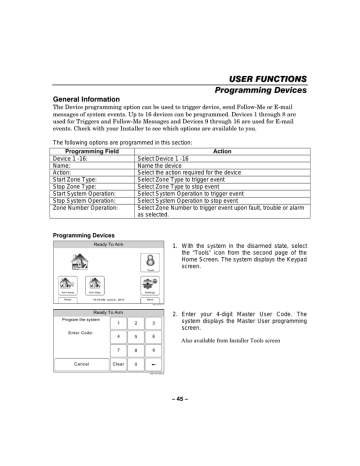
Programming Devices
General Information
The Device programming option can be used to trigger device, send Follow-Me or E-mail messages of system events. Up to 16 devices can be programmed. Devices 1 through 8 are used for Triggers and Follow-Me Messages and Devices 9 through 16 are used for E-mail events. Check with your Installer to see which options are available to you.
The following options are programmed in this section:
Programming Field
Device 1 -16:
Name:
Action:
Start Zone Type:
Stop Zone Type:
Start System Operation:
Stop System Operation:
Zone Number Operation:
Action
Select Device 1 -16
Name the device
Select the action required for the device
Select Zone Type to trigger event
Select Zone Type to stop event
Select System Operation to trigger event
Select System Operation to stop event
Select Zone Number to trigger event upon fault, trouble or alarm as selected.
Programming Devices
Ready To Arm
Tools
1. With the system in the disarmed state, select the “ Tools ” icon from the second page of the
Home Screen. The system displays the Keypad screen.
Arm Away
Delay
Arm Stay
10:18 AM June 8, 2010
Ready To Arm
Program the system
1
Enter Code:
4
7
C a n c e l C l e a r
2
5
8
0
Settings
Back
5000-100-007-V0
3
6
9
5000-100-009-V0
2. Enter your 4-digit Master User Code. The system displays the Master User programming screen.
Also available from Installer Tools screen
– 45 –
USER FUNCTION S
Programming Devices
Ready To Arm
3. Select the Devices ” icon. The system displays the Devices screen.
Users Devices Schedules Test
Date Time
Name
Events Reminders
Device 1
New
Device 3
New
Device 5
New
Ready To Arm
Device 2
New
Device 4
New
Device 6
New
Edit Delete
5000-100-187-V0
Ready To Arm
123!@#
Q W
A
C l e a r
S
Z
E
D
X
R
F
C
T
G
V
Y
H
B
U
J
N
I
K
M
O
L
P
A B C . . .
D o n e
5000-100-190-V0
Ready To Arm
01
Slide Show
Back
5000-100-070-V0
Type
Disabled
4. Select a “ Device ” key followed by the Edit button. The system displays a keyboard.
5. If desired you can enter a Device Name. Select the “ Clear ” key and then enter up to 13 characters of text.
Note: Select the “ ABC …” key to switch the keyboard between upper/lower case or the “ 123!@# ” key to switch to numbers.
6. Once you are finished, select “ Done ” . The system returns to the Device screen.
7. Select the Type ” button. Dependant upon what features are programmed in your control the system toggles between the following options:
Disabled
Trigger Output
- Negative Trigger on Panel
Message to Phone 1
- If Follow Me Phone 1 is programmed
Message to Phone 2
- If Follow Me Phone 2 is programmed
Save
5000-100-188-V0
Email 1
- If Multi Mode Relay Reports is Enabled
When an option is selected, the system displays several new programming fields.
– 46 –
Name
Ready To Arm
01
Type
Trigger Output
Start Zone Type
Not Used
Start System Operation
Not Used
Action
None
Stop Zone Type
Not Used
Stop System Operation
Not Used
Programming Devices
8. Select “ Action ” . Dependant upon the Type selected previously, the system scrolls between several options:
None
- Trigger
On for 2 sec
- Trigger
Save
5000-100-189-V0
9. Select Start Zone Type ” . The system displays the following options:
Trips on Alarm/Fault/or Trouble.
Not Used
Entry Exit 2
Entry Exit 1
Perimeter
Interior Follower
24 Hour Silent
Day/Night
24 Hour Audible
Use the “ S ” “ T ” buttons to scroll to second page of zone type options.
Silent Burglary
Interior With Delay
Carbon Monoxide
No Response
24 Hour Auxiliary
Fire No Verification
Trouble
Arm Stay
Use the “ S ” “ T ” buttons to scroll to third page of zone type options.
Arm Away Disarm
Resident Response
General Response
General Monitor
10. Select “ Stop Zone Type ” . The system displays the same options as step 9.
11. Select “ Start System Operation ” . The system displays the following options:
Not Used Arm Stay
Arm Away
Any Burglary Alarm
Disarm
Any Fire Alarm
Bell Timeout
*
End of Exit Delay
*
Use the “ S ” “ T ” buttons to scroll to second page of zone type options.
*Trigger Only
Start of Entry Delay
*
*
Chime
*
Kissoff Bypass
*
*
System Low Battery Reporter Failure
*
Duress Alarm
*
12. Select “ Stop System Operation ” . The system displays the same options as step 11. the ” “
T
” buttons to scroll to second page of options.
– 47 –
USER FUNCTIONS
Programming Devices
Ready To Arm
Zone Number Operation
Not Used
13. Select “ Zone Number Operation ” . The system toggles between the following options:
None
Trouble
Fault
Alarm
If Trouble, Fault or Alarm is selected, the system displays several new options:
Save
5000-100-191-V0
Ready To Arm
First Start Zone
Disabled
Zone Number Operation
Fault
Second Start Zone
Disabled
Third Start Zone
Disabled
First Stop Zone
Disabled
Second Stop Zone
Disabled
Third Stop Zone
Disabled
Save
5000-100-192-V0
Editing or Deleting Devices
Ready To Arm
Device 1
System Armed
Follow Me
Device 3
New
Device 5
New
Device 2
New
Device 4
New
Device 6
New
Edit Delete
5000-100-194-V0
Ready To Arm
Name
System Armed
Type
Message to phone 1
Start Zone Type
Not Used
Start System Operation
Armed Stay
01
Action
Send
Stop Zone Type
Not Used
Stop System Operation
Disarm
Save
5000-100-195-V0
14. Select a Start Zone or Stop Zone Number from the list displayed by the system.
Shows only zones programmed.
15. Select “ Save ” when programming is complete.
1. At the Device Programming Screen, select the
Device that you wish to edit or delete.
2. To delete the device, select the delete button.
To edit the device select the Edit button and proceed to step 3.
3. Select the field that you wish to edit and follow the steps as outlined in the Programming
Devices procedure.
– 48 –
advertisement
* Your assessment is very important for improving the workof artificial intelligence, which forms the content of this project