Korenix JetNet 5010G Series Quick start manual
Add to my manuals5 Pages
Korenix JetNet 5010G Series is a powerful networking solution designed to provide reliable and secure connectivity for various applications. With its advanced features, including 10 Gigabit Ethernet ports, Layer 2 switching capabilities, and robust security measures, the JetNet 5010G Series is ideal for businesses seeking high-performance networking solutions. Its user-friendly web interface and intuitive command-line interface enable effortless configuration and management, making it suitable for both technical experts and non-technical users.
advertisement
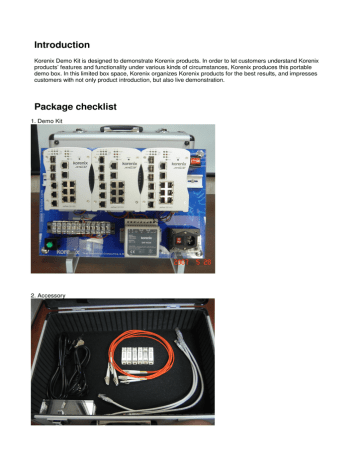
Introduction
Korenix Demo Kit is designed to demonstrate Korenix products. In order to let customers understand Korenix products’ features and functionality under various kinds of circumstances, Korenix produces this portable demo box. In this limited box space, Korenix organizes Korenix products for the best results, and impresses customers with not only product introduction, but also live demonstration.
Package checklist
1. Demo Kit
2. Accessory
Default settings are as follows:
The default IP of JetNet5010G is: 192.168.10.1/255.255.255.0
The default username and password are: admin/admin
Connect Ethernet to PC and JetNet 5010G as below.
Preparation for Web Interface
JetNet 5010G provides HTTP Web Interface and Secured HTTPS Web Interface for web management.
1.
Launch the web browser (Internet Explore or Mozila Firefox) on the PC.
2.
Type http://192.168.10.1
and then press Enter.
3.
The login screen will appear next.
4.
Key in user name and the password. Default user name and password are both admin.
5.
Click on Enter or OK. Welcome page of the web-based management interface will then appear.
For Secured Web Interface, please type in https://192.168.10.1
Preparation for Serial Console
In JetNet 5010G package, Korenix attached one RS-232 DB9 to RJ-45 console cable. Please attach
RS-232 DB9 connectors to your PC COM port, connect RJ-45 to the console port of the JetNet 5010G.
1.
Go to Start -> Program -> Accessories -> Communication -> Hyper Terminal.
2.
Give a name to the new console connection.
3.
Choose the COM name.
4.
Select correct serial settings. The serial settings of JetNet 5010G are as below:
Baud Rate: 9600 / Parity: None / Data Bit: 8 / Stop Bit: 1
5.
After connected, you can see Switch login request.
6.
Login the switch. The default username is “admin”, password, “admin”.
JetView
JetView is a window utility which can do auto discovery, grouping IP settings, group firmware upgrade and group configuration file backup/ restore, it also supports multi-platform features.
Note: please disable the firewalls of your PC or laptop, the firewall enable may cause some unexpected results.
advertisement
* Your assessment is very important for improving the workof artificial intelligence, which forms the content of this project