
PC/HDTV Tuner Box Receiving your aerial/cable channels in HDTV/VGA quality
Add to my manuals13 Pages
advertisement
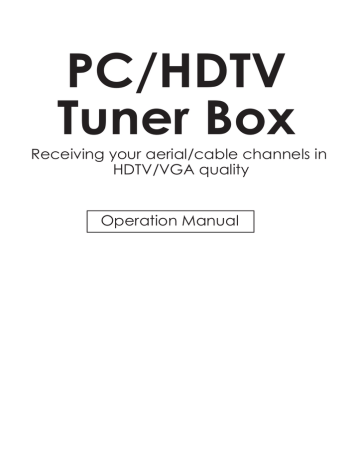
PC/HDTV
Tuner Box
Receiving your aerial/cable channels in
HDTV/VGA quality
Operation Manual
Introduction
Thank you for purchasing CSC-1200T. The product you have purchased has been carefully engineered and manufactured to give you dependable operation. Read this manual before operating this unit to become familiar with its features and obtain the performance that will bring you continued enjoyment for many years. Please retain this manual for future reference.
Precautions
When using this product, basic safety precautions should always be followed to reduce the risk of fire and electric shock, including the following:
Read and understand all instructions marked on this product.
To prevent fire or shock hazard, do not expose this product to rain moisture.
Do not use near a bath tub, wash bowl, sink, or laundry tub; do not use in a wet basement or in a swimming pool.
To avoid electrical shock, do not open the case of this product.
Operate this product using only the power supply included with it or provided as an accessory. If you are not sure of the type of power supplied to your home, consult your dealer or local power company.
Do not overload electrical outlets or extension cords as this can result in fire or electric shock.
The unit should be situated away from head sources such as radiators, stoves, etc.
The unit should be situated so that its location or position does not interfere with its proper ventilation.
1
Features
1. View VHF/UHF/Cable TV,DVD movie and other videos on your PC monitor,
LCD projecter or large screen HDTV or Plasma TV.
2. Accepts RF, S-Video, Composite video and VGA inputs.
3. Converts above inputs to 720x480 VGA or HDTV 480P/576P output for display
on LCD monitor, plasma, or projection TV.
4. 50 to 60 Hz frame rate conversion ensures smooth display for PAL input (50 Hz).
5. Auto-scan programming and 181 channel memory.
6. Built-in adaptive film mode 3:2 pull-down provides clear and crisp de-interlacing
of video originating from 24 fps film, such as DVD movies.
7. Supports 2:2 pull down for PAL mode video.
8. Vertical Temporal filter remove jaggy and other de-interlacing artifacts from
normal video.
9. Y,Pb,Pr output for progressive scanning display.
10. Motion-adaptive interfiled de-interlacing.
11. OSD menu display for channel tuning and picture adjustment.
12. PC loop through allows for easy switch between video and PC input.
13. No software driver required. It suits all OS.
14. MTS stereo audio output.
Package Contents
- CSC-1200T PC/HDTV Tuner Box.
- 15-pin D-Sub to D-Sub cable.
- Remote control.
- 2 RCA to 2 RCA Audio cable
- This instruction manual.
- RCA video cable.
- 2 x 3A 1.5V Battery, 1.2V 800mA power adaptor.
2
Installation
Front Panel
2
1
ON/STANDBY
POWER
4 7
-
VOLUME
+
PC BYPASS
INPUT SELECT MENU/ENTER
T
CHANNEL S
3
8
5
6
1. Power button:
Press the button to turn unit on or standby.
2. ON/STANDBY indicator:
When power jack is first pluged in the unit will enter into standby mode
and the LED illuminates in red color.
When power button is pressed, the unit is turned on, and the LED illuminates in
green color. The unit is then ready for operations.
When the unit is under standby mode, all control buttons will not function, only
the PC input is looping through to the VGA output.
3. Input selection:
Press the button repeatedly will toggle through four input sources available for
your selection.
The sequence of selection by increasing the times of pressing the button is as
bellow:
TV(RF)J Composite VideoJ S-Video JPC Bypass
4. PC Bypass LED:
The LED illuminates when PC source is selected as input and is bypassed to the
output.
When the other three sources is selected this LED will not light however OSD will
indicate input source on the screen.
3
Installation
Front Panel
2
1
ON/STANDBY
POWER
4 7
-
VOLUME
+
PC BYPASS
INPUT SELECT MENU/ENTER T
CHANNEL S
3
8
5
6
5. MENU/ENTER:
Press the button to enter into OSD mode, or to confirm your selection
on the highlight parameters.
6. Channel ST:
When not in OSD menu mode. press the button to increase(S) or decrease (T)
the TV channel number.
When in OSD menu mode. Press the button to move up or down the highlight bar
to your desired parameter.
7. Volume -,+:
When not in OSD menu mode. Press the button to increase (S) or decrease (T)
audio volume.
When in OSD mode. Press the button to alter the value of your selected
parameter.
8. Remote Control Sensor.
Note:
Press the S and Tbuttons at the same time returns all picture adjustment to
the factory preset values.
4
Installation
Rear Panel
AUDIO OUT
L
PC
AUDIO IN
L
R R
9
VGA OUT
VIDEO IN
S-VIDEO C-VIDEO
PC IN
RF-IN
DC 7.5V 1A
8 7 6 5 4 3
2 1
1. Power socket: 7.5V/1A DC input.
2. RF-IN: Terrestrial VHF/UHF Antenna input or CATV coaxial cable input.
3. C-Video input: Composite video input.
4. S-Video input: S-Video input.
5. PC-IN: 15-pin D-Sub PC VGA input.
6. Audio: Stereo audio input.
7. PC audio: 3.5mm PC audio input.
8. Audio out: Stereo audio output.
9. VGA out: 15-pin D-Sub VGA output.
5
Installation
4
Remote Control:
1. Power: Power ON/OFF button.
2. Input: Press the button repeatedly
to select desired input source from TV,
C-Video, S-Video and PC.
3. TV/CATV: Press the button to select
aerial channel or cable channel.
4. Display: Press the button to turn on or off
the indication of input source
or channel number on the screen.
5. Mute: Press the button to mute the audio.
6. Sleep: Press the button to set the time for
automatically turnning off the
machine (1~120 minutes).
7. MTS: Press the button to choose Stereo,
SAP or Mono audio.(SAP: Second
Audio Program; Mono: L+R/L+R; Stereo: L/R).
2
3
13
7
8
INPUT
TV/CATV
1
4
7
MTS
PAL
50/60Hz
DISPLAY POWER
MUTE
2
5
8
0
CH
SLEEP
3
6
9
RECALL
VOL
+
-
1
5
1
11
10
8. PAL 50/60: When video input is PAL system,
depending on your selection the unit
9
will either convert vertical frequency of PAL
input from 50 Hz to 60 Hz or just let 50 Hz
14
VGA/YP b
P r
pass through.
It is recommended that you select PAL 50
(factory default) which simply bypass
the vertical frequency to the output
15
EXIT
to obtain the best picture quality.
However in case of some LCD monitors that
can not accept 50 Hz vertical frequency,
you have to press the button to select PAL 60 which
SELECT
16
12
17
converts 50 Hz input to 60 Hz so that LCD monitor can lock into the frequency
and display the picture.
9. VGA/YPbPr: Press the button to select VGA or YPbPr as output mode.
10. CH +,-: Press the button to increase / decrease channel number.
11. Recall: Press the button to recall last channel.
12. VOL +,-: Press the button to increase/ decrease audio volume.
13. 0~9: Press the number to select desired TV/CATV channel directly.
14. Menu/Enter: Press the button to enter into OSD menu or to confirm your
selection of the desired parameter.
15. Exit: To exit OSD.
16. Select +,-: Press the button to move up or down the highlight bar of
selected item.
17. +,-: Press the button to adjust the setting value of the selected parameter.
6
Installation
Power up the unit:
1. Plug the power jack into the power socket on the back of the unit,
the power LED will illuminate in red color(Standby mode).
2. Press the power button, power LED will turn into green light.(operation mode)
3. Press the power button again will return to standby mode.
4. When the unit first powered up the default input to the unit is TV(RF) input.
When you changed input source and later power down the unit the last input
source you selected will be memorized by the unit. When you re-power the
unit the memorized input will be recalled as input source.
OSD operation:
1. After power- on the unit. Press the Menu button will bring up the main menu
page to your screen as bellow:
Hight-light bar
MAIN MENU
Selected parameter
2
3
4
5
6
Close OSD
CHANNEL SETUP
PICTURE ADJUSTMENT
OUPTUT FORMAT
MTS
OTHER
EXIT
Use channel STto move up or move down high-light bar to your desired parameter.
Press MENU/ENTER to confirm your selection.
To adjust the setting value of your selected parameter,press volume + to increase the value. Press volume - to decrease the value.
7
Installation
OSD operation:
2. Channel Set up Menu:
CHANNEL SETUP MENU
TV
CATV
CHANNEL SEARCH
CHANNEL DELETE
CHANNEL ADD
EXIT
Select channel set up in the main Menu to enter into channel set up page as shown above.
Select TV for receiving Terrestrial VHF/UHF broadcasting channel.
Setect CATV if the unit is connect to the CATV coaxial cable.
Channel search- the unit will search through all channels contained in the RF cable.
Once a channel is found it will be stored in the memory and can be called up later by pressing channel Sor Tbutton or by pressing channel number directly.
Channel Delete:
To remove a channel from your channel up-down memory list.
Once a channel is delete it will be skipped from your channel up/down selection.
The only way to recall the channel is to press its channel number directly,
or add it back to channel list.
Channel ADD:
To add a channel into your channel up-down memory list. Once a channel is
added to the list, it can be called up by pressing channel up/down button.
Exit:
Return to the last menu page.
P.S.
Channel Delete and Add only work after channel search is carried out.
8
Installation
OSD operation:
3. Picture Adjustment Menu:
PICTURE ADJUSTMENT MENU
BRIGHTNESS
CONTRAST
COLOR
SHARPNESS
TINT
RESET
EXIT
G R
Use channel up or down to select your desired adjustment parameter.
Brightness:
Use volume +/- to increase or decrease brightness level.
The adjustment range is 1(least bright), to 100(most bright)
Contrast:
Use volume +/- to increase or decrease contrast level.
The adjustment range is 1 (least contrast) to 100 (most contrast).
Color(1-100):
Use volume +/- to increase or decrease color saturation level.
Sharpness:
Use volume +/- to increase or decrease sharpness level.
The adjustment range is 1~16.
Tint(NTSC only):
Use volume +/- to increase or decrease Tint level.
The adjustment range is -50 ~ +50.
Reset:
To recall the preset default value.
Exit:
Return to last Menu page.
9
Installation
OSD operation:
4. Output Format Menu:
OUTPUT FORMAT MENU
OUTPUT SELECT
VGA
YpBpR(480p/576p)
PAL SELECT
50Hz
60 Hz
EXIT
Output Select:
* VGA: Set the output to 720x480 @ 59.94 Hz mode.(NTSC input),
or 720x576@ 50Hz (PAL input).
* YPbPr: Set the output to 480p(720x480 @ 59.94) for NTSC input.
or 576p (720 x 576 @ 50p) for PAL input.
PAL Select:
* 50 Hz: Set to 50 Hz the frame rate of PAL input will not be altered,
and the output VGA frame rate is 50 Hz.
* 60 Hz: Set to 60 Hz the frame rate of the PAL input will be converted from
50 Hz to 60Hz and the VGA frame rate is 60 Hz.
5. MTS MENU:
MTS MENU
STEREO
SAP
MONO
EXIT
* Stereo - Audio output in stereo L / R.
* SAP - Second Audio program
* MONO - L + R / L +R
* EXIT
10
Installation
OSD operation:
6. OTHER MENU:
OTHER MENU
SLEEP : 000 Minutes
DISPLAY : ON
MUTE : OFF
EXIT
Sleep: To set time (1~120 minutes) to automatically turn off the unit.
Display: When set to ON the selectd input source, or selected TV channel number will be indicated on the upper-part of the screen. No such indication when set to OFF.
Mute: Press the button to mute the audio output.
Exit: Return to last menu page.
11
Specification:
1. TV/Cable RF input: F connector 50 Ohm
2. Video input: 1 V p-p 75 ohm phone-jack.
3. S-video input: Y: 1 Vp-p, 75 ohm; C 0.286 Vp-p 75 ohm
4. VGA input: RGB input 0.7 Vp-p typ.
5. VGA output: RGB output 0.7 Vp-p typ.
6. Audio input: 1 x L,R Audio RCA Jack;
1 x L,R Audio phone Jack 350m Vrms
7. Audio output: 1 x L,R Audio RCA Jack 350m Vrms
Connector and Installation:
or
TV Antenna or CATV RF
Cable
AUDIO OUT
L
PC
AUDIO IN
L
R R
VGA OUT
VIDEO IN
S-VIDEO C-VIDEO
PC IN
RF-IN
DC 7.5V 1A
Audio AMP
12
advertisement
* Your assessment is very important for improving the workof artificial intelligence, which forms the content of this project