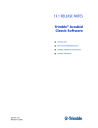
advertisement
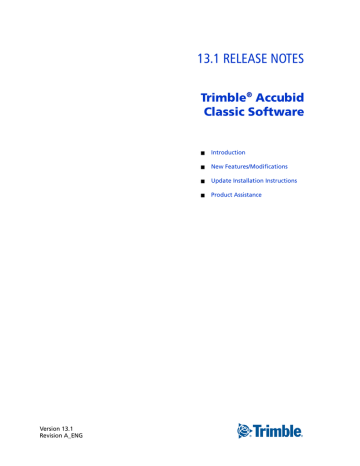
Version 13.1
Revision A_ENG
13.1 RELEASE NOTES
Trimble
®
Accubid
Classic Software
■
■
■
Update Installation Instructions
■
Toronto Office
Trimble Canada Ltd.
9131 Keele Street
Suite A7
Vaughan, Ontario L4K 0G7
Canada
Copyright and Trademarks
©2005-2016 Trimble Navigation Limited. All rights reserved.
Trimble and the Globe & Triangle logo are trademarks of Trimble
Navigation Limited, registered in the United States and in other countries. Accubid is a trademark of Trimble Navigation Limited, registered in the United States and/or in other countries. All other trademarks are the property of their respective owners.
Trimble® Accubid Classic Estimating, ChangeOrder, Time &
Material Billing, and LiveCount are trademarks of Trimble
Navigation Limited. Other brand and product names are trademarks or registered trademarks of their respective holders.
This publication, or parts thereof, may not be reproduced in any form, by any method, for any purpose, without the written consent of Trimble Navigation Limited.
Release Notice
The topics within this document are:
• Subject to change without written notice.
• Companies, names, and data used in any examples are fictitious.
• Screenshots included in the help topics may not be exactly as in the software application
Edition
This is the Trimble® Accubid Classic software Release Notes
(Revision A_ENG); Release 13.1.
Part Number ClassicEst_9070.08.0316_Release Notes
Tuesday, March 22, 2016 9:10 am
2 CLASSIC SOFTWARE RELEASE NOTES
Introduction
This document provides basic information about new features, enhancements, and modifications in release 13.1 of the Trimble® Accubid Classic software. More detailed information can be found in the online help system.
What You Receive with this Release
•
New/Modified features outlined in this document
•
•
Updated online help
Electronic documentation available on the installation media and the Trimble
Client Portal
Upgrade Procedure
Please refer to the
Update Installation Instructions
at the end of this document for information on requirements to install this update. Trimble recommends that you print these instructions to help ensure proper operation of the software application after installation.
Note – In the installation routine, selecting the Update database option installs only
program modifications and enhancements. Your existing tables, specifications, and estimates are not impacted in any way.
Compatibility
Operating Systems
This version of the Classic software is compatible with 32-bit and 64-bit Windows® 7,
Windows 8, and Windows® 10 operating systems. For a more complete listing of
Technical Specifications, please go to our website at mep.trimble.com
to review the technical specifications for the Trimble Accubid Classic software (Products / Trimble
Accubid Classic Estimating / Technical Specifications).
Trimble
®
Accubid LiveCount™
This release of the Classic software is compatible with the Trimble Accubid LiveCount software, release 5.0.
Trimble
®
Work Management
The Trimble® Work Management software is Integrated into the Trimble® Time &
Material Billing application. The Work Management program provides intelligent scheduling tools for those companies with a mobile workforce.
Intuit QuickBooks
®
The Time & Material Billing software includes an integration with the Intuit
QuickBooks application. This integration is compatible with QuickBooks versions
2012 and newer.
CLASSIC SOFTWARE RELEASE NOTES 3
B
Tip – While the integration may work with earlier versions of the QuickBooks application, Trimble recommends you upgrade to the most recent release to take full advantage of all features in the software applications.
4 CLASSIC SOFTWARE RELEASE NOTES
New Features/Modifications
This document lists new features and modifications in the Trimble Accubid Classic products.
Time & Material Billing
Intuit QuickBooks Integration
The Time & Material Billing software now offers an integration with the Intuit
QuickBooks application. This allows you to enter and track project information in the
Time & Material product, but use the QuickBooks application for all of your accounting needs.
Note – Please refer to the
section in this document for information on supported versions of QuickBooks.
The QuickBooks software integration is activated under Company / Company Info.
When you select the Enable QuickBooks Integration checkbox , the QuickBooks
Integration wizard opens.
The wizard contains a series of screens that allow you to map the Time & Material
Billing and QuickBooks fields and parameters. The settings created in the wizard screens allow proper communication between the two applications.
Note – The wizard screens guide you through various required settings. Keep in mind
that you can cancel out of the wizard at any time and no changes are recorded.
When you click Finish in the final wizard screen, all selected settings become active.
QuickBooks will now be the primary accounting/billing vehicle for your company.
B
Tip – Trimble recommends that you select a date to begin using the integration and invoicing. You cannot go back once the integration is complete.
Considerations/Additional Information
•
The wizard process is required only one time. The communication between the applications remains static until you disable it.
CLASSIC SOFTWARE RELEASE NOTES 5
•
•
•
•
•
•
•
The QuickBooks application requires an interface application prior to allowing communication with the Time & Material Billing software. If the application is not installed, you have the opportunity to install it during the wizard process.
(This is an Intuit requirement/application.) This is a one time installation.
The integration supports only one QuickBooks company to one Time &
Material Billing company (per database).
The QuickBooks software must be:
–
–
Available to the person responsible for transferring data between the two applications
Installed on a local machine
–
Open and running with the company file active
Items from the Time & Material Billing software Totals page are combined in the
QuickBooks software based on the mappings set in the wizard; for example, all line items for material (material, overhead, and markup) are combined into one
QuickBooks item. The same process applies to labor and other line items from the Time & Material Billing Totals screen.
Keep in mind that once you have linked the Time & Material Billing software with the Intuit application, all taxes and terms are handled through
QuickBooks. Any changes you wish to make must be completed in the
QuickBooks application.
Taxes and terms changed in the QuickBooks software (after the integration/export is complete) require an update to the Time & Material Billing database. This is done in the Company Info dialog by clicking to bring the new/modified data into the Time & Material
Billing database. Note: This also provides the appropriate tax/terms and so on
for employees who do not require the QuickBooks software, but use the Time &
Material application for invoicing.
You can remove the QuickBooks integration at any time by clearing the Enable
QuickBooks Integration checkbox under Company / Company Info. Keep in mind that this removes all integration information and returns you to your original Time & Material Billing settings.
Export to QuickBooks
The Export to QuickBooks option is available under the Job / Export / Accounting command. This allows you to export invoices/credit memos from the Time &
Material Billing software to the QuickBooks application. The QuickBooks software must be open and running with your company file active to successfully export from the Time & Material Billing application.
6 CLASSIC SOFTWARE RELEASE NOTES
Note – The QuickBooks software requires that all items are properly assigned prior to
export. If you did not properly assign all required items during the wizard process, the
Export dialog allows you to complete the assignments by clicking the Setup button in
the Export dialog.
Additional Modifications
The following additional modifications are included in this release of the Classic software.
Classic Software Suite
•
In the Extension screen, alarms now display properly for Final Price and
Quoted Material.
•
When a measurement item is selected in the LiveCount software, the associated line item in the Classic Estimating Audit Trail is now properly selected.
•
•
•
You can now copy items containing more than 11 characters in Code or Type fields (Classic Estimating/Classic ChangeOrder applications).
When merging a sub to a master job, Labor Factor breakdowns are now ordered/indexed properly .
Display issues (layout and formatting) have been resolved for the following:
–
Surface devices
–
High resolution monitors
Time & Material Billing Software
•
•
Job Info Screen modifications
–
The Job Description field is now available. This description is sent to the
QuickBooks software, making it easier to locate a specific invoice.
–
The email address field now allows you to include more than one email address (using a semi-colon as a separator). This allows you to send emails to additional recipients who require job information.
From time-to-time, the Time & Material Billing Client Name was blank in some records. This issue has been resolved.
CLASSIC SOFTWARE RELEASE NOTES 7
•
Data exported from an earlier release of the Time & Material Billing software
(Version 9 and before) is now formatted properly when imported into a more recent version of the application.
8 CLASSIC SOFTWARE RELEASE NOTES
Essential Release Information
•
Microsoft SQL 2012
This installation routine in this release of the Trimble Time & Material Billing software installs Microsoft SQL 2012. You will be unable to attach the database packaged with this version of the software to a lower version of SQL.
Migrating the database from an earlier version of SQL will continue to work; for example, if you have SQL 2008 and migrate to the current Time & Material
Billing software.
•
•
•
•
•
Compatible “Update From” Versions
The Trimble Accubid Classic software can be updated directly from the any release of the following:
–
Version 11
–
Version 12
–
Version 13
If the currently installed version is not in the list above, please contact MEP
Client Services at 1-800-361-3030 for assistance prior to installing.
Pressing
[Esc] on your keyboard in the Cost Allocation dialog no longer closes the window. You must now click OK or Cancel.
LiveCount™ Procedures
When you are working in the LiveCount software, you must send your work to the Classic Estimating application before resuming work on your estimate.
Failure to do so results in loss of the work completed in the LiveCount software.
Scalex Support
The Classic Estimating software no longer supports the Scalex measuring tool.
This is due to Scalex compatibility issues with the Windows 64-bit operating system.
Product Support
If you have any questions regarding the Essential Release Information
presented, please see the Product Assistance
section for MEP Client Services contact information.
CLASSIC SOFTWARE RELEASE NOTES 9
Update Installation Instructions
•
The instructions below assume you have already downloaded the installation files from the Trimble Client Portal.
•
•
•
You must have a previous version of the Classic software on the computer where you are installing this update.
All users must be logged out of the Classic Estimating software before installing this update.
Trimble recommends that you install this update during a non-busy time or after hours to minimize disruptions in your company's workflow.
Estimating/ChangeOrder Installation Procedures
1.
Locate the downloaded installation file. Double-click on it. The installation routine prepares the files.
2.
In the Trimble welcome screen, click Trimble® Accubid Classic Estimating &
ChangeOrder.
3.
In the Welcome to the InstallShield Wizard for Trimble Accubid Classic v13 screen, click Next.
4.
Review the information in the License Screen. Click I Accept the terms of the
license agreement.
–
–
You must accept the terms of the license agreement to continue the installation.
If you wish to obtain a hard copy of the agreement, click Print.
Click Next.
5.
In the Custom Setup screen, select all options you want to install. Click the
Help button for more information on selecting options. Click Next.
6.
Select the proper option buttons in the Install Material Database/Default Jobs screen.
–
Country
–
Measurement
B
Tip – If you do not want to Install a new material database, clear the checkbox .
Click Next.
7.
In the second Install Material Database/Default Jobs screen, review the conversion options available. All checkboxes are selected. Trimble
recommends that you convert all jobs to the latest version. If you do not want to convert, clear the appropriate checkboxes .
Click Next.
8.
In the Ready to Install the Program screen, click Install.
9.
Click Finish when complete.
1 0 CLASSIC SOFTWARE RELEASE NOTES
10. Depending on your conversion selections (in
dialogs open.
B
Tip – You will be presented with a dialog for each option you chose to convert.
Estimating Conversion Dialog a.
Select the appropriate folders containing jobs from previous versions. If the Select Folders pane does not contain any information, click Add and you can enter the folder path or browse to the folder.
b.
In the Convert from which version field, select the job version you are upgrading from. Click OK.
c.
In the Convert Old Job Files dialog:
>
Select the checkboxes next to each job you want to convert. If you do not want to convert specific jobs, clear the checkbox.
>
Click Convert. When the conversion is complete, click OK in the confirmation message.
ChangeOrder Conversion Dialog a.
Select the appropriate folders containing jobs from previous versions. If the Select Folders pane does not contain any information, click Add and you can enter the folder path or browse to the folder.
b.
In the Convert from which version field, select the job version you are upgrading from. Click OK.
c.
In the ChangeOrder File Converter dialog:
>
Select the checkboxes next to the jobs/files you want to convert. If you do not want to convert specific jobs/files, clear the appropriate checkbox.
>
Click Convert. When the conversion is complete, click OK in the confirmation message.
B
Tip – Do not close the Trimble Accubid Classic welcome screen if you have other
compatible software that requires installation. Refer to the Additional Software
Installation section for more information.
CLASSIC SOFTWARE RELEASE NOTES 11
Additional Software Installation
Depending on the software you currently have installed and/or are licensed to use, you may need to install additional software/databases to complete the update process.
Time & Material Billing Installation
1.
In the Trimble welcome screen, click Trimble® Time & Material Billing.
2.
In the Welcome to the InstallShield Wizard for Trimble® Time & Material
Billing Install screen, click Next.
3.
Review the information in the License Screen. Click I Accept the terms of the
license agreement.
–
–
You must accept the terms of the license agreement to continue the installation.
If you wish to obtain a hard copy of the agreement, click Print.
Click Next.
4.
In the Custom Setup screen, select all options you want to install. Click the
Help button for more information on selecting options. Click Next.
5.
Select the proper option buttons in the Install Material Database/Default Jobs screen.
–
Country
–
Measurement
B
Tip – If you do not want to Install a new material database, clear the checkbox . Keep in mind that regardless of your selection in this step,
you must install the Time & Material SQL database. Refer to Time &
below for detailed instructions.
Click Next.
6.
In the Ready to Install the Program screen, click Install.
7.
Click Finish when complete.
Time & Material Billing Database
If you are currently using or are licensed for the Time & Material Billing software, you must install the updated database.
B
Tip – The instructions provided in this section assume you are using SQL
Authentication for the Time & Material Billing database.
1.
In the Trimble Accubid Classic welcome screen, click Trimble® Time &
Material Billing SQL Database.
2.
In the SQL Install dialog, the Use existing SQL Server instance is selected by default for update customers. Click to select the SQL Instance you want to use.
1 2 CLASSIC SOFTWARE RELEASE NOTES
3.
Enter the Login and Password for the SQL instance already installed. If you do not have this information available, contact your IT professional for assistance.
4.
In the Authentication Type for database field, SQL Authentication is already selected.
5.
Click Install. A confirmation message displays when complete.
LiveCount 5.0 Software
1.
In the Trimble Accubid Classic welcome screen, click Trimble® LiveCount™.
2.
Follow the on-screen prompts to install the update.
3.
When complete, click Finish.
Trimble® Integrator
To take full advantage of the features available in the Trimble Integrator, Trimble recommends you install the update included in this release.
1.
In the Trimble Accubid Classic welcome screen, click Trimble® Integrator. The
Welcome to the InstallShield Wizard for Trimble Integrator screen displays.
Review the information on-screen and then click Next.
2.
Review the information in the License Agreement screen. Click I Accept the
terms of the license agreement.
–
–
You must accept the terms of the license agreement to continue the installation.
If you wish to obtain a hard copy of the agreement, click Print.
Click Next.
3.
In the Destination Folder screen, click Next. Trimble recommends you install
the Integrator software in the default location.
4.
In the Ready to Install the Program screen, click Install.
5.
When complete, click Finish.
Complete Installation Procedures
In the Trimble Accubid Classic welcome screen, click Exit.
Provided you followed all instructions in this document, you are now ready to use this release of the software applications.
Final Steps
•
•
Open the software using the method you normally do.
The online help system contains step-by-step instructions on using many of the features included in this release.
CLASSIC SOFTWARE RELEASE NOTES 13
Product Assistance
Trimble offers several avenues to obtain help using the Classic software program.
Accessing the Online Help
The online help is easy to use and is accessible through any of the following methods:
•
Press the
[F1]
key at any time while using the program to display help for the current screen or dialog.
•
•
•
Click the Help menu and then click Help. You can scan the Table of Contents, use the Index, or the Search function to find the information you are looking for.
B
Tip – You can also click system.
or on the toolbar to open the online help
Use the Index tab to locate key words throughout the help system.
Use the Search tab to find specific words used in the help system; for example, you might search for the word delete for instructions on deleting certain data from your system.
Trimble MEP Client Services
Before calling Client Services, we suggest you consult the online help. Many of the common procedures and questions are covered in this system.
Trimble MEP Client Services is available during regular business hours Monday through Friday.
Note – We are not available on major holidays.
North America
Toll-free Telephone
Outside North America
Telephone
Internet e-mail
Website
1-800-361-3030
1-905-761-8800 [email protected]
mep.trimble.com
Third-Party Software Support
Trimble software may be integrated with third-party software applications (for example, accounting programs). Trimble MEP Client Services cannot provide indepth support for third-party applications. Assistance is available only for procedures pertaining to how our software interfaces with non-Trimble applications.
1 4 CLASSIC SOFTWARE RELEASE NOTES
advertisement
* Your assessment is very important for improving the workof artificial intelligence, which forms the content of this project
advertisement
Table of contents
- 1 13.1 RELEASE NOTES
- 3 Introduction
- 5 New Features/Modifications
- 5 Time & Material Billing
- 5 Intuit QuickBooks Integration
- 6 Export to QuickBooks
- 7 Additional Modifications
- 7 Classic Software Suite
- 7 Time & Material Billing Software
- 9 Essential Release Information
- 10 Update Installation Instructions
- 14 Product Assistance