- No category
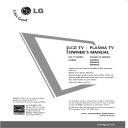
advertisement
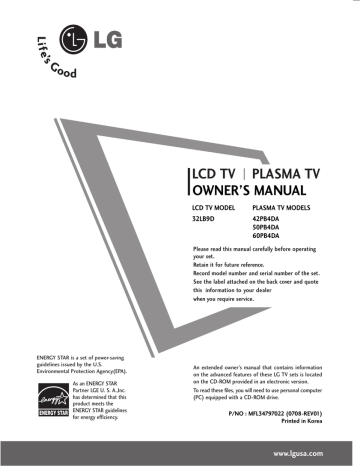
ENERGY STAR is a set of power-saving guidelines issued by the U.S.
Environmental Protection Agency(EPA).
As an ENERGY STAR
Partner LGE U. S. A.,Inc.
has determined that this product meets the
ENERGY STAR guidelines for energy efficiency.
LCD TV PLASMA TV
OWNER’S MANUAL
LCD TV MODEL
32LB9D
PLASMA TV MODELS
42PB4DA
50PB4DA
60PB4DA
Please read this manual carefully before operating your set.
Retain it for future reference.
Record model number and serial number of the set.
See the label attached on the back cover and quote this information to your dealer when you require service.
An extended owner’s manual that contains information on the advanced features of these LG TV sets is located on the CD-ROM provided in an electronic version.
To read these files, you will need to use personal computer
(PC) equipped with a CD-ROM drive.
P/NO : MFL34797022 (0708-REV01)
Printed in Korea www.lgusa.com
2
WARNING / CAUTION
TO REDUCE THE RISK OF ELECTRIC SHOCK
DO NOT REMOVE COVER (OR BACK). NO
USER SERVICEABLE PARTS INSIDE. REFER TO
QUALIFIED SERVICE PERSONNEL.
The lightning flash with arrowhead symbol, within an equilateral triangle, is intended to alert the user to the presence of uninsulated “dangerous voltage” within the product’s enclosure that may be of sufficient magnitude to constitute a risk of electric shock to persons.
The exclamation point within an equilateral triangle is intended to alert the user to the presence of important operating and maintenance (servicing) instructions in the literature accompanying the appliance.
WARNING/CAUTION
TO REDUCE THE RISK OF FIRE AND ELECTRIC
SHOCK, DO NOT EXPOSE THIS PRODUCT TO
RAIN OR MOISTURE.
WARNING / CAUTION
To prevent fire or shock hazards, do not expose this product to rain or moisture.
FCC NOTICE
Class B digital device
This equipment has been tested and found to comply with the limits for a Class B digital device, pursuant to Part 15 of the FCC Rules. These limits are designed to provide reasonable protection against harmful interference in a residential installation. This equipment generates, uses and can radiate radio frequency energy and, if not installed and used in accordance with the instructions, may cause harmful interference to radio communications. However, there is no guarantee that interference will not occur in a particular installation. If this equipment does cause harmful interference to radio or television reception, which can be determined by turning the equipment off and on, the user is encouraged to try to correct the interference by one or more of the following measures:
- Reorient or relocate the receiving antenna.
- Increase the separation between the equipment and receiver.
- Connect the equipment to an outlet on a circuit different from that to which the receiver is connected.
- Consult the dealer or an experienced radio/TV technician for help.
Any changes or modifications not expressly approved by the party responsible for compliance could void the user’s authority to operate the equipment.
NOTE TO CABLE/TV INSTALLER
This reminder is provided to call the CATV system installer’s attention to Article 820-40 of the National
Electric Code (U.S.A.). The code provides guidelines for proper grounding and, in particular, specifies that the cable ground shall be connected to the grounding system of the building, as close to the point of the cable entry as practical.
CAUTION
Do not attempt to modify this product in any way without written authorization from LG Electronics.
Unauthorized modification could void the user’s authority to operate this product
SAFETY INSTRUCTIONS
IMPORTANT SAFETY INSTRUCTIONS
Important safety instructions shall be provided with each apparatus. This information shall be given in a separate booklet or sheet, or be located before any operating instructions in an instruction for installation for use and supplied with the apparatus.
This information shall be given in a language acceptable to the country where the apparatus is intended to be used.
The important safety instructions shall be entitled “Important Safety Instructions”. The following safety instructions shall be included where applicable, and, when used, shall be verbatim as follows. Additional safety information may be included by adding statements after the end of the following safety instruction list. At the manufacturer’s option, a picture or drawing that illustrates the intent of a specific safety instruction may be placed immediately adjacent to that safety instruction:
Read these instructions.
Keep these instructions.
Heed all warnings.
Follow all instructions.
1
Do not use this apparatus near water.
5
Do not defeat the safety purpose of the polarized or grounding-type plug. A polarized plug has two blades with one wider than the other. A grounding type plug has two blades and a third grounding prong, The wide blade or the third prong are provided for your safety. If the provided plug does not fit into your outlet, consult an electrician for replacement of the obsolete outlet.
2
Clean only with dry cloth.
6
Protect the power cord from being walked on or pinched particularly at plugs, convenience receptacles, and the point where they exit from the apparatus.
3
Do not block any ventilation openings. Install in accordance with the manufacturer’s instructions.
7
Only use attachments/accessories specified by the manufacturer.
4
Do not install near any heat sources such as radiators, heat registers, stoves, or other apparatus
(including amplifiers)that produce heat.
8
Unplug this apparatus when unused for long periods of time.
3
SAFETY INSTRUCTIONS
9
Use only with the cart, stand, tripod, bracket, or table specified by the manufacturer, or sold with the apparatus. When a cart is used, use caution when moving the cart/apparatus combination to avoid injury from tip-over.
of the appliance, and have the cord replaced with an exact replacement part by an authorized servicer. Protect the power cord from physical or mechanical abuse, such as being twisted, kinked, pinched, closed in a door, or walked upon. Pay particular attention to plugs, wall outlets, and the point where the cord exits the appliance.
10
Never touch this apparatus or antenna during a thunder or lighting storm.
11
Do not allow a impact shock or any objects to fall into the product, and do not drop onto the screen with something.
12
Refer all servicing to qualified service personnel.
Servicing is required when the apparatus has been damaged in any way, such as power-supply cord or plug is damaged, liquid has been spilled or objects have fallen into the apparatus, the apparatus has exposed to rain or moisture, does not operate normally, or has been dropped.
14
Outdoor use marking :
WARNING - To reduce the risk of fire or electric shock, do not expose this appliance to rain or moisture.
15
Wet Location Marking : Apparatus shall not be exposed to dripping or splashing and no objects filled with liquids, such as vases, shall be placed on or over apparatus.
4
13
CAUTION concerning the Power Cord :
Most appliances recommend they be placed upon a dedicated circuit; that is, a single outlet circuit which powers only that appliance and has no additional outlets or branch circuits.
Check the specification page of this owner's manual to be certain.
Do not overload wall outlets. Overloaded wall outlets, loose or damaged wall outlets, extension cords, frayed power cords, or damaged or cracked wire insulation are dangerous. Any of these conditions could result in electric shock or fire. Periodically examine the cord of your appliance, and if its appearance indicates damage or deterioration, unplug it, discontinue use
16
Ensure that you connect the earth ground wire to prevent possible electric shock. If grounding methods are not possible, have a qualified electrician install a separate circuit breaker.
Do not try to ground the unit by connecting it to telephone wires, lightening rods, or gas pipes.
Power
Supply
Short-circuit
Breaker
17
Mains plug is the disconnecting device. The plug must remain readily operable.
CONTENTS
WARNING / CAUTION
. . . . . . . . . . . . . . . . . . . . . . . . . . . .
2
SAFETY INSTRUCTIONS
. . . . . . . . . . . . . . . . . . . . . . . . . .
3
PREPARATION
Accessories
. . . . . . . . . . . . . . . . . . . . . . . . . . . . . . . . . . . . . . . . . . . . . . . . . . . . . .
6
Front Panel Information
. . . . . . . . . . . . . . . . . . . . . . . . . . . . . . . . . . . . . .
7
Back Panel Information
. . . . . . . . . . . . . . . . . . . . . . . . . . . . . . . . . . . . . .
8
Remote Control Functions
. . . . . . . . . . . . . . . . . . . . . . . . . . . . . . .
10
Stand Installation
. . . . . . . . . . . . . . . . . . . . . . . . . . . . . . . . . . . . . . . . . . . .
12
Attaching the TV to a Desk
. . . . . . . . . . . . . . . . . . . . . . . . . . . . . .
13
Back Cover for Wire Arrangement
. . . . . . . . . . . . . . . . . . . . .
14
Attaching the TV to a Wall
. . . . . . . . . . . . . . . . . . . . . . . . . . . . . . .
16
Desktop Pedestal Installation
. . . . . . . . . . . . . . . . . . . . . . . . . . . .
17
VESA Wall Mounting
. . . . . . . . . . . . . . . . . . . . . . . . . . . . . . . . . . . . . . . .
17
Antenna or Cable Connection
. . . . . . . . . . . . . . . . . . . . . . . . . .
18
EXTERNAL EQUIPMENT SETUP
HD Receiver Setup
. . . . . . . . . . . . . . . . . . . . . . . . . . . . . . . . . . . . . . . . .
19
DVD Setup
. . . . . . . . . . . . . . . . . . . . . . . . . . . . . . . . . . . . . . . . . . . . . . . . . . . . .
20
VCR Setup
. . . . . . . . . . . . . . . . . . . . . . . . . . . . . . . . . . . . . . . . . . . . . . . . . . . . .
21
PC Setup
. . . . . . . . . . . . . . . . . . . . . . . . . . . . . . . . . . . . . . . . . . . . . . . . . . . . . . . .
22
WATCHING TV
Turning On the TV
. . . . . . . . . . . . . . . . . . . . . . . . . . . . . . . . . . . . . . . . . .
23
Channel Selection
. . . . . . . . . . . . . . . . . . . . . . . . . . . . . . . . . . . . . . . . . . .
23
Volume Adjustment
. . . . . . . . . . . . . . . . . . . . . . . . . . . . . . . . . . . . . . . . .
23
Channel Setup
. . . . . . . . . . . . . . . . . . . . . . . . . . . . . . . . . . . . . . . . . . . . . . . .
24
On-Screen Menus Selection
. . . . . . . . . . . . . . . . . . . . . . . . . . . . .
25
MEDIA
HOST
MEDIA
HOST
28
Photo List
. . . . . . . . . . . . . . . . . . . . . . . . . . . . . . . . . . . . . . . . . . . . . . . . . . . . . . .
29
Music List
. . . . . . . . . . . . . . . . . . . . . . . . . . . . . . . . . . . . . . . . . . . . . . . . . . . . . . .
31
APPENDIX
Troubleshooting
. . . . . . . . . . . . . . . . . . . . . . . . . . . . . . . . . . . . . . . . . . . . . .
33
Maintenance
. . . . . . . . . . . . . . . . . . . . . . . . . . . . . . . . . . . . . . . . . . . . . . . . . . .
34
Product Specifications
. . . . . . . . . . . . . . . . . . . . . . . . . . . . . . . . . . . . .
35
Open Source Software Notice
. . . . . . . . . . . . . . . . . . . . . . . . . .
36
HOW TO USE THE OWNER'S MANUAL ON THE CD-ROM
To view the Owner's Manual on the CD-ROM, Adobe Acrobat Reader must be installed on your PC.
The “ACRORD" folder on the CD-ROM contains the installation programs for them.
If you want to install those programs, Open the “My Computer” Open the “LG” Open the
“ACRORD” double-click your language.
TO VIEW THE OWNER'S MANUAL ON THE CD-ROM
The Owner's Manual files are included in the supplied CD-ROM.
Load the supplied CD-ROM into the CD-ROM drive of your PC.
After a while, the web page of the CD-ROM will open automatically. (for Window only)
!
NOTE
When you select your product, display the PDF file.
You can find the desired contents easily using the bookmark.
If the web page does not appear automatically, open the Owner's Manual file directly.
Open the “My computer” Open the “LG” Open the “index.htm” file.
5
6
PREPARATION
ACCESSORIES
Ensure that the following accessories are included with your product. If an accessory is missing, please contact the dealer where you purchased the product.
User must use shielded signal interface cables (D-sub 15 pin cable) with ferrite cores to maintain standard compliance for the product.
TV
IN
PU
Owner’s Manual
LCD TV PLASMA TV
Owner's Manual http://www.lgusa.com
www.lg.ca
Copyright© 2007 LGE,
All Rights Reserved.
CD Manual
(Refer to p.5)
C
AU
TO
DE
MO
M/C
EJECT
APM
BRIG
HT -
MENU
BRI
G
H
T +
TI
MER
RA
TIO
SIM
PLIN K
TV
PU
T
BRIG
HT -
MENU
BR
IG
H T +
TIMER
RA
TIO
SIM
PLIN
K
MEDIA
IA HO
ST
TV
IN
PU
T
BRIGHT
-
MENU
STB
MEDIA
HO
ST
CC
AU
TO DE
MO
M/C EJECT
APM
TI M
ER
RA
TIO
1.5V 1.5V
SIM
K
MARK
ARK
URE
USB EJECT
B EJECT
SOUND
UND
SAP
P
Remote Control,
Batteries
Power Cord 75ohm Round Cable
Polishing Cloth
* Slightly wipe stained spot on the exterior only with the polishing cloth for the product exterior if there is stain or fingerprint on surface of the exterior.
* Do not wipe roughly when removing stain. Please be cautions of that excessive pressure may cause scratch or discoloration.
D-sub 15 pin Cable
D T V m deellss
Cable
Management
2- TV Bracket
Bolts
(Refer to p.16)
2- TV Brackets,
2- Wall Brackets
(Refer to p.16)
4-Bolts for stand assembly
(Refer to p.12)
1- Screw for stand fixing
(Refer to p.13)
Twist Holder
Arrange the wires with the twist holder.
mo deellss
For 42/50 inches For 60 inches
2- Wall Brackets
(Refer to p.16)
2- Eye Bolts
(Refer to p.16)
2- TV Bracket Bolts
(Refer to p.16)
2- TV Brackets,
2- Wall Brackets
(Refer to p.16)
FRONT PANEL INFORMATION
■ Here shown may be somewhat different from your TV.
■
NOTE: If your product has a protection tape attached, remove the tape.
And then wipe the product with a cloth (If a polishing cloth is included with your product, use it).
Plasma TV Model
Remote Control Sensor
Power/Standby Indicator
Illuminates red in standby mode.
Illuminates green when the set is switched on.
INPUT
INPUT MENU
MENU
ENTER
ENTER
VOL CH
VOL
POWER
Button
INPUT
Button
MENU
Button
ENTER
Button
VOLUME
( F , G )Buttons
LCD TV Model
CH
CHANNEL
( E , D )Buttons
Intelligent Eye
Adjusts picture according to the surrounding conditions.
Remote Control Sensor
Power/Standby Indicator
Illuminates red in standby mode.
Illuminates green when the set is switched on.
CHANNEL
( E , D ) Buttons
VOLUME
( F , G ) Buttons
ENTER Button
MENU Button
INPUT Button
POWER Button
7
8
PREPARTION
BACK PANEL INFORMATION
■ Here shown may be somewhat different from your TV.
Plasma TV Model
AV IN 2
S-VIDEO
10
9
LCD TV Model
11
1
HDMI/DVI IN
3
2
2
3
RGB IN
RGB(PC)
AUDIO
(RGB/DVI)
COMPONENT IN
1
1
AUDIO VIDEO
2
5
ANTENNA/
CABLE IN
4
REMOTE
CONTROL IN
DIGITAL AUDIO OUT
OPTICAL COAXIAL
7
RS-232C IN
(CONTROL & SERVICE)
AUDIO OUT
( )
AUDIO
8
9
VIDEO
6
10
9
AV IN 2
11
1
HDMI/DVI IN
3
2 2
3
RGB IN
RGB(PC)
AUDIO
(RGB/DVI)
4
5
COMPONENT IN
ANTENNA/
CABLE IN
REMOTE
CONTROL IN
DIGITAL AUDIO OUT
OPTICAL COAXIAL
RS-232C IN
(CONTROL & SERVICE)
( )
AUDIO OUT
1
1
VIDEO
2
AUDIO S-VIDEO VIDEO AUDIO
6
7
8
9
1
HDMI/DVI IN
Connect a HDMI signal to 1, 2 or 3.
Or DVI (VIDEO) signal to the 1, 2 or 3 port with a
DVI to HDMI cable.
2
COMPONENT IN
Connect a component video/audio device to these jacks.
3
RGB (PC)
Connect the output from a PC.
AUDIO (RGB/DVI)
Connect the audio from a PC or DTV.
4
REMOTE CONTROL PORT
Connect your wired remote control.
5
RS-232C IN (CONTROL & SERVICE) PORT
Connect to the RS-232C port on a PC.
6
ANTENNA/CABLE IN
Connect over-the air signals to this jack.
Connect cable signals to this jack.
7
DIGITAL AUDIO OUT
Connect digital audio to various types of equipment.
Note: In standby mode, these ports do not work.
8
AUDIO OUT
Connect analog audio to various types of equipment.
9
AV (Audio/Video) IN 1/2
Connect audio/video output from an external device to these jacks.
S-VIDEO
Connect S-Video out from an S-VIDEO device.
10
USB INPUT
11
Power Cord Socket
For operation with AC power.
Caution: Never attempt to operate the TV on DC power.
9
10
REMOTE CONTROL FUNCTIONS
When using the remote control, aim it at the remote control sensor on the TV.
MEDIA
HOST
MEDIA
HOST
mode control buttons
Controls the
MEDIA
HOST
mode.
MEDIA
HOST
VCR/DVD buttons
Control video cassette recorders or DVD players.
MENU
Displays the main menu.
BRIGHT +/Adjust brightness on screen.
THUMBSTICK
(Up/Down/Left
Right/ENTER)
Navigate the on-screen menus and adjust the system settings to your preference.
EXIT Clear all on-screen displays and return to TV viewing from any menu.
TIMER Select the amount of time before your TV turns off automatically.
RATIO
Change the aspect ratio.
SIMPLINK See a list of AV devices connected to TV.
When you toggle this button, the SimpLink menu appears at the screen.
VOLUME UP
/DOWN
Increase/decrease the sound level.
MUTE
Switch the sound on or off.
FAV
Scroll through the programmed Favorite channels.
CHANNEL
UP/DOWN
Select available channels.
NUMBER button
BACK
Tune to the last channel viewed.
— (DASH)
Used to enter a program number for multiple program channels such as 2-1, 2-2, etc.
BRIGHT
-
MENU
BRIGHT
+
TIMER
RATIO
SIMPLINK
APM
CC
AUTO DEMO M/C EJECT
TV INPUT
STB
MEDIA HOST
BACK
TV INPUT
STB
MEDIA HOST
BACK
PICTURE
SOUND SAP
MARK
USB EJECT
CC
TV INPUT
STB
MEDIA HOST
BACK
TV INPUT
STB
MEDIA HOST
TV INPUT
STB
MEDIA HOST
BACK
POWER
Turns your TV or any other programmed equipment on or off, depending on the mode.
TV INPUT
In AV 1-2, Component 1-2, RGB-PC, HDMI1, HDMI2 and HDMI3 input sources, screen returns to the last TV channel.
INPUT
External input modes rotate in regular sequence: Antenna, Cable, AV1-2, Component 1-2, RGB-PC,
HDMI1, HDMI2, and HDMI3 (AV 1-2, Component 1-2, RGB-PC, HDMI1, HDMI2, and HDMI3 input sources are linked automatically, only if these are connected ).
MODE
MEDIA
HOST
Select the remote operating mode: TV, DVD, VCR, AUDIO, or STB.
* If the mode of another product is selected, a button on the remote control which is not used for the selected product can control the TV.
MEDIA
HOST
Enter to the
MEDIA
HOST
MEDIA
HOST
mode.
Inside the Sliding Cover
PICTURE
Adjust the factory preset picture depend on the viewing environment.
SOUND
Select the appropriate type of sound for type of program.
SAP
Select MTS sound: Mono, Stereo, and SAP analog mode. Change the audio language
DTV mode.
CC
Select the Caption On/Off.
MARK
Enter the selected functions.
USB EJECT
Remove the USB device.
Installing Batteries Remote control effective range
■ Open the battery compartment cover on the back side and install the batteries matching correct polarity (+with +,-with -).
■ Install two 1.5V AA batteries. Don’t mix old or used batteries with new ones.
■
Close cover.
TV INPUT
TV INPUT
STB
MEDIA HOST
TV INPUT
STB
MEDIA HOST
STB
MEDIA HOST
TV INPUT
STB MEDIA HOST
BRIG
HT MENU BRIG HT +
BRIG HT -
MENU BRIGHT +
TIMER RATIO
SIM PLIN
MPL
INK
■
BACK BACK
BACK
BACK
PICTURE
MARK
SOUND
USB EJECT
SAP CC degree (left/right) within the receiving unit scope.
PICTURE
SOUND
MARK
USB EJECT
SAP
BACK
CC
■ Dispose of used batteries in a recycle bin to preserve environment.
11
12
STAND INSTALLATION
(Only 37LB5D)
1
Carefully place the product screen side down on a cushioned surface that will protect product and screen from damage.
2
Assemble the product stand with the product as shown.
3
Install the 4 bolts securely, in the back of the product in the holes provided.
ATTACHING THE TV TO A DESK
(Only 32LB9D model)
The TV must be attached to a desk so it cannot be pulled in a forward/backward direction, potentially causing injury or damaging the product.
1-Screw
(provided as parts of the product)
Desk
Stand
WARNING
This apparatus must be securely attached to the floor/wall per installation instructions. Tipping, shaking, or rocking the machine may cause injury/death.
13
14
BACK COVER FOR WIRE ARRANGEMENT
■ Here shown may be somewhat different from your TV.
Plasma TV Model
1
Hold the CABLE MANAGEMENT with both hands and pull it backward as shown.
CABLE MANAGEMENT
2
Connect the cables as necessary.
To connect an additional equipment, see the EXTERNAL EQUIPMENT SETUP section.
3 Install the CABLE MANAGEMENT as shown.
LCD TV Model
1
Connect the cables as necessary.
To connect an additional equipment, see the
EXTERNAL EQUIPMENT SETUP section.
2
Install the CABLE MANAGEMENT as shown.
(Insert it as pushing the loops on the both sides of the cable management.)
3
Bundle the cables using the supplied TWIST
HOLDER.
!
NOTE
Do not hold the CABLE MANAGEMENT when moving the product.
- If the product is dropped, you may be injured or the product may be broken.
How to remove the CABLE MANAGEMENT
Hold the CABLE MANAGEMENT with both hands and pull it out.
(Pull it out as holding the loops on the both sides of the cable management.)
CABLE MANAGEMENT
TWIST HOLDER
15
16
ATTACHING THE TV TO A WALL
■ Here shown may be somewhat different from your TV.
We recommend that you set up the TV close to a wall so it cannot fall over if pushed backwards.
Additionally, we recommend that the TV be attached to a wall so it cannot be pulled in a forward direction, potentially causing injury or damaging the product.
Caution: Please make sure that children don’t climb on or hang from the TV.
Plasma TV Model
42/50 inches 60 inches
LCD TV Model
■
Insert the eye-bolts (or TV brackets and bolts) to tighten the product to the wall as shown in the picture.
* If your product has the bolts in the eye-bolts position before inserting the eye-bolts, loosen the bolts.
Secure the wall brackets with the bolts (not provided as parts of the product, must purchase separately) to the wall. Match the height of the bracket that is mounted on the wall to the holes in the product.
Ensure the eye-bolts or brackets are tightened securely.
■
Use a sturdy rope (not provided as parts of the product, must purchase separately) to tie the product. It is safer to tie the rope so it becomes horizontal between the wall and the product.
DESKTOP PEDESTAL INSTALLATION
For proper ventilation, allow a clearance of 4inches on all four sides from the wall.
Plasma TV Model LCD TV Model
4 inches
4 inches
4 inches
4 inches
4 inches
4 inches
4 inches
4 inches
CAUTION
Ensure adequate ventilation by following the clearance recommendations.
VESA WALL MOUNTING
This product accepts a VESA-compliant mounting interface pad. (optional)
There 4 threaded holes are available for attaching the bracket.
Plasma TV Model
600 mm
LCD TV Model
200 mm
400 mm
100 mm
!
NOTE
Screw length needed depends on the wall mount used. For further information, refer to the VESA
Wall Mounting Instruction Guide.
( )
( )
17
18
ANTENNA OR CABLE CONNECTION
1. Antenna (Analog or Digital)
Wall Antenna Socket or Outdoor Antenna without a Cable Box
Connections.
For optimum picture quality, adjust antenna direction if needed.
Wall
Antenna
Socket
Outdoor
Antenna
(VHF, UHF)
Multi-family Dwellings/Apartments
(Connect to wall antenna socket)
ANTENNA/
CABLE IN
( )
RF Coaxial Wire (75 ohm)
Single-family Dwellings /Houses
(Connect to wall jack for outdoor antenna)
Copper Wire
Be careful not to bend the bronze wire when connecting the antenna.
( )
2. Cable
Cable TV
Wall Jack
RF Coaxial Wire (75 ohm)
3. Using both cable and antenna
ANTENNA/
CABLE IN
Antenna
RF Coaxial Wire (75 ohm)
( )
Diplexer
(Signal
Combiner)
ANTENNA/
CABLE IN
Cable TV
Wall Jack
RF Coaxial Wire (75 ohm)
( )
UHF
ANTENNA/
CABLE IN
Antenna
Signal
Amplifier
VHF
■
■
■
To improve the picture quality in a poor signal area, please purchase a signal amplifier and install properly.
If the antenna needs to be split for two TV’s, install a 2-Way Signal Splitter.
If the antenna is not installed properly, contact your dealer for assistance.
!
NOTE
( )
The TV will let you know when the analog, cable, and digital channel scans are complete.
EXTERNAL EQUIPMENT SETUP
■
To prevent the equipment damage, never plug in any power cords until you have finished connecting all equipment.
■
This part of EXTERNAL EQUIPMENT SETUP mainly use picture for Plasma TV model.
HD RECEIVER SETUP
This TV can receive Digital Over-the-air/Cable signals without an external digital set-top box. However, if you do receive digital signals from a digital set-top box or other digital external device, refer to the figure as shown below.
When connecting Component cable
DVI IN
RGB IN
RGB(PC)
AUDIO
(RGB/DVI)
RE
CONT
1. How to connect
1
Connect the video outputs (Y, P
B
, P
R
) of the digital set the set. Match the jack colors (Y = green, P
B
= blue, and
P
R
= red).
2
COMPONENT IN
RS
(CONTR
1
VIDEO
AUDIO
Connect the audio output of the digital set-top box to
2
2. How to use
■
Turn on the digital set-top box.
(Refer to the owner’s manual for the digital set-top box. operation)
■ button on the remote control.
■
Signal
480i
480p
720p
1080i
1080p
Component 1/2
Yes
Yes
Yes
Yes
Yes
HDMI1/2/3
No
Yes
Yes
Yes
Yes
1 2
Y P
B
P
R
L R
Y, C
B/
P
B
, C
R/
P
R
Resolution
Horizontal Vertical
Frequency(KHz) Frequency(Hz)
720x480i
720x480p
1280x720p
1920x1080i
1920x1080p
15.73
15.73
31.47
31.50
44.96
45.00
33.72
33.75
26.97
27.00
33.71
33.75
67.432
67.50
59.94
60.00
59.94
60.00
59.94
60.00
59.94
60.00
( )
23.976
24.00
29.97
30.00
59.94
60.00
19
( )
( )
( )
20
EXTERNAL EQUIPMENT SETUP
DVD SETUP
When connecting Component cable
1. How to connect
Connect the video outputs (Y, P
B
, P
R
) of the DVD to the
1
Match the jack colors (Y = green, P
B
= blue, and P
R
= red).
2
Connect the audio outputs of the DVD to the
2. How to use
■
Turn on the DVD player, insert a DVD.
■ button on the remote control.
■
■
Refer to the DVD player's manual for operating instructions.
When connecting HDMI cable
1. How to connect
1
Connect the HDMI output of the DVD to the
H DM
2 No separated audio connection is necessary.
2. How to use
■
Select H
DM 1, H DM 2, or H MII3
■
Refer to the DVD player's manual for operating instructions.
■
If the DVD does not support Auto HDMI, you need to set the output resolution appropriately.
COMPONENT IN
2
1
VIDEO
AUDIO
RS-
(CONTRO
( )
Y P
B
P
R
L R
1
1
HDMI-DVD OUTPUT
2
HDMI/DVI IN
3
2
2
RGB IN
RGB(PC)
AUDIO
(RGB/DVI
COMPONENT IN
1
1
VIDEO
A ( )
( )
( )
( )
( )
VCR SETUP
When connecting with a RCA cable
1. How to connect
1
VCR. Match the jack colors (Video = yellow, Audio Left
= white, and Audio Right = red)
2. How to use
■
Insert a video tape into the VCR and press PLAY on the
VCR. (Refer to the VCR owner’s manual.)
■ the remote control.
■
ANT IN S-VIDEO VIDEO L R
ANT OUT OUTPUT
SWITCH
UDIO
B/DVI)
T IN
AUDIO
REMOTE
CONTROL IN
RS-232C IN
(CONTROL & SERVICE)
DIGITAL AUDIO OUT
OPTICAL COAXIAL
1
AUDIO OUT
( )
AUDIO
VIDEO
ANTE
CAB
!
NOTE
jack of the set.
ANT IN S-VIDEO VIDEO L R
When connecting with an S-Video cable
1. How to connect
1
Connect the S-VIDEO output of the VCR to the
ANT OUT OUTPUT
SWITCH
2 input jacks on the set.
AUDIO
GB/DVI)
2. How to use
■
Insert a video tape into the VCR and press PLAY on the VCR.
(Refer to the VCR owner’s manual.)
■ remote control.
■
NT IN
AUDIO
!
NOTE
The picture quality is improved: compared to normal composite (RCA cable) input.
ANT
CAB
1
REMOTE
CONTROL IN
RS-232C IN
(CONTROL & SERVICE)
2
DIGITAL AUDIO OUT
OPTICAL COAXIAL
( )
AUDIO OUT
AUDIO
VIDEO MONO
CAUTION
Do not connect to both Video and S-Video at the same time. In the event that you connect both
Video and the S-Video cables, only the S-Video will work.
21
( )
22
EXTERNAL EQUIPMENT SETUP
PC SETUP
When connecting D-sub 15pin cable
1. How to connect
1 jack on the set.
2
DMI/DVI IN
2
RGB IN
RGB(PC)
AUDIO
(RGB/DVI)
COMPONENT IN
1
VIDEO
AUDIO
REMOTE
CONTROL IN
RS-232C
(CONTROL & SE
V ( )
1 2
( )
2. How to use
■
Turn on the PC and the TV.
■ on the remote control.
When connecting HDMI to DVI cable
1. How to connect
1
2
Connect the PC audio output to the A
((RRG
B//D VII)) jack on the set.
2. How to use
■
■
Turn on the PC and the TV.
Select H
DM HD MII2 DM
Supported Display Specifications
RGB-PC, HDMI-PC
Resolution
Horizontal Vertical
Frequency(KHz) Frequency(Hz)
640x350
720x400
640x480
800x600
1024x768
1280x768
1360x768
1366x768
31.469
31.469
31.469
37.879
48.363
47.776
47.740
47.130
70.08
70.08
59.94
60.31
60.00
59.87
59.799
59.65
* RGB-PC mode only
* LCD TV only
RGB OUTPUT AUDIO
HDMI/DVI IN
3
2
1
2
1
RGB IN
RGB(PC)
AUDIO
(RGB/DVI)
REMOTE
CONTROL IN
DIGITAL AU
OPTICAL CO
COMPONENT IN
VIDEO
AUDIO
RS-232C IN
(CONTROL & SERVICE)
AUDIO O
AUDI
VIDEO
( )
2
1
DVI-PC OUTPUT L R
TV INPUT
WATCHING TV
STB
MEDIA HOST
TURNING ON THE TV
INPUT
1
First, connect power cord correctly.
At this moment, the TV switches to standby mode.
■
In standby mode to turn TV on, press the NPPU T, C
D or
E
))
T, T V IIN T, C
D or
Nuum beerr ((0
~
9
STB
MEDIA HOST
2
NPPU T, IIN T button on the remote control.
■
This TV is programmed to remember which power state it was last set to, even if the power cord is out.
TV INPUT
3 control. The TV reverts to standby mode.
STB
MEDIA HOST
!
NOTE
PICTURE SOUND
MARK
If you intend to be away on vacation, disconnect the power plug from the wall power outlet.
USB EJECT
SAP
BACK
CC
TIMER
RATIO
SIMP
CHANNEL SELECTION
1
CH
D or
E
)) or N MB
TV INPUT
STB
MEDIA HOST
TV INPUT
MARK USB EJECT
STB
MEDIA HOST
VOLUME ADJUSTMENT
Adjust the volume to suit your personal preference.
1
2
3 button.
VO
D or
E
)) button to adjust the volume.
VO
D or
E
))
BACK
PICTURE SOUND SAP
MARK
USB EJECT
CC
TIMER
RATIO
SIMPLINK
BACK
PICTURE
MARK USB EJECT
SAP CC
TV INPUT
STB
MEDIA HOST
TV INPUT
STB
MEDIA HOST
BACK
PICTURE
MARK USB EJECT
SAP CC
23
PICTURE SOUND
MARK USB EJECT
BACK
CC
TV INPUT
STB
MEDIA HOST
PICTURE SOUND SAP
MARK
USB EJECT
BACK
TV INPUT
STB
MEDIA HOST
BACK
SOUND
SAP
MARK
USB EJECT
CC
TV INPUT
STB
MEDIA HO
ST
TV INPUT
STB
MEDIA HO
ST
TV INPUT
STB
MEDIA HOST
TV INPUT
STB
MEDIA HO
ST
TV INPUT
STB
MEDIA HOST
TV INPUT
STB
MEDIA HOST
PICTURE
SOUND
MARK USB EJECT
BACK
CC
TV INPUT
STB
MEDIA HO
ST
PICTURE SOUND SAP
MARK USB EJECT
BACK
TV INPUT
STB
MEDIA HO
ST
BACK
SOUND SAP
MARK
USB EJECT
CC
TV INPUT
STB
MEDIA HO
ST
BACK
PICTURE SOUND SAP
MARK
USB EJECT
CC
TV INPUT
TV INPUT
STB
MEDIA HO
ST
BACK
PICTURE
SOUND SAP
MARK USB EJECT
CC
STB
MEDIA HO
ST
BACK
PICTURE SOUND SAP
MARK
USB EJECT
CC
TV INPUT
STB
MEDIA HO
ST
BACK
PICTURE
SOUND SAP
MARK USB EJECT
CC
BACK
PICTURE SOUND SAP
MARK
USB EJECT
CC
BACK
PICTURE SOUND SAP
MARK USB EJECT
CC
BACK
PICTURE SOUND
SAP
MARK
USB EJECT
CC
BACK
PICTURE SOUND SAP
MARK USB EJECT
CC
BACK
PICTURE
SOUND SAP
MARK USB EJECT
CC
TV INPUT
STB
MEDIA HO
ST
BACK
PICTURE SOUND
SAP
MARK USB EJECT
CC
TV INPUT
STB
MEDIA HOST
CHANNEL SETUP
TV INPUT
Auto Scan (Auto Tuning)
STB
Automatically finds all channels available through antenna or cable inputs, and stores them in memory on the channel list.
MEDIA HOST
Run Auto Tuning again after any Antenna/Cable connection changes.
A password is required to gain access to Auto Tuning menu if the Lock System is turned on.
TV INPUT
STB
MEDIA HOST
BRIG
HT -
MENU
BRIGHT
+
TIMER
RATIO
SIMPLIN
K
1
NU
D or
E button
Auto Tuning
Manual Tuning
Channel Edit
PICTURE SOUND
SAP
MARK USB EJECT
BACK
CC
2
Press the
G button and then use
D
SAP CC or
E button to
MARK
USB EJECT
PICTURE SOUND
MARK
USB EJECT
BACK
CC
3
PICTURE SOUND
SAP
MARK USB EJECT
BACK
1
Auto Tuning
Manual Tuning
Channel Edit
G
Selection (
G
or ) leads you to the Auto Tuning screen.
!
NOTE
2
Auto Tuning
Manual Tuning
Channel Edit
DTV (Digital DTV antenna)
TV (Analog TV antenna)
CADTV (Digital CADTV cable)
CATV (Analog CATV cable)
Processing Auto Tuning...
Selection (
G
or ) leads screen.
Press to stop the current scan and start ANALOG
ANTENNA channel scan.
Next MENU Prev
3
TV INPUT
STB
MEDIA HO
ST
BACK
SOUND SAP
MARK USB EJECT
CC
TV INPUT
STB
MEDIA HO
ST
TV INPUT
STB
MEDIA HO
ST
TV INPUT
STB
MEDIA HO
ST
TV INPUT
STB
MEDIA HO
ST
BACK
PICTURE
SOUND SAP
MARK USB EJECT
CC
BACK
PICTURE SOUND
SAP
MARK
USB EJECT
CC
BACK
PICTURE SOUND SAP
MARK USB EJECT
CC
BACK
PICTURE SOUND
SAP
MARK
USB EJECT
CC
TV INPUT
STB
MEDIA HO
ST
BACK
PICTURE SOUND SAP
MARK
USB EJECT
CC
24
ON-SCREEN MENUS SELECTION
Your TV's OSD (On Screen Display) may differ slightly from what is shown in this manual.
1
2
NU
D or
E button to select the each menu.
Press the
G button and then use
D button to display the available menus.
SETUP
Auto Tuning
Manual Tuning
Channel Edit
Auto Tuning
Manual Tuning
Channel Edit
■ All available TV channels are searched and stored automatically.
■ User can do manual channel selection and add or delete individual channels.
■ You can add or delete in the channel list.
PICTURE
Picture Mode : User1
Color Temperature : Cool
XD
Advanced
Aspect Ratio : 16:9
Picture Reset
Screen
Picture Mode
Color Temperature
XD
Advanced
Aspect Ratio
Picture Reset
Screen
■
Select the preset value in the Picture Mode menu based on the program category: Intelligent Eye (LCD
TV Only), Dynamic, Standard, Mild, User1, User2.
■
Choose one of three automatic color adjustments
: Cool, Medium, Warm, User
■
It is LG Electronic’s unique picture improving technology to display a real HD source through an advanced digital signal processing algorithm.
■
Select Auto or Manual (XD Contrast, XD Color, XD Noise).
■
■
Cinema 3:2 Mode (On, Off)
Set up the TV for the best picture appearance for viewing movies.
Black Level (Low, High)
Adjusting the contrast and the brightness of the screen using the black level of the screen.
■
Select the desired picture format.
: Set by program, 4:3, 16:9, Zoom1, Zoom2, Just Scan.
■
Use to quickly reset all the Picture menu options to their original factory preset values.
■
Adjust the screen Resolution, Position, Size, Phase,
Reset.
25
WATCHING TV
AUDIO
Sound Mode : Standard
Auto Volume : On
Balance : 0
TV Speaker : On
Sound Mode
Auto Volume
Balance
TV Speaker
■
Sound Mode lets you enjoy the best sound without any special adjustment.
: Standard, Music, Movie, Sports and User
■
Scans for changes in sound levels during commercials, then adjusts the sound to match the specified audio level.
■
Adjust the left/right sound of speaker.
■
Turn the TV speaker On or off.
26
TIME
Clock
Off Time
On Time
: Oct 19, 2006, 03:44 AM
: Off
: Off
Sleep Time : Off
Auto Sleep : Off
Clock
Off Time
On Time
Sleep Time
Auto Sleep
■
Auto: The time is set automatically from a digital channel signal.
Select your viewing area time zone.
Select Auto, Off, On depending on whether or not your viewing area observes Daylight Saving time.
■
Manual: Set the clock manually.
■
Select On or Off.
■
Select On or Off.
■
Select the amount of time before your TV turns off automatically: Off, 10, 20,30, 60, 90, 120, 180,
240.
■
TV will be automatically turned off, in case of no signal for 10 minutes.
OPTION
Language : English
Input Label
SimpLink : Off
Key Lock
Caption
ISM Method
Low Power
Set ID
: Off
: Off
: Orbiter
: Off
: 1
Plasma TV model only
Language
Input Label
SimpLink key Lock
Caption
ISM Method
Low Power
Set ID
■
Select your desired language for on screen menus
: English, Spanish, French.
■
Set a label to each input source.
■
Control and play other AV devices connected to the
TV through HDMI cable without additional cables and settings.
■
This feature can be used to prevent unauthorized viewing by locking out the front panel controls.
■
Mode: When selecting Off, Submenus for Analog,
■
■
■
DTV, and Digital Option become disabled.
Analog: CC1 ~ CC4 , Text1 ~ Text4.
Digital: Service1
~
Service6
Digital Option: Customize the DTV/CADTV captions that appear on your screen.
■
Use it to minimize any fixed image on the screen.
: Normal, Orbiter, Inversion, White Wash.
■
Reduces the plasma display power consumption.
■
Choose the desired TV ID number.
LOCK
For USA
Lock System : Off
Set Password
Block Channel
Movie Rating
TV Rating-Children
TV Rating-General
Input Block
For Canada
Lock System : Off
Set Password
Block Channel
TV Rating-English
TV Rating-French
Input Block
Lock System
Set Password
Block Channel
Movie Rating
TV Rating-Children
TV Rating-General
TV Rating-English
TV Rating-French
Input Block
■
Select On or Off.
■
Change the password.
■
Select a channel number that you wish to block.
■
Blocks movies according to the movie ratings limits specified.
■
Prevents children from watching certain children's
TV programs, according to the ratings limit set.
■
Based on the ratings, blocks certain TV programs that you and your family do not want to view.
■
Selecting canadian english language rating system.
■
Selecting canadian french language rating system.
■
Enables you to select a source to block from the external source devices you have hooked up.
27
28
MEDIA
HOST
MEDIA
HOST
When you connect a USB device or press the displayed, automatically.
MEDIA
HOST button, this screen is
In USB device, you can not add a new folder or delete the existing folder.
Media Host Menu
1
Press the
D or
E button to select the desired item.
2
Press the EEN
TEER
USB device.
BACK
1 2
3 the USB device.
!
NOTE
before removing the USB device.
Only a USB storage device is recognizable.
If the USB storage device is connected through a
USB hub, the device is not recognizable.
A USB storage device using an automatic recognition program may not be recognized.
A USB storage device which uses its own driver may not be recognized.
In case of a card reader, up to four memory cards are concurrently recognizable.
The recognition speed of a USB storage device may depend on each device.
Please do not turn off the TV or unplug the USB device when the connected USB storage device is working. When such device is suddenly separated or unplugged, the stored files or the USB storage device may be damaged. To unplug the USB
B EEJJEEC T button on the remote control, and then unplug it safely.
Please do not connect the USB storage device which was artificially maneuvered on the PC. The device may cause the product to malfunction or fail to be played. Never forget to use only a USB storage device which has normal music files or image files.
Please use only a USB storage device which was formatted as a FAT or a NTFS file system provided with the Windows operating system. In case of a storage device formatted as a different utility program which is not supported by Windows, it may not be recognized.
In case of a hard disk drive (HDD) formatted as
NTFS, writing and deletion are not allowable.
Please connect power to a USB storage device which requires an external power supply. If not, the device may not be recognized.
Please connect a USB storage device with cable is offered by USB maker. If connected with cable is not offered by USB maker or an excessively long cable, the device may not be recognized.
Some USB storage devices may not be supported or operated smoothly.
If the name of a folder or file is too long, it will not be displayed or recognized.
3
PHOTO LIST
It’s available to playback the photo file(*.jpg) in the USB device.
The On Screen Display may be different from your set. Images are an example to assist with the TV operation.
Screen Components
2 3
1
Usable USB memory
1
2
3
4
Current page/Total pages
Total number of marked thumbnail photos
Corresponding buttons on the remote control
4
Photo Selection and PopUp Menu
As shown, up to 15 thumbnail photos are listed per page.
1
C H
D nail photo page.
or
E button to navigate in the thumb-
2
When one or more photos are marked, you can view individual photos or a slide show of the marked photos.
If no photos are marked, you can view all photos individually or all photos in the folder in a slide show.
3
Use
D button to navigate the appropriate thumbnail photos, then press the EEN show the PopUp menu.
1 2
4 or press the menu.
MEDIA
HOST button to return to the Media Host
3
29
30
MEDIA
HOST
MEDIA
HOST
Set up the menu in Full-Sized Screen
You can change the settings to display photos stored on a
USB device, on a full-sized screen.
Detailed operations are available on full-sized photo view screen.
1
C H
D or
E button to navigate the thumbnail photo page.
2
Use
D button to navigate the appropriate show the PopUp menu.
3
Use
D or
E
4
The selected photo is displayed in full size.
the current folder are displayed during slide show. When selected, the selected photos are displayed during slide
■
■
A slide show continues for a maximum of 4 hours.
After 4 hours, the slide show will end and go to TV mode or external input mode.
.
■
■
Rotates the photo 90
°,
180
°,
270
°,
360
°
clockwise
TEER ((R
D
F or
G button to select ee rr. Use F or G
■ Use F or G
Then go to
■
1 2 3
The aspect ratio of a photo may change the size of the photo displayed on the screen in full size.
4
Hiid F or G
■ To see the menu again on the full-sized screen,
5
Use
D photo.
button to select the previous or next
Use
D button to select and control the menu on the full-sized screen.
6 the full-sized screen.
7 ing or press menu.
button to return to the Media Host
!
NOTE
If it is Progressive JPEG format, some photos may be not decorded.
MUSIC LIST
Purchased music files(*.MP3) may contain copyright restrictions. Playback of these files may not be supported by this model.
Music file on your USB device can be played by this unit.
The On Screen Display may be different from your set. Images are an example to assist with the TV operation.
Screen Components
2 3 4
1
Usable USB memory
1
3
4
2
5
Current page/Total pages
Total number of marked musics
Current playing time/Total playing time
Corresponding buttons on the remote control
5
31
MEDIA
HOST
MEDIA
HOST
Music Selection and PopUp Menu
As shown , up to 8 music titles are listed per page.
1 C H
D titles page. or
E button to navigate in the music
2 one or more music files are marked, the marked musics will be played in sequence. For example, if you want to listen to only one music repeatedly, just mark the music only and play it. If no music is marked, all the music in the folder will be played in sequence.
3
Use
D button to navigate the appropriate musics, menu.
PPllaayy (During stop): Play the selected musics.
Once a music finishes playing, the next selected one will be played. When there are no selected musics to play, the next one in the current folder will be played. If you go to a different folder and press the stop.
musics.
and then move to the Photo List.
32
4 or press menu.
button to return to the Media Host
■ If you don't press any button for a while during the playing, the play information box (as shown in the below) will float as a screen saver.
■ The ‘Screen Saver’?
Screen saver is to prevent screen pixel damage due to an fixed image remaining on the screen for a extended period of time.
1 2 3
!
NOTE
When music is playing, is displayed in front of the music title.
A damaged or corrupted music does not play but displays 00:00 in playtime.
A music downloaded from a paid service with copyright protection does not start but displays inappropriate information in playtime.
If you press EEN R, buttons, screen saver is stopped.
The
, , , , buttons on the remote control are also available in this mode.
It’s not available to play MP3 file under 16Kbyte.
APPENDIX
TROUBLESHOOTING
Thhee o peerraattiio ott w orrkk nno
The remote control doesn’t work
■
Check to see if there is any object between the product and the remote control causing obstruction. Ensure you are pointing the remote control directly at the TV.
■
Ensure that the batteries are installed with correct polarity (+ to +, - to -).
■
Ensure that the correct remote operating mode is set: TV, VCR etc.
■
Install new batteries.
Power is suddenly turned off
■
Is the sleep timer set?
■
Check the power control settings. Power interrupted.
■
No broadcast on station tuned with Auto off activated.
onn d oeess nno orrkk..
No picture &No sound
■
Check whether the product is turned on.
■
Try another channel. The problem may be with the broadcast.
■
Is the power cord inserted into wall power outlet?
■
Check your antenna direction and/or location.
■
Test the wall power outlet, plug another product’s power cord into the outlet where the product’s power cord was plugged in.
Picture appears slowly after switching on
■
This is normal, the image is muted during the product startup process. Please contact your service center, if the picture has not appeared after five minutes.
No or poor color or poor picture
■
Adjust Color in menu option.
■
Keep a sufficient distance between the product and the VCR.
■
Try another channel. The problem may be with the broadcast.
■
Are the video cables installed properly?
■
Activate any function to restore the brightness of the picture.
Horizontal/vertical bars or picture shaking
■
Check for local interference such as an electrical appliance or power tool.
Poor reception on some channels
■
Station or cable product experiencing problems, tune to another station.
■
Station signal is weak, reorient antenna to receive weaker station.
■
Check for sources of possible interference.
Lines or streaks in pictures
■
Check antenna (Change the direction of the antenna).
33
34
onn d oeess nno orrkk..
Picture OK & No sound
■
Press the VOL or VOLUME button.
■
Sound muted? Press MUTE button.
■
Try another channel. The problem may be with the broadcast.
■
Are the audio cables installed properly?
No output from one of the speakers
■
Adjust Balance in menu option.
Unusual sound from inside the product
■
A change in ambient humidity or temperature may result in an unusual noise when the product is turned on or off and does not indicate a fault with the product.
prro blleem
The signal is out of range
C m od dee aap d))
■
Adjust resolution, horizontal frequency, or vertical frequency.
■
Check the input source.
Vertical bar or stripe on background & Horizontal
Noise & Incorrect position
■
Work the Auto configure or adjust clock, phase, or H/V position. (Option)
Screen color is unstable or single color
■
Check the signal cable.
■
Reinstall the PC video card.
MAINTENANCE
Early malfunctions can be prevented. Careful and regular cleaning can extend the amount of time you can enjoy your new TV.
Caution: Be sure to turn the power off and unplug the power cord before you begin any cleaning.
Cleaning the Screen
1
Here’s a great way to keep the dust off your screen for a while. Wet a soft cloth in a mixture of lukewarm water and a little fabric softener or dish washing detergent. Wring the cloth until it’s almost dry, and then use it to wipe the screen.
2
Make sure the excess water is off the screen, and then let it air-dry before you turn on your TV.
Cleaning the Cabinet
■
To remove dirt or dust, wipe the cabinet with a soft, dry, lint-free cloth.
■
Please be sure not to use a wet cloth.
Extended Absence
CAUTION
If you expect to leave your TV dormant for a long time (such as a vacation), it’s a good idea to unplug the power cord to protect against possible damage from lightning or power surges.
PRODUCT SPECIFICATIONS
■
The specifications shown above may be changed without prior notice for quality improvement.
MODELS
Dimensions
(Width x Height x Depth)
Weight
Power requirement
Television System
Program Coverage
External Antenna Impedance
Environment condition
Including stand
Excluding stand including stand excluding stand
Operating Temperature
Operating Humidity
Storage Temperature
Storage Humidity
42PB4DA
(42PB4DA-UA)
50PB4DA
(50PB4DA-UA)
60PB4DA
(60PB4DA-UA)
44.5 x 30.2 x 12.2 inches
1130.0 x 768.1 x 310.4mm
44.5 x 28.1 x 3.3 inches
1130.0 x 715.0 x 85.0 mm
51.5 x 35.7 x 14.6 inches 60.9 x 41.8 x 17.6 inches
1308.0 x 906.1 x 370.0 mm 1548.0 x 1061.0 x 448.0 mm
51.5 x 33.3 x 3.5 inches
1308.0 x 845.0 x 89.5 mm
60.9 x 38.9 x 3.9 inches
1548.0 x 987.5 x 98.5 mm
75.8 pounds / 34.4 kg
68.0 pounds / 30.8 kg
101.0 pounds / 45.8 kg
81.8 pounds / 37.1 kg
155.4 pounds / 70.5 kg
132.3 pounds / 60.0 kg
AC100-240V ~ 50/60Hz
NTSC-M, ATSC, 64 & 256 QAM
VHF 2-13, UHF 14-69, CATV 1-135, DTV 2-69, CADTV 1-135
75 ohm
32 ~ 104°F (0 ~ 40°C)
Less than 80%
-4 ~ 140°F (-20 ~ 60°C)
Less than 85%
MODEL
Including stand
Dimensions
(Width x Height x Depth) Excluding stand
Weight
Power requirement
Television System
Program Coverage
External Antenna Impedance including stand excluding stand
Environment condition
Operating Temperature
Operating Humidity
Storage Temperature
Storage Humidity
32LB9D
(32LB9D-UJ)
31.7 x 24.4x 11.2 inches
805.8 x 619.7 x 283.9 mm
31.7 x 21.8 x 3.1 inches
805.8 x 554.1 x 79.0 mm
32.6 pounds / 14.8 kg
27.8 pounds / 12.6 kg
AC100-240V ~ 50/60Hz
NTSC-M, ATSC, 64 & 256 QAM
VHF 2-13, UHF 14-69, CATV 1-135, DTV 2-69, CADTV 1-135
75 ohm
32 ~ 104°F (0 ~ 40°C)
Less than 80%
-4 ~ 140°F (-20 ~ 60°C)
Less than 85%
35
APPENDIX
OPEN SOURCE SOFTWARE NOTICE
The following GPL executables and LGPL/MPL libraries used in this product are subject to the GPL/LGPL/MPL
License Agreements:
GPL EXECUTABLES:
■
Linux kernel 2.6.12
■ busybox
LGPL LIBRARIES:
■ uclibc
MPL LIBRARIES:
■
Nanox
LG Electronics offers to provide source code to you on CD-ROM for a charge covering the cost of performing such distribution, such as the cost of media, shipping and handling upon e-mail request to LG Electronics at:
This offer is valid for a period of three(3) years from the date of the distribution of this product by LG
Electronics.
You can obtain a copy of the GPL, LGPL and MPL licenses on the CD-ROM provided with this product.
■
This software is based in part on the work of the Independent JPEG Group.
■
This software includes the Zlib compression library, developed by Jean-loup Gailly and Mark Adler.
Copyright (C) 1995-2005 Jean-loup Gailly and Mark Adler
advertisement
Related manuals
advertisement