Canon 6228B002 Inkjet Printer Setup guide
Add to My manuals7 Pages
Canon PIXMA PRO-10: Experience professional-grade photo printing at home with stunning clarity and vibrant colors. Its 10-ink system and FINE print head technology deliver exceptional detail and smooth tonal gradations. Create gallery-quality prints, from everyday snapshots to artistic masterpieces, using various media types, including fine art papers and glossy photo papers. Unleash your creativity and explore the world of photography with this powerful and versatile printer.
advertisement
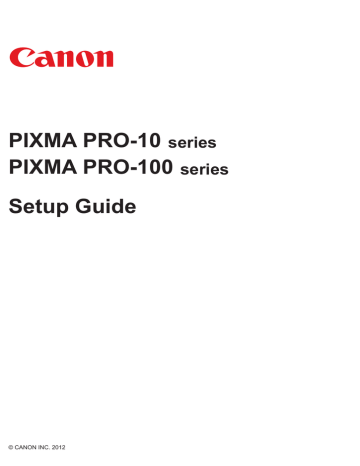
PIXMA PRO-10 series
PIXMA PRO-100 series
Setup Guide
© CANON INC. 2012
Setup Guide
This guide provides information for setting up a network connection for the printer.
Network Connection
Wireless Connection
Preparation for Connection
Connection Using WPS
Wired Connection
Preparation for Connection
Cable Connection
Printer Setup
Troubleshooting
Network Connection
Wireless Connection a Preparation for Connection
Before Starting Wireless Connection Setup
1. Make sure that the printer is turned on.
If the power is on, the POWER lamp (A) will be lit.
Notes on Wireless Connection
• Make sure that the computer is connected to the access point (A) (or wireless network router) you want to connect your printer to.
•
•
•
•
•
•
•
The confi guration, router functions, setup procedures and security settings of the network device vary depending on your system environment. For details, refer to the manual of your network device or contact its manufacturer.
Check if your device supports IEEE802.11n, 802.11g or 802.11b.
If your device is set to the "IEEE802.11 n only" mode, WEP or TKIP cannot be used as a security protocol. Change the security protocol for your device to something other than WEP and TKIP or change the setting to something other than
"IEEE802.11 n only."
For offi ce use, consult your network administrator.
Take added care when connecting to a network that is not protected with security measures, as there is a risk of disclosing data such as your personal information to a third party.
This printer cannot be used over wireless and wired connections at the same time.
An "Ad-hoc connection," which establishes a direct connection to the computer over a wireless connection without an access point, is not supported. Be sure to prepare an access point.
b Connection Using WPS
1. Press and hold the Wi-Fi button (A) on the printer when you are ready to press the button on the access point.
2. Make sure that the (blue) Wi-Fi lamp fl ashes quickly and the POWER lamp is lit as shown in the illustration above, then press and hold the button on the access point within 2 minutes.
3. Make sure that the (blue) Wi-Fi lamp and POWER lamp are lit.
The network connection setup is now complete.
Wired Connection a Preparation for Connection
Before Starting Wired Connection Setup
1. Make sure that the printer is turned on.
If the power is on, the POWER lamp (A) will be lit.
Notes on Wired Connection
• Make sure that the computer and router (A) (or access point) are connected.
•
•
•
•
•
The confi guration, router functions, setup procedures and security settings of the network device vary depending on your system environment. For details, refer to the manual of your network device or contact its manufacturer.
For offi ce use, consult your network administrator.
Take added care when connecting to a network that is not protected with security measures, as there is a risk of disclosing data such as your personal information to a third party.
This printer cannot be used over wireless and wired connections at the same time.
When using a router, connect the printer and computer to the LAN side (same network segment).
b Cable Connection
You will need an Ethernet cable (sold separately).
1. Remove the Cap (A) from the upper port located on the right side at the back of the printer.
2. Connect the printer and a network device (router, etc.) with an Ethernet cable (A).
Please make sure to use the correct port on the back of the printer. Do not connect it to the USB port.
c Printer Setup
1. Hold down the RESUME/CANCEL button (A) on the printer until the POWER lamp fl ashes 11 times, then release the RESUME/CANCEL button after the eleventh fl ash.
The wired connection setup is complete.
The network connection setup is now complete.
Troubleshooting
WPS
When the (blue) Wi-Fi lamp fl ashes slowly and the (orange) Alarm lamp is lit:
•
• Press the button on only one access point.
Check the security settings of the access point.
After checking the above points, wait for a while and confi gure wireless connection setting again.
For details on how to check the security settings of the access point, refer to the manual supplied with the access point or contact its manufacturer.
When the (blue) Wi-Fi lamp fl ashes quickly and the (orange) Alarm lamp is lit:
•
•
•
Is the network device (router, etc.) turned on? If the network device is already turned on, turn it off, then turn it back on.
Are the computer and network device confi gured?
Are the access point and printer installed in an open space where wireless communications are possible?
• Is the access point operating in IEEE802.11n (2.4 GHz), IEEE802.11g or IEEE802.11b?
Wait for a while, then bring the access point and printer close to each other, and confi gure wireless connection settings again within a specifi ed time.
For details on how to check the settings of the access point, refer to the manual supplied with the access point or contact its manufacturer.
To confi gure wireless connection settings again
To confi gure wireless connection settings again, press the RESUME/CANCEL button (A).
advertisement
Related manuals
advertisement