advertisement
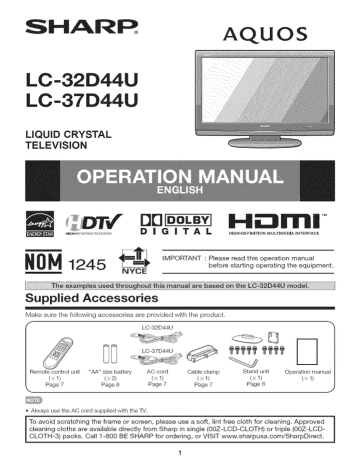
SHARR
LC-32D44U
LC-37D44U
LIQUID CRYSTAL
TELEVISION
AQUOS
DDIDOLBY]
DiGiTAL
H
HIGH-DEFINITION MULTIMEDIA INTERFACE
TM
Hle_EH_ITIONTEL_VlSlO_
_0_ 1245
NYCE
IMPORTANT : Please read this operation manual before starting operating the equipment.
Supplied Accessories
Make sure the following accessories are provided with the product.
LC-32D44U _ _ r==_ 1
Remotecontrol unit "AA" size battery AC cord Cableclamp Stand unit p(a_le)6
Operation manu a,I
(×1) J
Always use the AC cord supplied with the TV.
cleaning cloths are available directly from Sharp in single (00Z-LCD-CLOTH) or triple (00Z-LCD-
To avoid scratching the frame or screen, please use a soft, lint free cloth for cleaning.
Approved
IMPORTANT:
To aid reporting in case of loss or theft, please record the TV's model and serial numbers in the space provided. The numbers are located at the rear of the TM.
Model No.:
Serial No.:
IMPORTANT INFORMATION
WARNING: TO REDUCE THE RISK OF FIRE OR ELECTRIC
SHOCK, DO NOT EXPOSE THIS PRODUCT TO
RAIN OR MOISTURE.
RISK OF ELECTRIC SHOCK
CAUTION: TO REDUCE THE RISK OF ELECTRIC
DO NOT REMOVE
NO USER-SERVICEABLE
COVER (OR BACK).
PARTS INSIDE.
REFER SERVICING TO QUALIFIED SERVICE
SHOCK,
PERSONNEL.
The lightning flash with arrow-head symbol, within an equilateral triangle, is intended to alert the user to the presence of uninsulated "dangerous voltage" within the product's enclosure that may be of sufficient magnitude to constitute a risk of electric shock to persons.
The exclamation point within a triangle is intended to alert the user to the presence of important operating and maintenance
(servicing) instructions in the literature accompanying product.
the
CAUTION:
TO PREVENT ELECTRIC SHOCK, MATCH WIDE BLADE OF PLUG TO WIDE
SLOT, FULLY INSERT.
CAUTION:
DO NOT PLACE THIS PRODUCT ON AN UNSTABLE CART, STAND, TRIPOD,
BRACKET, OR TABLE. THE PRODUCT MAY FALL CAUSING SERIOUS
PERSONAL INJURY AND SERIOUS DAMAGE TO THE PRODUCT.
USE ONLY
WITH A CART, STAND, TRIPOD, BRACKET, OR TABLE RECOMMENDED BY
THE MANUFACTURER OR SOLD WITH THE PRODUCT.
FOLLOW THE
MANUFACTURER'S INSTRUCTIONS WHEN INSTALLING THE PRODUCT AND
USE MOUNTING ACCESSORIES RECOMMENDED BY THE MANUFACTURER.
A PRODUCT AND CART COMBINATION SHOULD BE MOVED WITH CARE.
QUICK STOPS, EXCESSIVE FORCE, AND UNEVEN SURFACES MAY CAUSE
THE PRODUCT AND CART COMBINATION TO OVERTURN.
WARNING: FCC Regulations state that any unauthorized changes or modifications to this equipment not expressly approved by the manufacturer could void the user's authority to operate this equipment.
CAUTION: This product satisfies FCC regulations when shielded cables and connectors are used to connect the unit to other equipment.
To prevent electromagnetic interference with electric appliances such as radios and televisions, use shielded cables and connectors for connections.
Printed in Mexico
TINS-D610WJZZ/l\
08P02-MX-NM
IMPORTANT INFORMATION
DECLARATION OF CONFORMITY:
SHARP LIQUID CRYSTAL TELEVISION, MODEL LC-32D44U/LC-37D44U
This device complies with Part 15 of the FCC Rules. Operation is subject to the following two conditions:
(1) This device may not cause harmful interference, and (2) this device must accept any interference received, including interference that may cause undesired operation.
RESPONSIBLE PARTY:
SHARP ELECTRONICS CORPORATION
Sharp Plaza, Mahwah, New Jersey 07430-2135
TEL: 1-800-BE-SHARP
For Business Customers: URL http://www.sharpusa.com
INFORMATION:
This equipment has been tested and found to comply with the limits for a Class B digital device, pursuant to Part 15 of the FCC Rules. These limits are designed to provide reasonable protection against harmful interference in a residential installation.
This equipment generates, uses and can radiate radio frequency energy and, if not installed and used in accordance with the instructions, may cause harmful interference to radio communications.
However, there is no guarantee that interference will not occur in a particular installation.
If this equipment does cause harmful interference to radio or television reception, which can be determined by turning the equipment off and on, the user is
encouraged
to try to correct the interference by one or more of the following measures:
-Reorient or relocate the receiving antenna.
-Increase the separation between the equipment and receiver.
-Connect the equipment into an outlet on a circuit different from that to which the receiver is connected.
-Consult the dealer or an experienced radio/TV technician for help.
"Note to CATV system installer: This reminder
National Electrical be connected
Code to the that grounding provides system guidelines of the is provided for proper building, as to call close the grounding to the
CATV and, point system in particular, of cable installer's entry as attention specifies that practical." to Article the cable
820-40 ground of the shall
This product utilizes tin-lead solder, and fluorescent lamp containing a small amount of mercury.
Disposal of these materials may be regulated due to environmental considerations.
For disposal or recycling information, please contact your local authorities, the Electronic Industries Alliance: lamp recycling organization: www.lamprecycle.org
www.eiae.org, or the
Sharp at 1-800-BE-SHARP (For U.S.A.
only)
Trademarks
° anufactured under license from Dolby Laboratories. "Dolby" and the double-D symbol are trademarks of I
° HDMI, the HDMI logo and High-Definition Multimedia Interface are trademarks or registered trademarks of I
, roducts that have earned the ENERGY STAR"_are designed to protect the environment through superior I
DEAR SHARP CUSTOMER
Thank you for your purchase
of trouble-free operation using this product, of the Sharp Liquid Crystal Television.
of your product, please read the Important
To ensure safety and many years
Safety instructions careful}y before
IMPORTANT SAFETY INSTRUCTIONS
Electricity is used to perform many useful functions, but it can also cause personal injuries and property damage if improperly handled. This product has been engineered and manufactured with the highest priority on safety.
However, improper use can result in electric shock and/or fire. In order to prevent potential danger, please observe the following instructions when installing, operating and cleaning the product.
To ensure your safety and prolong the service life of your Liquid Crystal Television, please read the following precautions carefully before using the product.
1) Read these instructions.
2) Keep these instructions.
3) Heed all warnings.
4) Follow all instructions.
5) Do not use this apparatus near water.
6) Clean only with dry cloth.
7) Do not block any ventilation openings.
Install in accordance with the manufacturer's instructions.
8) Do not install near any heat sources such as radiators, heat registers, stoves, or other apparatus (including amplifiers) that produce heat.
9) Do not defeat the safety purpose of the polarized or grounding-type plug. A polarized plug has two blades with one wider than the other. A grounding type plug has two blades and a third grounding prong. The wide blade or the third prong are provided for your safety. If the provided plug does not fit into your outlet, consult an electrician for replacement of the obsolete outlet.
10) Protect the power cord from being walked on or pinched particularly at plugs, convenience receptacles, and the point where they exit from the apparatus.
11) Only use attachments/accessories specified by the manufacturer.
12) Use only with the cart, stand, tripod, bracket, or table specified by the manufacturer, or sold with the apparatus.
When a cart is used, use caution when moving the cart/apparatus combination to avoid injury from tip-over.
13) Unplug this apparatus during lightning storms or when unused for long periods of time.
14) Refer all servicing to qualified service personnel.
Servicing is required when the apparatus has been damaged in any way, such as power-supply cord or plug is damaged, liquid has been spilled or objects have fallen into the apparatus, the apparatus has been exposed to rain or moisture, does not operate normally, or has been dropped.
Additional Safety Information
15) Power Sources--This product should be operated only from the type of power source indicated on the marking label. If you are not sure of the type of power supply to your home, consult your product dealer or local power company.
For products intended to operate from battery power, or other sources, refer to the operating instructions.
16) Overloading--Do not overload wall outlets, extension cords, or integral convenience receptacles as this can result in a risk of fire or electric shock.
17) Object and Liquid Entry--Never push objects of any kind into this product through openings as they may touch dangerous voltage points or short-out parts that could result in a fire or electric shock. Never spill liquid of any kind on the product.
18) Damage Requiring Service--Unplug this product from the wall outlet and refer servicing to qualified service personnel under the following conditions: a) When the AC cord or plug is damaged, b) If liquid has been spilled, or objects have fallen into the product, c) If the product has been exposed to rain or water, d) If the product does not operate normally by following the operating instructions.
Adjust only those controls that are covered by the operating instructions as an improper adjustment of other controls may result in damage and will often require extensive work by a qualified technician to restore the product to its normal operation, e) If the product has been dropped or damaged in any way, and f) When the product exhibits a distinct change in performance - this indicates a need for service.
19) Replacement Parts--When replacement parts are required, be sure the service technician has used replacement parts specified by the manufacturer or have the same characteristics as the original part.
Unauthorized substitutions may result in fire, electric shock, or other hazards.
20) Safety Check-Upon completion of any service or repairs to this product, ask the service technician to perform safety checks to determine that the product is in proper operating condition.
21) Wall or ceiling mounting--When mounting the product on a wall or ceiling, be sure to install the product according to the method recommended by the manufacturer.
iMPORTANT SAFETY iNSTRUCTiONS
• Outdoor Antenna Grounding If an outside antenna is connected to the television equipment, be sure the antenna system is grounded so as to provide some protection against voltage surges and built-up static charges.
Article 810 of the National Electrical Code, ANSVNFPA 70, provides information with regard to proper grounding of the mast and supporting structure, grounding of the leadqn wire to an antenna discharge unit, size of grounding conductors, location of antenna-discharge unit, connection to grounding electrodes, and requirements for the grounding electrode.
EXAMPLE
NATIONAL
OF ANTENNA
ELECTRICAL
GROUNDING AS PER
CODE, ANSVNFPA 70
NEC --
ELECTRODE
(NEC ART 250,
SYSTEM
PART H}
NATIONAL ELECTRICAL CODE
• Turn off the main power and unplug the AC cord from the wall outlet before handling.
• Use a soft cloth and gently wipe the surface of the display panel. Using a hard cloth may scratch the panel surface.
• Use a soft damp cloth to gently wipe the panel when it is really dirty.
(It may scratch the panel surface when wiped strongly.)
• If the panel is dusty, use an anti-static brush, which is commercially available, to clean it.
• To protect the panel, de not use a dirty cloth, liquid cleaners or chemical cloth to clean it, such materials may damage the panel surface.
• To clean the outer cabinet, use the same method. Do not use liquid or aerosol cleaners.
• Water and Moisture Do not use this product near water - for example, near a bath tub, wash bowl, kitchen sink, or laundry tub; in a wet basement; or near a swimming pool; and the like.
• Stand Do net place the product on an unstable cart, stand, tripod or table. Placing the product on an unstable base can cause the product to fall, resulting in serious personal injuries as well as damage to the product. Use only a cart, stand, tripod, bracket or table recommended by the manufacturer or sold with the product. When mounting the product on a wall, be sure to follow the manufacturer's instructions. Use only the mounting hardware recommended by the manufacturer.
• Selecting the location
• Ventilation
Select a place with no direct sunlight and good ventilation.
The vents and other openings in the cabinet are designed for ventilation. Do not cover or block these vents and openings since insufficient ventilation can cause overheating and/or shorten the life of the product.
Do not place the product on a bed, sofa, rug or other similar surface, since they can block ventilation openings. This product is net designed for built-in installation; de not place the product in an enclosed place such as a bookcase or rack, unless proper ventilation is provided or the manufacturer's instructions are followed.
• The Liquid Crystal panel used in this product is made of glass. Therefore, it can break when the product is dropped or applied with impact. Be careful not to be injured by broken glass pieces in case the panel breaks.
• Heat The product should be situated away from heat sources such as radiators, heat registers, stoves, or other products (including amplifiers) that produce heat.
• The Liquid Crystal panel is a very high technology product with 1,049,088 pixels, giving you fine picture details.
Occasionally, a few non-active pixels may appear on the screen as a fixed point of blue, green or red. Please note that this does not affect the performance of your product.
• Lightning For added protection for this television equipment during a lightning storm, or when it is left unattended and unused for long periods of time, unplug it from the wall outlet and disconnect the antenna. This will prevent damage to the equipment due to lightning and pewerqine surges.
• Power Lines An outside antenna system should not be located in the vicinity of overhead power lines or other electric light or power circuits, or where it can fall into such power lines or circuits. When installing an outside antenna system, extreme care should be taken to keep from touching such power lines or circuits as contact with thers] might be fatal.
• To prevent fire, never place any type of candle or flames on the top or near the TV set.
• To prevent fire or shock hazard, do net place the AC cord under the TV set or other heavy items.
• Do not display a still picture for a long time, as this could cause an afterimage to remain.
• To prevent fire or shock hazard, do net expose this product to dripping or splashing.
No objects filled with liquids, such as vases, should be placed on the product.
Precautions when transporting the "IV
• Be sure to always carry the %/by h,ve people holding it with h,vo hands -- one hand on each side of the TV.
QUICK REFERENCE
® |e| G" _ o Before attaching (or detaching) the stand, unplug the AC cord from the AC INPUT terminal.
o Before performing work spread cushioning over the base area to lay the TV on. This will prevent it from being damaged.
o Attach the stand in the correct direction.
o Do not remove the stand from the TV unless using an optional wall mount bracket to mount it.
o Be sure to follow the instructions, incorrect installation of the stand may result in the TV falling over.
I Confirm that there are 9 screws and a hex key supplied with the stand unit.
2 Attach the supporting post for the stand unit onto the base using the box for the stand unit as shown below.
Hexkey_ (_) _
II I II
• This TV should be mounted on the wall only with the
AN-gTAG5 (SHARP} wail mount bracket.
The use of other wall mount brackets may result in an unstable installation and may cause serious injuries,
• Installing the TV requires special skill that should only be performed by qualified service personnel.
Customers should not attempt to do the work themselves, SHARP bears no responsibility for improper mounting or mounting that results in accident or injury.
Using an optional bracket to mount the iV
You can ask a qualified service professional about using an optional AN-37AG5 bracket to mount the TV to the wall.
Carefully read the instructions that corrle with the bracket before beginning work.
f
Hanging
AN-37AG5 on the wall wall mount bracket.
(See the bracket instructions for details.)
3 (_) Insert the stand into the openings on the bottom of the TV.
(_" Insert and tighten the 4 screws into the 4 holes on the rear of the TV.
Vertical mounting Angular mounting
About eetting the TV angle
0/5/10/15/20 °
LC-32D44U
The center of the display:
"/_4 inch (4.0 mm) under the "A" position.
LC-37D44U
The center of the display:
_/4 inch (6.0 mm) above the "A" position.
Refer to the operation manual of AN-37AG5 for details.
• Detach the cable clamp on the rear of the TV when using the optional mount bracket.
• Due to the terminal configuration on this TV, when you walhr_ount this model, make sure there is enough space between the wall and the TV for the cables.
• To use this TV mounted on a wall, first remove the adhesive tape at the 4 locations on the rear of the TV, and then use the screws supplied with the wall mount bracket to secure the bracket to the rear of the TV.
To detach the stand, perform the steps in reverse order.
QUICK REFERENCE
1 Attach your antenna to the back of the AQUOS television.
(See page 8.)
2 Connect the AC plug for the AQUOS television into the AC outlet.
3 Bundle the cords properly with the cable clamp.
• Place the TV close to the AC outlet, and keep the power plug within reach.
• TO PREVENT RiSK OF ELECTRIC SHOCK, DO NOT
TOUCH UN-INSULATED PARTS OF ANY CABLES
WiTH THE AC CORD CONNECTED.
4 How to turn on the AQUOS television for the first time.
/
A) Press POWER on the AQUOS television.
B) The POWER indicator on the front of tile
AQUOS television lights GREEN.
POWER indicator
• Speakers cannot be detached from the TV.
• TV angle cannot be adjusted.
Use the remote control unit by pointing it towards the remote control sensor on the TV. Objects between the remote control unit and the remote control sensor may prevent proper operation.
17"(5 m)
[] Cautions regarding the remote control unit
e Do not expose the remote cor/troI unit to shock. In addition, do not expose the remote control unit to liquids, and do not place in an area with high humidity.
o Do not install or place the remote control unit under direct sunlight. The heat may cause deformation of the remote control unit.
o The remote control unit may not work properly if the remote control sensor on the TV is under direct sunlight or strong lighting. In such cases, change the angle of the lighting or the TV, or operate the remote control unit closer to the remote control sensor.
IMPORTANT:
The POWER indicator on the AQUOS television should light GREEN indicatingyou have power to the AQUOS television.
If the POWER indicator on the AQUOS television still does not light up, press POWER on the remote control to turn the power on,
IMPORTANT:
IF THE UNIT DOES NOT POWER ON UNPLUG THE AQUOS TELEVISDN FROM THE OUTLET AND REPEAT THE
INSTALLATION STEPS.
IF YOU STILL ENCOUNTER NO POWER, PLEASE CONTACT US AT 1 800 BE-SHARP.
Preparation
To enjoy a clearer picture, use an outdoor antenna.
The following is a brief explanation of tile types of connections that are used for a coaxial cable.
If your outdoor antenna uses a 75-ohm coaxial cable with an F-type connector, plug it into the antenna terminal at the rear of the TV set.
"1.A 75_ohm system is generally a round cable with F4ype connector that can easily be attached to a terminal without tools (Commercially avaNable).
2.A 300-ohm system is a flat "twinqead" cable that can be attached to a 75-ohm terminal through a 300/75-ohm adapter (Commercially available).
_
_ Fqype connector
75 ohm coaxial cable (round)
300 ohm twinqead cable (fiat)
F-type connector should be finger-tightened only.
When connecting the RF cable to the TV set, do not tighten F-type connector with tools.
If tools are used, it may cause damage to your TV set. (The breaking of internal circuit, etc.)
75+ohm coaxial cable
"1
Connecting Antenna Cable
• Connect the antenna came to the "IV using one of the methods in the illustration as shown (1, ,2), <3 or ,_)).
Home Antenna
_1) Cable without a CATV converter
Cablew
]eadqn t:{_i+_at(75+ohm) oo_al cable
(commercially available)
_,2) VHF/UHF antenna T7
5 ohm coax[at c_ble (round) _
Co_ial cable
,,3, Combination
UHF antenna
VHF/
I
I
or
300/75 ohm adapter
(commercia_Fy available)
_,4_, Separate antenna
VHF/UHF
VHF
ANTENNA
300+o+_m twin Eeadcable
I°r 75+°hm c°_ial cable
Combiner
TO TV antenna terminal
If the remote control fails to operate TV functions, replace the batteries in the remote control unit.
I Open the battery cover.
2 Insert two "AA" size batteries
(supplied with the product).
3 Close the battery cover.
, Place the batteries with their terminals corresponding to the ( t ) and (-) indications in the battery compartment.
Improper use of batteries can resGt in chemical leakage or explosion. Be sure to follow the instructions below.
, Do not mix batteries ot different types. Different types ot batteries have different characteristics.
, Do not mix old and new batteries. Mixing old and new batteries can shorten the lite ot new batteries or cause chemical leakage in old batteries.
, Remove batteries as soon as they are worn out. Chemicals that leak from batteries that come in contact with skin can cause a rash. If you find any chemical leakage, wipe thoroughly with a cloth.
, The batteries supplied with this product may have a shorter life expectancy due to storage conditions.
, If you will not be using the remote control unit tor an extended period of time, remove batteries from it.
Volume buttons
(VOL-/+)
INPUT button POWER button
.
AC INPUT terminal
--
-l--
L AUDIO OUTPUT terminals
DIGITAL AUDIO OUTPUT terminal
INPUT 6 terminals (PC-IN)
INPUT 5 terminals (HDMI)
-INPUT 4 terminal (HDMI)
-INPUT 1 terminals
SERVICE terminal
INPUT 2 terminals
Antenna/Cable in
INPUT 3 terminals
Part Names i
S
-22
10
1 POWER: Switch the TV power on or enters standby.
(See page 12.)
2 CC: Display captions from a closed-caption source.
(See page 15.)
3 AUDIO: Selects the MTS/SAP or the audio mode during
14.) multi-channel audio broadcasts.
(See page
4 0-9: Set the channel.
(See page 13.)
5 • (DOT): (See page 13.)
6 FLASHBACK: Return to the previous channel or external input mode.
(See page 14.)
7 VIEW MODE: Select the screen size. (See page 16.)
8
9
FREEZE: Set the still image.
Press again to return to normal screen.
(See page 13.)
A/T/_I/I_, screen,
ENTER: Select a desired item on the
10 EXIT: Turn offthe menu screen.
11 DISPLAY: Display the channel information.
12 SLEEP: Set the sleep timer. (See page 13.)
13 AV MODE: Select an audio or video setting.
(When the input source is TV, INPUT 1, 2 or 3:
STANDARD, MOVIE, GAME, USER, DYNAMIC
(Fixed), DYNAMIC.
When the input source is INPUT
4, 5 or 6: STANDARD, MOVIE, GAME, PC, USER,
DYNAMIC (Fixed), DYNAMIC) (See page 14.)
14 MUTE: Mute the sound.
(See page 13.)
15 VOL +/-
16 CRA/V:
: Set the volume.
Select
(See page the channel.
13.)
(See page 13.)
17 ENT: Jumps to a channel after selecting with the
0-9 buttons.
18 INPUT: Select a TV input source.
(TV, INPUT 1,
INPUT 2, INPUT 3, INPUT 4, INPUT 5, INPUT 6)
(See page 13.)
19 PC: Quickly access to PC mode.
20 MENU: Display the menu screen.
21 RETURN: Return to the previous menu screen.
22 FAVORITE CN
A, B, C, D: Select 4 preset favorite channels in 4 different categories.
(See page 25.)
While watching, you can toggle the selected channels by pressing A, B, C and D.
• When using the remote control unit, point it at the TV.
Connecting to External Equipment
You can connect many types of external equipment to your TV like a Bh-ray disc player, HD-DVD player, DVD player, VCR, Digital TV tuner, HDMI equipment, game console or camcorder.
To view external source images, select the input source from INPUT on tile remote control unit or on tile TV. (See page 13.)
• To protect equipment, always turn off the TV before connecting any external equipment.
• Please read the relevant operation manual (BID-ray disc player, etc.) carefully before making connections.
Connecting a Blu-ray disc player, HD-DVD player, DVD player, Digital TV STB (Air or Cable), VCR, ame console or eameorder
Cable
Terminal on external equipment Terminal on the TV
INPUT 1 or 2
VIDEO AUDIO
® i(.) o®
AV came (cornrnerl;ially available)
® L®®R
VIDEO AUDIO
INPUT 1 or 3
Component video (;able (oommercially available) j_
CO_PONFNT
Audio cable (commercially available}
AUDIO
INPUT2 s-riD O
OR®
AUDIO
S-VIDEO cable (commerl;ially available)
Audio i;able (commerl;ially available)
S-VIDEO AUDIO
INPUT 4 or 5 Haml
HDMI-certified i;able (commerl;ially available)
H_:alml
*2
DIGITAL AUDIO
OUTPUT
"3
_,_:_ Optical fiber i;able (i;ommerl;ially available) _p_ DIGITAL
AUDIO
INPUT
'1 • The S-VIDEO terminal takes priority over the video terminals. (INPUT 2 only)
•2 • When using an HDMI-DVI conversion cable, input the audio signal to AUDIO terminal of INPUT 5.
•3 • Depending on the connected equipment, audio will not output from the DIGITAL AUDIO OUTPUT terminal in HDMI connection. In this case, set the audio formats of the connected equipment to PCM, 32/44.f/48 kHz and f 6 bits.
Connecting a PC
Terminal on the TV
Cable Terminal on PC
INPUT 6 A.A_OGRG[_ AUDIO
(PCIN) RGB cable (commer(;ially available)
ANAOG RGB
(b 3.5 mm stereo minijack cable (commer(;ially available)
INPUT 4 or 5 HDml
HDMk;ertified cable (commercially available)
M_l'n|
• The HDMI terminals only support digital signal.
• Refer to page 30 for a list of PC signals compatible with the TV.
11
Watching TV
POWER
POWER
(On/Standby) n
Press POWER on tile TV or oil the remote control unit to turn the power on.
o POWER indicator (Green): The TV is on. (After a few seconds, a window appears with sound.) o The initial setup starts when the TV powers on for the first time. If the TV has been turned on before, the EZ Setup will not be invoked. See page 20 for performing E7 Setup from the Setup menu.
Press POWER on tile TV or oil the remote control unit again to turn the power off.
o The TV enters standby and the image on the screen disappears.
• The POWER indicator on the TV tarns oft.
o if you are not going to use this TV for a long period of time, be sure to remove the AC cord from the AC oatbt.
• Weak electric power is still consumed even when the TV is turned oft.
When you turn on the TV for the first time, it will automatically memorize the broadcasting channels available in the region where you live. Perform the following steps before you press POWER on the remote control unit.
1.
Insert the batteries into the remote control unit. (See page 8.}
2.
Connect the antenna cable to the TV. (See page 8.)
3.
PhJg in the AC cord to the AC outlet. (See page 7.)
Air/Cable (Antenna setting}
Make sure what kind of connection is made with your TV when selecting "Air" or "Cable".
3 Press 4/P" to select "Air" or "Cable".
Press ENTER to enter the setting.
Example
Language (Language setting)
Select trom among 3 languages: English, French and Spanish.
1 Press A/T to select the desired language listed on the screen, and then press ENTER.
CH Search (Channel search)
Channel auto search makes the TV look for all channels viewabb in the set area.
4 When "Air" is selected in Antenna setting:
Press _1/_ to sebct "Start", and then press ENTER.
TV Location
Select "Home" or "Store" for the location where you plan to install the TV.
2 Press _/_ to select "Home" or "Store".
Press ENTER to enter the setting.
Example
When "Cable" is selected in Antenna setting:
Press .J./T to sebct "Analog & Digital Search Start" to search both analog and digital broadcasts, or to select
"Analog Search Start" to search only analog broadcasts, and then press ENTER.
o The Channel search will start automatically.
• To exit the Channel search screen, select "Cancel", and then press ENTER.
o If you select "Home", AV MODE is set to "STANDARD".
o If you select "Store", AV MODE is set to "DYNAMIC (Fixed)".
In case no remote control signal is received within 30 minutes,
AV MODE will change to "DYNAMIC(Fixed)" automatically.
o For changing the TV Location after the setting, see "E7
Setup" on page 20.
12 o K no channel is found, confirm the type d connection made with your TV and try E7 Setup again.
(See page 20.)
Direct Button Operation
Mutes the current sound output.
Press MUTE.
o . rD" will be displayed on the screen for 30 minutes, and the sound is silenced.
o Within 30 minutes of pressing MUTE, mute can be canceled by using one of the methods below.
Mute will be canceled if you press VOL +/or MUTE.
o Mute will be canceled after 30 minutes have passed.
However, the TV will not suddenly output a loud sound as the volume level is set to 0 automatically.
You can change channels by pressing CNA/V
(DOT).
Examples: or 0-9,
To select a t or 2-digit channel number (e. g., Channel 5):
Press 5 F ENT.
To select a 3=digit channel number (e. g., Channel 115);
Press t _ 1 F 5 _ ENT.
To select a 4-digit channel number (e. g., Channel 22.1):
Press 2 _ 2 _ o (DOT) _ 1 _ENT.
o When selecting a 1 digit channel number, it is not necessary to press 0 before the number.
o When you enter 0-9 only, channel selection will be made if there is no operation within a few seconds.
o If you push "0" by itself, nothing will happen.
o Complete the above steps within a few seconds.
o When you enter 0 9 and o (DOT), channel selection will be made if there is no operation within a few seconds.
Allows you to set a time when the TV automatically switches to standby.
Press SLEEP. o The remaining time displays when the sleep timer has been set.
o Each time you press SLEEP, the remaining time switches as shown below.
Off _30 _ 60._
90._
120
't !
o When set, the time automatically starts counting down.
o If you want to adjust the sleep timer, you can press SLEEP twice then change the time setting.
o Five minutes before the time expires, the remaining time displays every minute.
o Select "Oft" by pressing SLEEP to cancel the sleep timer.
o The TV will enter standby when the remaining time reacheszero.
o When the sleep timer is set, its indicator on the TV lights red.
Allows you to capture and freeze a moving image that you are watching.
Press FREEZE.
o A moving image is captured.
o Press FREEZE again to cancel the function.
o When this function is not available, "No displaying still image available." will display.
o The still image automatically goes out after 30 minutes.
o If you are using the freeze function and a broadcast activates the V CHIP BLOCK, the freeze function will be canceled and a V-CHIP BLOCK message will appear.
You can change the volume by pressing VOL +/the TV or on the remote control unit.
o To increase the vohJrne, press VOL +.
o To decrease the vohJme, press VOL-.
I_ _:2 I
Audio status on o When "Output Select" is set to "Variable", the indicator on the screen changes as shown below.
I M _1_01
To view external source images, select the input source using INPUT on the remote control unit or on the TV.
1 Press INPUT.
• A list of selectable sources appears.
2 Press INPUT again or press A/_' to select the input source.
An image from the selected source automatically displays.
Each time INPUT is pressed, the input source toggles.
If the corresponding input is not plugged in, you cannot change the input.Be sure to connect the equipment beforehand.
See page 11 for external equipment connection.
Press PC to switch to an image from the PC.
o See page 25 for details on the Output Select function.
13
Direct Button Operation
AV MODE gives you 7 viewing to best match the surrounding from external equipment.
Press AV MODE. Current options environment on]
DYNAMIC: For a clear-cut image emphasizing high contrast, useful for sports viewing.
[Enhanced Picture Contrast: on] to choose from of the TV, which can vary due to factors like room brightness, type of program watched or the type of image input
AV MODE displays.
o Press AV MODE again before the mode displayed on the screen disappears. The mode changes as shown below:
Example:
When the input source is TV, INPUT 1, 2 or 3 terminals
SI_,NDARD ,m MOVIE _GAME _ USER [TV]
I l
DYNAMIC I DYNAMIC (Fixed)
Example:
When the input source is INPUT 4, 5 or 6 terminals
S]_,N DARD ,_ MOVIE ,_ GAM E,_ pC
I
DYNAMIC _ DYNAMIC (Fixed)_
!
USER[,,,_]
STANDARD: For a highly de.fined image in a normal lighting.
[Enhanced Picture Contrast: on]
MOVIE: For a movie.
[Enhanced Picture Contrast: oft]
GAME: Lowers image brightness tor easier viewing.
[Enhanced Picture Contrast: oft]
PC: For PC.
[Enhanced Picture Contrast: oft]
USER: Allows the user to customize settings as desired.
You carl set the mode for each input source.
[Enhanced Picture Contrast: oft]
DYNAMIC (Fixed): Changes the image and sound settings to the tactory preset values. No adjustments are allowed.
[Enhanced Picture Contrast: o You can select a different AV MODE item for each input mode. (For example, select STANDARD for TV input and
DYNAMIC for INPUT 1.) o When you play games, "GAME" is recommended for AV
MODE.
o "Enhanced Picture Contrast" technology detects the source video characteristics and smoothly adjusts the screen brightness accordingly to realize deeper black levels.
[] MTS/SAP stereo mode
The TV has a feature that allows reception of sound other than the main audio for the program.
This feature is called Multi-channel Television Sound (MTS). The TV with MTS can receive mono sound, stereo sound and Secondary Audio Programs (SAP). The SAP feature allows a TV station to broadcast other information, which could be audio in another language or something information.
corrlpleteiy different like weather
You can enjoy Hi-Fi stereo sound or SAP broadcasts where available.
• Stereo broadcasts: View programs like live sporting events, shows and concerts in dynamic stereo sound.
• SAP broadcasts:
SAP sound.
Receive TV broadcasts in either MAIN or
MAIN sound: The normal program soundtrack (either in mono or stereo).
SAP sound: Listen to a second language, suppbmentary commentary or other information. (SAP is mono sound.
If stereo sound is difficult to hear.
, Obtain a clearer sound by manually switching to fixed mono sound mode.
You can change MTS as shown below to match the television broadcast signal.
Press AUDIO to toggb between audio modes.
Examples:
STEREO when mode: receiving
S_[EREO_
MTS and SAP
MONO
STEREO + SAP mode:
MAIN + SAP mode:
MONO mode: MONO
S_[(SAP) _ tt
MAIN',_ SAP
SAP(Sf)_ MONO
!
[] Digital broadcasting audio mode
The types of audio transmitted in a digital broadcast include
SURROUND as well as MONO and STEREO. In addition, it is possible tot multiple audio tracks to accompany a single video track.
Press AUDIO to toggb between audio modes.
Example: when
STEREO (Audiot) receiving
_
Digital broadcasting
STEREO (Audio2)
SURROUND (Audio3) o MTS only operates while in TV mode.
Press FLASHBACK channel.
to switch to the previously tuned o Press FLASHBACK again to switch back to the currently tuned channel
• FLASHBACK will not work if no channel has been changed after the TV is turned on.
14
Your TV is equipped with an internal Closed Caption decoder.
It allows you to view conversations, narration and sound effects as subtitles on your TV. Closed
Captions are available on sorne TV programs and on some VHS home video tapes at the discretion of the program provider.
Digital Closed Caption service is a new caption service available only on digital TV prograrns (also at the discretion of the service provider).
It is a more flexible system than the original Closed Caption system, because it allows for a variety of caption sizes and font styles.
When the Digital Closed Caption service is in use, it will be indicated by the appearance abbreviation that also indicates the language of a 3qetter of the
Digital Closed Captions: ENG (English), SPA (Spanish),
FRA (French) or other language codes.
Not all programs captions.
Please and VHS videotapes look for the "[_]" that captions will be shown.
offer closed symbol to ensure
In the Closed Caption systern, there can be more than one caption service provided.
Each is identified by its own number.
The "CC1" and "CC2" services display subtitles of TV programs superimposed over the program's picture.
In the Closed Caption system, the "Text1" or "Text2" services display text that is unrelated to the program being viewed (e.g., weather or news). These services are also superimposed being viewed.
over the program currently
1
Press CC.
o This will present the Closed Caption intormation display.
2 Press CC while the Closed Caption information still on the screen.
o Press repeatedly until you select the desired closed caption service.
is
Closed Caption information o Depending on the number ot caption services in the signal being received, you will see intormation such as
1/2 or 1/4 displayed.
1/2 means "the first of two services".
Example:
If a program has three services (Digital CC(ENG), CC1 and Text1), the closed caption display will toggle in this sequence: o The CC button keeps a record of the last service selected in its memory.
If the last closed caption mode (e.g. 1/3ENG) you selected is net available for the next program, or on another channel, the closed caption service that is available is automatically selected, and this service appears in parentheses, e.g. "1/3(CC1)".
Closed Caption services that appear in parentheses will not be stored in the CO button's memory as year last selected service. Only services that you have selected with the CC button are stored.
Examples:
In a case where there are two closed caption services provided (for instance, Digital CC(ENG) and CC1), and Digital CC(ENG)is displayed as your current selection, if Digital CC(ENG) is not broadcast for the next program, the other closed caption service, CC1, will be displayed in parentheses.
A closed caption service appears in parentheses because the service you selected is not available and a different service is displayed on your screen.
"1/1 (CC1)" is displayed instead of "1/2/ENG".
15 o See page 25 for detailed closed caption settings.
o When the program contains no closed caption, "- " displays in the closed caption information.
o If the language code, e.g. "ENG", is not tound on Digital TV programs, " -" will be shown.
o Four kinds of closed caption service (CC1, CC2, Text1,
Text2) are potentially available, but a broadcast may contain none or only some ot these services at the discretion ot the program provider.
Direct Button Operation
You can select the screen size.
1 PressVIEW MODE.
o The View Mode menu dispbys.
o The menu lists the View Mode options sebctable for the type of video signal currently being received.
2 Press VIEW MODE or A/_' while the View Mode menu is displayed to select a desired item on the menu.
• You can sequentially select a View Mode that has its own aspect ratio.
[] For 4:3 programs
Example: Screen size images
Side Bar S.Stretch
(Smart stretch) Zoom Stretch
Suitabb for viewing conventional 4:3 programs in their normal format.
Suitable tor stretching 4:3 programs to fill the screen.
Suitabb tot viewing wide screen 2.35:1 anamorphic
DVDs in tall screen.
This mode is usetul for 1.78:1
DVDs. When viewing 1.85:1
DVDs, stretch mode will still show very thin black bands at the top and bottom of the screen.
[] For HD programs
Stretch: Suitable tor vbwing wide-screen 1.78:1 aspect ratio program, stretch mode will still show very thin black bands at the top and bottom ot the screen.
Full Screen: Displays an image taithful to the input signal in full screen.
S.Stretch
(Srnart stretch}: Suitable. tor stretching 4:3 programs to fill the screen.
Zoom: Suitable for viewing wide screen 2.35:1 aspect ratio programs in full screen.
o When using Full Screen, it is possible to see noise or bars around different outer portions ot the screen. Please change view mode to correct this.
[] For PC input mode o Connect the PC betore making adjustments.
(See page 11 ,) o Sebctable screen size may vary with input signal type.
Example: Screen size images
Input signal
4:3
Normal
[-03
Keeps the original aspect ratio in a full screen display.
Zoom
R-q
For viewing widescreen programs. The top and bottom ot the image is cropped.
Stretch
C>
An image fully fills the screen.
Dot by Dot
El
Detects the resolution of the signal and dispbys an imagewith the same number d
I pkeb on the screen.
Input signal
©
16:9
Dot by Dot
Stretch
©
An image tally fills the screen.
Detects the re.solution
of the signal and displays an image with the same number of pixels on the screen.
16
On-Screen Display Menu
Example
(2)
Example
]R_
®
T_he bar above is an operational guide for the remote control.
The bar will change in l accordance with each menu setting screen.
Press 4/1_ to select the desired item.
Press A/T" to select the desired item.
Press 4/1_ to adjust the item.
J
Item displayed in yellow o This indicates the item currently selected.
o Press ENTER to go to the adjustment screen tot this item.
Item in brackets o This indicates the current setting for the item.
Item displayed in white o This indicates that the item can be selected.
Item displayed in gray o This indicates that the item cannot be selected.
There are various reasons why the items cannot be selected, but the main reasons are as follows:
--Nothing is connected to the selected input terminal.
--The function is not compatible with the current input signal.
o Menu options differ in the selected input modes, but the operating procedures are the same.
o The screens in the operation manual are for explanation purposes (some are enlarged, others cropped) and may vary slightly from the actual screens.
Using the remote control
Use the following buttons on the remote control to operate the menu.
ill,,
Using the control panel of the main unit
You can also operate the menu with the control panel of the main unit.
Button operations on the control panel correspond to the ones on the remote control as shown below.
\
MENU:
A/T/4/_
ENTER:
RETURN:
Press to open or close the menu screen.
: Press to select a desired item on the screen or adjust a selected item.
Press to go to the next step or complete the setting.
Press to return to the previous step.
VOL-/+ : Cursor _/D,- on the remote centre].
cHV/A: cursor T/A on the remote control.
INPUT: ENTER on the remote control
MENU: MENU on the remote control.
17
,,,
On-Screen Display Menu
Adjusts following
Example tile picture picture settings.
E r_ Picture to your preference with the
Automatically adjusts the brightness of the screen.
Off: The brightness is fixed at the value set in "Backlight".
On: Automatically adjusts.
On: Display: Displays the OPC effect on the screen while adjusting the brightness of the screen.
o When set to "On", the OPC senses the surrounding light and automatically adjusts the backlight brightness. Make sure nothing obstructs the OPC sensor, which could affect its ability to sense surrounding light.
o When set to "On: Display", OPC effect displays on the screen while the OPC adjusts the screen brightness.
o When set to "On" or "On: Display", the OPC indicator on the TV lights green.
This TV provides various advanced functions for optimizing the picture quality.
1 Press MENU to display the MENU screen, and then press 4/_to select "Picture".
2 Press A/_" to select a specific adjustment item.
o Select "Advanced" and then press ENTER to set
"C.M.S.
Hue", "C.M.S. Saturation", "Color Temp.",
"Active Contrast", "Film Mode", "Digital Noise
Reduction", "3D Y/C", "Monochrome" or "Range of
OPC".
3 Press ,_/Y(or .,q/_.) to select the desired setting, and then press ENTER.
4 Press MENU to exit.
Backlight
Contrast
Brightness
Color
Tint
Sharpness
The screen dims
For less contrast
For less brightness
For less color intensity
Skin tones become reddish
For less sharpness
The screen brightens
For more contrast
For more brightness
For more color intensity
Skin tones become greenish
For more sharpness
For resetting all Picture adjustment items to the factory preset values, press A/T to select "Reset", press ENTER, press 41/D,-to select "Yes", and then press ENTER.
Color tone is managed using the six-color adjustrnent setting.
C.M.S.-Hue: Thb is a standard to adjust the color either more reddish or more bluish in tone.
C.M.S.-Saturatiom Increases or decreases the saturation ot a selected color.
o For resetting all adjustment items to the factory preset values, press A/'V to select "Reset", and then press
ENTER.
For a better white balance, use color temperature correction.
High: White with bluish tone
Mid-High:
Mid-Low:
Low: White with reddish tone
Automatically the scene.
adjusts the irrlage contrast according
On: Automatically adjusts the image contrast.
Off: No adjustment.
to
18
On-Screen Display Menu
Automatically detects a film-based source (originally encoded at 24 frames/second), analyzes it then recreates each still film frame for high-definition picture quality.
On: Detects, analyzes, converts film soume.
Off: Normal viewing mode.
o "Film Mode" does not tunction when you set the "AV Mode" to "Game".
o "Film Mode" is not selectable when channel display shows an input resolution ot 480P or 720P.
You can adjust the sound quality to your preference with the following settings.
ExampleJ _ Audio
Produces a clearer video irrlage.
Off: No adjustment
High: For enhanced Digital Noise Reduction
Low: For moderate Digital Noise Reduction
Provides high quality images with minimal dot crawl and cross color noise.
Slow: For still images.
Standard: Normal adjustment.
Fast: For moving images.
Off (21)}: For Game Mode.
o 3D Y/C is available for input signal from Composite Video and analog broadcasts (air and cable).
1 Press MENU to display the MENU screen, and then press -_1/1_ to select "Audio".
2 Press A/Y to select a specific adjustment
4 Press MENU to exit.
item.
• Select "Surround" or "Bass Enhancer" and then press
ENTER to set each item.
3 Press A/_' (or _1/_-) to select the desired setting, and then press ENTER.
For viewing a video in monochrome.
On: For viewing in monochrome.
Off: Normal color.
Treble
Bass
Balance
For weaker treble For stronger treble
For weaker bass For stronger bass
Decreaseaudio from Decrease audio from the right speaker the left speaker
, Audio menu is grayed out when Output Select is set to
"Variable".
, For resetting all Audio adjustment items to the factory preset values, press A/T to select "Reset", press ENTER, press _1/_ to select "Yes", and then press ENTER.
The brightness level range of the OPC sensor's automatic adjustments can be set according to your preferences.
The adjustment range of the OPC sensor can be set to a maximum of +16 and a minimum of-16.
Max.: -15 through +16
Min.: 16through +15 o The range of OPC settings are active only when the OPC is set to "On".
o The maximum setting cannot be set to a smaller number than the minimum setting.
o The minimum setting cannot be set to a bigger number than the maximum setting.
o Depending on the brightness of the surrounding light, the
OPC sensor might not operate if the adjustment range is small.
Surround function allows you to enjoy realistic "live" sound.
On: Surround function is on.
Off: Normal sound.
o Audio menu is grayed out when Output Select is set to
"Variable".
o For some discs, setup may be required on your DVD player.
In this case, please refer to the operation manual of your
DVD player.
This function allows you to enjoy bass-enhanced
On: Bass Enhancer function is on.
Off: Normal sound.
sound.
o Audio menu is grayed out when Output Select is set to
"Variable".
19
On-Screen Display Menu
=o
Power
control
• setting
ExampNe I _
• allows
-
Power Control you to save energy.
1 Press MENU to display the MENU screen, and then press _/_.
to select "Power CentroV'.
2 Press A/Y to select a "No Signal Off" or "No
Operation Off", and then press ENTER.
3 Press _/1_ to select "Enable", and then press
ENTER.
4 Press MENU to exit.
You can run EZ Setup again, even after setting up the preset channels.
Language; Select from among 3 languages (English,
French and Spanish).
TV Location: Select "Home" or "Store" for the location where you plan to install the TV.
Ifyou select "Home", AV MODE isset to "STANDARD".
= Ifyou select "Store", AV MODEis setto "DYNAMIC(Fixed)".
In caseno remotecontrol signal is receivedwithin 30 minutes,AVMODE will change to "DYNAMIC(Fixed)" automatically.
Air/Cable: Make sure what kind of connection is made with your TV when selecting "Air" or "Cable".
OH Search: Channel auto search makes the TV look for all channels viewable in the set area.
o See "Initial Setup" on page 12 for setting each item.
o If no channel is found, confirm the type of connection made with your TV and try EZ Setup again.
o If you select "Analog Search Start" and initiate the channel search, the CH Memory for Cable Digital will be deleted.
When set to"Enable", the power ,will automatically down if there is no signal for 15 minutes.
shut
_J_y
o Five minutes before the power shuts down, the remaining time displays every minute.
o "Disable" is the factory preset value.
o When a TV program finishes, this function may not operate.
When set to "Enable", the power will automatically down if there is no operation for 3 hours.
shut o Five minutes before the power shuts down, the remaining time displays every minute.
o "Disable" is the factory preset vahJe.
" • k_'|
If initial setup does not memorize all the channels in your region, follow the instructions below to manually memorize the channels.
Air/Cable: Make sure what kind of connection is made with your TV when selecting "Air" or "Cable".
OH Search: Channel auto search makes the TV look for all channels viewable in the set area.
OH Memory: You can select the channels to skip in each
ANALOG (Air), ANALOG (Cable), DIGITAL (Air) and
DIGFAL (Cable).
On: SkJpschannels.(Channel selectiondisabledusing CH
A/V.)
Off: Doesnot skip channels.(Channel selectionenabledusing
CHA/V.) o See "Initial Setup" on page 12 for setting each item.
o If no channel is found, confirm the type of connection made with your TV and try channel search again.
o If you select "Analog Search Start" and initiate the channel search, the CH Memory for Cable Digital will be deleted.
1 Press MENU to display the MENU screen, and then press ..9/_.
to select "Setup".
2 Press ,&/V to select a specific adjustment and then press ENTER.
item, o When you select "EZ Setup", "CH Setup", "Parental
CTRL" and "Reset", you can enter the 4 digit secret number here. See page 22 tot setting a secret number.
3 Press ,&/V (or ".9/I_) to select the desired setting, and then press ENTER.
4 Press MENU to exit.
In order to receive digital air broadcasts, a digital broadcast antenna.
you need
You can confirm the antenna configuration through the "Antenna Setup -
DIGITAL" screen.
If necessary, adjust the direction of the antenna to obtain the maximum signal strength.
Signal Strength: The signal strength of DIGITAL channel is displayed. The signal information is based on the current channel.
Channel Strength; Input the 2-digit channel number to check the signal strength of the selected channel.
Make sure the signal is strong enough for each channel.
= This function is availablefor DIGITAL (Air)only.
2O
On-Screen Display Menu
This setting allows you to skip the HDMI or PC-IN Input
("Input 4 (HDMI)", "Input 5 (HDMI)" and "Input 6 (RGB)") on the Input Selection operation.
Yes: Skips the input.
No: Does not skip input.
Lets you set the input terminal displayed when using the INPUT SOURCE menu or channel display.
Press
A/V/41/I_ mode.
to select the new name for the input o You cannot change labels if the INPUT SOURCE is TV.
Some input signals may have to be registered manually to display properly.
The pair of input signals (resolutions) in the list below is not distinguishable when received.
In such a case, you have to set the correct signal manually.
After setting once, it will display when the same
[1024 signal (resolution) x 768 is input again.
1360 x 768 ] o You can only select the "Input Signal" on the Setup menu when receiving one of the 2 input signals listed above.
For adjusting a picture's horizontal and vertical position.
N-Poe.: Centers the image by moving it to the left or right.
V-Poe.: Centers the image by moving it up or down.
o For resetting adjustments to the factory preset values, press a./T to select "Reset", and then press ENTER.
o When connecting a PC to the HDMI terminal, the image position will be automatically adjusted. It cannot be manually adjusted.
o The screen position variable ranges depend on the View
Mode or the signal type. The ranges can be seen on the position-setting screen.
o Adjustments are stored separately according to input source.
For automatically adjusting the PC irrlage.
Yes: Auto Sync. starts and "Now adjusting the image." displays.
No: This function does not work.
o When Auto Sync. is successful, "Completed" displays. If not, Auto Sync. failed.
o Auto Sync. may fail even if "Completed" displays.
o Auto Sync. may fail if the computer image has low resolution, has unclear (black) edges, or is moved while executing Auto Sync.
o Be sure to connect the PC to the TV and switch it on before starting Auto Sync.
Ordinarily you can easily adjust the picture as necessary to change irrlage position using Auto Sync.
In some cases, however, manual adjustment is needed to optimize the image.
H-Poe.: Centers the image by moving it to the left or right.
V-Poe.: Centers the image by moving it up or down.
Clock: Adjust when the image flickers with vertical stripes.
Phase: Adjust when characters have low contrast or when the image flickers.
o For resetting all Fine Sync. adjustment items to the factory preset values, press ._./T to select "Reset", and then press
ENTER.
o It is not necessary to adjust the "Clock" or "Phase" when a digital signal is being input, so it cannot be selected.
o The default cursor position may not be in the center, because the screen position variable ranges may be asymmetrical.
o The screen position variable ranges depend on the View
Mode or the signal type. The ranges can be seen on the position-setting screen.
You can also select a language from the Setup menu.
Select from among 3 languages: English, French and
Spanish.
If complex adjustments are made and the settings cannot be restored to normal, you can reset the settings to the factory preset values.
1 "Return to the factory preset values" displays on the screen.
o Kyou have already set the Secret No., input the 4-digit secret number here. See page 22 for setting a secret number.
2 Select "Yes".
• "Now, TV will restart automatically. OK?" displays on the screen.
3 Select "Yes".
o "Now initializing..." displays on the screen and blinks.
After the reset has been completed, the power shuts oft and then comes back on. The screen will have returned to its original settings.
o The Channel Setup settings will not be changed.
o The Language settings will not be changed.
o The Secret number settings will not be changed.
o The TV Location Settings will not be changed.
21
On-Screen DispJay Menu
Allows you to use a secret number to protect certain settings from being accidentally changed.
IMPORTANT:
Three conditions must be met to enable the V-Chip (see pages 22 to 24):
1.
Secret No. is registered.
2.
V Chip/V Chip (DTV Only) settings have been made.
o The "V-Chip (DTV Only)" will only be sebctabb when a new rating system can be downloaded via digital broadcasting in the U.S.
3.
"Status" is set to "On".
[] New Secret No.
You can set and change the secret number by using 0-9.
Input Secret No,: When you change the secret number, enter the okJ4 digit secret number here. The cursor moves to "New Secret No.".
New Secret No.: When you set the new secret number, enter the new 4-digit secret number here. The cursor moves to "Reconfirm".
Reconfirm: Enter the same 4 digit number you set in
"New Secret No.".
[] Secret No. Clear
YOU can clear your seo[et number.
Yes: Your secret number is chafed.
Ne: Your secret number is not cleared.
V-CHIP is an electronic filtering device built into your
TV. This tool gives parents a great degree of control over broadcasts accessed by their children.
It allows parents to select programs judged suitable for child viewing while blocking ones judged not suitable.
It does so automatically once you activate the V-CHIP feature in your TV. "V-Chip" and "Status" will not be selectable from the menu if you do not first configure your secret number.
o The U.S. has two rating systems for viewing content: TV
Parental Guidelines and movie ratings.
o The TV Parental Guidelines work in conjunction with the
V CHIP to help parents screen out inappropriate tebvision shows from their children.
o Movie ratings are used for original movies rated by the
Motion Picture Association of America (MPAA) as watched on cable TV and not edited for television. The V CHIP can also be set to block MPAA rated movies.
o The setting automatically enters "Block" for any ratings bebw your selection.
o If Status is not set to "On", the configuration settings will not work.
[] MPAA (VoJuntary movie rating system}
Example o As a precautionary measure, make a note ot your secret number and keep it in a familiar place.
o If the secret number is cleared, the Status setting automatically sets to "Off". "V-Chip" and "Status" will not be sebctabb from the menu.
Used to enable
This function or disable the parental will not be selectable
On: Enables Parental CTRL
Off: Disables Parental CTRL.
control you do not first configure your secret number.
function.
from the menu if
Press A/_" to adjust the item to your desired position.
"_" indicates the item is blocked.
Press MENU to exit.
G: General aadbnces.
All ages admitted.
PG: Parental guidance suggested. Some material may not be suitable for children.
PG-13: Parents strongly cautioned.
Some material may be inappropriate for children under 13.
R: Restricted. Under 17 requires accompanying parent or adult guardian (age varies in some jurisdictions).
NC-17: No one 17 and under admitted.
X: X is an older rating that is anmed with NC 17 but may be encoded in the data of older movies.
o Voluntary movie rating system only uses an age based rating.
22
On-Screen Display Menu
[] TV Parental Guidelines
Example
PressA/Y to adjust the itern to your desired position.
"_" indicates the item is blocked.
Press MENU to exit.
Suggested age
TV-Y: All children.
TV-Y7: Directed to older children.
"IV-G: General audience.
TV-PG: Parental Guidance suggested.
TV-14: Parents strongly cautioned.
TV-MA: Mature audience only.
Example
Canadian Rating Systems (Canadian English ratings and Canadian French ratings) o The TV rating systems in Canada are based on the
Canadian Radio Television and Tebcommanications
Commission (CRTC) policy on violence Jntelevision programming.
o While violence is the most important content element to be rated, the structure developed takes into consideration other program content like language, nudity, sexuality and mature themes.
o When setting the V CHIP on the Canadian system you can choose either the Canadian English ratings or the Canadian
French ratings.
[] Canadian English Ratings
Example
When setting an individual content-based rating item:
1 Press _ or ENTER to access blocked content items from the currently item.
selected age-based rating
2 PressA/_' to select an individual item, and then press ENTER to unblock it ("f," is removed).
Repeat the same steps for the other items.
3 Press 4 or RETURN to register after all individual content rating items are set.
Content
FV: Fantasy violence.
V: Violence.
S: Sexual situation.
L: Adult language.
D: Sexually suggestive dialog.
TVY
TV Y7
TVG
TV PG
TV14
TV MA
FV
[]
X
[]
[]
[]
V
X
X
X
S
[]
[]
[]
X
X
X
[]
[]
[]
L
X
X
X
[]
[]
[]
D
X
X
[] : The content rating can be set, but this rating is not normally broadcast by TV stations.
X : Content rating can be set.
Press A/T" to adjust the item to your desired position.
"_," indicates the item is blocked.
Press MENU to exit.
E: Exempt: Includes news, sports, docamentades and other intormation programming; talk shows, music videos, and variety programming.
C: Children: Intended tot younger children under the age ot 8 years. Pays caretul attention to themes that could threaten their sense of security and well being.
C8+: Children over 8 years old: Contains no portrayal of violence as the preterred, acceptable, or only way to resolve conflict; nor encourage children to imitate dangerous acts which they may see on the screen.
G: General: Considered acceptable tot all age groups.
Appropriate viewing tot the entire tamily, contains very little violence, physical, verbal or emotional
PG: Parental Guidance: Intended for a general audience, but may not be suitabb tot younger children (under the age of 8) because it could contain controversial themes or issues.
14+: Over 14 years: Could contain themes where violence is one ot the dominant ebments of the storyline, but it mast be integral to the development ot plot or character.
Language usage could be profane and nudity present within the context of the theme.
18+: Adults: Intended for viewers 18 years and older and might contain depictions ot violence, which while related to the development ot plot, character or themes, are intended tot adult viewing. Could contain graphic language and portrayals of sex and nudity.
23
On-Screen Display Menu
[] Canadian French Ratings
Example
• • • L_ " I
Example I
_l
Option
Press A/_" to adjust the item to your desired position.
"_," indicates the item is blocked.
Press MENU to exit.
E: Exempt programming.
G: General: All ages and children, contains minimal direct violence, but may be integrated into the plot in a humorous or unrealistic manner.
8arts+: General but inadvisable for young children: May be viewed by a wide public aadbnce, but could contain scenes disturbing to children under 8 who cannot distinguish between imaginary and real situations.
Recommended for viewing with parent.
13arts+: Over 13 years: Could contain scenes of frequent violent scenes and therefore recommended tot viewing with parent.
16arts+: Over 16 years: Could contain frequent violent scenes and intense viobnce.
18arts+: Over 18 years: One/tot adult viewing. Could contain frequent violent scenes and extreme violence.
[] Now to temporarily release the V-CHiP BLOCK
When the V-CHIP BLOCK is working and censors a broadcast, "V-CHIP HAS BEEN ACTIVATED." displays.
1 Press ENTER while the V-CHIP is working, and then the secret number setting menu displays.
2 Input the 4-digit secret number by using 0-9. At this time V-CHIP BLOCK temporarily releases.
[] Reactivating
BLOCK the temporarily released V-CHIP
You can reactivate the temporarily
BLOCK as shown below.
released V-CHIP o Select "Status" setting trom the Parental CTRL menu to reactivate BLOCK. (See page 22.) o Select "V Chip" setting ("MPAA", "TV Guidelines", "Can.
English Ratings" or "Can. French Ratings") trom the
Parental CTRL to reactivate BLOCK. (See pages 22 and
2S.) o Switch o_ the TV power.
o Perteming
BLOCK.
any ot the three above will activate the V CHIP
1 Press MENU to display the MENU screen, and then press _/:_ to select "Option".
2 Press _./T to select a specific adjustment item and then press ENTER.
3 Press A/T (or _/_,,) to select the desired setting, and then press ENTER.
4 Press MENU to exit.
Skip this step for "Audio Only".
When listening to music from a music program, you can turn the screen off and enjoy audio only.
On: Audio is output without screen image.
Off: Both screen images and audio are output.
o The screen image will return to normal when a button
(except those for audio adjustment, such as VOL, MUTE,
SURROUND, AUDIO) is pressed.
@ _@ _÷_ _s _ _ ......
This function displays the elapsed game time so you do not lose track of the time.
To display the elapsed time, select "GAME" for the AV MODE before starting the game.
On: The elapsed time is displayed every 30 minutes when you switch to GAME mode in external input mode.
Off: No adjustment.
This function locks the operation buttons on the TV and the rernote control.
Off: No adjustment.
RC Control Lock: All buttons on the remote control are locked.
Button Control Lock: All buttons on the TV, except
POWER, are locked.
o To unlock the buttons on the remote control, press MENU on the TV, and then select "Off" on the MENU screen.
o To unlock the buttons on the TV, press MENU on the remote control, and then select "Off" on the MENU screen.
24
On-Screen Display Menu
If tile image does not come equipment in clearly from the external connected to INPUT 1, you may need to change the input signal type setting from the list below:
Auto/COMPONENT/VIDEO o If the selected signal type is incorrect, images are not displayed at all or are displayed without any color.
o Refer to your external equipment operation manual for the signal type.
o If you set INPUT 1 to Auto, the TV will automatically select the input signal.
o Setting INPUT 1 signal selection to "Auto" when other equipment is connected will result in the following connection priority.
INPUT 1:
% COMPONENT VIDEO
_2 VIDEO
This function allows you to adjust the closed caption screen appearance to suit your preference.
You can adjust 7 items: "Caption Size", "Font
Style", "Foreground
"Background Color",
Color", "Foreground
"Background
Opacity",
Opacity" and
"Character
Example:
Edge".
Selectable items available for "Font Style".
Default: The font specified by broadcasting station or default font.
Type 0: Proportional font used in the MENU screen.
Type 1: Monospaced with serifs.
Type 2: Proportionally spaced with serifs.
Type 3: Monospaced without serifs.
Type 4: Proportionally spaced without serifs.
Type 5: Casual font type.
Type 6: Cursive font type.
Type 7: Small capitals.
o For resetting adjustments to the factory preset values, press _,/T to select "Reset", and then press ENTER.
o The default value depends on the broadcasting station.
To watch an HDMI or PCqN equipment image, select
"INPUT4" or "INPUT5" from "INPUT SOURCE" menu using iNPUT on the remote control unit or on the TV.
Auto View:
Enabae: To use View Mode based on signal recognition, including an HDMI signal.
Disable: No function.
Audio Select:
Digital: For an audio signal via the HDMI terminal
Analog: For an audio signal via the R-AUDIO -L terminal.
o Refer to your external equipment operation manual for the signal type.
o "Audio Select" is only available for INPUT 5.
o When connecting an HDMI DVI conversion adapter/cable to the HDMI terminal, the image may not come in clearly.
This function information viewed.
allows viewing for the digital of digital broadcast o This list is not displayed for analog broadcasts or external input audio/video.
o This information is not included in CC1, CC2, Text1, or
Text2, and is not displayed in a list.
closed caption program being
Allows you to select what controls the audio output.
Fixed: Sound via speaker is adjusted with VOL +/the remote control unit or VOL-/+ on the TV.
Sound via the AUDIO OUTPUT terminal is not adjustable and outputs at a consistent level.
Variable: Sound via the AUDIO OUTPUT terminal is on
' _ adjusted with VOL +/-
VOL-/+ on the TV.
on the remote control unit or
Sound via speaker is muted.
,_ _
Select the video signal system compatible equipment from the list below:
Auto/NTSC/PALM/PAL- N with your o "Color System" car/only be set for the INPUT 1 VIDEO and
INPUT 2.
o If you have already set the Secret No., input the 4 digit secret number here. See page 22 for setting a secret number.
Select the CH display when changing channels for digital broadcasting.
Yes: "Program Info." displays.
No: "Program Info." does not display.
This function allows you to program 4 favorite channels, in 4 different categories.
By setting the favorite channels in advance, you can select your favorite channels easily.
To register your favorite channel:
Select "Register" and then press ENTER. Press A,/T/_/ to select the position in the category, and then press
ENTER to register.
To delete your favorite channeE
Select "1 Data Clear" and then press ENTER.
Press
A/T/_/_,to select the channel you want to delete, and then press ENTER. Select "Yes" and then press ENTER.
To delete all the tavonte channels, select "All Data Clear".
o Before setting the channel, select the channel you want to register as a favorite channel.
25
On-Screen Display Menu
D • _ •
This setting allows you to optimize the settings of
Digital broadcasting.
Example I _ DigRalSetup
This function allows software updates by inserting a USB mernery device with the update file into the
SERVICE terminal on the TV.
To check for the availability of a software update, visit www.sharpusa.com, if you have any questions, please call 1-800-BE-SHARP (800-237-4277).
1 Press MENU to display the MENU screen, and then press 4/_" to select "Digital Setup".
2 Press ,_/V to select a specific adjustment and then press ENTER.
item,
3 Press ,_/V (or _1/I_) to select tile desired setting, and then press ENTER.
4 Press MENU to exit.
• DO not remove
AC cord while the USB memory the software device is being or unplug updated.
• Be sure to property described beNow, follow step by the step.
whole procedure
Otherwise, for example, the "IV cannot read the data in the USB memory device and software updating will fail.
1 Insert the USB into the SERVICE memory terminal device with on the TV.
the update the file
You can output digital audio to an AV amplifier or similar device whose DIGITAL AUDIO INPUT terminal is connected to the DIGITAL AUDIO OUTPUT terminal on the TV. Please select an audio output format cerrlpatible with the audio format of the program you are watching and tile equipment connected.
PCM: The optical output terminal outputs audio signal
in PCM form. If your digital audio system does not support Dolby Digital, select "PCM".
Delby Digital: The optical output terminal outputs audio signal in Dolby Digital form. It reproduces sound from surround program of digital.
The current version of the TV software is displayed.
2
Press MENU to display the MENU screen, and then press _1/1_ to select "Digital Setup".
3
Press A/Y to select "Software Update", and then press ENTER.
o If you have already set the Secret No., go to step 4.
I _',_ Digital Setup
Software Update !
Input the 4-digit secret number by using 0-9.
I i_} Digital Setup
Press ENTER to start checking the data in the
USB memory device.
26
On-Screen Display Menu
6 During the data checking, "Checking" blinks.
7 Press ENTER to start updating.
o The screen becomes dark for a while until the update screen can be displayed. Phase wait for the update screen to appear. Do not unplug the AC cord.
o The current version of the TV software and the version of the update file on the USB memory device are displayed. To update the TV software with the update fib, select "Yes", and then press ENTER.
Example
!!
Example o if the USB memory device is not properly instalbd or the correct update fib cannot be tound on the USB memory device, an error message is displayed.
o Check the fib on the USB memory device, and then reinsert the USB memory device correctly.
• DO not remove the USE} memory device or unplug the
AC cord while the software is being updated.
8 When the software is successfully screen is displayed indicating updated, that the update a process is completed.
After this screen is displayed, the TV automatically turns off and then turns on again.
Exam o If the update has tailed, check the file in the USB memory device and try Sol.are
Update again.
g After the screen shown below is displayed, press
ENTER.
27
10 Remove the USB memory device.
Appendix
o NO power o Remote control unit does not operate.
Problem o Unit cannot be operated.
o Picture screen, is cat off/with sidebar o Strange color, light color, or color misalignment o Power is suddenly tamed of/.
Possible Solution o Check if you pressed POWER on the remote control unit. (See page 12.) Ifthe indicator on the TV does not light up, press POWER on the TV.
o Is the AC cord disconnected?
(See page 7.) o Has the power been turned on? (See page 12.) o External influences such as lightning, static electricity, may cause improper operation.
In this case, operate the unit after first taming oft the power ot the TV or unphJgging the AC cord and replugging it in after 1 or 2 minutes.
o APe batteries inserted with polarity ( I , - ) aligned? (See page 8.) o APe batteries worn out? (Replace with new batteries.) o APeyou using it under strong or fluorescent lighting?
o Is a fluorescent light illuminated near the remote control sensor?
o Is the image position correct? (See page 21 .) o Are screen mode adjustments such as picture size made correctly? (See page 16.) o Adjust the picture tone. (See pages 18 and 19.) o Is the room too bright? The picture may look dark in a room that is too bright.
o Check the input signalsetting.
(See page21.) o bthesbeptimer set? (See page 13.) o Check the power control settings. (See page 20.) o The unit's internal temperature has increased. Remove any objects blocking vent or dean.
o No picture o No sound o The TV sometimes makes a cracking sound.
o Is connection to other components correct? (See page 11 .) o Is correct input signal source selected after connection?
(See page 25.) o Is the correct input selected? (See page 25.) o b picture adjustment correct? (See pages 18and 19.) o Is "On" selected in "Audio Only"? (See page 24.) o Is a non compatible signal being input? (See page 30.) o Is the volume too low? (See page 13.) o Is "Variable" selected in "Output Select"? (See page 25.) o Have you pressed MUTE on the remote control unit? (See page 13.) o This is not a malfanction. This happens when the cabinet slightly expands and contracts according to change in temperature.
This does not affect the TV's performance.
• e jee eo | *
The error message about receptbn o _ e.e
of broadcast o_
Error code eo
The example of an error message displayed on a screen o Failed to receive broadcast.
E202
• No broadcast now.
E203
Possible Solution o Check the antenna cable. Check that the antenna is correctly setup.
• Check the broadcast time in the program guide.
I
Cautions regarding use in high and low temperature environments
When the unit is used in a low temperature space (e.g. room, office), the picture may leave trails or appear slightly delayed.
This is not a malfunction, and the unit will recover when the temperature returns to normal.
Do not leave the unit in a hot or cold location. Also, do not leave the unit in a location exposed to direct sunlight or near a heater, as this may cause the cabinet to deform and the Liquid Crystal panel to malfunction.
h Storage temperature: - 4°F to I 140°F - 20°C to I 60°C
28
Appendix
LCD panel
Item Model: LC-32D44U
32" screen size class Advanced Super
View & BLACK TFT LCD
(Diagonal Measurement : 31 1/2")
ResohJtion
TV standard (CCIR)
VHF/UHF
1,049,088 pixels (1,366 x 768)
American TV Standard ATSC/NTSC System
VHF 243ch, UHF 14 69ch
CATV 1 135ch (non scrambled channel only)
TV
Function
Receiving
Channel
Backlight
Audio out
Terminals
OSD language
Power Requirement
Power Consumption
Weight
Dimension,2
{W x H x D)
Digitalcable*_
(64/256CAM) 1-135ch (non scrambled channel only)
Audio multiplex
Rear
INPUT 1
INPUT 2
INPUT 3
INPUT 4
INPUT 5
INPUT 6
ANT/OABLE
OUTPUT
SERVICE
BTSC System
60,000 hours (at Backlight Standard position) t0W x 2
AV in, COMPONENT in
AV in, S VIDEO in
COMPONENT in
HDMI in with HDCP
Audio in, HDMI in with HDCP
15 pin mini D sub female connector, Audio in (G3.5 mm jack)
75 _).Unbalance, F Type x 1 for Analog (VHF/UHF/CATV) and Digital (AIR/CABLE)
Optical Digital audio output >( 1 (PCM/Dolby Digital)
Audio out
TV + stand
TV only
TV + stand
TV only
Software update
English/French/Spanish
AC 120 V, 60 Hz
135 W (0.3 W Standby with AC 120V)
29.8 Ibs./13.5 kg
25.4 Ibs./11.5 kg
30 9/16 X
22 41/64 >( 9
1/16inch
30 9/16 x
20
19/S2 X 3 45/64inch
165 W (0.3 W Standby with AC 120V)
35.3 Ibs./16.0 kg
30.9 Ibs./14.0 kg
35
19/S2 X
25
$/32 _( 9 1/16inch
35
19/_2 X
23 1/s2 >( 3 s/4inch
Operating temperature 132°Fto 104°F(0°Cto 40°C)
Model: LC-37D44U
37" screen size class Advanced Super
View & BLACK TFT LCD
(Diagonal Measurement : 37")
Emergency alert messages via Cabb are unreceivable,
,2 The dimensional drawings are shown on the Spanish operation manual,
, As part of policy ot continuous improvement, SHARP reserves the right to make design and specification changes for product improvement without prior notice. The performance specification figures indicated are nominal values ol production units.
There may be some deviations from these values in individual units.
The listed optional accessory is available for the Liquid
Crystal Television.
Please purchase it at your nearest shop.
, Additional optional accessories may be available in the near future. When purchasing, please read the newest catalogue tot compatibility and check the availability.
[ Wall mount bracket _ AN 87AG5 J
29
it is necessary to set the PC correctly to display XGA and WXGA signal. Refer to page 21 to set PC input signals.
VESA Standard
PC
PC
VGA
SVGA
XGA
WXGA
Resolution
720 x 400
640 x 480
800 x 600
1024 x 768
1360 x 768
Horizontal Frequency
31.5 kHz
31.5 kHz
37.9 kHz
37.5 kHz
35.1 kHz
37.9 kHz
48.1 kHz
46.9 kHz
48.4 kHz
56.5 kHz
60.0 kHz
47.7 kHz
*These 3 formats are not supported by the analog RGB terminal.
Vertical Frequency
70 Hz
60 Hz
72 Hz
75 Hz
56 Hz
60 Hz
72 Hz
75 Hz
60 Hz
70 Hz
75 Hz
60 Hz
O
O
O
O
O
O
O
O
O
O
O
Power Management is a registered trademark of Sun Microsystems, Inc.
VGA and XGA are registered trademarks of International Business Machines Corp.
[] Software composition
The software included in this product is cornpdsed are held by SHARP or by third parties.
of various software components whose individual copyrights
[] Software developed by SHARP and open source software
The copyrights for the software components and various relevant documents included with this product that were developed or written by SHARP are owned by SHARP and are protected by the Copyright Act, international treaties, and other relevant laws. This product also makes use of freely distributed software and software components whose copyrights are held by third parties. These include software components covered by a GNU General Public
License (hereafter GPL), a GNU Lesser General Public License (hereafter LGPL) or other license agreement.
[] Obtaining source
Some of the open source software licensors require the distributor to provide the source code with the executable software components.
GPL and LGPL include similar requirements.
For information on obtaining the source code for the open source following website: code software and for obtaining the GPL, LGPL, and other license agreement information, visit the http://www.sharpusa.corn/gpl
We are unable to answer any questions about the source code for the open source software.
The source code for the software cornponents whose copyrights are held by SHARP is not distributed.
[] Acknowledgements
The following open source software components
* Iinux kemel/busybox/uClibc/zlib/libpng/libjpeg are included in this product:
2
1
CLEARING THE SECRET NUMBER
If you forget the secret number, clear the secret number using the following procedure.
:3
Press MENU to display the MENU screen, and then press _1/_,, to select "Setup".
PressA/Tt_se_ect"EZSetupÈ,``CHSetupÈ,``Parenta_CTRL,,,``Reset,,,``C_rSystem_,_r``S_ftware
Update", and the Secret number input screen displays.
Press and hold both CH/X, and VOL+ on the TV simultaneously until the message appears on the screen.
The secret number is I I I I I o As a precautionary measure, make a note of your secret number above, cut it from this nlanual, and keep it in a safe place.
3O
Calling for Service
For location of the nearest Sharp Authorized Sewice, or to obtain product literature, accessories, customer assistance, please call 1-800-BE-SHARP.
supplies, or
LiMiTED WARRANTY
SHARP shipped defective
ELECTRONICS in its odg_nal
Product or part
CORPORATION container, thereof will with warrants be free a new from to the defective or remanufacturod first consumer workmanship equivalent purchaser and materials, that this Sharp and agrees at no charge brand that to the purchaser
Uqu_d it will, for at its parts
Crystal or option, labor
Display either for the product repair the
(the "Product"), defect or replace when the pebed(s) set forth below.
This warranty changed, does altered not apply or tampered to any wffh.
appearance
This warranty ffems does of the not
Product cover or Efthe serial
_nst alEat_on or signal number or reception model number proMems.
affixed
Th_s been their
_our or is being used home use or residence.
of this Product, in a commerdaJ
If you the
_ntend terms setting to of which or application; or already may use vary.
this
Please tHs warranty
Product contact
_s meant for commercial
1-888-GO-SHARP sMely for the purposes for non commercial, or _n a commerciaJ further information.
to the
E_mffod warranty household setting,
Product use there will has been not apply removed,
Efthe defaced,
Product has of the Product are warranties by consumers avaElabEe to cover in
In order which to enforce proof must your rights
_nclude the under date tMs Eimffod of purchase.
warranty, you should follow the steps set forth below.
You must be aMe to provEde proof of purchase to the servEcer,
To the extent
OTHER permgtod
WARRANTIES by appEEcable
OTHER THAN
IMPLIED WARRANTIES
SPECIHCALLY EXCLUDED.
INCLUDING
IF, UNDER
OF SUCH
SPEC_HC
IMPMEB
LEGAL
WARRANTIES
RIGHTS.
YOU state
THOSE law, the
SET warranties
FORTH ABOVE
THE WARRANTIES
APPMCABLE STATE
OF
IS LIMITED
MAY ALSO
TO
HAVE
THE
OTHER set forth
ARE are in lieu of, and
EXCLUDED,
MERCHANTABILITY,
LAW,
PERIOD(S)
RIGHTS
IMPMEB
FROM
WHICH
THE
VARY
ALL exclusive
EXPRESS
FITNESS
WARRANTIES
DATE
FROM
MAY
OF
STATE
FOR
NOT
TO of, aJE other
AND
USE,
PURCHASE
STATE.
AND
VAMDLY
SET warranties,
FORTH express
FITNESS FOR
BE DISCLAIMED
BELOW.
A
OR
THIS or implied.
PARTICULAR
EXCLUDED,
WARRANTY
SpecEfically
PURPOSE
THE
ARE
DURATION
GIVES
ALL
YOU
The warranties only
_ebed for the of time time pebeds described sbel_ constitute or in any way given here_n shah set forth bere_n, fuji satisfaction be the here_n.
sole
No shal_ constitute of a]_ claims, and other exclusive complete whether based warrant_es representations fulf[[ff_ent or promises of a]] _[ab[_ffies and on contract, granted by made negligence,
Sharp and by shall anyone be the responsib_ffies stdct HabiHty sole and are permitted.
of Sharp or otherwise.
exclusive remedy available
Correction to the of defects, purchaser with
Sharp does not warrant
in the respect to the manner to the nor shah purchaser
Product,
Sharp and for and the and be _ab_e, responsible, alteration, attempted tia_ economic repairs performed or property by anyone damage.
Some other states than a Sharp do not allow autber_zed
Hmits serv_ce_ on warranties may for Products modification, not apply.
which tampering, have been m_suse, subject to abuse improper
(including, operation but not or maff_tenance
Hmgod
Nor to, improper or any damages shah Sharp or on remedies voltage), or defects be _ab_e or _n any for breach accident,
_n the way
_n certain m_suse,
Product responsible transactions; negligence, which were lack of reasonable caused by repe_rs care, or for any
in such incidental states, or consequen the _m_ts herein
THIS LIMITED WARRANTY IS VALID ONLY IN THE FIFTY (50} UNITED STATES, THE DISTRICT OF COLUMBIA AND PUERTO RICO,
Model Specific Section
Your Product Model Humber & Description:
LC+32D44U/LC+37D44U
(Be sure to have
LCD th_s _nformation
Color Television available when you need service for your Product.)
Warranty
Additional
Warranty
Period for this Product:
Exclusions
Coverage from
(if any):
Where to Obtain Service:
One (1) year parts and labor from the date of purchase.
In order sewicer, for free the and
Product clear encumbrance
Servicer which will remount to of any be serviced, complex the or non
Product standard must be readily installation, avai_aMe mounting or to would the unreasonably
Product after service,
_nterfere provided with that servicing such the remounting
Product.
is not the other
The into a complex remove or and/or non standard reinstall
_nsta_ation.
a Product above
Any and addgiona_ beyond the labor foregoing and materials required are not covered to by th_s warranty,
Image may
Retention resuff _n addgiona_ resuffing from not covered by this Lff_ffod charges a fixed and image are the being
Wart anty (see Operation responsibility d_sp_ayed
Manua_ for on how of the consumer.
_ong periods of time to prevent this).
_s
From nearest a Sharp
Sharp
Author_ed
Autber_ed
Servicer
Servicer, located please in the United call Sharp
States.
To find the location toll free at 1 8OO BE-BHARR of the
What to do to Obtain Service:
TO OBTAIN PRODUCT INFORMATION OR PURCHASE
Contact
Servicer
Servicer's
Purchase your Sharp w_ll come facBity
Authodzod to your and return location the
Servicer set and to obtain
if necessary to you once
in home completed.
service remove the
Be for unff sure this for product.
repeir to have at
Proof
The the of available.
ACCESSORIES AND
OR VISIT www,sharpusa,com
EXTENDED WARRANTIES CALL 1-800-BE-SHARP
SHA +
SHARP ELECTRONICS CORPORATION
Sharp Plaza, Mahwah, New Jersey 07430-2135
SHARP CORPORATION
31
VALID IN CANADA ONLY
LiMiTED WARRANTY
Consumer Electronics Products
Congratulations on your purchase!
Sharp Electronics of Canada Ltd. (hereinafter called 'Sharp") gives the following express warranty to the first consumer purchaser for this
Sharp brand product, when shipped in its original container and sold or distributed in Canada by Sharp or by an Authorized Sharp Dealer:
Sharp warrants that this product is free, under normal use and maintenance, defects should be found in this product within the apNicable warranty period, from
Sharp any defects in material shall, al its option, and workmanship.
repair or replace
If any such the product as specified herein.
This warranty shall not apply to:
(a) Any defects caused or repairs required as a result of abusive operation, negligence, accident, use as outlined in the owner's manual improper instaBation
(b) Any Sharp product tampered or Sharp's Authorized Servicing with, modified,
Dealers.
adjusted or repaired by any party other than Sharp, Sharp's Authorized or inappropriate
Service Centres
(c) Damage caused or repairs required as a result of the use with items not specified or approved by Sharp, including but not limited to head cleaning tapes and chemical cleaning agents.
(d) Any replacement of accessories, glassware, consumable or peripheral items required through normal use of the product including but not limited to earphones, paper.
remote controls, AC adapters, batteries, temperature probe, stylus, trays, filters, belts, ribbons, cables and
(e) Any cosmetic damage to the surface or exterior that has been defaced or caused by normal wear and tear.
(f) Any damage spillage, caused by external or environmental conditions, including but not limited to transmission line/power line voltage or liquid
(g) Any product received without appropriate model, serial number and CSA/cUL markings.
(h) Any products used for rental or commercial purposes.
(i) Any installation, setup and/or programming charges.
Should this Sharp product fail to operate during the warranty together with proof of purchase and a copy of this period,
LIMITED warranty
WARRANTY service may be obtained statement upon delivery to an Authorized Sharp of the Sharp
Service Centre product or an
Authorized Sharp Servicing Dealer.
In home warranty service may be provided at Sharp's screen size of 27" or larger and on any Sharp Over-the-Range Microwave Oven.
discretion on any Sharp television with the
TNs warranty constitutes the entire express warranty granted by Sharp and no other dealer, service centre or their agent or employee is authorized to extend, enlarge or transfer this warranty on behalf of Sharp.
To the extent the law permits, Sharp disclaims any and aB liability for direct or indirect damages or losses or for any incidental, special or consequential damages or loss of profits resulting from a defect in material or workmanship relating to the product, including damages for the loss of time or use of this Sharp product or the loss of information.
The purchaser will be responsible for any removal, reinslallation, transportation and insurance costs incurred.
Correction of defects, in the manner and period of time described herein, constitute complete fulfillment of all obligations and responsibilities to the purchaser with respect to the product and shall constitute full satisfaction of all claims, whether based on contract, of Sharp negligence, strict liability or otherwise.
WARRANTY PERIODS:
Audio Product
Camcorder
DVD Product
Projector
LCD TV
Microwave
Air Purifier
Oven
Portable Air Conditioner
Parts & Labour (exceptions noted)
1 year
1 year
1 year
1 year (lamp 90 days)
1 year additional years) 1 year (magnetron component-4
1 year
1 year
To oblam the name and address of the llealcst Allthorized Shaq_ Service Carnie or Dealer, please contact:
SHARP ELECTRONICS OF CANADA LTD 335 Britannia Road East, Mississauga, Ontario [AZ IW9
For more information OR this Warranty, Sharp Extended Warranty
Offers, Sharp Canada
Locations,
Products, please
Accessory call (905)
Sales,
568-7140
Dealer or Service
Visit our Web site: www.eharp.ca
_,
_%^
NHArCP
_[_
S_RWCE_ /_
$
Revision 12/16/05
32
advertisement
* Your assessment is very important for improving the workof artificial intelligence, which forms the content of this project
Related manuals
advertisement