advertisement
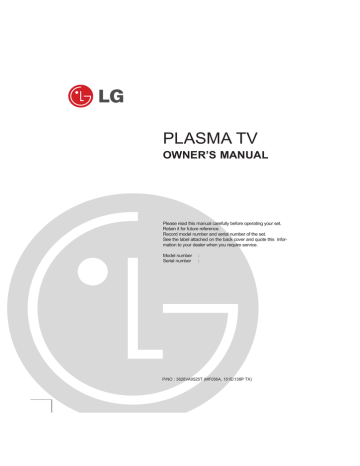
PLASMA TV
OWNER’S MANUAL
Please read this manual carefully before operating your set.
Retain it for future reference.
Record model number and serial number of the set.
See the label attached on the back cover and quote this information to your dealer when you require service.
Model number :
Serial number :
P/NO : 3828VA0525T (MF056A, 151E/138P TX)
Safety Warnings
Do not place the set in direct sunlight or near heat sources such as heat registers, stove and so on.
- This may cause a fire.
Do not use the set in damp place such as a bathroom or any place where it is likely to get wet.
- This may cause a fire or could give an electric shock.
Bend antenna cable between inside and outside building to prevent rain from flowing in.
- This may cause water damaged inside the set and could give an electric shock.
Earth wire should be connected.
- If the earth wire is not connected, there is possible a danger of electric shock caused by the current leakage.
- If grounding methods are not possible, a separate circuit breaker should be employed and installed by a qualified electrician.
Power supplier
Short-circuit breaker
- Do not connect ground to telephone wires, lightning rods or gas pipe.
Apparatus shall not be exposed to dripping or splashing and no objects filled with liquids, such as vases, shall be placed on the apparatus.
Do not insert any object into the exhaust vent.
- This may cause a fire or could give an electric shock.
Do not place heavy objects on the set.
- This may cause serious injury to a child or adult.
Do not use water while cleaning the set.
- This may cause damaged the set or could give an electric shock.
In case of smoke or strange smell from the set, switch it off ,unplug it from the wall outlet and contact your dealer or service center.
- This may cause a fire or could give an electric shock.
Do not attempt to service the set yourself. Contact your dealer or service center.
- This may cause damaged the set or could give an electric shock.
During storm activity, unplug the set from the wall outlet and don’t touch an antenna cable.
- This may cause damaged the set or could give an electric shock.
DISCONNECTING DEVICE FROM MAINS
- Mains plug is the disconnecting device. The plug must remain readily operable.
WARNING
in U.K. only
* This set is supplied with a BS 1363 approved 13 amp mains plug, fused at 13 amp. When replacing the fuse always use a 13 amp BS 1362, BSI or ASTA approved type. Never use this plug with the fuse cover omitted. To obtain a replacement fuse cover contact your dealer or “LG Electronics U.K. Ltd.” If the type of plug supplied is not suitable for the mains sockets in your home, then the plug should be removed and a suitable type fitted.
A mains plug removed from the mains lead of this set must be destroyed. A mains plug with bared wires is hazardous if inserted in a mains socket. Do not connect either wire to the earth pin, marked with the letter E or with the earth symbol or coloured green or green and yellow. If any other plug is fitted, use a 13 amp fuse, either in the plug, or at the distribution board.
The wires in this mains lead are coloured in accordance with the following codes:
BLUE: NEUTRAL, BROWN: LIVE
As the colours of the wires in the mains lead of this set may not correspond with the coloured marking identifying the terminals in your plug, proceed as follows: The wire which is coloured blue must be connected to the terminal which is marked with the letter N or coloured black. The wire which is coloured brown must be connected to the terminal which is marked with the letter L or coloured red.
WARNING
TO REDUCE THE RISK OF FIRE AND ELECTRIC SHOCK, DO NOT EXPOSE THIS PRODUCT TO
RAIN OR MOISTURE.
2 PLASMA TV
Safety Warnings
*
Safety instructions have two kinds of information, and each meaning of it is as below.
WARNING
The violation of this instruction may cause serious injuries and even death.
NOTES
The violation of this instruction may cause light injuries or damage of the product.
Take care of danger that may happen under specific condition.
NOTES
Never touch the power plug with a wet hand.
- This may cause an electric shock.
Ensure the power cord doesn’t trail across any hot objects like a heater.
- This may cause a fire or an electric shock.
Disconnect from the mains and remove all connections before moving.
Do not plug in unit if power cord or plug is damaged or the connecting part of the power outlet is loose.
- This may cause a fire or an electric shock.
Do not place the set in a built-in installation such as a bookcase or rack.
- Ventilation required.
Dispose of used batteries carefully to prevent a child from eating them.
- In case of a child eating them, contact doctor immediately.
When moving the set assembled with speakers do not carry holding the speakers.
- This may cause the set to fall, causing serious injury to a child or adult, and serious damage to the Monitor.
When installing the set on a table, be careful not to place the edge of its stand on the end of the table.
- This may cause the set to fall, causing serious injury to a child or adult, and serious damage to the set.
Unplug this product from the wall outlet before cleaning. Do not use liquid cleaners or aerosol cleaners.
- This may cause damage the set or could give an electric shock.
Contact the service center once a year to clean the internal part of the set.
- Accumulated dust can cause mechanical failure.
The distance between eyes and the screen should be approx. 5 ~ 7 times the diagonal length of the screen away.
- If not, eyes will strain.
Do not place an outside antenna in the vicinity of overhead power lines or other electric light or power circuits.
- This may cause an electric shock.
Unplug the set from the wall outlet when it is left unattended and unused for long periods of time or occurred a state of emergency.
- Accumulated dust may cause a fire or an electric shock from deterioration through electric leakage.
There should be enough distance between an outside antenna and power lines to keep the former from touching the latter even when the antenna falls.
- This may cause an electric shock.
Do not pull the plug not the cord when disconnecting.
- This may cause a fire.
Owner’s Manual 3
Contents
Safety Warnings
Safety Instructions . . . . . . . . . . . . . . . . . . . . . . .2~3
Introduction
Remote Control Key Functions . . . . . . . . . . . . . .5~6
Location and Function of Controls . . . . . . . . . . .7~8
Installation
External Equipment Viewing Setups . . . . . . . . . . . .9
Displayable Monitor Specification . . . . . . . . . . . . .10
HDMI . . . . . . . . . . . . . . . . . . . . . . . . . . . . . . . . . .11
Accessories . . . . . . . . . . . . . . . . . . . . . . . . . . . . .12
Installation Options . . . . . . . . . . . . . . . . . . . . . . .13
Operation
Turning on the Set . . . . . . . . . . . . . . . . . . . . . . . .14
On-Screen Menu Language Selection (option) . . .14
On screen menus . . . . . . . . . . . . . . . . . . . . . . . .15
Channel Menu Options
Auto Programme Tuning . . . . . . . . . . . . . . . . . . .16
Manual Programme Tuning . . . . . . . . . . . . . . . . .16
Fine Tuning . . . . . . . . . . . . . . . . . . . . . . . . . . . . .16
Assigning a Station Name . . . . . . . . . . . . . . . . . .17
Booster (option) . . . . . . . . . . . . . . . . . . . . . . . . . .17
Programme Edit . . . . . . . . . . . . . . . . . . . . . . . . . .17
Favourite Programme . . . . . . . . . . . . . . . . . . . . .17
Calling up the Programme Table . . . . . . . . . . . . .17
Picture Menu Options
PSM (Picture Status Memory) . . . . . . . . . . . . . . .18
CSM (Colour Status Memory) . . . . . . . . . . . . . . .18
Manual Colour Temperature Control . . . . . . . . . .18
. . . . . . . . . . . . . . . . . . . . . . . . . . . . . . . . . .18
sRGB . . . . . . . . . . . . . . . . . . . . . . . . . . . . . . . . .18
ACM (Active Colour Management) . . . . . . . . . . . .18
Manual Picture Control . . . . . . . . . . . . . . . . . . . .18
Sound Menu Options
SSM (Sound Status Memory) . . . . . . . . . . . . . . . .18
BBE . . . . . . . . . . . . . . . . . . . . . . . . . . . . . . . . . . .18
AVL (Auto Volume Leveler) . . . . . . . . . . . . . . . . .18
Adjusting Sound Control . . . . . . . . . . . . . . . . . . .18
TV speaker . . . . . . . . . . . . . . . . . . . . . . . . . . . . .19
Stereo/Dual Reception . . . . . . . . . . . . . . . . . . . . .19
NICAM Reception (option) . . . . . . . . . . . . . . . . . .19
Time Menu Options
Setting the Clock . . . . . . . . . . . . . . . . . . . . . . . . .19
Setting the On/Off Timer . . . . . . . . . . . . . . . . . . .19
Auto Sleep . . . . . . . . . . . . . . . . . . . . . . . . . . . . . .19
Sleep Timer . . . . . . . . . . . . . . . . . . . . . . . . . . . . .19
Special Menu Options
Child Lock . . . . . . . . . . . . . . . . . . . . . . . . . . . . . .20
ISM (Image Sticking Minimization) Method . . . . . .20
Low Power . . . . . . . . . . . . . . . . . . . . . . . . . . . . . .20
Demo . . . . . . . . . . . . . . . . . . . . . . . . . . . . .20
Screen Menu Options
Auto Configure . . . . . . . . . . . . . . . . . . . . . . . . . .20
Manual Configure . . . . . . . . . . . . . . . . . . . . . . . .20
Selecting Wide VGA/XGA mode . . . . . . . . . . . . .20
Setting Picture Format . . . . . . . . . . . . . . . . . . . . .21
Picture Size Zoom . . . . . . . . . . . . . . . . . . . . . . . .21
Screen Position . . . . . . . . . . . . . . . . . . . . . . . . . .21
Cinema . . . . . . . . . . . . . . . . . . . . . . . . . . . . . . . .21
NR (Noise Reduction) . . . . . . . . . . . . . . . . . . . . .21
Initializing (Reset to original factory value) . . . . . .21
Teletext (option)
Teletext Language Selection . . . . . . . . . . . . . . . .21
Switch on/off . . . . . . . . . . . . . . . . . . . . . . . . . . . .21
SIMPLE Text (option) . . . . . . . . . . . . . . . . . . . . . .22
TOP Text (option) . . . . . . . . . . . . . . . . . . . . . . . . .22
FASTEXT . . . . . . . . . . . . . . . . . . . . . . . . . . . . . .22
Special Teletext Functions . . . . . . . . . . . . . . . . . .22
PIP (Picture-in-Picture) Feature
Watching PIP . . . . . . . . . . . . . . . . . . . . . . . . . . . .23
Programme Selection for Sub Picture . . . . . . . . . .23
Selecting an Input Signal Source for the PIP . . . .23
Moving the PIP (PIP mode only) . . . . . . . . . . . . .23
POP (Picture-out-of-Picture: Channel Scan) . . . . .23
Picture Size . . . . . . . . . . . . . . . . . . . . . . . . . . . . .23
Adjusting the screen for the PIP . . . . . . . . . . . . . .23
Adjusting PIP Transparency (PIP mode only) . . . .23
Miscellaneous
Programming the Remote (option) . . . . . . . . . . . .24
Programming Codes (option) . . . . . . . . . . . . .25~26
Troubleshooting Checklist . . . . . . . . . . . . . . . . . .27
Product Specifications . . . . . . . . . . . . . . . . . . . . .28
After reading this manual, keep it in a place where the user can refer to easily.
4 PLASMA TV
Disposal of your old appliance
1. When this crossed-out wheeled bin symbol is attached to a product it means the product is covered by the European Directive 2002/96/EC.
2. All electrical and electronic products should be disposed of separately from the municipal waste stream via designated collection facilities appointed by the government or the local authorities.
3. The correct disposal of your old appliance will help prevent potential negative consequences for the environment and human health.
4. For more detailed information about disposal of your old appliance, please contact your city office, waste disposal service or the shop where you purchased the product.
Introduction
- When using the remote control aim it at the remote control sensor of the set.
- There's maybe a defect in consecutive operation of remote control in specified brightness according to this set feature.
INPUT
Selects the TV, AV, Component, RGB or
HDMI modes.
switches the set on from standby.
MODE
Selects another device.
ZOOM - / ZOOM +
Enlarges or reduces the main picture size.
SLEEP
Sets the sleep timer.
MENU
Displays on screen menus one by one.
Exits the current menu.
Memorizes menu changes.
PIP
Switches the sub picture on or off.
Selects PIP or DW modes.
PIP PR + /-
Selects a programme for the sub picture.
SWAP
Alternates between main and sub picture.
PIP INPUT
Selects the input mode for the sub picture.
SIZE
Adjusts the sub picture size.
POSITION
Moves the sub picture to
D
/
E or F
/
G direction.
SSM
To select the sound appropriate to your viewing programme.
NUMBER buttons
FAVOURITE
selects a favorite programme.
TEXT/
*
For further details, see the ‘Teletext’ section.
Note : In teletext mode, the PIP PR +/-,
SWAP and PIP INPUT buttons are used for teletext function.
INPUT
MULTIMEDIA
POWER
TV
DVD
MODE
CABLE
AUDIO
ZOOM -
ZOOM +
PIP
TEX
T/
*
SLEEP
LIST
ARC
MEN
U
VCR
STB
MUTE
I/II
EXIT
OK
PIP PR
-
PIP PR +
SWAP
PIP I
NPU
T
VOL
SSM PSM
PR
FAVOURITE Q.VIEW
SIZE POSITION INDEX HOLD
TIME REVEAL
?
MIX MODE
M
POWER
switches the set on from standby or off to standby.
MULTIMEDIA
Selects the Component, RGB or HDMI modes.
switches the set on from standby.
MUTE
Switches the sound on or off.
I/II
Selects the language during dual language broadcast.
Selects the sound output.
LIST
Displays the programme table.
EXIT
Clears all on-screen displays and returns to TV viewing from any menu.
ARC
Changes the picture format.
OK
accepts your selection or displays the current mode.
/
or
F
/
G
Adjusts menu settings.
Selects menu item.
VOL +/- (Volume Up/Down)
Increases/decreases sound level.
PR +/- (Programme Up/Down)
Selects a programme.
PSM
Adjusts the factory preset picture according to the room.
Q.VIEW
Returns to the previously viewed programme.
VCR BUTTONS
Controls a LG video cassette recorder.
Installing Batteries
• Open the battery compartment cover on the back side and insert the batteries with correct polarity.
• Install two 1.5V alkaline batteries of AA type. Don’t mix used batteries with new batteries.
Owner’s Manual 5
Introduction
- When using the remote control aim it at the remote control sensor of the set.
- There's maybe a defect in consecutive operation of remote control in specified brightness according to this set feature.
Switches the sound on or off.
Selects the Component, RGB or switches the set on from standby.
Selects the TV, AV, Component, RGB switches the set on from standby.
Displays the programme table.
/
E
MUTE
MULTIMEDIA
HDMI modes.
TV/AV
or HDMI modes.
LIST
(Programme Up/Down)
selects a programme or a menu item.
switches the set on from standby.
/
G
(Volume Up/Down)
adjusts the volume.
adjusts menu settings.
OK
accepts your selection or displays the current mode.
MUTE POWER
TV/AV MULTIMEDIA I/II
LIST ARC MENU
PR
VOL
OK
VOL
PR
POWER
switches the set on from standby or off to standby.
I/II
Selects the language during dual language broadcast.
Selects the sound output.
ARC
Changes the picture format.
MENU
Displays on screen menus one by one.
Exits the current menu.
Memorizes menu changes.
NUMBER buttons
SSM
To select the sound appropriate to your viewing programme.
PSM
Adjusts the factory preset picture according to the room.
SPLIT ZOOM (option)
Enlarge the screen with regular ration.
PIP/DW
Switches the sub picture on or off.
Selects PIP or DW modes.
PIP PR + /-
Selects a programme for the sub picture.
SWAP
Alternates between main and sub picture.
PIP INPUT
Selects the input mode for the sub picture.
WIN.SIZE
Adjusts the sub picture size.
POSITION
Moves the sub picture to
D
/
E or F
/
G direction.
1 2 3
4 5 6
7 8 9
PSM
0
SSM
PIP/DW SLEEP
REVEAL
?
PIP PR+
WIN. SIZE PIP PR-
TEXT/
MIX
POSITION SWAP TIME
HOLD PIP INPUT INDEX
i
SLEEP
Sets the sleep timer.
TEXT/
*
For further details, see the ‘Teletext’ section.
Note : In teletext mode, the PIP PR
+/-, SWAP and PIP INPUT buttons are used for teletext function.
SWAP
Returns to the previously viewed programme.
Note : This function works only when
Favourite programme
is set to
Off
. Otherwise each press of this button will select a stored favorite programme.
Installing Batteries
• Open the battery compartment cover on the back side and insert the batteries with correct polarity.
• Install two 1.5V alkaline batteries of AAA type. Don’t mix used batteries with new batteries.
6 PLASMA TV
Introduction
<Front Panel Controls>
42PX4R series
TV/AV MENU OK VOL
PR
7
8
2
INPUT MENU OK
1 3 4 5
VOL
6
PR
42PX3RV series
TV/AV MENU OK VOL PR
INPUT MENU OK
VOL
PR
2
7 1 3
1. Power Button
Switches the set on from standby or off to standby.
2.
Remote Control Sensor
3.
INPUT or TV/AV Button
Selects the TV, AV, Component, RGB or HDMI modes.
Switches the set on from standby.
4.
MENU
Displays on screen menus one by one.
Exits the current menu.
Memorizes menu changes.
5.
OK
Accepts your selection or displays the current mode.
4 5 6
6.
D
/
E
(Programme Up/Down)
Selects a programme or a menu item.
Switches the set on from standby.
/
G
(Volume Up/Down)
Adjusts the volume.
Adjusts menu settings.
7.
Power Indicator
Illuminates red in standby mode, Illuminates green when the set is turned on
8.
Intelligent Eye (option)
Adjusts picture according to the surrounding conditions.
Owner’s Manual 7
Introduction
- Shown is a simplified representation of the set.
- What is shown here may be somewhat different from your set.
- This manual explains the features available on the 42PX4R series.
<Back Panel>
S-VIDEO
9
HDMI/
DVI(VIDEO)
REMOTE
CONTROL
AUDIO INPUT RGB INPUT
RS-232C INPUT
(CONTROL/SERVICE)
Antenna
AC INPUT
L R
L R
L R
1 2 3 4 5 6 7 8
1. HDMI(DVI VIDEO) / AUDIO INPUT / RGB INPUT
Connect the monitor output socket of the PERSONAL COM-
PUTER, DVD or STB to this socket.
Note: If you want to use RGB/DVI audio, we strongly recommend that you use the cable that has a core, or the EMI Filter core along with separate cable.
2. REMOTE CONTROL
5. VARIABLE AUDIO OUTPUT
6. EURO SCART SOCKET
Connect the euro scart socket of the VCR to these sockets.
Note:
a. If you want to use the EURO scart cable, you have to use the signal shielded Euro scart cable.
b.
If the S-VIDEO(Y/C) signal is received through the Euro scart socket 2 (AV 2), you must change to the
S-Video 2
(Y/C) mode.
3. RS-232C INPUT(CONTROL/SERVICE) PORT
Connect to the RS-232C port on a PC.
7. ANTENNA INPUT
4. COMPONENT INPUT
Connect DVD video outputs to Y, P
B
, P
R of COMPONENT
INPUT and audio outputs to Audio sockets of AUDIO INPUT.
AUDIO/VIDEO IN SOCKETS (AV4)
Connect the audio/video out sockets of external equipment to these sockets.
S-VIDEO/AUDIO IN SOCKETS
Connect the S-VIDEO out socket of an VCR to the S-VIDEO socket.
Connect the audio out sockets of the VCR to the audio sockets as in AV4.
8. POWER CORD SOCKET
This Monitor operates on AC power. The voltage is indicated on the Specifications page. Never attempt to operate the set on DC power.
9. AUDIO/VIDEO INPUT (AV5)
S-VIDEO/AUDIO IN SOCKETS
8 PLASMA TV
External Equipment V iewing Setups
<Back Panel>
Installation
HDMI
REMOTE
CONTROL
AUDIO INPUT
RGB INPUT
RS-232C INPUT
(CONTROL/SERVICE)
A V4
V ARIABLE
Antenna
Connection to PC Connection to AV equipment
Owner’s Manual 9
Installation
RGB / HDMI mode
Resolution
640x350
720x400
640x480
848x480
852x480
800x600
832x624
1024x768
1152x864
1152x870
1280x960
1280x1024
60.023
68.677
54.348
63.995
67.500
68.681
60.023
63.981
39.375
35.156
37.879
48.077
46.875
53.674
49.725
48.363
56.476
Horizontal
Frequency(KHz)
31.468
37.861
31.469
37.927
31.469
35.000
37.861
37.500
43.269
31.500
37.799
39.375
31.500
37.799
75.02
85.00
60.05
70.01
75.00
75.06
60.02
60.02
75.00
56.25
60.31
72.18
75.00
85.06
74.55
60.00
70.06
Vertical
Frequency(Hz)
70.09
85.08
70.08
85.03
59.94
66.66
72.80
75.00
85.00
60.00
70.00
75.00
60.00
70.00
42PX3RV series
42PX4RV series
• Component/HDMI Input signal
Terminal
Mode
Component RGB (DTV)
480i o x
576i
480p o o x o
576p o o
720p o o
1080i o o
HDMI (DTV) x x o o o o
RGB / HDMI mode
Resolution
640x350
720x400
640x480
848x480
852x480
800x600
832x624
1024x768
1360x768
1366x768
1152x864
1152x870
1280x768
1280x960
1280x1024
42PX4R series
60.023
68.677
47.700
59.625
68.500
47.700
59.625
69.500
54.348
39.375
35.156
37.879
48.077
46.875
53.674
49.725
48.363
56.476
Horizontal
Frequency(KHz)
31.468
37.861
31.469
37.927
31.469
35.000
37.861
37.500
43.269
31.500
37.799
39.375
31.500
37.799
63.995
67.500
77.487
68.681
47.693
60.091
68.504
60.023
63.981
75.02
85.00
60.00
75.02
85.00
60.00
75.02
85.00
60.05
75.00
56.25 (RGB)
60.31
72.18
75.00
85.06
74.55
60.00
70.06
Vertical
Frequency(Hz)
70.09
85.08
70.08
85.03
59.94
66.66
72.80
75.00
85.00
60.00
70.00
75.00
60.00
70.00
70.01
75.00
85.00
75.06
60.00
75.00
85.00
60.02
60.02
10 PLASMA TV
Installation
HDMI TM , the HDMI logo and High-Definition Multimedia Interface are trademarks or registered trademarks of HDMI Licensing.
This set can receive the High-Definition Multimedia Interface
(HDMI) or Input of Digital Visual Interface(DVI).
This set supports HDCP (High-bandwidth Digital Contents
Protection) Protocol for the set (480p, 720p, 1080i) modes.
When you connect to HDMI/DVI Source devices (DVD
Player, STB or PC) that support AUTO HDMI/DVI Plug &
Play, this sets the HDMI/DVI source devices automatically.
(640 x 480p) (or
42PX4R series : 1280 x 720p).
Afer reading HDMI/DVI source devices, using Display Data
Channel (DDC) Protocol, Extended Display Identification Data
(EDID) stored in the set is used.
If HDMI/DVI Source devices do not support AUTO HDMI/DVI, the resolution is set manually.
To get the best picture quality, adjust the DVD Player or Set
Top Box output resolution to (640 x 480p) (or
42PX4R series
: 1280 x 720p).
To get the best picture quality, adjust the PC graphics card to (640 x 480) (or 42PX4R series : 1024 x 768), 60Hz.
When Source Devices have DVI Output Connector, you must connect audio with separated cable.(Refer to <How to connect>)
How to connect
1. When Source Devices (DVD Player or Set Top Box) support HDMI.
If Source Devices have HDMI Output Connector, Source
Devices connect to the set with HDMI Cable .(not supplied with the product).
If Source Devices support Auto HDMI, automatically, Source
Devices divert output resolution in (640 x 480p) (or 42PX4R series : 1280 x 720p). But if not, resolution divert Manually
Setting for reference Manual of Source Devices.
To get the best picture quality, adjust the DVD Player or Set
Top Box output resolution to (640 x 480p) (or
42PX4R series
: 1280 x 720p).
Because HDMI sends Digital Video and Audio with one cable, there is no need for Audio Cable when using HDMI Cable.
2. When Source Devices (DVD Player or Set Top Box) supports DVI.
If Source Devices have DVI Output Connector, Source
Devices connect to the set with HDMI to DVI Cable (not supplied with the product).
If Source Devices support Auto DVI, automatically, Source
Devices divert output resolution in (640 x 480p) (or 42PX4R series : 1280 x 720p). But if not, resolution divert Manually
Setting for reference Manual of Source Devices.
To get the best picture quality, adjust the DVD Player or Set
Top Box output resolution to (640 x 480p) (or 42PX4R series
: 1280 x 720p).
In this case, Audio use other cable. When Source Devices have Analog Audio Output Connector, RGB/DVI Audio Input of the set connect to Audio Cable (not supplied with the product). And then you can listen to normal Audio.
3. When PC supports DVI.
If PC has a DVI Output Connector, Source Devices connect to the set with HDMI to DVI Cable (not supplied with the product).
To get the best picture quality, adjust the PC graphics card to
(640 x 480) (or
42PX4R series : 1024 x 768), 60Hz.
Use the the set’s HDMI/DVI (VIDEO) for video connections, depending on your PC connector.
If the graphics card on the PC does not output analog RGB and DVI simultaneously, connect only one of either RGB Input or HDMI/DVI Input to display the PC on the set.
If the graphics card on the PC does output analog RGB and DVI simultaneously, the set to either RGB Input or HDMI/DVI Input;
(the other mode is set to Plug and Play automatically by the set.)
Then, make the corresponding audio connections. If using a sound card, adjust the PC sound as required.
In this case, Audio use other cable. When PC (or sound card of PC) have Analog Audio Output Connector, RGB/DVI Audio
Input of the set connect to Analog Audio Cable (not supplied with the product). And then you can listen to normal Audio.
Reference
Cable sample (not supplied with the product)
HDMI Cable
HDMI to DVI Cable
Analog Audio Cable
(RCA type)
Analog Audio Cable
(Stereo to RCA type)
How to use
1. Connect the HDMI/DVI Source Devices(DVD Player or Set
Top Box or PC) and the set.
2. Turn on the display by pressing the POWER button on the set and HDMI/DVI Source Devices remote control.
3. Select HDMI/DVI Input source in Main Input option of PIP/DW menu.
4. Check the image on your set. There may be noise associated with the resolution, vertical pattern, contrast or brightness in
HDMI/DVI Source Devices. If noise is present, change the
HDMI/DVI Source Devices to another resolution, change the refresh rate or adjust the brightness and contrast on the menu until the picture is clear. If the refresh rate of the PC graphics card can not changed, change the PC graphics card or consult the manufacturer of the PC graphics card.
Notes:
- Depending on the graphics card, DOS mode may not work if you use a HDMI to DVI Cable.
- Avoid keeping a fixed image on the set screen for a long period of time. The fixed image may become permanently imprinted on the screen. Use the Orbiter screen saver when possible.
- When Source Devices connected HDMI/DVI Input, output PC
Resolution(VGA, SVGA, XGA), Position, Size may not fit to
Screen. As shown the lower picture, press the MENU button to adjust the screen Position of the set and contact an PC graphics card service center.
When Source Devices connected HDMI/DVI Input output the set Resolution(480p, 720p, 1080i), the set Display fit EIA/CEA-
861-B Specification to Screen. If not, refer to the Manual of
HDMI/DVI Source Devices or contact your service center.
- In case of HDMI/DVI Source Devices are not connected,
Cable or poor cable connection, "No Signal" OSD display in
HDMI/DVI Input. And In case of Video Resolution not supported when output is HDMI/DVI Source Devices, "No Signal"
OSD display. Refer to the Manual of HDMI/DVI Source
Devices or contact your service center.
Owner’s Manual 11
Installation
LG TV
AS mark
Owner’s Manual
INPUT MULTIMEDIA
POWER
TV
AUDIO
PIP
ZOOM -
SLEEP
T/
TEX
*
MEN
U
DVD
MODE
CABLE
ZOOM +
ARC
LIST
VCR
STB
MUTE
I/II
EXIT
OK
PIP PR -
PIP PR + SWAP PIP I
NPU T
VOL SSM PSM PR
FAVOURITE Q.VIEW
SIZE POSITION INDEX
TIME REVEAL MIX
HOLD
MODE
M or
MUTE POWER
TV/AV MULTIMEDIA I/II
LIST ARC MENU
VOL
PR
OK
VOL
PR
1 2
4 5
3
6
7
PSM
8
0
9
SSM
PIP/DW SLEEP
REVEAL
?
WIN. SIZE
PIP PR+ TEXT/
PIP PRMIX
POSITION SWAP TIME
HOLD PIP INPUT INDEX
i
Remote Control handset
2-Eye Bolts
1.5V
1.5V
Alkaline batteries Power Cord 2-Wall brackets
Fixing the set assembly to the wall to protect the set tumbling
- Secure the set assembly by fixing it to a wall by using the Eye Bolts/Wall brackets.
• If the set is mounted on a desk top, insert the 2 Eye-Bolts and tighten them securely in the upper holes as shown.
Insert the 2 Eye Bolts and tighten securely, in the holes on the bracket.
Install the wall brackets on the wall with 2 bolts, (not supplied with the product), as shown.
Match the height of the Eye Bolts and the wall brackets.
Check to be sure the brackets are tightened securely.
• Secure the set assembly to the wall with strong strings or wound wire cables,
(not supplied with the product), as shown.
Optional Extras
Optional extras can be changed or modified for quality improvement. Without any notification new optional extras can be added.
Contract your dealer for buying these items.
Tilt wall mounting bracket
Ceiling mounting bracket
12 PLASMA TV
Video cables Audio cables
• The set can be installed in different ways such as on a wall, or on a desktop etc.
• Install this set only in a location where adequate ventilation is available.
Wall Mount: Horizontal Installation Desktop Pedestal Installation
Installation
• The set can be installed on a wall as shown above.
(For further information, refer to the optional ‘Wall
Mounting Bracket Installation and Setup Guide’.)
• The set can be mounted on a desk as shown above.
To Mount on a Wall
Wall mount minimum allowable clearances for adequate ventilation.
To Install on a Desktop
Pedestal mount minimum allowable clearances for adequate ventilation.
10cm
3cm
10cm 10cm
10cm
Swivel function (option)
• After installing the set, you can adjust the the set manually to the left or right direction by 20 degrees to suit your viewing position.
Note : Before adjusting the angle, you must loosen (to the left) the shaft bolt on the middle of stand’s back. And when stand be level with set, you must close (to the right) the shaft bolt to set the hole.
Owner’s Manual 13
Operation
T urning on the Set
- When using the remote control, aim it at its sensor on the set.
Turning on the set just after installation
1. Connect power cord correctly, the set is switched to standby mode.
2. Press the
PR
D r
/ I, INPUT or TV/AV or PR
D
/
E button on the set or press the POWER, INPUT or TV/AV, MULTIMEDIA,
/
E or NUMBER buttons on the remote control and then the set will switch on.
Turning on the set (power cord is still connected)
If the set was turned off with the remote control power button and the
r
/ I button on the set
• Press the
PR
D r
/ I, INPUT or TV/AV or PR
D
/
E button on the set or press the POWER, INPUT or TV/AV, MULTIMEDIA,
/
E or NUMBER button on the remote control to turn the set on.
- The menus can be shown on the screen in the selected language. First select your language.
1. Press the MENU button and then use
D
/
E button to select the SPECIAL menu.
2. Press the
G button and then use
D
/
E button to select
Language
.
3. Press the G button and then use
D
/
E button to select your desired language.
From this point on, the on-screen menus will be shown in the language of your choice.
4.
Repeatedly press the MENU button to return to normal TV viewing.
14 PLASMA TV
- The dialogue between you and your set takes place on screen with an operator menu. The buttons required for the operating steps are also displayed.
Menu selection
1.
Press the MENU button and then D
/
E button to display each menu.
2.
Press the G button and then the F
/
G button to select a menu item.
3.
Repeatedly press the MENU button to return to normal TV viewing.
Operation
STATION
PICTURE
SOUND
TIME
SPECIAL
SCREEN
PIP/DW
Auto programme
Manual programme
Programme edit
Favourite programme
Menu
Prev.
G System
Storage from
Start
BG
2
STATION menu
STATION
PICTURE
SOUND
TIME
SPECIAL
SCREEN
PIP/DW
PSM
ACM
Contrast
Brightness
Colour
Sharpness
Menu Prev.
100
60
50
50
Cool
Normal
Warm
User
Red
Green
Blue
0
0
0
PICTURE menu
To set
STATION
PICTURE
SOUND
TIME
SPECIAL
SCREEN
PIP/DW
Manual config.
VGA Mode
ARC
Zoom +/-
Position
Cinema
NR
Reset
Menu Prev.
SCREEN menu
STATION
PICTURE
SOUND
TIME
SPECIAL
SCREEN
PIP/DW
SSM
AVL
Balance
Treble
Bass
TV Speaker
Menu Prev.
0
50
50
On
Off
SOUND menu
STATION
PICTURE
SOUND
TIME
SPECIAL
SCREEN
PIP/DW
Language
ISM Method
Low power
Set ID
Demo
Menu Prev.
On
Off
SPECIAL menu
STATION
PICTURE
SOUND
TIME
SPECIAL
SCREEN
PIP/DW
Off time
On time
Auto sleep
Menu Prev.
- : - -
TIME menu
Owner’s Manual 15
Operation
Auto Programme Tuning
- All stations that can be received are stored by this method. It is recommended that you use auto programme during installation of this set.
1. Press the MENU button and then use
D the STATION menu.
/ E button to select
STATION
PICTURE
SOUND
TIME
SPECIAL
SCREEN
PIP/DW
Auto programme
Manual programme
Programme edit
Favourite programme
Menu
Prev.
G System
Storage from
Start
BG
2
2. Press the G
gramme
.
button and then
D
/
E button to select
Auto pro-
3. Press the the F
/
G
G button to select
System
. Select a TV system with button
;
L
BG
: SECAM L/L’ (option)
: PAL B/G, SECAM B/G (Europe / East Europe / Asia /
New Zealand / M.East / Africa / Australia)
I
M
: PAL I/II (U.K. / Ireland / Hong Kong / South Africa)
DK
: PAL D/K, SECAM D/K (East Europe / China / Africa / CIS)
: (USA / Korea / Philippines) (option)
4. Press the
E button to select
Storage from
. Select the beginning programme number with the F
/
G button or NUMBER buttons on the
Storage from
menu.
5. Press the
E button to select
Start
.
6. Press the G button to begin auto programming.
All receivable stations are stored.
Note : In some models, the station name is stored for stations which broadcast VPS (Video Programme Service), PDC
(Programme Delivery Control) or TELETEXT data. If no station name can be assigned to a station, the channel number is assigned and stored as C (V/UHF 01-69) or S (Cable 01-
47), followed by a number.
To stop auto programming, press the MENU button.
When auto programming is completed, the
Programme edit
menu appears on the screen. See the ‘Programme edit’ section to edit the stored programme.
Manual Programme Tuning
- Manual programme lets you manually tune and arrange the stations in whatever order you desire. Also you can assign a station name with five characters to each programme number.
1. Press the MENU button and then use
D the STATION menu.
2. Press the G button and then
programme
.
D
/
/ E button to select button to select
Manual
STATION
PICTURE
SOUND
TIME
SPECIAL
SCREEN
PIP/DW
Auto programme
Manual programme
G
Programme edit
Favourite programme
Storage
System
Band
Channel
Fine
Search
Name
Booster
C 01
Off
2
BG
V/UHF
1
Menu
Prev.
3. Press the G button to select
Storage
. Select the desired programme number with the F
/
button or NUMBER buttons on the
Storage
menu.
4. Press the
E button to select
System
. Select a TV system with the F
/
G button
;
L
BG
: SECAM L/L’ (option)
: PAL B/G, SECAM B/G (Europe / East Europe / Asia /
New Zealand / M.East / Africa /Australia)
I
DK
M
: PAL I/II (U.K. / Ireland / Hong Kong / South Africa)
: PAL D/K, SECAM D/K (East Europe / China / Africa / CIS)
: (USA / Korea / Philippines) (option)
5. Press the
E button to select
Band
. Press the F
/
button to select
V
/
UHF
or
Cable
as required.
6. Press the
E button to select
Channel
. You can select the desired channel number with the F
/
G button or NUMBER buttons. If possible, select the channel number directly with the number buttons.
7. Press the
E button to select
Search
. Press the F
/
G button to commence searching. If a station is found the search will stop.
8. Press the OK button to store it.
9. To store another station, repeat steps 3 to 8.
Fine Tuning
- Normally fine tuning is only necessary if reception is poor.
1. Repeat the ‘Manual programme tuning’ steps 1 to 2.
2. Press the G button and then
D
/
E button to select
Fine
.
3. Press the sound.
F
/
G button to fine tune for the best picture and
STATION
PICTURE
SOUND
TIME
SPECIAL
SCREEN
PIP/DW
Auto programme
Programme edit
Favourite programme
Storage
System
Band
Channel
Fine
Search
Name
Booster
Store
C 01
Off
2
BG
V/UHF
1
4. Press the OK button.
The finely tuned programme will be indicated by a yellow number during programme selection.
5.
Repeatedly press the MENU button to return to normal TV viewing.
16 PLASMA TV
Operation
Assigning a Station Name
1. Repeat the ‘Manual programme tuning’ steps 1 to 2.
2. Press the G button and then
D
/
button to select
Name
.
3. Press the G button to display the
Name
menu.
STATION
PICTURE
SOUND
TIME
SPECIAL
SCREEN
PIP/DW
Auto programme
Programme edit
Favourite programme
Storage
System
Band
Channel
Fine
Search
Name
Booster
Prev.
2
BG
V/UHF
1
C 01
Off
4. Press the
D button. You can use a blank, +, -, the alphabet
A
to
Z
and the numeric
0
to
9
.
With the
E button you can select in the opposite direction.
5. Select the next position by pressing the
G button and then make your choice of the second character, and so on.
6. Press the OK button in twice.
7. Repeatedly press the MENU button to return to normal TV viewing.
Moving a programme
1. Select a programme to be moved with the
D
/
or F
/
button.
2. Press the YELLOW button.
3. Move the programme to the desired programme number with the
D
/
E or F
/
G button.
4. Press the YELLOW button again to release this function.
Skipping a programme number
1. Select a programme number to be skipped with the
D
/
or
/
G button.
2. Press the BLUE button. The skipped programme turns to blue.
3. Press the BLUE button again to release the skipped programme.
When a programme number is skipped it means that you will be unable to select it using the PR
D
/
button during normal
TV viewing. If you want to select the skipped programme, directly enter the programme number with the NUMBER buttons or select it in the programme edit or table menu.
Booster (option)
In some models,
Booster
is an optional function. Only a set with
Booster
can perform this function.
If the reception is poor at the fringe area of TV signal, select
Booster
to
On
.
1. Repeat the ‘Manual programme tuning’ steps 1 to 2.
2. Press the G button and then
D
/
button to select
Booster
.
3. Press the F
/
G button to select
On
or
Off
.
4. Press the OK button.
5. Repeatedly press the MENU button to return to normal TV viewing.
Favourite Programme
- This function lets you select your favourite programmes directly.
1. Press the MENU button and then use
D the STATION menu.
/ E button to select
2. Press the
G button and then
D
/ programme
. (or, press the G button to select
Favourite
button and then
D
/
button to select
On
.)
3. Press the G button to display the
Favourite programme
menu.
4. Press the
D
/
E button to select -- -----.
5. Select a desired programme with the F
/
G button or NUM-
BER buttons. Any number under 10 is entered with a numeric ‘
0
’ (or ‘
00
’) in front of it, i.e. ‘
05
’ (or ‘
005
’) for 5.
6. To store another programme, repeat steps 4 to 5.
You can store up to 8 programmes.
7. Press the OK button.
8. Repeatedly press the MENU button to return to normal TV viewing.
Repeatedly press the SWAP or FAVOURITE button to select stored favorite programmes.
Programme Edit
- This function enables you to delete or skip the stored programmes.
Also you can move some stations to other programme numbers or copy a blank station data into the selected programme number.
1. Press the MENU button and then use
D
/
button to select the STATION menu.
2. Press the G button and then
D
/
E button to select
Programme edit
.
3. Press the G button to display the
Programme edit
menu.
0 - - - - -
1 BLN 2
3 C 04
4 C 05
5 C 05
6 C 07
7 C 55
8 S 27
9 S 29
Delete Copy
Move Skip
Menu
Prev.
Deleting a programme
1. Select a programme to be deleted with the
D
/
or F
/
button.
2. Press the RED button twice.
The selected programme is deleted, all the following programmes are shifted up one position.
Copying a programme
1. Select a programme to be copied with the
D
/
or F
/
button.
2.
Press the GREEN button.
All the following programmes are shifted down one position.
Calling up the Programme Table
- You can check the programmes stored in the memory by displaying the programme table.
Displaying programme table
Press the LIST button to display the Programme table menu.
The programme table appears on the screen.
•
You may find some blue highlighted programmes shown.
They have been set up in the programme edit mode.
•
Some programmes with the channel number shown in the programme table indicate there is no station name assigned.
Selecting a programme in the programme table
Select a programme with the
D
/
E or F
/
G button.
Then press the OK button.
The Plasma Display switches to the chosen programme number.
Paging through a programme table
There are 10 programme table pages in which contain 100 programmes.
Pressing the
D
/
or F
/
G button repeatedly turns the pages.
Press the LIST button to return to normal TV viewing.
Owner’s Manual 17
Operation
PSM (Picture Status Memory)
- This function adjusts the set to the best picture appearance.
- When adjusting picture options (contrast, brightness, colour, sharpness and tint (NTSC AV only)) manually, PSM is automatically changed to
User
.
1. Press the PSM button.
• Each press of the PSM button changes the screen display as shown below.
Intelligent Eye
(option)
Dynamic
User Mild Standard
• You can also select
Intelligent Eye
(option),
Dynamic
,
Standard
,
Mild
or
User
in the PICTURE menu.
• Picture options
Intelligent Eye
(option),
Dynamic
,
Standard
and
Mild
are preset and programmed for good picture quality at the factory and cannot be changed.
• When the eye function is on, the most suitable picture is automatically adjusted according to the surrounding conditions. (option)
CSM (Colour Status Memory)
- To initialize values (reset to default settings), select the
Normal
option.
STATION
PSM
PICTURE
SOUND
TIME
SPECIAL
SCREEN
ACM
Contrast
Brightness
Colour
Sharpness
100
60
50
50
Cool
Normal
Warm
User
Red
Green
Blue
0
0
0
PIP/DW
Menu Prev.
Manual Colour Temperature Control
- You can adjust red, green, or blue to any colour temperature you prefer.
- You can enjoy the vivid and hi-definition picture with LG’s
Excellent Digital Reality processor technology.
- It’s not available to use this function in RGB[PC], HDMI[PC] mode.
- When selecting picture options (
Intelligent Eye
(option),
Dynamic
,
Standard
and
Mild
) in PICTURE menu,
XD
is automatically changed to
On
.
sRGB
When the set was connected to external equipment with sRGB function, It’s adjusted a colour difference to display the equal image each other.
- This function works in the following mode:RGB[PC], HDMI[PC].
ACM (Active Colour Management)
- Adjust the
ACM
to select the desired skin colour option.
- This function works in the following mode:
TV, AV1, AV2, S-Video2, AV3, AV4, AV5 or COMPONENT,
RGB[DTV], HDMI[DTV].
- It’s not available to use this function in
XD Off
mode.
Manual Picture Control
- You can adjust picture contrast, brightness, colour, sharpness and tint (NTSC AV only) to the levels you prefer.
- It’s not available to use colour, sharpness function in RGB[PC],
HDMI[PC] mode.
- In the broadcasting system PAL/SECAM, the picture item
Tint doesn’t work.
SSM (Sound Status Memory)
- This function lets you enjoy the best sound without any special adjustment because the set automatically selects the appropriate sound option based on the program content.
- When adjusting sound options (treble and bass) manually,
SSM is automatically changed to
User
.
1. Press the SSM button.
2. Press the SSM button to select your desired sound.
SRS TSXT
User
Flat
Sports
Music
Movie
R
-
T ruSurround XT
is a trademark of SRS Labs, Inc.
- TruSurround XT technology is incorporated under license from SRS Labs, Inc.
BBE
- BBE High Definition Sound restores clarity and presence for better speech intelligibility and musical realism.
STATION
PICTURE
SOUND
TIME
SPECIAL
SCREEN
PIP/DW
SSM
AVL
Balance
Treble
Bass
TV Speaker
Menu Prev.
0
50
50
On
Off
Manufactured under license from BBE Sound, Inc.
AVL (Auto Volume Leveler)
- This feature maintains an equal volume level; even if you change channels.
Adjusting Sound Control
Note : Treble, Bass or BBE aren’t suitable to use
SRS TSXT
.
18 PLASMA TV
Operation
TV Speaker
- You can adjust internal speaker status.
- In COMPONENT, RGB[PC] and HDMI[PC] mode, TV speaker/variable audio can be output even though there is no video signal.
- If you want to use your external hi-fi stereo system, turn off the internal speakers of the set.
Stereo / Dual Reception
- When a programme is selected, the sound information for the station appears after the programme number and station name disappear.
On Screen Display
Press the I/II button to received broadcast state.
Broadcast
Mono
Stereo
Dual
On screen Display
MONO
STEREO
DUAL I
Mono Sound Selection
In stereo reception if the stereo signal is weak, you can switch to mono by pressing the I/II button twice. In mono reception the depth of sound is improved. To switch back to stereo, press the
I/II button twice again.
Language Selection for Dual Language Broadcast
If a programme received in two languages (dual language), you can switch to
DUAL I
,
DUAL II
or
DUAL I + II
by pressing the
I/II button repeatedly.
•
DUAL I
sends the primary broadcast language to the loudspeakers.
•
DUAL II
sends the secondary broadcast language to the loudspeakers.
•
DUAL I + II
sends a separate language to each loudspeaker.
NICAM Reception (option)
- If your Plasma Display is equipped with the PDP Tuner for
NICAM reception, the high quality NICAM (Near
Instantaneous Companding Audio Multiplex) digital sound can be received.
Sound output can be selected according to the type of received broadcast as follows by pressing the I/II button repeatedly.
• When NICAM mono is received, you can select
NICAM
MONO
or FM MONO.
• When NICAM stereo is received, you can select
NICAM
STEREO
or FM MONO. If the stereo signal is weak, switch to FM mono.
• When NICAM dual is received, you can select
NICAM
DUAL I
,
NICAM DUAL II
,
NICAM DUAL I + II
, or
MONO
.
When FM mono is selected the display
MONO
appears on the screen.
Sound output selection
In AV, Component, RGB or HDMI mode, you can select output sound for the left and right loudspeakers.
Repeatedly press the I/II button to select the sound output.
•
L+R
: Audio signal from audio L input is sent to left loudspeaker and audio signal from audio R input is sent to right loud-speaker.
•
L+L
: Audio signal from audio L input is sent to left and right loud-speakers.
•
R+R
: Audio signal from audio R input is sent to left and right loud-speakers.
T ime Menu Options
Setting the Clock
- If current time setting is erased by a power failure or the set is unplugged, reset the clock.
STATION
PICTURE
SOUND
TIME
SPECIAL
SCREEN
PIP/DW
Off time
On time
Auto sleep
Menu Prev.
- : - -
Setting the On/Off Timer
- Timer function operates only if current time has been already set.
- Off Timer function overrides on Timer function if they are set to the same time.
- The set must be in standby mode for the On Timer to work.
- Two hours after the set is switched on by the on time function it will automatically switch back to standby mode unless a button has been pressed.
Auto Sleep
- If there is no input signal, the monitor turn off automatically after 10 minutes.
Sleep Timer
- Sleep timer turns the set off at the preset time.
- Press the SLEEP button to select the number of minutes.
zz
The display
--- Min
will appear on the screen, followed by
10
,
20
,
30
,
60
,
90
,
120
,
180
and
240
minutes. The timer begins to count down from the number of minutes selected.
a. To check the remaining sleep time, press the SLEEP button once.
b. To cancel the sleep time, repeatedly press the SLEEP button zz until the display
--- Min
appears.
c. If you turn the set off after setting the sleep timer, the setting will be erased.
Owner’s Manual 19
Operation
Child Lock
- The set can be set up so that it can only be used with the remote control.
- This set programmed to remember which option it was last set to even if you turn the set off.
- In
Child lock
‘
On
’, if the set is turned off, press the INPUT or TV/AV, PR
D
/
button on the set or POWER, INPUT or
TV/AV, MULTIMEDIA, PR remote control.
D
/
E or NUMBER buttons on the
- With the
Child lock On
, the display ‘
Child lock on
’ appears on the screen if any button on the front panel is pressed while viewing the set.
STATION
PICTURE
SOUND
TIME
SPECIAL
SCREEN
PIP/DW
Language
ISM Method
Low power
Set ID
Demo
Menu
Prev.
On
Off
•
White Wash
:
White Wash removes permanent images from the screen.
Note: An excessive permanent image may be impossible to clear entirely with White Wash.
•
Orbiter
:
Orbiter may help prevent ghost images. However, it is best not to allow any fixed image to remain on the screen. To avoid a permanent image on the screen, the screen will move every 2 minutes.
•
Inversion
:
This is the function to invert the panel colour of the screen.
The panel colour is automatically inverted every 30 minutes.
Low Power
- This is the function to reduce the power consumption of the set.
ISM (Image Sticking Minimization) Method
- Frozen still picture from a PC/video game displayed on the screen for prolonged periods will result in an ghost image remaining even when you change the image. Avoid allowing a fixed image to remain on the set's screen for a long period of time.
Demo
- Use it to see the difference between XD demo on and XD
Demo off.
- It’s not available to use this function in RGB[PC], HDMI[PC] mode.
Auto Configure
- Automatically adjusts picture position and minimizes image shaking.
- This function works in the following mode : RGB[PC].
• When
Auto config.
has finished,
Ok
will be shown on screen.
• If the position of the image is still not correct, try Auto adjustment again.
If picture needs to be adjusted more after Auto adjustment in
RGB (PC), you can adjust the
Manual Config.
.
- Although the image is still not correct, your set is functioning properly but needs further adjustment.
- The
Auto config.
functions don’t need to be run for HDMI mode.
To set
Manual Configure
- If the picture isn’t clear after auto adjustment and especially that characters are still trembling, adjust the picture phase manually.
- To correct the screen size, adjust
Clock
.
- This function works in the following mode : RGB[PC],
RGB[DTV], COMPONENT (480p/576p/720p/1080i), HDMI
(480p/576p/720p/1080i).
- It’s not available to use Phase, Clock function in RGB[DTV],
COMPONENT (480p/576p/720p/1080i), HDMI
(480p/576p/720p/1080i) mode.
Selecting Wide VGA/XGA mode
- To see a normal picture, match the resolution of RGB mode and selection of VGA/XGA mode.
- In some models, it’s not available to selection of XGA mode.
- This function works in the following mode : RGB[PC].
STATION
PICTURE
SOUND
TIME
SPECIAL
SCREEN
PIP/DW
Manual config.
VGA Mode
ARC
Zoom +/-
Position
Cinema
NR
Reset
Menu Prev.
20 PLASMA TV
Operation
Setting Picture Format
- You can watch the screen in various picture formats;
Spectacle
,
Full
(option),
Original
,
4:3
,
16:9
(Wide),
14:9
and
Zoom
.
•
Spectacle
When your TV receives the wide screen signal, following selection will lead you to adjust the picture horizontally, in non-linear proportion, to fill the entire screen.
•
Full
(option)
When your TV receives the wide screen signal, following selection will lead you to adjust the picture horizontally or vertically, in a linear proportion, to fill the entire screen fully.
•
Original
When your TV receives the wide screen signal, it will be automatically changed to the picture format to be sent.
•
4:3
Following selection will lead you to view a picture with an original 4:3 aspect ratio, with gray bars appearing at both the left and right sides.
•
16:9
(Wide)
Following selection will lead you to adjust the picture horizontally, in a linear proportion, to fill the entire screen (useful for viewing 4:3 formatted DVDs).
•
14:9
You can enjoy the picture format of 14:9 or general TV programme through the 14:9 mode. The screen 14:9 is viewed just like that the screen 4:3 is magnified to the left / right.
•
Zoom
Following selection will lead you to view the picture without any alternation, while filling the entire screen. However, the top and bottom portions of the picture will be cropped.
- You can only select
4:3
and
16:9
(Wide) in RGB[PC], HDMI[PC] mode only.
- You can only select
4:3
,
16:9
(Wide) and
Zoom
in RGB[DTV],
HDMI[DTV], Component [DTV] mode only.
- You can only select
Spectacle
,
Full
(option),
4:3
,
16:9
(Wide),
14:9
and
Zoom
in Component [480i/576i] mode only.
- There might be uncomfortable in full mode. Then change into other mode.
Picture Size Zoom
- When enlarging or reducing the picture, the screen may be display unnatural picture.
Screen Position
- You are available to this function after adjusting Zoom In/Out.
Cinema
- When you watch the movie, this function adjusts the set to the best picture appearance.
- This function works in the following mode:
TV, AV1, AV2, S-Video2, AV3, AV4, AV5 or COMPONENT
480i/576i.
NR (Noise Reduction)
- You can select
3D NR
or
MPEG NR
to reduce the picture noise which may appear on the screen during watching the TV.
- This function is not available for use in RGB[PC[, HDMI[PC] mode.
- 3D NR is not available for use in RGB, HDMI, Component[DTV] mode.
Initializing (Reset to original factory value)
This function operates in current mode.
To initialize the adjusted value.
• You can initialize Phase, Clock, H-Position, V-Position,
Position, Zoom +/-, PIP size, PIP position, PIP Transparency and sub picture size of twin picture.
T eletext (option)
Teletext (or TOP text) is an optional function, therefore only the set with the teletext system can receive the teletext broadcast.
Teletext is a free service broadcast by most TV stations which gives up-to-the-minute information on news, weather, television programmes, share prices and many other topics.
The teletext decoder of this set can support the SIMPLE, TOP and FASTEXT systems. SIMPLE (standard teletext) consists of a number of pages which are selected by directly entering the corresponding page number. TOP and FASTEXT are more modern methods allowing quick and easy selection of teletext information.
Teletext Language Selection
1. Press the MENU button and then use
D the SPECIAL menu.
/
E button to select
2. Press the G
Language
. button and then use
D
/
button to select
3. Press the G button and then use F
Teletext Language
.
/
G button to select
4. Press the
D
/
E button to select the required language.
5. Repeatedly press the MENU button to return to normal TV viewing.
Note :
a. Please select your local teletext language. b. If you don't, the teletext may not appear correctly on the screen.
Switch on/off
Press the TEXT/
*
button to switch to teletext.
• The initial page or last page appears on the screen.
Two page numbers, TV station name, date and time are displayed on the screen headline. The first page number indicates your selection, while the second shows the current page displayed.
Press the TEXT/
*
button to switch off teletext.
Owner’s Manual 21
Operation
T eletext (option)
SIMPLE Text (option)
Page selection
1. Enter the desired page number as a three digit number with the NUMBER buttons. If during selection you press a wrong number, you must complete the three digit number and then reenter the correct page number.
2. The PR
D
/
E button can also be used to select the preceding or following page.
Programming a colour button in LIST mode (option)
If the TV is in SIMPLE text, TOP text or FASTEXT mode, press
Special Teletext Functions
REVEAL
Press this button to display concealed information, such as solutions of riddles or puzzles.
Press this button again to remove the information from the display.
SIZE
Selects double height text.
Press this button to enlarge the top half of the page.
Press this button again to enlarge the bottom half of the page.
Press this button again to return to the normal display.
Four teletext page numbers of your choice can be colour coded and easily selected by pressing the corresponding coloured button on the remote control handset.
1. Press a coloured button.
2. Using the NUMBER buttons, select the page you wish to programme.
3. Press the OK button. The selected page is stored as the selected page number, blinking once to confirm this. From now on, you can select this page with the same coloured button.
4. The three other coloured buttons are programmed in this way.
UPDATE
Displays the TV picture on the screen while waiting for the new teletext page.
Press this button to view the updated teletext page.
HOLD
Stops the automatic page change which will occur if a teletext page consists of 2 or more sub pages. The number of sub pages and the sub page displayed is, usually, shown on the screen below the time. When this button is pressed the stop symbol is displayed at the top left-hand corner of the screen and the automatic page change is inhibited.
To continue press this button again.
TOP Text (option)
The user guide displays four fields-red, green, yellow and blue at the bottom of the screen. The yellow field denotes the next group and the blue field indicates the next block.
Block / group / page selection
1. With the blue button you can progress from block to block.
2. Use the yellow button to proceed to the next group with automatic overflow to the next block.
3. With the green button you can proceed to the next existing page with automatic overflow to the next group. (Alternatively the PR D button can be used.)
4. The red button permits to return to previous selection.
(Alternatively the PR E button can be used.)
Direct page selection
Corresponding to the SIMPLE text mode, you can select a page by entering it as a three digit number using the NUMBER buttons in TOP mode.
MIX
Displays the teletext pages superimposed on the TV picture.
To switch the TV picture off press this button again.
TIME
This button has two functions: a) When viewing a TV programme, press this button to display the time at the top right hand corner of the screen. Press this button again to remove the display.
b) In teletext mode, press this button to select a sub page number. The sub page number is displayed at the bottom of the screen. To hold or change the sub page, press the
RED/ GREEN or PR D again to exit this function.
/
buttons. Press this button
FASTEXT
The teletext pages are colour coded along the bottom of the screen and are selected by pressing the corresponding coloured button.
Page selection
2. You can select the pages which are colour coded along the bottom line with the same coloured buttons.
3. Corresponding to the SIMPLE text mode, you can select a page by entering its three digit page number with the NUM-
BER buttons in FASTEXT mode.
4. The PR D
/
button can also be used to select the preceding or following page.
22 PLASMA TV
Operation
PIP
(Picture-in-Picture) Feature
- PIP lets you view 2 different inputs (sources) on your set screen at the same time.
- It’s not available to use this function in TELETEXT mode.
Watching PIP
Press the PIP or PIP/DW button to show the sub picture.
• Each press of PIP or PIP/DW button changes the screen display as shown below.
RGB
AV1
10:30
RGB
AV1
10:30
RGB
10:30
RGB
AV1
10:30
RGB
AV1
10:30
Note :
a. When the sub picture size is 1/2 of the main picture, the picture quality might get poor.
b. The motion of the sub picture can be unnatural because the set displays full screen by synchronizing the main picture source when the refresh rate between the main picture source and the sub picture source is different in PIP mode.
Programme Selection for Sub Picture
Press the PIP PR + /- button to select a programme for the sub picture.
Moving the PIP (PIP mode only)
Press the POSITION button.
Repeatedly press the
D
/
E or
/
G button until desired position is achieved. The sub picture moves up/down or left/right.
Selecting an Input Signal Source for the PIP
Press the PIP INPUT button to select the input source for the sub picture.
In some models, when the sub picture quality get poor for sub picture, select Auto,
PAL, SECAM or NTSC in
PIP System menu.
RGB
AV1
10:30
POP (Picture-out-of-Picture: Channel Scan)
Use POP to search the programmes of all the memorized channels one-by-one on the 3 PIP screen display, (while the main picture source remains the current channel). The pictures of all the programmed channels are searched with the 3 POP screen.
Picture Size
Press the SIZE or WIN.SIZE button and then F
/
G button to adjust the sub picture size.
With SIZE or WIN.SIZE button in DW1, DW2 modes, main and sub picture is adjusted simultaneously. With SIZE or
WIN.SIZE button in PIP mode, sub picture is adjusted.
Win. position
Win. size
F
Adjusting PIP Transparency (PIP mode only)
1. Press the MENU button and then
D
PIP/DW menu.
/
E button to select the
2. Press the G button and then
D
Transparency
.
/
E button to select
PIP
3. Press the G parency.
button and then
F
/
G button to adjust PIP trans-
4.
Repeatedly press the MENU button to return to normal TV viewing.
Adjusting the screen for the PIP
- In TV or AV modes for the main picture and RGB[PC] for the sub picture, you can use Auto config and Manual config to adjust the screen of the sub picture.
- In TV or AV modes for main picture and HDMI[DTV] or
Component 480p, 576p, 720p, 1080i for the sub picture, you can use Manual config to adjust the screen of the sub picture.
Owner’s Manual 23
Miscellaneous
G
The remote is a multi-brand or a universal remote. It can be programmed to operate most remote-controllable devices of other manufacturers.
Note that the remote may not control all models of other brands.
1. To find out whether your remote can operate the device without programming, turn on the device such as a VCR and press the corresponding mode button on the remote.
After that, press the POWER button. If the device is turned off then it responds properly and the remote need not to be programmed. If not, the remote should be programmed to operate the device. The programming procedures are explained below.
2. Press the MENU and MUTE button continuously at the same time for 2 seconds, the current selected device button will be illuminated.
If you don't press any button for 20 seconds, the light on the mode button will be turned off. In that case, you have to repeat from step 2.
3. Enter code numbers using the number button on the remote by referring the code table on the following pages. When pressing the button, the light blinks at a time. If the device turned off, the programming is successful.
4. Press the MENU button to store the code. After blinking twice, this code is stored.
5. Test the remote functions to see if the device responds properly. If not, repeat from step 2.
24 PLASMA TV
Miscellaneous
Brand Codes
AIWA
AKAI
AMPRO
ANAM
034
016 043 046 124
125 146
072
031 033 103
AUDIO DYNAMICS 012 023 039 043
BROKSONIC 035 037 129
CANON 028 031 033
CAPEHART
CRAIG
108
003 040 135
CURTIS MATHES 031 033 041
DAEWOO 005 007 010 064
065 108 110 111
112 116 117 119
DAYTRON
DBX
DYNATECH
108
012 023 039 043
034 053
ELECTROHOME 059
EMERSON 006 017 025 027
029 031 034 035
036 037 046 101
FISHER
FUNAI
GE
129 131 138 153
003 008 009 010
034
031 033 063 072
107 109 144 147
132 136 GO VIDEO
HARMAN KARDON 012 045
HITACHI 004 018 026 034
043 063 137 150
INSTANTREPLAY 031 033
JCL 031 033
JCPENNY 012 013 015 033
JENSEN
JVC
040 066 101
043
012 031 033 043
048 050 055 060
130 150 152
Brand
KENWOOD
LG (GOLDSTAR)
LLOYD
LXI
MAGIN
MAGNAVOX
MARANTZ
MARTA
MATSUI
MEI
MEMOREX
MGA
MINOLTA
MITSUBISHI
MTC
MULTITECH
NEC
NORDMENDE
OPTONICA
PANASONIC
PENTAX
PHILCO
PHILIPS
PILOT
PIONEER
Codes
014 034 039 043
047 048
001 012 013 020
101 106 114 123
034
003 009 013 014
017 034 101 106
040
031 033 034 041
067 068
012 031 033 067
069
101
027 030
031 033
003 010 014 031
033 034 053 072
101 102 134 139
045 046 059
013 020
013 020 045 046
049 051 059 061
151
034 040
024 034
012 023 039 043
048
043
053 054
066 070 074 083
133 140 145
013 020 031 033
063
031 034 067
031 033 034 054
067 071 101
101
013 021 048
Brand
PORTLAND
PULSAR
QUARTZ
QUASAR
RCA
REALISTIC
RICO
RUNCO
SALORA
SAMSUNG
SANSUI
SANYO
SCOTT
SEARS
SHARP
SHINTOM
SONY
SOUNDESIGN
STS
SYLVANIA
SYMPHONIC
TANDY
Codes
108
072
011 014
033 066 075 145
013 020 033 034
040 041 062 063
107 109 140 144
145 147
003 008 010 014
031 033 034 040
053 054 101
058
148
014
032 040 102 104
105 107 109 112
113 115 120 122
125
022 043 048 135
003 007 010 014
102 134
017 037 112 129
131
003 008 009 010
013 014 017 020
031 042 073 081
101
031 054 149
024
003 009 031 052
056 057 058 076
077 078 149
034
013
031 033 034 059
067
034
010 034
Brand
TATUNG
TEAC
TECHNICS
TEKNIKA
THOMAS
TMK
TOSHIBA
TOTEVISION
UNITECH
VECTOR RESEARCH
VICTOR
VIDEO CONCEPTS
VIDEOSONIC
WARDS
YAMAHA
ZENITH
Codes
039 043
034 039 043
031 033 070
019 031 033 034
101
034
006
008 013 042 047
059 082 112 131
040 101
040
012
048
012 034 046
040
003 013 017 024
031 033 034 040
053 054 131
012 034 039 043
034 048 056
058 072 080 101
CA TV
Brand Codes
ABC
AJIN
ANTRONIK
ARCHER
CABLE STAR
CENTURION
003 004 039 042
046 052 053
112
014
005 007 014 024
026
092
CENTURY
CITIZEN
007
007
COLOUR VOICE 065 090
COMBANO
COMTRONICS
DIAMOND
080 081
019 030
023
EAGLE
EASTERN
ELECTRICORD
GE
GEMINI
GI
020 030 040
057 062 066
032
072
008 022 025 054
052 074
Brand Codes
GOLDEN CHANNEL 030
HAMLIN 049 050 055
HITACHI
HOSPITALITY
052 055
070 077
JERROLD 002 003 004 008
009 010 052 069
074
LG (GOLDSTAR)
M-NET
MACOM
MAGNAVOX
MEMOREX
MOVIE TIME
NSC
001 106 101 005
037
033
010 012 064 079
100
028 032
OAK
PANASONIC
PARAGON
PHILIPS
015 028 038 071
073
016 031 037 053
044 047
100
006 012 013 020
Brand Codes
PIONEER
065 085 090
034 051 052 063
076
POST NEWS WEEK 016
PRUCER
PTS
059
011 048 071 072
073 074
PULSAR
RCA
REGAL
REGENCY
REMBRANT
SAMSUNG
100
047
049 050
057
025
102 107 030 068
SCIENTIFIC ATLANTA
SHERITECH
SIGNAL
SIGNATURE
SL MARX
003 011 041 042
043 045 046
022
030
052
030
Brand
SPRUCER
STARCOM
STARGATE
TADIRAN
TAEKWANG
TAIHAN
TANDY
TEXSCAN
TOCOM
TOSHIBA
UNIKA
UNITED CABLE
UNIVERSAL
VIEWSTAR
ZENITH
Codes
047 078
002 004 008 009
008 030
030
110
105
017
029
039 040 056
100
007 014 024
004 053
005 007 014 024
026 027 032 035
012 015 018 086
087 088 089
100 114 060 093
Owner’s Manual 25
Miscellaneous
Brand Codes
ALPHASTAR DSR
AMPLICA
BIRDVIEW
123
050
051 126 129
CHANNEL MASTER 013 014 015 018
036 055
CHAPARRAL
CITOH
008 009 012 077
054
CURTIS MATHES 050 145
DRAKE 005 006 007 010
011 052 112 116
DX ANTENNA
ECHOSTAR
141
024 046 056 076
038 040 057 058
093 094 095 096
097 098 099 100
122
ELECTRO HOME 089
EUROPLUS 114
FUJITSU 017 021 022 027
Brand Codes
GENERAL INSTRUMENT
133 134
003 004 016 029
031 059 101
HITACHI
HOUSTON TRACKER
HUGHES
139 140
033 037 039 051
057 104
068
JANIEL
JERROLD
KATHREIN
LEGEND
LG
LUTRON
LUXOR
MACOM
060 147
061
108
057
001
132
MEMOREX
NEXTWAVE
NORSAT
062 144
010 059 063 064
065
057
028 124 125
069 070
Brand Codes
PACE SKY SATELLITE
PANASONIC
PANSAT
143
060 142
121
PERSONAL CABLE 117
PHILIPS 071
PICO
PRESIDENT
105
019 102
PRIMESTAR
PROSAT
RCA
030 110 111
072
066 106
REALISTIC
SAMSUNG
043 074
123
SATELLITE SERVICE CO
028 035 047 057
SCIENTIFIC ATLANTA
SONY
085
032 138
103
STARCAST
SUPER GUIDE
TEECOM
041
020 124 125
023 026 075 087
Brand
TOSHIBA
UNIDEN
VIEWSTAR
WINEGARD
ZENITH
Codes
088 090 107 130
137
002 127
016 025 042 043
044 045 048 049
078 079 080 086
101 135 136
115
128 146
081 082 083 084
091 120
Brand Codes
AIWA
AKAI
ANAM
BURMECTER
CARVER
CLARION
DAEWOO
014 028 070 096
125 129 139 229
230
163
003 014 017 023
059 106 189 216
217 235 236
252
086
199
027 053 060 084
102 148 198 221
DENON
FANTASIA
FINEARTS
FISHER
LG(GOLDSTAR)
015 075 130 143
071
022
089 099
001 021 024 029
087 107 108 110
190 191 192 210
HAITAI
211 212 239
034 035 188 222
HARMAN/KARDON 068
INKEL 037 058 062 069
078 079 095 121
122 149 150 151
152 153 154 155
157 158 159 160
189 207 222 224
225 226 227 243
247
Brand
JVC
KEC
KENWOOD
KOHEL
NAD
LOTTE
LXI
MAGNAVOX
MARANTZ
MCINTOSH
MCS
MEMOREX
NAD
ONKYO
OPTIMUS
PANASONIC
PENNEY
Codes
004 013 141
185 186 187
038 050 067 089
170 171 197 206
215 222
030
045 046
014 016 036 098
100 172 173 174
175 176 177 178
179 180 181 183
201 202 208 213
214 219 223 232
238 240
103
111
002 018 020 025
034 041 081 090
097 112
049
104
107
046
013 040 041 047
048 056 057 132
133 140
158
007 033 064 113
142 220 241 251
104
Brand
PHILIPS
PIONEER
QUASAR
RCA
RCX
REALISTIC
SAMSUNG
SANSUI
SANYO
SCOTT
SHARP
SHERWOOD
SONY
TAEKWANG
TEAC
TECHNICS
Codes
026 112 143
039 042 043 063
065 091 093 094
115 123 127 250
113
080
092
103 106
124 145 146 182
193 194 195 203
204 244 245 246
011 135 138 144
019 083 234
106 186
031 032 051 052
072 082 117 119
156 184 199 200
206 209
005 006 158
044 045 109 114
118 126 248 249
012 020 073 074
076 077 105 161
162 163 164 165
166 167 168 169
205 231 233 242
Brand
TOSHIBA
THE
VICTOR
WARDS
YAMAHA
010 085 106 136
185 187 237
101 113 128 134
Codes
147 218
137
061
088 131
089
054 055 066 092
199
Brand Codes
APEX DIGITAL
DENON
022
020 014
GE 005 006
HARMAN KARDON 027
JVC
LG
012
001 010 016 025
Brand
MAGNAVOX
MARANTZ
MITSUBISHI
NAD
ONKYO
PANASONIC
Codes
013
024
002
023
008 017
003 009
Brand
PHILIPS
PIONEER
PROCEED
PROSCAN
RCA
SAMSUNG
Codes
013
004 026
021
005 006
005 006
011 015
Brand
SONY
THOMPSON
TOSHIBA
YAMAHA
ZENITH
Codes
007
005 006
019 008
009 018
010 016 025
26 PLASMA TV
Miscellaneous
Owner’s Manual 27
Miscellaneous
28 PLASMA TV
Miscellaneous
T roubleshooting Checklist
No picture &
No sound
Picture OK &
No sound
The remote control doesn’t work
• Check whether the set is turned on.
• Power cord inserted into wall outlet?
• Plug another product’s power cord into the wall outlet where the set’s power cord was plugged in.
• Press the VOLUME (
G
) button.
• Sound muted? Press MUTE button.
• Check whether the TV speaker is “on” in the SOUND menu.
• Check to see if there is any object between the set and the remote control causing obstruction.
• Check to see if the batteries are installed with the correct polarities.
(Refer to p.5~6)
• Check if the remote control handset is set up to correct mode.
• Install new batteries. (Refer to p.5~6)
Picture appears slowly, after switching on
• This is normal as the image is muted during the startup process of the set.
Please contact your service centre, if the picture has not appeared after five minutes.
No or Poor colour or Poor picture
• Select
Colour
in the PICTURE menu and press the VOLUME ( G ) button.
(Refer to p.18)
• Keep a certain distance between the set and the VCR.
• Activate any function to restore the brightness of the picture.
(If still picture is on the screen for more than 5 minutes, the screen gets dark.)
Horizontal/vertical bars or picture shaking
• Check for local interference such as an electrical appliance or power tool.
No output from one of the speakers
• Adjust
Balance
in the SOUND menu. (Refer to p.18)
Unusual sound from inside the set
• A change in ambient humidity or temperature may result in an unusual noise at the time of switching off or on of the set and does not indicate a fault with the set.
Owner’s Manual 29
Miscellaneous
MODEL
Width (inches / mm)
Height (inches / mm)
Depth (inches / mm)
Weight (pounds / kg)
Power requirement
Operating Temperature Range
Operating Humidity Range
42PX4R
42PX4R-ZA
49.3 / 1252
27.78 / 705.5
11.29 / 286.7
84.9 / 38.5
42PX4RV
42PX4RV-ZA
49.3 / 1252
27.78 / 705.5
11.29 / 286.7
70.06 / 31.78
AC100-240V, 50/60Hz
32 ~ 104°F (0 ~ 40°C)
Less than 80%
42PX4RVA
42PX4RVA-ZA
49.3 / 1252
27.8 / 706.5
10.7 / 270.7
76.72 / 34.8
MODEL
Width (inches / mm)
Height (inches / mm)
Depth (inches / mm)
Weight (pounds / kg)
Power requirement
Operating Temperature Range
Operating Humidity Range
42PX3RV
42PX3RV-ZA
42PX3RVB
42PX3RVB-ZA
47.64 / 1210
27.60 / 701
11.61 / 295
66.14 / 30
AC100-240V, 50/60Hz
32 ~ 104°F (0 ~ 40°C)
Less than 80%
42PX3RVC
42PX3RVC-ZA
• The specifications shown above may be changed without notice for quality improvement.
30 PLASMA TV
advertisement
* Your assessment is very important for improving the workof artificial intelligence, which forms the content of this project
Related manuals
advertisement
Table of contents
- 2 Safety Instructions
- 5 Remote Control Key Functions
- 7 Location and Function of Controls
- 9 External Equipment Viewing Setups
- 10 Displayable Monitor Specification
- 12 Accessories
- 13 Installation Options
- 14 Turning on the Set
- 14 On-Screen Menu Language Selection (option)
- 15 On screen menus
- 16 Auto Programme Tuning
- 16 Manual Programme Tuning
- 16 Fine Tuning
- 17 Assigning a Station Name
- 17 Booster (option)
- 17 Programme Edit
- 17 Favourite Programme
- 17 Calling up the Programme Table
- 18 PSM (Picture Status Memory)
- 18 CSM (Colour Status Memory)
- 18 Manual Colour Temperature Control
- 18 ACM (Active Colour Management)
- 18 Manual Picture Control
- 18 SSM (Sound Status Memory)
- 18 AVL (Auto Volume Leveler)
- 18 Adjusting Sound Control
- 19 TV speaker
- 19 Stereo/Dual Reception
- 19 NICAM Reception (option)
- 19 Setting the Clock
- 19 Setting the On/Off Timer
- 19 Auto Sleep
- 19 Sleep Timer
- 20 Child Lock
- 20 ISM (Image Sticking Minimization) Method
- 20 Low Power
- 20 Auto Configure
- 20 Manual Configure
- 20 Selecting Wide VGA/XGA mode
- 21 Setting Picture Format
- 21 Picture Size Zoom
- 21 Screen Position
- 21 Cinema
- 21 NR (Noise Reduction)
- 21 Initializing (Reset to original factory value)
- 21 Switch on/off
- 22 SIMPLE Text (option)
- 22 TOP Text (option)
- 22 FASTEXT
- 22 Special Teletext Functions
- 23 Watching PIP
- 23 Programme Selection for Sub Picture
- 23 Selecting an Input Signal Source for the PIP
- 23 Moving the PIP (PIP mode only)
- 23 POP (Picture-out-of-Picture: Channel Scan)
- 23 Picture Size
- 23 Adjusting the screen for the PIP
- 23 Adjusting PIP Transparency (PIP mode only)
- 24 Programming the Remote (option)
- 25 Programming Codes (option)
- 27 Troubleshooting Checklist
- 28 Product Specifications