advertisement
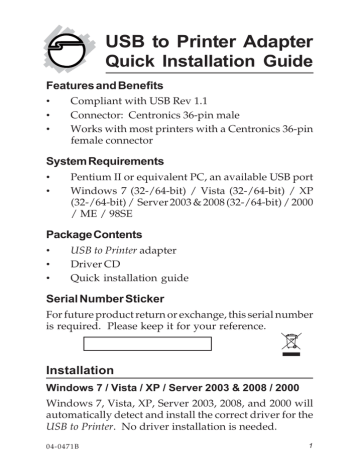
USB to Printer Adapter
Quick Installation Guide
Features and Benefits
•
Compliant with USB Rev 1.1
•
Connector: Centronics 36-pin male
•
Works with most printers with a Centronics 36-pin female connector
System Requirements
•
Pentium II or equivalent PC, an available USB port
•
Windows 7 (32-/64-bit) / Vista (32-/64-bit) / XP
(32-/64-bit) / Server 2003 & 2008 (32-/64-bit) / 2000
/ ME / 98SE
Package Contents
•
USB to Printer adapter
•
Driver CD
•
Quick installation guide
Serial Number Sticker
For future product return or exchange, this serial number is required. Please keep it for your reference.
Installation
Windows 7 / Vista / XP / Server 2003 & 2008 / 2000
Windows 7, Vista, XP, Server 2003, 2008, and 2000 will automatically detect and install the correct driver for the
USB to Printer. No driver installation is needed.
04-0471B 1
Windows ME
1.
Insert the USB to Printer into an available USB port.
2.
At the Add New Hardware Wizard, insert the driver
CD, select Automatic search for a better driver
(recommended), click Next, then Finish. Restart
Windows to complete the installation.
Windows 98SE
1.
Insert the USB to Printer into an available USB port.
2.
At the Add New Hardware Wizard, click Next.
3.
Insert the driver CD, choose Search for the best
driver for your device, and click Next.
4.
Check CD-ROM drive, click Next, Next, then Finish.
Restart Windows to complete the installation.
Verify Windows Installation
1.
Check Device Manager to verify driver installation.
Windows 7 / XP/ Server 2003 / 2000: Right click
Computer or My Computer, click Manage.
Windows Vista: Right click Computer, click
Manage, click Continue.
Windows Server 2008: Right click Computer, click
Manage, double click Diagnostics.
Windows ME / 98SE: Right click My Computer, then click Properties.
2.
Click Device Manager. Double click Universal
Serial Bus controller, USB Printing Support should be displayed.
2
Printer Settings
When installing a printer, ensure that the correct printer port is selected. When choosing the printer port make sure USB001-Virtual printer port for USB is selected.
Technical Support and Warranty
QUESTIONS? SIIG’s Online Support has answers! Simply visit our web site at www.siig.com and click Support. Our online support database is updated daily with new drivers and solutions. Answers to your questions could be just a few clicks away. You can also submit questions online and a technical support analysts will promptly respond.
SIIG offers a 5-year manufacturer warranty with this product. Please see our web site for more warranty details. If you encounter any problems with this product, please follow the procedures below.
A) If it is within the store's return policy period, please return the product to the store where you purchased from.
B) If your purchase has passed the store's return policy period, please follow these steps to have the product repaired or replaced.
Step 1: Submit your RMA request.
Go to www.siig.com, click Support, then RMA to submit a request to SIIG RMA. Your RMA request will be processed, if your product is determined to be defective, an RMA number will be issued.
Step 2: After obtaining an RMA number, ship the product.
• Properly pack the product for shipping. All software, cable(s) and any other accessories that came with the original package must be included.
• Clearly write your RMA number on the top of the returned package. SIIG will refuse to accept any shipping package, and will not be responsible for a product returned without an
RMA number posted on the outside of the shipping carton.
• You are responsible for the cost of shipping. Ship the product to the following address:
SIIG, Inc.
6078 Stewart Avenue
Fremont, CA 94538-3152, USA
RMA #:
• SIIG will ship the repaired or replaced product via Ground in the U.S. and International Economy outside of the U.S. at no cost to the customer.
3
About SIIG, Inc.
Founded in 1985, SIIG, Inc. is a leading computer upgrade manufacturer of I/O connectivity products, including PCIe, PCI & ISA serial and parallel ports, USB, Serial ATA & UltraATA controllers, FireWire
(1394a/b), networking, sound cards, and other accessories. SIIG is the premier one-stop source of upgrades.
SIIG products offer comprehensive user manuals, many user-friendly features, and are backed by an extensive manufacturer warranty.
High-quality control standards are evident by the overall ease of installation and compatibility of our products, as well as one of the lowest defective return rates in the industry. SIIG products can be found in computer retail stores, mail order catalogs, through major distributors, system integrators, and VARs in the Americas and the
UK, and through e-commerce sites.
PRODUCT NAME
USB to Printer
FCC RULES: TESTED TO COMPLY WITH FCC PART 15, CLASS
B OPERATING ENVIRONMENT: FOR HOME OR OFFICE USE
FCC COMPLIANCE STATEMENT:
This device complies with part 15 of the FCC Rules. Operation is subject to the following two conditions: (1) This device may not cause harmful interference, and (2) this device must accept any interference received, including interference that may cause undesired operation.
THE PARTY RESPONSIBLE FOR PRODUCT COMPLIANCE
SIIG, Inc.
6078 Stewart Avenue
Fremont, CA 94538-3152, USA
Phone: 510-657-8688
USB to Printer is a trademark of SIIG, Inc. SIIG and the SIIG logo are registered trademarks of SIIG, Inc.
Microsoft, Windows and Windows Vista are either registered trademarks or trademarks of Microsoft
Corporation in the United States and/or other countries. Pentium is a registered trademark of Intel
Corporation. Other names used in this publication are for identification only and may be trademarks of their respective owners.
November, 2009 Copyright © 2009 by SIIG, Inc. All rights reserved.
advertisement
* Your assessment is very important for improving the workof artificial intelligence, which forms the content of this project
Related manuals
advertisement