- No category
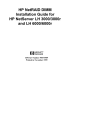
HP NetRAID DIMM Installation Guide for HP NetServer LH 3000/3000r and LH 6000/6000r
Add to my manuals25 Pages
advertisement
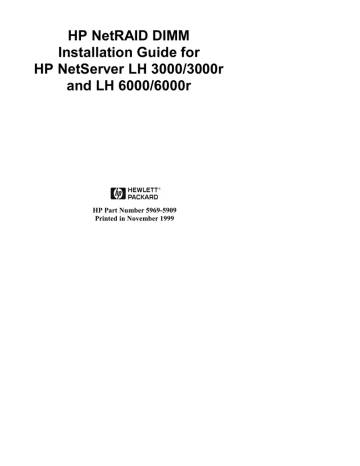
HP NetRAID DIMM
Installation Guide for
HP NetServer LH 3000/3000r and LH 6000/6000r
HP Part Number 5969-5909
Printed in November 1999
Notice
The information contained in this document is subject to change without notice.
Hewlett-Packard makes no warranty of any kind with regard to this material, including, but not limited to, the implied
warranties of merchantability and fitness for a particular purpose.
Hewlett-Packard shall not be liable for errors contained herein or for incidental or consequential damages in connection with the furnishing, performance, or use of this material.
Hewlett-Packard assumes no responsibility for the use or reliability of its software on equipment that is not furnished by Hewlett-Packard.
This document contains proprietary information that is protected by copyright. All rights are reserved. No part of this document may be photocopied, reproduced, or translated to another language without the prior written consent of Hewlett-Packard Company.
Torx ® is a registered trademark of Camcar Division of Textron, Inc.
3M ® is a registered trademark of Minnesota Mining and Manufacturing
Company.
i960 ® is a registered trademark of Intel Corporation.
ii
Hewlett-Packard Company
Network Server Division
Technical Communications / MS 45SLE
10955 Tantau Avenue
Cupertino, CA 95014 USA
© Copyright 1999, Hewlett-Packard Company.
Audience Assumptions
The guide is for the person who installs, administers, and troubleshoots
LAN servers. Hewlett-Packard Company assumes you are qualified in the servicing of computer equipment and trained in recognizing hazards in products with hazardous energy levels.
iii
Contents
Introduction......................................................................................... 1
Installing the HP NetRAID DIMM ........................................................ 3
Installation Overview......................................................................... 3
Tools You Need ................................................................................ 4
Installation ........................................................................................ 5
A. Shutting Down and Disconnecting Power.................................. 5
B. Removing Cover 1 ................................................................... 5
C. Disconnecting the BBM ............................................................ 6
D. Replacing the DIMM ................................................................. 8
E. Reconnecting the BBM ........................................................... 12
F. Replacing Cover 1 .................................................................. 12
G. Restarting the HP NetServer .................................................. 13
Warranty and Support....................................................................... 15
Hardware Accessories Limited Warranty ......................................... 15
Hewlett-Packard Hardware Accessories ...................................... 15
Third-Party Hardware Products ................................................... 17
HP Repair and Telephone Support.................................................. 17
Regulatory Information..................................................................... 19 v
Introduction
This guide describes upgrading HP NetRAID memory in HP NetServer
LH 3000/3000r and LH 6000/6000r. HP NetRAID memory is required for integrated HP NetRAID operation. For more information about integrated HP NetRAID, refer to the Integrated HP NetRAID Controller
Configuration Guide.
Standard HP NetRAID memory resides in a 32-MB unbuffered SDRAM
DIMM on the I/O baseboard. It can be upgraded to 64 MB or 128 MB.
CAUTION To avoid damaging the DIMM with electrostatic discharge, handle the DIMM in a static-free environment only. Hold the module by its edges and avoid touching its components. When you set down a DIMM, always place it on its anti-static container.
In HP NetServer LH 3000/3000r and LH 6000/6000r, the HP NetRAID memory can be backed up by an optional battery backup module (BBM).
CAUTION If a BBM is installed in the HP NetServer, shut the
NOS down properly and disconnect the BBM before upgrading the HP NetRAID DIMM.
1
Installing the HP NetRAID DIMM
Installation Overview
This guide lists the tools and procedure for upgrading the HP NetRAID
DIMM in an HP NetServer LH 3000/3000r or LH 6000/6000r.
CAUTION The HP NetRAID DIMM is sensitive to static electricity and can easily be damaged by improper handling. Read the following information carefully before you handle the accessory:
•
Leave the DIMM in the anti-static bag until you are ready to install it.
•
Use an anti-static wrist strap and grounding mat.
•
Before you touch the DIMM, touch a grounded, unpainted metal surface on the system to discharge static electricity.
3
4
The following procedures are required to install the DIMM:
A. Shutting Down and Disconnecting Power
B. Removing Cover 1
C. Disconnecting the BBM, if present
D. Replacing the DIMM
E. Reconnecting the BBM, if present
F. Replacing Cover 1
G. Restarting the HP NetServer
Tools You Need
The following materials are also required to install this upgrade:
•
Anti-static Service Kit (3M
®
part number 8501/8502/8505 or equivalent) containing a wrist strap, anti-static mat, and cable.
Use this kit to prevent damage to the system from static electricity.
•
T15 Torx ® driver
•
T25 Torx driver (required for systems mounted in HP racks)
Installation
A. Shutting Down and Disconnecting Power
Do the following to prepare for installation:
1. Bring down the NetServer’s operating system properly to make sure that cache memory has been flushed.
2. Turn the NetServer power off.
3. Disconnect the power cord(s).
CAUTION Be sure the HP NetServer is turned off and disconnected from AC power before you remove or install the HP NetRAID DIMM.
B. Removing Cover 1
If your HP NetServer is mounted in a rack, extend the rack chassis antitip foot or ensure that the anti-tip feature is installed. Then slide out the NetServer until the slide locks into place. See your rack documentation and the HP NetServer installation guide for more information.
Remove Cover 1, shown in Figure 1, by following the directions in the
HP NetServer installation guide.
5
Cover 1
Cover 1
Pedestal Configuration Rack-Optimized Configuration
Figure 1. Cover 1 and Status Screen Locations
C. Disconnecting the BBM
If a BBM is present, disconnect the BBM cable from the system backplane, as shown in Figure 2.
6
System
Backplane
Unplug cable
Battery Backup Module (BBM)
Figure 2. Disconnecting the BBM Cable
(Shown for Pedestal Configuration)
7
D. Replacing the DIMM
Replace the DIMM, as follows:
1. Remove the new DIMM from its anti-static container, handling the module by its ends; do not touch the pins. Lay it on an antistatic surface.
2. Locate the existing HP NetRAID DIMM in its socket on the I/O baseboard, which is shown in Figures 3 and 4. The plastic shield covering the I/O baseboard (not shown in the figures) does not interfere with replacing the DIMM.
8
HP NetRAID DIMM
I/O Baseboard
DIMM Socket
Figure 3. I/O Baseboard in HP NetServer LH 3000 and LH 6000
9
HP NetRAID DIMM
Socket
I/O Baseboard
Figure 4. I/O Baseboard in HP NetServer LH 3000r and LH /6000r
10
3. Simultaneously depress both retaining clips on the DIMM socket, which is shown in Figure 5.
DIMM
Notches
Keys
Retaining Clips
Figure 5. Removing and Installing the DIMM in the Socket
4. Remove the existing DIMM from the socket. If you plan to keep the DIMM for another use, handle it by its ends; do not touch the pins. Lay it on an anti-static surface.
5. Spread the two retaining clips outward, as shown in Figure 5.
6.
Align the notches on the new DIMM with the keys in the socket.
7. Hold the new DIMM at a 90-degree angle to the system board.
11
8. Insert the new DIMM carefully into the socket. The retaining clips will close automatically if it is inserted properly.
CAUTION Do not rock the DIMM into place, but apply firm
and even pressure directly downward. If the retaining clips do not close, remove the module and repeat Steps 5 through 8.
E. Reconnecting the BBM
If a BBM is installed, plug its cable in by reversing the action shown in
Figure 2.
F. Replacing Cover 1
CAUTION Replace all covers before operating the HP NetServer for more than 60 minutes. Otherwise, damage to system components may result from insufficient airflow cooling.
Replace Cover 1, as described in the HP NetServer installation guide.
If the HP NetServer is installed in a rack enclosure, slide it into the rack and secure it. See your rack documentation and the HP NetServer installation guide for more information.
12
G. Restarting the HP NetServer
1. Connect the power cords and all other external cables.
2. Turn on the HP NetServer, and verify that it starts properly.
◊ If the HP NetServer is operating in HP NetRAID mode, the
HP NetRAID Adapter BIOS version is displayed, firmware initializes, and then DRAM = displays the capacity of the
HP NetRAID DIMM.
◊ If you receive error message 0076-98: Could not configure the i960 ® I/O processor’s subsystem IDs, the HP NetRAID
DIMM is not seated properly in its socket. To correct the problem, repeat the installation procedure.
NOTE If you need to change to HP NetRAID mode, refer to
Step D in Chapter 5 of the Integrated HP NetRAID
Controller Configuration Guide.
13
Warranty and Support
The hardware warranty below applies to components purchased as accessories. If your component was factory installed as part of an
HP NetServer model, refer to the HP NetServer Warranty and
Service/Support Booklet for the warranty limitations, customer responsibilities, and other terms and conditions.
Hardware Accessories Limited Warranty
Hewlett-Packard Hardware Accessories
An HP NetServer Hardware Accessory is an internal HP hardware product that is specifically designated for use with HP NetServers; is added on or integrated into an HP NetServer in order to provide higher performance, capacity, or increased capability; and is listed as a product in HP’s Corporate Price List. Upon installation inside an HP NetServer, the HP NetServer Hardware Accessory carries a System-Matching
Warranty. This warranty includes a one-year Return-to-HP warranty or the remainder of the warranty period for the original HP NetServer in which it is installed, whichever is longer.
This accessory may be serviced through expedited part shipment. In this event, HP will prepay shipping charges, duty, and taxes; provide
15
16 telephone assistance on replacement of the component; and pay shipping charges, duty, and taxes for any part that HP asks to be returned.
HP warrants this HP NetServer Hardware Accessory against defects in material and workmanship, under normal use, for the period specified in the section titled HP NetServer Limited Warranty Coverage. The warranty commences on receipt of this product by Customer from HP or
Reseller. If HP or Reseller receives notice of such defects during the warranty period, HP or Reseller will either, at its option, repair or replace products that prove to be defective.
Should HP or Reseller be unable to repair or replace the hardware accessory within a reasonable amount of time, Customer’s alternate remedy shall be a refund of the purchase price upon return of the hardware accessory product.
HP products external to the system processor unit, such as external storage subsystems, printers, or other peripherals, are covered by the applicable warranty for those products. HP SureStore drives are considered external accessories and carry their own warranty.
The customer may be required to run HP-supplied configuration and diagnostic programs before a replacement will be dispatched or an onsite visit is authorized.
Third-Party Hardware Products
HP does not warrant third-party hardware products. Third-party hardware products may be warranted in accordance with the third-party warranty statement accompanying the product. On-site visits caused by third-party hardware products—whether internal to the HP NetServer system processor unit (such as non-HP DIMMs) or external to the system processor unit (such as LAN cabling)—are subject to standard per-incident travel and labor charges.
HP Repair and Telephone Support
Refer to the HP NetServer Warranty and Service/Support Booklet supplied with your HP NetServer system documentation for instructions on how to obtain HP repair and telephone support.
17
Regulatory Information
For regulatory information pertaining to this HP accessory, please refer to the regulatory section of the installation guide for the HP NetServer in which this accessory is installed.
19
advertisement
* Your assessment is very important for improving the workof artificial intelligence, which forms the content of this project
Related manuals
advertisement
Table of contents
- 7 Introduction
- 9 Installing the HP NetRAID DIMM
- 9 Installation Overview
- 10 Tools You Need
- 11 Installation
- 11 A. Shutting Down and Disconnecting Power
- 11 B. Removing Cover
- 12 C. Disconnecting the BBM
- 14 D. Replacing the DIMM
- 18 E. Reconnecting the BBM
- 18 F. Replacing Cover
- 19 G. Restarting the HP NetServer
- 21 Warranty and Support
- 21 Hardware Accessories Limited Warranty
- 21 Hewlett-Packard Hardware Accessories
- 23 Third-Party Hardware Products
- 23 HP Repair and Telephone Support
- 25 Regulatory Information