- No category
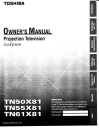
advertisement
▼
Scroll to page 2
of
48
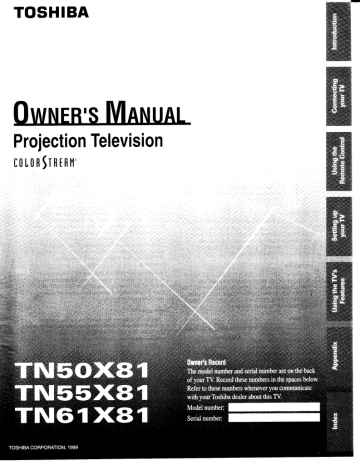
TOSHIBA
| Л \ » | Л | \ A
Projection Television
‚сомибтненн
ОМ, 1999
Important Information
WARNING
TO REDUCE THE RISK OF FIRE OR ELECTRIC SHOCK,
DO NOT EXPOSE THIS APPLIANCE TO RAIN OR
MOISTURE.
WARNING
RISK OF ELECTRIC SHOCK
DO NOT OPEN
AVIS: risque oe снос
ELECTRIQUE - NE PAS OUVRIR
WARNING: TO REDUCE THE RISK OF
ELECTRIC SHOCK, DO NOT REMOVE
COVER (OR BACK). NO USER-
SERVICEABLE PARTS INSIDE. REFER
SERVICING TO QUALIFIED SERVICE
PERSONNEL.
The lightning symbol in the triangle tells you that the
voltage inside this product may be strong enough to
cause an electric shock. DO NOT TRY TO SERVICE
THIS PRODUCT YOURSELF.
The exclamation mark in the triangle tells you that
important operating and maintenance instructions
follow this symbol.
CAUTION
TO PREVENT ELECTRIC SHOCK, DO NOT USE THIS
POLARIZED PLUG WITH AN EXTENSION CORD
RECEPTACLE OR OTHER OUTLET UNLESS THE
PRONGS CAN BE FULLY INSERTED INTO THE
OUTLET TO PREVENT ANY EXPOSURE OF THE
PRONGS ON THE POLARIZED PLUG.
ATTENTION
POUR PREVENIR LES CHOCS ELECTRIQUES NE PAS
UTILISER CETTE FICHE POLARISEE AVEC UN
PROLONGATEUR, UNE PRISE DE COURANT OU UNE
AUTRE SORTIE DE COURANT, SAUF SI LES LAMES
PEUVENT ETRE INSERES A FOND SANS EN LAISSER
AUCUNE PARTIE A DECOUVERT.
CAUTION
The plug has one prong wider than the other and will fit only
one way into a standard
electrical outlet (120 volt AC,
60 Hz). If the plug does not fit
into the outlet, try turning it
wide prong
around. If the plug still does
not fit, the outlet is probably
non-standard and must be
replaced by a qualified electrician. Do not tamper with the plug
or try to force it into a non-standard outlet.
Note to CATV system installers in the USA
This reminder is provided to call the CATV system installer's
attention to Article 820-40 of the NEC, which provides
guidelines for proper grounding, and, in particular, specifies that
the cable ground shall be connected to the grounding system of
the building, as close to the point of cable entry as practical.
Precautions
Installing your TV
* Place the TV on the floor or on a sturdy platform. The
mounting surface should be flat and steady. If you install the
TV on a soft floor, make sure that the floor is not damaged by
the weight of the TV.
* Place the TV far enough away from the walls to allow proper
ventilation. This will prevent the TV from overheating and
avoid possible damage to the TV. Avoid dusty places too.
* Damage may occur if you leave the TV in direct sunlight or
near a heater. Avoid places subject to extremely high
temperatures or humidity, and temperatures of 41°F(5°C) or
lower.
Using your TV
* Do not stand or climb on the TV.
* Do not put any heavy object on top of the TV.
* Do not place containers with liquids such as drinks or
cosmetics on the TV. If any foreign material or water leaks into
the TV, unplug the AC cord and contact your dealer.
* If the room temperature suddenly rises, condensation may
occur on the lenses resulting in picture distortion or color
fading. In such a case, simply wait a while (with the power on)
and the condensation will evaporate.
Avoid displaying stationary images on your TV screen for —
extended periods of time. Stationary patterns generated by a
picture-in-picture (PIP) display, Multi-Window display,
computer displays, video games, stock market reports, etc., can
become permanently engrained on the picture tube. This
damage is not protected by your warranty because it is the
result of misuse. If you wish to use your TV to display still
images, reduce brightness and contrast settings. Never leave a
PIP, Multi-Window, computer, or video game display
unattended.
Sit approximately 10-25 feet away from the TV. Sitting too far
to the left or right of the screen will cause the picture to appear
dull as will direct sunlight and room lights. Turn the TV oft to
check for reflections on the screen. Then remove the source of
any reflections while viewing.
Cleaning your TV
* Clean the TV with a soft dry cloth. Never use strong solvents
such as thinner or benzine which might damage the finish of
the cabinet. If the cabinet is very dirty. Use a damp cloth to
wipe the cabinet clean, then finish with a dry cloth.
Introduction 4
Welcome to Toshiba ...............+-..eeemeeemeeenenencer nie 4
Exploring your new TV oie 4
Connecting your TV 5
Connecting a VCR oie 5
Connecting a cable converter ox .............=.=e=en0e 6
Connecting a cable converter box anda VCR coon 6
Connecting a DVD/satellite receiver anda VCR............ 7
Connecting a DVD with ColorStreamTM and a VCR ...... 7
Connecting a DTV receiver(or Set Top Box)and a VCR .. 8
Connecting two VERS woo en 9
Connecting a camcorder .…….……uenenenennsnnenennnennn 10
Connecting an audio system .…..iciceurseersenençennçensensnes 10
Connecting an A/V receiver .............000 11
Using the remote control 12
Preparing the remote control for use eevee, 12
Installing the remote control batteries .u..0..0..00000000 12
Using the remote control with a VCR or
4 cable TV converter v.......00000000. 0er EEE EEK KEN EEE ECHTE KETE 12
Programming the remote control for use with a VCR or
a cable TV converter ...........e==ereeemennenorneneccan e nenee n ve 13
VCR code table ..................00me00reeenerroeneninccene e 14
Cable TV converter code table .................=eem.———— 15
Learning operating code of another remote controller … 16
Learning about the remote control... 17
Setting up your TV 18
Changing the on-screen display language -..............-.--- 19
Selecting the antenna MNPUE cco ees 19
Using the ANT/ VIDEO button eee 19
Adding channels to the TV's memory -..........-—.-=s 20
Programming channels automatically ............ 2... 20
Adding and erasing channels manually .................- 21
Changing channels ............—.e=e=.0m0.eee eee 21
Adjusting the color convergence ...........-—.—..<m=ememmee 2]
Using the TV's features 23
Adjusting the channel settings ...........4.4.00.0.00 re 23
Switching berween two channels ............—..=..==..—- 23
Programming your favorite channels ................e..... 23
Labeling channels .…….….……ieeeenennnesnnnnnnnnnnnnnn 24
Watching picture-in-picture (PIP) coerce 26
Switching the main and small pictures ............—..——- 27
Changing the position of the small picture .............. 27
Freezing the small picture seen 27
Using Multi-Window feature o.oo re 27
Using the preview function o.com: 28
Using the favorite function ............+-++meeeeenee——— 28
Using the strobe function ............-—+—+».==ememene 28
Using V-CHIP control ………eneennnennnnnnsnens 29
Selecting the V-CHIP menu... 29
Adjusting the V-CHIP menu coven: 30
ENABLE BLOCKING ooo EEE 30
SET RATING (Setting the movie or TV ratings
for your choice) omnis 30
About Rating .………eerceeceenmenençnçençnantnenennnnnen 30
BLOCKING OPTION ….…..…………rccrseresrrensannenerencenes 31
NEW PIN CODE ...............eeeriecenecennieoneceneneenen 31
Unblocking programs temporarily ..............=.—- 32
Blocking Channels... Een 32
Adjusting the picture .......0.0..0.00 enn 34
Adjusting the picture quality +... 34
Selecting the color temperature. 34
Adjusting the picture preferences ess 35
Using the flesh tone feature o.oo. 35
Resetting your adjustments to the factory settings ... 35
Warching video input wu...u.uu 36
Selecting the ColorStream mode o.oo: 36
Using the closed caption feature .......4.4...0.0.00000 ren 37
Setting the off-timer ...........0.0.00000. en 38
Setting the clock ..………erseeennnsnnentnnenennçnnennsnnen 38
Adjusting the sound o.oo ee 39
Muting the Sound ....cocee omnes 39
Selecting stereo/SAP broadcasts ..............1e=e.0.=———- 39
Adjusting the sound quality ere 40
Using the surround sound feature ces 40
Using the Sub-Bass System (SBS) ….…..….acseceecsereeens 41
Turning off the built-in speakers o.com. 41
Displaying on-screen information een 42
Viewing the demonstration mode ............eemenennernnen e 42
Auto power OF ..……………scocsieseenensençençnnçnnçennneaennannnnn 42
Understanding the last mode memory feature ..............- 42
Appendix 43
Specifications .............—..-.eeeeeee EEE 43
Troubleshooting ................-=--.0e eee 44
Limited United States Warranty ........0.0.00..00000 45
Index 46
=
к
©
-
“5
©
re]
=
I
Introduction
Welcome to Toshıba
Congratulations! You have purchased one of the finest projection
TV's on the market. The goal of this manual is to guide you through
serting up and operating your Toshiba TV as quickly as possible.
This manual applies to models TN50X81, TN55X81 and TN61X81.
Before you start reading, check your model number by looking at the
rear of the TV.
The TN50X81 is the model used for illustration purposes.
Instructions in this manual are based on using the remote control.
You can also use the controls on the TV if they have the same name as
those on the remote control.
Please read all the safety and operating instructions carefully, and
keep the manual for future reference.
Exploring your new TV
You can operate your TV by using the buttons on the front panel or
the remote control. The back panel and front panel (behind the door)
provide all the terminal connections you will need to connect other
equipment to your IV.
TV front
Video/Audio inputs POWER | Volume <>
(Video 3) MENU Channel AV ANT/VIDEO
TV rear
о
Connecting your TV
ANTENNA
Coaxial Cable
If you haven't connected electronic equipment before, or you have
been frustrated in the past, you may wish to read this section. (Cables
are not supplied. AUDIO
РР ) Cables
* A coaxial cable is the standard cable that comes in from your
antenna or cable converter box. Coaxial cables use “F”
connectors. Cable
* Audio and video cables are usually color coded according to use:
your TV
>
=
E
©
©
=
=
o
©
yellow for video and red and white for audio. The red audio cable S-VIDEO
is for the stereo right channel, and the white audio cable is for Cable
the stereo (or mono) left channel. If you look at the rear panel of © T>— —
the TV, you will see that the terminals are color coded in the Color Stream
same manner as the cables.
* S-video cables provide better picture performance. S-video cables Caution:
can only be used with S-video compatible components. Do not plug the TV in until you have finished
* ColorStream™ cables come in sets of three and provide the best connecting all of your equipment
picture performance. ColorStream cables can only be used with
ColorStream compatible components.
Connecting a VCR
This connection allows you to watch local channels and video
programs, play or record on the VCR while watching TV, and to
record from one channel while watching another channel.
You will need:
* one coaxial cable
* one pair of audio cables (only one cable for a mono VCR)
* one video cable
Cable lead-in from Cable Box or Antenna
Stereo VCR
Caution:
If using a mono VCR, connect L/Mono to
VCR Audio OUT using only one audio cable.
If you have a S-VHS VCR, use the S-video
connections and remove the video cable.
Do not connect the video cable and the
S-video cable to Video-1 simultaneously.
=
=
Lara
x
D
=
=
=
©
your TV
Connecting a cable converter box
This connection allows you to watch cable and premium channels.
You should keep your TV selected to ANT-1 so that you can use the
TV features. When viewing premium channels, select AN 1-2 and
tune the TV to channel 3 or 4 (whichever channel is vacant in your
area), then use the converter box to change channels.
You will need two coaxial cables.
From Cable TV
Note:
When you use a converter box with your TV,
there may be features that you can not
program using the remote control, such as
programming your favorite channels, labeling
channels, and blocking channels.
Connecting a cable converter box and a VCR
This connection allows you to watch and record basic and premium
cable channels, as well as watch videotapes. You should keep your TV
selected to ANT-1 so that you can use the TV's features. When
viewing premium channels or recording with the VCR, select AN T-2
and change the TV channel to 3 or 4 (whichever channel 1s vacant in
your area), then use the converter box to change channels.
You will need:
* three coaxial cables
* one pair of audio cables (only one cable for a mono VCR)
* one video cable
From Cable
Caution:
If you want to record one channel while
watching another channel, a splitter (not
included) must be added between the cable
and ANT-1. One output of the splitter goes to
ANT-1 and the second output is connected to
IN on the cable converter box.
If you have a mono VCR, connect L/Mono to
VCR Audio OUT using only one audio cable.
If you have a S-VHS VCR, use the S-video
connections and remove the video cable. Do
not connect the video cable and the S-video
cable to Video-1 simultaneously.
When you use a converter box with your TV,
there may be features that you can not
Stereo VCR program using the remote control, such as
programming your favorite channels labeling
channels, and blocking channels.
Connecting a DVD/satellite receiver and a VCR
This connection allows you to watch DVD/satellite, video and TV
programs. You can record one TV channel while watching another
channel.
You will need:
* one coaxial cable
* two pairs of audio cables (only one cable for a mono VCR)
* one video cable
e one S-video cable
From antenna
Stereo VCR
Caution:
You can use a video cable instead of the
S-video cable, but the picture quality will
decrease. If you use a S-video cable between
the TV and DVD/satellite receiver, make the
audio connections only and remove the video
connection.
Do not connect the video cable and the
S-video cable to Video-1 simultaneously.
The unauthorized recording of television
programs, video tapes and other materials
may infringe upon the provisions of cop yright
= laws.
DVD/Satellite Receiver
From Satellite Dish (0
Connecting a DVD with ColorStream™ and a
VCR
This connection allows you to watch DVD, video or TV programs
and to record DVD or TV programs. You can record from one source
and watch a program from another source. Your TV is capable of
using ColorStream (component video). Connecting your TV to a
ColorStream compatible DVD, such as a Toshiba DVD, can greatly
enhance picture quality and performance.
You will need:
* one coaxial cable
e three pairs of audio cables (only one cable for a mono VCR)
two video cables
* one set of ColorStream video cables
=
=
+
T
©
=
=
=)
>
your TV
=
=
prow]
5
D
=
=
=
O
your TV
From Antenna
DVD Player With ColorStream™
Connecting a DTV receiver (or Set Top Box)
and a VCR
This connection allows you to watch digital broadcasts, video or TV
programs and to record DTV or TV programs. You can record from
one source and watch a program from another source. Connecting
your TV to a ColorStream (component video) compatible DTV
receiver can greatly enhance picture quality and performance.
You will need:
* one coaxial cable
* three pairs of audio cables (only one cable for a mono VCR)
* two video cables
* one set of ColorStream video cable
From Antenna
From
DTV antenna
Caution:
To play from the DVD, the DVD and TV must
use ColorStream connections, To record from
the DVD, the DVD and TV must select Video.
To monitor recording from the DVD, the VCR
must select Line IN, and the TV must select
Video-1.
The unauthorized recording of television
programs, video tapes and other materials
may infringe upon the provisions of copyright
laws.
Note:
You can use either the ColorStream HD) 1 or
HD 2 inputs for connecting the DVD or DTV.
However, you will need the mode selection in
the PREFERENCE menu. See “Selecting the
ColorStream mode * on page 36.
The ColorStream HD 1 and HD 2 jacks are
available for both Progressive (480p) and
Interface (4801, 10801) scan systems.
Caution:
To watch DTV. the DTV receiver and TV must
use ColorStream connections. To record from
the DTV the DTV receiver and TV must select
Video.
Jo monitor recording from the DTV, the VCR
must select Line IN. and the TV must select
Video-1.
The unauthorized recording of television
programs, video tapes and other materials
may infringe upon the provisions of copyright
laws.
Connecting two VCRs
This connection allows you to record (dub/ edit) from one VCR to
another VCR while watching a video program. You will also be able
to record from one TV channel while watching another channel.
You will need:
* one coaxial cable
* two pairs of audio cables (only two cables for mono VCRs)
* wo video cables
VCR 1
From Antenna 1180)
Caution:
Do not connect one VCR to the output and
input jacks on the TV at the same time. If you
are using a S-VHS VCR, use the S-video
connections and remove the video cable. Do
not connect the video cable and the S-video
cable to Video-1 simultaneously.
The unauthorized recording of television
programs, video tapes and other materials
may infringe upon the provisions of copyright
laws.
Note:
To dub or edit VCR 2 must select Line IN,
and the TV must select Video-1.
=
j=
=
©
©
=
=
©
o
your TV
Connecting a camcorder
This connection allows you to watch video materials recorded on a
camcorder.
You will need:
* one pair of audio cables
* one video cable
Caution:
If you are using a S-VHS camcorder with a
S-video output, connect this to the S-video
input on the TV and remove the video cable.
your TV
=>
=
р,
T
©
=
=
=)
©
[vino AUDO Do not connect the video cable and the
A E —- S-video cable to Video-3 simultaneously.
Connecting an audio system
This connection allows you to use an audio amplifier to adjust the
audio level. This also allows you to use external speakers.
To control the audio, turn on the TV and the stereo amplifier, then
turn off the built-in speakers. (See Turning off the built-in speakers”
on page 41.)
You will need one pair of audio cables.
Amplifier
From Cable, Cable Box
or Antenna
10
Connecting an A/V receiver
If you use a system that delivers Dolby Pro Logic* surround sound,
you will probably want to use the TV speakers as center channel
speakers.
A center channel speaker adds to the realism of a surround sound
system such as Dolby Pro Logic.
You will need:
* one pair of audio cables
* one video cable
* one audio cable for audio center channel
To A/V receiver
1
From Center Video TV
Antenna out out in
Connection example of Dolby Pro Logic surround system
Audio Video
VCR LDP/DVD
Video Audio
[ A/V receiver )
Audio
Video
Audio
center
channel
Surround
speaker R
UD) (<
Surround
speaker L
11
your TV
=
=
=
x
©
=
=
=
©
Caution:
Make sure the TV is turned off before
connecting or disconnecting an audio cable to
the Audio Center Channel IN jack.
The speaker may be damaged.
Note:
Refer to the instructions furnished with the
connected A/V receiver for detailed surround
system.
When the Audio Center Channel ON/OFF
switch is in the ON position, the TV speakers
will function only as the center channel
speakers.
Adjust the volume for center channel
speakers with the center level control on the
A/V receiver.
If you use the TV speakers as normal
speakers, set the Audio Center Channel
ON/OFF switch to the OFF position.
* “Dolby Pro Logic" is a trademark of Dolby
Laboratories Licensing Corporation.
Using the
©
Ta
de
-
©
>
D
Ll
Q
=
e
aed
Using the remote control
Preparing the remote control for use
With the remote control, you can operate your TV, most VCR
models, and cable TV converters together, even if they are different
brands. If you will be using your TV with a Toshiba VCR, your
remote control is already programmed and ready to use.
* If you own different brands of VCRs and/or converters, you first
have to program your remote control. (See “Programming the
remote control for use with a VCR or a cable TV converter” on
page 13.)
* Also, this remote control is capable of learning operating codes
from most infrared remote control transmitters. (See “Learning
operating code of another remote controller” on page 16.)
Installing the remote control batteries
To install the batteries:
1. Slide the battery cover off of the back of the remote control.
a
=
|”
ZN
2. Install two “AA” size alkaline batteries. Match the + and - signs
on the batteries to the signs on the battery compartment.
3. Slide the battery cover back on to the remote control until the
lock snaps.
Using the remote control with a VCR or a cable
TV converter
To control a Toshiba VCR:
Set the TV/CABLE/VCR/AUX switch to the VCR position. The
buttons shown to the right will then control the VCR. The rest
of the buttons will operate the TV as usual.
If you own different brands of VCRs, program the remote
control to recognize the brand of your VCR. (See “Programming
the remote control for use with a VCR or a cable TV converter”
on page 13.)
12
Note:
This remote control's functions may or may
not operate your VCR or cable TV converter.
Refer to the owner's manuals supplied with
the equipment to see which features are
available. In addition, the original controllers
may have features not available on this remote
control. If you would like to continue to use
these features, you May want to use the
original remote control.
Caution:
» Dispose of your batteries in a designated
disposal area. Do not throw your batteries
into a fire.
* Do not mix battery types or combine used
batteries with new ones.
* Remove dead batteries immediately to
prevent battery acid from leaking into the
battery compartment
* [f you do not intend to use the remote
control for a long time, remove the
batteries,
LIGHT RECALL POWER
— POWER
— Channel AY
— Channel
Number
— Enter
— PLAY
STOP
— Fast Forward
— Rewind
— TV/VCR
Record
To control a cable TV converter:
Program the remote control to recognize the brand of your
converter. The shaded buttons will control the cable TV
converter.
Set the TV/CABLE/VCR/AUX switch to the CABLE position.
Program indicator
POWER
RECALL
Programming the remote control for use with a
VCR or a cable TV converter Channel AV
Channel
This remote control 1s pre-programmed to operate Toshiba VCRs. To Number
use VCRs or cable converters other than Toshiba models, you must
follow the steps below before you operate your remote control.
1. Refer to the “VCR code table” or “Cable TV converter code
table” on pages 14-15 to find the number that corresponds to the
brand name of your VCR or converter. or
If more than one number is listed, try each one separately until RS A]
you find the one that works.
Enter
PIP CH >
2. If you are reprogramming the remote control to operate your: © =
e VCR, ser the TV/CABLE/VCR/AUX switch on the remote Note: = E
control to VCR. * Fach time you replace the batteries, you =
e cable converter, set the TV/CABLE/VCR/AUX switch on must reprogram the remote control К: =
the remote control to CABLE. + Some newer VCRs are capable of working 5
oe
3. Hold down the RECALL button while using the Channel on either of wo remote codes. These VCRs
2 h tch labeled “VCR1/VCR2”
Number buttons to enter the three-digit code number of your ave 9 SWIC id ee | oT
brand of VCR or converter. If your VCR has this kind of switch, it may
a , not respond to any of the code numbers for
The program indicator (LIGHT button) lights up for 1 second your VCR brand name. In this case, set the
when the programming is completed. switch to the other position (VCR] or
When an operation error has occurred, the indicator blinks. VCR2) and reprogram the remote control
Press RECALL again to reset.
4 Point the remote control at the VCR or converter and press
POWER to test the code number.
If the VCR or converter turns on, you have entered the right
number.
If the VCR or converter does not respond to the remote control,
you may have entered the wrong number. Repeat steps 1-4 with
another code number.
5. Reset the TV/CABLE/VCR/AUX switch to TV to control the
TV.
For future reference, write down the code numbers you used:
VCR code
Cable code
13
Using the
o
rar
=
©
©
e
hd
=
=
QL
a
Brand name
Adventura
Aiko
Aiwa
Akai
American High
Asha
Audiovox
Beaumark
Bell & Howell
Brandt
Broksonic
Calix
Canon
Capeheart
Carver
CCE
Citizen
Colt
Craig
Curtis Mathes
Cybernex
Daewoo
Daytron
. Dynatech
| Electrohome
Electrophonic
Emerex
Emerson
Fisher
Fuji
Рипа!
Garrard
GE
Go Video
GoldStar
Gradiente
Harley Davidson
Harman/Kardon
Harwood
Headquarter
HI-Q
Hitachi
Jensen
JVC
VCR code table
Code number
019
297
019
060, 068, 080, 125,
261
054
259
056
259
123
206
140, 203, 230, 314,
380
056
054
039
100
091, 297
056, 297
091
056, 066, 091, 259
054, 060, 079
259
039, 064, 297
039
019
056
056
051
019, 021, 056, 062,
080, 140, 203, 227,
228,230, 231, 297
313, 314, 380, 498
066, 073, 085, 123
052, 054
019
019
054, 079, 084, 221
251, 298
056, 057
019
019
057
091
065
066
060, 061, 084, 124
060
027, 060, 086
Kenwood
KLH
Kodak
Lloyd
Lloyd's
Logik
LXI
Magnavox
Magnin
Marantz
Marta
‘Matsushita
MEI
Memorex
MGA
MGN Technology
Minolta
Mitsubishi
Motorola
MTC
Multitech
NEC
Nikko
Noblex
Olympus
Optimus
Opronica
Orion
Panasonic
Penney
Pentax
Philco
Philips
Pilot
Pioneer
Portland
Protec
Pulsar
Quarter
Quartz
Quasar
Radio Shack
Radix
057, 060, 086
091
054, 056
019
227
091
056
054, 058, 100, 129,
168
259
054, 100
056
054
054
019, 054, 056, 058,
065, 066, 067, 123,
259
062, 080
259
061, 124
062, 080, 086, 192,
233, 201
054, 067
019,259
019, 091
057, 059, 060, 069,
086
056
259
054
056, 067, 123
081
498
054, 096, 181, 244
054, 056, 057, 059,
061, 073, 259
061, 084, 124
054
054, 081, 100, 129
056
086
039
091
058
065
065
054, 096
019, 056
056
14
Randex
RCA
Realistic
Ricoh
Runco
Samsung
Sanky
Sansui
Sanyo
Scott
Sears
Sharp
Shintom
Shogun
Singer
Sony
STS
Sylvania
Symphonic
Tatung
Teac
Technics
Teknika
Telefunken
TMK
Toshiba
Totevision
Unitech
Vector
Vector Research
Video Concepts
Videosonic
Wards
XR-1000
Yamaha
Zenith
056
061, 079, 084, 096,
124, 125, 168, 221
019, 054, 056, 065,
066, 067, 081, 085,
123, 259
053
058
064, 259
058, 067
060, 086
065, 066, 123, 259
062, 064, 140, 203,
229, 230, 231
054, 056, 061, 065,
066, 073, 085, 123,
124
067, 081
091
259
091
051, 052, 053, 054
061
019, 054, 062, 100,
129
019
060
019, 060
054, 181
019, 054, 056, 071
206
227, 259
062, 064, 085, 229,
231, 385
056, 259
259
064
057, 059
059, 064, 080
259
019, 054, 061, 066,
067, 081, 091, 168,
231, 259
019, 054, 091
057
052, 053, 058
Cable TV converter
code table
Brand name
ABC
Archer
Century
Citizen
Colour Voice
Comtronics
Contec
Dae Ryung
Eastern
Focus
Garrard
Gemini
General
Instrument
GoldStar
Hamlin
Hitachi
Hytex
Jasco
Jerrold
Macom
Magnavox
Memorex
Movie Time
NSC
Oak
Panasonic
| Paragon
Philips
Pioneer
Popular
Mechanics
Pulsar
RCA
Recoron
Regal
Regency
Rembrandt
Runco
Samsung
Scientific Atlanta
Signal
Signature
SL Marx
Sprucer
Code number
022, 026, 027, 030,
032, 033, 036
058, 172
172
172
044, 050
059, 079
038
027
021
419
172
034, 089
030, 295
059, 163
028, 039, 278, 292
030
026
172
022, 030, 031, 033,
034, 043, 295
052
046
019
175
089, 175
026, 038
019, 040
019
044, 046, 047, 048,
049, 050, 172
163
419
019
040
419
039, 278, 292
021
030, 089
019
059, 163
025, 027, 036, 296
034, 059
030
059
040
Standard
Components
Starcom
Stargate
Starquest
Teleview
Tocom
Toshiba
Tusa
Unika
United Artists
United Cable
Universal
Viewstar
Zenith
Zentek
174
022, 034
034, 059
034
059
031, 032, 078
019
034
172
026
022
058, 096, 172, 210
046, 079
019
419
15
=
©
5 ©
чай
= ©
©
SE
о ©
= £
©
oc
Learning operating code of another remote
controller
This remote control is capable of learning operating codes from most
infrared remote controllers. You can control the functions of your TV
and a variety of video/audio equipment with the supplied remote
control only.
The 21 buttons marked with @ can be used as the Learning buttons.
1. Set the TV/CABLE/VCR/AUX switch to “AUX” position.
2. Place the supplied remote control and the remote controller to be
learned, head to head approximately 1 to 3 inches (3 to 8 cm)
apart.
Learning
indicator
RECALL
= Ny
00
ALT
Xy
НОА +
3199
© © ‘ .
© © 1-3 inches apart
Supplied remote Remote controller to
control be learned
J
Head to head 1 >
J
06
OFOVEAL FLAN
© ©
19H LHD
MENU/ENTER
Using the
=
=
o
>
v
Port
©
=
v
a.
3. Hold down RECALL and MENU/ENTER at the same time to — EXIT
enter into the learning mode. The learning indicator will blink.
REC TYNCR REW FF
4. Hold down the Learning button (marked 6) on the supplied
remote control until the learning indicator lights up.
When you press a button other than a Learning button, the
indicator will blink. (The button you pressed is not a Learning
button.)
5. Hold down the button of the function to be learned on the other
remote controller for about 3 seconds until the learning indicator
starts blinking. ———— —]
Note: If the learning indicator blinks rapidly, the supplied remote control
cannot learn the operating code or an error has occurred.
Try steps 4 and 5 again.
6. Repeat steps 4 and 5 for storing other functions into other
buttons.
7. Press EXIT to release the learning mode.
8. To check your programming, operate the appropriate equipment
with the supplied remote control. If the equipment does not
operate as expected, repeat steps 1 to 7.
If necessary, try changing the distance between the two remote
controllers.
9. Reset the TV/CABLE/VCR/AUX switch to “TV” position to
control the TV.
16
Learning about the remote control
POWER turns the TV on and off (pages 13 and 38)
TIMER sets the TV to go off at a set time (page 38)
TV/VIDEO selects video input source (page 36)
Channel AY cycles through programmed channels (page 21)
TV/CABLE/VCR/AUX switches between TV, Cable/VCR and AUX (page 13)
Channel Numbers (0-9, 100) allow direct access to channels (page 21)
Volume AY adjusts the volume level
CH RTN returns to the last viewed channel (page 23)
MENU allows access to programming menus (page 18)
ENTER scts programmed menu information (pages 18, 22-25)
АУ <» sclects or adjusts programming menus (page 18)
PIP Channel AY cycles through PIP channels (page 26)
FAV VA cycles through favorite channels (page 23)
EXIT exits programming menus (page 18)
PIP Functions allow access to PIP functions (pages 26, 27)
VCR Functions allow access to VCR functions (page 12)
STOP press to stop a videotape
REC press to start recording a videotape
PLAY press to play a videotape
FF press to fast forward a videotape
REW press to rewind a videotape
TV/VCR toggles between TV and VCR
when viewing while recording
PREVIEW allows access to Multi-Window function (page 28)
FAVORITE allows access to Multi-Window function (page 28)
STROBE allows access to Multi-Window function (page 28)
MUTE mutes the sound (page 39)
LIGHT press to back-light buttons for five seconds
RECALL displays screen information (page 42)
17
LIGHT RECALL POWER
E ©
RIO id
ETE MUTE TVAIDEO TIMER
Ae e PLAY PIP
REC TVNCR REW.
STILL LOCATE SWAP —
TOSHIBA
Using the
Remote Control
E
Setting up your TV
After you've installed the batteries and programmed the remote
control, you need to set some preferences on the TV using the menu.
You can access the menu with the buttons on your TV or by using
the remote control.
1. Press MENU to display menu.
2. Press d or P to select menu. 7 AND (Como
3. Press À or V select an ıtem.
4. Press dor P to select or adjust a setting.
— MENU AY<D>
CONTRAST HB
BR | GHTNESS eff
COLOR a —
TINT
SHARPNESS [E]] E | LIGHT RECALL 30
— CABLE
— VCR MUTE TVAJIDED TIMER
— 00
H
Y
-
BASS
TREBLE Sa ns a
BALANCE
SPEAKERS
LANGUAGE
TV/CABLE
e CH PROGRAM
o ADD /ERASE
> oo Erase o fe MENU/ENTER
Г TIMER / CLO
fi A |
= " TET сс луч»
© — CH LABEL START
RD FAVORITE CHI _— EXIT
510 «EEE
SURROUND
FAVORITE CH2ë
RESET STARTE
del
Le nd gust EXIT ush EXI La
COLOR
TEMPERATURE Cool.
PICTURE
PREFEREN
COLORSTRE
H
COLORSTRE CLOSED
H CAPT ION |
+ Use the ENTER button to activate the function settings in the
SET UP menu.
* The main menu display will disappear automatically if you do
not make a selection within 15 seconds, and the other displays
will disappear within 6 seconds.
* If you want to close all the on-screen displays instantly, press
EXIT.
18
Changing the on-screen display language
You can choose from three different languages (English, French and
Spanish) for the on-screen displays. Adjustment menus and messages
will appear in the language of your choice.
To select a language:
1. Press MENU, then press €or > until the SET UP menu appears.
2. Press W or À to highlight LANGUAGE.
TV/CABLE
CH PROGRAM
ADD /ERASE
ANT1/2
TIMER / CLOCK ai
Y
Te 2nd post EXIT del
3. Press € or » to highlight your desired language.
Selecting the antenna input
You can connect to two different signal sources by choosing the
antenna input (ANT 1 or ANT 2).
To select the antenna input:
1. Press MENU, then use < or > to highlight the SET UP menu.
2. Press W or À to highlight ANT 1/2.
LANGUAGE
TV/CABLE
CH PROGRAM €
ADD / ERASE Add
3. Press Cor to highlight either ANT 1 or ANT 2, depending оп
the antenna terminal you wish to use.
Using the ANT/ VIDEO button
You can monitor or change the signal source that is connected to the
TV. By pressing the ANT/VIDEO button on your TV, you can select
the VIDEO 1, VIDEO 2, VIDEO 3, ColorStream HD 1,
ColorStream HD 2, ANT 2 or ANT 1 mode. The signal source you
are currently connected to will be displayed in purple.
To select the antenna input:
1. Press the ANT/VIDEO button. The signal source you are
connected to is displayed in purple.
ANT 1
VIDEO 1
ANT 2
VIDEO 2
COLOR STREAM
VIDEO 3 HD2
COLOR STREAM
HD1
TO SELECT PUSH ANT/VIDEO
2. Press the button until ANT 1 or ANT 2 is displayed in purple,
indicating the antenna terminal you wish to use.
19
MENU AV4)
LIGHT RECALL POWER
Tv ‚ © © 55 -
ANT/VIDEO
Setting up
Adding channels to the TV’s memory
Your TV will stop on specific channels that are stored in the TV's
channel memory when you press Channel À or W. Use the steps
below to set all active channels in your area automatically.
Programming channels automatically
Your TV can automatically detect all active channels and store them
in its memory. After the TV has stored the channels in its memory,
you can erase channels or add your favorite channels. If you use both
ANT-1 and ANT-2 terminals, you must program channels for each
Input source.
To add channels:
1. Press MENU, then press €or P until the SET UP menu JA
ap Р cars. LIGHT RECALL POWER
2. Press ¥ or A until the TV/CABLE is highlighted. ie
3. Press €or P to highlight either TV or CABLE, depending on FAR CG) (a)
which you use.
— Channel AY
CH PROGRAM Y
ADD /ERASE
ANT1/2 |
TIMER / CLOCK SITE
у <A
— MENU
If you use an antenna, choose TV. — AVY)
If you use cable, choose CABLE. EXIT
4. Press W to select CH PROGRAM.
5. Press or to start channel programming. The TV will
automatically cycle through all the TV or Cable channels
(depending on which you selected), and store all active channels
in the channel memory.
While the TV is cycling through the channels, the message
“Programming Now Please Wait” appears.
a
=
=
Е
x
©
°
6. When channel programming is complete, the message “Com-
pleted (channel or cable number)” appears.
7. Press Channel À or V to view the programmed channels.
20
Adding and erasing channels manually
After you've programmed the channels, you can add or erase specific
channels.
To add or erase channels:
1. Select the channel you want to add or erase using Channel A or
V. If adding channels, you must select the channel to add by
using the Channel Number buttons.
2. Press MENU, then press € or > until the SET UP menu
appears.
3. Press Y or A to highlight ADD/ERASE.
LANGUAGE =
TV/CABLE ©
CH PROGRAM _
ANT1/2 A
TIMER / CLOCK aii
y CRD
is SEN
4. Press <Q or to select Add or Erase, whichever function you want
to perform.
5. Repeat steps 1-4 for other channels you want to add or erase.
Changing channels
To change the channel, you can:
* change the programmed channels using the remote control
e select a channel directly using the remote control
* scan the channels using the TV buttons
To change to the next programmed channel:
Press Channel A or ¥ on the TV or remote control.
To change to a specific channel (programmed or unprogrammed):
Press the Channel Number buttons (0-9 and 100).
For example, to select channel 125, press the 100 button, the 2
button, and the 5 button.
Adjusting the color convergence
This projection TV uses three separate TV tubes: a red one, a green
one, and a blue one. The red, green, and blue images are projected
onto the screen where they converge to form a full color picture. You
can see a clear picture only when they converge correctly. Conver-
gence may drift over time or if you move the TV. If you can see clear
images on the screen, skip this procedure.
This adjustment should be made after the TV has been on for at least
30 minutes.
To check and adjust the color convergence:
1. Press MENU, then press € or > until the PICTURE menu
appears.
2. Press À or ¥ to highlight CONVERGENCE.
3. Press dor P to display the center CONVERGENCE menu.
21
—};
fn О» a @
MENU 4Y<> Channel AY
PTS
LIGHT RECALL POWER
ds, 900
mA MUTE TVAVIDEQ TIMER
— Channel AY
| _ Channel
Number
— MENU
— AVY)
— EXIT
=
un
©)
om
E
ar
eb]
N
4.
10.
11.
—
eee
E. ALCIÓ SET 0° FRE MA ses LA
A
FLESH TONE
NO1SE REDUCT | ON
CONVERGENCE
EE BLUE
PUSH ENTER
æ TO SELECT COLOR æ
te) OTHER PLACE PUSH EXIT 408
If you see separate colored lines, you have to adjust the conver-
gence.
Press ENTER to highlight RED or BLUE.
RED |
GE BLUE
PUSH ENTER PUSH ENTER
TO SELECT COLOR TO SELECT COLOR
PUSH EXIT PUSH EXIT
TO SELECT POSITION es TO SELECT POSITION (8%
E
Press A (up), Y (down), « (left), or > (right) to converge the red
or blue line into the green line. When color convergence 1s
correctly adjusted, you will see two single white lines.
. Press EXIT to display the circumference CONVERGENCE
menu.
. Press the corresponding Number button (1-9) to select the place
you want to adjust.
i a ==
Bi, BLUE
PUSH ENTER
TO SELECT COLOR
PUSH EXIT
a E 2 TO SELECT POSITION e o 8
Press ENTER to highlight RED or BLUE.
Press AV to converge the red or blue line into the green line.
Repeat steps 8 and 9 until you see two single white lines.
Press EXIT once to select any other place you want to adjust,
then repeat steps 7 through 9.
Press EXIT twice to close the CONVERGENCE menu.
22
=
TN
LIGHT RECALL POWER
La TV © ©
CABLE =
H- VOA MUTE TVMIDEO TIMER
F3 AUX
Number
ENTER
AVY)
EXIT
Using the TV's features
Adjusting the channel settings
Switching between two channels
You can switch between two channels without entering an actual
channel number each time.
To switch berween two channels:
1. Select the first channel you want to view.
2. Select a second channel with the Channel Number buttons (0-9,
100).
3. Press CH RTN. The previous channel will be displayed.
Each time you press CH RTN, the TV will switch back and forth
between the two channels.
Programming your favorite channels
You can preset up to 9 of your favorite channels each for FAVORITE
1 and FAVORITE 2 modes using the Favorite Channel Programming
feature. Because this feature scans through only your favorite channels,
it allows you to skip other channels you do not normally watch.
You can still use Channel 4 Y to scan through all the channels you
programmed in the TV's memory.
To program your favorite channels:
1. Press MENU, then press € or > until the SET UP menu appears.
2. Press A or Y to highlight FAVORITE CH1 or FAVORITE CH2.
=
A A
V-CHIP ; V-CHIP
CH LABEL CH LABEL
FAVORITE CH1SIART
FAVORITE CH25M
RESET as
<>
ео ВФ
<>
3. Press dor > to display the FAVORITE CHI menu for example.
SET/CLEAR will be highlighted.
4. Press €or P to highlight Set.
CH INPUT rn
SET UP 0 0
CH 0 0
TV
CABLE
Ta enter push 6-9 E
Ta sel push ENTER
Ta eng push EXIT Cu
—
5. Press W to highlight CH INPUT, then press the Channel
Number buttons to enter the channel number.
6. Press ENTER.
RE
Ef © ELE
FICTUFE AE EE PREMILN 362 FREFEREACE] © СА"
MFAVORITE CHI
SET /CLEAR
23
— o—
„с
LIGHT RECALL POWER
= CABLE
в МСА MUTE TVNVIDEQ TIMER
3 AUX © (©)
! Channel
Number
CH RTN
MENU/ENTER
AV<)
EXIT
AL
>
jo
©
„=
pr
©
=
Nn
om)
n
©
=
LJ
©
D
Te
Features
wn
„>
wl
D
=
rer
wp
Е
RD
=
7. Repeat steps 5 and 6 for other channels.
To select your favorite channels:
To scan your favorite channels in order one by one,
press FAV V or À .
To scan your favorite channels with a 9-picture multi-window,
press FAVORITE. (See page 28 for details.)
To clear your favorite channels:
1. Press MENU, then press €or until the SET UP menu appears.
2. Press À or Y to highlight FAVORITE CH2 for example.
3. Press € or to display the FAVORITE CH2 menu.
SET/CLEAR will be highlighted.
CH INPUT
SET UP 7
CH 0
TV
CABLE Eze 659
4. Press €or P to highlight Clear, then press ENTER until “0”
replaces the channel numbers you have programmed.
CH INPUT CH
SET UP 0 0 0
CH о 0 0
0
TV æ
CABLE res GE
То e us EN Es
Labeling channels
Channel labels will appear over the channel number display each time
you turn on the TV, select a channel, or press the RECALL button.
You can choose any four characters to identify the channels.
To create channel labels:
1. Press MENU, then press or > until the SET UP menu
appears.
2. Press A or Y to highlight CH LABEL.
FAVORITE CH160
FAVORITE CH2ËRé}
RESET
<a>
36%
Toa Ежа Те
—
3. Press Cor > to display the CH LABEL menu.
SET/CLEAR will be highlighted.
24
TN
LIGHT RECALL POWER
ne
= VCR MUTE TVVIDEO TIMER
: 4 AUX
aT Ny
Channel
Number
FAVORITE
— MENU/ENTER
— AY<D>, FAV VA
— EXIT
4. Press Cor P to highlight SET-
CH INPUT
LABEL
<A>
Tov enter psn 1-4
Toe sear psn EATER ged
Te eng push EX. T y
пение
5. Press W to highlight CH INPUT, then select a channel you want
to label.
lick LABEL
SET /CLEAR
CH INPUT
LABEL
6. Press ¥ to highlight LABEL.
7. Assign the label to the channel. Press €or P> to enter a character
in the first space. Press the button repeatedly until the character
you want appears on the screen. Press ENTER.
lich LABEL
SET/CLEAR
CH INPUT
LABEL
Foor ust Al E
Tes crar puss ENTER RS
To po push EXIT ED
A
8. Repeat step 7 to enter the rest of the characters.
If you would like a blank space in the label name, you must
choose an empty space from the list of characters. Otherwise, a
dash will appear in that space.
9. Repeat steps 4 through 8 for other channels. You can assign up to
32 labels.
To erase channel labels:
1. Press MENU, then press €or » until the SET UP menu appears.
2. Press A or Y to highlight CH LABEL.
3. Press €or P to display the CH LABEL menu.
SET/CLEAR will be highlighted.
4. Press dor P to highlight Clear.
5. Press Y to highlight CH INPUT, then select the channel you
want to clear with the Channel Number buttons.
6. Press ENTER.
7. Repeat steps 5 and 6 to erase other channel labels.
25
— TRS
LIGHT RECALL POWER
... 000
— VCR MUTE TYMIDESO TIMER
1 AUX
pal” Deo
| Channel
Number
— MENU/ENTER
— AVY)
— EXIT
DN
e
o Pe
= 8
5 $
=u
4 71
|
Watching picture-in-picture (PIP)
The picture-in-picture (PIP) feature allows you to watch two pictures ——
at the same time. The smaller picture can be a TV broadcast or come
from an external source, such as a VCR. LIGHT RECALL POWER
9
MUTE TYAIDEO TIMER
©
Led TV
= GABLE
= AUX
To display a TV broadcast as a small picture:
r=
SS
1. Turn on the TV and select the program you want to watch.
2. Press PIP once to display a small picture. A window 1/9 the size
of the screen will appear. Press PIP a second time to display a
1/16 size window.
OO © OC
©
I
Lu
2
<
o
=
ч
e060:
=
Ti
Os
ha
Cy
>
id
1/9
| РР СН АУ
PIP
3. Press PIP CH 4 Y to choose the program you want to be — PIP
AEC АСВ REW S O U R C E
displayed as a small picture. СТО © ©
If the V-CHIP feature is active and you try to watch a TV SL EOCATE SWAP
program that exceeds the rating limits you set, the TV will enter
into the program block mode. See “Using V-CHIP control” on
page 29.
SOT Note:
' * PIP can not be turned on when the
Ml ; ColorStream input (HD 1 or HD 2) is being
viewed.
24 * You can not display the signal sources input
BLOCKED through the ANT-2 terminal as a small
picture.
To display a picture from an external source as a small picture:
1. Make sure you have connected the external source equipment
properly. For more information, see the “Connecting your TV”
on page 5.
2. Turn on the TV and select the program you want to watch.
3. Press PIP once to display a small picture. À window 1/9 the size
of the screen will appear. Press PIP a second time to display a
1/16 size window.
4. Press SOURCE repeatedly to select the input source (VIDEO 1,
VIDEO 2 or VIDEO 3) for the small picture. The selected
source will be displayed in purple. ColorStream HD 1 and HD 2
can not be selected.
PIP 7
TV
VIDEO 1
VIDEO 2
VIDEO 3
Features
К
„>
joues
©
Ш
rawr]
(=)
=
um
=
TO SELECT PUSH SOURCE
To turn PIP off:
Press PIP once or twice, depending on the size of the small
picture screen you selected.
26
Switching the main and small pictures
Press SWAP while you are using the PIP feature to switch the main TT
and small pictures. The main and small pictures will switch each time |
you press the SWAP button. | © ©
ee и =
Changing the position of the small picture вау [| Fava
Press LOCATE repeatedly while you are watching a small picture. The | ~~
display position of the small picture will change in the following order: N ESA) |
REC Туся HEW FF
SWAP
LOCATE
STILL
|
A
Freezing the small picture
Press STILL while you are watching a small picture. The small picture
will become a still picture. To return to the moving picture, press
STILL again.
Still
Using Multi-Window feature
A
pu
-
«ul
(©
D
|
The Multi- Window feature provides two channel search modes. One
is the “PREVIEW?” that scans the channels programmed in the TV
memory by the CH PROGRAM function (6-picture multi-search),
and the other 15 the “FAVORITE” that scans the channels pro-
grammed in the TV memory by the FAVORITE CH function (9-
picture multi-search).
К
=
fe
QO
nía
al
©
=
Ce
=)
The STROBE function is convenient when watching quickly moving
pictures such as sports programs.
27
Using the preview function
Press PREVIEW to scan the channels programmed in the TV memory —
by the CH PROGRAM function. The 6-picture multi-search will start.
LIGHT RECALL
POWER
Ln ©
~ CABLE
[МС MUTE TVVIDEO TIMER
FT AUX
mA U
To cancel the preview function:
Press PREVIEW again. — STROBE
. - - — FAVORITE
Using the favorite function ENTER
1. Press FAVORITE to scan the channels programmed in the TV
memory by the favorite channel function (page 23). — PREVIEW
The 9-picture multi-search will start.
The first window will be displayed with a moving picture.
Each time you press FAVORITE, the display will change in the
following order.
FAVORITE CH1—— FAVORITE CH2 off
2. Press A Y <P to select a channel you want to see with a moving
picture.
3. Press ENTER to display the channel you have selected at step2 Note:
with a normal picture.
Re 6
x E
NI
« When the main picture source is
“ColorStream HD 1 or HD 2, the
PREVIEW FAVORITE and STROBE
buttons are not available.
* The PREVIEW feature will only scan ANT 1.
* Ifthe V-CHIP feature is active and you try
to scan a TV program that exceeds the
rating limits you set, the “ X" mark on the
black window will appear However, during
the scanning period, the V-CHIP operation
may not be done correctly
To cancel the favorite function:
Press FAVORITE again.
Features
Using the strobe function
bp
_
pr
©
„=.
row
©
=
Nn
и |
Press STROBE to start the strobe function. 9-picture multi-strobe
starts for the present main picture.
For example, you can watch a decisive moment of a sport program
that has been recorded previously.
To cancel the strobe function:
Press STROBE again.
28
Using V-CHIP control
Some TV programs and movies include signals that classify the
content of the program (violence, sex, dialog, language). The V-CHIP
control feature in this TV detects the signals and blocks the programs
according to your selections. To use this feature, perform the follow-
ing setup.
Selecting the V-CHIP menu
1. Press MENU, then press or > until the SET UP menu appears.
2. Press À or V to highlight V-CHIP.
CH LABEL |
FAVORITE CH1;
RESET
3. Press € or P to display the pin code entering mode.
* Factory reset status : * When the pin code is already stored :
Set your 4 digit code by pressing the Press the Number buttons (0-9) to
Number buttons (0-9). enter the 4-digit pin code used to
block channels.
E
HV-CH 1 P lly-cHiP
BLOCKING RESET BLOCKING ACTIVE
PIN CODE REE IRE 234
<a> <a
o poe QE
А, Jim GE)
If a wrong pin code has been entered, the message “Incorrect”
will appear. Try to enter the correct code again.
If you can not remember the pin code you have stored, while in
the pin code entering mode, press the RECALL button four
times within 5 seconds. The pin code you have stored will be
released. (Factory reset status.)
4. Press ENTER to display the V-CHIP menu.
SET RATING >
BLOCKING OPTION
NEW PIN CODE г
BLOCK CHANNEL
<B>
Continue to set each item following the steps on the next page.
29
TN
LIGHT RECALL POWER —
© @ ©
— RECALL
— $- Number
— MENU/ENTER
mL AVY)
К
2
TR
E
5 $
gy
e
=
Features
A
>
ия
D
i
de
=
=
cu
=
Adjusting the V-CHIP menu
ENABLE BLOCKING
Press Cor P to select On or Off.
On : To enable your setting (Block)
Off : To release your setting (Unblock)
Note: The block channel function is not affected with this selection.
SET RATING (Setting the movie or TV ratings for your
choice)
1.
2.
3.
MPAA RATING
У
v
YOUTH TV RATING SEX X X V
Y7FV Y7 Y VIOLENCE X X yv
voy Y NO DLSV v Vv Vv Y
Press Cor > to display the SET RATING menu.
Press \ (ог A) to select item.
Press )> to block (display X)
Press € to unblock (display / )
. Repeat steps 2 and 3 to set the next item.
1st menu
Wy-CHIP
TV RATING MA 14 PG G
X NC17 R PG13 PG G DEANE X
X X v y v LANGUAGE X X
V-CHIP MENU
sant, te)
LS)
To end push EXIT Ce
--_ _ _ _ _ _—_ _—_—_—_—_——
<a
„= EY
About Rating
MPAA RATING: Independent rating system for movies
G: General Audience (Appropriate for all ages)
PG: Parental Guidance Suggested (Some material may not be suitable for children)
PG13: Parents Strongly Cautioned (Some material may be inappropriate for
children under 13)
R: Restricted (Under 17 requires accompanying parent or adult guardian.)
NC17: Not intended for anyone 17 and under
X: X-rated (For adults only)
TV RATING: Independent rating system for broadcasters
YOUTH TV RATING:
Y: All Children (This program is designed to be appropriate for all children)
Y7,Y7FV: Directed to Older Children (This program is designed for children
age 7 and above. Note: For those programs where fantasy violence
may be more intense or more combative than other programs in
this category, such programs will be designated TV-Y7-FV.)
G: General Audience (Most parents would find this program suitable for all ages.)
PG: Parental Guidance Suggested (This program contains material
that parents may find unsuitable for younger children.)
D) Some suggestive dialog L) Infrequent coarse language
S) Some sexual situations V) Moderate violence
14: Parents Strongly Cautioned (This program contains some material that
many parents would find unsuitable for children under 14 years of age.)
D) Intensely suggestive dialog L) Strong coarse language
S) Intense sexual situations V) Intense violence
MA: Mature Audience Only (This program is specifically designed
to be viewed by adults and therefore may be unsuitable for
children under 17.)
L) Crude or indecent language S) Explicit sexual activity
V) Graphic violence
30
V-CHIP menu
SET RATING
BLOCKING OPTION
NEW PIN CODE
BLOCK CHANNEL
To select each item:
Press V or À .
du 990
AUX ® © ©
D © © [+
OO
2 O 0
@ © & lv
j- av<
The rating of the TV programs you are
now watching can be confirmed by
pressing the RECALL button.
STEREO
SAP
PG — —tTv-PG L у
L
V
9:25
ANT 1
CABLE 4
Adjusting the V-CHIP menu (continued)
BLOCKING OPTION
Press «or > to display the BLOCKING OPTION menu,
then press W or A to select item.
MPAA UNRATED
Press dor to select On (Block) or Off (Unblock) for unrated
programs on MPAA rating system.
TV NONE RATING
Press € or P to select On (Block) or Off (Unblock) for programs
V-CHIP menu
HV-CHIP |
ENABLE BLOCKING
SET RATING 3
BLOCKING OPTION EME
NEW PIN CODE
BLOCK CHANNEL
<a>
rated NONE on TV PARENTAL GUIDELINES. cmo $
If you select On, the NOTES shown below will be displayed To select each item:
since the emergency information may also be blocked. Press Y or A.
BLOCKING OPTION menu If you select On on TV rating
[ EN
lv_cH 1p My-CH1P a N N -
BLOCK ING_OPT | ON BLOCK ING OPTION |, Qu © |
TV NONE RATING TV NONE RATING EVR te ТУМОБО ТЕН
e NOTES : ENABLING TH © © _
EMERGENCY MESSAGES, (89 0 0 0 | =
V-CHIP MENU: 000 | me
Press € or > to return to the V-CHIP menu. | e e © и ‘ |
NEW PIN CODE (Changing Pin Code): Фо: |
I. Press Cor » 10 display the NEW PIN CODE menu. 7 ту
2. Press the Number buttons (0-9) to enter a 4-digit code. ЩИ a ENTER
The numbers you enter will replace the dashes in the display. | N | —t АУ<»>
My-CH1IP
NEW PIN CODE
PIN CODE BEER |
To erler push 39 (E
Te set push ENTER
Ti end push EXIT >
—
3. Press ENTER.
The display will return to the V-CHIP menu.
AL
2
a ©
E |
pu =
с)
ЕЁ
un
=
31
Unblocking programs temporarily
1. If you try to watch a TV program that exceeds the rating limits
you set, the TV will enter into the program block mode.
THIS PROGRAM HAS
BEEN BLOCKED!
TV-PG L V
EXCEEDS SET LIMITS
PUSH MUTE TO ENTER PIN m
CABLE 4
LIGHT RECALL
— CABLE
— VCR
TE TWVIDEDQ TIMER
© ©
[1 AUX
=="? No,
2. If you want to watch the blocked program temporarily, press
MUTE. — MUTE
3. Press the Number button (0-9) to enter the 4-digit code you have A
CH
stored. :
7 | Number
A
VOL
У
BLOCK ING ACT I VE ey
PIN CODE ---- A e
TEMPORARY €
UN-BLOCK
<A
cest 609
4, Press ENTER. APY ( ; |
If the number is correct, the block mode will be released and the
normal picture will appear.
All blocking is disabled until the TV is turned oft.
It will be enabled when the power is reapplied.
If a wrong pin code is entered, the message “Incorrect” appears.
Enter the correct code again.
Blocking Channels
With the BLOCK CHANNEL feature, you can block specific V-CHIP menu
channels. The TV will not be able to tune these channels with the
Channel 4 Y buttons or Channel Number buttons, unless you clear
> A the setting. llV-CH | P
o 2 This TV has 8 memory spaces total, 4 for TV mode and 4 for CABLE SET RATING № Sac
— d BLOCK ING OPTION EE
= = mode. NEW PIN CODE Sver
% a BLOCK CHANNEL
Su
3 To block channels:
1. Press Cor > to display the BLOCK CHANNEL menu. To select each item:
SET/CLEAR will be highlighted. Press ¥ or A .
2. Press €or > to highlight Set.
lMy-CH1P
BLOCK CHANNEL
CH INPUT E
LOCKED od о € ©
TV >
CABLE rence ВЕ
Tu end sae EXIT ed
32
3. Press ¥ to highlight CH INPUT, then press the Channel
Number buttons to enter the channel number.
4. Press ENTER.
Hy-CH | P
BLOCK CHANNEL
SET/CLEAR
LOCKED 0
CH 0 4
TV с
CABLE aras № ©)
мед В Ех! ve
5. Repeat steps 3 and 4 for other channels.
6. Press EXIT to clear the screen.
To unlock channels:
1. Select V-CHIP menu.
2. Press À or V to highlight BLOCK CHANNEL.
3. Press or to display the BLOCK CHANNEL menu.
4. Press €or P to highlight Clear.
My-CH1P
BLOCK CHANNEL
CH INPUT
LOCKED 0
CH 15
5. Press ENTER until “0” replaces the channel numbers you have
blocked.
Hy-CH1P
BLOCK CHANNEL
SET /CLEAR
CH INPUT CH
LOCKED 0 0 0 0
CH 0 0 0 0
TV <B>
CABLE Eos V8
Te ord) del
a LA
6. Press EXIT to clear the screen.
33
LIGHT RECALL POWER
а ©
"CABLE :
VCR MUTE TVMDEO TIMER
—1 AUX
| Channel
Number
MENU/ENTER
I Aver
EXIT
Ke)
Zo
2
x
-_
©
Ed
Vs]
=
Ww
>
|=
ob
=
pe
©)
R=
22
=
Features
Adjusting the picture
Adjusting the picture quality
You can adjust the picture quality to your personal preferences, \
——
vou Ym
EXIT VIDED
including the contrast, brightness, color, tint, sharpness, color
temperature, picture preference and flesh tone. The qualities you
choose will be stored automatically in your TV's memory so you can
recall them at any time.
To adjust the picture quality: MENU AY<>
1. Press MENU, then press Cor > until the PICTURE menu
appears.
2. Press W or À until the item you want to adjust is highlighted. — —
EIGHT RECALL POWER
2) <)
CONTRAST TIT == A
BR | GHTNESS Ч
COLOR Jus
TINT —|---
SHARPNESS я
Y
+
a (ED
3. Press € or > to adjust the level.
— MENU
— AV4)
— EXIT
contrast lower higher
brightness darker lighter
color paler deeper
tint reddish greenish
sharpness softer sharper
The PICTURE items you have adjusted will be stored in the TV's
memory automatically. You can keep these settings or choose preset
options under the PREFERENCE menu. (See “Selecting the color
temperature” and “Adjusting the picture preferences” on pages 34-35.)
Selecting the color temperature
You can change the quality of the picture by selecting from three
preset color temperatures: cool, medium, and warm.
To select the color temperature:
1. Press MENU, then press For > until the PREFERENCE menu
appears.
2. Press ¥ or A to highlight COLOR TEMPERATURE.
3. Press €or > to highlight the mode you want.
COLOR cool blueish
TEMPERATURE [SR :
PICTURE medium neutral
PREFERENCE SION y
COLORSTREAM warm reddish
HD1
COLORSTREAM |
HD2 [EVD
34
Adjusting the picture preferences
You can select your desired picture type from three preset picture
modes: Normal, Theater, and Memory.
To select the picture preferences:
1. Press MENU, then press or P until the PREFERENCE menu
appears.
2. Press A or V to highlight PICTURE PREFERENCE.
3. Press €or P to highlight the mode you want.
The table below describes the effects of the different preferences.
normal picture quality set at factory
theater movie-like picture setting
memory your personal preference*
0000/2810
Be
“(see “Adjusting the picture quality” on page 34)
Using the flesh tone feature
This feature allows you to obtain natural flesh tones by correcting the
difference of tint between TV stations.
To turn on the flesh tone feature:
1. Press MENU, then press Cor P until the PICTURE menu
appcars.
2. Press À or V to highlight FLESH TONE.
3. Press or to highlight On.
CONVERGENCE STAR
To turn off the flesh tone feature:
Choose Off in step 3 above.
Resetting your adjustments to the factory settings
1. Press MENU, then press Cor P until the SET UP menu
appcars.
2. Press A or W to highlight RESET.
Using the TV's
Features
V-CHIP
CH LABEL
FAVORITE CH
se)
Tu end push EXIT Ces
TE!
3. Press dor №.
The RESET function adjusts the following picture and audio
functions.
CONErast ...............e.ee.. max color temperature ............ cool
brightness............... center picture preference …… normal
color... center 1022 CON center
UNE O center treble o.oo. center
sharpness ................ center balance... center
Watching video input
You can use the TV/VIDEO button on the remote or ANT/VIDEO Note:
button (page 17) on the TV to viewa signal coming from other When ColorStream HD 1 or HD 2 is selected,
devices, such as VCRs or DVDs that may be connected to your TV. the video OUT jack will not output a signal
Select VIDEO 1, VIDEO 2, VIDEO 3, ColorStream HD 1 or To receive a video OUT signal a video or
ColorStream HD 2 depending on which input jacks are used for S-video IN jack must be used instead of the
connecting the devices. (See “Connecting your TV” on page 5.) ColorStream connection.
While the PIP is on the screen, if ColorStream
Ш HD 1 or HD 2 is selected, the PIP will
VIDEO 1 disappear.
VIDEO 2
VIDEO 3
COLORSTREAM HD1
COLORSTREAM HD2
TO SELECT PUSH TV/VIDEO
- ANT/VIDEO
Selecting the ColorStream mode
You can use either the ColorStream HD 1 or HD 2 inputs for Non RECALL PONER
connecting the DVD or DTV receiver. |
After you connect the DVD or DTV receiver, make sure the = UE
ColorStream mode is properly selected. VIDEO
1. Press MENU, then press «or > until che PREMIUM menu (2) (3) ^
appears. (5) (6) v
2. Press À or \ to highlight COLORSTREAM HD 1 or O
COLORSTREAM HD 2 depending on which input jacks are Ta
used for connecting the devices. (9) ©)
— MENU
ee — AVY)
PICTURE a
PREFERENCE Memory
HD2 (DVD.
3. Press Cor P to highlight DVD or DTV.
Using the closed caption feature
You have two options with the closed caption feature: captions or text.
Eg
К
J
Les
D
«=
Ld
=>)
i
7
—
36
A caption is a printed version of the dialogue, narration and/or sound
effects of a TV program. Text is information not related to the
program that appears on half of the TV screen.
To view captions or text:
1. Select the desired program. The captioned programs are usually
marked in your local TV listing by “CC.”
2. Press MENU, then press Cor > until the C.CAPTION menu
dppcars.
CLOSED |
CAPTION |.
CAPT ION
E
90
=>
4. Press Cor to select the closed caption mode.
* Select C1, C2, C3, or C4 to view captions. Select C1 for
translation of the primary language in your area.
Giant pandas eat leaves.
var ar ОНО
* Selecr T1, 12, 13, or T4 to view Text.
Current
Weather
Clear
Cloudy
Clear
Cloudy
Rain
To turn off the closed-caption feature:
Select OFF in step 4.
37
ATTN
LIGHT RECALL POWER
Lu. 09 ©
Pr VCR MUTE TVAIDEO TIMER
(7 AUX
mA OL.
MENU
— AVY)
Note: |
A closed caption signal may not be decoded
in the following situations:
* when a video tape has been dubbed
* when the signal reception is weak
«when the signal reception is nonstandard
When you choose a closed captioned channel
and the text mode, the text screen always
appears. When there is no signal. however,
the text screen will not display text characters.
К
>
po
©
„=
и)
©
‚=
VU
|
a
v
-
fr
(4°)
©
bal
К
>
--
D
=
prow]
(=)
=
N
=
Features
Setting the off-timer
You can set the TV so it turns off automatically.
To set the off-timer:
1. Press TIMER once to select the OFF TIMER.
2. Press two Number buttons (0-9) to enter how long you want the
TV to remain on (up to three hours, in 10 minute increments).
Enter the numbers after the number position starts to blink.
OFF TIMER
120
TO SET OFF TIME
PUSH 0-9
TO START
PUSH TIMER
3. Press TIMER to start the timer. The display color will change
from purple to blue, then turn off.
To cancel the off-timer:
Press POWER twice, once to turn the TV off, and once to turn 1t
on again.
Setting the clock
To set the clock
1. Press TIMER twice to select the CLOCK.
2. Press four Number buttons (0-9) to enter the correct time.
Enter the numbers after the number position starts to blink.
The clock operates on a 12 hour-cycle.
CLOCK
09:25
TO SET HOUR AND MINUTE
PUSH 0-9
TO START
PUSH TIMER
3. Press TIMER to start the clock. The display color will change
from purple to blue, then turn off.
To monitor the time:
Press RECALL.
38
Note :
The timer can also be set through the
SET UP menu.
If you want to see how much time remains
before the shut-off time, press TIMER once.
The remaining time will be displayed. To erase
the display, press TIMER again.
— RECALL
| LKGHT REC ALL Po al EH
— TIMER
E Number
ADV
CAD CH A
O
Se]
Note:
The clock can also be set through SET UP
menu.
If the power source for the TV is interrupted
(Le., AC cord unplugged or power failure),
the clock will have to be reset. (The time
display will show “00:00.)
Adjusting the sound
Muting the sound
Press MUTE to temporarily turn off the sound. While the sound is
off, the screen will display the word MUTE in the lower right-hand
corner. To restore the sound, press MUTE again.
When you press the MUTE button, you automatically activate the
closed caption feature. To deactivate this feature, press the MUTE
button again. This feature only works when the closed caption mode
is set to off. See “Using the closed caption feature” on page 37 for
more information.
Selecting stereo/SAP broadcasts
You can enjoy watching TV while you listen to high-fidelity stereo
sound with the Multi-channel TV Sound (MTS) feature. MTS can
also transmit a second audio program (SAP) containing a second
language or other audio information.
When the TV receives a stereo or SAP broadcast, the word STEREO
or SAP appears on the screen when the TV is turned on, you change
the channel, or press the RECALL button.
The MTS feature is not available while in the VIDEO mode.
To listen to stereo sound:
I. Press MENU, then press €or P until the AUDIO menu
appears.
TREBLE
BALANCE
SPEAKERS
2. Press W or À to highlight MTS.
3. Press €or P to highlight STR.
TREBLE
BAL ANCE
SPEAKERS
You should leave your TV set to STR so you can automatically
receive stereo or monaural sound, depending on the broadcast
type. If the stereo sound is noisy, select MONO to reduce the
noise. The word STR or SAP is displayed in yellow when the TV
receives the signal, and in purple when you have selected the
feature.
To listen to a second audio program:
1. Press MENU, then press €or P until the AUDIO menu
appears.
2. Press W or À to highlight MTS.
3. Press Cor P to highlight SAP. You will hear only the second
audio program from the left and right speakers.
39
— RECALL
4— MUTE
— MENU
— AYO
DN
>
wl
O
==
и)
с
=
A
-
©
[a
=
fr
©
D
dw
Adjusting the sound quality
You can change the sound quality of your TV by adjusting the bass, TA
treble, and balance.
LIGHT RECALL POWER
1 Tv
— CABLE
— VCR MUTE TVAIDEO TIMER
[3 AUX
To adjust the sound quality:
1. Press MENU, then press «or P until the AUDIO menu
appears.
ef Nay
2. Press À or V to highlight the item you want to adjust.
TREBLE mT
BALANCE
SPEAKERS
MENU
— AVY)
tee a RET <>
le
2 End push EXIT CES |
» « makes the sound quality weaker or decreases the balance in
the right channel, depending on the item selected.
* D makes the sound quality stronger or decreases the balance
in the left channel, depending on the item selected.
Using the surround sound feature
The surround sound feature expands the audio listening field wider
and deeper to create exceptional sound quality from the TV's
speakers. The feature uses stereo signals from a TV broadcast or video
Input.
To turn on the surround sound feature:
1. Select the stereo mode following the steps under “Selecting
stereo/ SAP broadcasts” on page 39.
2. Press MENU, then press €or until the PREMIUM menu
appears.
3. Press À or Y to highlight SURROUND.
4. Press 4 or P to highlight On.
Features
o
J
foe
©
к
Lo
©
i
7
pu
To turn off the surround sound feature:
Choose OFF in step 4 above.
In general, you should leave your TV set to SURROUND On so
it can automatically produce surround stereo or monaural sound,
depending on the broadcast type.
40
Using the Sub-Bass System (SBS)
The Sub-Bass System allows you to improve bass performance (even
when the sound volume is low).
To turn on the Sub-Bass System:
1. Press MENU, then press €or until the SBS menu appears.
2. Press À or VW to highlight SBS.
3. Press Cor P to highlight On.
SBS LEVEL IN
To adjust the SBS level:
4. Press A or Y to highlight SBS LEVEL.
5. Press < ог № to adjust the SBS level.
SBS LEVEL
0 E UT ee ==
To turn off the Sub-Bass System:
Choose Off in step 3 above.
Turning off the built-in speakers
Use this feature to turn the TV speaker off when you connect an
audio system. (See “Connecting an audio system” on page 10.)
1. Press MENU, then press €or P until AUDIO menu appears.
2. Press À or ¥ to highlight SPEAKERS.
3. Press < or » to highlight Off.
MTS EC
BASS À
TREBLE «JB
BALANCE mua
Te
geh
I.
al pol LX)”
—
To turn on the built-in speakers:
Choose On in step 3.
41
Note:
The Sub-Bass System signal does not pass
through the “Variable Audio OUT" jacks. (See
page 10.)
However, the SBS menu will appear when the
buttons are pressed.
PT
LIGHT RECALL POWER
с
— CABLE =
— VCH
MUTE TVVIDEO TIMER
pe
[3 AUX
— MENU
— AVY)
Note:
Make sure the volume control of your audio
amplifier is set to a moderate listening level
RL
2
o e
—
=>
A
Nn
=
AL
>
-
©
=
L md
(=p
=
y
=
Features
Displaying on-screen information
Press RECALL to display the following on-screen information: ATS
* Antenna mode (when in TV mode) rd RECALL
* Channel number or VIDEO mode selected de Shae ed
XA ©
Time (if preset)
Channel label (if preset) Os
e Stereo or SAP (second audio program) audio status (9) © (6)
* V-CHIP rating status 7) ® 1 |
o 0
CO PER
A ABCD { )
9:25 CABLE 4 NE
Viewing the demonstration mode
When you press DEMO on the TV, the TV will automatically display
a variety of its on-screen menus and special features. This function is
provided for demonstration purposes only.
e While in TV or VIDEO mode, the Multi-Window features
demonstrate.
o While in ColorStream mode, other menus and features
demonstrate.
To stop the demonstration mode:
Press DEMO again or press Exit or Recall on the remote.
Auto power off
The TV will automatically turn itself off after approximately 15
minutes if it is tuned to a vacant channel or if a station completes its
broadcast for the day and stops broadcasting on that channel. This
feature, however, does not work in the VIDEO mode.
Understanding the last mode memory feature
If the power is cut off while you are viewing the TV and the power 1s
resupplied, the last mode memory feature will turn the TV on
automatically.
If the power is going to be off for a long time or you are going to be
away from home for a long time, remove the power plug from the
wall outlet to prevent the TV from turning on in your absence.
42
Appendix
Specifications
Television System NTSC standard
Channel Coverage VHF: 2 through 13
UHF: 14 through 69
Cable TV: Mid band (A-8 through A-1, A through I)
Super band (J through W)
Hyper band (AA through ZZ, AAA, BBB)
Ultra band (65 through 94, 100 through 125)
Power Source 120 V AC, 60 Hz
Power Consumption 260 W (average)
Audio Power 14 W + 14 W
Speaker Type Two 6-1/4 inches (16 cm) round
Video/Audio Terminals S-VIDEO INPUT (VIDEO 1/VIDEO 2/VIDEO 3)
Y: 1 V(p-p), 75 ohm, negative sync.
C: 0.286 V(p-p) (burst signal), 75 ohm
VIDEO 1/VIDEO 2/VIDEO 3 INPUT
VIDEO: 1 V(p-p), 75 ohm, negative sync.
AUDIO: 150 mV(rms) (30% modulation equivalent, 47 kohm)
ColorStream™ (component video) INPUT
Y: 1V(p-p), 75 ohm
Ps: 0.7 V(p-p), 75 ohm
Pr: 0.7 V(p-p), 75 ohm
AUDIO: 150 mV(rms), 47 kohm
VIDEO/AUDIO OUTPUT
VIDEO: 1 V(p-p), 75 ohm, negative sync.
AUDIO: 150 mV(rms) (30% modulation equivalent, 4.7 kohm)
VARIABLE AUDIO OUTPUT
0-350 mV(rms) (30% modulation equivalent, 4.7 kohm)
AUDIO CENTER CHANNEL INPUT
1 V(rms) (30% modulation equivalent, 10 kohm)
Dimensions/Mass Dimension (W/H/D) Mass
42-1/4 x 50-5/8 x 20-13/16 inches 217 lbs
(1,073 x 1,284 x 528 mm) (98 kg)
46-5/16 x 53-9/16 x 22-15/16 inches 250 lbs
(1,175 x 1,360 x 582 mm) (113 kg)
51-1/16 x 57-3/16 x 25-9/16 inches 288 165
(1,296 x 1,452 x 649 mm) (130 kg)
TN50X81
TN55X81
TN61X81
Supplied Accessories Remote Control with 2 size “AA” alkaline batteries
Design and specifications are subject to change without notice.
te
<
=
D
=
a
<
43
5
<
=
©
=
=
<
Troubleshooting
Before calling a service technician, please check the following table for a possible cause of the problem and
some solutions.
Problem
TV will not turn on
No picture, no sound
No sound, picture OK
Poor sound, picture OK
Poor picture, sound OK
Poor reception of broadcast channels
Cannot receive above channel 13
Black box appears on the screen
Unable to select a certain channel
Multiple images
Poor color or no color
No stereo or SAP sound from a
known MTS broadcast
The remote control does not operate
Solution
Make sure the power cord is plugged in, then press POWER.
The remote control batteries may be dead. Replace the batteries.
Check the antenna/cable connections.
The sound may be muted. Press VOLUME.
The station may have broadcast difficulties. Try another channel.
Check that the SPEAKERS function in AUDIO menu is properly set.
The station may have broadcast difficulties. Try another channel.
Check the antenna connections.
The station may have broadcast difficulties. Try another channel.
Adjust the PICTURE menu.
The station may have broadcast difficulties. Try another channel.
Check the antenna connections.
If you are using a VCR, make sure the TV/VCR button 1s set
correctly.
Make sure TV/CABLE is set to TV mode.
Captioning may be turned on.
The channel may be locked out with the BLOCK CHANNEL
feature, or erased with the ADD/ERASE feature.
The station may have broadcast difficulties. Try another channel.
Use a highly directional outdoor antenna.
The station may have broadcast difficulties. Try another channel.
Adjust the TINT and/or COLOR in the PICTURE menu.
Make sure the MTS feature is set properly.
Check if the TV/CABLE/VCR switch is properly set.
There may be an obstruction between the remote control and the
remote control sensor.
The remote control batteries may be dead. Replace the batteries.
44
Limited United States Warranty
Toshiba America Consumer Products, Inc. (CTACP”) and Toshiba Hawaii Inc. € TH1) make the following limited warranties. These limited
warranties extend to the original consumer purchaser or any person receiving this set as a gift from the original consumer purchaser and to no other
purchaser or transferee.
Limited One (1) Year Warranty
TACP and THI warrant this product and its parts against defects in
materials or workmanship for a period of one (1) year after the date of
original retail purchase. During this period, TACP and THI will repair
or replace a defective part, at their option, with a new or refurbished
part, without charge to you. TACP/THI Authorized Service Station
personnel will come to your home when warranty service is required.
Depending on the type of repair required, che service will either be
performed in your home or the set will be taken to the TACP/THI
authorized service station for repair and returned to your home at no
COSE TO you.
Owner’s Manual and Demographic Card
You should read this owners manual thoroughly before operating this
product. You should complete and mail the enclosed Demographic card
within ten days after you., or the person who has given you this product
as a gift, purchased this product. This 15 one way to enable TAC?P/THI
to provide you with berrer customer service and improved products.
Failure to return the Demographic card will not affect your rights under
this warranty.
Your Responsibility
The above warranties are subject to the following conditions;
Limited Two (2) Year Warranty of Picture Tube (1) You must retain your bill of sale or provide other proof of
age ur . RS . purchase.
VACP and THI further warrant the picture tube in this product against
defects in materials or workmanship for a period of two (2) years after
the date of original retail purchase. During this period, TACP and THI
will repair or replace a defective picture tube at their option, with a new (3
(2
—
All warranty servicing of this product must be made by an
Authorized TACP/THI Service Station.
These warranties are effective only ¡f the product is purchased and
operated in the U.S.A. or Puerto Rico,
—
or refurbished picture tube, without charge to you, except that if a
defective picture tube is replaced after one (1) year from the date of the (4
—
Labor service charges for set installation, set up, adjustment of
customer controls and installation or repair of antenna systems are
not covered by this warranty. Reception problems caused by
inadequare antenna systems are your responsibility.
original retail purchase, you pay labor charges involved in the
replacement.
Rental Units
(5) Warranties extend only to defects in materials or workmanship as
limited above and do not extend to any product or parts which
have been lost or discarded by you or to damage to products or
parts caused by misuse, accident, damage caused by Acts of God,
such as lightning or fluctuations in electric power, improper
installation, improper maintenance or use in violation of
instructions furnished by us; or to units which have been
modified or had the serial number removed, altered, defaced or
rendered illegible,
The warranty for rental units begins with the first rental or chirty (30)
days from the date of shipment to the rental firm, whichever comes
first.
Commercial Units
Products sold and used for commercial use have a limited ninety (90)
day warranty for all parts, labor and picture tube.
How to Obtain Warranty Service
If after following all of the operating instructions in this manual and checking the section “BEFORE CALLING SERVICE PERSONNEL,”
you find that service is needed. In the Continental United States call:
(1) Call the TACP toll free number 1-800-631-3811 after you find a defective
product or part to find the nearest TOSHIBA Authorized Service Station.
Toll Free
(2 1-800-631-3811
—
Please present your bill of sale or other proof to the Authorized Service Station.
“Authorized TACP/THI service station personnel will come to your home
when warranty service is required. Depending on the type of repair required,
the service will either be performed in your home or the set will be taken to the
TACP/THI Authorized service station for repair and returned to your home at
no cost to you.”
In Hawaii contact:
Toshiba Hawaii, Inc. 327 Kamakee Street, Honolulu,
Hawaii 96814 (808) 521-5377
All warranties implied by state law, including the implied warranties of merchantability and fitness for a particular purpose, are expressly limited to
the duration of the limited warranties set forth above. With the exception of any warranties implied by state law as hereby limited, the foregoing
warranty is exclusive and in lieu of all other warranties, guarantees, agreements and similar obligations of manufacturer or seller with respect to the
repair or replacement of any parts. In no event shall TACP or THI be liable for consequential or incidental damages.
No person, agent, distributor, dealer or company is authorized to change, modify or extend the terms of these warranties in any manner whatsoever.
The time within which action must be commenced to enforce any obligation of TACP or THI arising under this warranty or under any state, or
law of the United States or any state thereof, is hereby limited to 90 days from the date you discover or should have discovered, the defect. This
limitation does not apply to implied warranties arising under state law.
This warranty gives you specific legal rights and you may also have other rights which may vary from state to state. Some states do not allow
limitation on how long an implied warranty lasts, when an action may be brought, or the exclusion or limitation of incidental or consequential
damages, so the above provisions may noc apply to you.
ATTENTION CANADIAN CONSUMERS:
Canadian consumers are requested to complete the special Canadian “Warranty Registration Form” enclosed,
and forward this completed form with a copy of bill of sale to TOSHIBA OF CANADA to “Register and Validate”
their warranty.
Products purchased in the U.S.A. and used in Canada are not covered by these warranties.
Products Purchased in Canada and used in the U.S.A. are not covered by these warranties.
REV. 09-01
Appendix
45
НН
Index
A
adding and erasing channels manually ..................... 21
adding channels to the TV's memory .................—..—.. 20
adjusting
channel settings ....23
color convergence … 21
picture preferences ………….……..…...….-…-mmennnennnns 35
picture quality … 34
sound QUAÏITY eects secs 40
v-Chip menu.............——e——.——e—m—eeneeeneer es 30
ANT/VIDEO button, using -.............—.——.———-——.eeeeeeeeereees 19
antenna input, selecting .............—..————e—=e=wm—m—.—=—e een 19
audio system, connecting 10
auto POWET Off …………………viirsenennenmenenennenençanennenn 42
A/V receiver, connecting 11
B
batteries, installing into the remote control ............. 12
blocking channels 32
C
cable converter box and a VCR, connecting............... 6
cable converter box, connecting ...............————- e... 6
cable TV converter code table 15
camcorder, CONNECtING ………….….…………eeeeesenennsesnnn 10
changing
channels … 21
on-screen display language … 19
position of the small picture (PIP) ...............—..—————... 27
channel settings, adjusting uen 23
channels
adding or erasing manually … 21
adding to the TV'S Memory onesies. 20
DIOCKING ………………….….+…ierrerrensensensenmmantanenmentessransecorentenmenness 32
001: 101911019 21
favorite, Programming .…………….meecanenenenne 23
labeling … 24
programming automatically 20
switching between two … 23
cleaning your TV 2
clock, setting „38
closed caption feature, USING coors 37
code table
cable TV Converter …………………….….…….sarrsrseoimenenmnennstsstss 15
VCR … 14
color convergence, adjusting 21
ColorStream mode, selecting … 36
color temperature, selecting 34
46
connecting
AUCIO SYSTEM ….…….…..…..…..ccroreosecsresennennee scenceeremstenmennencens 10
A/N TECEÏIVET ……….……….…….«cerreranrenenemersencenneneennennenneese 11
cable converter DOX ……….…….….…..…….……resesrsencenneensennensans 6
cable converter box and a VCR cone. 6
camcorder .................... eee DI DD 10
DVD with ColorStream and a VCR -..............—w..ew...- 7
DVD/satellite receiver and a VCR................ e... 7
DTV receiver (or Set Top Box) and a VCR .............. 8
1 SUEUR 5
VCR OOOO 5
VCRS, TWO ….……..…………cercerorereresesererceneanensennescansnnenneneme manne 9
D
demonstration mode, Viewing .............—.. meme. 42
displaying on-screen information .............—.———.—————. 42
DVD with ColorStream and a VCR, connecting ........ 7
DVD/satellite receiver and a VCR, connecting ......... 7
DTV reseiver (or Set Top Box) and a VCR,
cOnNnecting .............—.— een. ee 8
F
favorite channels, programming... 23
favorite fTUNCLION, USING oceans 28
flesh tone feature, USING creme eens 35
freezing the small picture (PIP) corinne. 27
L
labeling channels en, 24
language, changing the on-screen display ............. 19
last mode memory feature, understanding ............... 42
learning operating code of another remote
controller ............. weee. cn eee 16
M
multi-window feature, USINQ -............. cesen 27
muting the sound .............—...—..—..——eeeeneeee een 39
O
off-timer, setting .……………………secoreenmnmensäænensenns 38
on-screen display language, changing ……………….…… 19
on-screen information, displaying ...............——————.. 42
P
picture
AAJUSEING «verre reece ee 34
color temperature, selecting ..............———————————— 34
preferences, adjusting... 35
quality, adjUStiNG cco. «Tm... enn 34
picture-in-picture (PIP)
changing the position of the small picture .......... 27
freezing the small picture ................ mee 27
main and small pictures, switching ..................—.—... 27
Watching ...............— weee reee Der Den inene enero 26
power, auto off................—w eee eee 42
preview function, USING .................. EEE EEE 28
programming
channels automatically rennes 20
favorite channels oes 23
remote control for use with a VCR .......................... 13
R
remote control
batteries, INSTAlliNG coer 12
learning abOut.................— eee, 17
preparing for USE ..............e..reeeeeeeeeieee ene ee 12
programming for use with а УСК... 13
USING coerce eters esses seas sass sas eas 12
using with a VCR or cable TV converter ............... 12
S
SAP, SEIECHING woos 39
satellite receiver/DVD and a VCR, connecting ......... 7
setting
COCK teeter serena 38
OT-TIM EF ..….….….….………….……ercrvrerseneerearearrencerrarearnenne envers 38
sound
adjusting coer 39
MUBING coerce enero eee eee eecees 39
stereo/SAP broadceasts, selecting ...................—. 39
sub-bass system, USING ............e-meeeeeeee es 41
surround, using er 40
speakers, turning off o.oo 41
specificCatiONS essen REKEN 43
stereo sound, selecting rene 39
strobe function, USING .............e.e e... es 28
sub-bass system, USING ..................... ere. es 41
surround sound, USING ecco, 40
switching between two channels 23
switching the main and small pictures (PIP) ........... 27
T
troubleshooting wee 44
TV
Cleaning ..............—...emee reee eee erre eee eee 2
CONNECting...............—.—.w eine nero ee eee neones 5
installing .............————.—...eeene nene nee ener reee enanas 2
SENG UD cere ees sean 18
USING corer esses esses esses estes seems 2
47
Vv
v-Chip control, USING coors 29
VCR and a cable converter box, connecting .............. 6
VCR and a DVD with ColorStream, connecting ........ 7
VCR and a DVD/satellite receiver, connecting........... 7
VCR, CONNECLING ……….……….….…………sererceecsersenrensensenneencencences 5
VCRS, CONNECLING ÎWO ……….….……….……ucccececreereemenennnn 9
video input, watching coco. 36
W
WAITANTY oie eterna reese 45
watching
picture-in-picture (PIP) ............. nenes 26
video Input.............———————.— eme 36
TOSHIBA AMERICA CONSUMER PRODUCTS. INC.
HEAD OFFICE/82 TOTOWA ROAD, WAYNE, NEW JERSEY 07470
FACTORY SERVICE CENTER:1420B TOSHIBA DRIVE, LEBANON, TN. 37087
TOSHIBA HAWAII, INC.
HEAD OFFICE/327 KAMAKEE STREET, HONOLULU, HAWAII 96814, U.S.A. TEL: (808) 521-5377
TOSHIBA OF CANADA LTD.
HEAD OFFICE/191 McNABB STREET MARKHAM, ONTARIO L3R 8H2, CANADA TEL: (905) 470-5400
SERVICE CENTERS/ TORONTO: 191 McNABB STREET MARKHAM, ONTARIO L3R 8H2, CANADA TEL: (905) 470- 5400
MONTREAL: 1643, NORTH SERVICE RD., TRANS-CANADA HIGHWAY, DORVAL QUEBEC, HOP 1J1, CANADA
TEL: (514) 856-4100
VANCOUVER: 222171 FRASERWOOD WAY, RICHMOND, B.C. V6W 1J5, CANADA TEL: (604) 303-2500
MANUFACTURED BY
TOSHIBA AMERICA CONSUMER PRODUCTS, INC.
PRINTED IN USA TOSHIBA
(99-07) 23563670
advertisement
Related manuals
Download
PDF
advertisement
Table of contents
- 4 INTRODUCTION
- 5 CONNECTING YOUR TV
- 5 VCR
- 6 Cable Converter Box / VCR
- 7 DVD/Satellite Receiver / VCR
- 7 DVD with ColorStream / VCR
- 8 DTV Receiver / VCR
- 9 Two VCRs
- 10 Camcorder / Audio System
- 11 A/V Receiver
- 12 USING the REMOTE CONTROL
- 12 Preparing / Installing Batteries
- 12 Using Remote with VCR or Cable TV Converter
- 13 Programming
- 14 VCR Cable Table
- 15 Cable TV Converter Code Table
- 16 Learning Operating Code of Another Remote
- 17 Learning about the Remote Control
- 18 SETTING UP YOUR TV
- 19 Changing ON-Screen Display Language
- 19 Selecting Antenna Input
- 19 ANT/VIDEO Button
- 20 Adding Channels to TV's Memory
- 21 Changing Channels/Adjusting Color Convergence
- 23 USING TV's FEATURES
- 23 Adjusting Channel Settings
- 23 Switching Between Channel Settings
- 23 Programming Favorite Channels
- 24 Labeling Channels
- 26 Watching Picture-In-Picture (PIP)
- 29 Using V-CHIP Control
- 30 Enable Blocking
- 31 Blocking Option
- 34 Adjusting the Picture
- 36 Watching Video Input/Selecting ColorStream Mode
- 38 Setting Off-Timer/Setting Clock
- 39 Adjusting the Sound
- 39 Mute/Stereo/SAP
- 40 Surround Sound
- 41 Sub-Bass System (SBS)
- 42 Displaying On-Screen Information
- 42 Demonstration Mode/Auto Power Off
- 43 APPENDIX
- 43 Specifications
- 44 Troubleshooting