- No category
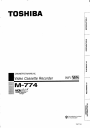
advertisement
▼
Scroll to page 2
of
37
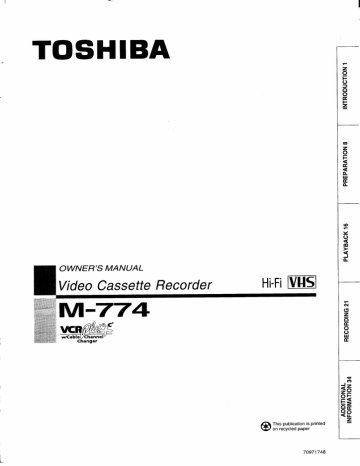
TOSHIBA
OWNER'S MANUAL
B Video Cassette Recorder
M-774
Y 70€
VC A
w/Cablel/Channel
Changer
This publication is printed
on recycled paper
70971748
RECORDING 21 PLAYBACK 16 PREPARATION 8 INTRODUCTION 1
ADDITIONAL
INFORMATION 34
RISK OF ELECTRIC SHOCK |
DO NOT OPEN ;
CAUTION: TO REDUCE THE RISK OF
ELECTRIC SHOCK, DO NOT REMOVE
COVER (OR BACK). NO USERSERVICEABLE
PARTS INSIDE. REFER SERVICING TO
QUALIFIED SERVICE PERSONNEL.
AN
A
The lightning flash with arrowhead symbol, within an equilateral
triangle, is intended to alert the user to the presence of uninsu-
lated “dangerous voltage” within the product's enclosure that
may be of sufficient magnitude to constitute a risk of electric
shock to persons.
The exclamation point within an equilateral triangle is intended to
alert the user to the presence of important operating and mainte-
nance (servicing) instructions in the literature accompanying the
appliance.
WARNING: TO REDUCE THE RISK OF FIRE OR ELECTRIC SHOCK, DO NOT EXPOSE THIS APPLIANCE TO RAIN
OR MOISTURE. DANGEROUS HIGH VOLTAGES ARE PRESENT INSIDE THE ENCLOSURE. DO NOT
OPEN THE CABINET. REFER SERVICING TO QUALIFIED PERSONNEL ONLY.
CAUTION: TO PREVENT ELECTRIC SHOCK, MATCH WIDE BLADE OF PLUG TO WIDE SLOT, FULLY INSERT.
USER-INSTALLER CAUTION: YOUR AUTHORITY TO OPERATE THIS FCC CERTIFIED EQUIPMENT COULD BE
VOIDED IF YOU MAKE CHANGES OR MODIFICATIONS NOT EXPRESSLY APPROVED BY THIS PARTY RESPONSI-
BLE FOR COMPLIANCE TO PART 15 OF THE FCC RULES.
Note to CATV system installer:
This reminder is provided to call the CATV system installer’s attention to Article 820-40 of the NEC that provides guidelines for proper
grounding and, in particular, specifies that the cable ground shall be connected to the grounding system of the building, as close to
the point of cable entry as practical.
Copyright
It is permissible to record television programs, film, video tapes and other material only in the event that third party
copyrights and other rights are not violated.
IMPORTANT PRECAUTIONS
Save Original Packing Materials
The original shipping carton and packing materials will come in handy if you ever have to ship your VCR. For maximum protection,
repack the set as it was originally packed at the factory.
Avoid Volatile Liquid
Do not use volatile liquids, such as an insect spray, near the unit.
Do not leave rubber or plastic products touching the unit for a long time. They will mar the finish.
Moisture Condensation
Never operate this unit immediately after moving it from a cold location to a warm location. When the VCR is exposed to such a
change in temperature, moisture may condense on the cylinder inside, one of its most crucial internal parts. To prevent the VCR
from possible damage, do not use the unit for at least 2 hours when there is an extreme or sudden change in temperature.
Compatibility
This video cassette recorder (VCR) is compatible with any other VCR bearing the mark. HQ VHS equipment is also
compatible with existing, non-HQ VHS equipment.
In the spaces provided below, record the Model and Serial No. located at the rear of your video cassette recorder.
Model No.
Serial No.
Retain this information for future reference.
CAUTION: PLEASE READ AND OBSERVE ALL WARNINGS AND INSTRUCTIONS GIVEN IN THIS OWNER'S MANUAL
AND THOSE MARKED ON THE UNIT. RETAIN THIS BOOKLET FOR FUTURE REFERENCE.
This set has been designed and manufactured to assure personal safety. Improper use can result in electric shock or fire hazard.
The safeguards incorporated in this unit will protect you if you observe the following procedures for installation, use and servicing.
This unit is fully transistorized and does not contain any parts that can be repaired by the user.
DO NOT REMOVE THE CABINET COVER, OR YOU MAY BE EXPOSED TO DANGEROUS VOLTAGE. REFER SERVICING
TO QUALIFIED SERVICE PERSONNEL ONLY.
1. Read owner's manual 1 5
After unpacking this product,read *
the owner's manual carefully,and ^ ES
follow all the operating and other
instructions.
2. Power Sources
This product should be operated
only from the type of power source
indicated on the marking label. If
you are not sure of the type of
power supply to your home, con-
sult your product dealer or local
power company. For products in-
tended to operate from battery power, or other sources, refer
to the operating instructions.
3. Grounding or Polarization
This product may be equipped
with a polarized alternating cur-
rent line plug (a plug having one
blade wider than the other). This
plug will fit into the power outlet
only one way. This is a safety
feature. If you are unable to insert
the plug fully into the outlet, try reversing the plug. If the plug
should still fail to fit, contact your electrician to replace your
obsolete outlet. Do not defeat the safety purpose of the
polarized plug. |
4. Ventilation
Slots and openings in the cabinet
are provided for ventilation and to
ensure reliable operation of the
product and to protect it from
overheating, and these openings
must not be blocked or covered.
The openings should never be
blocked by placing the product
on a bed, sofa, rug or other similar surface. This product
should not be placed in a built-in installation such as a
bookcase or rack unless proper ventilation is provided or the
manufacturer's instructions have been adhered to.
5. Heat
The product should be situated
away from heat sources such as
radiators, heat registers, stoves,
or other products (including am-
plifiers) that produce heat.
. Water and Moisture
Do not use this product near wa-
ter - for example, near a bath tub,
wash bowl, kitchen sink, or laun-
dry tub; in a wet basement; or
near a swimming pool and the
like.
. Cleaning
Unplug this product from the wall
outlet before cleaning. Do not
use liquid cleaners or aerosol
cleaners. Use a damp cloth for
cleaning.
. Power-Cord Protection
Power-supply cords should be
routed so that they are not likely
to be walked on or pinched by
items placed upon or against
them, paying particular attention
to cords at plugs, convenience
receptacles, and the point where they exit from the product.
. Overloading
Do not overload wall outlets; ex-
tension cords, or integra!
convenience receptacles as this
can result in a risk of fire or elec-
tric shock.
7
a me
A n
<<
бен VAN
INTRODUCTION,
10.
11.
12.
13.
14.
Outdoor Antenna Grounding
If an outside antenna or cable system is connected to the
product, be sure the antenna or cable system is grounded so
as to provide some protection against voltage surges and
built-up static charges. Article 810 of the National Electrical
Code, ANSI/NFPA 70, provides information with regard to
proper grounding of the mast and supporting structure,
grounding of the lead-in wire to an antenna discharge unit,
size of grounding conductors, location of antenna-discharge
unit, connection to grounding electrodes, and requirements
for the grounding electrode.
EXAMPLE OF ANTENNA GROUNDING AS PER
NATIONAL ELECTRICAL CODE
_a— ANTENNA
LEAD IN
WIRE
ANTENNA
DISCHARGE UNIT
(NEC SECTION 810-20)
ELECTRIC
SERVICE
GROUNDING CONDUCTORS
(NEC SECTION 810-21)
GROUND CLAMPS
сб POWER SERVICE GROUNDING
ELECTRODE SYSTEM
(NEC ART 250, PART H)
NEC — NATIONAL ELECTRICAL CODE
S2898A
Power Lines
An outside antenna system should not be located in the
vicinity of overhead power lines or other electric light or
power circuits, or where it can fall into such power lines or
circuits. When installing an outside antenna system, ex-
treme care should be taken to keep from touching such
power lines or circuits as contact with them might be fatal.
Lightning
For added protection for this prod-
uct during storm, or when it is left
unattended and unused for long
periods of time, unplug it from the
wall outlet and disconnect the
antenna or cable system. This
will prevent damage to the prod-
uct due to lightning and power-line surges.
Object and Liquid Entry
Never push objects of any kind < 3:
into this product through open- |
ings as they may touch dangerous
voltage points or short-out parts
that could result in a fire or electric
shock. Never spill liquid of any
kind on the product.
Attachments
Do not use attachments not recommended by the product
manufacturer as they may cause hazards.
15.
16.
17. Servicing
Accessories
Do not place this product on an
unstable cart, stand, tripod,
bracket, ortable. The product may
fall, causing serious injury to a
child or adult, and serious dam-
age to the product. Use only with
a cart, stand, tripod, bracket, or
table recommended by the manu-
facturer, or sold with the product. Any mounting of the
product should follow the manufacturers instructions, and
should use a mounting accessory recommended by the
manufacturer.
A product and cart combination should be moved with care.
Quick stops, excessive force, and uneven surfaces may
cause the product and cart combination to overturn.
O
— НД” |
®
9%
Damage Requiring Service
Unplug this product from the wall outlet and refer servicing to
qualified service personnel under the following conditions:
a) When the power-supply cord or plug is damaged.
b) If liquid has been spilled, or objects have fallen into the
product.
с) If the product has been exposed to rain or water.
d) If the product does not operate normally by following the
operating instructions. Adjust only those controls that are
covered by the operating instructions as an improper
adjustment of other controls may result in damage and
will often require extensive work by a qualified technician
to restore the product to its normal operation.
e) Ifthe product has been dropped or damaged in any way.
f) When the product exhibits a distinct change in per-
formance - this indicates a need for service.
Do not attempt to service this
product yourself as opening or
removing covers may expose you
to dangerous voltage orother haz-
ards. Refer all servicing to
qualified service personnel.
18. Replacement Parts
19. Safety Check
When replacement parts are required, be sure the service
technician has used replacement parts specified by the
manufacturer or have the same characteristics as the origi-
nal part. Unauthorized substitutions may resultin fire, electric
shock, or other hazards.
Upon completion of any service
or repairs to this product, ask the
service technician to perform
safety checks to determine that
the productis in proper operating
condition.
CONTENTS
INTRODUCTION SAFETY PRECAUTIONS -...............eee.ieeeier DD 1
IMPORTANT PRECAUTIONS ..................ereeeereerierccccrenonnanecacenenene 1 «<=
Provides important notes and IMPORTANT SAFETY INSTRUCTIONS wo... ooo 2 ©
general explanation of the VCR, CONTENTS 4 5
including names of the buttons, > neers EE EURE ©
jacks, etc. For convenient use of this manual .......................eneerseevearccccnenaccene 5 a
IDENTIFICATION OF CONTROLS …....…....….resecerrercraaeasaecenaacenaennne 6 O
* Front Panel =
* Remote Control =
* Rear Panel
* VCR Display
PREPARATION HOW TO USE THE REMOTE CONTROL 8
Explains what you need to do CONNECTIONS O 9 5
before operating the VCR. MULTI BRAND REMOTE CONTROL ..................encececececercanceneanees 11 =
INITIAL SETTINGS USING ON-SCREEN DISPLAY .................... 12 <
* Setting the Language =
* Setting the Clock O.
* Optional settings on the SET UP Screen a
STORING CHANNELS ON THE VCR -...............e.eeeeevericervereonenecas 14 a.
VIDEO CASSETTE USE -...................rvecesuicecececcnceruenenorecenaseenecenmes 16
PLAYBACK PLAYBACK eevee esses esses esses esses sess sense 17
| . * 194. HEAD
pans Ne pla Junctions VARIABLE SPEED PLAYBACK resserre 18 x
* Picture Search * Frame Advance <
e Still Picture Double Speed Playback о
* Slow-motion Picture <
USEFUL FUNCTIONS IN TAPE OPERATION -................e.eneeenen.. 20 =
* Counter Function * Tape Remaining Time
* Index Search Function
RECORDING A TV PROGRAM -....................ecnvcerrenecaneacareacorenmes.. 21
RECORDING * Watching a TV Program While Recording Another
Explains recording functions * One-touch Timer Recording 5
TIMER PROGRAM RECORDING …..….…........….csrrrcererrennrnrensaccenaene 22 >
VCRPIUSH SET-UP ....................eenevececcciccanenceceoneeeen eee. 24 0
VCRPlus+ RECORDING ……....…………srcaressensensrencencentensenneenceneencense 26 5
CABLE BOX SET-UP ....................eeenevereicecezcrenre ce ee e ee DDD 28 O
DSS? SATELLITE RECEIVER SET-UP................mevecvereeieice nn 30 ы
MTS BROADCAST COMPATIBILITY .................e...ecemmerrccien eee. 32
TAPE COPYING -..................eccscccrerereneri ec een ire ree ercer eee e eee. 33
SIMULCAST RECORDING ................ee.ececeriuieurerienaeernereee reee es 33
ADDITIONAL INFORMATION — BEFORE CALLING SERVICE PERSONNEL -..................e...e...... 34
SPECIFICATIONS coors e sears eens s erase seen n eens 35
ACCESSORIES ….........….…….srrccerreneseenaerransanennrenenenen ren ares ca nance nas 35
LIMITED WARRANTY _.....….……rrsrrrsnerenseeaneresnen aire nae caen enn re Back cover
ADDITIONAL
INFORMATION
For convenient use of this manual |
Fold out the leaf of this page.
Each part has a number for identification, which is
used also in the texts for reference.
You can easily locate the parts using these numbers.
\r N
©
©
©
©
©
9 do
N J
Numbers in the circle refer to the parts on the front panel: those in the square to the remote control.
IDENTIFICATION OF CONTROLS
Front Panel
Remote Control
VCR/TV selector 14 POWER button
TV/VCR button 2 — В COUNTER RESET button
_ "8 REMAIN/COUNTER button
© © id CH/TRK buttons
® © m 100 button
— ME TV VOL buttons
Ed SP/SLP button
21 A.SELECT button
REC buttons BA
[ot 1 } i Ё
SLOW button ЕН — aD 23 PAUSE/STILL button
—
E PLAY/X2 button”
REW button” B-— TS
25 | FF button*
INPUT SELECT button 3
Number buttons (0 — 9) CE
DISPLAY button EE
INDEX buttons a
EE
CANCEL button rn Е STOP button™
>> © D
PROG. button 11 1 в <
© IM ENTER button
VCR PLUS+ button LI ss 28
sl POWER button (CABLE BOX)
13
EJECT button
29 CHANNEL buttons (CABLE BOX)
*These buttons are used to control the cursor on the screen. (See page 12.)
POWER button and indicator
Cassette compartment
REW button
PLAY button
FF button
STOP button
EJECT button
LINE IN 2 VIDEO jack
LINE IN 2 AUDIO jacks (L/MONO, R)
19u HEAD switch
Remote sensor
9900069096090000900
VCR display .
LINE IN 1 AUDIO (Rear), 2 (Front) jacks
PAUSE/STILL button If the connected equipment is monaural (has one audio output
jack), connect the L (MONO) side, the same sound is recorded
CHANNEL buttons on both L and R on the Hi-Fi track.
REC button
Rear Panel LINE IN 1 VIDEO jack
LINE IN 1 AUDIO jacks (L (MONO), R) RF IN (FROM ANT.) terminal
[3
LDL.
— 7 7
| =
AUDIO OUT jacks (L, / / OUT (TO TV) terminal
\
В
MAINS POWE
Output channel selector (3CH/4CH)
VIDEO OUT jack
VCR indicator
VCR Display Hi-Fi (L/R) indicators
Cassette TIMER indicator L' Left channel
indicator R: Right channel
POWER a VA indicator off: Normal track
OFF indicator
Le 56
Tape speed indicator -—-—————S LP ©5)/ -
(SP/SLP) REC
REC (Recording) indicator Channel indicator Multifunctional indicator
Tape running direction/speed indicator
T (Digital Auto Tracking) indicator
HOW TO USE THE REMOTE CONTROL
Setting up the Remote Control
Open the battery compartment lid on the rear
panel.
Install 2 batteries (“AAA” size) following the
polarity diagrams.
3 Close the battery compartment lid.
e
be
N
Point the remote control at the VCR and press
the buttons within the operating range as
illustrated. |
Distance: within about 7 m from the front of the
remote sensor
Angles: within about 30” in every direction
1 lecee
O
esca ое ев оо
© 00
оС
© ©0
ano Ú
This section explains how to get ready for remote control operation.
e The life of the batteries is about 1 year depending
on the conditions of use.
e If the remote control does not operate correctly,
replace all batteries with new ones.
e Do not dispose of the batteries by fire.
e |fthe remote control is not to be used for a long
period of time, remove the batteries to avoid
possible damage from battery corrosion.
e When using the remote control, press the buttons at
intervals of about 1 second to ensure the correct
mode of operation.
e Keep the remote control away from extremely hot
or humid places and avoid sharp impacts.
e Do not expose the remote sensor of the VCR to a
strong light source such as direct sunlight or
illumination (especially high-frequency lighting)
when using the remote control.
e Be careful not to spill water on the remote control or
to place it on anything wet.
PREPARATION
A CONNECTIONS
Before you use this VCR, it is necessary to connect it to your TV. Several ways of connecting are available depending on your use of
TV or cable box. Select one which is applicable to your equipment.
Antenna/VCR/TV Connection
1 Disconnect the antenna cable from your TV and connect it to the RF IN terminal on the VCR.
2 Connect the RF OUT terminal to the TV.
VHF/UHF combination antenna VHF/UHF separate antenna VHF Antenna only UHF Antenna only
7590 Coaxial 300Q Twin
cable lead
Antenna mixer
(not supplied)
300-759
Transformer
300-75Q
<
Ÿ Antenna mixer
P=
Transformer
(not supplied) А А Eo (not supplied) (not supplied)
© =
Ss! DS ; ;
В à J : : В : à
— Je
IDO]
— — OUT © Apply the end attachments
Setting the VCR Output Channel de to the diagram.
When the VCR is connected in this way, the VCR sends the video
signals to channel 3 or 4 on your TV. Set the output channel selector on
the rear panel of the VCR to “3CH” or “4CH”, whichever is vacant in your
area, so that your TV can receive the signals. If you made the connection
with the audio/video cable (on next page), you do not need to set this.
Ca
Antenna
splitter
(not supplied)
Antenna
splitter
(not supplied)
0-0
VHF UHF
VHF/UHF
Cable Connection
E Choose one of the below according to your usage of the cable box.
This set-up will enable you to:
— record an unscrambled channel.
000 — watch an unscrambled channel while recording it.
000 m — record an unscrambled channel while watching another (only when you
1 — connect a cable-compatible TV).
You wili need to:
; select TV channel 3 or 4 to receive video signals. (See page 9.)
e to record a channel while watching another, press the TV/VCR button on the
Incoming cable remote control to turn off the “VCR” indicator in the VCR display and select a
| desired channel on the TV (only when you connect a cable-compatible TV).
This set-up will enable you to:
— record an unscrambled channel.
— watch an unscrambled channel while recording it.
000 . .
еее Ic — record an unscrambled channel while watching another (scrambled or
= unscrambled).
Cable box You will need to:
* set TV channel to the output channel of the cable box.
e turn on the cable box and select cable channel 3 or 4 according to the output
Incoming cable INS OUT channel of the VCR.
| *e to record a channel while watching another, press the TV/VCR button on the
remote control to turn off the “VCR” indicator in the VCR display and select a
desired cable channel on the cable box.
— This set-up will enable you to:
= — watch an unscrambled or scrambled channel while recording it.
del | — record any channels through the cable box.
m You will need to:
set TV channel 3 or 4 to receive video signals. (See page 9.)
display, set TV channel to the output channel of the cable box.
Cable box « set VCR channel to the output channel of the cable box, and select a desired
© 8 cable channel on the cable box.
Ng oT e while the VCR is turned off or the “VCR” indicator is not litin the VCR
5 cable
A _ A/B switch This set-up will enable you to:
— watch an unscrambled or scrambied channel while recording it.
— record an unscrambled channel while watching another unscrambled
channel (only when you connect a cable-compatible TV).
о A/B switch “A”: record and watch an unscrambled channel which comes
|
; bypassing the cable box.
* A/B switch “B”: record and watch a scrambled or unscrambled channel
000 - coming through the cable box.
000
m
— fr
The AUDIO/VIDEO jacks are also available to connect your TV or cable box.
AUDIO Connecting your cable box using the LINE IN 1 (AUDIO/VIDEO)
Cable box jacks
To watch or record a channel via the connected cable box, press
the INPUT SELECT button so that the VCR display shows “L1”.
O For details, see page 33.
Connecting your TV using the AUDIO/VIDEO OUT jacks
| It is not necessary to set the output channel selector (3CH/4CH) on
© À î m UN || the VCR and TV channel 3 or 4. To watch video pictures, set the
— ; video input mode on your TV. For the video input mode, refer to the
VIDEO OUT VIDEO IN manual of your TV.
— TL
г rr
AUDIO OUT AUDIO IN
10
PREPARATION
11
MULTI BRAND REMOTE CONTROL
The remote control can be compatible with various brands of TV by setting their control codes. The TOSHIBA code has initially been
set to control TOSHIBA TVs.
Setting Control Codes
Preparation
Set the VCR/TV selector to “TV”.
VER: - TY
LOU
1 While holding down the PROG. button, enter the
two digits of your TV’s brand code (listed right) 4
using number buttons.
Hold down. example
>
> OMO
7 Release the PROG. button.
3 Point the remote control at your TV and use
each button listed below to make sure that your
TV is operated correctly.
POWER To tum the TVonoroff. Y
CH/TRK To select TV channels in
the upper or lower
direction.
TV VOL To adjust the sound level.
INPUT SELECT To select an external
source such as a VCR.
To select TV channels.
When selecting channels
1 to 9, first enter 0 and
then the desired number.
Number buttons
100 To substitute for 100
channel key.
DISPLAY To turn on or off TV's 5
screen display.
ENTER To use for the TV's
ENTER key.
Important
Some TVs may not respond to all the operations
above, or may not be operated at all with this
remote control. In this case, operate your TV with
its own remote control.
Notes
* For some brands, several control codes (brand codes)
are allocated. Try each of them until the buttons work on
your TV.
* If you replace the remote control's batteries, set the
brand code again.
Brand name of your TV Brand Code
Toshiba 01
Bell & Howell 09
Carver 10
Celebrity 03
Citizen 12
Curtis Mathes 09, 12
Dumont 14
Electro band 03
Emerson 09, 11
Fisher 09
GE 02, 07, 11
Gibralter 14
Goldstar 11
Halimark 11
Hitachi 06
Infinity 10
JBL 10
JCB 03
JVC 05
LXI 01, 02, 09, 10, 11
Magnavox 10
Marantz 10
Megatron 06, 11
Memorex 04, 09, 11
MGA 04, 11
Midland 02, 07, 14
Mitsubishi 04, 11
Motorola 08
MTC 12
NAD 01, 11
Nikko 11
Optimus 09
Optonica 08
Panasonic 07, 10, 15
Penney 01, 02, 07, 11, 12
Philco 10
Philips 10
Princeclub 12
Prism 07
Proscan 02
Proton 11
Pulser 14
Quasar 07,15
Radio Shack 13
RCA 02
Realistic 09, 11, 13
Runco (NEC) 14
Samsung 11,12
Sanyo 09
Scotch 11
Scott 11
Sears 01, 02,09, 10, 11
Sharp 08, 13
Sony 03
Soundesign 11
Supreme 03
Sylvania 10
Tandy 08
Technics 07, 15
Techwood 07
Teknika 04, 10, 12
TMK 11
Victor 05
Vidikron 10
Vidtech 11
Wards 10, 11, 13
Zenith 14
INITIAL SETTINGS USING ON-SCREEN DISPLAY
{ The VCR needs to be made the language selection and clock setting when first plugged in or encountered a power failure.
Setting the Language _
Preparation
* Turn on the TV, and select the video channel (3 or
4), or the video input mode if you made the Audio/
Video connection (page 10).
* Set the VCR/TV selector to VCR”.
Press the POWER button to turn on the VCR.
POWER
7 Press the PROG. button.
The following screen appears on the TV.
ON E
11
N E
LANGUAG SELECT: со
FRANCAIS
ESPAÑOL
END: {PROG
3 Select the language using the PLAY/X2 or
STOP button, and press the PROG. button.
The screen turns to the MENU screen.
24
Ed
MENU
PROG.
—
\ — =x E) ser ur
PRESET
(GITE GES
a5»
—
How to move around on the screen
The four buttons control a cursor (a value) on
the screen in the respective directions.
SE - PLAY/X2, STOP:
— To move up and down.
FF, REW:
To move right and left.
BS OS
Press the PROG. button to return to the normal
TV screen.
To set the clock to 2:30 p.m. on August
25 (summer time) 1998.
Press the PROG. button.
The MENU screen appears on the TV.
—
ak
Select “PRESET” using the PLAY/X2 or STOP
button, and press the ENTER button.
ы
PRESET
[a] PRESET CD
УЗ
PAN]
CABLE BOX/DSS
GUIDE CH
«EN GS a5»
3 Press the ENTER button to select “CLOCK SET”.
E
CLOCK SET sr FED
| cLOCK SET
ENTER
Select “MANU” or “AUTO” using the PLAY/X2
or STOP button. If “MANU” mode is chosen,
select “SUMMER TIME” using the FF button.
Set to “IN” or “OUT” for the summer (daylight
saving) time using the PLAY/X2 or STOP
button.
5 Move to the next using the FF button.
(To move back, press the REW button.)
Vary the digits to set the hour.
PLAY/X2: To increase.
STOP: To decrease.
Repeat steps 5 and 6 to
set the minutes, month,
day, and the year (by the
last two digits). Proceed
to step 11 to start the
clock.
[=] E
a CLOCK SET «тест СДО
ГСБОСК ЗЕ
If you select “AUTO” mode, this display will
appear. |
=] CLOCK SET ar СЮ
RS A
VA Fo rtm
"ENEE
UN PRESS ENTER
TO START SETTING EH
CECE a5
12
PREPARATION
13
Press the ENTER button to start the AUTO
CLOCK SET feature. After a while, the VCR
automatically updates the clock using the data
broadcast by the local TV stations.
The following screen will appear on TV
depending on the broadcast at your location.
L ET
CLOCK S ID
«ати Пр
en EP
Select the options using the FF or REW button.
Change the data using the PLAY/X2 or STOP
button.
Set Summer Time
IN, daylight-saving time begins on the first Sunday in
April. Because the clock automatically changes from
2:00 AM to 3:00 AM (forward one hour), remember
that any part of a scheduled Timer Recording that falls
between these two times will not be recorded.
OUT, daylight-saving time ends on the last Sunday in
October. The VCR clock automatically changes from
2:00 AM to 1:00 AM (back one hour). Therefore, it can
affect your recording length if one is set for this time.
Set Time Zone
If you select AUTO for your time zone, the VCR sets
the clock using the first Coordinated Universal Time
information it finds. If the time is not correct, select
another time zone or use the “MANU” option.
Set CH.
If you don't know the clock data channel, select
AUTO. The VCR will scan automatically to tune the
channel carrying the clock data.
If AUTO CLOCK SET is unsuccessful, set the
time and date through the MANU CLOCK SET
menu selection.
Il Press the PROG. button.
Now the clock starts.
I 7 Press the PROG. button twice to exit.
26
27
N
uN
NIN N
Mls n
Other optional settings can be made. Press the
ENTER button while “SET UP” is selected on the
MENU screen. The screen turns to the SET UP
screen.
To exit, press the PROG. button twice.
SET UP
CEE ED
TAPE LENGTH M|— Page 20
ON OFF— Page 32
ON OFF1— Page 33
AUTO _ MANU
ENG FRA ESP
ÉTEINT ON OFF
GX CD
With “ON” set, you can see the station ID and
program title displayed on TV.
— To change the language, move down here and
set to the desired one.
—— With “AUTO” set, a TV broadcast will appear via
the TV tuner after playback. Move down here,
and set to “AUTO” or “MANU”.
If you made the Audio/Video connection (page
10), set to “MANU”.
26
25
26
25
26
25
a STORING CHANNELS ON THE VCR
This section is required if you receive only normal TV or unscrambled cable channels, or use a cable box between your TV and the
Automatic TV/CATV Channel Scanning
The VCR scans through all receivable TV and CATV channels and stores only the active ones in your area into the
memory. Once the storing is finished, you can select a desired channel by using the CH/TRK buttons.
Preparation
* Turn on the TV, and select the video channel (3 or 4), or the video input mode if you made the Audio/Video
connection (page 10).
e Set the VCR/TV selector to “VCR”.
* Turn on the VCR.
* Press the INPUT SELECT button so that the channel number will appear if “L1” or “L?” is displayed in the VCR
display.
Automatic TV Channel Scanning
| ER
EI
Antenna cable
Incoming |
cable
| «Г.
Automatic CATV Channel Scanning
a
Im HAT
Incoming
cable
1 Press the PROG. button to display the MENU
screen.
Select “PRESET” using the PLAY/X2 or STOP
button, and press the ENTER button.
Select “CH MEMORY” using the PLAY/X2 or
STOP button, and press the ENTER button.
Ea ED
IV CATV_ й
OFF
(GITE CID
Make sure “TV/CATV” is set to “TV”.
(If it does not, set to “TV” with the REW button.)
Select “AUTO SCAN” using the PLAY/X2 or
STOP button, and press the FF button to set to
“ON”.
(GX CTD
The VCR starts scanning and the channels are
stored in the VCR in ascending order. When
the scanning is finished, the screen
automatically returns.
Press the PROG. button three times to exit.
NININENIN
1 ©) | > И |
N No
EEE
1
2
Press the PROG. button to display the MENU
screen.
Select “PRESET” using the PLAY/X2 or STOP
button, and press the ENTER button.
Select “CH MEMORY” using the PLAY/X2 or
STOP button, and press the ENTER button.
24
26
[=] H MEMORY
© SELECT: со
OFF ON
7 <-> A TE И
os À* Ei;
EN wd a * ^ И — C2 ADD_CH
ERASE CH
REND:{ PROG)
Set “TV/CATV” to “CATV” using the FF button.
CH MEMORY
> AUTO SCAN
Fare ADD_ CH
; ERASE CH
—— CH
—— CH
<EM ED
Select “AUTO SCAN” using the PLAY/X2 or
STOP button, and press the FF button to set to
“ON”,
«EN ED
The VCR starts scanning and the channels are
stored in the VCR in ascending order. When
the scanning is finished, the screen
automatically returns.
Press the PROG. button three times to exit.
14
PREPARATION
Once the active channels have been stored, you can
select the channels in two ways below.
Number buttons: To enter digits of the channel
® For one-digit number, enter O before.
* For more than 100 number, first press the 100
button.
* Each number button needs to be pressed within 2
seconds.
number.
CH/TRK buttons: To shift up or down the stored
channel numbers.
Е
Adding channels
If a desired channel cannot be scanned automatically
because of a weak signal, it can be added to the
memory.
Erasing channels
You can erase a stored channel from the memory if it
iS unnecessary.
1) Follow steps I to 3 of “Automatic TV Channel
Scanning” or “Automatic CATV Channel
Scanning”.
2)
3)
4)
or STOP button.
To add channels
To erase channels
TV
TV/CATV
CATV
— CH
EN TO SET CH
PUSH 0-9 KEYS IN
«EI ES
ТУ CATV
OFF ОМ
—
PUSH 0-9 KEYS mm
EEE GED
number buttons.
For more than 100 number, first press the 100
button.
For CATV channels, refer to the chart below. (For
Enter a channel number of 1 to 125 by using
other orders, check with your cable company.)
Repeat steps 2) and 3) above to add or erase
channels as necessary.
5) Press the PROG. button three times to exit.
Select “ADD CH” or “ERASE CH” using the PLAY/X2 EZ
Е
15
Number on the VCR 1 2 3 4 5 6 7 8 9 10 11 12 13 14 15 16 17 18
TV - 2 3 4 5 6 7 8 9 10 11 12 13 14 15 16 17 18
Corresponding channel number CATV STD (HRC/IRC) 1(A-8) 2 3 4 5A7)6A6) 7 8 9 10 11 12 13 A B С О Е
19 20 21 22 23 24 25 26 27 28 29 30 31 32 33 34 35 36 37 38 39 40 41 42 43 44 45 46 47 48
19 20 21 22 23 24 25 26 27 28 29 30 31 32 33 34 35 36 37 38 39 40 41 42 43 44 45 46 47 48
F G H I J K L M N O P Q R S T U V W AA BB CC DD EE FF GG HH It JJ KK LL
49 50 51 52 53 54 55 56 57 58 59 60 61 62 63 64 65 66 67 68 69 70 71 93 94 95 96 97 98
49 50 51 52 53 54 55 56 57 58 59 60 61 62 63 64 65 66 67 68 69 - — ---- - =
MM NN OO PP QQ RR SS TT UU VV WW XX YY ZZ AAA BBB 65 66 67 68 69 70 71 93 94 A-5 A-4 A-3 A-2
99 100 101 102 103 121 122 123 124 125
A-1 100 101 102 103 121 122 123 124 125 CATV signals
* STD (standard) cable TV signals
* HRC (Harmonic Related Carriers) cable TV signals
IRC (Incremental Related Carriers) cable TV signals
IRC is also called ICC (Incremental Coherent Carriers)
VIDEO CASSETTE USE
Video Cassette Use
Video cassettes have a safety tab to prevent
accidental erasure. If the tab has already removed,
recording cannot be performed.
Ш Loading a Cassette
Push the cassette into the cassette compartment
with the window side facing up and the label side
towards the front. The VCR is automatically
turned on. The indicator will appear in the
. Ш То prevent accidental E To record again
R
VCR display erasure Cover the tab hole
Remove this safety tab with adhesive tape.
with a screwdriver.
SS X
| (DD D
№ ‘=== 4 9
EM Ejecting a Cassette
Press the EJECT button. The cassette is ejected O
from the cassette compartment.
Warning
Do not insert your hands or any foreign objects
into the compartment. This may result in injury or
damage. Take special care with children to avoid e Avoid exposing cassettes to direct sunlight. Keep
accidents. them away from heaters.
Avoid extreme humidity, vibrations or shock, strong
magnetic fields (near a motor, transformer or
magnet) and dusty place.
PLAYBACK
16
PLAYBACK
17
This section explains the basic playback operation.
Preparation
* Select the video channel (3 or 4) or video input
mode on the TV.
* Set the VCR/TV selector to “VCR”.
Basic Playback
Load a recorded cassette. Power is turned on.
If the cassette has no safety tab, playback starts
automatically.
©
7 Press the PLAY/X2 button to start playback.
En
©
POWER
S P VCR
DT
3 To stop playback, press the STOP button.
To rewind or fast-forward the tape, press the REW
or FF button in the stop mode as follows.
Stop
Rewinding
You can view pictures at various tape speeds. See
page 18.
You can view high quality pictures while playing back
a tape recorded in the SLP tape speed.
Set the 19u HEAD switch as follows:
AUTO: Usually set to “AUTO”. As the playback starts,
the VCR automatically activates the 19u head
and reproduces high quality pictures.
OFF: Set to “OFF” if the pictures are marred by dots.
Note
During playback with the 19u head, momentary noises or
shakes may be produced when you change the mode to the
picture search or variable speed playback.
E Digital Auto Tracking
When playback starts, the VCR automatically
adjusts the tracking for clear pictures and sound.
The “DT” indicator blinks during the adjusting.
POWER [GO]
-« DT #
Notes
e During the adjusting, the playback picture and sound
may be distorted.
* The digital auto tracking is activated only in the playback
mode.
HE Adjusting the tracking manually
If the VCR cannot locate the best possible tracking
point, hold down one of the CH/TRK button until
you obtain the best possible picture and sound.
Notes
+ To reset the tracking point to the center, press both the
CHANNEL buttons on the VCR simultaneously for not
longer than 1 second.
* To resume the digital auto tracking, hold down both the
CHANNEL buttons on the VCR simultaneously for about 2
seconds.
* The noise on the screen may not be completely eliminated
depending on the tape used, especially when the tape was
recorded on another VCR.
O
о
3 VARIABLE SPEED PLAYBACK
You can play back a tape at various tape speeds.
Variable Speed Playback
A variety of tape speeds are available on this VTR.
Picture search: Plays back at 5 times or 9 times the normal playback speed so that you can quickly locate a
particular scene.
Still picture: Freezes the picture so that you can watch cioser.
Frame advance:
Slow-motion picture:
Plays back 1/7th or 1/15th the normal playback speed.
Advances the picture frame by frame.
Double speed playback: The picture runs at twice the normal speed.
While playing back a tape, press the FF or REW button.
The tape runs at 5 times the normal playback speed.
Reverse direction
“a
Forward direction
| T
Picture Hold down Picture (< © Picture Hold down Picture
search “es search Playback search =) search
(9 times) (5 times) ku > <a (5 times) (9 times)
Release Release
Rewinding
While playing back a tape, press the > PAUSE/STILL
©
button.
The picture freezes.
While playing back a tape, press the SLOW button.
Fast-
forwarding
The tape runs at about 1/7th the normal playback
speed.
The still mode is automatically canceled after about 5
minutes and returns to normal playback.
* The still picture may shake if a picture of a fast-moving
object or scene is frozen. This is not a defect in the unit.
EH Adjusting Still Picture Stability
If the still picture is distorted or flickers, hold down
one of the CH/TRK buttons until the picture
becomes stable.
Note
The distortion of the still picture may not be eliminated
completely.
| ALOW Slow-motion Slow-motion
Still picture |, 172220" Playback picture sLow _ picture
E (1/7th) (1/15th)
SLOW /
Ur
PAUSE/STILL
(пн )-
Notes Notes
The slow-motion picture mode is automatically canceled
after about 5 minutes and returns to normal playback.
e The slow-motion picture may flicker up and down. This is
not a defect in the unit.
HB Adjusting the Tracking Manually
If the slow-motion picture is noisy, hold down one
of the CH/TRK buttons until the best picture is
obtained.
Note
The noise in the slow-motion picture may not be eliminated
completely.
Note
If you playback a tape recorded in the SLP tape speed
noisy or monochrome.
or a tape recorded on another VCR in various speed mode, the picture may be
18
PLAYBACK
While the picture is frozen (see “Still Picture”), press the PLAY/X2 button repeatedly.
The picture advances one frame as you press the button.
If you press and hold the button, the tape runs at 1/30th the normal playback speed.
To resume normal playback, press the PAUSE/STILL button.
While playing back a tape, press the PLAY/X2 button.
The picture runs at twice the normal speed.
To resume normal playback, press the PLAY/X2 button.
os
19
J USEFUL FUNCTIONS IN TAPE OPERATION
These functions will help your playback.
Counter Function
Index Search Function
You can view the clock, linear time counter or tape
remaining time in the VCR display or on the TV
screen.
Preparation
Set the VCR/TV selector to “VCR”.
Each time you press the REMAIN/COUNTER
button, the VCR display changes in sequence as
follows:
Linear time counter (HMS)
REMAIN /
COUNTER
с
Tape remaining time (REMAIN/RT)
Clock
The indication above will also appear on the TV
screen by pressing the DISPLAY button. They are
switchable with the REMAIN/COUNTER button.
To reset the linear time counter to “OHOOMO00S”
The counter is automatically reset to “OHOOMO00S”
when a cassette is ejected. If you want to reset at
another point, such as the beginning of a new
recording, just press the COUNTER RESET button.
Notes
* The linear time counter does not work on non-recorded
portions on the tape.
* When the tape is ejected or the VCR is turned off, the
display changes to clock.
* |fthe tape rewinds back over “OHOOMO00$”, “— appears
in the VCR display.
* The displayed time of the linear time counter is only an
approximation.
Turn on the VCR and load a cassette.
Press the PROG. button to display the MENU
screen.
button, and press the ENTER button.
Select the length of the tape.
BEEBE В ©
3 Select “SET UP” using the PLAY/X2 or STOP
T120: for a T-120 tape or shorter
1160: for a T-140 or T-160 tape
T180: for a T-180 tape
5 Press the PROG. button twice to exit. 11
В В
6 Press the REMAIN/COUNTER button. 6
The “REMAIN” indicator appears in the VCR
display, and “RT” is displayed on the TV screen
with the tape remaining time.
Notes
* The displayed remaining time is an approximation.
* The remaining time is calculated according to the tape
speed (SP or SLP) and the cassette type.
The VCR can find a point where a registered index
signal is on a tape and play back for about 5
seconds. You can easily locate the desired
program by inputting the index signal.
Index
| Search
Playback |
for 5 sec
Playback
for 5 sec
Playback
for 5 sec
>| Playback
for 5 sec
Each time a recording starts, an index signal is
automatically registered.
To register it somewhere else, press the INDEX
button during recording.
О. 00, 00;
МОЕх— >>]
Notes
* An index signal is not registered when the recording is
resumed from Rec-pause mode.
* A certain interval is required between the index signals:
more than 1 minute in the SP tape speed and more than
3 minutes in the SLP tape speed.
Load a cassette with the index signals O
registered.
2 Press the INDEX button in the stop or playback —
mode.
[-4<«— INDEX : To search in the reverse
direction.
INDEX—»>| : TO search in the forward
direction.
The VCR fast-forwards or rewinds the tape.
When an index signal is found, the VCR plays
back the tape for about 5 seconds, and then
resumes fast-forwarding or rewinding. This is
repeated each time at an index signal.
3 Press the PLAY/X2 button when the desired 24
program is found. ©
Normal playback starts.
Notes
* At the very beginning of the tape, the index search may
not work properly.
* If you registered the index signals on a tape recorded on
another VCR, the recording may be blurred at the index
point and the index search may not work properly.
20
PLAYBACK
21
RECORDING A TV PROGRAM
This section explains the basic recording operation.
Basic Recording
Preparation
* Turn on the VCR.
mode on the TV.
turn on the cable box.
* Select the video channel (3 or 4) or video input
* Set the VCR/TV selector to “VCR”.
* If you record cable channels via the cable box,
finish the cable box set-up (pages 28 and 29), and
I
2
Load a cassette with the safety tab attached.
Press the TV/VCR button so that the “VCR”
indicator appears in the VCR display.
©
a
TV/VCR
POWERIGO |
$ РСС) A
Select a channel to record with the CHANNEL
buttons on the VCR, or the CH/TRK buttons or
number buttons on the remote control.
O
CH/TRK
POWER[GD]
number appears.
tape speed.
If you see “L1” or “L2” in the VCR display, press
the INPUT SELECT button so that the channel
e |f you record cable channels via the cable box,
make the output channel number of the cable
box or “L1” appear, depending on your
connection. (See page 10.)
SP /SLP
POWER[GT)]
(5_Р) уся
L CH
the SP tape speed.
the remote control.
Recording starts.
Press the REC button on the VCR, or
simultaneously press the two REC buttons on
SP: Suitable for general recording with better
picture and sound quality.
SLP: Suitable for tripling recording time, but with
less picture and sound quality than using
POWER
Press the SP/SLP button to select the recording
O
1) While recording, press the TV/VCR button so that
the “VCR” indicator disappears in the VCR display.
2) Choose another channel using the channel
selector on the TV.
Note
To monitor the program which is being recorded, press the
TV/VCR button so that the “VCR” indicator will appear in the
VCR display. Select the video channel or video input mode
on the TV.
Press the PAUSE/STILL button to stop recording
momentarily. To resume recording, press the
PAUSE/STILL button again.
of I
Note
The VCR automatically shifts to the stop mode if the
recording pause mode continues for 10 minutes.
While recording, you can set the off time.
Press the REC button on the VCR to set the off time.
Each time you press the button, it changes the VCR
display as follows:
Example
Press REC Recording off time
l J
once the next hour or half hour
twice 1 hour
three times 1 hour 30 min.
eight times 4 hours |
nine times One-touch Timer Recording
canceled (===)
By setting the recording off time, the recording stops
and the VCR is turned off automatically.
Notes
* To cancel the one-touch timer recording in progress, press
the STOP button.
* To delay the recording off time, further press the REC
button on the VCR.
* | the VCR clock is not set, the one-touch timer recording
will not activate.
00
Timer Programming Procedure
Preparation
* Turn on the VCR.
* Select the video channel (3 or 4) or video input
mode on the TV.
* Make sure that the clock is set correctly.
(See page 12.)
* Select TV or CATV mode. (See pages 14 and 15.)
* Set the VCR/TV selector to “VCR”.
* If you record cable channels, finish the cable box
set-up (pages 28 and 29), and turn on the cable
box.
e If you record satellite channels, finish the DSS®
satellite receiver set-up (pages 30 and 31), and
turn on the DSS? satellite receiver.
To record cable channel 25 in the SP tape
speed from 9:30 p.m. until 10:00 p.m. on
August 30. Today is August 25.
Î Load a cassette with the safety tab attached. O
2 Press the PROG. button to display the MENU
screen.
3 Select “PROGRAM” using the PLAY/X2 or E
STOP button, and press the ENTER button.
— Y lee
«GEN ES
4 Move to the next using the FF button, and enter
the channel number 2 and 5 by number EE
buttons. |
7
ES
“
a
E ix
e -- —-/—— —;—=P —1= =
Ë
6 — -/—— =:== ian
EN ED
To record a cable program from the connected
cable box:
Enter the cable channel number by number
buttons or the PLAY/X2, STOP buttons.
If your cable box is not remote-controllable, choose
the desired channel (1 to 125) on the cable box.
DANS,
EEE
To record a satellite program from the
connected DSSP® satellite receiver:
Enter the satellite channel number (100 to 999) by
number buttons or the PLAY/X2, STOP buttons.
(If a number 1 to 99 is entered, the VCR will record a
TV/CATV program on the channel, not a satellite’s.)
If your DSS? satellite receiver is not remote-
controllable, choose the desired channel (100 to
999) on the DSS? satellite receiver.
TIMER PROGRAM RECORDING
i The programmable timer allows you to record up to 6 different programs over one month.
To make corrections:
Press the REW button to move back to the item, or
the FF button to forward.
EN
Move to the next using the FF button, and set
the recording date using the PLAY/X2 or STOP
button.
im le >
Po
ce = —
/ Ч
w — L me E Poe >
В A, y : : -
В > O == fmm mt о =: —
nn ® mn Sn sn : _
® —— -/-- =:=- —;:--
«EIN CES
Note
The date changes as follows:
8/25—8/26—-—9/24—>WKLYSU_——WKLYSA— MO-FR
1 |
[WKLYSU]...[WKLYSA]:
You can record TV programs on the same channel on
the day and time every week.
[MO-FR]:
You can record TV programs on the same channel on
the day and time Monday through Friday.
6 Move to the next using the FF button, and set
the hour and minutes of the recording start time.
® -—— -/-- mime ie
e — -/—— -:— —:--
«EN DB
7 Move to the next, and set the recording off time.
—
fbr ra ex si aL re
a f = A 3 o FE a
. {an - = > 3 ii a
E S + o : :
``. O —— —-/—— mts =
æ N .
и ® —— nm sin =:=- =
® —— -/-=-= mime =
O —— fm im ree
(EE ED
8 Move to the next, and select the tape speed
(SP) using the PLAY/X2 or STOP button.
O" ED
<=> moi 2:11 e] TN) a)
> Ч т
= : > *
= —№ o € Pe J
Fo 4, `
УЕ
Li
E
(EEX GED
For the tape speed “AUTO (Auto Speed Select)”,
see next page.
To set another program, press the FF button,
and select the next line pressing the STOP
button.
Repeat steps 4 to §.
26
22
RECORDING
23
Press the PROG. button.
Now programming is completed.
PROG.
SET UP
PRESET
(GTX CD
as ID)
] ( Press the two TIMER buttons simultaneously.
® REC — TIMER
The power turns off and the VCR enters the
timer standby mode.
POWER - PM
7-0
2 Ли
a
If you are not sure the tape is long enough for timer
program recording in the SP tape speed, set the
recording tape speed to “AUTO”.
Recording starts in the SP tape speed and the VCR
automatically selects the tape speed to record the
program to the end. If the tape length is not long
enough, the tape speed automatically changes from
SP to SLP.
Notes
* Make sure that the tape length is selected correctly
according to the tape used on the SET UP screen. (See
page 20.)
* When the SLP tape speed is selected and the tape length
is not sufficient to record the program to the end, the
program cannot be recorded to the end.
* The picture will be distorted when playing the part where
the recording tape speed is switched from SP to SLP with
the Auto Speed Select feature.
Press the PROG. button.
The screen for confirming will appear.
CONFIRM
e 25 8/30 9:30% 10: 00055
® 25 8/30 9:30% 1: OVE
e — -/-- -i— ii -
e — -/— —i—- -:== —
O fm mime —-1-- =
e — mm Linn mem -
«EM ES
After about 30 seconds, the screen disappears.
1) If the TIMER indicator is lit, press the two TIMER
buttons to turn it off, and then turn the VCR on by
pressing the POWER button.
2) With steps 2 to 9, change the items.
* To cancel a program, select the program you
want to cancel in step 4, and press the CANCEL
button. The line is then cleared.
3) Press the two TIMER buttons to return to the timer
standby mode.
First press the two TIMER buttons to release the timer I}
standby mode, and then press the POWER button to 1
turn on the VCR. The VCR will be available for use.
* Be sure to press the two TIMER buttons again to
return the VCR to the timer standby mode after you
are finished.
В BE
Error Indication
* The “E” (Error) indicator appears in the VCR display if you
press the TIMER buttons when:
— a cassette is not loaded. |
— the loaded cassette has no safety tab.
— no timer program is set.
In these cases, a recording can not be made.
If a power failure occurs during the timer program
recording
* When a power failure has occurred, “12:00 AM” blinks in
the VCR display. Since the programmed contents have
been cleared, reset the clock and timer programming.
* When power has failed for a short time, the colon of the
current time display blinks. The programmed contents are
not affected. Reset the clock.
Overlaps of the programs
If two timer programs overlap, the recording start time of
program 2 has priority over the recording off time of program 1.
Overlapped portion
Wa (not recorded)
Program 1 |
(Start time)
Program 2
(Start time)
VCRPlus+ SET-UP
The flow chart below will give you an idea as to what
must be done to use the VCRPlus+ feature.
Setting the Clock (page 12)
J
CABLE BOX SET-UP (pages 28 and 29)
J
STORING CHANNELS ON THE VCR (pages 14 and 15)
1
VCRPlus+ SET-UP
J
VCRPlus+ RECORDING (pages 26 and 27)
* With the VCRPlus+C® system, this video cassette
recorder can automatically select the appropriate
channel on your compatible cable box or satellite
receiver. C* and VCRPlus+C3 are trademarks of
Gemstar Development Corporation.
You must give the VCR the special numbers for guide
channels (also called VCRPlus+ channel numbers) assigned
to each channel that you receive in your home. The VCR
identifies the channel to be recorded by the guide channel
number you enter.
The guide channel numbers are published in TV guide
magazine, selected local TV publications, or the channel
guide from cable company. If you cannot find the numbers,
call Gemstar’s customer service department at 1-800-4321-
VCR.
Sample of a Guide channel chart from a local TV listing
VCRPlus+ CHANNEL NUMBERS
Broadcast Cable Assigned
channels
3 KCRA (NBC).................
6 KVIE (PBS)...................
10 KXTV {CBS)................
13 KOVR (ABC)...............
19 KCSO (SPAN)
Assigned :
31 KABK (IND)................. :
channels
channels channels
3
40 KTXL (FOX)................
58 KSCH (IND)................
44 KBHK (IND).................
Sample of a Channel line-up chart from a cable-TV company
CHANNEL LINE-UP CHART
Channel 2 ME/U
Channel 3 8 WISH
Channel 4 4 WTTV
Channel 5 6 WRTV
Channel! 6 VCA/Local origination
A.P News Plus
9 WGN.
>
Channel 8
Channel 9
program. This section explains the necessary set-up to make VCRPlus+ recordings.
Guide Channel Setting
Preparation
* Turn on the VCR.
* Select the video channel (3 or 4) or
mode on the TV.
e * Set the VCR/TV selector to “VCR”.
set-up (pages 28 and 29).
* Prepare the list like below.
Example
Guide channel
number
(on the TV Guide,
local TV listings etc.)
Station
33
34
35
VCRPlus+ is a timer recording system for an easier programming that requires you only to enter a PlusCode assigned to a desired
video input
* |f you record cable channels, finish the cable box
Your home
channel number
(on the channel line-
up chart supplied by
cable companies)
7
24
RECORDING
25
1 Press the PROG. button.
00 SET UP
PRESET
amas CDE
Select “PRESET” using the PLAY/X2 or STOP J
button, and press the ENTER button.
N
|
—" CH MEMORY
her) C0 CABLE BOX/DSS
x GUIDE CH
CECH COE
Select “CH MEMORY” using the PLAY/X2 or
STOP button, and press the ENTER button.
N
SEE
E ED
[AUTO SCAN] OFF ON
——- CH
— CH
«ВЕ СЭ
Set “TV/CATV” to “TV” or “CATV” using the FF
or REW button.
N
ФД
AUTO SCAN OFF ON
: -— CH
—— CH
«Er ED «ЕЕ СЭ
Press the PROG. button to return to the
PRESET screen.
GUIDE CH
(GTI GD (ENTER) D)
Select “GUIDE CH” using the PLAY/X2 or
STOP button, and press the ENTER button. 2
N
SEE
E ED
GUIDE_CH_+ HOME_CH
125
1
2 2
3 3
TO SET CH PUSH 0-9 KEYS
«EII ES
(the case of CATV mode)
7 Enter channel numbers on the right of the guide
channel numbers.
Find a guide number you marked on the list
using the PLAY/X2 or STOP button, and enter
the corresponding home channel number if
necessary by using number buttons.
Example: To enter home channel number 7
(HBO) with guide channel number
33 assigned.
GUIDE CH ES
[STE SIE Te =e
30 30
и
31 31
/ E + > Ä
| = à i aw i ——
> » = D
Е
: E
TO SET CH PUSH 0-9 KEYS
«ET ED
Note
In some areas, one channel may be assigned more
than one guide channel number. In this case, enter
the home channel number to each of the guide
channel numbers.
8 Press the PROG. button three times to exit.
The set-up is all over and your VCRPlus+
recording is now available.
No
MEE
Notes
* Once you complete the VCRPlus+ set-up, you do not have
to repeat it even after power failure.
* When your cable company changes the channel line-up,
you must re-do this set-up for the channel.
* The VCRPlus+ feature does not work on programs from a
connected DSS® satellite receiver.
VCRPlus+ Programming
Preparation
* Make sure that the clock is set correctly.
(See page 12.)
* Set the VCR/TV selector to “VCR”.
* Load a cassette with a safety tab.
For cable box users:
e Finish the cable box set-up (pages 28 and 29),
and turn on the cable box.
For DSS® satellite receiver users:
* This VCR cannot record satellite programs with
the VCRPlus+ feature. To make an unattended
recording of satellite programs, see “Timer
Program Recording” (pages 22 and 23).
©
Sample of TV program listing in a TV guide magazine
5PM POPEYE—Cartoon 725692
MAKING OF A CHAMPION 237945
A look at gymnast and Olympic hopeful Kim
Zmeskal from novice to seasoned competitor.
(NIK) HEY DUDE —Chitdren (793571)
One of Ted's teachers stays at the ranch.
А MY TWO DADS — Comedy
5:35 (TBS) GOOD TIMES—~Comedy 2261858
PlusCode
VCRPlus+ RECORDING
ES After performing the VCRPlus+ set-up, you can easily program a recording simply by entering the PlusCode. The numbers are
5 published in the Tv listings € of f newspapers, TV guide magazine, etc.
Press the VCRPLUS+ button
The VCRPLUS+ screen appears.
(O) VCRPLUS+ = ED
VCRPLUS+
SLP AUTO SP
3 TO SET PLUSCODE
PUSH 0-9 KEYS IM
CHEB GOES
Enter a PlusCode.
Example: To record a program with the
PlusCode number 36295 (fictitious
code).
Press number button 3, 6, 2, 9 and 5. 4
Confirm that the number is entered correctly.
O VCRPLUS+ == с
SLP AUTO SP
mm TO SET PLUSCODE
PUSH 0-9 KEYS EN
(3)-(6)-(2)-(9)-(5)
«ЕЛЕ та aan I)
To correct a mistake, press the CANCEL button
and enter the correct number.
Select “MODE” using the PLAY/X2 or STOP
button, and set the recording frequency.
VCRPLUS+
a
ST rae
END: ener) Gé
To record once.
To record programs on the
same channel at the same
time Monday through Friday.
To record programs on the
same channel at the same
time on the same day every
week.
ONCE:
DAILY(MO~FR):
WEEKLY:
Select “SPEED” using the PLAY/X2 or STOP
button, and set the recording tape speed.
(O) VCRPLUS+ = ©
(SF, <=> PLUSCODE 36295
{ e > ии > MODE | LY
Ca ED
+
ha
«EN CES
For AUTO speed, see page 23.
Press the ENTER button.
The program setting is now memorized.
O >
GI) E A
e — -/ —
® —— -/=- -i— =
6 — —/—— -=:=-= | —
® -- -/=- | -
O —- mn min | —
GE CD
* If your cable box is not remote-controllable,
select the recording channel on the cable box
beforehand.
6 To set another program, repeat steps / to 5.
To finish press the two TIMER buttons
simultaneously.
The VCR enters the timer standby mode.
@ REC — r— TIMER
POWER 55) мм
@ CooL
ALS,
(6 Neorg Fey
26
RECORDING
IM Before the VCR enters the timer standby mode
(TIMER indicator not lit)
1) Press the PROG. button to display the MENU
screen.
2) Press the ENTER button to select “PROGRAM”.
CH DATE ON OFF SPD
e 25 8/30 9:30" 10: 00055
e —— —/== =1нн -:-- =
O -- -/-- ii === =
O -- -/-— =:1еео =
Om mi -:-- -
e -— mi Si —
«EM ED
Check the programmed data.
3) Press the PROG. button twice to exit.
M During the timer standby mode
(TIMER indicator lit)
Press the PROG. button.
The screen for confirming appears.
CONFIRM__
CH DATE ON OFF SPD
° 25 8/30 9:30% 10: 00 SE
6 -- mi —i—— -
6 — -/—— —:—— = -
e — —-/-— —:-— e =
e — -/-—- —:—- =: —
Reno {Frog
After about 30 seconds, the screen disappears.
1) If the TIMER indicator is lit, press the two TIMER
buttons to turn it off, and turn on the VCR by
pressing the POWER button.
2) Press the PROG. button to display the MENU
screen.
3) Press the ENTER button to select “PROGRAM”.
4) Select a program which you want to cancel.
5) Press the CANCEL button.
The line is cleared out.
6) Press the PROG. button twice to exit.
27
NS E EN
Y
First press the two TIMER buttons to release the timer
standby mode, and then press the POWER button to
turn on the VCR. The VCR will be available for use.
* Be sure to press the two TIMER buttons again to
return the VCR to the timer standby mode after you
have finished.
—
Ja
If a power failure occurs during the timer program
recording
* When a power failure has occurred, “12:00 AM” blinks in
the VCR display. Since the programmed contents has
been cleared, reset the clock and timer programming.
* When power has failed for a short time, the colon of the
current time display blinks. The programmed contents are
not affected. Reset the clock.
Error indications
If “FULL / CANCEL PROG?” message appears on the TV
during programming, no more programs can be entered. If
you want to add another, delete one existing program on the
screen by using number button.
If an incorrect PlusCode number is entered, “ERROR CODE
ENTERED” appears on the screen. Press the CANCEL
button to clear the number and enter correct one.
If “CLASH” message appears on the TV during programming,
it tells you that two programs with the same recording start
time have been entered. Correct either of the two programs
as follows:
1) Enter the number of the program to correct by using
number buttons.
2) Correct the data, or clear out the line by pressing the
CANCEL button and then press the VCRPLUS+ button
to enter a PlusCode number.
—^ | —
NO
Overlaps of the programs
If two timer programs overlap, the recording start time of
program 2 has priority over the recording off time of program 1.
Overlapped portion
Wa (not recorded)
|
Program 1
(Start time)
Program 2
(Start time)
CABLE BOX SET-UP
Cable Box Control
This VCR needs to be connected to a cable box
equipped with an infrared wireless remote control.
You can select cable channels from the cable box
by operating this VCR.
It is also possible to automatically change the cable
channels according to your program setting in the
timer program recording or VCRPlus+ recording.
Put the cable box on the top of the VCR as shown
below. Do not block the sensor window.
Cable box
=
и
Sensor window „6 Front of the VCR
NXSSSSSSSN
=
2
The infrared signals come out of the sensor window
and the front of the VCR. Then they bounce off walls
and other objects in the room and are received by
the cable box. The VCR sends out infrared signals
to your cable box even during timer program
recording or VCRPlus+ recording.
Notes
e |fthe channels cannot be controlled properly because
the infrared signal fails to reach the cable box, change
the position of the box on the VCR so that it can receive
the signal.
* Keep the cable box turned on even while the VCR is in
the timer program recording or VCRPlus+ recording.
* Do not connect the VCR's AC power cord to a cable
box's AC outlet, or the VCR may not work. In result, the
VCR remote contro! won't work on the cable box.
The VCR can directiy control channel selecting of the connected cable box.
Cable Box Set-up
Preparation
* Select the video channel (3 or 4) or video input
mode on the TV.
* Set the VCR/TV selector to “VCR”.
* Set “TV/CATV” on the CH MEMORY screen to
“CATV”. (See page 14.)
] Press the PROG. button to display the MENU
screen.
7 Select “PRESET” using the PLAY/X2 or STOP
button, and press the ENTER button.
3 Select “CABLE BOX/DSS” using the PLAY/X2
or STOP button, and press the ENTER button.
CABLE BOX/
El
26
24
Eg
25
5 ; 7 \ [ENTER]
EC END :Q PROG)
4 Select “NO” or “C.BOX” using the FF or REW
button according to your connection type.
Set to “NO”.
*Type A CABLE BOX/
*Type C [=] E XT E Go to
(A/B switch “A”) | ors wy ¢ 50% 05s step 8.
Cable channels will be selected by the 17
CH/TRK buttons on the remote control or the ©
CHANNEL buttons on the VCR.
Туре В Set to “C. BOX".
*Type С =] CABLE BOX/DSS e
(A/B switch “B”)| 7 come ve | Go to
CONTROL OF ON
Select “OUTPUT CH” using the PLAY/X2 or
STOP button, and enter either of the following
according to your connection.
Type B, C: the output channel number of your
cable box using number buttons.
(Usually 3 or 4. Check the rear of
the cable box.)
the line input mode “L1” using the
INPUT SELECT button.
Type D:
(Example)
CABLE /
A > or CONNUE OFF ON
INPUT am TO SET CH
SELECT PUSH 0-9 KEYS mm
END: { PROG]
28
RECORDING
29
Select “CONTROL” using the PLAY/X2 or
STOP button, and set to “ON” or “OFF” using
the FF or REW button.
Set to “ON”.
*Type B
*Type C =] CABLE BOX/DSS_
(A/B switch “B”) e ED Go го,
o VEE NO C.BOX DSS ‚
Type D ET ee CE CH | Step
with remote- con OE E
controllable cable
box
Cable channels will be selected by the
CHANNEL buttons (CABLE BOX) on the
remote control.
The VCR can change the cable channel to the
desired one when timer recording and
VCRPlus+ recording starts.
*Type B Set to “OFF”.
*Type C [Em] CABLE BON CSS 509
(A/B switch “B”) Go
Type D a NO 6.80% 055 | step à.
with NON remote-
controllable cable
box
CONTROL
Cable channels will be selected by the own
channel selector of the cable box.
The VCR channel should be set to the output
channel of the cable box.
Select “BRAND TYPE” using the STOP button,
and enter a brand code of your cable box using
number buttons. Refer to the table on the
right.
Example: For a TOSHIBA cable box, identified
by number 36.
L
[=] CABLE BOX/DSS EX
NO ¢.BoX DSS
CH
Cable box display
VCR display
Л
—!
EN ED
Cable channel number
Make sure that the channel display of your
cable box has changed to 9. If not, try each
brand code assigned to the brand of your cable
box until the display changes to 9.
If it still holds;
* Relocate the cable box on the VCR.
* Use each of digits from 1 to 91.
8 Press the PROG. button three times to exit.
Notes
* If your cable channel does not change to 9 in step 7, the
cable box will not be able to change channels in the
timer recording. In this case, set “CONTROL” to “OFF”
in step 6.
* The cable box control is not compatible with the DSS*
satellite receiver control.
N N
BEER
Once you complete the set-up for a remote
controllable cable box, your cable box can be
controlled by the following buttons on the remote
control of the VCR.
POWER button (CABLE BOX) 28
To turn the cable box on or off.
CHANNEL buttons (CABLE BOX) 29
To select cable channels in the upper or lower direction.
(not applicable to some brands of cable box.)
Number buttons (0 — 9)
To select desired channels to record.
100 button
—
©
Some cable boxes require you to use this button as the
enter button. Press this button after selecting the cable
channel with number buttons
Brand name of your
cable box
Brand code
Toshiba 36
Anvision 13, 20, 21, 22, 23, 24, 25, 26, 58, 62, 84
Archer 1, 20, 21, 29, 42, 44, 63, 88, 91
Cablestar 13, 20, 21, 22, 23, 24, 25, 26, 58, 62, 84
Cableview 30, 42, 44, 52, 63, 88
Citizen 30, 42, 44, 52, 63, 88
Curtis 8, 9, 56, 61
Diamond 1, 20, 21, 29, 42, 44, 63, 88, 91
Eagle 13, 20, 21, 22, 23, 24, 25, 26, 58, 62, 84
Eastern 26, 28
GC Brand 30, 42, 44, 52, 63, 88
Gemini 4, 30, 85
General Instrument | 1, 2, 3, 4, 31, 34, 55, 85, 91
Hamlin 14, 15, 28, 41
Hitachi 31,79, 80
Jerrold 1, 2, 3, 4, 31, 34, 55, 85, 91
Macom 31, 79, 80
Magnavox 13, 20, 21, 22, 23, 24, 25, 26, 58, 62, 84
Movietime 29, 32, 38, 39, 42, 44, 88
NSC 29, 32, 38, 39, 42, 44, 88
OAK 10, 11, 12, 13, 46
OAK Sigma 10, 11, 12, 13, 46
Panasonic 6, 8,16, 17
Philips 4, 13, 20, 21, 22, 23, 24, 25, 26, 58, 62, 84
Pioneer 5, 6, 78
Pulsar 30, 42, 44, 52, 63, 88
Randtek 13, 20, 21, 22, 23, 24, 25, 26, 58, 62, 84
RCA 6, 8, 16, 17
Realistic 44, 88
Regal 14, 23, 41, 84
Regency 26, 28
Rembrandt 29, 32, 38, 39, 42, 44, 88
Samsung 4, 6, 32, 42, 78
Scientific Atlanta 8, 9, 56, 61
Sheritech 27
SL Mark 4, 6, 32, 42, 78
Sprucher 6, 8, 16, 17
Stargate 4, 6, 30, 32, 42, 44, 52, 63, 78, 88
Sylvania 19
Teknika 74
Telecaption 77
Teleview 4, 6, 32, 42, 78
Texscan 18, 19
Tocom 1, 33, 34, 42, 48, 49, 73, 91
Unika 1, 20, 21, 29, 42, 44, 63, 88, 91
Universal 29, 42, 43, 44, 52, 63, 82, 88
Videoway 7, 23, 45, 50, 84
Viewstar 13, 20, 21, 22, 23, 24, 25, 26, 58, 62, 84
Warner Amex 6
Zenith 7, 23, 45, 50, 84
DSS® SATELLITE RECEIVER SET-UP
DSS? Satellite Receiver Control
This VCR needs to be connected to a DSS® satellite
receiver equipped with an infrared wireless remote
control. You can select satellite channels from the
DSS? satellite receiver by operating this VCR.
DSS? is registered trademark of DIRECTV, Inc., a
unit of GM Hughes Electronics.
It is also possible to automatically change the
satellite channels according to your program setting
in the timer program recording.
Put the DSS? satellite receiver on the top of the
VCR as shown below. Do not block the sensor
window.
DSS? satellite receiver
az >
Sensor window Front of the VCR
ANN
=
D
The infrared signals come out of the sensor window
and the front of the VCR. Then they bounce off walls
and other objects in the room and are received by
the DSS® satellite receiver. The VCR sends out
infrared signals to your DSS® satellite receiver even
during timer program recording.
Notes
* If the channels cannot be controlled properly because
the infrared signal fails to reach the DSS® satellite
receiver, change the position of the receiver on the VCR
so that it can receive the signal.
» Keep the DSS® satellite receiver turned on even while
the VCR is in the timer program recording.
* Do not connect the VCR's AC power cord to a DSS*
satellite receiver's AC outlet, or the VCR may not work.
In result, the VCR remote control won't work on the
DSS? satellite receiver.
7 Type A N
J
RF IN © RF OUT
Вс. RF OUT
O“ ED
\_ DSS? satellite receiver J
Satellite
antenna соо
| | 090
mn |
RF IN
7 Type B
Incoming cable \
VIDEO/AUDIO) € : [Ae
= | |
hm. AU] EN
VIDEO/AUDIO
OUT
Satellite
antenna
\_ DSS®satellite receiver J
The VCR can directly control channel selecting of the connected DSS® satellite receiver.
DSS® Satellite Receiver Set-up
Preparation
* Select the video channel (3 or 4) or video input
mode on the TV.
* Set the VCR/TV selector to “VCR”.
==
—
] Press the PROG. button to display the MENU
screen.
2 Select “PRESET” using the PLAY/X2 or STOP
button, and press the ENTER button.
PRESET SELECT: de
`` cLooK SET
Pee —> MEMOR
; ED CABLE BOX/DSS
GUIDE CH
<a a aD НВ»
3 Select “CABLE BOX/DSS” using the PLAY/X2
or STOP button, and press the ENTER button.
27
CABLE /
[2] ALE BOX D
GTX
4 Select “DSS” using the FF button.
CABLE BOX/
[m] ASS EOS SD
SM 3 CH
te OFF ON
#
«GEN ES
5 Select “OUTPUT CH” using the PLAY/X2 or
STOP button, and enter either of the following HH |
according to your connection.
TypeA: the output channel number of your
cable box using number buttons.
(Usually 3 or 4. Check the rear of
the DSS? satellite receiver.)
Type B: the line input mode “L1” using the
INPUT SELECT button.
(Example)
CABLE /
(3) Menos E
a Y > ; —
| T
ghiecr | mm TO SET CH
PUSH 0-9 KEYS EH
(GIE GED
ND N
SEE
30
RECORDING
31
Select “CONTROL” using the PLAY/X2 and
STOP button, and set to “ON” or “OFF” using
the FF or REW button.
with remote- Set to “ON”.
controllable CABLE BOX/DSS
DOS Satellite <= ED Go to
EINE NO C.BOX DSS step 7.
OUTPUT CH I
.
NO. 1
BRAND TYPES
Satellite channels will be selected by the
CHANNEL buttons (CABLE BOX) on the
remote control.
The VCR can change the satellite channel to
the desired one when timer recording starts.
with NON remote- cet to “OFF”.
step 8
controllable or 7
DSS? satellite С BOX/DSS_ | Go to
receiver
NO C. BOX Ds `
Satellite channels will be selected by the own
channel selector of the DSS? satellite
receiver.
The VCR channel should be set to the output
channel of the DSS® satellite receiver.
Select “BRAND TYPE” using the STOP button,
and enter a brand code of your DSS satellite
receiver using number buttons. Refer to the
table on the right.
Example: For a TOSHIBA DSS® satellite
receiver, identified by number 99.
CABLE /
VCR display
NO C.BOX DSS -
3 CH
; : =
-l
REND: (Proc)
Make sure that the background of the above
display has changed to the satellite program on
channel 200. If not, relocate the DSS® satellite
receiver on the VCR so that it can receive the
infrared signal.
8 Press the PROG. button three times to exit.
Notes
* If your satellite channel does not change to 200 in step
7, the DSS? satetllite receiver will not be able to change
channels in the timer recording. In this case, set
“CONTROL” to “OFF” in step 6.
* The VCRPlus+ recording is not available on satellite
channels.
* The DSS? satellite receiver control is not compatible with
the cable box control.
e NAS,
no | Ea
Once you complete the set-up for a remote
controllable DSS® satellite receiver, your DSS*
satellite receiver can be controlled by the following
buttons on the remote control of the VCR.
* POWER button (CABLE BOX)
To turn the DSS® satellite receiver on or off.
* CHANNEL buttons (CABLE BOX)
To select satellite channels in the upper or lower direction.
(not applicable to some brands of DSS* satellite receiver.)
* Number buttons (0 — 9) |
To select desired channels to record.
Note
The DSS® satellite receiver control automatically selects
channel 3, 4 or the “L1” input mode on the VCR according to
your setting in step 5, and sends the satellite channels 100 to
999 there.
While viewing the satellite program, you can change it to TV
channels 2 to 69 or CATV channels 1 to 125 using the
CH/TRK buttons.
ES
Brand name of your
DSS satellite receiver Brand code
TOSHIBA 99
RCA 98
SONY 97
MTS BROADCAST COMPATIBILITY
Recording the SAP/Stereo Broadcast
HE Make sure that the VCR is connected to a mono
TV and stereo system with speakers, or a
stereo TV.
Ss
AUDIO
OUT
AUDIO IN Stereo TV
| AUDIO OUT y | y
SAP (Second Audio Program broadcast):
A separate audio program, usualiy broadcast in a
second language with the main language.
Broadcast or
© incoming cable
Mono TV
sra
I
Preparation
Set the VCR/TV selector to “VCR”.
This VCR can receive or record MTS (Multichannel TV Sound) broadcasts. By connecting the VCR to your stereo system or stereo
TV, you will experience the SAP or stereo sound.
В
] Press the PROG. button to display the MENU
screen.
7 Select “SET UP” using the PLA Y/X2 or STOP
button ,and press the ENTER button.
3 Select “SAP SET” using the PLAY/X2 or STOP
button, and set to “ON” using the REW button.
ET UP
WISNER 120 160 180
ON OFF
AUTO MANU
ENG FRA ESP
ON OFF
«EN E
4 Press the PROG. button twice to exit.
5 Perform a recording.
2
N NINN
OO | >> a ARNE
pay
—
Setting of “SAP SET” on
On-Screen Display
(Press the DISPLAY
Contents of recorded sound
Selecting a Sound
№ Sounds recorded on the tape
According to your setting of “SAP SET” on the SET UP screen, the sound is recorded onto different tracks of the
tape as below. Set “SAP SET” to “ON” or “OFF” appropriately.
Type of receiving Hi-Fi sound track
broadcast the SET UP screen button.) Normal sound
“SAP” | “STEREO” | track (Mono) L R
Regular “ON” or “OFF” not lit not lit MONO MONO | MONO
(monaural audio)
Stereo “ON” or “OFF” not lit lit MONO (MIXED) — STEREO
“ON” lit not lit MONO MONO | SAP
Regular+SAP |
“OFF” lit not lit MONO MONO | MONO
“ON” lit lit MONO MONO | SAP
Stereo+SAP
“OFF” lit lit MONO (MIXED) STEREO
E Sounds in playback
You can play SAP and/or stereo broadcasts with this VCR. Press the A.SELECT button to select a desired sound.
Note
monaural.
Desired [R] indicators in the VCR Sound
sound display output
SAP sound R(right) is on. SAP
Stereo sound Both R (right) and L (left) are on. Stereo
When the TV is connected to the RF OUT
terminal of the VCR, the output sound is
32
RECORDING
33
TAPE COPYING/SIMULCAST RECORDING
Copying a Tape
Method 1
o a [|
| [DO]: Е 0 т —
LINE IN 1 VIDEO/AUDIO
VIDEO OUT
1)
é LL. .Qg2.q..—
Another VCR
Method 2
hone IN 2 VIDEO/
AUDIO
|
oo |
AUDIO OUT
Video Camera Recorder к
$
Preparation
* Set the VCR/TV selector to “VCR”.
* Make the connection of Method 1 or Method 2
above.
Press the INPUT SELECT button repeatedly so
that the indicator shows “L1” when using
Method 1, “L2” when using Method 2.
POWER
SP f
7 Press the SP/SLP button to select the recording En
tape speed.
Play the tape on another VCR for playback and
press the REC buttons simultaneously to start O
recording on this VCR.
4 Press the STOP button on each VCR when
copying is finished.
26
о
Warning
Tapes can be copied and used only in
accordance with the applicable copyright laws.
But, if the tape is covered by a copyright, it is
illegal to copy it and/or charge an entrance fee
to see it.
Notes
* The picture quality of the copied tape is slightly less than
the original picture quality.
* When monitoring a picture being recorded, press the
TV/VCR button to make the “VCR” indicator appear in
the VCR display and select the video channel on the TV.
Variable recordings are available by connecting other equipment to the VCR.
Simulcast Recording
When TV program such as MTV, HBO or MAX is
being simulcast in FM stereo in your area, the VCR
can also record the simulcast sound from an FM
stereo tuner or receiver onto the Hi-Fi track and
normal track.
=H
В
—{}
Broadcast or
incoming cable
To the FM
antenna terminal
5
ME
©
oe] 9 т
1 1
AUDIO OUT y
Un
Preparation
* Connect the TV and stereo system to the VCR as
above.
* Turn on the connected FM tuner and tune to the
station for the simulcast program.
] Press the PROG. button to display the MENU
screen.
7 Select “SET UP” using the PLAY/X2 or STOP
button, and press the ENTER button.
and set to “ON”.
T UP
120 160 180
CO № F
АМТЕММА AUTO
3 Select “SIMULCAST”,
LANGUAGE ENG FRA Esp
ON
‚<> ее 5
E £ A ; >» -
oa LY = wi am / =
N A
А ный
> «EEN CES
4 Press the PROG. button twice to exit.
N e)
EEE SEE
—
==
Select the desired channel by using the
5 CHANNEL buttons on the VCR or the CH/TRK ELA
buttons on the remote control.
e |f you use a cable box, select a desired
channel on the box.
В
6 Select the recording tape speed using the 2
SP/SLP button.
7 Press the REC button to start recording.
OBON
8 Press the STOP button to stop recording.
BEFORE CALLING SERVICE PERSONNEL
e No power.
Check the following symptoms before requesting servicing.
The power cord is not plugged in.
Plug the power cord into the outlet firmly.
e Although the power is on,
e There is no cassette.
e Load a cassette.
compartment.
the VCR will not work. 16
e The clock does not work. | e There has been a power failure. | e Reset the clock. 12
* The timer does not work | e The time is incorrect. e Set the clock correctly. 12
properly.
e The picture does not e The video channel or video input | e Set the TV channel to the video channel (3 or 4)
appear on the TV screen. mode is not set correctly. or set the video input mode on the TV. 9,10
* The TV signal is weak. * Adjust the antenna direction or use an optional _
antenna booster.
e The power cord is not plugged in.| e Plug the power cord into the outlet firmly. —
e The picture does not * The video channel or VCR mode | e Press the TV/VCR button to select the VCR
appear on the TV screen 15 not set correctly. mode and set the TV channel to 3 or 4. 04
during recording and 9,
playback.
e The VCR does not record. | e The loaded cassette has no e Use a cassette with a safety tab or cover the 16
| safety tab. hole with adhesive tape.
e The playback picture is e Tracking is not set appropriately. | e Adjust the tracking manually. 17
poor. * The video heads are dirty. * Clean the video heads with a commercially _
available cleaning tape.
* The desired sound is not | e Setting of the A.SELECT button | e Select a desired sound using the A.SELECT
heard, such as SAP, is not correct. button. 32
stereo, or regular sound.
* Noise is present in the Hi- | e Tracking is not set appropriately. | e Adjust the tracking manually. 17
Fi sound being played.
* The timer recording e There is an error in programming. | « Reset the timer recording program. 22, 23
function does not work. e There is no cassette in the VCR. | e Load a cassette with the safety tab attached. 16
e The cassette does not have the | e Use another cassette with a safety tab or cover 16
safety tab. the hole with adhesive tape.
e The timer indicator is not e Press the two TIMER buttons simultaneously. 5
displayed. 3
e There has been a power failure. | e Reset the clock. 12
* The cable box set-up has not e Make the set-up correctly. 28. 29
been set correctly.
e The cable box is not turned on. | e Turn on the cable box. —
e The VCRPlus+ recording | e The guide channel numbers are | e Make the guide channel number setting. 24 925
cannot be done. not set up correctly.
e The cable box is not turned on e Turn on the cable box.
when the channel comes in the —
VCR via the cable box.
* The cable box set-up has not e Make the set-up correctly. 28. 29
been set correctly.
e The timer indicator is not e Press the two TIMER buttons simultaneously. 26
displayed.
e The remote control does | e The batteries are exhausted. e Replace all batteries. 8
not work properly. e The remote control is operated | e Make sure the remote control is within 30° of
beyond the operating range. the remote sensor on the VCR. 8
e Too far from the VCR. e Use the remote control within 7 m from the front 8
of the VCR.
e An obstacle may be in the way of| e Remove the obstacle. _
the operation.
e Setting of the VCR/TV selector is | e Check the VCR/TV selector setting. 11
not correct.
* The cassette is ejected * The cassette was inserted with | e Reload it carefully.
immediately after it is the label side not paralleling the 16
loaded. compartment.
e The cassette does not go | e There is already a cassette in the! e Eject the cassette and reload the new one.
into the cassette VCR. 16
34
ADDITIONAL
INFORMATION
Power supply:
Power consumption:
External dimensions:
Mass:
Channels received:
Antenna input/output terminals:
Signal system: .
Recording/Playback system:
Cassette:
Tape speed:
Video recording/playback time:
Fast forward/rewind time:
Video input:
Video output:
Audio input:
Audio output:
Audio frequency range (Hi-Fi):
Audio dynamic range (Hi-Fi):
Utilization conditions:
Antenna cable ..................eerenericiarneccnena
Remote control...
Batteries (AAA) .….....….......…...….eceesecccess
120 V AC, 60 Hz
22 W
430 x 93 x 279 mm (W.H.D.)
3.7 kg
VHF: Channels 2-13
UHF: Channels 14-69
CATV: Channels 1-125
UHF/VHF: 75 Q F type connector
Standard NTSC
Recording: VHS format (SP, SLP)
Playback: VHS format (SP, LP, SLP)
Video cassette with mark
SLP: 11.1 mm/s, SP: 33.4 mm/s
SLP: 480 minutes, SP: 160 minutes (When T-160 video cassette is used.)
Within approx. 120 s (When T-120 video cassette is used.)
1 V (p-p), 75 Q, unbalanced, negative sync., pin jack
1 V (p-p), 75 Q, unbalanced, negative sync., pin jack
Line input: 308 mV (rms), more than 47 kQ, pin jack
Line output: 308 mV (rms), less than 4.7 kKQ, pin jack
20 Hz — 20 kHz
90 dB
Temperature: 5°C to 40°C
Humidity: less than RH 80%
Designs and specifications are subject to change without notice.
35
LIMITED WARRANTY TOSHIBA VIDEO CASSETTE RECORDER
Toshiba America Consumer Products, Inc. (“TACP”) and Toshiba Hawaii Inc. (“THI”) make the following limited warranties. These limited warranties extend to the original consumer
purchaser or any person receiving this set as a gift from the original consumer purchaser and to no other purchaser or transferee.
Limited Ninety (90) Day Warranty
TACP/THI warrant this product against defects in materials or workmanship for
a period of ninety days after the date of original retail purchase. During this
period, TACP/THI will repair a defective product or part, without charge to you.
You must deliver the entire product to a TACP/THI Authorized Service Station.
You are responsible for all transportation and insurance charges for the set to and
from the Authorized Service Station.
Limited One (1) Year Warranty
TACP/THI further warrant the parts in this product against defects in materials or
workmanship for a period of one (1) year after the date of original retail purchase.
During this period, TACP/THI will replace a defective part without charge to you,
except that if a defective part is replaced after ninety (90) days from the date of the
original retail purchase, you pay labor charges involved in the replacement. You
must also deliver the entire product to a TACP/THI Authorized Service Station.
You are responsible for all transportation and insurance charges for the set to and
from the Authorized Service Station.
Rental Units
The warranty for rental units begin with the first rental or thirty (30) days from the
date of shipment to the rental firm, whichever comes first.
Commercial Units
Products sold and used for commercial use have a limited ninety (90) day
warranty for all parts and labor.
Owner’s Manual and Demographic Card
You should read the owner’s manual thoroughly before operating this product.
You should complete and mail the enclosed Demographic card within ten (10)
days after you, or the person who has given you this product as a gift, purchased
this product. This is one way to enable TACP/THI to provide you with better
customer service and improved products. Failure to return the card will not
affect your rights under this warranty.
How to Obtain Warranty Service
Your Responsibility
The above warranties are subject to the following conditions:
(1)You must retain your bill of sale or provide other proof of purchase.
(2)You must notify an Authorized TACP/THI Service Station within thirty (30)
days after you discover a defective product or part.
(3)All warranty servicing of this product must be made by an Authorized
TACP/THI Service Station.
(4)These warranties are effective only if the product is purchased and operated in
the U.S.A or Puerto Rico.
(5)Labor service charges for set installation. Set up, adjustment of customer
controls and installation of repair or antenna systems are not covered by this
warranty. Reception problems caused by inadequate antenna systems are your
responsibility.
(6)Warranties extend only to defects in materials or workmanship as limited above
and do not extend to any product or parts which have been lost or discarded by you
or to damage to products or parts caused by misuse, accident, damage caused by
Acts of God, such as lightning or fluctuations in electric power, improper
installation, improper maintenance or use in violation of instructions furnished by
us; or to units which have been altered or modified without authorization of
TACP/THI or to damage to products or parts there of which have had the serial
number removed, altered, defaced or rendered illegible.
(7)At you option, after the warranty period has expired in the U.S.A. Call (800)-
631-3811 to receive information concerning an exchange price. Payment must be
enclosed with the product in the form of a certified check or money order and
forward your product to:
Toshiba America Consumer Products Inc.
Returns Center
1420C Toshiba Dr.
Lebanon, TN 37087
(8)Upon receipt we will, at our option, replace your unit with a new or refurbished
unit of equal value. Features may not be identical to your original product.
(9)Physically damaged units are not acceptable for repair or exchange in or out of
warranty and will be returned as received.
enclosed.
In the Continental United States contact:
Toll Free
800-631-3811
A
(1)Refer to the troubleshooting guide in your owner's manual. This check list may solve your problem
(2)Call the TACP toll free number 800-631-3811 within (30) days after you find a defective product or part.
(3)Arrange for the delivery of the product to the Authorized TACP/THI Service Station. Products shipped to the Service Station must be insured and safely and
securely packed, preferably in the original shipping carton, and a letter explaining the defect and also a copy of the bill of sale or other proof of purchase must be
In Hawaii contact
Toshiba Hawaii
327 Kamakee Street,
Honolulu, HA 96814
(808)-521-5377
All warranties implied by state law, including the implied warranties of merchantability and fitness for a particular purpose, are expressly limited to the duration of the limited
warranties set forth above. With the exception of any warranties implied by state law as hereby limited, the foregoing warranty is exclusive and in lieu of all other warranties,
guarantees, agreements and similar obligations of manufacturer or seller with respect to the repair or replacement of any parts. In no event shall TACP/THI be liable for
consequential or incidental damages.
No person, agent, distributor, dealer or company is authorized to change, modify or extend the terms of these warranties in any manner whatsoever. The time within action must
be commenced to enforce any obligation of TACP/THI arising under the warranty or under any statute, or law of the United States or any state thereof, is hereby limited to ninety
(90) days from the date you discover or should have discovered the defect. This limitation does not apply to implied warranties arising under state law.
This warranty gives you specific legal rights and you may also have other rights which may vary from state to state. Some states do not allow limitation on how long an implied
warranty lasts, when an action may be brought gr the exclusion or limitation of incidental or consequential damages, so the above provisions may not apply to you.
ATTENTION CANADIAN CONSUMERS:
Canadian consumers are requested to complete the special Canadian “Warranty Registration Form” enclosed and forward this completed form with a copy of bill of sale to”
TOSHIBA OF CANADA to “Register and Validate” their warranty. Product must be purchased from an Authorized Canadian Dealer.
‘Products purchased in the U.S.A and used in Canada are not covered by these warranties.
IMPORTANT: PACKING AND SHIPPING INSTRUCTION
When you send the product to a Service Station, you should use the original carton box and packing material, then insert the original carton box containing the unite into another
carton, using more packing material.
TOSHIBA AMERICA CONSUMER PRODUCTS, INC.
Printed in China
advertisement
Related manuals
Download
PDF
advertisement
Table of contents
- 1 Front Cover
- 2 Precautions
- 3 Safety Instructions
- 5 Table of Contents
- 6 I -- Introduction
- 6 Use of Manual
- 7 Identification of Controls
- 9 II -- Preparation
- 9 Remote Control
- 10 Connections
- 12 Multi Brand Remote Controls
- 13 Settings
- 15 Storing Channels
- 17 III -- Playback
- 17 Video Cassette
- 18 Playback / Speed
- 21 Functions is Tape Operation
- 22 Recording
- 22 Basic
- 23 Timer
- 25 VCRPlus+ Set Up
- 27 VCRPlus+ Recording
- 29 Cable Box Set Up
- 31 DSS Receiver Set Up
- 33 MTS Broadcast Compatibility
- 34 Tape Copying
- 35 Additional Information
- 35 Before Calling Service Personnel
- 36 Specifications
- 37 Limited Warranty