- Computers & electronics
- Computer components
- System components
- Motherboards
- AOpen
- AX45-4D MAX
- User manual
advertisement
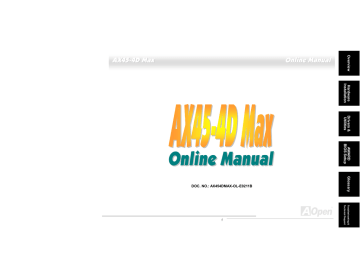
A X 4 5 -
-
4 D M a x O n l l i i n e M a n u a l l
AX45-4D Max
DOC. NO.: AX454DMAX-OL-E0211B
1
A X 4 5 -
-
4 D M a x O n l l i i n e M a n u a l l
W h a t t ’ ’ s i i n t h i i s m a n u a l l
AX45-4D Max
2
A X 4 5 -
-
4 D M a x O n l l i i n e M a n u a l l
3
A X 4 5 -
-
4 D M a x O n l l i i n e M a n u a l l
4
A X 4 5 -
-
4 D M a x O n l l i i n e M a n u a l l
5
A X 4 5 -
-
4 D M a x O n l l i i n e M a n u a l l
6
A X 4 5 -
-
4 D M a x O n l l i i n e M a n u a l l
7
A X 4 5 -
-
4 D M a x O n l l i i n e M a n u a l l
8
A X 4 5 -
-
4 D M a x O n l l i i n e M a n u a l l
Y o u M u s t t
N o t t i i c e
Adobe, the Adobe logo, Acrobat is trademarks of Adobe Systems Incorporated.
AMD, the AMD logo, Athlon and Duron are trademarks of Advanced Micro Devices, Inc.
Intel, the Intel logo, Intel Celeron, Pentium II, Pentium III and Pentium 4 are trademarks of Intel Corporation.
Microsoft, Windows, and Windows logo are either registered trademarks or trademarks of Microsoft Corporation in the United States and/or other countries.
All product and brand names used on this manual are used for identification purposes only and may be the registered trademarks of their respective owners.
All of the specifications and information contained in this manual are subject to change without notice. AOpen reserves the right to revise this publication and to make reasonable changes. AOpen assumes no responsibility for any errors or inaccuracies that may appear in this manual, including the products and software described in it.
This documentation is protected by copyright law. All rights are reserved.
No part of this document may be used or reproduced in any form or by any means, or stored in a database or retrieval system without prior written permission from AOpen Corporation.
Copyright
©
1996-2002, AOpen Inc. All Rights Reserved.
9
A X 4 5 -
-
4 D M a x O n l l i i n e M a n u a l l
B e f f o r r e Y o u S t t a r r t t
This Online Manual will introduce to the user how this product is installed. All useful information will be described in later chapters. Please
Adobe web site .
Although this Online Manual is optimized for screen viewing, it is still capable for hardcopy printing, you can print it by A4 paper size and set
2 pages per A4 sheet on your printer. To do so, choose File > Page Setup and follow the instruction of your printer driver.
Thanks for the help of saving our earth.
10
A X 4 5 -
-
4 D M a x O n l l i i n e M a n u a l l
O v e r r v i i e w
Thank you for choosing AOpen AX45-4D Max motherboard. AX45-4D Max is Intel
®
Socket 478 motherboard (M/B) based on the ATX form
®
Socket
478 Pentium
®
supports AGP 8X mode for you to insert AGP or ADD card. According to different customer’s requirements, this motherboard supports
that allows audio and modem configuration on a single baseboard design. More than that, on the strength of Realtek 8100BL LAN controller on board, which is a highly-integrated Platform LAN Connect device, it provides 10/100M bps Ethernet for office and home use. Besides,
AX45-4D Max has a S/PDIF connector and a RealTek ALC650 AC97
CODEC chipset onboard providing high performance and magic
surround stereo sound to let people enjoy working with it. Also, this motherboard supports USB 2.0
a fancy speed of up to 480Mbps, and IEEE 1394 connectors to provide data transfer rate up
to 400Mbps. Now, let’s enjoy all features from AOpen AX45-4D Max motherboard.
11
A X 4 5 -
-
4 D M a x O n l l i i n e M a n u a l l
F e a t t u r e H i g h l l i i g h t t
CPU
Supports Intel
®
Socket 478 Pentium
®
4 (Willamette / Northwood) 1.4GHz~2.8GHz+ with 533MHz Front Side Bus (FSB) designed for Socket
478 technology.
Chipset
The Sis655 Host & Memory & AGP Controller integrates a high performance host interface for Intel Pentium 4 processor, a high performance memory controller and an AGP interface. The SiS655 Host Interface features the AGTL & AGTL+ compliant bus driver technology with integrated on-die termination to support Intel Pentium 4 series processors with FSB up to 133MHz. The memory controller can support dual channel DDR access, offering bandwidth up to 5.4GB/s under DDR333. The AGP interface can support external AGP slot with AGP 4X/8X capability and Fast Write Transactions. The SiS963 MuTIOL Media I/O integrates one Universal Serial Bus 2.0 Host
Controllers, the 1394a Mac, the Audio Controller with AC97 Interface, the Ethernet MAC Controller with standard MII interface, three
Universal Serial Bus 1.1 Host Controllers, the IDE Master/Slave controllers, and SiS MuTIOL technology. The PCI to LPC bridge, I/O
Advanced Programmable Interrupt Controller, legacy system I/O and legacy power management functionality are integrated as well.
12
A X 4 5 -
-
4 D M a x O n l l i i n e M a n u a l l
Expansion Slots
Communication & Nectworking Riser (CNR) slot can support CNR interface for a Modem/Audio card. The
Accelerated Graphics Port (AGP)
specification provides a new level of video display sophistication and speed. AX45-4D Max motherboard includes one AGP expansion slot for a bus mastering AGP graphic card or ADD card. Of five PCI slots provided, all of them are master PCI slots with arbitration and decoding for all integrated functions and LPC bus.
Memory
Provides four 184-pin DDR SDRAM
DIMM sockets that support up to 4GB of PC2700 (DDR333) and PC2100 (DDR266) compliant SDRAM
(Synchronous Dynamic Random Access Memory).
Die-Hard BIOS with external controller
virus free.
Watch Dog Timer
Includes AOpen “Watch Dog Timer” function that can auto-reset system in 4.8 seconds when you fail to system overclocking.
13
A X 4 5 -
-
4 D M a x O n l l i i n e M a n u a l l
1MHz Stepping CPU Overclocking
100~248MHz by 1MHz stepping adjustment, and helps your system get maximum performance.
LAN Port
On the strength of Realtek 8100BL LAN controller on board, which is a highly-integrated Platform LAN Connect device, it provides 10/100
Mbps Ethernet for office and home use.
Ultra DMA 33/66/100/133 Bus Mater IDE
On-board AC’97 Sound
AX45-4D Max uses RealTek ALC650
AC97 sound chip. This on-board audio includes a complete audio recording and playback system.
Six USB2.0 Connectors
Provides six USB ports for USB2.0 interface devices such as mouse, keyboard, modem, scanner, etc.
14
A X 4 5 -
-
4 D M a x O n l l i i n e M a n u a l l
Dr. LED (User Upgrade Optional)
Dr. LED has 8 LEDs on this motherboard to easily show what kind of problems you may encounter.
Dr. Voice
can also adjust the volume of Dr. Voice through speakers. Specially tailored made for users, we have defaulted the language versions of
Japanese market to Japanese only in order to save users from the hassle of setting jumpers, and thus making motherboard a real jumper less design.
S/PDIF Connector
S/PDIF (Sony/Philips Digital Interface) is the newest audio transfer file format, which provides impressive quality through optical fiber and allows you to enjoy digital audio instead of analog audio.
On-board IEEE 1394 Connectors
storage devices.
15
A X 4 5 -
-
4 D M a x O n l l i i n e M a n u a l l
Power Management/Plug and Play
Supports the power management function that confirms to the power-saving standards of the U.S. Environmental Protection Agency (EPA)
user-friendlier.
Hardware Monitoring Management
Supports CPU or system fans status, temperature and voltage monitoring and alert, through the on-board hardware monitor module.
Enhanced ACPI
Fully implement the ACPI standard for Windows
®
98/ME/2000 series compatibility, and supports Soft-Off, STR (Suspend to RAM, S3), STD
(Suspend to Disk, S4) features.
Super Multi-I/O
Provides two high-speed UART compatible serial ports and one parallel port with EPP and ECP capabilities. UART can also be directed from COM1 to the Infrared Module for the wireless connections.
16
A X 4 5 -
-
4 D M a x O n l l i i n e M a n u a l l
Q u i i c k I I n s t t a l l l l a t t i i o n P r r o c e d u r e
This page gives you a quick procedure on how to install your system. Follow each step accordingly.
1.
2.
Installing System Memory (DIMM )
3.
4.
Connecting IDE and Floppy Cable
5.
6.
7.
Power-on and Load BIOS Setup Default
8.
9.
Reboot
10.
Installing Operating System (such as Windows 98)
17
A X 4 5 -
-
4 D M a x O n l l i i n e M a n u a l l
Motherboard Map
Realtek 8100BL LAN Chip
nd
(Willamette/Northwood) that supports Intel
4-pin 12V. ATX Power Connector
184-pin DIMMx4 supports dual channel DDRAM333/266 maximum up to 4GB
18
A X 4 5 -
-
4 D M a x O n l l i i n e M a n u a l l
B l l o c k D i i a g r r a m
Socket 478
Intel Pentium 4
CPU(Willamette
/Northwood)
AGP 4X/8X Slot
1 st IEEE1394
Dual Memory Channel DDR333/266
(Max. 1GB Per DIMM)
DIMM Socket x2
533MHz System
Bus
DIMM Socket x2
SIS 655
LAN connect Component
AGERE
FW802A
USB2.0
Portsx6
Realtek
RTL8100BL
1 st USB Port
2 nd USB Port
3 rd USB Port
32-bit PCI Slot x5
PCI Bus
ATA
66/100/133
Primary
Channel
Secondary
Channel
SIS 963
Winbond
W83697HF
2 nd IEEE 1394
Floppy Disk Drive x2
RealTek
AC97
CODEC
AC Link
2Mbit Flash EEPROM
Parallel Port
Serial Port x2
IDE Drive x4
CNR Slot
19
A X 4 5 -
-
4 D M a x O n l l i i n e M a n u a l l
H a r r d w a r r e I
I n s t t a l l l l a t t i i o n
This chapter describes jumpers, connectors and hardware devices of this motherboard.
Note: Electrostatic discharge (ESD) can damage your processor, disk drives, expansion boards, and other components. Always observe the following precautions before you install a system component.
1. Do not remove a component from its protective packaging until you are ready to install it.
2.
Wear a wrist ground strap and attach it to a metal part of the system unit before handling a component. If a wrist strap is not available, maintain contact with the system unit throughout any procedure requiring
ESD protection.
20
A X 4 5 -
-
4 D M a x O n l l i i n e M a n u a l l
A b o u t t “ U s e r r U p g r r a d e O p t t i i o n a l l ” a n d “ M a n u f f a c t t u r e U p g r r a d e O p t t i i o n a l l ” …
When you read this online manual and start to assemble your computer system, you may notice that some of the functions are marked as
“User Upgrade Optional” or “Manufacture Upgrade Optional”. Although all of AOpen’s motherboards have included many amazing and powerful features, sometimes not every user is familiar with these powerful features. As a result of this we define features that can be upgraded by users as “User Upgrade Optional”. You can upgrade these functions by purchasing additional devices. As for functions that cannot be upgraded by users, we define them as “Manufacture Upgrade Optional”. If need be, you can contact our local distributors or resellers to purchase “Manufacture Upgrade Optional” components, and again you are also welcome to visit our official website at www.aopen.com
for detail information.
21
A X 4 5 -
-
4 D M a x O n l l i i n e M a n u a l l
J P 1 4 C l l e a r r C M O S D a t a
4.
5.
You can clear CMOS to restore system default setting. To clear CMOS, follow the procedure below.
1.
Turn off the system and unplug the AC power.
2.
3.
Remove ATX power cable from connector PWR2.
Locate JP14 and short pins 2-3 for a few seconds.
Return JP14 to its normal setting by shorting pin 1 & pin 2.
Connect ATX power cable back to connector PWR2.
1
Normal
(default)
1
Pin 1
Clear CMOS
Tip: When should I Clear CMOS?
1. Boot fail because of overclocking…
2. Forget password…
3. Troubleshooting…
22
A X 4 5 -
-
4 D M a x O n l l i i n e M a n u a l l
C P U I I n s t t a l l l l a t t i i o n
This motherboard supports Intel
®
Pentium 4 Socket 478 series CPU (Willamette / Northwood). Be careful of CPU orientation when you plug it into CPU socket.
1. Pull up the CPU socket lever and up to 90-degree angle.
2. Locate Pin 1 in the socket and look for mark on the CPU upper interface.
Match Pin 1 and cut edge, then insert the CPU into the socket.
CPU socket
Lever
CPU pin 1 and cut edge
Note: Those pictures are for example only; they may not look the same with the motherboard you purchased.
CPU cut edge
23
A X 4 5 -
-
4 D M a x O n l l i i n e M a n u a l l
3. Press down the CPU socket lever and finish CPU installation.
CPU cut edge
Note: If you do not match the CPU socket Pin 1 and CPU cut edge well, it may damage the CPU.
Note:
This socket supports
Micro-FC-PGA2 package CPU, which is the latest CPU package developed by
Intel. Other forms of CPU package are
impossible to be fitted in.
Note: This picture is for example only; it may not look the same with the motherboard you purchased.
24
A X 4 5 -
-
4 D M a x O n l l i i n e M a n u a l l
C P U F a n I
I n s t t a l l l l a t t i i o n
This motherboard comes with a retention module attached on the CPU socket when shipped, we strongly recommend you to install AOpen special designed CPU Fan as shown below on the retention module for better heat dissipation. Please install the CPU Fan correctly as the following pictures shown.
1. Gently put the CPU Fan down on the retention module with clips aligning correctly to the four corners.
2. Pressing down the four clips with force one by one on the retention module.
Clip
25
A X 4 5 -
-
4 D M a x O n l l i i n e M a n u a l l
C P U J u m p e r r l e s s D e s i i g n
There will be no worry of wrong CPU voltage detection.
Intel
®
Socket 478
Pentium 4
Clock
Generator
BIOS
Controlled
CPU Freq. Ratio
Circuit
CPU VID signal
CPU voltage
Power Regulator
(Automatically generates CPU voltage)
.
26
A X 4 5 -
-
4 D M a x O n l l i i n e M a n u a l l
A O p e n “ W a t t c h D o g T i i m e r r ”
AOpen provides a special and useful feature on this motherboard for overclockers. When you power-on the system, the BIOS will check
according to user’s settings stored in the BIOS. If system failed in BIOS POST, the “Watch Dog Timer” will reset the system to reboot in five seconds. Then, BIOS will detect the CPU’s default frequency and POST again. With this special feature, you can easily overclock your system to get a higher system performance without removing the system housing and save the hassle from setting the jumper to clear
CMOS data when system hangs.
Enable/Disable Signal from
BIOS
BIOS
Reset Signal
AOpen
Watch Dog Timer
Clock Generator
CPU ID Signal
Countdown about
5 seconds if fails in POST
CPU
27
A X 4 5 -
-
4 D M a x O n l l i i n e M a n u a l l
F u l l l l r r a n g e A d j j u s t a b l l e C P U C o r r e V o l l t t a g e
This function is dedicated to overclockers and supports Adjustable CPU Core Voltage from 1.10V to 1.85V. However, this motherboard can also automatically detects CPU VID signal and generates proper CPU core voltage.
S e t t t t i i n g C P U F r e q u e n c y
BIOS Setup > Frequency/Voltage Control > CPU Clock Setting
This motherboard is CPU jumper-less design, you can set CPU frequency through the BIOS setup, and no jumpers or switches are needed.
The default setting is "table select mode". You can adjust the FSB from "CPU Host/SDRAM/PCI Clock" for overclocking.
Core Frequency = CPU
Clock * CPU Ratio
PCI Clock = CPU FSB Clock / Clock Ratio
Clock = PCI Clock x 2
CPU Ratio
CPU FSB (By Manual)
8x, 9x, 10x… 28x, 29x, 30x
100~248MHz
28
A X 4 5 -
-
4 D M a x O n l l i i n e M a n u a l l
Northwood
CPU
Pentium 4 1.6G
Pentium 4 1.6G
Pentium 4 1.7G
Pentium 4 1.8G
Pentium 4 2.0G
Pentium 4 2.2G
Pentium 4 2.2G
Pentium 4 2.26G
Pentium 4 2.4G
Pentium 4 2.4G
Pentium 4 2.53G
Pentium 4 2.66G
Pentium 4 2.8G
CPU Core
Frequency
1600MHz
1600MHz
1700MHz
1800MHz
2000MHz
2200MHz
2200MHz
2260MHz
2400MHz
2400MHz
2530MHz
2660MHz
2660MHz
FSB
Clock
100MHz
133MHz
133MHz
100MHz
100MHz
100MHz
133MHz
133MHz
100MHz
133MHz
133MHz
133MHz
133MHz
System
Bus
400MHz
533MHz
533MHz
400MHz
400MHz
400MHz
533MHz
533MHz
400MHz
533MHz
533MHz
533MHz
533MHz
Ratio
16x
17x
24x
18x
19x
20x
21x
16x
12x
13x
18x
20x
22x
Willamette
CPU
Pentium 4
1.5G
Pentium 4
1.6G
Pentium 4
1.7G
Pentium 4
1.8G
Pentium 4
1.9G
Pentium 4
2.0G
Celeron
CPU
Pentium 4
1.7G
Pentium 4
1.8G
CPU Core
Frequency
1500MHz
1600MHz
1700MHz
1800MHz
1900MHz
2000MHz
FSB
Clock
100MHz
100MHz
100MHz
100MHz
100MHz
100MHz
System
Bus
400MHz
400MHz
Ratio
15x
16x
400MHz
400MHz
400MHz
400MHz
17x
18x
19x
20x
CPU Core
Frequency
1700MHz
1800MHz
FSB
Clock
100MHz
100MHz
System
Bus
400MHz
400MHz
Ratio
17x
18x
Warning: SIS 655 chipset supports maximum 400MHz
(100MHz*4) / 533MHz (133MHz*4) system bus and
66MHz AGP clock; higher clock setting may cause
serious system damage.
Note: Since the latest processor, Northwood, would detect the clock ratio automatically, you may not be able to adjust the clock ratio
in BIOS manually.
29
A X 4 5 -
-
4 D M a x O n l l i i n e M a n u a l l
C P U a n d S y s t t e m F a n C o n n e c t t o r r ( w i i t t h H / W M o n i i t t o r r i i n g )
Plug in the CPU fan cable to the 3-pin CPUFAN1 connector. If you have chassis fan, you can also plug it on SYSFAN2 or SYSFAN3 connector.
CPUFAN1 Connector
GND
+12V
SENSOR
SYSFAN2 Connector
SYSFAN3 Connector
GND
+12V
SENSOR
GND
+12V
SENSOR
Note: Some CPU fans do not have sensor pin, so that they cannot support
hardware monitoring function.
30
A X 4 5 -
-
4 D M a x O n l l i i n e M a n u a l l
J P 2 8 K e y b o a r r d / / M o u s e W a k e u p J u m p e r r
This motherboard provides keyboard / mouse wake-up function. You can use JP28 to enable or disable this function, which could resume your system from suspend mode with keyboard or mouse. The factory default setting is set to “Disable”(1-2), and you may enable this function by setting the jumper to 2-3.
Pin1
1
1
Disable
(Default)
Enable
Note: Please note that you have to enable
USB, PS2 keyboard and PS2 mouse settings in the “Power Management Setup” section in
BIOS before you use this function.
31
A X 4 5 -
-
4 D M a x O n l l i i n e M a n u a l l
D I I M M S o c k e t t s
This motherboard has four 184-pin dual channel DDR DIMM
sockets that allow you to install PC2100 (DDR266) or PC2700 (DDR333)
memory up to 4GB. Please note that if you wish to have the best performance of 128bit bandwidth, you have to install the same type of
DIMM models on both Channel A and Channel B at the same time. For over clocking purpose, you can adjust memory voltage in BIOS from
2.5V to 2.7V.
DIMM3 DIMM4
(Channel A)
DIMM1
DIMM2
(Channel B)
Note: You will have to take your own risk when overclocking.
32
A X 4 5 -
-
4 D M a x O n l l i i n e M a n u a l l
H o w t o I n s t a l l M e m o r y M o d u l e s
Please follow the procedure as shown below to finish memory installation.
1. Make sure the DIMM module’s pin face down and match the socket’s size as depicted below.
Pin 1
52 pins 40 pins
2. Insert the module straight down to the DIMM slot with both hands and press down firmly until the DIMM module is securely in place.
Tab
Key
3. Repeat step 2 to finish additional DIMM modules installation.
Pin 1
Note: The tabs of the DIMM slot will close-up to hold the DIMM in place when the DIMM touches the
slot’s bottom.
33
A X 4 5 -
-
4 D M a x O n l l i i n e M a n u a l l
D D R 2 6 6 ( ( P C 2 1 0 0 ) ) a n d D D R 3 3 3 ( ( P C 2 7 0 0 ) )
DDRAM utilizes the existing SDRAM infrastructure and technology while doubling the nominal bandwidth available to systems. To put it in a simple way, DDRAM is like data going along a two lane highway, while at the same time data in traditional SDRAM go along a one way street. Therefore, it is a more advanced technology that provides a great overall improvement in system performance. DDR266 (PC2100) runs two times faster than the traditional PC133 SDRAM with the speed up to 266MHz. (2x133=266). And DDR333 (PC2700) is running at
333MHz. Both PC2100 and PC2700 are a new naming standard for speed of DDR 266 and DDR 333, representing their theoretical speeds of the RAM. The theoretical transfer rate of DDR 266 (PC2100) is 2.1GB/s and 2.7GB/s is for DDR 333 (PC2700).
34
A X 4 5 -
-
4 D M a x O n l l i i n e M a n u a l l
F r r o n t t P a n e l l C o n n e c t t o r r
Pin 1
Attach the power LED, Keylock, speaker, power and reset switch connectors to the corresponding pins. If you enable “Suspend Mode” item in BIOS Setup, the ACPI &
Power LED will keep flashing while the system is in suspend mode.
Locate the power switch cable from your ATX housing. It is 2-pin female connector from the housing front panel. Plug this connector to the soft-power switch connector marked SPWR.
Suspend Type
Power on Suspend (S1)
Suspend to RAM (S3)
Suspend to Disk (S4)
IDE LED
Speaker
1
SPWR
ACPI LED
Flashing for every second
The red light will keep on
The LED will be turned off
ACPI & PWR
LED
ACPILED
(Blue)
Reset
NC
NC
+5V
IDE LED
IDE LED
+5V
+5V
GND
NC
SPEAKER
1
BLUE LED
Flashing for every second
The LED will be turned off
The LED will be turned off
5VSB
SPWR
ACPI LED-
GND
ACPILED
NC
ACPI_B
GND
RESET
GND
35
A X 4 5 -
-
4 D M a x O n l l i i n e M a n u a l l
A T X P o w e r r C o n n e c t t o r
This motherboard comes with a 20-pin and 4-pin ATX power connector. Make sure you plug in the right direction. We strongly recommend you to connect the 4-pin 12V ATX connector before connecting the 20-pin ATX power connector and use standard power supply specially designed for Pentium 4 system.
A C P o w e r r A u t t o R e c o v e r r y
A traditional ATX system should remain at power off stage when AC power resumes from power failure. This design is inconvenient for a network server or workstation, without an UPS, that needs to keep power-on. This motherboard implements an AC Power Auto Recovery function to solve this problem.
36
A X 4 5 -
-
4 D M a x O n l l i i n e M a n u a l l
S T B Y L E D
STBY LED is AOpen’s considerate design that we aim at providing you friendly system information. The STBY LED will light up when AC power is provided to the motherboard. This is a convenient indication for you to check the system power status in many circumstances such as power on/off, stand-by mode and RAM power status during Suspend to RAM mode .
System
Power LED
Warning: Do not install or remove the
DIMM module or others devices when the
STBY LED lights on.
37
A X 4 5 -
-
4 D M a x O n l l i i n e M a n u a l l
I D E a n d F l o p p y C o n n e c t t o r r
Connect 34-pin floppy cable and 40-pin IDE cable to floppy connector FDD and IDE connector. Be careful of the pin1 orientation. Wrong orientation may cause system damage.
Primary
Master (1st)
Primary
Slave (2nd)
IDE 1 (Primary)
IDE 2 (Secondary)
Pin 1
FDD Connector
Pin 1
Secondary
Master (3rd)
ATA 66/100/133
IDE Connector
Secondary
Slave (4th)
38
A X 4 5 -
-
4 D M a x O n l l i i n e M a n u a l l
IDE1 is also known as the primary channel and IDE2 as the secondary channel. Each channel supports two IDE devices that make a total of four devices. In order to work together, the two devices on each channel must be set differently to Master and Slave mode. Either one can be the hard disk or the CDROM. The setting as master or slave mode depends on the jumper on your IDE device, so please refer to your hard disk and CDROM manual accordingly.
Tip:
1. For better signal quality, it is recommended to set the far end side device to master mode and follow the suggested sequence to install your new device.
Please refer to above diagram
2.
To achieve the best performance of Ultra DMA 66/100 hard disks, a special
80-wires IDE cable for Ultra DMA 66/100 is required.
Warning: The specification of the IDE cable is a maximum of 46cm (18 inches);
make sure your cable does not exceed this length.
39
A X 4 5 -
-
4 D M a x O n l l i i n e M a n u a l l
A T A /
/
1 3 3 S u p p o r r t t e d
This motherboard supports ATA66 ,
ATA133 IDE devices. Following table lists the transfer rate of IDE PIO and DMA modes. The
IDE bus is 16-bit, which means every transfer is two bytes. As the hard drive industry introduces faster and higher capacity hard drives, the current Ultra ATA/100 interface causes a data bottleneck between the drive and the host computer. To avoid this problem, hard disk manufactures have introduced the new Ultra ATA-133 interface technology. Compared to traditional ATA/100, ATA/133 has up to 33 percent increase in interface speed with transfer rate of 133MB/s. ATA/133 performance is ideal for new operating systems, such as
Window XP, that demand more storage space and faster data transfer rates from more responsive computing experiences.
To make good use of this new technology and enjoy its best performance, we recommend you to pair your system with a hard disk equipped with ATA/133 technology so that your system's need for speed on this motherboard can be satisfied.
Mode Clock Period Clock Count Cycle Time Data Transfer Rate
PIO mode 0 30ns
PIO mode 1 30ns
PIO mode 2 30ns
PIO mode 3 30ns
PIO mode 4 30ns
DMA mode 0 30ns
DMA mode 1 30ns
DMA mode 2 30ns
ATA 66 30ns
ATA 100
ATA 133
20ns
15ns
5
4
2
2
2
20
13
8
6
4
16
600ns
383ns
240ns
180ns
120ns
480ns
150ns
120ns
60ns
40ns
30ns
(1/600ns) x 2byte = 3.3MB/s
(1/383ns) x 2byte = 5.2MB/s
(1/240ns) x 2byte = 8.3MB/s
(1/180ns) x 2byte = 11.1MB/s
(1/120ns) x 2byte = 16.6MB/s
(1/480ns) x 2byte = 4.16MB/s
(1/150ns) x 2byte = 13.3MB/s
(1/120ns) x 2byte = 16.6MB/s
(1/60ns) x 2byte x2 = 66MB/s
(1/40ns) x 2byte x2 = 100MB/s
(1/30ns) x 2byte x2= 133MB/s
40
A X 4 5 -
-
4 D M a x O n l l i i n e M a n u a l l
I r r D A C o n n e c t t o r r
The IrDA connector can be configured to support wireless infrared module, with this module and application software such as Laplink or
Windows 95 Direct Cable Connection, the user can transfer files to or from laptops, notebooks, PDA devices and printers. This connector supports HPSIR (115.2Kbps, 2 meters) and ASK-IR (56Kbps).
Install the infrared module onto the IrDA connector and enable the infrared function from BIOS Setup, UART Mode, make sure to have the correct orientation when you plug in the IrDA connector.
I
I
NC
+5V
IR_TX r r
D A
1
C o n n e c
KEY
GND
IR_RX t t o r r
Pin 1
41
A X 4 5 -
-
4 D M a x O n l l i i n e M a n u a l l
S u p p o r r t t A G P 8 X ( ( A c c e l l e r r a t t e d G r r a p h i i c P o r r t t ) ) E x p a n s i i o n S l l o t t
66-MHz clock frequency and the bandwidth is 2.1Gbytes/s. It is a great improvement on the performance of 3D graphic. AGP supports only memory read/write operation and single-master single-slave one-to-one only. AGP uses both rising and falling edge of the 66MHz clock, for 2X AGP, the data transfer rate is 66MHz x 4bytes x 2 = 528MB/s and AGP 4x mode, 66MHz x 4bytes x 4 = 1056MB/s. Now the transfer rate is 66MHz x 4bytes x 8 = 2112MB/s. You can also adjust AGP voltage in BIOS within a rage from 1.5V to 1.6V.
Note: You will have to take your own risk to adjust AGP voltage.
42
A X 4 5 -
-
4 D M a x O n l l i i n e M a n u a l l
A G P P r r o t t e c t t i i o n T e c h n o l o g y a n d A G P L E D
With the outstanding R&D ability of AOpen and its specially developed circuit, this model implements a blend new technology to protect your motherboard from being damaged by over-voltaging of AGP card. When AGP Protection Technology is implemented, this motherboard will automatically detect the voltage of AGP card and prevent your chipsets from being burnt out. Please note that if you install a AGP card with 3.3V, which is not supported by SIS655, the AGP LED on the motherboard will light up to warn you the possible damage of the exceeding voltage. You may contact your AGP card vendor for further support.
Warning: It is strongly recommended not to install a 3.3V AGP card, which is not supported by SIS655. When you do so, the
AGP LED on the motherboard will light up to warn you the possible damage.
43
A X 4 5 -
-
4 D M a x O n l l i i n e M a n u a l l
W O M ( ( Z e r r o V o l t t a g e W a k e o n M o d e m ) ) C o n n e c t t o r r
T h i s m o t t h e r r b o a r d i i m p l l e m e n t t s s p e c i a l l c i i r c u i t t t o s u p p o r r t t W a k e O n M o d e m ; ; b o t h I n t e r n a l l m o d e m c a r r d a n d e x t t e r r n a l l b o x m o d e m a r r e s u p p o r r t t e d .
S i n c e I I n t t e r r n a l m o d e m c a r d c o n s u m e s n o p o w e r r w h e n s y s t t e m p o w e r r i s o f f , , i i t i i s r e c o m m e n d e d t o u s e a n i n t t e r r n a l m o d e m .
T o u s e i i n t e r n a l l m o d e m , , c o n n e c t 4 p i n c a b l e f f r o m R I I N G c o n n e c t o r o f m o d e m c a r r d t t o W O M c o n n e c t t o r r o n t t h e m o t h e r b o a r d .
.
Pin 1
1
+5VSB
NC
RI-
GND
WOM Connector
44
A X 4 5 -
-
4 D M a x O n l l i i n e M a n u a l l
W O M b y E x t t e r r n a l B O X M o d e m
T r a d i t i o n a l G r e e n P C s u s p e n d m o d e d o e s n o t r e a l l y t u r n o f f f f t t h e s y s t t e m p o w e r s u p p l l y , , i t t u s e s e x t t e r r n a l b o x m o d e m t o t t r i g g e r r M B C O M p o r r t t a n d r e s u m e b a c k t o a c t t i i v e .
Serial Port (Modem
Side)
Pin 1
Pin 1
Note: This picture is for example only; it may not look exactly the same as the motherboard you purchased.
Serial Port
(Motherboard Side)
45
A X 4 5 -
-
4 D M a x O n l l i i n e M a n u a l l
W O M b y I n t t e r r n a l M o d e m C a r r d
W i i t h t h e h e l l p o f t t h e A T X s o f f t t p o w e r O n / / O f f , , i t t i i s p o s s i b l e t t o h a v e a s y s t t e m t o t a l l l l y p o w e r o f f , , a n d w a k e u p t o a u t t o m a t t i c a l l l y a n s w e r r a p h o n e c a l l l l a s a n a n s w e r r i i n g m a c h i n e o r r t t o s e n d / r r e c e i i v e a f a x .
Y o u m a y i i d e n t i i f y w h e t t h e r r o r r n o t y o u r s y s t t e m i i s i n t t r u e p o w e r o f f m o d e b y c h e c k i i n g t t o s e e i f f t t h e f a n o f y o u r p o w e r s u p p l y i s o f f .
.
B o t t h a n e x t t e r r n a l l b o x m o d e m a n d a n i i n t e r n a l l m o d e m c a r r d c a n b e u s e d t o s u p p o r r t M o d e m W a k e
U p , b u t i f f y o u u s e a n e x t t e r r n a l m o d e m , y o u h a v e t o l l e a v e y o u r r b o x m o d e m o n .
.
Note: This picture is for example only; it may not look exactly the same as the motherboard you purchased.
46
A X 4 5 -
-
4 D M a x O n l l i i n e M a n u a l l
W O L ( ( W a k e o n L A N ) )
To use Wake On LAN function, you must have a network card with chipset that supports this feature, and connect a cable from LAN card to motherboard WOL connector. The system identification information (probably IP address) is stored on network card and because there is a lot of traffic on the Ethernet, you need to install network management software, such as ADM, for the checking of how to wake up the system. Note that, at least 600mA ATX standby current is required to support the LAN card for this function.
LID
GND
+5VSB
WOL connector
47
A X 4 5 -
-
4 D M a x O n l l i i n e M a n u a l l
WOL Connector
(Motherboard Side)
Note: This picture is for example only; it may not exactly look the same with the motherboard you purchased.
WOL Connector
(Ethernet Card Side)
48
A X 4 5 -
-
4 D M a x O n l l i i n e M a n u a l l
S u p p o r r t t 1 0 / / 1 0 0 M b p s L A N o n b o a r r d
The South Bridge SIS963 includes a fast Ethernet controller on chip. On the strength of Realtek 8100BL LAN controller on board, which is a highly-integrated Platform LAN Connect device, it provides 10/100M bps Ethernet for office and home use, the Ethernet RJ45 connector is located on top of USB connectors. The green LED indicates the link mode, it lights when linking to network and blinking when transferring data. The orange LED indicates the transfer mode, and it lights when data is transferring in 100Mbps mode. To enable or disable this function, you may simply adjust it through BIOS.
Green/ACT
Orange/Speed
49
A X 4 5 -
-
4 D M a x O n l l i i n e M a n u a l l
C N R ( ( C o m m u n i i c a t t i i o n a n d N e t w o r r k R i i s e r r ) ) E x p a n s i o n S l l o t
phone-line based networking. Owing to CPU computing power getting stronger, the digital processing job can be implemented in main
CNR card. This motherboard implements sound CODEC on board, but reserve CNR slot for the option of modem function. Note that you can still use PCI modem card.
50
A X 4 5 -
-
4 D M a x O n l l i i n e M a n u a l l
C o l l o r r C o d e d B a c k P a n e l l
The view angle of drawing shown here is from the back panel of the housing.
PS/2 Mouse
Connector
SPP/EPP/ECP
Parallel Port
RJ-45 LAN
Connector
Line-In
USB2.0 Ports
Speaker Out
Mic-In
PS/2 Keyboard
Connector
PS/2 Keyboard:
PS/2 Mouse:
USB2.0 Port:
Parallel Port:
COM1/COM2 Port:
RJ-45 LAN connector
VGA Connector:
Speaker Out:
Line-In:
MIC-In:
MIDI/Game Port:
COM 1 Port
COM 2 Port
For standard keyboard, which is using a PS/2 plug.
For PC-Mouse, which is using a PS/2 plug.
Available for connecting USB1.1/2.0 devices.
To connect with SPP/ECP/EPP printer.
To connect with pointing devices, modem or others serial devices.
To connect Ethernet for home or office use.
To connect with PC monitor.
To External Speaker, Earphone or Amplifier.
Comes from the signal sources, such as CD/Tape player.
From Microphone.
For 15-pin PC joystick, game pad or MIDI devices.
USB2.0 Ports
51
A X 4 5 -
-
4 D M a x O n l l i i n e M a n u a l l
S u p p o r r t t 2 n d
U S B 2 .
.
0 P o r r t t s
the PC99 back panel. You can use proper cables to connect USB devices from PC99 back panel or connect USB header on the board to the front panel of chassis.
Compared to traditional USB 1.0/1.1 with the speed of 12Mbps, USB 2.0 has a fancy speed up to 480 Mbps which is 40 times faster than the traditional one. Except for the speed increase, USB 2.0 supports old USB 1.0/1.1 software and peripherals, offering impressive and even better compatibility to customers. On this motherboard, all six ports support USB 2.0 function.
+5V
SBD2-
SBD2+
GND
KEY
1
+5V
SBD3-
SBD3+
GND
NC
Pin 1
USB2.0 Connector
52
A X 4 5 -
-
4 D M a x O n l l i i n e M a n u a l l
O n b o a r r d I I E E E 1 3 9 4 C o n n e c t t o r r s
This motherboard has two IEEE 1394 connectors onboard. The IEEE 1394 provides data transfer rate up to 400Mb/s. Therefore the IEEE
1394 interface can connect with the devices that need high data transferring performance, such as digital camera, scanner or others IEEE
1394 devices. Please use the proper cable to connect with devices.
SHIED GND
10 9
+12V (Fused)
TPB-
+12V (Fused)
TPB+
GND
TPA-
GND
TPA+
2 1
Pin 1
Pin 1
53
A X 4 5 -
-
4 D M a x O n l l i i n e M a n u a l l
C a s e O p e n C o n n e c t t o r r
The “CASE OPEN” header provides chassis intrusion-monitoring function. To make this function works, you have to enable it in the system
BIOS, connect this header to a sensor somewhere on the chassis. So, whenever the sensor is triggered by lights or by the opening of the chassis, the system will beep to inform you. Please be informed that this useful function only applies to advanced chassis, you may purchase an extra sensor, attach it on your chassis, and make a good use of this function.
1
Sensor
GND
Pin 1
54
A X 4 5 -
-
4 D M a x O n l l i i n e M a n u a l l
A U X I I N C o n n e c t t o r r
This GREEN connector is used to connect MPEG Audio cable from MPEG card to onboard sound.
R
GND
GND
L
A U X
-
I
I
N C o n n e c t t o r r
55
A X 4 5 -
-
4 D M a x O n l l i i n e M a n u a l l
C D I I N A u d i i o C o n n e c t t o r r
This connector is used to connect CD Audio cable from CDROM or DVD drive to onboard sound.
CD-IN
R
GND
GND
L
56
A X 4 5 -
-
4 D M a x O n l l i i n e M a n u a l l
F r r o n t t A u d i i o C o n n e c t t o r r
If the housing has been designed with an audio port on the front panel, you’ll be able to connect onboard audio to front panel through this connector. By the way, please remove the jumper cap from the Front Audio Connector before you connect the cable. Do not remove this yellow jumper cap if your housing doesn’t have an audio port on the front panel.
Pin 1
AUD_MIC
AUD_MIC_BIAS
AUD_FPOUT_R
NC
AUD_FPOUT_L
1
AUD_GND
AUD_VCC
AUD_RET_R
KEY
AUD_RET_L
Note: Please remove the jumper cap from the front audio connector before you connect the cable. Do not remove this yellow jumper cap if your housing doesn’t have an audio port on the front panel.
57
A X 4 5 -
-
4 D M a x O n l l i i n e M a n u a l l
S / P D I I F ( ( S o n y / / P h i i l l i i p s D i i g i i t t a l l I I n t t e r r f a c e ) ) C o n n e c t t o r r
S/PDIF (Sony/Philips Digital Interface) is a latest audio transfer file format that provides impressive quality through optical fiber and allows you to enjoy digital audio instead of analog. Normally there are two S/PDIF outputs as shown, one for RCA connector, the most common one used for consumer audio products, and the other for optical connector with a even better audio quality. Through a specific audio cable, you can connect the S/PDIF connector to a S/PDIF audio module bearing S/PDIF digital output. However, you must have a S/PDIF supported speaker with S/PDIF digital input to make the most of this function.
5
1
SPDIFIN
GND
SPDIFOUT
NC
Pin 1
S/PDIF
Connector
S/PDIF OUT (RCA)
S/PDIF IN
S/PDIF OUT
S/PDIF IN (Optical)
S/PDIF Cable
S/PDIF Module
58
A X 4 5 -
-
4 D M a x O n l l i i n e M a n u a l l
S u p e r r 5 .
1 C h a n n e l l A u d i i o E f f f f e c t t
This motherboard comes with an ALC650 Codec which supports high quality of 5.1 Channel audio effect, bringing you a brand new audio experience. On the strength of the innovative design of ALC650, you're able to use standard line-jacks for surround audio output without connecting any external module. To apply this function, you have to install the audio driver in the Bonus Pack CD as well as an audio application supporting 5.1 Channel. Picture below represents the standard location of all speakers in 5.1 Channel sound track. Please connect the plug of your front speakers to the green “Speaker out” port, rear speakers’ plug to the blue “Line in” port and both of the center and subwoofer speakers to the red “MIC in” port.
59
A X 4 5 -
-
4 D M a x O n l l i i n e M a n u a l l
D i i e H a r r d B I I O S a n d J P 2 4 D i i e H a r d B I I O S S e l l e c t J u m p e r r
Many viruses have been found lately that they may destroy bios code and data area. This motherboard implements a very effective hardware protection method without any software or BIOS coding involved, therefore it is 100% virus free. You can also choose whether you want to boot your system from BIOS 1 or BIOS2 by setting JP24. When it sets to pin1-2, you can boot your system from BIOS 1 and boot from BIOS 2 when you set it to pin2-3.
1 1
BIOS 2
BIOS 1
Boot from
BIOS 2 Pin1
Boot from
BIOS 1
60
A X 4 5 -
-
4 D M a x O n l l i i n e M a n u a l l
D r r .
.
L E D C o n n e c t t o r r
Connecting Dr. LED you can easily find the system problems that may occur while assembling. It can clearly indicate whether the problem is caused from components or improper installation through the 8 LED lights of Dr. LED on the front panel. That is to say you can diagnose your system status quickly.
Pin 1
3.3V
NC
GND
1 2
5 6
S1
S2
S3
61
A X 4 5 -
-
4 D M a x O n l l i i n e M a n u a l l
Dr. LED is a CD disc storage box with 8 LEDs on its front panel, the size of Dr. LED is exactly the same as 5.25 in floppy drive, so that it can be mount into normal 5.25 in drive bay of any housing.
7 6 5 4 3 2 1 0
Boot O.K.
KB HDD
Floppy
PCI Video Memory CPU
The total 8 LEDs light up alternatively if the system fails in one of eight stages. Once the LED7 (latest LED) is lit, this indicates that the system has completed its boot-up procedure.
The 8 LEDs indicate the following messages when lit:
LED 0 - Indicates that the CPU may have been installed incorrectly or is damaged.
LED 1 - Indicates that the memory may have been installed incorrectly or is damaged.
LED 2 - Indicates that the AGP may have been installed incorrectly or is damaged.
LED 3 - Indicates that the PCI card may have been installed incorrectly or is damaged.
LED 4 - Indicates that the floppy disk drive may have been installed incorrectly or is damaged.
LED 5 - Indicates that the HDD may have been installed incorrectly or is damaged.
LED 6 - Indicates that the keyboard may have been installed incorrectly or is damaged.
LED 7 - Indicates that the system is OK.
Note: During POST (Power On Self Test) procedure, the Debug
LED will light on sequentially from LED0 to LED7 until the system
boot O.K
62
A X 4 5 -
-
4 D M a x O n l l i i n e M a n u a l l
J P 1 5 / / J P 1 6 D r r .
.
V o i i c e L a n g u a g e S e l l e c t t J u m p e r r s
Dr. Voice II is the second version of Dr. Voice. It can identify what kind of problems have occurred in the operating system. It can also clearly “tell” you whether there is a component issue or an installed issue, such as CPU, memory module, VGA, PCI add-on card, FDD,
HDD or keyboard by voice. The Dr. Voice II provides four kinds of language versions, English, German, Japanese and Chinese for your choices. You can select preferred language version by JP15 & JP16 jumpers. However, if you want to disable this function, you may also set JP2 to decide either you wish the voice coming out from the buzzer or from your audio speaker. Moreover, the sound volume of Dr.
Voice II can be adjusted from the speaker.
JP16 Pin 1
JP15 Pin 1
JP16 Pin 1
JP15 Pin 1
English
(Default)
Japanese Chinese
German
63
A X 4 5 -
-
4 D M a x O n l l i i n e M a n u a l l
J P 2 D r r .
.
V o i i c e O u t t p u t t S e l l e c t t J u m p e r r
T h i s m o t h e r r b o a r r d c o m e s w i i t t h a n o t h e r c o n s i d e r a t t e o p t i o n t h a t t a l l l o w s y o u t t o c o n t r r o l t t h e v o i i c e o u t p u t t .
Y o u c a n c h o o s e t t o l e t t t t h e v o i i c e c o m e o u t f r r o m t t h e P C b u z z e r o n t h e b o a r d b y s e t t t i i n g J P 2 t o p i n 1 2 , o r r h a v e t h e v o i i c e o u t t f f r o m a u d i i o s p e a k e r b y s e t t t i n g J P 2 t o p i n 2 3 .
.
1
PC Buzzer
1
Audio Speaker
Pin1
64
A X 4 5 -
-
4 D M a x O n l l i i n e M a n u a l l
G a m e P o r r t t B r r a c k e t t S u p p o r r t t e d
This motherboard comes with a game port (Joystick-Midi) for you to connect any midi devices or joysticks. To use this function you have to have a joystick module and connect it with a game port cable to this port on the motherboard.
Joystick Module
(User Upgrade Optional)
+5V
JAB1
JACX
GND
GND
JACY
JAB2
+5V
1
+5V
JBB1
JBCX
MIDI_TXD
JBCY
JBB2
MIDI_RXD
KEY
Pin1
65
A X 4 5 -
-
4 D M a x O n l l i i n e M a n u a l l
B a t t t t e r r y l l e s s a n d L o n g L i f e D e s i i g n
Setup configurations. The RTC (real time clock) can also keep running as long as the power cord is plugged. If you lose your CMOS data by accident, you can just reload the CMOS configurations from Flash ROM and the system will recover as usual.
ATX Stand-by Power Battery
Auto Switch
Flash ROM
RTC
(Real Time Clock)
00:00:00
CMOS
Auto switching to ATX standby power as long as AC power line is plugged.
This smart design increases battery life if you still plug battery on motherboard.
Backup by EEPROM
66
A X 4 5 -
-
4 D M a x O n l l i i n e M a n u a l l
O v e r r c u r r r r e n t t P r o t t e c t t i i o n
The Over Current Protection is a popular implementation on ATX 3.3V/5V/12V switching power supply. However, the new generation CPU uses different voltage with a regulator to transfer 12V to CPU voltage (for example, 2.0V), and thus makes 5V over current protection useless. This motherboard is with switching regulator onboard supporting CPU over-current protection; in conjunction with 3.3V/5V/12V power supply provide the full line over-current protection.
3.3V (Protected by power supply)
5V (Protected by power supply)
ATX
Switching
Power
Supply
12V (Protected by power supply)
Onboard
Power
Regulator
Over-Current
Protection
Circuit
CPU Core Voltage
Note: Although we have implemented protection circuit and tried to prevent any human operating mistake, certain risks might still happen when CPU, memory, HDD or add-on cards installed on this motherboard is damaged due to component failure, human operating error or other unknown natural
reasons. AOpen cannot guarantee that the protection circuit will always work perfectly.
67
A X 4 5 -
-
4 D M a x O n l l i i n e M a n u a l l
H a r r d w a r r e M o n i i t t o r r i i n g
This motherboard implements a hardware monitoring system. As you turn on your system, this smart design will monitor your system’s working voltage, fan status and CPU temperature. If any of those systems’ status goes wrong, there will be an alarm through the chassis external speaker or buzzer of motherboard (if having this function and enabled) to warn the user.
Fan
Fan Speed
CPU
Power
CPU Temperature
CPU Voltage
System Voltage
Detection
Circuit
AOpen H/W
Monitoring
Utility
68
A X 4 5 -
-
4 D M a x O n l l i i n e M a n u a l l
2 2 0
0
μ
F L o w E S R C a p a c i i t t o r
The quality of low ESR capacitor (Low Equivalent Series Resistance) during high frequency operation is very important for the stability of
CPU power. The idea of where to put these capacitors is another know-how that requires experience and detail calculation.
Not only that, AX45-4D Max implements 2200μF capacitors, which is much larger than normal capacitor (1000 & 1500μF) and it provides better stability for CPU power.
69
A X 4 5 -
-
4 D M a x O n l l i i n e M a n u a l l
The power circuit of the CPU core voltage must be checked to ensure system stability for high speed CPUs (such as the new
Pentium III, or when overclocking). A typical CPU core voltage is 2.0V, so a good design should control voltage between 1.860V and 2.140V. That is, the transient must be below 280mV. Below is a timing diagram captured by a Digital Storage Scope, it shows the voltage transient is only 143mv even when maximum 60A current is applied.
Note: This diagram for example only, it may not be exactly the same as the motherboard you purchased.
70
A X 4 5 -
-
4 D M a x O n l l i i n e M a n u a l l
L a y o u t t ( F r r e q u e n c y I I s o l l a t t i i o n W a l l l l ) )
For high frequency operation, especially when overclocking, layout is the most important factor to make sure both chipset and CPU are working in stable condition. The layout of this motherboard implements AOpen’s unique design called “Frequency
Isolation Wall”. Separating each critical portion of motherboard into regions, where each region operates in a same or similar frequency range, we can avoid cross talk and frequency interference between each region’s operations and condition. The trace length and route must be calculated carefully.
For example, the clock trace must be equal to length
(not necessarily as short as possible) so that clock skew will be controlled within few a pico second
(1/10
12
Sec)
Note: This diagram for example only, it may not look exactly the same as the motherboard you purchased.
71
A X 4 5 -
-
4 D M a x O n l l i i n e M a n u a l l
E n l l a r r g e d
A l l u m i i n u m H e a t t s i i n k
Cool down CPU and Chipset are important for system reliability. Enlarged aluminum heat sink provides better heat consumption especially when you are trying to over-clock the CPU.
72
A X 4 5 -
-
4 D M a x O n l l i i n e M a n u a l l
V i i v i i d B I I O S t t e c h n o l l o g y
Have you been fed up with the conservative and immutable POST screen? Let’s rule out the tradition idea that POST screen are stiff and frigid, and let AOpen show you the newly developed
VividBIOS to experience the lively vivid colorful POST screen!
Unlike earlier graphic POST screen which could occupy the whole screen and mask text information during POST, AOpen
VividBIOS deals with graphics and texts separately, and makes them running simultaneously during POST. With this innovative design, VividBios now brings you a beautiful and sleek 256 colors screen without missing any important information shown on
POST screen.
In addition, the limited space of BIOS ROM is another big issue. When all of the traditional BIOS can only show space-consuming and uncompressed Bitmap, AOpen has considerately tuned the BIOS to next generation, to recognize the smaller-sized GIF format and even dynamic-showing GIF animation.
Vivid BIOS shares the same fundamental technology with Open JukeBox CD Player, you may use the same EzSkin utility to change your Vivid BIOS screen or to download your favorite Open JukeBox skin. If you see this little logo shown beside your model name on the BIOS download page, http://www.aopen.com/tech/download/mbbios/default.htm
, it is assured that your motherboard supports this innovative feature!
73
A X 4 5 -
-
4 D M a x O n l l i i n e M a n u a l l
T h e n o i i s e i i s g o n e !
!
!
S i i l l e n t t T e k
As the clock of CPU keeps rocketing higher and higher, it inevitably brings higher heat and system temperature in a relative way. The way we deal with this heat problem, however, is to spare no effort to add one fan after another to protect our pampered system, expecting these fans could cool down our machine as much as they could.
But at the same time, we believe that same users are affected terribly by the irritating noises of these fans while working with their
PC. As a matter of fact, we do not have to get our fans running at such a high speed in most cases; on the contrary, we discovered that having your fans running at appropriate time and speed not only reduces the noise, but also consumes the least power the system needs, so as to prevent over-wasting of energy resource.
Today, AOpen Motherboard is honored to bring you a new overall solution, SilentTek, to make your system quiet. To collocate with hardware circuit, BIOS and the utility under
Windows, SilentTek combined
“Hardware-Status Monitoring”, “Overheat
Warning” and “Fan Speed Control” with user-friendly interfaces to provide you a perfect balance among noises, system performance and stability.
74
A X 4 5 -
-
4 D M a x O n l l i i n e M a n u a l l
The first image you have here is the Voltage Status page. You can find current status of all voltages and set your expected margins of warning level.
In “Temp/Fan/Case” page, you may get aware of the current temperature of CPU and the heat inside chassis.
Also, you can check if fans are running properly.
You may check your system voltage from the indicating bar here.
Of course, you may set your defaulted lowest margin for your fans and SilentTek would also pop up a message box to alarm you when the fan is rotating slower than this specified speed.
75
You may set the highest margin of your CPU and system temperature as default, and SilentTek would pop up a message box to alert you with alarm when the temperature goes beyond the specified margin.
A X 4 5 -
-
4 D M a x O n l l i i n e M a n u a l l
The following page is surely the most important part of this utility. You may control the rotation speed of specific fans that you have got the options inside in this page.
1. Smart FAN Control: This is the default setting of
SilentTek and can be used for any branded computer housing. With a special algorithm developed by AOpen, the fan speed is automatically adjusted by the factors of
CPU and ambient temperature. Ease-of-use and trouble free at your service.
2. Fixed FAN Control: Under this setting, a desired fan speed is set fixed when operating.
3. Multiple Level Control: This is the most versatile setting that allows you to set fan speed in relation to temperature. You may find that this setting fits you best.
4. AOpen Recommend Setting: This setting is designed specifically for AOpen housing. A series of lab tests were conducted under the real world scenario to determine optimum fan speed to reduce noise level within CPU working condition and temperature. Most of the time, the fan would remain still when CPU is not fully utilized.
CD-ROM Rotation Speed Control: by enabling the CD-ROM
Rotation Speed Control, you can adjust the rotation speed of your
CD-ROM. When you set the speed to high level, the CD-ROM will work at its fastest speed and it will run at basic required speed while you set the value to low speed.
Note: Due to hundreds different brands of fan on the market, inaccuracy may happen in some cases when you had your rotation speed adjusted. It is still under the criterion and please rest assured that it won’t cause any problem to your system.
76
A X 4 5 -
-
4 D M a x O n l l i i n e M a n u a l l
D r r i i v e r r a n d
U t t i i l l i i t t y
finish the hardware installation, you have to install your operation system first (such as Windows XP) before you install any drivers or utilities. Please refer to your operation system’s installation guide.
Note: Please follow recommended procedure to install Windows 2000 and Windows XP
.
77
A X 4 5 -
-
4 D M a x O n l l i i n e M a n u a l l
A u t t o r r u n M e n u f f r r o m B o n u s C D
You can use the auto-run menu of Bonus CD. Choose the utility and driver and select model name.
78
A X 4 5 -
-
4 D M a x O n l l i i n e M a n u a l l
I
I n s t t a l l l l
I
I
D E D r r i i v e r
To use IDE devices you have to install IDE driver from Bonus Pack CD.
79
A X 4 5 -
-
4 D M a x O n l l i i n e M a n u a l l
I
I n s t t a l l l l
U S B 2 .
.
0 D r r i i v e r r
In Bonus Pack CD, you can install USB2.0 driver from the following screen.
80
A X 4 5 -
-
4 D M a x O n l l i i n e M a n u a l l
I
I n s t t a l l l l i i n g L A N D r r i i v e r r
Introduction:
-------------
This document describes the procedure to install Windows 95 (Golden version), Win95A, OSR2, Windows NT v4.0 driver for Realtek
RTL8139 PCI Fast Ethernet adapter.
[Windows 95 (Golden version), Win95A and OSR2]
Installing driver procedure on Microsoft Windows 95 :
-----------------------------------------------------
Ask you to select which driver you want to install, select "Driver from disk provided by hardware manufacturer".
Specify the setup file pathname
[CD-ROM]:\Driver\LAN\RTL8100\Windows\95\WIN95A (for Windows 95 and Win95A) or
[CD-ROM]:\Driver\LAN\RTL8100\Windows\95\W95OSR2 (for Windows 95 OSR2).
Windows 95 will appear some messages to insert Windows 95 system disk to complete setup step.
Windows 95 will finish the other installation procedure automatically, then you restart the system.
[Windows NT 3.5, 3.51 & 4.0]
Installing driver procedure on Microsoft Windows NT :
-----------------------------------------------------
When you are in Windows NT :
1. In the Main group of NT, select the "Control Panel" icon.
81
A X 4 5 -
-
4 D M a x O n l l i i n e M a n u a l l
2. In the Control Panel window, choose the "Network" icon.
3. In the Network Settings dialog box, choose the "Add Adapter" button. The Add Network Adapter dialog box appears.
4. In the list of network cards, select "<other> Requires disk from manufacturer", and then press <Enter> button.
5. Enter drive and pathname
[CD-ROM]:\Driver\LAN\RTL8100\Windows\NT (for NT 4.0) which is the path where the setup file OEMSETUP.INF is located, and then choose the OK button.
The screen will appear "Select Line Speed" dialog box which is provide by RTL8139.SYS driver. The default value is "auto" so that the
RTL8139 PCI Fast Ethernet adapter and its driver RTL8139.SYS will auto-detect the line speed, 10 Mb or 100Mb, while the RTL8139.SYS is loading. The other values, "10" or "100", are only used when you want to forced RTL8139 PCI Fast Ethernet adapter to 10Mb or 100Mb.
The screen will appear "Input EthernetID" dialog box which is provide by RTL8139.SYS driver. This option is only required when you have more than one Realtek RTL8139 PCI Fast Ethernet adapters on this computer. Select "SKIP" if only one adapter is installed on this computer.
"Bus Location" display in next screen. Your machine contains more than one hardware bus, please select the Bus Type and Bus number on which your network adapter card is installed.
NT will then perform the binding process. If any additional network software options were installed, you may be prompted for specific information for these packages.
Restarting your system you will acquire network service.
NOTES:
------
* Installing Multiple LAN Adapters:
Enter Windows NT and follow above setup procedure step 2,in the "Network Settings" dialog box, choose the "Configure.." button. The
"Input Ethernet ID" dialog box appears and input adapter's Ethernet ID. Last step to select OK and close NETWORK SETUP. Select SKIP if only one adapter is installed on this computer.
82
A X 4 5 -
-
4 D M a x O n l l i i n e M a n u a l l
[Windows 98, Windows ME, Windows 2000 and Windows XP]
Please find the LAN driver from the Bonus Pack CD Autorun menu.
83
A X 4 5 -
-
4 D M a x O n l l i i n e M a n u a l l
I n s t t a l l l l i i n g O n b o a r r d A u d i i o D r r i i v e r r
This motherboard comes with RealTek ALC650 AC97
CODEC . This audio driver supports Windows 98SE and upper Windows OS; you can
find the audio driver from the Bonus Pack CD auto-run menu.
84
A X 4 5 -
-
4 D M a x O n l l i i n e M a n u a l l
I n s t t a l l l l i i n g A G P D r r i i v e r r
Y o u c a n f i i n d A G P d r r i i v e r r f r r o m t t h e B o n u s P a c k C D a u t o r u n m e n u .
.
85
A X 4 5 -
-
4 D M a x O n l l i i n e M a n u a l l
A O C o n f f i i g U t i l l i i t t y
A
Open always dedicated to provide users a much friendly computer environment. We now bring you a comprehensive system detection utility. AOConfig is a Windows based utility with user-friendly interface that allows users to obtain information of the operation system and hardware such as motherboard, CPU, memory, PCI devices and IDE devices. The powerful utility also displays the version of BIOS and firmware for your convenience of maintenance.
Moreover, AOConfig allows users to save information in *.BMP or *.TXT format which users may collect the system information in detail and send them to AOpen directly for technical support or for further diagnose of system problems.
1. The system page shows the
detailed information of the
motherboard, operating
system, processor, and
BIOS version.
2. The PCI device page shows the configurations of all PCI devices installed in your motherboard.
86
A X 4 5 -
-
4 D M a x O n l l i i n e M a n u a l l
3. This page presents the IDE
device information, such as
serial number, manufacturer, firmware version, and capacity.
4. From this page, users can
obtain the technical support
information of AOpen. Moreover, detailed information could be saved in .bmp or .txt format.
NOTE:
AOConfig can be used under Windows 98SE/ME, NT4.0/2000, or even the latest Windows XP. Please also note that
AOConfig can only be operated in a system equipped with an AOpen motherboard. Before running AOConfig, all applications must be closed.
87
A X 4 5 -
-
4 D M a x O n l l i i n e M a n u a l l
I n s t t a l l l l i i n g H a r r d w a r r e M o n i i t t o r r i i n g U t i i l l i i t t y
You can install Hardware Monitoring Utility to monitor CPU temperature, fans and system voltage. The hardware monitoring function is automatically implemented by BIOS and utility software. No hardware installation is needed.
88
A X 4 5 -
-
4 D M a x O n l l i i n e M a n u a l l
P h o e n i i x
-
A W A R
D
B
I
I O
S
the configuration into the 128 bytes CMOS area, (normally in the RTC chip or in the main chipset).
provides critical low-level support for standard devices such as hard disk drives, serial and parallel ports.
Most BIOS settings of this model have been optimized by AOpen’s R&D engineering team. But, the default setting of BIOS still can’t fine-tune the chipset controlling entire system. Therefore, the rest of this chapter intends to guide you the process of configuring your system setup.
, press <Del> when POST (Power-On Self Test) screen is shown on your monitor.
Note: Because the BIOS code is the most often changed part of the motherboard design, the BIOS information contained in this manual may be different
with actual BIOS that come with your motherboard.
89
A X 4 5 -
-
4 D M a x O n l l i i n e M a n u a l l
A b o u t t B I I O S F u n c t t i i o n D e s c r r i i p t t i i o n …
AOpen always dedicates to give user a more friendly computer system. Now, we include all function descriptions of BIOS setup program into the BIOS Flash ROM. When you select one function of BIOS setup program, the function description will appear at the right side of screen. Therefore, you don’t need to read this manual while you change BIOS settings.
Menu Items Select Window Item Function Description Window
90
A X 4 5 -
-
4 D M a x O n l l i i n e M a n u a l l
H o w T o U s e P h o e n i i x A w a r r d ™ B I I O S S e t t u p P r r o g r r a m
Generally, you can use arrow keys to highlight items that you want to choose, then press <Enter> key to select, and use the <Page Up> and <Page Down> key to change setting values. You can also press <F1> key for help and press <Esc> key to quit Phoenix-Award™ BIOS setup program. The following table provides details about how to use keyboard in the Phoenix-Award™ BIOS setup program. By the way, all products of AOpen also provide a special function in BIOS setup; you can press <F3> key selecting you preferred menu language.
Key Description
Page Up or + Changing setting to next value or increase the value.
Page Down or - Changing setting to previous value or decrease value.
Enter Select the item.
Esc 1. In main menu: Quit and don’t save any change.
2. In sub menu: Exit current menu to main menu.
Up Arrow Highlight previous item.
Down Arrow Highlight next item.
Left Arrow Move the light bar to left side of menu.
Right Arrow Move the light bar to right side of menu.
F1 Get menu or item help description.
F3
F5
Changing menu language.
Load previous setting value from CMOS.
91
A X 4 5 -
-
4 D M a x O n l l i i n e M a n u a l l
Key
F6
F7
F10
Description
Load fail-save setting value from CMOS.
Load turbo setting value from CMOS.
Save changed setting and exit setup program.
92
A X 4 5 -
-
4 D M a x O n l l i i n e M a n u a l l
H o w T o E n t t e r r B I I O S S e t t u p
Test) and choose "Load Setup Defaults" for recommended optimal performance.
Del
Warning: Please avoid of using "Load Turbo Defaults", unless you are sure your system components (CPU, DRAM, HDD, etc.) are
good enough for turbo setting.
93
A X 4 5 -
-
4 D M a x O n l l i i n e M a n u a l l
B I I O S U p g r r a d e u n d e r r W i i n d o w s e n v i i r r o n m e n t t
With outstanding R&D ability of AOpen, we now bring you a whole new BIOS Flash wizard ----
EzWinFlash. With an eye to users convenience, EzWinFlash combines the BIOS binary code and flash module together, so the only thing you have to do is just clicking on the utility you downloaded from web and let it helps you complete the flash process automatically. EzWinFlash detects your motherboard and checks the BIOS version cleverly to prevent your system from any possible failure. Moreover, EzWinFlash has been taken into consideration to go with any windows platform you might be using, no matter if you’re using Windows 95/98, 98SE/ME, NT4.0/2000, or even the latest Windows XP.
In the meanwhile, in order to provide a much more user-friendly operating environment, AOpen EzWinFlash is natively designed to have multi-language function to provide easier way for users’ usage in changing BIOS setting.
Caution: By updating your motherboard, you are taking a risk of BIOS flash failure. If your motherboard is working stable, and there are no major bugs that had been fixed by a latter BIOS revision, we recommend that you DO NOT try to upgrade your BIOS.
If you intent on upgrading, PLEASE BE
SURE to get the right BIOS revision for the right motherboard model to avoid any possibility failure.
94
A X 4 5 -
-
4 D M a x O n l l i i n e M a n u a l l
You may accomplish BIOS upgrade procedure with EzWinFlash by the following steps, and it’s STRONGLY RECOMMANDED to close all the applications before you start the upgrading.
1. Download the new version of BIOS package zip file from AOpen official web site. (ex:
http://www.aopen.com
)
2. Unzip the download BIOS package (ex: WAX454DM102.ZIP) with WinZip ( http://www.winzip.com
) in Windows environment.
3. Save the unzipped files into a folder, for example, WAX454DM102.EXE & WAX454DM102.BIN.
4. Double click on the WAX454DM102.EXE, EzWinFlash will detect the model name and BIOS version of your motherboard. If you had got the wrong BIOS, you will not be allowed to proceed with the flash steps.
5. You may select preferred language in the main menu, then click [Start Flash] to start the BIOS upgrade procedure.
6. EzWinFlash will complete all the process automatically, and a dialogue box will pop up to ask you to restart Windows. You may click
[YES] to reboot Windows.
It is strongly recommended NOT to turn off the power or run any application during FLASH PROCESS.
Warning: The new BIOS upgrade will permanently replace your original BIOS’s settings when flashing. You may need to reconfigure your BIOS setting so that your system can go back to work as normal.
95
A X 4 5 -
-
4 D M a x O n l l i i n e M a n u a l l
O v e r r c l l o c k i i n g
As a leading manufacturer in motherboard industry, AOpen always listens to what customers want and develop products to fit different user's requirements. Reliability, compatibility, leading technology and friendly features are our basic goals when designing motherboards.
Other than above mentioned design criteria, there are power users who are always seeking to push the limitation of the system performance by overclocking which we call them "Overclocker".
This section is dedicated to overclockers.
This high performance motherboard is designed for maximum 400/533MHz CPU bus clock. But it comes with clock generator of 992MHz
(248MHz x4) when we design it to accommodate with future CPU bus clock. Not only that, the CPU clock ratio can be up to 24x that supports almost all of Pentium
®
4 CPUs in the future and provides flexibility for overclockers.
But not guaranty.
☺
Tip: Note that overclocking may also cause thermal problem. Please make sure that the cooling fan and the heatsink were adequate to dissipate excessive heat that's generated by overclocking the
CPU.
Warning: The design of this product follows CPU and chipset vendor's design guideline. Any attempts to push beyond product specification are not recommended and you are taking your own risk to damage your system or important data. Before doing overclocking, you must make sure your components are able to tolerate such abnormal setting, especially CPU,
DRAMs, hard disks, and AGP VGA cards.
96
A X 4 5 -
-
4 D M a x O n l l i i n e M a n u a l l
V G A C a r r d & H a r r d D i s k
VGA and HDD is key components for overclocking, for your reference, the following list are what have been successful overclocked in our lab. Please note that AOpen can not guaranty they can be successful overclocked again. Please check the Available Vendor List (AVL) by link to our official website.
VGA: http://www.aopen.com.tw/tech/report/overclk/mb/vga-oc.htm
HDD: http://www.aopen.com.tw/tech/report/overclk/mb/hdd-oc.htm
97
A X 4 5 -
-
4 D M a x O n l l i i n e M a n u a l l
G l l o s s a r r y
A C 9
7
Basically, AC97 specification separates sound/modem circuit to two parts, digital processor and a
CODEC for analogy I/O they are linked by
AC97 link bus. Since digital processor can be put into motherboard main chipset, the cost of sound/modem onboard solution can be reduced.
A C P I
I
(
(
A d v a n c e d C o n f f i i g u r r a t t i i o n & P o w e r I
I n t t e r f f a c e )
)
ACPI is the power management specification of PC97 (1997). It intends to save more power by taking full control of power management to
transition.
A G P
(
( A c c e l l e r r a t t e d G r r a p h i i c
P o r r t t
)
)
AGP is a bus interface targeted for high-performance 3D graphic. AGP supports only memory read/write operation and single-master single-slave one-to-one only. AGP uses both rising and falling edge of the 66MHz clock, for 2X AGP, the data transfer rate is 66MHz x 4byte x 2 = 528MB/s. AGP is now moving to 4X mode, 66MHz x 4byte x 4 = 1056MB/s. AOpen is the first company to support 4X AGP motherboards by both AX6C (Intel 820) and MX64/AX64 (VIA 694x), started from Oct 1999.
98
A X 4 5 -
-
4 D M a x O n l l i i n e M a n u a l l
A M R
(
( A u d i i o
/
/
M o d e m R i i s e r )
)
The CODEC circuit of AC97 sound/modem solution can be put on motherboard or put on a riser card (AMR card) that connects to motherboard through AMR connector.
A O p e n B o n u s P a c k
C
D
utilities.
A P M (
(
A d v a n c e d P o w e r M a n a g e m e n t t )
)
management.
A T A ( ( A T A t t t t a c h m e n t t ) )
ATA is the specification of diskette interface. In 80’s, many software and hardware manufacturers instituted the ATA specification together.
The AT is meaning International Business Machines Corporation (IBM) personal computer/AT’s bus structure.
A T A /
/ 6
6
DMA mode 2, 16.6MB/s x4 = 66MB/s. To use ATA/66, you need special ATA/66 IDE cable.
99
A X 4 5 -
-
4 D M a x O n l l i i n e M a n u a l l
A T A /
/
1 0
0
reduced to 40ns. The data transfer rate is (1/40ns) x 2 bytes x 2 = 100MB/s. To use ATA/100, you need special 80-wire IDE cable, the same as ATA/66.
B I
I
O S (
(
B a s i i c I
I n p u t t
/
/
O u t t p u t t
S y s t t e m
)
)
BIOS is a set of assembly routine/program that reside in EPROM or
Flash ROM . BIOS controls Input/output devices and other hardware
devices of motherboard. In general, to provide hardware independent portability, operation system and drivers is required to access BIOS without directly access hardware devices.
B u s M a s t t e r I
I
D E (
(
D M A m o d e
)
)
The traditional PIO (Programmable I/O) IDE requires the CPU to involve in all the activities of the IDE access including waiting for the mechanical events. To reduce the workload of the CPU, the bus master IDE device transfers data from/to memory without interrupting CPU, and releases CPU to operate concurrently while data is transferring between memory and IDE device. You need the bus master IDE driver and the bus master IDE HDD to support bus master IDE mode.
C N R ( ( C o m m u n i i c a t i i o n a n d N e t w o r k i n g R i s e r )
The CNR specification provides the PC industry the opportunity to deliver a flexible and cost reduced method of implementing LAN, home networking, DSL, USB, wireless, audio and modem subsystems widely used in today's "connected PCs". The CNR specification is an open industry specification and is supported by OEMs, IHV card manufacturers, silicon supplier and Microsoft.
100
A X 4 5 -
-
4 D M a x O n l l i i n e M a n u a l l
C O D E C (
(
C o d i i n g a n d D e c o d i i n g
)
)
sound/modem solution.
D D R
(
( D o u b l l e D a t t a R a t t e d )
)
S D R A
M
DDR SDRAM utilizes the existing DRAM infrastructure and technology while doubling the nominal bandwidth available to systems in an easy to design and simple to adopt way. Initially a perfect solution for memory intensive server and workstation applications, DDR low cost and low voltage will ultimately make it an ideal solution for all segments of the PC market, high performance desktop and mobile PCs,
Value PCs and even Internet Appliances and mobile devices.
D I
I
M M
(
( D u a l l
I
I n L i i n e M e m o r y M o d u l l e
)
)
DIMM socket has total 168-pin and supports 64-bit data. It can be single or double side, the golden finger signals on each side of PCB are different, and that is why it was called Dual In Line. Almost all DIMMs are made by
SDRAM , which operate at 3.3V. Note that some old
DIMMs are made by FPM/ EDO and only operate at 5V. Do not confuse them with SDRAM DIMM.
D M A ( D i r e c t t M e m o r r y A c c e s s ) )
Channel for communications between the memory and surrounding devices.
101
A X 4 5 -
-
4 D M a x O n l l i i n e M a n u a l l
E C C (
(
E r r o r C h e c k i i n g a n d C o r r e c t t i i o n
)
)
The ECC mode needs 8 ECC bits for 64-bit data. Each time memory is accessed; ECC bits are updated and checked by a special algorithm. The ECC algorithm has the ability to detect double-bit error and automatically correct single-bit error while parity mode can only detect single-bit error.
E D O (
(
E x t t e n d e d D a t t a O u t t p u t t
)
) M e m o r r y
The EDO DRAM technology is actually very similar to FPM (Fast Page Mode). Unlike traditional FPM that tri-states the memory output data to start the pre-charge activity, EDO DRAM holds the memory data valid until the next memory access cycle, that is similar to pipeline effect and reduces one clock state.
E E P R O M (
(
E l l e c t t r o n i i c E r a s a b l l e P r o g r a m m a b l l e
R
O
M
)
)
Also known as E
2
PROM. Both EEPROM and
Flash ROM can be re-programmed by electronic signals, but the interface technology is
different. Size of EEPROM is much smaller than flash ROM.
E P R O M ( E r a s a b l e P r o g r a m m a b l e R O M )
Traditional motherboard stores BIOS code in EPROM. EPROM can only be erased by ultra-violet (UV) light. If BIOS has to be upgraded, you need to remove EPROM from motherboard, clear by UV light, re-program, and then insert back.
102
A X 4 5 -
-
4 D M a x O n l l i i n e M a n u a l l
E V 6 B u s
EV6 Bus in the technology of Alpha processor from Digital Equipment Corporation. EV6 bus uses both rising and falling clock edge to transfer data, similar as DDR SDRAM or ATA/66 IDE bus.
EV6 Bus Speed = CPU external bus clock x 2.
For example, 200 MHz EV6 bus is actually using 100 MHz external bus clock, but the equivalent speed is 200 MHz.
F C C D o C
(
( D e c l l a r a t t i i o n o f f C o n f f o r r m i i t t y
)
)
The DoC is component certification standard of FCC EMI regulations. This standard allows DIY component (such as motherboard) to apply
DoC label separately without a shielding of housing.
F C
-
P G A
(
( F l l i i p C h i i p -
-
P i i n G r r i i d A r r r r a y
)
)
FC means Flip Chip, FC-PGA is a new package of Intel for Pentium III CPU. It can plug into SKT370 socket, but require motherboard to add some signals on socket 370. That is, the motherboard needs to be redesigned. Intel is going to ship FC-PGA 370 CPU and phase out slot1 CPU.
F l l a s h R O M
Flash ROM can be re-programmed by electronic signals. It is easier for BIOS to upgrade by a flash utility, but it is also easier to be infected by virus. Because of increase of new functions, BIOS size is increased from 64KB to 256KB (2M bit). AOpen AX5T is the first board to implement 256KB (2Mbit) Flash ROM. Now flash ROM size is moving to 4M bit on AX6C (Intel 820) and MX3W (Intel 810) motherboard. ,
AOpen motherboard uses EEPROM for jumper-less and battery-less design.
103
A X 4 5 -
-
4 D M a x O n l l i i n e M a n u a l l
F S B (
(
F r r o n t t S i i d e B u s )
)
C l l o c k
FSB Clock means CPU external bus clock.
CPU internal clock = CPU FSB Clock x CPU Clock Ratio
I I C B u s
I
I
E E E 1 3 9 4
IEEE 1394 is a low-cost digital interface originated by Apple Computer as a desktop LAN and developed by the IEEE 1394 working group.
The IEEE 1394 can transport data at 100, 200 or 400 Mbps. One of the solutions to connect digital television devices together at 200 Mbps.
Serial Bus Management provides overall configuration control of the serial bus in the form of optimizing arbitration timing, guarantee of adequate electrical power for all devices on the bus, assignment of isochronous channel ID, and notification of errors. There are two type of
IEEE 1394 data transfer: asynchronous and isochronous. Asynchronous transport is the traditional computer memory-mapped, load and store interface. Data requests are sent to a specific address and an acknowledgment is returned. In addition to an architecture that scales with silicon technology, IEEE 1394 features a unique isochronous data channel interface. Isochronous data channels provide guaranteed data transport at a pre-determined rate. This is especially important for time-critical multimedia data where just-in-time delivery eliminates the need for costly buffering.
P a r i i t t y B i i t t
The parity mode uses 1 parity bit for each byte, normally it is even parity mode, that is, each time the memory data is updated, parity bit will be adjusted to have even count "1" for each byte. When next time, if memory is read with odd number of "1", the parity error is occurred and this is called single bit error detection.
104
A X 4 5 -
-
4 D M a x O n l l i i n e M a n u a l l
P B S R A M (
(
P i i p e l l i i n e d B u r s t t
S
R
A
M
)
)
For Socket 7 CPU, one burst data read requires four QWord (Quad-word, 4x16 = 64 bits). PBSRAM only needs one address decoding time and automatically sends the remaining QWords to CPU according to a predefined sequence. Normally, it is 3-1-1-1, total 6 clocks, which is faster than asynchronous SRAM. PBSRAM is often used on L2 (level 2) cache of Socket 7 CPU. Slot 1 and Socket 370 CPU do not need
PBSRAM.
P C -
-
1
0
0
D
I
I
M
M
DIMM that supports 100MHz CPU FSB bus clock.
P C -
-
1
3
3
D
I
I
M
M
DIMM that supports 133MHz CPU FSB bus clock.
P C 1 6 0 0 o r P C 2 1 0 0 D D R D R A M
Based on FSB frequency, the DDR DRAM has 200MHz and 266MHz two type of working frequency. Because of DDR DRAM data bus is
64-bit, it provides data transfer bandwidth up to 200x64/8=1600MB/s, and 266x64/8=2100MB/s. Hence, the PC-1600 DDR DRAM is working with 100MHz and PC-2100 DDR DRAM is working with 133MHz FSB frequency.
P C I
I
(
(
P e r i i p h e r r a l l
C o m p o n e n t t
I
I n t t e r f f a c e )
)
B u s
Bus for the internal connection of peripheral devices, high-speed data channel between the computer and expansion card.
105
A X 4 5 -
-
4 D M a x O n l l i i n e M a n u a l l
P D F
F o r m a t t
A file format for electronic document, PDF format is independent from platform, you can read PDF file under Windows, Unix, Linux, Mac … with different PDF reader. You can also read PDF file by web browser such as IE and Netscape, note that you need to install PDF plug-in first (Included in Acrobat Reader).
P n P
(
( P l l u g a n d P l l a y
)
)
The PnP specification suggests a standard register interface for both BIOS and operating system (such as Windows 95). These registers are used by BIOS and operating system to configure system resource and prevent any conflicts. PnP BIOS or operating system will automatically allocate the IRQ/DMA/Memory. Currently, almost all the PCI cards and most ISA cards are already PnP compliant.
P O S T (
(
P o w e r r
-
O n S e l l f f
T e s t t
)
)
The BIOS self-test procedure after power-on, sometimes, it is the first or the second screen shown on your monitor during system boot.
R D R A M ( ( R a m b u s D R A M ) )
RDRAM is cascaded in channel operation. For Intel 820, only one RDRAM channel is supported, 16-bit data per channel, and this channel
may have maximum 32 RDRAM devices, no matter how many RIMM sockets.
106
A X 4 5 -
-
4 D M a x O n l l i i n e M a n u a l l
R I
I
M M
(
( R a m b u s I
I n l l i i n e M e m o r y
M o d u l l e
)
)
devices.
S D R A M
(
( S y n c h r o n o u s D R A M
)
)
and do not have clock signal). It is similar as PBSRAM
to use burst mode transfer. SDRAM comes in 64-bit 168-pin DIMM and operates at
3.3V. AOpen is the first company to support dual-SDRAM DIMMs onboard (AP5V), from Q1 1996
S h a d o w E P R O
M
A memory space in Flash-ROM to simulate E
2
PROM operation, AOpen motherboard uses Shadow E
2
PROM for jumper-less and battery-less design
S I
I
M M (
(
S i i n g l l e I
I n L i i n e M e m o r y M o d u l l e
)
)
SIMM socket is only 72-pin, and is only single side. The golden finger signals on each side of PCB are identical. That is why it was called
107
A X 4 5 -
-
4 D M a x O n l l i i n e M a n u a l l
S M B u s (
(
S y s t t e m M a n a g e m e n t t B u s
)
)
SMBus is also called I2C bus. It is a two-wire bus developed for component communication (especially for semiconductor IC). For example, set clock of clock generator for jumper-less motherboard. The data transfer rate of SMBus is only 100Kbit/s, it allows one host to communicate with CPU and many masters and slaves to send/receive message.
S P D (
(
S e r i i a l l
P r r e s e n c e
D e t t e c t t
)
)
RIMM . SPD stores memory module information such as DRAM timing
and chip parameters. SPD can be used by BIOS to decide best timing for this DIMM or RIMM.
U l l t t r r a D M
A
Ultra DMA (or, more accurately, Ultra DMA/33) is a protocol for transferring data between a hard disk drive through the computer’s data
by the Quantum corporation, makes of hard disk drives, and Intel, makes of chipset that support computer bus technology. Ultra DMA support in your computer means that it will boot (start) and open new applications more quickly. It will help users of graphic-intensive and applications that require large amounts of access to data on the hard disk drive. Ultra DMA uses Cyclical Redundancy Checking (CRC), offering a new level of data protection. Ultra DMA uses the same 40-pin IDE interface cable as PIO and DMA.
16.6MB/s x2 = 33MB/s
16.6MB/s x4 = 66MB/s
16.6MB/s x6 = 100MB/s
108
A X 4 5 -
-
4 D M a x O n l l i i n e M a n u a l l
U S B (
(
U n i i v e r s a l l
S e r i i a l l
B u s )
)
USB is a 4-pin serial peripheral bus that is capable of cascading low/medium speed peripherals (less than 10Mbit/s) such as keyboard, mouse, joystick, scanner, printer and modem. With USB, the traditional complex cables from back panel of your PC can be eliminated.
V C M (
(
V i i r r t t u a l l
C h a n n e l l
M e m o r r y )
)
NEC’s Virtual Channel Memory (VCM) is a new DRAM core architecture that dramatically improves the memory system’s ability to service multimedia requirements. VCM increases memory bus efficiency and performance of any DRAM technology by providing a set of fast static registers between the memory core and I/O pins. Using VCM technology results in reduced data access latency and reduced power consumption.
Z I
I
P f f i i l l e
A compressed file format to reduce file size. To unzip file, run shareware PKUNZIP ( http://www.pkware.com/ ) for DOS and other operating system or WINZIP ( http://www.winzip.com/ ) for windows environment.
109
A X 4 5 -
-
4 D M a x O n l l i i n e M a n u a l l
T r r o u b l l e s h o o t t i i n g
If you encounter any trouble to boot you system, follow the procedures accordingly to resolve the problem.
Start
Turn off the power and unplug the AC power cable, then remove all of the add-on cards and cables, including VGA, IDE, FDD, COM1, COM2 and printer.
Make sure if all jumper settings are correct.
110
A X 4 5 -
-
4 D M a x O n l l i i n e M a n u a l l
Yes
Continue
Install the VGA card. Then connect your monitor and keyboard.
Turn on the power and check if the power supply and CPU fan work properly.
No
The problem is probably caused by
power supply or motherboard failure .
Please contact your reseller or local distributor for repairing.
111
A X 4 5 -
-
4 D M a x O n l l i i n e M a n u a l l
Continue
No
Check if there is display?
Yes
Press <Ctrl> and <Alt> key at the same time, hold them and then press <Del> to reboot the system.
Check if the system reboots?
Yes
No
Perhaps your VGA card or monitor is defective.
It is very possible that your
112
A X 4 5 -
-
4 D M a x O n l l i i n e M a n u a l l
Continue
During system rebooting, press <Del> to enter BIOS setup
.
Choose “Load Setup Default”.
Turn off the system and re-connect IDE cable.
No
Check if the system can reboot successfully?
Yes
Re-install the operating system such as Windows 98.
The problem should be
caused by the IDE cable or HDD itself .
113
A X 4 5 -
-
4 D M a x O n l l i i n e M a n u a l l
1111
2222
3333
4444
T e c h n i i c a l l
S u p p o r r t t
Dear Customer,
Thanks for choosing AOpen products. To provide the best and fastest service to our customer is our first priority. However, we receive numerous emails and phone-calls worldwide everyday, it is very hard for us to serve everyone on time. We recommend you follow the procedures below and seek help before contact us. With your help, we can then continue to provide the best quality service to more customers.
Thanks very much for your understanding!
AOpen Technical Supporting Team
Online Manual: Please check the manual carefully and make sure the jumper settings and installation procedure are correct. http://english.aopen.com.tw/tech/download/manual/default.htm
Test Report: We recommend choosing board/card/device from the compatibility test reports for assembling your PC. http://english.aopen.com.tw/tech/report/default.htm
FAQ: The latest FAQ (Frequently Asked Questions) may contain a solution to your problem. http://english.aopen.com.tw/tech/faq/default.htm
Download Software: Check out this table to get the latest updated BIOS/utility and drivers. http://english.aopen.com.tw/tech/download/default.htm
114
A X 4 5 -
-
4 D M a x O n l l i i n e M a n u a l l
5555 News Group: Your problem probably had been answered by our support engineer or professional users on the news group. http://english.aopen.com.tw/tech/newsgrp/default.htm
6666
7777
Contact Distributors/Resellers: We sell our products through resellers and integrators. They should know your system configuration very well and should be able to solve your problem efficiently and provide important reference for you if next time you want to buy something else from them.
Contact Us: Please prepare detail system configuration and error symptom before contacting us. The part number, serial
number and BIOS version are also very helpful.
P a r t t N u m b e r a n d S e r i i a l l
N u m b e r r
The Part Number and Serial number are printed on bar code label. You can find this bar code label on the outside packing, on ISA/CPU slot or on component side of PCB. For example:
Part No.
Serial No.
Part No.
Serial No.
P/N: 91.88110.201 is part number, S/N: 91949378KN73 is serial number.
115
A X 4 5 -
-
4 D M a x O n l l i i n e M a n u a l l
M o d e l n a m e a n d B I O S v e r s i o n
-
-
AX45-4D Max R1.20 Jun.01.2002 AOpen Inc.
Award Plug and Play BIOS Extension v1.0A
Copyright © 2002, Award Software, Inc.
AX45-4D Max is model name of motherboard; R1.20 is BIOS version.
116
A X 4 5 -
-
4 D M a x O n l l i i n e M a n u a l l
P r r o d u c t t
R e g i i s t t r r a t t i i o n
Thank you for choosing AOpen product. AOpen encourages you to spend few minutes in completing the following product registration. To register your product will ensure the high quality of services from AOpen. After the registration, you will:
•
Have opportunities to play online slot machine and win a prize from AOpen by accumulating your bonuses for later prize exchange.
•
Be upgraded to gold membership of Club AOpen program.
•
Receive email notification about product safety alerts. Its purpose is to alert consumers quickly and conveniently when products contain technical issues.
•
Receive email notification about latest product's announcements.
•
Be able to personalize your AOpen web pages.
•
Receive e-mail notification about latest BIOS/Driver/Software release information.
•
Have opportunities to participate special product promotional programs.
•
Enjoy higher service priority to receive technical assistance provided by AOpen specialists worldwide.
•
Be able to join the discussions of web-based news groups.
AOpen makes sure that the information you provide is encrypted, so that it cannot be read or intercepted by other people or companies.
Further, AOpen will not disclose any of information you submitted under any conditions. Please consult our online privacy policy for further information on our company policy.
Note: If registering products purchased from different dealers/retails and/or purchased on different dates, please submit a separate form for each product.
117
A X 4 5 -
-
4 D M a x O n l l i i n e M a n u a l l
H o w t t o C o n t t a c t t
U s
Please do not hesitate contact us if you have any problem about our products. Any opinion will be appreciated.
Pacific Rim
AOpen Inc.
Tel: 886-2-3789-5888
Fax: 886-2-3789-5899
Europe
AOpen Computer b.v.
Tel: 31-73-645-9516
Fax: 31-73-645-9604
America
AOpen America Inc.
Tel: 1-510-498-8928
Fax: 1-510-489-1998
Japan
AOpen Japan Inc.
Tel: 81-048-290-1800
Fax: 81-048-290-1820
China
艾尔鹏国际上海(股)有限公司
Tel: 86-21-6225-8622
Fax: 86-21-6225-7926
Germany
AOpen Computer GmbH.
Tel: 49-1805-559191
Fax: 49-2102-157799
Web Site:
http://english.aopen.com.tw/
E-mail: Send us email by going through the contact form below.
English
http://english.aopen.com.tw/tech/default.htm
Japanese
Chinese
German
http://www.aopen.co.jp/tech/default.htm
http://www.aopen.com.tw/tech/default.htm http://www.aopencom.de/tech/default.htm
Simplified Chinese
http://www.aopen.com.cn/tech/default.htm
118
advertisement
* Your assessment is very important for improving the workof artificial intelligence, which forms the content of this project
Related manuals
advertisement
Table of contents
- 1 AX45-4D Max
- 2 What¡¦s in this manual
- 9 You Must Notice
- 10 Before You Start
- 11 Overview
- 12 Feature Highlight
- 12 CPU
- 12 Chipset
- 13 Expansion Slots
- 13 Memory
- 13 Die-Hard BIOS with external controller
- 13 Watch Dog Timer
- 14 1MHz Stepping CPU Overclocking
- 14 Ultra DMA 33/66/100/133 Bus Mater IDE
- 14 On-board AC¡¦97 Sound
- 14 Six USB2.0 Connectors
- 15 Dr. LED (User Upgrade Optional)
- 15 Dr. Voice
- 15 S/PDIF Connector
- 15 On-board IEEE 1394 Connectors
- 16 Power Management/Plug and Play
- 16 Hardware Monitoring Management
- 16 Enhanced ACPI
- 16 Super Multi-I/O
- 17 Quick Installation Procedure
- 18 Motherboard Map
- 19 Block Diagram
- 20 Hardware Installation
- 21 About ¡§User Upgrade Optional¡¨ and ¡§Manufacture Upgrade Optional
- 22 JP14 Clear CMOS Data
- 23 CPU Installation
- 26 CPU Jumper-less Design
- 27 AOpen ¡§Watch Dog Timer
- 28 Full-range Adjustable CPU Core Voltage
- 28 Setting CPU Frequency
- 30 CPU and System Fan Connector (with H/W Monitoring)
- 31 JP28 Keyboard/Mouse Wake-up Jumper
- 32 DIMM Sockets
- 33 How to Install Memory Modules
- 34 DDR 266(PC2100) and DDR 333(PC2700)
- 35 Front Panel Connector
- 36 ATX Power Connector
- 36 AC Power Auto Recovery
- 37 STBY LED
- 38 IDE and Floppy Connector
- 40 ATA/133 Supported
- 41 IrDA Connector
- 42 Support AGP 8X (Accelerated Graphic Port) Expansion Slot
- 43 AGP Protection Technology and AGP LED
- 44 WOM (Zero Voltage Wake on Modem) Connector
- 45 WOM by External BOX Modem
- 46 WOM by Internal Modem Card
- 47 WOL (Wake on LAN)
- 49 Support 10/100 Mbps LAN onboard
- 50 CNR (Communication and Network Riser) Expansion Slot
- 51 Color Coded Back Panel
- 52 Support 2nd USB 2.0 Ports
- 53 Onboard IEEE 1394 Connectors
- 54 Case Open Connector
- 55 AUX-IN Connector
- 56 CD-IN Audio Connector
- 57 Front Audio Connector
- 58 S/PDIF (Sony/Philips Digital Interface) Connector
- 59 Super 5.1 Channel Audio Effect
- 60 Die-Hard BIOS and JP24 Die-Hard BIOS Select Jumper
- 61 Dr. LED Connector
- 63 JP15/JP16 Dr. Voice Language Select Jumpers
- 64 JP2 Dr. Voice Output Select Jumper
- 65 Game Port Bracket Supported
- 66 Battery-less and Long Life Design
- 67 Over-current Protection
- 68 Hardware Monitoring
- 69 2200£gF Low ESR Capacitor
- 71 Layout (Frequency Isolation Wall)
- 72 Enlarged Aluminum Heatsink
- 73 Vivid BIOS technology
- 74 The noise is gone!! ---- SilentTek
- 77 Driver and Utility
- 78 Auto-run Menu from Bonus CD
- 79 Install IDE Driver
- 80 Install USB2.0 Driver
- 81 Installing LAN Driver
- 84 Installing Onboard Audio Driver
- 85 Installing AGP Driver
- 86 AOConfig Utility
- 88 Installing Hardware Monitoring Utility
- 89 Phoenix-AWARD BIOS
- 90 About BIOS Function Description
- 91 How To Use Phoenix-Award? BIOS Setup Program
- 93 How To Enter BIOS Setup
- 94 BIOS Upgrade under Windows environment
- 96 Overclocking
- 97 VGA Card & Hard Disk
- 98 Glossary
- 98 AC97
- 98 ACPI (Advanced Configuration & Power Interface)
- 98 AGP (Accelerated Graphic Port)
- 99 AMR (Audio/Modem Riser)
- 99 AOpen Bonus Pack CD
- 99 APM (Advanced Power Management)
- 99 ATA (AT Attachment)
- 99 ATA/66
- 100 ATA/100
- 100 BIOS (Basic Input/Output System)
- 100 Bus Master IDE (DMA mode)
- 100 CNR (Communication and Networking Riser)
- 101 CODEC (Coding and Decoding)
- 101 DDR (Double Data Rated) SDRAM
- 101 DIMM (Dual In Line Memory Module)
- 101 DMA (Direct Memory Access)
- 102 ECC (Error Checking and Correction)
- 102 EDO (Extended Data Output) Memory
- 102 EEPROM (Electronic Erasable Programmable ROM)
- 102 EPROM (Erasable Programmable ROM)
- 103 EV6 Bus
- 103 FCC DoC (Declaration of Conformity)
- 103 FC-PGA (Flip Chip-Pin Grid Array)
- 103 Flash ROM
- 104 FSB (Front Side Bus) Clock
- 104 I2C Bus
- 104 IEEE 1394
- 104 Parity Bit
- 105 PBSRAM (Pipelined Burst SRAM)
- 105 PC-100 DIMM
- 105 PC-133 DIMM
- 105 PC-1600 or PC-2100 DDR DRAM
- 105 PCI (Peripheral Component Interface) Bus
- 106 PDF Format
- 106 PnP (Plug and Play)
- 106 POST (Power-On Self Test)
- 106 RDRAM (Rambus DRAM)
- 107 RIMM (Rambus Inline Memory Module)
- 107 SDRAM (Synchronous DRAM)
- 107 Shadow E2PROM
- 107 SIMM (Single In Line Memory Module)
- 108 SMBus (System Management Bus)
- 108 SPD (Serial Presence Detect)
- 108 Ultra DMA
- 109 USB (Universal Serial Bus)
- 109 VCM (Virtual Channel Memory)
- 109 ZIP file
- 110 Troubleshooting
- 114 Technical Support
- 115 Part Number and Serial Number
- 116 Model name and BIOS version
- 117 Product Registration
- 118 How to Contact Us