- Industrial & lab equipment
- Electrical equipment & supplies
- Batteries & accessories
- Rechargeable batteries
- Motorola
- MC67
- Quick start Guide
Motorola MC67 Quick start manual
Add to my manuals2 Pages
Motorola MC67: Your gateway to efficient data capture and mobile communication. With its advanced imaging capabilities, the MC67 empowers you to decode barcodes with ease. Its camera not only captures photos but also allows you to scan barcodes by aligning the red target over them. Additionally, the MC67 features GPS functionality, enabling you to pinpoint your location accurately.
advertisement
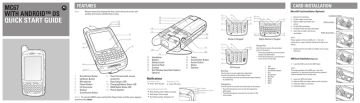
MC67
WITH ANDROID™ OS
QUICK START GUIDE
FEATURES
Note: Remove protective shipping film that covers the touch screen, exit window and camera window before using.
12
9
10
11
13
14
15
8
7
16
17
23
22
1
2
6
3
4 (Note 1) 5
1 Scan/Action Button
2 Up/Down Button
3 Microphone
4 Power Button
5 I/O Connector
6 Keypad
7 Scan/Action Button
8
9
10
11
12
Touch Screen (with screen protector)
Data Capture LED
Charging/Battery Status LED
WAN Radio Status LED
Phone Speaker
Note 1: To reset the MC67, press and hold the Power button until the menu appears and then select Reset.
18
19
13 Handstrap
14 Battery
15 Battery Latch
16 Camera Flash
17 Camera
18 Exit Window (see Data Capture
Options)
Notifications
Data Capture LED:
Green: Good Decode
Radio Status LED:
Green: RF active
Charging/Battery Status LED:
Slow blinking amber: Battery charging
Solid amber: Fully charged
Fast blinking amber: Charging error
21
20
19 Tether
20 Scan/Action Button
21 Action Button
22 Stylus
23 Speaker
Data Capture
Charging/Battery Status
Radio Status
2
2
7
6
2
3
2
8
5
3 2
2
1
3 2
4
9
7
9
5
8
Numeric Keypad Alpha-Numeric Keypad
2
2
7
5
2
3 2
8
6
9
DSD Keypad
Blue Key
Use this key to access application dependent function keys shown on the keypad in blue.
> Press the Blue key once to activate this state, followed by another key.
Orange Key
Use this key to access the secondary layer of characters
>
>
Press the Orange key once to lock the keypad into
Alpha state.
Press the Orange key a second time to return to the normal state.
Orange Key
Use this key to access the secondary layer of characters.
>
>
Press the Orange key once to lock the keypad into Alpha state.
Press the Orange key a second time to return to the normal state.
1 Talk
2 Navigation
3 Scan/Action Button
4 End
5 Orange Key
6 Blue Key
7 Home
8 Menu
9 Back
CARD INSTALLATION
MicroSD Card Installation (Optional)
1. Remove the handstrap.
2. Lift the rubber access door.
3. Slide the SIM card holder up to unlock.
4. Lift the SIM card holder.
5.
Carefully lift the microSD card holder.
6. Insert the microSD card into the card holder.
microSD Card Holder
SIM Card Holder
Rubber Access Door
NOTE :
Proper position of the microSD card — the card connector (i.e., gold contacts) should be facing out as shown.
7. Gently lower the microSD card holder until it snaps into place.
SIM Card Installation
(Optional)
8. Insert the SIM card into the SIM holder.
NOTE :
The proper position of the SIM card—the card connector (i.e., gold area) should be facing outward with the beveled corner facing away.
9. Lower the SIM card holder.
10. Slide the SIM card holder down to lock into place.
11. Close the rubber access door.
12. Install the battery.
2
3
BATTERY REMOVAL
1.
Unlatch the handstrap.
2.
Press the Power button until the menu appears.
3.
Touch
4.
Wait for the red LED to turn off.
5.
Slide the battery latch to the right. The battery ejects slightly.
6.
Grasp the battery and lift from the MC67.
BATTERY INSTALLATION
1. Insert the battery, bottom first, into the battery compartment.
2. Press down on the battery until the battery latch snaps into place.
3. Replace the handstrap.
2
1
DATA CAPTURE OPTIONS
Imaging Camera Decode
1. Ensure that an application is open and a text field is in focus (text cursor in text field).
2. Point the exit window at the bar code.
3. Press and hold the Scan button.
4. The red laser aiming pattern turn on to assit in aiming. When the MC67 decodes the bar code the Scan/Decode LED light green and a beep sounds.
5. Release the Scan button.
Camera Photo
1.
2.
3.
4.
5.
Ensure that an application is open and a text field is in focus (text cursor in text field).
Point the MC67 at the bar code.
Press the Scan button.
In the image window align the red target over the bar code. When the MC67 decodes the bar code the Scan/Decode LED light green and a beep sounds.
Release the Scan button.
1.
2.
3.
Touch > Camera.
Point the MC67 at an object.
Touch the shutter button.
AVOID EXTREME WRIST ANGLES
AVOID EXTREME
WRIST ANGLES
3
Motorola Solutions, Inc.
1301 E. Elgonquin Rd. Schaumburg, IL 60196-1078, U.S.A.
MOTOROLA, MOTO, MOTOROLA SOLUTIONS and the Stylized M Logo are trademarks or registered trademarks of Motorola Trademark Holdings, LLC and are used under license. Android is a trademark of Google Inc. All other trademarks are the property of their respective owners.
© 2014 Motorola Solutions, Inc. All rights reserved.
MN000114A01 Rev. B — January 2014
For more information see the MC67 User Guide and the MC67 Integator Guide available at: http://supportcentral.motorolasolutions.com
GPS Information
When using the GPS feature of the MC67:
• Acquiring satellite signals may take a few minutes. It is best to be outside and have a clear, unobstructed view of the sky.
• Without a clear view, acquisition takes much longer and could result in the
MC67 being unable to compute the initial position quickly.
• Obtain a satellite fix before moving.
• Shutdown GPS application when not in use.
advertisement
* Your assessment is very important for improving the workof artificial intelligence, which forms the content of this project