Panasonic CQVX100N User manual
Add to my manuals28 Pages
Panasonic CQVX100N offers seamless music and call handling while driving. It ensures a safe and enjoyable driving experience with its advanced features. Connect your smartphone via Bluetooth to stream music, make hands-free calls, and access your favorite apps. Experience high-quality audio with its powerful amplifier and built-in equalizer. Enjoy a variety of entertainment options, including AM/FM radio, CD playback, and AUX input for external devices.
advertisement
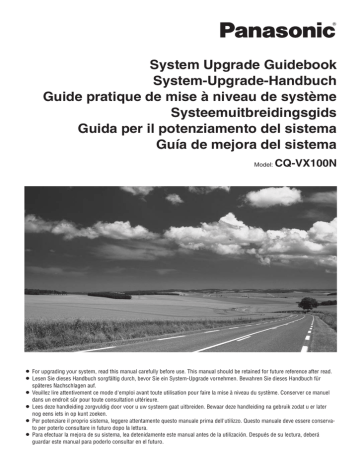
System Upgrade Guidebook
System-Upgrade-Handbuch
Guide pratique de mise à niveau de système
Systeemuitbreidingsgids
Guida per il potenziamento del sistema
Guía de mejora del sistema
Model:
CQ-VX100N
¡ For upgrading your system, read this manual carefully before use. This manual should be retained for future reference after read.
¡ Lesen Sie dieses Handbuch sorgfältig durch, bevor Sie ein System-Upgrade vornehmen. Bewahren Sie dieses Handbuch für späteres Nachschlagen auf.
¡ Veuillez lire attentivement ce mode d'emploi avant toute utilisation pour faire la mise à niveau du système. Conserver ce manuel dans un endroit sûr pour toute consultation ultérieure.
¡ Lees deze handleiding zorgvuldig door voor u uw systeem gaat uitbreiden. Bewaar deze handleiding na gebruik zodat u er later nog eens iets in op kunt zoeken.
¡ Per potenziare il proprio sistema, leggere attentamente questo manuale prima dell'utilizzo. Questo manuale deve essere conservato per poterlo consultare in futuro dopo la lettura.
¡ Para efectuar la mejora de su sistema, lea detenidamente este manual antes de la utilización. Después de su lectura, deberá guardar este manual para poderlo consultar en el futuro.
1
Safety Information
■
Read the operating instructions for the unit and all other components of your car audio system carefully before using the system. They contain instructions about how to use the system in a safe and effective manner. Panasonic assumes no responsibility for any problems resulting from failure to observe the instructions given in this manual.
■
This manual uses pictographs to show you how to use the product safely and to alert you to potential dangers resulting from improper connections and operations. The meanings of the pictographs are explained below. It is important that you fully understand the meanings of the pictographs in order to use this manual and the system properly.
Warning
This pictograph intends to alert you to the presence of important operating instructions and installation instructions. Failure to heed the instructions may result in severe injury or death.
Caution
This pictograph intends to alert you to the presence of important operating instructions and installation instructions. Failure to heed the instructions may result in injury or material damage.
Warning
Observe the following warnings when using this unit.
❑ The driver should neither watch the display nor operate the system while driving.
Watching the display or operating the system will distract the driver from looking ahead of the vehicle and can cause accidents. Always stop the vehicle in a safe location and use the parking brake before watching the display or operating the system.
❑ Use the proper power supply.
This product is designed for operation with a negative grounded 12 V DC battery system. Never operate this product with other battery systems, especially a 24 V DC battery system.
❑ Protect the Deck Mechanism.
Do not insert any foreign objects into the slot of this unit.
❑ Do not disassemble or modify the unit.
Do not disassemble, modify the unit or attempt to repair the product yourself. If the product needs to be repaired, consult your dealer or an authorized Panasonic Service
Center.
❑ Do not use the unit when it is out of order.
If the unit is out of order (no power, no sound) or in an abnormal state (has foreign objects in it, is exposed to water, is smoking, or smells), turn it off immediately and consult your dealer.
❑ Refer fuse replacement to qualified service per- sonnel.
When the fuse blows out, eliminate the cause and have it replaced with the fuse prescribed for this unit by a qualified service engineer. Incorrect replacement of the fuse may lead to smoke, fire, and damage to the product.
Observe the following warnings when installing.
❑ Disconnect the lead from the negative (–) battery terminal before installation.
Wiring and installation with the negative (–) battery terminal connected may cause electrical shock and injury due to a short circuit.
Some cars equipped with the electrical safety system have specific procedures of battery terminal disconnection.
FAILURE TO FOLLOW THE PROCEDURE MAY LEAD TO
THE UNINTENDED ACTIVATION OF THE ELECTRICAL
SAFETY SYSTEM RESULTING IN DAMAGE TO THE VEHI-
CLE AND PERSONAL INJURY OR DEATH.
❑ Never use safety-related components for installa- tion, grounding, and other such functions.
Do not use safety-related vehicle components (fuel tank, brake, suspension, steering wheel, pedals, airbag, etc.) for wiring or fixing the product or its accessories.
❑ Installing the product on the air bag cover or in a location where it interferes with airbag operation is prohibited.
❑ Check for piping, gasoline tank, electric wiring, and other items before installing the product.
If you need to open a hole in the vehicle chassis to attach or wire the product, first check where the wire harness, gasoline tank, and electric wiring are located. Then open the hole from outside if possible.
❑ Never install the product in a location where it inter- feres with your field of vision.
❑ Never have the power cord branched to supply other equipment with power.
❑ After installation and wiring, you should check the normal operation of other electrical equipment.
The continuation of their using in abnormal conditions may cause fire, electrical shock or a traffic accident.
❑ In the case of installation to an airbag equipped car, confirm warnings and cautions of the vehicle manufacturer before installation.
❑ Make sure the leads do not interfere with driving or getting in and out of the vehicle.
❑ Insulate all exposed wires to prevent short circuit- ing.
2 CQ-VX100N
Caution
Observe the following cautions when using this unit.
❑ Keep the sound volume at an appropriate level.
Keep the volume level low enough to be aware of road and traffic conditions while driving.
❑ Do not insert or allow your hand or fingers to be caught in the unit.
To prevent injury, do not get your hand or fingers caught in moving parts or in the disc slot. Especially watch out for infants.
❑ This unit is designed for use exclusively in auto- mobiles.
❑ Do not operate the unit for a prolonged period with the engine turned off.
Operating the audio system for a long period of time with the engine turned off will drain the battery.
❑ Do not expose the unit to direct sunlight or exces- sive heat.
Otherwise these will raise the interior temperature of the unit, and it may lead to smoke, fire, or other damage to the unit.
❑ Do not use the product where it will be exposed to water, moisture, or dust.
Exposure of the unit to water, moisture, or dust may lead to smoke, fire, or other damage to the unit. Make especially sure that the unit does not get wet in car washes or on rainy days.
❑ Set the volume level to low enough before the AUX connection is completed.
Failure to observe this, the loud noise may come out and damage your speakers and your hearing. Direct connection of the speaker/headphone output of an external device without any attenuator may distort sound or damage the connected external device.
Observe the following cautions when installing.
❑ Refer wiring and installation to qualified service personnel.
Installation of this unit requires special skills and experience. For maximum safety, have it installed by your dealer.
Panasonic is not liable for any problems resulting from your own installation of the unit.
❑ Follow the instructions to install and wire the prod- uct.
Not following the instructions to properly install and wire the product could cause an accident or fire.
❑ Take care not to damage the leads.
When wiring, take care not to damage the leads. Prevent them from getting caught in the vehicle chassis, screws, and moving parts such as seat rails. Do not scratch, pull, bend or twist the leads. Do not run them near heat sources or place heavy objects on them. If leads must be run over sharp metal edges, protect the leads by winding them with vinyl tape or similar protection.
❑ Use the designated parts and tools for installation.
Use the supplied or designated parts and appropriate tools to install the product. The use of parts other than those supplied or designated may result in internal damage to the unit. Faulty installation may lead to an accident, a malfunction or fire.
❑ Do not block the air vent or the cooling plate of the unit.
Blocking these parts will cause the interior of the unit to overheat and will result in fire or other damage.
❑ Do not install the product where it is exposed to strong vibrations or is unstable.
Avoid slanted or strongly curved surfaces for installation. If the installation is not stable, the unit may fall down while driving and this can lead to an accident or injury.
❑ Installation Angle
The product should be installed in a horizontal position with the front end up at a convenient angle, but not more than 30˚.
The user should bear in mind that in some areas there may be restrictions on how and where this unit must be installed. Consult your dealer for further details.
❑ Wear gloves for safety. Make sure that wiring is completed before installation.
❑ To prevent damage to the unit, do not connect the power connector until the whole wiring is completed.
❑ Do not connect more than one speaker to one set of speaker leads. (except for connecting to a tweeter)
2
CAUTION:
•
PLEASE FOLLOW THE LAWS AND REGULATIONS OF YOUR STATE, PROVINCE OR COUNTRY FOR WIRING,
INSTALLATION, AND USE OF THIS UNIT AND THE DEVICES TO BE CONNECTED.
CQ-VX100N 3
Before Reading These Instructions
3
Panasonic welcomes you to our constantly growing family of electronic products owners.
We endeavor to give you the advantages of precise electronic and mechanical engineering, manufactured with carefully selected components, and assembled by people who are proud of the reputation their work has built for our company.
We know this product will bring you many hours of enjoyment, and after you discover the quality, value and reliability we have built into it, you too will be proud to be a member of our family.
This is a guide book specific to system upgrading. Please refer to the operating instructions for basic operations, menu operations, specifications, etc.
TV Tuner
(CY-TUP153N, option)
System upgrade sample
Rear Monitor
Main Unit
CQ-VX100N
iPod ®
Hands Free Kit with Audio Streaming featuring Bluetooth ® technology
(Bluetooth unit: CY-BT200N, option)
Expansion Module
(CY-EM100N, option)
CD Changer
(CX-DP880N, option)
DVD Changer
(CX-DH801N, option)
4 CQ-VX100N
Connectable devices
■
DVD Changer
The optional adapter (Conversion Cable for DVD/CD
Changer: CA-CC30N) allows you to connect the optional
Panasonic DVD changer unit (CX-DH801N). For details, refer to the operating instructions for the DVD changer unit.
■
CD Changer
The optional adapter (Conversion Cable for DVD/CD
Changer: CA-CC30N) allows you to connect the optional
Panasonic CD changer unit (CX-DP880N). For details, refer to the operating instructions for the CD changer unit.
■
TV tuner
You can connect the optional Panasonic TV tuner unit (CY-
TUP153N). For details, refer to the operating instructions for the TV tuner unit.
Note:
¡CY-TUP153N is an analog TV-specific tuner.
¡If the analog broadcast system is replaced with the digital broadcast system in a country or area where CY-TUP153N is used, TV broadcasts cannot be received.
¡Inquire about the termination of analog broadcasting to the authorities concerned in the country or area where CY-
TUP153N is used.
■
iPod
®
The optional adapter (Direct Cable for iPod with Video: CA-
VDC300N or Direct Cable for iPod: CA-DC300N) allows you to connect the optional iPod series.
The iPod equipped with a dock connector is exclusively connectable. Further information about the controllable iPod is described below.
Controllable iPod/software version
¡ 4th generation iPod/ver. 3.1.1
¡ 5th generation iPod/ver. 1.2.1
¡ iPod photo/ver. 1.2.1
¡ iPod mini/ver. 1.4.1
¡ 1st generation iPod nano/ver. 1.3.1
¡ 2nd generation iPod nano/ver. 1.1.3
* Operation check has been completed with software available at the end of September, 2007. We do not guarantee the operation with our future products or upgraded software.
iPod is a trademark of Apple Inc., registered in the U.S.A. and other countries.
■
Hands Free Kit with Audio Streaming featuring Bluetooth
®
technology
(Bluetooth unit)
The Bluetooth unit (CY-BT200N) is connectable. This feature allows users to use a hands-free phone and Bluetooth audio systems.
Note:
¡CY-BT100N is not supported.
Bluetooth ®
The Bluetooth word mark and logo are owned by the
Bluetooth SIG, Inc. and any use of such marks by
Matsushita Electric Industrial Co.,Ltd. is under license.
Other trademarks and trade name are those of their respective owners.
■
Expansion Module (hub unit)
You can connect the optional Expansion Module (hub unit)
(CY-EM100N). Connection of the Expansion Module allows you to simultaneously connect optional devices mentioned before as well as other AV devices. For details, refer to the operating instructions for the Expansion Module.
Connectable devices
¡ CD/DVD changer (max. 1)
¡ iPod (max. 1)
¡ Hands Free Kit with Audio Streaming featuring Bluetooth ® technology (Bluetooth unit) (max. 1)
¡ TV tuner (max. 1)
Note:
¡Market conditions regarding optional devices vary with countries and regions. For further information, consult your dealer.
¡If a non-Panasonic product is connected to this unit, we do not guarantee the operations of the product.
4
CQ-VX100N 5
Before Reading These Instructions
(continued)
System upgrade sample
5
■
Simultaneous Multi-Device Connection
CQ-VX100N
CD Changer
(CX-DP880N, option)
DVD Changer
(CX-DH801N, option)
System-up Connector
Only 1 unit
Conversion Cable for DVD/CD Changer
(CA-CC30N, option) iPod
Up to 4 units
Expansion Module
(CY-EM100N, option)
Note:
¡ Refer to individual instruction and installation manuals for each device for detailed installation and wiring.
Direct cable for iPod with Video
(CA-VDC300N, option) or
Direct cable for iPod
(CA-DC300N, option)
Cellular Phone
Hands Free Kit with Audio
Streaming featuring
Bluetooth ® technology
(Bluetooth unit: CY-BT200N, option)
TV Tuner
(CY-TUP153N, option)
6 CQ-VX100N
Contents
Common
Safety Information................................................2
Before Reading These Instructions....................4
Touch Panel Operation Overview.......................8
Each Source
TV Tuner Control................................................10
CD Changer Control...........................................12
DVD Changer Control ........................................13
Ext. In ..................................................................15
Bluetooth Unit Control (Audio) ........................16
Bluetooth Unit Control (Hands-free Phone) ...18
iPod Control........................................................22
Settings
Settings ...............................................................25
As needed
Troubleshooting.................................................26
6
CQ-VX100N 7
7
Touch Panel Operation Overview
❒ Notes on the Touch Panel
Before operation
¡Clean the surface of the touch panel. ( a Operating
Instructions)
Operation
¡Use only your fingers to operate the touch panel.
¡Do not press the panel forcefully.
¡Do not scratch the panel with fingernails or any hard objects.
¡Do not use a pen or other sharp implements to operate the touch panel.
¡Do not bump the front panel.
a Failure to observe the above may damage or break the glass on the surface of the touch panel.
The State of Operation Screen
Example: iPod Video
Note:
¡The following picture is partly darkened for explanation.
¡Displaying contents and their positions partly vary with each mode. Refer to the description of each mode for details.
Aspect Button
( a Operating
Instructions)
(only for video source)
Screen Button
( a Operating
Instructions)
(only for video source)
Prohibition
Input is not possible because the user has attempted to perform an operation which is not supported by the disc contents.
Clock time
( a Operating
Instructions)
Disc indicator ( a Operating
Instructions) (Lights when a disc is loaded)
Setup Button
Sound Button ( a Operating Instructions)
Source Button
(Content varies with each source)
Displays the Source Selection Screen.
Source Selection Screen
When the expansion module (CY-EM100N, option) is used
When one source is connected
Displays the Setup Screen.
Setup Screen
Source Selection Screen appears.
Touch desired source button.
Press [SOURCE] to change to desired source.
Setup Screen appears. Select desired setting.
Setup menu, (
a
page 24, Operating
Instructions)
8 CQ-VX100N
Switching the Display
Note:
¡ Refer to the instructions of each source.
¡ To switch Operation Screen on, touch the center of touch panel. (Touch to cancel)
¡ If no operation takes place for more than 10 seconds when Operation Screen is ON, Operation Screen is turned off.
Audio Source
❒ iPod Audio
Touch .
8
Operation Screen
Video Source
❒ iPod Video
Touch .
List Screen
Touch .
Operation Screen
Touch .
List Screen
CQ-VX100N 9
9
TV Tuner Control
Preparation:
¡Connect a TV tuner (CY-TUP153N, option) to the unit.
¡It is required to install the TV antenna to receive TV broadcasts.
¡For receiving TV broadcasts, stop your car where there is no obstacle to broadcast reception around.
Source Selection
q Touch “Source Button”.
d w Touch
(TV) on the
Source Selection
Screen.
(Content varies with connected devices)
Press [SOURCE] to change to the desired mode.
To switch Operation Screen ON, touch the center of touch panel.
Note:
¡CY-TUP153N is an analog TV-specific tuner.
¡If the analog broadcast system is replaced with the digital broadcast system in a country or area where CY-
TUP153N is used, TV broadcasts cannot be received.
¡Inquire about the termination of analog broadcasting to the authorities concerned in the country or area where
CY-TUP153N is used.
Tuning
Operations
¡For the operations of the TV tuner with its remote control, aim the remote control at the remote control sensor of this unit.
¡The remote control of the TV tuner (CY-TUP153N, option) cannot turn on or off the power of the TV tuner.
Source Button
DIMMER
IN-DASH 7" WIDESCREEN COLOR LCD MONITOR / DVD RECEIVER
TILT CLOSE
DIMMER DIM
CQ-VX100N
CQ-VD5005W
TILT OPEN
TEXT
POWER
TUNE/TRACK VOL
PUSH
SEL MUTE TA
[SOURCE]
[s] [d]
AV1 IN
Band selection
TV menu
Preset channel selection
Channel selection/
Channel seeking
Band Selection
DVD
RADIO
–
END
VTR
CH-C
TV 1 TV 2
Channel Selection
[d]
[s]
Up
Down
Channel Seeking
[d]
[s]
Up
Down
Displaying TV Menu
Selecting an Item on the TV Menu
–
–
Calls up the menu of the tuner.
To cancel, touch again.
Left/right
Up/down
…… Touch/Press and hold
10 CQ-VX100N
Preset Memory
Operations
Auto Preset Memory
12 channels with first to 12th highest in signal strength will be preset to each band.
DVD
RADIO
– VTR
CH-C
END
Select a band.
¡Touch and hold for more than 2 seconds.
¡ “–” appears if the number of receivable channels is less than 12.
New channels overwrite existing saved channels.
Writing Preset Memory
Select a band and a channel.
– d
Favorite preset channels can be written after you have set the preset channel once.
¡Preset channel writing mode display appears.
10
Preset Channel Calling d
–
–
–
–
Select a channel that you want to exchange.
Determine.
¡Exit from the preset writing.
Down
Up
Deleting Preset
Memory
Favorite preset channels can be deleted after you have set the preset channel once.
Select a band and a channel.
– d
– d
–
–
…… Touch and hold for more than 2 seconds
¡Preset channel deleting mode display appears.
Select a preset number that you want to delete.
Determine.
¡ Exit from the preset channel deletion.
CQ-VX100N 11
11
CD Changer Control
¡CD changer functions are designed for optional
Panasonic CD changer unit. (CX-DP880N)
CD Changer Mode Selection
q Touch “Source Button”.
d w Touch on the Source
(CH-C)
Selection Screen.
(Content varies with connected devices)
Preparation:
¡Connect the CD changer, and load a magazine (discs).
Source Button
Disc number
Current track number
TILT DIMMER CLOSE
IN-DASH 7" WIDESCREEN COLOR LCD MONITOR / DVD RECEIVER
Total track number
Total time
Disc selection
Press [SOURCE] to change to the desired mode.
To switch Operation Screen ON, touch the center of touch panel.
DIMMER DIM
CQ-VX100N
CQ-VD5005W
TILT OPEN
TEXT
POWER TUNE/TRACK VOL
PUSH SEL MUTE TA
[SOURCE]
[s] [d]
Track selection
AV1 IN
Random Play
Scan Play
Repeat Play
Basic Operations
Operations
Disc Selection
Track Selection
Fast Forward/
Fast Reverse
Repeat Play
Repeat Play within the current Disc
Scan Play
Disc Scan Play
Random Play
Random Play within the
Current Disc
…… Touch/Press and hold
*
DVD
RADIO
–
VTR
–
END
CH-C
[d]
[s]
[ d ]
[s]
–
–
Next disc
Previous disc
Next track
Beginning of the current track
Previous track (Touch/press twice.)
Fast forward
Release to resume playback.
Fast reverse
Release to resume playback.
To cancel, touch again.
To cancel, touch and hold for more than 2 seconds again.
*
*
–
–
–
–
To cancel, touch again.
The first 10 seconds of the all the discs is played.
To cancel, touch and hold for more than 2 seconds again.
To cancel, touch again.
To cancel, touch and hold for more than 2 seconds again.
* Touch panel symbols will change to indicate these current mode.
, ,
12 CQ-VX100N
DVD Changer Control
¡DVD changer functions are designed for optional
Panasonic DVD changer unit. (CX-DH801N)
Preparation:
¡Connect the DVD changer, and load a magazine (discs).
DVD Changer Mode Selection
q Touch “Source Button”.
d w Touch on the Source
(CH-C)
Selection Screen.
(Content varies with connected devices)
Source Button
DIMMER
IN-DASH 7" WIDESCREEN COLOR LCD MONITOR / DVD RECEIVER
TILT CLOSE
Operation
Buttons
Press [SOURCE] to change to the desired mode.
To switch Operation Screen ON, touch the center of touch panel.
DIMMER DIM
CQ-VX100N
CQ-VD5005W
TILT OPEN
TEXT
Disc/folder selection
Note:
¡Refer to the operating instructions and installation instructions of CX-DH801N as well.
POWER TUNE/TRACK VOL
PUSH SEL MUTE TA
[SOURCE]
[s] [d]
AV1 IN
12
Basic Operations
Operations
Operations
Track/file Selection
Fast Forward/
Fast Reverse
Folder Selection
Stop
Compatible
Discs
Disques compatibles
Compatible
Discs
Compatible
Discs
[d]
Next track/file
RADIO
VTR
CH-C
END
Beginning of the current track/file
Previous track/file (Touch/press twice.)
Note:
¡When playing a DVD, there are cases where it is not possible to return to the start of a chapter that spans 2 titles. ( a Operating Instructions)
[ d
[s]
]
Fast forward
Release to resume playback.
Fast reverse
Release to resume playback.
The speed changes if the button is held down as follows.
Regular speed / 2 times / 5 times / 10 times / 30 times
– Next folder
– Previous folder
– To resume playback, touch .
Pause Compatible
Discs
…… Touch/Press and hold
Discos compatibles
–
To resume playback, touch .
CQ-VX100N
Compatible
Discs
13
13
DVD Changer Control
(continued)
Basic Operations (continued)
Slow Playback
[d]
¡Touch/press and hold in the pause mode.
Playback is at about 1/4 normal speed.
To resume normal playback, touch .
Note:
¡Reverse slow playback is not possible.
Disc Selection –
–
Next disc
Previous disc
…… Touch/Press and hold
14 CQ-VX100N
Ext. In
Preparation:
¡Connect an optional external device to the Ext. In.
Source Selection
You can view the images and listen to the sounds from the connected external devices in the Ext. In mode respectively.
q Touch “Source Button”.
d w Touch
(Ext. In) on the
Source Selection
Screen.
(Content varies with connected devices)
Press [SOURCE] to change to the desired mode.
To switch Operation Screen ON, touch the center of touch panel.
Note:
¡You can set up the system so that the Ext. In mode is not selected (source skip). ( Input a page 25)
¡If no operation is performed for 10 seconds or is touched, the operation buttons disappear.
Source Button
DIMMER
IN-DASH 7" WIDESCREEN COLOR LCD MONITOR / DVD RECEIVER
TILT CLOSE
DIMMER DIM
CQ-VX100N
CQ-VD5005W
TILT OPEN
TEXT
AV1 IN
VOL
PUSH
SEL
MUTE TA
POWER
TUNE/TRACK
[SOURCE]
14
CQ-VX100N 15
15
Bluetooth Unit Control (Audio)
Preparation:
¡Connect the Bluetooth Unit (CY-BT200N, option).
Source Button Hands-Free button( a page 18)
Bluetooth Audio Mode Selection
q Touch “Source Button”.
d w Touch
(Bluetooth) on the Source
Selection Screen.
(Content varies with connected devices)
DIMMER
IN-DASH 7" WIDESCREEN COLOR LCD MONITOR / DVD RECEIVER
TILT CLOSE
Press [SOURCE] to change to the desired mode.
To switch Operation Screen ON, touch the center of touch panel.
DIMMER DIM
CQ-VX100N
CQ-VD5005W
TILT OPEN
TEXT
Bluetooth setting button
Disconnect button
POWER
TUNE/TRACK
AV1 IN
VOL
PUSH
SEL
MUTE TA
[SOURCE]
Operation Buttons [s] [d]
Display of connection state
¡
¡
¡
(Connected model) : A Bluetooth audio device is connected.
No Connection : Requires connection because no connection is established.
No Paired Device : Requires registration because no registration is performed.
Note:
¡ The Bluetooth audio devices that can be played with this unit must be compatible with A2DP (Advanced Audio
Distribution Profile) or AVRCP (Audio/Video Remote Control Profile).
¡ Please refer to the operating instructions of the Bluetooth unit (CY-BT200N) for further information regarding
Bluetooth.
¡ We shall not guarantee all the functions of the Bluetooth audio device to be connected. When operations cannot be performed via this unit, operate the system via the Bluetooth audio device.
¡ Be aware that the battery of the Bluetooth compatible device drains faster if the Bluetooth compatible device is connected to this unit.
¡ Some Bluetooth devices may become unstable (such as no sound output) in the Bluetooth audio mode after deleting both the hands-free phone and audio pairings and then pairing the audio mode again.
If such a case occurs, delete the pairing and esablish the pairing again.
Bluetooth Audio Settings
Operations
Registration of the
Bluetooth audio device with this unit d d
–
DVD
RADIO
–
VTR
CH-C
END
–
– q The setup screen appears. d w The registration screen appears. d e Set up the Bluetooth compatible devices to be registered with this unit. (Touching stops registration.)
Touching calls the last screen.
16 CQ-VX100N
Bluetooth Audio Settings (continued)
Operations
Display of the registered data d
–
DVD
RADIO
VTR
CH-C
–
END d or –
Setting of PIN
(Personal Identity
Number) code
– d
–
– d to d
–
–
Deletion of the registered data
Note:
¡ The registered data of the hands-free phone is not deleted by this operation. Refer to page 19 to delete the registered data of the hands-free phone. d d or
–
–
–
Connection cancellation
–
…… Touch and hold for more than 2 seconds q The setup screen appears. d w The registered data display/selection screen appears. d e : Displays the data of the Bluetooth compatible device connected to this unit.
: Displays the data of CY-BT200N. q Call up the registered data of CY-BT200N (see above). d w The PIN code entry screen appears. d e Enter your desired number. (For retrying selection during number entry, touch .) d r Determine the entry.
16 q The setup screen appears. d w The screen to decide whether the registered data is deleted appears. d e : Deletes the registered data. (Touch of again determines the deletion.)
: Does not delete the registered data.
The connection between this unit and the Bluetooth compatible device is canceled.
Touching calls the last screen.
Basic Operation
Operations
File Selection
Fast Forward
Play/Pause
[d]
END
DVD
RADIO
VTR [s]
–
–
Next file
Beginning of the current file
Previous file (Touch/press twice.)
Fast forward
Release to resume playback.
Touching toggles playback or pause.
CQ-VX100N 17
17
Bluetooth Unit Control (Hands-free Phone)
Preparation:
¡Connect the Bluetooth Unit (CY-BT200N, option).
Source Button
Phone number
Call/End button
TILT CLOSE DIMMER
IN-DASH 7" WIDESCREEN COLOR LCD MONITOR / DVD RECEIVER
Bluetooth Hands-free Phone Mode Selection
Telephone picking up
Press [Hang-on] of the Bluetooth unit (CY-BT200N) when receiving a telephone call. (Registration of your mobile phone in advance is required.)
Note:
¡ Even pressing [Hang-up] provides the state of picking up the phone during a call incoming for some mobile phone models.
Source selection
q Touch “Source Button”.
d w Touch
(Bluetooth) on the Source
Selection Screen.
(Content varies with connected devices)
DIMMER
DIM
VOL
PUSH
SEL MUTE TA
CQ-VX100N
CQ-VD5005W
TILT OPEN
TEXT
POWER TUNE/TRACK
[SOURCE]
Calling method selection button
Switch unit of CY-BT200N
AV1 IN
Disconnect button
Bluetooth setting button
Press [SOURCE] to change to the desired mode.
d e Touch .
To switch Operation Screen ON, touch the center of touch panel.
[Hang-on]
[Hang-up]
Note:
¡ To have a mobile phone conversation with use of this unit, the mobile phone shall be compatible with the Hands-Free
Profile.
¡ Refer to the operating instructions of the Bluetooth unit (CY-BT200N) for further information regarding Bluetooth.
¡ We shall not guarantee all the functions of the Bluetooth-ready mobile phone to be connected.
¡ Some Bluetooth devices may become unstable (such as no sound output) in the Bluetooth audio mode after deleting both the hands-free phone and audio pairings and then pairing the audio mode again.
If such a case occurs, delete the pairing and esablish the pairing again.
Bluetooth Hands-free Phone Settings
Operations
Registration of the
Bluetooth-ready mobile phone with this unit d
DVD
RADIO
–
VTR
CH-C
END
– d
– – q The setup screen appears. d w The registration screen appears. d e Set up the Bluetooth compatible devices to be registered with this unit. (Touching stops registration.)
Touching calls the last screen.
18 CQ-VX100N
Bluetooth Hands-free Phone Settings (continued)
Operations
Display of the registered data d d or
–
DVD
RADIO
VTR
–
CH-C
END
– q The setup screen appears. d w The registered data display/selection screen appears. d e : Displays the data of the Bluetooth compatible device connected to this unit.
: Displays the data of CY-BT200N.
18
Setting of PIN
(Personal Identity
Number) code
– d d to d
–
–
–
– q Call up the registered data of CY-BT200N (see above).
d w The PIN code entry screen appears. d e Enter your desired number. (For retrying selection during number entry, touch .) d r Determine the entry.
Deletion of the registered data
Note:
¡ The registered data of
Bluetooth audio devices is not deleted by this operation. Refer to page 17 to delete the registered data of
Bluetooth audio devices. d d or
Transmission of the telephone directory stored on the mobile phone to this unit
Note:
¡ To use this function, the mobile phone shall be compatible with the
Object Push Profile. d d d
–
–
–
– q The setup screen appears. d w The screen to decide whether the registered data is deleted appears. d e : Deletes the registered data. (Touch of again determines the deletion.)
: Does not delete the registered data.
–
–
–
– q The setup screen appears. d w The screen on which the contents of the telephone directory are selectable appears. d e The screen on which the contents of the telephone directory can be written or edited appears. d r Set up the mobile phone whose telephone directory is transmitted. (Touching stops transmission.)
Touching calls the last screen.
CQ-VX100N 19
19
Bluetooth Unit Control (Hands-free Phone)
Bluetooth Hands-free Phone Settings (continued)
Operations
Deletion of all the contacts d d d d or
–
DVD
RADIO
VTR
CH-C
END
–
–
–
– q The setup screen appears. d w The screen on which the contents of the telephone directory are selectable appears. d e The screen on which the range of deleting the contacts can be specified appears.
d r The screen to decide whether or not to delete all the contacts appears. d t : Deletes all contacts.
: Does not delete all contacts.
Deletion of the contacts piece by piece
– d d to or , or
, d
(Touch a contact.) d or
–
–
–
–
– q Call the screen on which the range of deleting the contacts can be specified (see above). d w The telephone directory appears. e or to or d
: Selects the initial of the contact.
: Calls a currently undisplayed initial.
: scrolls up/down the list by 1 line.
d r The screen to decide whether or not to delete the contact appears. d t : Deletes the contact.
: Does not delete the contact.
Deletion of the record or d
–
– d or
–
Connection cancellation
–
…… Touch and hold for more than 2 seconds
20 CQ-VX100N q : Displays the incoming call record.
: Displays the outgoing call record. d w The screen to decide whether or not to delete all the receiving/calling records appears. d e : Deletes all the receiving/calling records.
: Does not delete all the receiving/calling records.
The connection between this unit and the Bluetooth compatible device is canceled. (Touch again to reconnect.)
Touching calls the last screen.
(continued)
Basic Operation
Operations
Telephone number entry to make a call d
/ to d
,
–
DVD
RADIO
VTR
CH-C –
END
–
Use of outgoing/incoming call records to make a call or d
(Touch the record.)
Use of telephone directory to make a call d to or , or
,
–
–
–
– d
(Touch a contact.) d
(Touch the telephone number.)
–
–
Selection of private mode conversation
–
Note:
¡ This operation is enabled only during a telephone call.
Touching calls the last screen.
Note:
¡ Reception of a call at MUTE-on temporarily cancels the mute function and disables operations. After end of phone communication, the mute function resumes.
¡ Source change and
Sound
-related operations in the menu are not feasible during reception of a call. But volume is adjustable and the power can be turned off even during reception of a call.
q The phone number entry screen appears. d w Enter a telephone number. (For retrying selection during number entry, touch .) d e Make a call. q : Displays the incoming call record.
: Displays the outgoing call record. d w Make a call to the selected record.
20 q The telephone directory appears. w or to d
: Selects the initial of the contact.
: Calls a currently undisplayed initial. or : scrolls up/down the list by 1 line.
d e The screen on which the telephone number of the contact is selectable appears.
d r Make a call.
Every time this button is pressed, this function is switched between ON and OFF.
: Switches from hands-free conversation to private conversation with use of the mobile phone during a call.
: Enables hands-free conversation.
¡ Reception of a call at power-off does not turn on the power of this unit.
¡ The contents of the telephone directory registered with this unit cannot be added, edited, or deleted partly. To change the contents of the telephone directory, delete all the contents of the telephone directory registered with this unit and perform registration again.
CQ-VX100N 21
21
iPod Control
Preparation:
¡Connect the iPod through connecting cable (CA-DC300N or CA-VDC300N, option).
iPod Mode Selection
q Touch “Source Button”.
d
Source Button
DIMMER
Information of current track/file
IN-DASH 7" WIDESCREEN COLOR LCD MONITOR / DVD RECEIVER
TILT CLOSE w Touch on the Source
(iPod)
Selection Screen.
(Content varies with connected devices)
Text/title scroll
0peration buttons
CQ-VX100N
CQ-VD5005W
DIMMER DIM TILT OPEN
TEXT
VOL
PUSH
SEL MUTE TA
POWER
TUNE/TRACK
[SOURCE]
[s] [d]
AV1 IN
Press [SOURCE] to change to the desired mode.
To switch Operation Screen ON, touch the center of touch panel.
Note:
¡ Disconnect the iPod from this unit, reset the iPod, and connect the iPod again when a problem occurs including the following: the iPod is not recognized/the iPod is not operable from the iPod itself or this unit/the image or sound from the iPod connected to this unit is not correctly reproduced.
¡ “No iPod” appears until the iPod is recognized after connecting the iPod, turning on the power of the main unit, or performing source selection on the main unit side. This indicates there is nothing wrong with the main unit.
¡ We shall not guarantee all the functions of the iPod to be connected.
¡ The iPod equipped with a dock connector is exclusively connectable.
¡ The number of displayable characters for a file name is limited. (up to 252 bytes)
¡ Refer to page 5 for the connectable iPods and the software versions.
¡ Operation check has been completed with software available at the end of September, 2007. We do not guarantee the operation with our future products or upgraded software.
¡ Moving pictures downloaded with iTunes are exclusively playable on this unit. Moving pictures using
Mass Storage Class are not supported.
¡ It may take time for the unit to change the source to the iPod after iPod connection.
¡ The selected track through the list selection may be different from the actual playing track.
¡ This unit may unstably operate during list selection.
Video Mode Display
Source Button Playing time
Button leading to the audio mode
Title scroll
Audio Mode Display
Current track
Source Button
Playing time
Button leading to the video mode
Title/text scroll
Operation Buttons Operation Buttons
22 CQ-VX100N
List Selection
q Touch select the play list.
END
(list name) to
CH-C
Audio mode: Playlists/Artists/Albums/Songs/Genres
, : scrolls up/down the list by 1 page.
, : scrolls up/down the list by 1 line.
w Select a folder in the same manner as q. e Touch (file name) to play.
Note:
¡ [s] and [d] of the main unit can scroll up and down the file list by 1 page, respectively, too.
¡ It is not possible to display the whole tree and file list in a folder.
¡ The displayed contents on the touch panel vary with circumstances.
22
General Operation
Operations
Selection of video mode or audio mode or
–
DVD
RADIO
VTR
CH-C
END
File Selection
Fast Forward/
Fast Reverse
Title Scroll
Pause
…… Touch/Press and hold
[d]
[s]
[ d ]
[s]
–
–
: Changes from the audio mode to the video mode.
: Changes from the video mode to the audio mode.
Every time the iPod is switched from the audio mode to the video mode, the list selection screen appears first
(not the video operation screen). Touch the list name to select the play list and play the desired video file.
Note:
¡ The “Disp” button on the touch panel will be disabled while the video list selection screen appears.
However, this phenomenon is not a trouble with the main unit. Use the list selection screen to play the desired video file.
Next file
Beginning of the current file
Previous file (Touch/press twice.)
Fast forward
Release to resume playback.
Fast reverse
Release to resume playback.
Scrolls the title once.
To resume playback, touch again or touch .
CQ-VX100N 23
23
iPod Control
(continued)
Operation for Audio Mode
Operations
Repeat Play
Shuffle Songs
Shuffle Albums
…… Touch and hold
– To cancel, touch again.
END
DVD VTR
RADIO CH-C
Note:
¡The All Repeat Play function of iPod is always activated and cannot be canceled from this unit.
*
– To cancel, touch again.
*
– To cancel, touch and hold again.
Note:
¡The shuffle function of iPod corresponds to the Random function of this unit.
* Touch panel symbols will change to indicate these current mode.
,
24 CQ-VX100N
Settings
This is a guide book specific to system upgrading. Please refer to the operating instructions for basic operations, menu operations, specifications, etc.
Basic Setting
Screen Sound Disc Radio
Input
Input selection
Note:
¡If a non-Panasonic navigation system is connected to this unit, we do not guarantee the operations of the navigation system.
CH-C Video Input
(Video input for DVD Changer)
On
Off
: video output of DVD changer is connected to EXT VIDEO IN.
: unconnected default:
Off
Ext. In
(Ext. In input selection)
Note:
¡This menu appears only when the expansion module
(CY-EM100N, option) is connected.
Ext. In
Skip
: an external device is connected to EXT
VIDEO IN.
: skips Ext. In default: Ext. In
24
CQ-VX100N 25
Troubleshooting
25
❑
If You Suspect Something Wrong
Check and take steps as described below.
If the described suggestions do not solve the problem, it is recommended to take the unit to your nearest authorized Panasonic
Service Center. The product should be serviced only by qualified personnel. Please refer checking and repair to professionals.
Panasonic shall not be liable for any accidents arising out of neglect of checking the unit or your own repair after your checking.
Never take measures especially those other than indicated by
italic letters in “Possible Solution” described below because those are too dangerous for users to handle themselves.
Warning
¡Do not use the unit in an irregular condition, for example, without sound, or with smoke or a foul smell, which can cause ignition or electric shock. Immediately stop using the unit and consult your dealer.
¡Never try to repair the unit by yourself because it is dangerous to do so.
■
Car Navigation, VCR, Camcorder, Rear View Camera, Rear Monitor
Problem Possible cause a Possible solution
The picture from a car navigation system is not displayed.
The picture from a VCR or a camcorder is not displayed.
The picture from a rear view camera is not displayed.
The connection of a car navigation system is not correct.
a Connect it correctly.
Input setting of a car navigation system is not correct.
a Correct the input setting.
A VCR or Camcorder is not connected correctly.
a Connect a VCR or Camcorder correctly.
Rear view camera is not connected correctly.
a Connect a rear view camera correctly.
Input setting of camera is not correct.
a Correct the input setting.
■
iPod Control
The iPod is not recognized. The iPod is not operable from the iPod itself or this unit.
The image or sound from the iPod connected to this unit is not correctly reproduced.
Communication between this unit and the iPod may be temporarily interrupted even when both of them are active. This phenomenon does not indicate that this unit is out of order.
a Disconnect the iPod and reset the iPod. After completion of iPod reset, connect the iPod again.
26 CQ-VX100N
❑
Error Display Messages
■
CD Changer/DVD Changer Control
Display Possible cause a Possible solution
Non Playable Disc
Disc is dirty, or is upside down.
a Check disc.
Disc has scratches.
a Check disc.
Mechanism error
File error
No Disc
No magazine
Region Code error
No operation by some cause.
a Press [ u ]. If failure persists, press the reset switch. (Press the reset switch in the CD changer). If normal operation is not restored, call the store where you purchased the unit or the nearest Panasonic Service Center.
The type of the file that is selected is not supported.
a Check disc.
No disc is in the player.
a Insert disc into the disc slot.
No magazine is in the changer.
a Load the changer with CD-loaded magazine.
The region code of the disc to be used is not compatible with this unit.
a Press [ u ] and check the disc.
26
Note:
¡There may be cases when the disc numbers affected by an error are displayed before “Non Playable Disc”.
¡Displays and the steps to be taken for errors vary in part from changer to changer. For details, refer to the Operating
Instructions for the changer used.
■
iPod Control
No iPod
No songs
The iPod cable was disconnected in the iPod mode.
a Reconnect the iPod cable.
Your iPod has no playable music.
a Download playable music to your iPod.
CQ-VX100N 27
Matsushita Electric Industrial Co., Ltd.
Web Site : http://panasonic.net
YFM264C056CA PTW1207-1018 Printed in China
advertisement
* Your assessment is very important for improving the workof artificial intelligence, which forms the content of this project