- No category
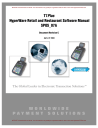
advertisement
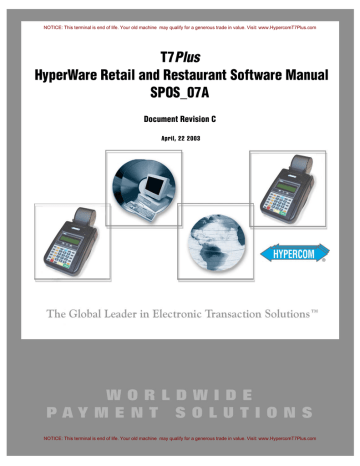
NOTICE: This terminal is end of life. Your old machine may qualify for a generous trade in value. Visit: www.HypercomT7Plus.com
T7Plus
HyperWare Retail and Restaurant Software Manual
SPOS_07A
Document Revision C
April, 22 2003
NOTICE: This terminal is end of life. Your old machine may qualify for a generous trade in value. Visit: www.HypercomT7Plus.com
NOTICE: This terminal is end of life. Your old machine may qualify for a generous trade in value. Visit: www.HypercomT7Plus.com
NOTICE: This terminal is end of life. Your old machine may qualify for a generous trade in value. Visit: www.HypercomT7Plus.com
NOTICE: This terminal is end of life. Your old machine may qualify for a generous trade in value. Visit: www.HypercomT7Plus.com
Hypercom Corporation
2851 West Kathleen Road
Phoenix, Arizona 85053
USA
Corporate Telephone: 602.504.5000
Corporate Fax: 602.866.5380
Corporate Repairs Department: 602.504.5378
Corporate Web Site: www.hypercom.com
Copyright 2003 by Hypercom Corporation.
Printed in the United States of America.
All rights reserved.
This publication is proprietary to Hypercom Corporation and is intended solely for use by Hypercom customers. This publication may not be reproduced or distributed for any purpose without the written permission of Hypercom Corporation.
The information Hypercom furnishes in this publication is believed to be accurate and reliable. However, the corporation assumes no responsibility for its use and reserves the right to make changes to the publication at any time without notice.
Trademarks
Hypercom, the Hypercom logo, Term-Master, HyperWare, and FastPOS are registered trademarks of Hypercom
Corporation.
Hypercom has attempted throughout this publication to distinguish proprietary trademarks from descriptive terms by following the capitalization style the manufacturer uses. Every effort was made to supply complete and correct information.
Any error in identifying or reflecting any proprietary marks or notices is inadvertent and unintentional.
NOTICE: This terminal is end of life. Your old machine may qualify for a generous trade in value. Visit: www.HypercomT7Plus.com
NOTICE: This terminal is end of life. Your old machine may qualify for a generous trade in value. Visit: www.HypercomT7Plus.com
FCC Part 15 (ICES-003)
This equipment has been tested and found to comply with the limits for a Class A digital device, pursuant to Part 15 of the
FCC (ICES-003) Rules. These limits are designed to provide reasonable protection against harmful interference when the equipment is operated in a commercial environment. This equipment generates, uses, and can radiate radio frequency energy, and if not installed and used in accordance with the instruction manual, may cause harmful interference to radio communications. Operation of this in a residential area is likely to cause harmful interference in which case the user will be required to correct the interference at his own expense.
FCC Part 68 Requirements Notice
This equipment complies with the Federal Communications Commission’s (FCC) Rules and Regulations 47 CFR Part 68 and the Administrative Council on Terminal Attachments (ACTA) adopted technical criteria TIA/EIA/IS-968,
Telecommunications – Telephone Terminal Equipment – Technical Requirements for Connection of Terminal Equipment To the Telephone Network, July 2001. On the bottom of this equipment is a label that contains the ACTA Registration number.
You must, upon request, provide this information to your telephone company.
This equipment uses RJ11 jack.
A telephone cord and modular plug compliant with TIA/EIA/IS-968 are provided with this equipment. This equipment is designed to be connected to the telephone network or premises wiring using a compatible modular jack, which is Part 68 compliant. See installation instructions for details.
The REN is useful to determine the quantity of devices you may connect to your telephone line and still have all those devices ring when your telephone number is called. In most, but not all areas, the sum of the REN’s of all devices connected to one line should not exceed five (5.0). To be certain of the number of devices you may connect to your line, as determined by the REN, you should contact your local telephone company to determine the maximum REN for your calling area. (NOTE: REN are associated with loop-start and ground-start ports. Do not use for E&M or digital ports)
If your telephone equipment causes harm to the telephone network, the telephone Company may discontinue your service temporarily. If possible, they will notify you in advance. But if advance notice is not practical, you will be notified as soon as possible. You will be informed of your right to file a complaint with the FCC.
Your telephone company may make changes in its facilities, equipment, operations or procedures that could affect the proper functioning of your equipment. If they do, you will be notified in advance to give you an opportunity to maintain uninterrupted telephone service.
If you experience trouble with this telephone equipment, please contact your equipment supplier for information on obtaining service or repairs. The telephone company may ask that you disconnect this equipment from the network until the problem has been corrected or until you are sure that the equipment is not malfunctioning.
No user serviceable parts contains in this equipment.
This equipment may not be used on coin service provided by the telephone company. Connection to party lines is subject to state tariffs.
CTR21
The equipment has been approved to Commission Decision, CTR21, for pan-European single terminal connection to the
Public Switched Telephone Network (PSTN). However, due to differences between the individual PSTNs provided in different countries, the approval does not, of itself, give an unconditional assurance of successful operation on every PSTN network termination point. In the event of problems, you should contact your equipment supplier in the first instance.
NOTICE: This terminal is end of life. Your old machine may qualify for a generous trade in value. Visit: www.HypercomT7Plus.com
NOTICE: This terminal is end of life. Your old machine may qualify for a generous trade in value. Visit: www.HypercomT7Plus.com
Industry Canada (IC) Notice
NOTICE: The Industry Canada (IC) label identifies certified equipment. This certification means that the equipment meets telecommunications network protective, operational, and safety requirements described in the appropriate Terminal
Equipment Technical Requirements documents. The department does not guarantee the equipment will operate to user satisfaction.
Before installing this equipment, ensure that it is acceptable for connection to the facilities of the local telecommunications company. The equipment must also be installed using an acceptable method of connection. Compliance with these conditions may not prevent degraded service in some situations.
A representative designated by the supplier should coordinate repairs to certified equipment. Any repairs or alterations to this equipment or any equipment malfunctions may cause the telephone communications company to request that the user disconnect the equipment.
Users should ensure for their own protection that the electrical ground connections of the power utility, telephone lines, and internal metallic water pipe system, if present, are connected together. This precaution may be particularly important in rural areas. Caution: Users should not attempt to make such connections themselves, but should contact the appropriate electric inspection authority or electrician, as appropriate.
“NOTICE: The Ringer Equivalence Number (REN) assigned to each terminal device provides an indication of the maximum number of terminals that may be connected to a telephone interface. The termination on an interface may consist of any combination of devices subject as long as the sum of the Ringer Equivalence Numbers of all the devices does not exceed five.
REN: 0.3B
NOTICE: This terminal is end of life. Your old machine may qualify for a generous trade in value. Visit: www.HypercomT7Plus.com
NOTICE: This terminal is end of life. Your old machine may qualify for a generous trade in value. Visit: www.HypercomT7Plus.com
NOTICE: This terminal is end of life. Your old machine may qualify for a generous trade in value. Visit: www.HypercomT7Plus.com
NOTICE: This terminal is end of life. Your old machine may qualify for a generous trade in value. Visit: www.HypercomT7Plus.com
Table of Contents
NOTICE: This terminal is end of life. Your old machine may qualify for a generous trade in value. Visit: www.HypercomT7Plus.com
940365-005, rev. C Hypercom Corporation vii
NOTICE: This terminal is end of life. Your old machine may qualify for a generous trade in value. Visit: www.HypercomT7Plus.com
viii
NOTICE: This terminal is end of life. Your old machine may qualify for a generous trade in value. Visit: www.HypercomT7Plus.com
T7Plus HyperWare Retail and Restaurant Software Manual, SPOS 07A 940365-005, rev. C
NOTICE: This terminal is end of life. Your old machine may qualify for a generous trade in value. Visit: www.HypercomT7Plus.com
NOTICE: This terminal is end of life. Your old machine may qualify for a generous trade in value. Visit: www.HypercomT7Plus.com
940365-005, rev. C Hypercom Corporation ix
NOTICE: This terminal is end of life. Your old machine may qualify for a generous trade in value. Visit: www.HypercomT7Plus.com
Chapter 6 Loyalty Card Functions
Chapter 8 Report and Receipt Samples
x
NOTICE: This terminal is end of life. Your old machine may qualify for a generous trade in value. Visit: www.HypercomT7Plus.com
T7Plus HyperWare Retail and Restaurant Software Manual, SPOS 07A 940365-005, rev. C
NOTICE: This terminal is end of life. Your old machine may qualify for a generous trade in value. Visit: www.HypercomT7Plus.com
List of Tables
NOTICE: This terminal is end of life. Your old machine may qualify for a generous trade in value. Visit: www.HypercomT7Plus.com
940365-005, rev. C Hypercom Corporation xi
NOTICE: This terminal is end of life. Your old machine may qualify for a generous trade in value. Visit: www.HypercomT7Plus.com
NOTICE: This terminal is end of life. Your old machine may qualify for a generous trade in value. Visit: www.HypercomT7Plus.com
NOTICE: This terminal is end of life. Your old machine may qualify for a generous trade in value. Visit: www.HypercomT7Plus.com
Introduction
The T7Plus HyperWare Retail and Restaurant Software Manual is your comprehensive guide to working with the Hypercom T7Plus terminal and with the Hypercom HyperWare® software.
How This Book Is Organized
This book provides information relevant to the HyperWare software application and Term-Master®.
This book is divided into four chapters: n n n n n n n n
Chapter 1 Transactions: step-by-step instructions for cardholder-initiated credit and debit
card transactions
Chapter 2 Batch Functions: step-by-step instructions for batch functions available for the
T7Plus terminal
Chapter 3 Report Functions: step-by-step instructions for printing and reprinting reports
Chapter 4 Terminal Functions: step-by-step instructions for performing terminal functions
Chapter 5 Gift Card Functions: step-by-step instructions for performing gift card
transactions
Chapter 6 Loyalty Card Functions: step-by-step instructions for performing loyalty card
transactions
Chapter 7 Check Services: information for check service certifications
Chapter 8 Report and Receipt Samples: examples of standard reports and receipts
Guide Conventions
This section provides information to help you understand the procedures and concepts presented in this guide. The following special terms and style conventions are used throughout this document:
Component names: Special bold text highlights certain items including the names of terminal keyboard keys and PIN pad keys. This bold text appears in instructions for specific actions such as pressing keys, typing in text boxes, and selecting from lists. Some examples are:
Press the key sequence Function + 2 + 0 + ENTER.
Type the password, then press ENTER.
Emphasis: Emphasis is indicated by indented text, as follows:
N
OTE
:
A note contains neutral or positive information supplementing the main text. It is often information that applies only to special cases.
I
MPORTANT
:
Important statements draw attention to information crucial to using the POS software successfully. Pay special attention to Important statements.
NOTICE: This terminal is end of life. Your old machine may qualify for a generous trade in value. Visit: www.HypercomT7Plus.com
940365-005, rev. C Hypercom Corporation xiii
Introduction
NOTICE: This terminal is end of life. Your old machine may qualify for a generous trade in value. Visit: www.HypercomT7Plus.com
Procedures: Numbered procedures have a special graphic appearing in the margin of the text. The words Step-by-Step also appear in bold at the beginning of the procedure. An example of procedure formatting follows:
Step-by-Step
To perform a procedure:
1.
Follow the steps outlined in the procedure.
2.
Most procedures have at least two steps.
a. This is a substep.
b. Substeps must be completed in the order given.
Step-by-Step
To perform a terminal procedure:
Step Terminal response
1
This cell shows information from the terminal display.
2
Terminal response uses this font for menu items and prompts.
Action
Follow the steps outlined in the procedure.
Most procedures have at least two steps.
Caution and Warning boxes: When you see a Caution or Warning message, read the information promptly and carefully before proceeding. For example:
C
AUTION
Caution advises you that a negative result such as a loss of data can occur if you do not follow the instructions provided.
W
ARNING
Warnings provide information that is essential to the safety of the user, the equipment, or both. Failure to do as instructed can result in physical damage.
xiv
NOTICE: This terminal is end of life. Your old machine may qualify for a generous trade in value. Visit: www.HypercomT7Plus.com
T7Plus HyperWare Retail and Restaurant Software Manual, SPOS 07A 940365-005, rev. C
NOTICE: This terminal is end of life. Your old machine may qualify for a generous trade in value. Visit: www.HypercomT7Plus.com
C h a p t e r 1
Transactions
This section includes an overview of the T7Plus terminal and procedures for financial transactions.
T7Plus Terminal Overview
Financial transactions enable several types of terminal and transaction-related operations. The most common financial transactions appear on single keys, simplifying the user interface. However, you can access less-common functions through a Function + xx + ENTER combination key sequence.
N
OTE
:
The xx in the combination key sequence is a numeric value.
T7Plus terminal supports standard electronic funds transfer (EFT) transactions for up to 32 card ranges.
Settlement and reconciliation functions, merchant functions, and terminal statistics are available in addition to card-initiated transactions. External PIN pads, D8 (data entry pad), and keyboards can also be attached to the terminal. PIN pads support Master Session and DUKPT key encryption formats.
You can enable or disable these transactions, with the exception of Reversal, Balance Inquiry, and
Settlement, using the initialization parameters. Financial transactions usually cause a funds transfer or accounting entry. Merchant functions are maintenance-related transactions or transactions specific to the individual merchant.
N
OTE
:
Printing a second receipt, the customer receipt, is an option for all transactions.
This chapter describes step-by-step instructions for performing financial transactions.
NOTICE: This terminal is end of life. Your old machine may qualify for a generous trade in value. Visit: www.HypercomT7Plus.com
Chapter 1
NOTICE: This terminal is end of life. Your old machine may qualify for a generous trade in value. Visit: www.HypercomT7Plus.com
Transaction Summary
The T7Plus terminals support the following transactions: n
Credit Card Sale
– CVV2, CVC, CID sale
–
AVS sale
–
Level II purchase card data
– Manually entered card sale n
Debit n n
Electronic Benefits Transfer (EBT) sale
Balance inquiry n n
Card verification
Refund n n
Offline sale
Authorize (Auth Only) n n
Mail order or telephone order (MOTO)
Lodging (basic) n n
Restaurant processing
Void n n
Adjust sale
Reversal n n
Cashback
Sale plus cashback retail n n
Sale plus cashback restaurant
Settlement n n
Gift Cards
Loyalty Cards n
Prepaid phone cards
See Chapter 2, "Transactions", for a description of these transactions.
1-2
NOTICE: This terminal is end of life. Your old machine may qualify for a generous trade in value. Visit: www.HypercomT7Plus.com
T7Plus HyperWare Retail and Restaurant Software Manual, SPOS 07A 940365-005, rev. C
Transactions
NOTICE: This terminal is end of life. Your old machine may qualify for a generous trade in value. Visit: www.HypercomT7Plus.com
Financial Transactions
This section contains procedures for the various financial transactions processed for a retail merchant.
Terminal-Initiated Transactions
The terminal automatically generates reversal transactions if it does not receive a valid response.
Transmission of pending reversals occurs before online transaction and settlement processing.
N
OTE
:
Only ISO8583/SDLC host modules support terminal-initiated transactions.
User-Initiated Transactions
The procedures in the following paragraphs are step-by-step descriptions of the profile options. They show the typical flow of financial transactions on the T7Plus terminal. The terminal defaults to an Idle prompt displaying the text shown below as the starting point for all transactions.
line 1
SWIPE CUSTOMER CARD line 3
[DATE] [TIME]
Certain displays do not appear due to certain user-selected options. The terminal does not have to dial when in a LAN environment or in leased-line mode, and therefore, the DIALING NOW display is absent.
N
OTE
:
T7Plus terminals may have either a 2-line or 4-line display. Your display screen may differ from those illustrated in this guide.
I
MPORTANT
:
Press the touch screen buttons firmly to ensure a correct response from the terminal.
The step-by-step procedures use the following abbreviations: n
[CARD]: Visa, MasterCard, Diners Club, American Express, or others received from the initialization host.
n
[TRANS]: transaction type, for example, Sale, Refund, Void, Debit, and Check.
NOTICE: This terminal is end of life. Your old machine may qualify for a generous trade in value. Visit: www.HypercomT7Plus.com
940365-005, rev. C Hypercom Corporation 1-3
Chapter 1
NOTICE: This terminal is end of life. Your old machine may qualify for a generous trade in value. Visit: www.HypercomT7Plus.com
Multi-Merchant Support
The terminal can operate in multi-merchant mode as well as traditional mode. In multi-merchant mode up to 20 separate MID’s (Merchant Identification’s) can be configured in Term-Master. Each merchant is configured with up to 8 acquirers, 16 issuers, and 32 card ranges for transaction processing.
Acquirers can be assigned to none or all of the assigned merchants. Merchants are assigned their own unique business name, and can be assigned their own password.
When in multi-merchant mode, most transactions and other terminal functions, such as settlement, journal review, reporting, etc. are performed for a selected merchant. The following terminal responses appear in the functions that are performed. For example, a credit transaction requires you to select a merchant after swiping the card, but a report requires the merchant selection after selecting the type of report.
N
OTE
:
The terminal application must use SPOS 07A, or higher, to support this feature. Please consult your client services manager for hardware, software, and Term-Master requirements.
Step Terminal response
X
X
01-MERCHANT #1
02-MERCHANT #2
03-MERCHANT #3
04-MERCHANT #4
ENTER PASSWORD
----
[DATE] [TIME]
Action
Select one of the configured merchants to perform this terminal function. Unique business names identify specific merchants.
N
OTE
: Press the
backspace
(
←) key if necessary, to see all of the merchants.
Type the merchant password that is configured in
Term-Master, then press or touch
Enter
.
1-4
NOTICE: This terminal is end of life. Your old machine may qualify for a generous trade in value. Visit: www.HypercomT7Plus.com
T7Plus HyperWare Retail and Restaurant Software Manual, SPOS 07A 940365-005, rev. C
Transactions
NOTICE: This terminal is end of life. Your old machine may qualify for a generous trade in value. Visit: www.HypercomT7Plus.com
Credit Card Sale
Follow this procedure to perform a credit card sale transaction.
Step-by-Step
To perform a credit card sale transaction:
Step Terminal display
1
SWIPE CUSTOMER CARD
2
Action
Swipe the customer card through the card reader.
[DATE] [TIME]
[CARD]
AMOUNT
[SALE]
-----$XX.XX
[DATE] [TIME]
[CARD] [SALE]
The terminal display shows the card type
[CARD], the type of transaction [SALE] and a prompt to enter the amount.
Enter the transaction amount and verify that it is correct, then press
YES/ENTER
.
The following four prompts are typical.
The terminal dials the host.
DIALING NOW
[CARD] [SALE]
The terminal connects to the host.
3
PROCESSING NOW
[CARD] [SALE]
APPROVAL
PRINT SECOND RECEIPT
CORRECT?
[CARD]
XXXXXX
This display, with an approval code from the host, indicates successful authorization or host capture.
The Merchant receipt completes printing.
If you want a second receipt, press
YES
. The
Customer receipt is printed.
If you do not want a second receipt, press
NO
.
YES OR NO
[SALE]
Thirty seconds after a transaction is completed or when you press the
Cancel
key, the terminal returns to the Idle prompt.
APPROVAL XXXXXX
NOTICE: This terminal is end of life. Your old machine may qualify for a generous trade in value. Visit: www.HypercomT7Plus.com
940365-005, rev. C Hypercom Corporation 1-5
Chapter 1
NOTICE: This terminal is end of life. Your old machine may qualify for a generous trade in value. Visit: www.HypercomT7Plus.com
Credit Card Sale with CVV2 Data
Manually enter the customer credit card information to initiate a credit card sale with CVV2 data.
N
OTE
:
CVV2 is used for manually entered sales transactions only.
Step-by-Step
To perform a credit card sale with CVV2 data:
Step Terminal display
1
2
3
4
SWIPE CUSTOMER CARD
Action
Manually enter the customer card number, then press
ENTER
.
[DATE]
[CARD]
EXPIRATION DATE
[SALE]
MMYY
----
[DATE] [TIME]
0=Not Provided
1=Present
2=Illegible
9=Not Present
Enter the expiration date, then press
ENTER
.
Enter the number for one of the selections, then press
ENTER
.
[CARD]
CVV2 FROM CARD
[TIME]
[SALE]
Type the CVV2 three-digit security code that is on the back of the customer card, then touch or press
ENTER
.
N
OTE
: The code name is different for each processor:
CVV2 - Card Verification Value 2, from Visa
CVC - Card Validation Code, from MasterCard
CID - Card Identification Digits, from
AmericanExpress
1-6
NOTICE: This terminal is end of life. Your old machine may qualify for a generous trade in value. Visit: www.HypercomT7Plus.com
T7Plus HyperWare Retail and Restaurant Software Manual, SPOS 07A 940365-005, rev. C
Transactions
NOTICE: This terminal is end of life. Your old machine may qualify for a generous trade in value. Visit: www.HypercomT7Plus.com
Step
5
Terminal display
[CARD]
AMOUNT
[SALE]
-----$XX.XX
[DATE] [TIME]
[CARD] [SALE]
Action
Enter the transaction amount, then press
ENTER
.
The Merchant receipt starts printing if Preprint is enabled in Term-Master.
The terminal dials the host.
[CARD]
DIALING NOW
[SALE]
The terminal connects to the host.
6
[CARD]
PROCESSING NOW
[SALE]
The transaction is approved.
The Merchant receipt completes printing.
APPROVAL
PRINT SECOND RECEIPT
XXXXXX
If you want a second receipt, press
YES
. The
Customer receipt is printed.
If you do not want a second receipt, press
NO
.
CORRECT?
[CARD]
YES OR NO
[SALE]
Thirty seconds after a transaction is completed or when you press the Cancel key, the terminal returns to the Idle prompt.
APPROVAL XXXXXX
NOTICE: This terminal is end of life. Your old machine may qualify for a generous trade in value. Visit: www.HypercomT7Plus.com
940365-005, rev. C Hypercom Corporation 1-7
Chapter 1
NOTICE: This terminal is end of life. Your old machine may qualify for a generous trade in value. Visit: www.HypercomT7Plus.com
Credit Card Sale with AVS
Manually initiate a credit card sale with AVS (Address Verification System) enabled.
N
OTE
:
The following AVS options must be enabled in Term-Master: AVS Enabled on sale, Prompt
Address, and Prompt ZIP Code. Not all hosts support this transaction type.
Step-by-Step
To perform a credit card sale with AVS:
Step Terminal display
1
SWIPE CUSTOMER CARD
2
Action
Enter the customer card number on the terminal keyboard, then press ENTER.
[DATE] [TIME]
[CARD]
EXPIRATION DATE
[SALE]
MMYY
----
[DATE] [TIME]
Enter the expiration date, then press ENTER.
3
[CARD] [SALE]
Press YES or NO if the card is present.
4
5
CARD PRESENT? Y OR N
[CARD]
AMOUNT
[SALE]
-----$XX.XX
[DATE] [TIME]
[CARD] [SALE]
Enter the amount and verify that it is correct, then press ENTER.
Enter the address, then press ENTER.
ENTER ADDRESS
1-8
NOTICE: This terminal is end of life. Your old machine may qualify for a generous trade in value. Visit: www.HypercomT7Plus.com
T7Plus HyperWare Retail and Restaurant Software Manual, SPOS 07A 940365-005, rev. C
Transactions
NOTICE: This terminal is end of life. Your old machine may qualify for a generous trade in value. Visit: www.HypercomT7Plus.com
Step Terminal display
6
[CARD] [SALE]
Action
Enter the zip code, then press ENTER.
The Merchant receipt starts printing.
ENTER ZIP CODE
[CARD] [SALE]
The terminal dials the host.
[CARD]
DIALING NOW
[SALE]
The terminal connects to the host.
7
[CARD]
PROCESSING NOW
[SALE]
The transaction is approved.
The Merchant receipt completes printing.
APPROVAL
PRINT SECOND RECEIPT
XXXXXX
If you want a second receipt, press YES. The
Customer receipt is printed.
If you do not want a second receipt, press NO.
CORRECT?
[CARD]
YES OR NO
[SALE]
Thirty seconds after a transaction is completed or when you press the Cancel key, the terminal returns to the Idle prompt.
APPROVAL XXXXXX
NOTICE: This terminal is end of life. Your old machine may qualify for a generous trade in value. Visit: www.HypercomT7Plus.com
940365-005, rev. C Hypercom Corporation 1-9
Chapter 1
NOTICE: This terminal is end of life. Your old machine may qualify for a generous trade in value. Visit: www.HypercomT7Plus.com
Manually Entered Card
Enter the card number and expiration date if the magnetic stripe is unreadable or not encoded. Also use manual entry for cases when the card is not presented, such as mail or telephone orders. The terminal beeps and waits for more data if you enter a number that is too short. The terminal displays
UNSUPPORTED CARD and returns to the Idle prompt if the number is longer than the defined range.
N
OTE
:
Manual card entries are marked with an asterisk (*) on reports.
Step-by-Step
To manually enter a card:
Step Terminal response
1
SWIPE CUSTOMER CARD
2
Action
Enter the card number, verify that it is correct, then press
ENTER
.
[DATE] [TIME]
[CARD]
EXPIRATION DATE
[SALE]
MMYY
----
[DATE] [TIME]
Enter the expiration date of the card (typically four digits), then press
ENTER
. If the expiration date is valid, the transaction continues.
An invalid date entry displays an error message then prompts for the expiration date again. If the card is expired and you set the Check Expire
Date Initialization options, the terminal indicates that the card is expired and prompts for the expiration date again.
N
OTE
: The Check Expire Data Initialization option only applies to offline transactions.
1-10
NOTICE: This terminal is end of life. Your old machine may qualify for a generous trade in value. Visit: www.HypercomT7Plus.com
T7Plus HyperWare Retail and Restaurant Software Manual, SPOS 07A 940365-005, rev. C
Transactions
NOTICE: This terminal is end of life. Your old machine may qualify for a generous trade in value. Visit: www.HypercomT7Plus.com
Step Terminal response
3
[CARD]
AMOUNT
[CARD]
[SALE]
Action
Enter the amount and verify that it is correct, then press
ENTER
.
The Merchant receipt starts printing.
$XX.XX
[SALE]
The terminal sends the information to the host.
DIALING NOW
[CARD] [SALE]
This display, with an approval code from the host, indicates successful authorization or host capture.
[CARD]
PROCESSING NOW
[SALE]
APPROVAL XXXXXX
Thirty seconds after a transaction is completed or when you press the
Cancel
key, the terminal returns to the Idle prompt.
The Merchant receipt completes printing.
The terminal returns to the Idle prompts.
SWIPE CUSTOMER CARD
[DATE] [SALE]
NOTICE: This terminal is end of life. Your old machine may qualify for a generous trade in value. Visit: www.HypercomT7Plus.com
940365-005, rev. C Hypercom Corporation 1-11
Chapter 1
NOTICE: This terminal is end of life. Your old machine may qualify for a generous trade in value. Visit: www.HypercomT7Plus.com
Refund
Use Refund for transactions that have been processed in a batch that had already been settled.
N
OTE
:
There are two types of refunds: credit refunds and debit refunds.
Step-by-Step
To perform a Refund transaction:
Step Terminal response
1
SWIPE CUSTOMER CARD
2
3
Action
Press the
Refund
key.
[DATE] [TIME]
REFUND
SWIPE CUSTOMER CARD
--------------------------
[DATE] [TIME]
Swipe the card through the card reader.
[CARD]
AMOUNT
REFUND
----$X.XX
[DATE] [TIME]
Enter the transaction amount, verify that it is correct, then press
ENTER
.
[CARD] REFUND
The following four prompts are typical.
The Merchant receipt starts printing if Preprint is enabled in Term-Master Suite.
AMOUNT
[CARD]
$XX.XX
REFUND
The terminal dials the host.
[CARD]
DIALING NOW
REFUND
The terminal connects to the host.
[CARD]
PROCESSING NOW
REFUND
APPROVAL XXXXXX
This display, with an approval code from the host, indicates successful authorization or host capture.
The Merchant receipt completes printing.
1-12
NOTICE: This terminal is end of life. Your old machine may qualify for a generous trade in value. Visit: www.HypercomT7Plus.com
T7Plus HyperWare Retail and Restaurant Software Manual, SPOS 07A 940365-005, rev. C
Transactions
NOTICE: This terminal is end of life. Your old machine may qualify for a generous trade in value. Visit: www.HypercomT7Plus.com
Debit Transaction
Activate a debit transaction by pressing the Debit key.
Step-by-Step
To perform a debit transaction:
Step Terminal response
1
SWIPE CUSTOMER CARD
2
3
4
Action
Press the
Debit
key.
[DATE] [TIME]
SWIPE CUSTOMER CARD
[DEBIT]
Swipe customer card through the card reader.
The terminal display shows the type of transaction [DEBIT], and a prompt to enter the amount.
[DATE] [TIME]
[CARD] [DEBIT]
SALE AMOUNT
----$XX.XX
[DATE] [TIME]
WAITING FOR PIN
Enter the amount, verify that it is correct, then press
ENTER
.
[CARD] [DEBIT]
The customer enters the PIN, then presses
Enter
on the PIN pad.
The Merchant receipt starts printing.
The terminal sends the information to the host.
DIALING
[CARD] [DEBIT]
This display, with an approval code from the host, indicates successful authorization or host capture.
PROCESSING
[CARD]
APPROVAL
SWIPE CUSTOMER CARD
[DEBIT]
XXXXXX
Thirty seconds after the transaction is completed or when you press the
Cancel
key, the terminal returns to the Idle prompt.
The Merchant receipt completes printing.
The terminal returns to the Idle prompt.
[DATE] [DEBIT]
NOTICE: This terminal is end of life. Your old machine may qualify for a generous trade in value. Visit: www.HypercomT7Plus.com
940365-005, rev. C Hypercom Corporation 1-13
Chapter 1
NOTICE: This terminal is end of life. Your old machine may qualify for a generous trade in value. Visit: www.HypercomT7Plus.com
Tender Amount
The Tender Amount option is a debit transaction. Therefore, to activate Tender Amount, press the Debit key to calculate the cash back amount.
N
OTE
:
The Tender/Cash Prompt on the Terminal Table and the Allow Cash Back option on the Debit
Issuer Table in Term-Master must be enabled.
Step-by-Step
To perform a Tender Amount transaction:
Step Terminal response
1
SWIPE CUSTOMER CARD
2
3
4
Action
Press the
Debit
key.
[DATE]
DEBIT
SALE AMOUNT
[TIME]
SAL+CSH
$XX.XX
Enter the sale amount, then press
ENTER
.
DEBIT
TENDER AMOUNT
SAL+CSH
----$XX.XX
[DATE] [TIME]
Enter the tender amount, then press
ENTER
. The terminal should not allow the tender amount to be less than the sale amount.
Tender Amt - Sale Amt = Cash back
Examples:
$50.00 - $23.99 = $26.01
$25.00 - $25.00 = 0
C=$0.00
CORRECT?
T=$0.00
YES OR NO
If the tender amount is greater than the sale amount, the terminal displays this prompt.
C = Cash back
T = Tender (total) amount
1-14
NOTICE: This terminal is end of life. Your old machine may qualify for a generous trade in value. Visit: www.HypercomT7Plus.com
T7Plus HyperWare Retail and Restaurant Software Manual, SPOS 07A 940365-005, rev. C
Transactions
NOTICE: This terminal is end of life. Your old machine may qualify for a generous trade in value. Visit: www.HypercomT7Plus.com
Step Terminal response
5
Action
WAITING FOR PIN
[CARD]
The customer enters the PIN, then presses
Enter
on the PIN pad.
The Merchant receipt starts printing.
SAL+CSH
The terminal sends the information to the host.
DIALING NOW
[CARD] SAL+CSH
This display, with an approval code from the host, indicates successful authorization or host capture.
PROCESSING NOW
[CARD]
APPROVAL
SAL+CSH
XXXXXX
Thirty seconds after the transaction is completed or when you press the
Cancel
key, the terminal displays the Idle prompt.
The Merchant receipt completes printing.
The terminal does not have to verify the cash back and tender amounts when the tender amount equals the sale amount ($25.00 - $25.00 = 0).
NOTICE: This terminal is end of life. Your old machine may qualify for a generous trade in value. Visit: www.HypercomT7Plus.com
940365-005, rev. C Hypercom Corporation 1-15
Chapter 1
NOTICE: This terminal is end of life. Your old machine may qualify for a generous trade in value. Visit: www.HypercomT7Plus.com
Debit Sale Plus Cash
Debit Sale Plus Cash Retail transactions run when you enable the Allow Cash Back and Allow Cash
Only options on the Debit Issuer Table in Term-Master. This transaction enables the customer to specify an amount greater than the sale amount and receive cash back. Enter $0.00 for a Cash Only transaction.
Step-by-Step
To perform a Debit Sale Plus Cash transaction:
Step Terminal response
1
2
3
4
5
SWIPE CUSTOMER CARD
Action
Press the
Debit
key, then swipe the card through the card reader.
[DATE] [TIME]
DEBIT
SALE AMOUNT
SAL+CSH
----$XX.XX
[DATE] [TIME]
Enter the sale amount, then press
ENTER
. For the cash only option, press
ENTER
without typing an amount.
DEBIT
CASH AMOUNT
SAL+CSH
----$XX.XX
[DATE] [TIME]
Enter the cash amount, then press
ENTER
.
TOTAL
CORRECT?
----$XX.XX
If the total is not correct, press
NO
. If the total is correct, press
YES
. The terminal displays the following prompt.
YES OR NO
WAITING FOR PIN
[CARD]
The customer enters the PIN, then presses
Enter
on the PIN pad.
The Merchant receipt starts printing.
SAL+CSH
The terminal sends the information to the host.
DIALING NOW
[CARD] SAL+CSH
This display, with an approval code from the host, indicates successful authorization or host capture.
PROCESSING NOW
[CARD]
APPROVAL
SAL+CSH
XXXXXX
Thirty seconds after the transaction is completed or when you press the
Cancel
key, the terminal displays the Idle prompt.
The Merchant receipt completes printing.
1-16
NOTICE: This terminal is end of life. Your old machine may qualify for a generous trade in value. Visit: www.HypercomT7Plus.com
T7Plus HyperWare Retail and Restaurant Software Manual, SPOS 07A 940365-005, rev. C
Transactions
NOTICE: This terminal is end of life. Your old machine may qualify for a generous trade in value. Visit: www.HypercomT7Plus.com
Debit Refund
Use Debit Refund for debit transactions you processed before the current batch.
Step-by-Step
To perform a Debit Refund transaction:
Step Terminal response
1
SWIPE CUSTOMER CARD
2
3
Action
Press the
Debit
key then the
Refund
key.
[DATE] [TIME]
[DEBIT REF]
SWIPE CUSTOMER CARD
Swipe the card through the card reader.
The customer enters their PIN on the PIN PAD.
[DEBIT]
AMOUNT
[DEBIT REF]
Enter the transaction amount, verify that it is correct, then press
ENTER
.
----$XX.XX
[DATE] [TIME]
[CARD]
AMOUNT
[DEBIT REF]
----$XX.XX
[DATE] [TIME]
The following four prompts are typical.
The Merchant receipt starts printing if Preprint is enabled in Term-Master.
[CARD] [DEBIT REF]
The terminal dials the host.
[CARD]
DIALING NOW
[DEBIT REF]
The terminal connects to the host.
[CARD]
PROCESSING NOW
[DEBIT REF]
APPROVAL XXXXXX
This display, with an approval code from the host, indicates successful authorization or host capture.
The Merchant receipt completes printing.
NOTICE: This terminal is end of life. Your old machine may qualify for a generous trade in value. Visit: www.HypercomT7Plus.com
940365-005, rev. C Hypercom Corporation 1-17
Chapter 1
NOTICE: This terminal is end of life. Your old machine may qualify for a generous trade in value. Visit: www.HypercomT7Plus.com
Card Verification
Before processing a financial transaction, you can use Card Verification to verify that the host accepts the card. It is not a stored transaction, and the terminal does not print a receipt.
Step-by-Step
To perform Card Verification before performing a transaction:
Step Terminal response
1
SWIPE CUSTOMER CARD
[DATE]
2
Action
Press the
Verify
key.
[TIME]
CARD VER
Swipe the card through the card reader.
3
SWIPE CUSTOMER CARD
[CARD]
AMOUNT
CARD VER
----$XX.XX
[DATE] [TIME]
[CARD] CARD VER
Enter the desired amount you want to verify and press
ENTER
.
The following four prompts are typical.
The merchant receipt starts printing if
Preprint
is enabled in Term-Master.
AMOUNT $XX.XX
[CARD] CARD VER
The terminal dials the host.
[CARD]
DIALING NOW
CARD VER
The terminal connects to the host.
[CARD]
PROCESSING NOW
CARD VER
APPROVAL XXXXXX
This display, with an approval code from the host, indicates successful authorization or host capture.
The merchant receipt completes printing.
1-18
NOTICE: This terminal is end of life. Your old machine may qualify for a generous trade in value. Visit: www.HypercomT7Plus.com
T7Plus HyperWare Retail and Restaurant Software Manual, SPOS 07A 940365-005, rev. C
Transactions
NOTICE: This terminal is end of life. Your old machine may qualify for a generous trade in value. Visit: www.HypercomT7Plus.com
Account Select and PIN Entry
The Account Select function applies to debit cards. The cardholder makes the selection and enters the
PIN using the attached PIN pad.
N
OTE
:
The PIN Pad Acct Select and PIN Entry Required options on the Debit Issuer Table in Term-Master must be enabled.
Step-by-Step
To perform an Account Select and PIN Entry transaction:
Step Terminal response Action
1
SWIPE CUSTOMER CARD
Press the
Debit
key, then swipe the card through the card reader.
2
3
[DATE] [TIME]
DEBIT
SALE AMOUNT
SAL+CSH
----$XX.XX
Enter the sale amount, then press
ENTER
. For the cash only option, press
ENTER
without typing an amount.
DEBIT SAL+CSH
Enter the cash amount, then press
ENTER
.
4
CASH AMOUNT $XX.XX
TOTAL
CORRECT?
----$XX.XX
If the total is not correct, press
NO
. If the total is correct, press
YES
. The terminal displays the following prompt.
YES OR NO
5
6
WAITING FOR ACCT NO.
WAITING FOR PIN
pad.
This display appears on the terminal.
The customer enters the correct PIN, then presses
Enter
on the PIN pad.
NOTICE: This terminal is end of life. Your old machine may qualify for a generous trade in value. Visit: www.HypercomT7Plus.com
940365-005, rev. C Hypercom Corporation 1-19
Chapter 1
NOTICE: This terminal is end of life. Your old machine may qualify for a generous trade in value. Visit: www.HypercomT7Plus.com
Step Terminal response
7
Action
DIALING NOW
response, INVALID PIN, and displays a prompt,
RE-ENTER PIN. The terminal remains online for two re-entry attempts. If both fail, the host declines the transaction and displays the message INCORRECT PIN.
The Merchant receipt starts printing.
PROCESSSING NOW
[CARD]
APPROVAL
SAL+CSH
XXXXXX
Thirty seconds after the transaction is completed or when you press the
Cancel
key, the terminal displays the Idle prompt.
The Merchant receipt completes printing.
N
OTE
:
Printing a second receipt, the customer receipt, is an option for all transactions.
1-20
NOTICE: This terminal is end of life. Your old machine may qualify for a generous trade in value. Visit: www.HypercomT7Plus.com
T7Plus HyperWare Retail and Restaurant Software Manual, SPOS 07A 940365-005, rev. C
Transactions
NOTICE: This terminal is end of life. Your old machine may qualify for a generous trade in value. Visit: www.HypercomT7Plus.com
Performing an Authorize (Auth Only) Transaction
Use Auth Only to reserve funds on a cardholder account and capture those funds at a later time. This typically occurs in a merchant environment when the merchant does not know the total amount to charge the cardholder at the time of the transaction. After the total amount is determined, the merchant forces the transaction.
N
OTE
:
Not all hosts support this transaction type.
Step-by-Step
To perform an authorize transaction:
Step Terminal response
1
SWIPE CUSTOMER CARD
Action
Press
Function + 9
.
2
3
[DATE] [TIME]
AUTHORIZE
SWIPE CUSTOMER CARD
Swipe the customers card.
[DATE] [TIME]
[CARD] AUTHORIZE
AMOUNT
----$XX.XX
[DATE] [TIME]
Type the amount, then press ENTER.
[CARD] [AUTHORIZE]
The terminal connects to the host.
DIALING NOW
[CARD] [TIME]
The terminal displays the response. The merchant receipt starts printing.
APPROVAL XXXXXX
NOTICE: This terminal is end of life. Your old machine may qualify for a generous trade in value. Visit: www.HypercomT7Plus.com
940365-005, rev. C Hypercom Corporation 1-21
Chapter 1
NOTICE: This terminal is end of life. Your old machine may qualify for a generous trade in value. Visit: www.HypercomT7Plus.com
Offline or Forced Transaction
Offline transactions enable the merchant to perform a capture transaction without communicating with the host. Offline transactions are stored in the current batch and uploaded to the host before settlement. In the initialization parameters, you can set Refund and Void transactions to default to offline.
Step-by-Step
To perform an Offline transaction:
Step Terminal response
1
SWIPE CUSTOMER CARD
Action
Press the
Offline
key.
2
[DATE] [TIME]
OFFLINE
** OFF-LINE MODE **
ENTER ACCOUNT NUMBER
Swipe the customer card.
3
4
5
[CARD] OFFLINE
AMOUNT
----$XX.XX
[DATE] [TIME]
Enter the transaction amount, verify the amount, then press
ENTER
.
[CARD] OFFLINE
ENTER APPROVAL CODE
------
[DATE] [TIME]
Enter the approval code of two to six digits, then press
ENTER
.
The Merchant receipt starts printing.
[CARD] OFFLINE
The transaction is approved.
The Merchant receipt completes printing.
TRANSACTION ACCEPTED
PRINT SECOND RECEIPT
CORRECT?
If you want a second receipt press
Customer receipt is printed.
YES
. The
If you do not want a second receipt, press
NO
.
YES OR NO
SWIPE CUSTOMER CARD
Thirty seconds after a transaction is completed or when you press the
Cancel
key, the terminal returns to the Idle prompt.
[DATE] [TIME]
1-22
NOTICE: This terminal is end of life. Your old machine may qualify for a generous trade in value. Visit: www.HypercomT7Plus.com
T7Plus HyperWare Retail and Restaurant Software Manual, SPOS 07A 940365-005, rev. C
Transactions
NOTICE: This terminal is end of life. Your old machine may qualify for a generous trade in value. Visit: www.HypercomT7Plus.com
Mail or Phone Order
Follow this procedure to perform a Mail/Telephone Order transaction.
Step-by-Step
To perform a mail or telephone order transaction:
Step Terminal display Action
1
Press key sequence:
Function + 6 + 5 + ENTER
.
SWIPE CUSTOMER CARD
[DATE] [TIME]
2
ENTER
.
ENTER CARD NUMBER
[DATE] [TIME]
3
ENTER
.
4
EXPIRATION DATE MMYY
----
[DATE] [TIME]
0=Not Provided
1=Present
2=Illegible
9=Not Present
Enter
9
, then press
ENTER
.
5
AMOUNT
----$XX.XX
[DATE] TIME]
press
ENTER
.
6
ENTER ADDRESS
press
ENTER
. This prompt appears when you enable the AVS Address Prompt option
in Term-
Master
.
NOTICE: This terminal is end of life. Your old machine may qualify for a generous trade in value. Visit: www.HypercomT7Plus.com
940365-005, rev. C Hypercom Corporation 1-23
Chapter 1
NOTICE: This terminal is end of life. Your old machine may qualify for a generous trade in value. Visit: www.HypercomT7Plus.com
Step Terminal display
7
8
Action
[CARD]
ENTER ZIP CODE
MAIL ORDER
[CARD] MAIL ORDER
Enter the zip code of the cardholder, then press
ENTER
. This prompt appears when you enable the AVS Zip Code Prompt option in Term-Master.
The terminal dials the host.
The Merchant receipt starts printing.
DIALING NOW
[CARD] MAIL ORDER
PROCESSING NOW
The terminal sends the information to the host.
[CARD]
APPROVAL
MAIL ORDER
XXXXXX
This display, with an approval code from the host, indicates successful authorization or host capture.
Merchant receipt completes printing.
PRINT SECOND RECEIPT
If you want a second receipt press
YES
. The
Customer receipt is printed.
If you do not want a second receipt, press
NO
.
CORRECT?
YES OR NO
[CARD]
APPROVAL
MAIL ORDER
XXXXXX
Thirty seconds after a transaction is completed or when you press the
Cancel
key, the terminal returns to the Idle prompt.
[DATE] [TIME]
1-24
NOTICE: This terminal is end of life. Your old machine may qualify for a generous trade in value. Visit: www.HypercomT7Plus.com
T7Plus HyperWare Retail and Restaurant Software Manual, SPOS 07A 940365-005, rev. C
Transactions
NOTICE: This terminal is end of life. Your old machine may qualify for a generous trade in value. Visit: www.HypercomT7Plus.com
EBT Transactions
The T7Plus terminal uses the E-MAIL key, on the standard keypad overlay, to initiate EBT transactions when enabled in Term-Master.
EBT Purchase, Food Stamps
Follow this procedure to perform an EBT food stamp purchase.
Step-by-Step
To perform an EBT food stamp purchase:
Step Terminal display
1
SWIPE CUSTOMER CARD
2
3
Action
Press the
key to start an EBT transaction.
[DATE] [TIME]
EBT
SWIPE CUSTOMER CARD
[DATE] [TIME]
1-FOOD STAMP
2-CASH BENEFIT
Swipe the customer card through the card reader.
N
OTE
: Manual entry of EBT cards is allowed for only Prior EBT approved transactions, which are performed offline.
Select 1 for Food Stamp, then press
ENTER
.
NOTICE: This terminal is end of life. Your old machine may qualify for a generous trade in value. Visit: www.HypercomT7Plus.com
940365-005, rev. C Hypercom Corporation 1-25
Chapter 1
NOTICE: This terminal is end of life. Your old machine may qualify for a generous trade in value. Visit: www.HypercomT7Plus.com
Step Terminal display
4
Action
[EBT] EBT
SALE AMOUNT
----$XX.XX
[DATE] [TIME]
EBT EBT
Enter the amount of the sale, then press
The Merchant receipt starts printing.
ENTER
.
This terminal display appears until the card holder enters a PIN on the PIN pad.
WAITING FOR PIN
EBT EBT
The terminal dials the host.
DIALING
EBT EBT
The terminal sends the information to the host.
PROCESSING NOW
EBT EBT
APPROVAL XXXXXX
This display, with an approval code from the host, indicates successful authorization or host capture.
Merchant receipt completes printing.
N
OTE
:
Printing a second receipt, the customer receipt, is an option for all transactions.
1-26
NOTICE: This terminal is end of life. Your old machine may qualify for a generous trade in value. Visit: www.HypercomT7Plus.com
T7Plus HyperWare Retail and Restaurant Software Manual, SPOS 07A 940365-005, rev. C
Transactions
NOTICE: This terminal is end of life. Your old machine may qualify for a generous trade in value. Visit: www.HypercomT7Plus.com
EBT Purchase, Cash Benefit
Follow this procedure to perform an EBT cash benefit purchase.
Step-by-Step
To perform an EBT cash purchase transaction:
Step Terminal display
1
SWIPE CUSTOMER CARD
2
3
4
5
6
Action
Press the
key to start an EBT transaction.
[DATE]
SWIPE CUSTOMER CARD
[TIME]
EBT
Swipe the customer card through the card reader.
[DATE] [TIME]
1=FOOD STAMP
2=CASH BENEFIT
Press 2 for cash benefit, then press
ENTER
.
ENTER
.
SALE AMOUNT $XX.XX
EBT
CASH AMOUNT
EBT
----$XX.XX
[DATE] [TIME]
Enter the cash back amount, then press
ENTER
.
This prompt appears if you enabled the Allow
Cash Back option in Term-Master.
TOTAL
CORRECT?
----$XX.XX
YES OR NO
Press
YES
if the total is correct. If total is incorrect, press
NO
and return to step 5.
The Merchant receipt starts printing.
WAITING FOR PIN
EBT EBT
This terminal display appears until the card holder enters a PIN on the PIN pad.
The terminal dials the host.
DIALING
EBT EBT
The terminal sends the information to the host.
PROCESSING NOW
APPROVAL XXXXXX
This display, with an approval code from the host, indicates successful authorization or host capture.
Merchant receipt completes printing.
NOTICE: This terminal is end of life. Your old machine may qualify for a generous trade in value. Visit: www.HypercomT7Plus.com
940365-005, rev. C Hypercom Corporation 1-27
Chapter 1
NOTICE: This terminal is end of life. Your old machine may qualify for a generous trade in value. Visit: www.HypercomT7Plus.com
Balance Inquiry on Debit or EBT
Balance Inquiry initiates a transaction that returns the available balance on debit card accounts. The card holder must enter their PIN for Debit Balance Inquiry.
Step-by-Step
To perform a Balance Inquiry:
Step Terminal response
1
SWIPE CUSTOMER CARD
2
Action
Press the
Debit
or
key, then the
Bal Inq
key for Debit or EBT balances.
[DATE] [TIME]
EBT
SWIPE CUSTOMER CARD
Swipe the card through the card reader.
The customer enters their PIN on the PIN pad.
[DATE] [TIME]
[CARD]
PROCESSING NOW
The terminal sends the information to the host.
AVAIL BAL.
TODAY
$XX.XX
$XX.XX
The terminal displays the available balance and a receipt is printed.
1-28
NOTICE: This terminal is end of life. Your old machine may qualify for a generous trade in value. Visit: www.HypercomT7Plus.com
T7Plus HyperWare Retail and Restaurant Software Manual, SPOS 07A 940365-005, rev. C
Transactions
NOTICE: This terminal is end of life. Your old machine may qualify for a generous trade in value. Visit: www.HypercomT7Plus.com
Additional Transaction Support
The T7Plus terminal supports additional modes: Descriptor Code, Invoice Number, Lodging and
Restaurant Processing. This section provides the unique transaction procedures for the different modes.
N
OTE
:
Additional host-generated prompts and responses may occur in each procedure.
Descriptor Code Processing
In the terminal you can store up to 10 product names and codes, which you can activate for a particular card or cards to provide descriptive billing. Select the product code by using the terminal keyboard. Data loaded during initialization assigns the product codes and names. When prompted, press the numeric key corresponding to the product name you want to insert in the message.
Step-by-Step
To perform a Product Descriptor Code transaction:
Step Terminal response Action
1
2
3
[CARD]
AMOUNT
SELECT DESCRIPTOR
SELECT DESCRIPTOR
HI-FI EQUIPMENT
[TRANS]
[AMT]
The terminal already has the transaction amount in the basic transaction.
Press
ENTER
.
[CARD]
DIALING NOW
[TRANS]
Select the proper code (0-9) for the service or product by pressing the appropriate numeric key.
Only one code displays on the screen at a time. If you select a descriptor that is incorrect, press
NO/CLEAR
and re-enter the desired descriptors.
You can select up to four codes per transaction.
Press
ENTER
.
The following two displays are typical.
The terminal dials the host.
[TRANS]
The terminal sends the information to the host.
[CARD]
PROCESSING NOW
[CARD]
APPROVAL CODE
[TRANS]
XXXXXX
This display, with an approval code from the host, indicates successful authorization or host capture.
NOTICE: This terminal is end of life. Your old machine may qualify for a generous trade in value. Visit: www.HypercomT7Plus.com
940365-005, rev. C Hypercom Corporation 1-29
Chapter 1
NOTICE: This terminal is end of life. Your old machine may qualify for a generous trade in value. Visit: www.HypercomT7Plus.com
Invoice Number Processing
Invoice Number Processing is a retailer option that enables you to associate EFT POS transactions with ECR or POS system records. You can activate this feature for a particular card. The terminal uses operator-entered invoice numbers instead of default terminal-generated invoice numbers.
N
OTE
:
The Invoice Number must be enabled on the Issuer Table in Term-Master.
Step-by-Step
To perform a transaction using the Invoice Number:
Step Terminal response
1
SWIPE CUSTOMER CARD
2
Action
Swipe the customer card through the card reader.
[DATE] [TIME]
[CARD]
INVOICE NUMBER
[TRANS]
XXXXXX
[DATE] [TIME]
Enter the one to six-digit invoice number, then press
ENTER
.
[CARD]
AMOUNT
[CARD]
[TRANS]
[$AMT]
[TRANS]
The following four prompts are typical.
The Merchant receipt starts printing if Preprint is enabled in Term-Master.
The terminal dials the host.
[CARD]
DIALING NOW
[TRANS]
The terminal connects to the host.
3
[CARD]
PROCESSING NOW
[TRANS]
APPROVAL
PRINT SECOND RECEIPT
CORRECT?
[CARD]
XXXXXX
YES OR NO
[TRANS]
This display, with an approval code from the host, indicates successful authorization or host capture.
The Merchant receipt completes printing.
If you want a second receipt, press
YES
. The
Customer receipt is printed.
If you do not want a second receipt, press
NO
.
Thirty seconds after a transaction is completed or when you press the
Cancel
key, the terminal returns to the Idle prompt.
APPROVAL XXXXXX
1-30
NOTICE: This terminal is end of life. Your old machine may qualify for a generous trade in value. Visit: www.HypercomT7Plus.com
T7Plus HyperWare Retail and Restaurant Software Manual, SPOS 07A 940365-005, rev. C
Transactions
NOTICE: This terminal is end of life. Your old machine may qualify for a generous trade in value. Visit: www.HypercomT7Plus.com
Lodging Processing
The initialization host can enable the lodging features to provide additional support for the lodging industry.
N
OTE
:
This basic option satisfies the essential requirements for the AMEX host only.
Step-by-Step
To perform a transaction in the Lodging Processing mode:
Step Terminal response Action
1
2
3
AMOUNT
-----$XX.XX
[DATE] [TIME]
[CARD]
ENTER
.
ARRIVAL DATE [MMDDYY]
------
ENTER
.
N
OTE
: You can bypass each of these prompts by pressing
ENTER
without entering the information.
[TRANS]
Enter the departure date, then press
ENTER
.
4
DEPARTURE [MMDDYY]
------
[CARD]
ROOM RATE
[TRANS]
----$XX,XX
[DATE] [TIME]
Enter the room rate, then press
ENTER
.
NOTICE: This terminal is end of life. Your old machine may qualify for a generous trade in value. Visit: www.HypercomT7Plus.com
940365-005, rev. C Hypercom Corporation 1-31
Chapter 1
NOTICE: This terminal is end of life. Your old machine may qualify for a generous trade in value. Visit: www.HypercomT7Plus.com
Step Terminal response
5
Action
[CARD]
AMEX PROGRAM ID
[TRANS]
----
[DATE] [TIME]
Enter the American Express Program ID. Valid
AMEX Program IDs are numbers 1-6.
The following four prompts are typical.
[CARD]
AMOUNT
[TRANS]
[$AMT]
The Merchant receipt starts printing if Preprint is enabled in Term-Master.
[CARD] [TRANS]
The terminal dials the host.
[CARD]
DIALING NOW
[TRANS]
The terminal connects to the host.
[CARD]
PROCESSING NOW
[TRANS]
APPROVAL XXXXXX
This display, with an approval code from the host, indicates successful authorization or host capture.
The Merchant receipt completes printing.
1-32
NOTICE: This terminal is end of life. Your old machine may qualify for a generous trade in value. Visit: www.HypercomT7Plus.com
T7Plus HyperWare Retail and Restaurant Software Manual, SPOS 07A 940365-005, rev. C
Transactions
NOTICE: This terminal is end of life. Your old machine may qualify for a generous trade in value. Visit: www.HypercomT7Plus.com
Restaurant Processing
Restaurant Processing mode provides additional facilities to assist restaurants and other service organizations in handling tips. This operating mode affects transactions by providing for two amount fields: the base amount and tip amount.
Step-by-Step
To perform a transaction in Restaurant Processing mode:
Step Terminal response
1
SWIPE CUSTOMER CARD
2
3
4
5
Action
Swipe the card through the card reader.
[DATE] [TIME]
[CARD] SALE
ENTER SERVER NUMBER
--
[DATE] [TIME]
[CARD] SALE
ENTER TABLE NUMBER
--
[DATE] [TIME]
[CARD] SALE
BASE AMOUNT
----$XX.XX
[DATE] [TIME]
[CARD]
TIP AMOUNT
SALE
----$XX.XX
[DATE] [TIME]
Enter the server number, then press
ENTER
.
Enter the table number, then press
ENTER
.
Enter the base amount, then press
ENTER
.
Enter the tip amount, then press
ENTER
. If you do not know the tip, press
ENTER
and adjust the transaction when you know the tip.
NOTICE: This terminal is end of life. Your old machine may qualify for a generous trade in value. Visit: www.HypercomT7Plus.com
940365-005, rev. C Hypercom Corporation 1-33
Chapter 1
NOTICE: This terminal is end of life. Your old machine may qualify for a generous trade in value. Visit: www.HypercomT7Plus.com
Step Terminal response
5
Action
TOTAL
CORRECT?
----$XX.XX
YES OR NO
[CARD] SALE
Press
YES
and card processing continues. The
Merchant receipt starts printing.
Press
NO
to re-enter the base amount.
The terminal dials the host.
[CARD]
DIALING NOW
SALE
The terminal connects to the host.
6
PROCESSING
[CARD]
APPROVAL
PRINT SECOND RECEIPT
CORRECT?
[CARD]
SALE
XXXXXX
This display, with an approval code from the host, indicates successful authorization or host capture.
The Merchant receipt completes printing.
If you want a second receipt, press
YES
. The
Customer receipt is printed.
If you do not want a second receipt, press
NO
.
YES OR NO
SALE
Thirty seconds after a transaction is completed or when you press the
Cancel
key, the terminal returns to the Idle prompt.
APPROVAL XXXXXX
1-34
NOTICE: This terminal is end of life. Your old machine may qualify for a generous trade in value. Visit: www.HypercomT7Plus.com
T7Plus HyperWare Retail and Restaurant Software Manual, SPOS 07A 940365-005, rev. C
Transactions
NOTICE: This terminal is end of life. Your old machine may qualify for a generous trade in value. Visit: www.HypercomT7Plus.com
Settlement
A Settlement transaction causes the terminal to transmit its totals for comparison with the capture host totals.
Step-by-Step
To perform a Settlement transaction:
Step Terminal response Action
1
Press the
Settle
key.
SWIPE CUSTOMER CARD
[DATE] [TIME]
2
Enter the current password, then press
ENTER
.
3
SETTLE
ENTER PASSWORD
------
[DATE] [TIME]
SETTLE
HOST NUMBER
--[ID#]
{DATE] [TIME]
4
SCANNING BATCH
PLEASE WAIT
TOTAL
CORRECT?
----$XX.XX
YES OR NO
When there is more than one batch total present, the terminal requires a host ID number to determine which host to settle. Pressing
ENTER
at this prompt settles all hosts that have non-zero batch totals. The entry of a valid two-digit host ID number settles to that particular host.
Enter the host ID, then press
ENTER
.
The initialization host assigns host ID numbers that you can view using the terminal Function 8,
Display Batch Log.
The following displays appear when you set the
Reconcile Totals Method options to
Confirm
.
Otherwise, the
Enter
option is activated, and you must enter the totals at each prompt.
The terminal displays the sales total.
Press
YES
to confirm the value displayed or
NO
to exit to the Idle prompt.
NOTICE: This terminal is end of life. Your old machine may qualify for a generous trade in value. Visit: www.HypercomT7Plus.com
940365-005, rev. C Hypercom Corporation 1-35
Chapter 1
NOTICE: This terminal is end of life. Your old machine may qualify for a generous trade in value. Visit: www.HypercomT7Plus.com
Step Terminal response
5
REFUND TOTAL
CORRECT?
[$AMT]
YES OR NO
SCANNING BATCH
PLEASE WAIT
Action
Press
YES
to confirm the value displayed, connect to the host, and transmit the batch information. Press
NO
to exit.
The terminal scans for transactions.
SETTLE
The terminal dials the host.
DIALING NOW
SETTLE
The terminal connects to the host.
PROCESSING NOW
SETTLE
The terminal displays this prompt when it completes the reconciliation. Settlement receipt prints.
APPROVAL
SCANNING BATCH
XXXXXX
The terminal scans for transactions.
APPROVAL
PLEASE WAIT
SETTLE
XXXXXX
Thirty seconds after a transaction is completed or when you press the
Cancel
key, the terminal returns to the Idle prompt.
1-36
NOTICE: This terminal is end of life. Your old machine may qualify for a generous trade in value. Visit: www.HypercomT7Plus.com
T7Plus HyperWare Retail and Restaurant Software Manual, SPOS 07A 940365-005, rev. C
NOTICE: This terminal is end of life. Your old machine may qualify for a generous trade in value. Visit: www.HypercomT7Plus.com
C h a p t e r 2
Batch Functions
The T7Plus terminal supports either terminal-based transaction capture or host-based capture backed up by a shadow file of transactions stored in the terminal. If an out-of-balance condition occurs between the host and the terminal, the terminal automatically uploads the shadow file to the host to aid in reconciliation.
This chapter includes the following topics: n n n
Transactions
Function Keys
Software Application Certification
NOTICE: This terminal is end of life. Your old machine may qualify for a generous trade in value. Visit: www.HypercomT7Plus.com
Chapter 2
NOTICE: This terminal is end of life. Your old machine may qualify for a generous trade in value. Visit: www.HypercomT7Plus.com
Transactions
The T7Plus terminal supports the following transactions.
Table 2-1. Transaction and use
Transaction name
[Button] /
Function
Key
Function 76
Refund, or
Debit Sale
Auth Only Function 9
Sale plus Cash
Balance Inquiry Function 75
Reversal
Card
Verification
Check
Authorization
Void
Function 74
[Check]
[Void]
Use to
Process a refund or debit card sale. The system calls out to verify the transaction and, on approval, stores a record in the journal.
Verify funds availability and hold funds until the terminal receives a draft or capture transaction.
Enable a debit cardholder to purchase goods or services and to obtain cash back.
Enable a cardholder to ascertain the current account balance.
Perform an online correction of a communication or processing error. The terminal sends a reversal message if it sent a transaction request to the network but did not receive a valid response before the time-out period expired. The terminal sends this message persistently until it receives a valid response. This transaction is Host specific.
Validate the card before processing the financial transaction.
Verify a check.
Refund/Credit
Offline/ Force
Adjust
Initialize
Batch
Settlement
[Refund]
[Offline]
[Adjust]
[Initialize]
Function 2
[Settle]
Cancel a transaction existing in the current batch. Voided transactions do not accumulate in the terminal totals. Process voids online or offline. Only Sale, Debit, and
Refund transactions can be voided. For offline processing, the terminal uploads the cancellation to the host at settlement. The issuer can block voids.
Credit is issued back to a cardholder after batch settlement. Process refunds online or offline. You can configure a card to block refunds of a specific issuer.
Store offline transactions, (transactions that are captured without communicating with the host,) and upload them to the host at settlement.
Adjust or edit a transaction in the current batch. Common uses of the Adjust function are to correct an error or add a tip, late charge, or other charge. Only captured transactions support the Adjust function. The terminal uploads the change to the host at settlement.
Perform an initialization to receive terminal configuration. During a request for initialization, the terminal dials the initialization phone number you configured in the
Setup function. The host or Term-Master downloads the Terminal Configuration Table,
Issuer Table, Card Ranges, Product Codes, and Acquirer Table.
Reconcile terminal totals with host totals. If the totals do not agree, the terminal automatically uploads the entire batch to the host. The terminal uploads all offline transactions before reconciling with the host.
2-2
NOTICE: This terminal is end of life. Your old machine may qualify for a generous trade in value. Visit: www.HypercomT7Plus.com
T7Plus HyperWare Retail and Restaurant Software Manual, SPOS 07A 940365-005, rev. C
Batch Functions
NOTICE: This terminal is end of life. Your old machine may qualify for a generous trade in value. Visit: www.HypercomT7Plus.com
Table 2-1. Transaction and use
Transaction name
Batch
Settlement
Statistics
Batch Review
Gift Card
Reports
Reprint
Totals
[Button] /
Function
Key
Function 99
[Review]
Enhanced
Communication
Messages
Find [Find]
Function 47
[Reports]
[Reprint]
[Totals]
Use to
Send a Statistics message to the host after a successful Batch Settlement. This consists of terminal time-outs, communication errors, card reads, response times, transmission and reception errors, redials, and reversals.
Review each captured transaction in the current batch. The transactions read from most recent to first and display invoice number, type of transaction, amount, approval code, PAN, sequence number, date, and time. Voided transactions and reversals are also included in Batch Review.
Enable or disable additional information displayed during communication processes or a line type change. The additional displays are Waiting for line, Training modem,
Dialing now, and Waiting for answer.
Review a specific transaction by invoice number. Information includes invoice number, transaction type, amount, approval code, PAN, sequence number, date, and time. The
Find function also displays voided transactions and reversals.
Private Label prepaid electronic gift certificates.
View the Terminal Journal reports: Till report (1), Server report (2), Audit report (3), and
Issuer report (4). SPOS, the acquirer name appears on all reports.
Reprint a receipt for any transaction in the current batch.
Review the Net Sale Totals, Net Refund Totals, Net Transaction Count, and totals and transaction count for each card used.
NOTICE: This terminal is end of life. Your old machine may qualify for a generous trade in value. Visit: www.HypercomT7Plus.com
940365-005, rev. C Hypercom Corporation 2-3
Chapter 2
NOTICE: This terminal is end of life. Your old machine may qualify for a generous trade in value. Visit: www.HypercomT7Plus.com
Supported Host
This table displays the hosts support hosted in SPOS 07A software.
Table 2-2. Supported host
Supported Host
American Express
Blackstone
Comtel (USB)
Datamark
FDR - CardNet*
FDR - Nashville*
FDR - Omaha
Fifth Third
Hypercom
Lynk
NDC (Global Payments Inc)
NOVA
Paymentech
Transaction Payment Systems
VALULINK
VALUTEC
Visa I
Visa D
Visa K
Wells Fargo Bank
Credit
✔
✔
✔
✔
✔
✔
✔
✔
✔
✔
✔
✔
✔
✔
Debit
✔
✔
✔
✔
✔
✔
✔
✔
✔
✔
✔
✔
EBT
✔
✔
✔
✔
✔
✔
✔
Gift
✔
✔
✔
✔
✔
Loyalty Phone
✔
✔
✔
✔
✔
2-4
NOTICE: This terminal is end of life. Your old machine may qualify for a generous trade in value. Visit: www.HypercomT7Plus.com
T7Plus HyperWare Retail and Restaurant Software Manual, SPOS 07A 940365-005, rev. C
Batch Functions
NOTICE: This terminal is end of life. Your old machine may qualify for a generous trade in value. Visit: www.HypercomT7Plus.com
Function Keys
The appropriate function sequence is as follows: press Function, the appropriate number, then press
Enter. For example: press Function + 1 + 0 + ENTER. The following list describes each supported function.
Table 2-3. Function keys and use
Function key
0
Name
Test transaction
Use to
1
2
3
4
5
6
8
Batch scroll
Merchant programming
Terminal reset
Keyboard lock
Display batch total by issuer
NMS help
Display batch numbers
Test the communications link to the selected acquirer. A single acquirer terminal dials the acquirer telephone number. A multiple acquirer terminal prompts for the host number and dials the selected host.
This is a host-specific function.
Review each captured transaction in a current batch. The transactions are available from most recent to first. Information displayed for review is invoice number, type of transaction, amount, approval code, PAN, sequence number, date, and time. You can also review, adjust, reprint, or void transactions during batch scroll.
Touching Adjust, Reprint or Void from any of the transaction review displays starts the indicated function for that transaction. The first time one of these functions is called from the batch scroll, the terminal requests a password based on the Term-Master settings. When the function is complete, the terminal returns to batch scroll, and subsequent adjustments, reprints, or voids do not require another password entry.
Enter configuration parameters. The terminal requires merchant programming to dial the initialization and NMS hosts and to receive initialization and programming.
The terminal identification number consists of eight alphanumeric characters. The initialization telephone number is dialed when a request for initialization is executed. The NMS telephone number is dialed when a request for a program load is executed.
Dial type: tone or pulse. Pulse dialing is for a rotary dial phone.
Enter the appropriate PABX access code number when dialing within a
PABX system.
Reset the terminal and initiate the self-diagnostic tests. During reset, the software name, revision level, download program initialization number, and memory status are briefly displayed.
Lock the keyboard to prevent unauthorized use of the terminal. To unlock the keyboard, type the terminal password. The default is 0000.
Review the Net Sales totals, Net Refund totals, Net Transaction count, and totals and transaction count for each card type.
Activate a call to Term-Master for uploading a snapshot of diagnostic statistics. The NMS telephone number in the terminal setup is the dial number.
Display current data batch numbers.
NOTICE: This terminal is end of life. Your old machine may qualify for a generous trade in value. Visit: www.HypercomT7Plus.com
940365-005, rev. C Hypercom Corporation 2-5
Chapter 2
NOTICE: This terminal is end of life. Your old machine may qualify for a generous trade in value. Visit: www.HypercomT7Plus.com
Table 2-3. Function keys and use
Function key
Name
9
10
12
20
21
22
25
26
27
28
29
30
31
32
33
Use to
Auth only Verify funds availability and hold funds until the terminal receives a draft or capture transaction.
Adjust the date and time.
Date and time
Training mode Enable the terminal to operate in Training mode. Training mode enables you to perform all financial transactions including settlement but does not affect the live batch. The text ***TRAINING MODE*** prints on all receipts and the signature line is omitted.
Open, close, or print a tab transaction.
Open/Close/Print tabs
Journal search by invoice number
Review a specific transaction. Information displayed for review is invoice number, type of transaction, amount, approval code, PAN, sequence number, date, and time. Voided transactions and reversals are also displayed.
Shift
Speed dial configuration
Receipt text
Reset and increment shift number.
Program memory dialing in the terminal.
Add 40-characters of text on the receipt. This information appears as the
4th header line on the receipt. Initialization does not erase this text.
Prints the available host list table.
Print available host list
Print acquirer table
Prints the acquirer table.
Settlement status Provide summary information of the last settlement attempt on all acquirers: n n
Acquirer name, method of transmission, response code, date, time, and batch number
Sale items and amount n n
Refund items and amount
Current attempt number, response code, date, and time n
Response text from the host
Business day report
Dial the LYNK host for the retrieval of daily debit totals.
Toggle card swipe
Swipe the card through the S7C PIN pad instead of the terminal. This configuration enables a card swipe to occur at the S7C at the time of the transaction. If the customer decides to swipe the card at the terminal, press
Function 3 + 1 + ENTER
to indicate the swipe is at the terminal.
PIN pad software revision
View the version of the PIN pad software on a S7, S7C, S8, or ICE terminal.
Merchant controls Perform a Batch Inquiry and a Batch Release.
N
OTE
: Supported in the HOSTNBD module only.
2-6
NOTICE: This terminal is end of life. Your old machine may qualify for a generous trade in value. Visit: www.HypercomT7Plus.com
T7Plus HyperWare Retail and Restaurant Software Manual, SPOS 07A 940365-005, rev. C
Batch Functions
NOTICE: This terminal is end of life. Your old machine may qualify for a generous trade in value. Visit: www.HypercomT7Plus.com
Table 2-3. Function keys and use
Function key
Name
48
49
61
43
44
45
34
35
37
38
42
46
47
62
65
71
72
73
74
75
Host totals
Host totals
Clear totals
Gift card
EBT transaction
Use to
Dial Concord and FNBC for host totals.
Dial designated host for totals.
Clear store and or terminal totals for the ABNCS host.
Initiate a gift card transaction.
Initiate an electronic benefit transfer (EBT) transaction for cash benefits and food stamps. You can also select
for EBT transactions.
Initiate an offline EBT transaction.
Initiate an EBT refund transaction.
Pre-authorize an electronic ACH check.
Offline EBT
Refund EBT
Pre-authorize
ACH check
ACH check refund
Gift card activation
Check card
ACH check
Tip discount setup
Cancel last debit transaction
Mail/phone transaction
Enable/disable printer
Reprint last receipt
Reprint receipt
Card verification
Balance inquiry
Initiate an electronic ACH check refund.
Activate gift cards.
Perform check card transactions.
Perform ACH check transactions.
Establish discount percentage to apply to the tip.
Cancel the last debit transaction in the current batch only. Supported by
SPS only.
Initiate a mail/phone transaction. Supported in the Hypercom, VisaNet, and Wells Fargo host modules only.
Enable or disable the printer without reinitializing the terminal.
Reprint the last merchant or customer financial receipt.
Reprint a specific receipt. Use the invoice number to select a merchant or customer receipt.
Pre-authorize transaction amounts. This process enables card validation before processing financial transactions.
This is a host-specific function.
N
OTE
: You can also select Card Verify for card verification. You can block a card from card verifications.
Enable an cardholder to ascertain the balance available in the credit card account.
NOTICE: This terminal is end of life. Your old machine may qualify for a generous trade in value. Visit: www.HypercomT7Plus.com
940365-005, rev. C Hypercom Corporation 2-7
Chapter 2
NOTICE: This terminal is end of life. Your old machine may qualify for a generous trade in value. Visit: www.HypercomT7Plus.com
Table 2-3. Function keys and use
Function key
Name
76
77
78
79
81
82
83
84
85
86
89
90
91
92
93
94
95
Use to
Debit
Server log-on/logoff
Initiate a debit transaction.
Log a server on or off. The terminal supports up to 100 servers.
Server Table
Terminal journal reports
Print or delete all logged-on servers.
Print a (1) Till, (2) Server/Cashier, (3) Audit, (4) Summary, or (5) Tab report. For Multiple Host Standard, the acquirer name appears on all reports. The Audit report prompts for the host number. If you enter 00 for the host number, a complete journal report prints.
N
OTE
: Count = number of transactions for the specified issuer.
Net column = sum of all issuer transactions.
Initiate a phone card transaction.
Phone card transaction
Printer test Test the printer connection to the terminal. A receipt prints with alpha numeric characters of different font sizes. Firmware information also prints on the bottom of the receipt.
Display test
Keyboard test
Test the display. The terminal will display all graphics and screens available on your terminal.
Test the keyboard. The terminal displays the column and row of the key pressed.
Auto Batch Settle Auto Close times for each host at the terminal level.
Check reader test Test the check reader or scanner. Terminal prompts to swipe a check through attached check reader or scanner. MICR data is displayed when check is successfully read. This function works for Magtek check reader,
Magtek check scanner, and RDM check scanner.
Card read test Test the terminal card reader. The terminal prompts Read Card Now.
Swipe the card. The terminal displays Tracks 1 and 2.
Password change Change the current password. Initialization overwrites this change. To change the password, type the old password, followed by the new one.
Software name and revision
Request program load
Enable a fixed display of the software name, release, subrelease letter, download release, and boot program name.
Request a download of the program.
Logon Log the terminal on to the host to request the encrypted working keys for the PIN pad.
This is a host-specific function.
PIN pad test Test the communication between the terminal and PIN pad and view the software version or the DUKPT key serial number.
Network statistics Review the number of data transmission and reception errors for the terminal.
2-8
NOTICE: This terminal is end of life. Your old machine may qualify for a generous trade in value. Visit: www.HypercomT7Plus.com
T7Plus HyperWare Retail and Restaurant Software Manual, SPOS 07A 940365-005, rev. C
Batch Functions
NOTICE: This terminal is end of life. Your old machine may qualify for a generous trade in value. Visit: www.HypercomT7Plus.com
Table 2-3. Function keys and use
Function key
96
97
98
Name
Response time monitor
Local programming for
Check Reader
Port, Password
Protection,
Dialing options, and Tip Assist
Communication configuration
Use to
Review the terminal-to-host response-time statistics. The terminal displays four time windows and the number of transactions for each window.
You can perform Local programming at the terminal level. You can enable or disable: n
Select Check Reader Port:
– RS232
– PIN
– Default n
Password protection for:
– Void
– Refund
– Adjust
– Reports
– Offline n
Dialing options for:
– Handset
– Toll
– Memory (fast)
– Referral n n
Tip Assist for:
– Suggested tip percentage #1
– Suggested tip percentage #2
– Suggested tip percentage #3
Truncate PAN n n
Truncate reports
Disable 2nd receipt
Enable or disable the display of additional information during the communication processes and change the line type. The additional displays are Waiting For Line, Training Modem, Dialing Now, and Waiting
For Answer. The line types are leased, LAN, or dial. Select line modes; leased, dial, LAN 4800, LAN 19200, and CU Address.
NOTICE: This terminal is end of life. Your old machine may qualify for a generous trade in value. Visit: www.HypercomT7Plus.com
940365-005, rev. C Hypercom Corporation 2-9
Chapter 2
NOTICE: This terminal is end of life. Your old machine may qualify for a generous trade in value. Visit: www.HypercomT7Plus.com
Table 2-3. Function keys and use
Function key
Name
99
Maintenance
Use to
The password for Function 99 is 028510. The program functions available are:
9: Clear:
Type 1: Everything - Clears all Init tables, cashiers, and setup
Type 2: Batch - Clears batches only
Type 6: Reversals - Clears reversals only
31: Auto-Test:
Selects the number of times to run the auto-test. A value of 0 runs the test continually.
32: A-Test Ans:
Displays the results of the Auto-Test.
96: Available Host Report:
Prints the hosts available in the Comms module.
97: Acquirer Table Report:
Prints the information contained in the
Acquirer Table of Term-Master.
98: TxRx Buffer Report:
Prints the contents of the Transmit and Receive
Buffer.
99: Init Table Report:
Prints contents of Init Table (Hex memory dump).
Finding a Transaction: Function 21
The Find function a recalls specific transaction by the invoice number. After you press
Find
, the terminal requests an invoice number. When it locates the invoice number in the current batch, the terminal enters Batch Review mode and displays the specified transaction.
2-10
NOTICE: This terminal is end of life. Your old machine may qualify for a generous trade in value. Visit: www.HypercomT7Plus.com
T7Plus HyperWare Retail and Restaurant Software Manual, SPOS 07A 940365-005, rev. C
Batch Functions
NOTICE: This terminal is end of life. Your old machine may qualify for a generous trade in value. Visit: www.HypercomT7Plus.com
Adjusting the Tip
Use Tip Adjust to alter a transaction amount contained in the open batch of the terminal. Be cautious when performing this transaction because additional amount are not sent to the host for authorization, and a receipt is not printed. The invoice number reflected on the receipt is required for this transaction.
The Adjust Allowed option must be enabled in Term-Master.
Step-by-Step
To Void a transaction in the current batch:
Step Terminal response
1
SWIPE CUSTOMER CARD
2
3
4
5
Action
Press the
Adjust
key.
[DATE] [TIME]
ADJUST
ENTER PASSWORD
----
[DATE] [TIME]
ADJUST
ENTER INVOICE NUMBER
------
[DATE] [TIME]
ADJUST
YES OR NO?
XXXXXX
Type the password, then press
ENTER
.
If you do not want to void the transaction amount, press
NO
. Otherwise, press
YES
.
To adjust, press
YES
.
To cancel this transaction, press
TOTAL $XX.XX
CORRECT? YES OR NO
To adjust the total, press
NO
.
If the total is correct, press
YES
.
NO
.
6
TOTAL $XX.XX
NEW AMOUNT? $XX.XX
Type the new amount, then press
ENTER
.
7
8
TOTAL $XXX.XX
CORRECT? YES OR NO?
TRANSACTION ACCEPTED
Verify that the total is correct, then touch
YES
.
The adjustment is complete.
If the amount is not correct, press
NO
and return to step 5.
If you wish to adjust another transaction, return to step 3.
If you are finished adjusting, press CANCEL. The terminal displays the Idle prompt.
NOTICE: This terminal is end of life. Your old machine may qualify for a generous trade in value. Visit: www.HypercomT7Plus.com
940365-005, rev. C Hypercom Corporation 2-11
Chapter 2
NOTICE: This terminal is end of life. Your old machine may qualify for a generous trade in value. Visit: www.HypercomT7Plus.com
Voiding a Transaction
Use Void to cancel a transaction that is currently captured in the terminal batch. The voided transaction does not appear on the cardholder credit card statement.
Step-by-Step
To Void a transaction in the current batch:
Step Terminal response
1
SWIPE CUSTOMER CARD
2
3
Action
Press the
Void
key.
[DATE]
VOID
ENTER INVOICE NUMBER
------
[DATE] [TIME]
Enter the invoice number, then press
YES
.
XXXXXX
CORRECT?
[TIME]
$XX.XX
YES OR NO
If you do not want to void the transaction amount, press
NO
. Otherwise, press
YES
.
SALE
The terminal dials the host.
[CARD]
[CARD]
DIALING NOW
SALE
The terminal connects to the host.
PROCESSING NOW
[CARD] OFFL
TRANSACTION ACCEPTED
The transaction is approved.
N
OTE
: The voided transaction remains in the transaction log, but it has a voided marker.
You can view the transaction but not alter it.
2-12
NOTICE: This terminal is end of life. Your old machine may qualify for a generous trade in value. Visit: www.HypercomT7Plus.com
T7Plus HyperWare Retail and Restaurant Software Manual, SPOS 07A 940365-005, rev. C
Batch Functions
NOTICE: This terminal is end of life. Your old machine may qualify for a generous trade in value. Visit: www.HypercomT7Plus.com
Reviewing a Transaction
Use Transaction Review to display and review the details of a transaction contained in the open batch.
Within batch review you can void, adjust, or reprint the displayed transaction.
N
OTE
:
You can also access this function by merchant
Function 1
, and pressing or touching
Enter
.
Step-by-Step
To review a transaction:
Step Terminal response
1
SWIPE CUSTOMER CARD
2
3
Action
Press
Review
.
[DATE] [TIME]
REVIEW
ENTER PASSWORD
----
[DATE] [TIME]
Type the password, then press
ENTER
.
REVIEW
INV.#: 990008
SALE-$XXX.XX
APPROVAL XXXXXX
[CARD NUMBER]
[TRANS DATE] [TRANS TIME]
SEQUENCE NO: XXXXXX
HOST: HYPERCOM
Press the
backspace
(
←) key to scroll through the transactions.
Press CANCEL to exit the function and return to the Idle prompt.
NOTICE: This terminal is end of life. Your old machine may qualify for a generous trade in value. Visit: www.HypercomT7Plus.com
940365-005, rev. C Hypercom Corporation 2-13
Chapter 2
NOTICE: This terminal is end of life. Your old machine may qualify for a generous trade in value. Visit: www.HypercomT7Plus.com
Performing a Batch Log Number and Host ID Number
Inquiry
Use Batch Log Number and Host ID Number Inquiry to review the current batch number and the identification number assigned to each host.
N
OTE
:
You can also access this function by merchant
Function 8
, and pressing or touching
Enter
.
Step-by-Step
To perform a batch log number and host ID number inquiry:
Step Terminal response
1
SWIPE CUSTOMER CARD
2
3
4
Action
Press
Function + 8 + ENTER
.
[DATE] [TIME]
BATCH
ENTER PASSWORD
----
[DATE] [TIME]
BATCH
HOST CURRENT BATCH
01 HYPERCOM 000001
Type your password, then press
ENTER
.
Press the
CLEAR
key and the
ENTER
key to scroll through the transactions.
SWIPE CUSTOMER CARD
Touch
CANCEL
to exit the function and return to the Idle prompt.
[DATE] [TIME]
2-14
NOTICE: This terminal is end of life. Your old machine may qualify for a generous trade in value. Visit: www.HypercomT7Plus.com
T7Plus HyperWare Retail and Restaurant Software Manual, SPOS 07A 940365-005, rev. C
Batch Functions
NOTICE: This terminal is end of life. Your old machine may qualify for a generous trade in value. Visit: www.HypercomT7Plus.com
Reviewing the Batch: Function 1
Use Batch Review to display and review the details of a transaction contained in the open batch. Within batch review you can void, adjust, or reprint the displayed transaction.
The review begins with the most current transaction. You toggle through the screens by pressing the
backspace
(←) key. Step through the batch by pressing YES to move forward and NO to move backward.
Restaurant transaction contain the following five screens of information: n
Invoice number, transaction type (SALE, DEBIT or voided [TRANS]), and amount.
n
Invoice number and Server or Cashier Number if Server Processing is enabled.
n
Tip amount and Approval Code used for the transaction.
n
Card account number and Sequence Number for the transaction.
n
Date and time of the transaction.
Retail transaction contain the following four screens of information: n
Invoice number, transaction type, and amount.
n
Invoice number and Approval Code.
n
Card account number, date, and time.
n
Sequence Number for the transaction.
Step-by-Step
To perform a Batch Review:
Step Terminal display
1
SWIPE CUSTOMER CARD
2
3
[DATE] [TIME]
ENTER SERVER NUMBER
REVIEW
INV.#: [INVOICE]
[TRANS] $XX.XX
Action
Press the
Review
key. If you enabled Server processing, the terminal requests a server number.
N
OTE
: By entering the number of a server currently logged on, you can review the transactions performed only by that server.
Press ENTER to bypass the server entry.
The terminal then allows you to review all transactions in the current batch.
Enter a server number and press ENTER or press
ENTER without a server number to review the entire batch. The terminal displays the first review screen.
Press the backspace (
←) key. The terminal displays the second review screen.
NOTICE: This terminal is end of life. Your old machine may qualify for a generous trade in value. Visit: www.HypercomT7Plus.com
940365-005, rev. C Hypercom Corporation 2-15
Chapter 2
NOTICE: This terminal is end of life. Your old machine may qualify for a generous trade in value. Visit: www.HypercomT7Plus.com
Step Terminal display
4
5
6
7
8
Action
INV.#: [INVOICE]
SERVER #
TIP $XX.XX
APPROVAL 000000
24680045009988757744
SEQUENCE NO.: 000017
[DATE]
START OF BATCH:
END OF BATCH:
[TIME]
XXXXXX
Press the
backspace (
←) key. The terminal displays the third review screen.
Press the backspace (
←) key. The terminal displays the fourth review screen.
N
OTE
: The card number can have up to 20 digits.
Press the backspace (
←) key. The terminal displays the fifth review screen.
The
backspace (
←) key scrolls through the five displays for a given transaction until you press either ENTER or CLEAR.
Pressing ENTER advances to the next transaction or the start of the batch. Pressing CLEAR moves back to the previous transaction.
If you miss the desired transaction and reach the beginning of the batch, the terminal displays this prompt for a short duration.
XXXXXX represents the batch number of the current batch. Press CLEAR to display previous log entries.
Press the Cancel key to return to the Idle prompt.
XXXXXX
2-16
NOTICE: This terminal is end of life. Your old machine may qualify for a generous trade in value. Visit: www.HypercomT7Plus.com
T7Plus HyperWare Retail and Restaurant Software Manual, SPOS 07A 940365-005, rev. C
Batch Functions
NOTICE: This terminal is end of life. Your old machine may qualify for a generous trade in value. Visit: www.HypercomT7Plus.com
Reviewing the Totals
Use this function to display the number of transactions and the total amount within the batch.
Step-by-Step
To display transaction totals:
Step
1
2
3
4
Terminal display
SWIPE CUSTOMER CARD
[DATE] [TIME]
TOTALS
09 SALES $XX.XX
01 REFUND $XX.XX
00 ISSUES $XX.XX
[CARD] TOTALS
09 SALES $159.05
[CARD] TOTALS
02 REFUND $32.00
NO MORE TOTALS
Action
Press the
Totals
key.
The terminal scans the batch.
The terminal displays the total for all of the sales in the current batch.
Press the
backspace
(
←) key to toggle between displays of net refund totals and net sales totals.
Press
ENTER
to review the net sales for the first card issuer.
The terminal displays totals only for the card issuers used.
Press the
backspace
(
←) key to toggle between displays of net refund totals and net sales totals for each card issuer.
Press
ENTER
to review the net sales for the next card or press
CLEAR
to review previous card totals.
When the terminal displays the last card total, pressing
ENTER
results in the terminal displaying the following prompt.
Press the
Cancel
key to return to the Idle prompt.
NOTICE: This terminal is end of life. Your old machine may qualify for a generous trade in value. Visit: www.HypercomT7Plus.com
940365-005, rev. C Hypercom Corporation 2-17
Chapter 2
NOTICE: This terminal is end of life. Your old machine may qualify for a generous trade in value. Visit: www.HypercomT7Plus.com
Performing a Settlement
Use Settlement to transmit the batch totals to the host for end-of-day processing.
Step-by-Step
To perform a settlement:
Step Terminal display
1
SWIPE CUSTOMER CARD
2
3
4
Action
Press
Settle
.
[DATE]
SCANNING BATCH
PLEASE WAIT
[TIME]
SETTLE
ENTER PASSWORD
SETTLE
HOST NUMBER
--
[DATE] [TIME]
Type your password, then press
ENTER
.
Type the specific host number or press 0 for all hosts, then touch or press
ENTER
.
The terminal scans the batch for totals.
N
OTE
: The Confirm Batch totals field in Term-
Master must be enabled for this function.
5
SALES TOTAL $XX.XX
CORRECT? YES OR NO
The terminal displays the sales total. If the total is correct, touch or press
ENTER
.
If the sales total is incorrect, touch
NO
. Check the batch listing for any discrepancies and return to step 1.
2-18
NOTICE: This terminal is end of life. Your old machine may qualify for a generous trade in value. Visit: www.HypercomT7Plus.com
T7Plus HyperWare Retail and Restaurant Software Manual, SPOS 07A 940365-005, rev. C
Batch Functions
NOTICE: This terminal is end of life. Your old machine may qualify for a generous trade in value. Visit: www.HypercomT7Plus.com
Viewing the Settlement Status: Function 29
To view the Settlement Status, press the key sequence Function + 2 + 9 + ENTER. Settlement Status displays five pages for each host as shown below. To see the settlement status of another host, use the ENTER or CLEAR keys. To see the next page for the current host, use the Backspace (
←) key. The
Settlement Status report is printed if you select ENTER at the initial PRINT REPORT prompt.
Terminal display Field Description
HOST [METHOD RR]
[YY/MM/DD HHMM] [B#]
SALE ITEMS
AMOUNT
REFUND ITEMS [COUNT]
AMOUNT
ATTEMPT #
[COUNT]
[$AMT]
[$AMT]
RESP[RR]
[YY/MM/DD HHMM]
[HOST]
[METHOD]
[RR]
Host name
Settlement type: Manual, Auto, Group, Never
Response code
[YY/MM/DD HHMM] Settlement date and time
[B#] Batch #
[COUNT]
[$AMT]
Transaction count
Sale total
[COUNT]
[$AMT]
Transaction count
Refund total
ATTEMPT #
RESP [RR]
Number of settlement attempts
Response code
[YY/MM/DD HHMM] Settlement date and time
HOST TRANSMIT TEXT
HOST TRANSMIT TEXT
NOTICE: This terminal is end of life. Your old machine may qualify for a generous trade in value. Visit: www.HypercomT7Plus.com
940365-005, rev. C Hypercom Corporation 2-19
NOTICE: This terminal is end of life. Your old machine may qualify for a generous trade in value. Visit: www.HypercomT7Plus.com
NOTICE: This terminal is end of life. Your old machine may qualify for a generous trade in value. Visit: www.HypercomT7Plus.com
NOTICE: This terminal is end of life. Your old machine may qualify for a generous trade in value. Visit: www.HypercomT7Plus.com
C h a p t e r 3
Report Functions
The chapter describes step-by-step instructions for performing reprint and report functions.
Printing a Summary Report
The Summary report prints a summary report of all transaction totals by the issuer.
N
OTE
:
You can also access this function by merchant
Function 79
.
Step-by-Step
To print a Summary report:
Step
1
2
3
4
Terminal display
SWIPE CUSTOMER CARD
Action
Press the
Reports
key.
[DATE] [TIME]
3-AUDIT +
4-SUMMRY
5-HISTORY
6-PERFORM
REPORTS
Press
4
, then press
ENTER
.
Type the password, then press
ENTER
.
ENTER PASSWORD
REPORTS
SCANNING BATCH
PLEASE WAIT
The terminal scans the batch.
The terminal prints the report, then returns to the
Idle prompt.
PRINTING
PLEASE WAIT
NOTICE: This terminal is end of life. Your old machine may qualify for a generous trade in value. Visit: www.HypercomT7Plus.com
Chapter 3
NOTICE: This terminal is end of life. Your old machine may qualify for a generous trade in value. Visit: www.HypercomT7Plus.com
Printing an Audit Report
The Audit report prints all transactions in the current batch.
N
OTE
:
You can also access this function by merchant
Function 79
.
Step-by-Step
To print an Audit report:
Step Terminal display
1
SWIPE CUSTOMER CARD
2
3
Action
Press the
Reports
key.
[DATE] [TIME]
3-AUDIT +
4-SUMMRY
5-HISTORY
6-PERFORM
Press
3
, then press
ENTER
.
REPORTS
Type the password, then press
ENTER
.
ENTER PASSWORD
4
PRINT LIST
HOST NUMBER
--
DATE] [TIME]
PRINT LIST
PRINTING
PLEASE WAIT
[DATE] [TIME]
Type the desired host number, then press
ENTER
.
N
OTE
: To print all of the host reports, type
00
, then press
ENTER
.
The terminal prints the report, then returns to the
Idle prompt.
3-2
NOTICE: This terminal is end of life. Your old machine may qualify for a generous trade in value. Visit: www.HypercomT7Plus.com
T7Plus HyperWare Retail and Restaurant Software Manual, SPOS 07A 940365-005, rev. C
Report Functions
NOTICE: This terminal is end of life. Your old machine may qualify for a generous trade in value. Visit: www.HypercomT7Plus.com
Printing a Batch History Report
The Batch History report prints a report of all transaction totals by the host.
N
OTE
:
You can also access this function by merchant
Function 79
.
Step-by-Step
To print a Batch History report:
Step
1
2
3
Terminal display
SWIPE CUSTOMER CARD
[DATE] [TIME]
3-AUDIT
4-SUMMRY
5-HISTORY
6-PERFORM
REPORTS
Press
5
, then press
ENTER
.
Type the password, then press
ENTER
.
ENTER PASSWORD
Action
Press the
Reports
key.
Select the desired host, then press
ENTER
.
4
01-HYPERCOM
02-VISAK
03-SIGCAP
04-CHECKS
5
START DATE
‘
ENTER DATE MMDDYY
SCANNING BATCH
PLEASE WAIT
Type the desired start date in a Month, Day, and
Year format, then press
ENTER
.
The terminal scans the batch.
The terminal prints the report, then returns to the
Idle prompt.
PRINTING
PLEASE WAIT
NOTICE: This terminal is end of life. Your old machine may qualify for a generous trade in value. Visit: www.HypercomT7Plus.com
940365-005, rev. C Hypercom Corporation 3-3
Chapter 3
NOTICE: This terminal is end of life. Your old machine may qualify for a generous trade in value. Visit: www.HypercomT7Plus.com
Printing a Performance Report
Use Performance Report to print or reset performance details of selected, or all acquirers. Only swiped cards and manually entered PAN transactions are calculated in the report. The performance results are:
MANUALS - Number of manually PAN entered transactions
SWIPES - Number of card swipe transactions that were entered
APPROVALS - Number of MANUAL and SWIPE transactions that were approved
DENIALS - Number of MANUAL and SWIPE transactions that were denied
DISCONNECTS - Number of times transactions were stopped when terminal lost connection to host
USER ABORTS - Number of times user aborted transactions
N
OTE
:
You can also access this function by merchant
Function 79
.
Step-by-Step
To print a Performance report:
Step Terminal display
1
SWIPE CUSTOMER CARD
2
3
4
Action
Press the
Reports
key.
[DATE]
TRANS PERFORMANCE
1=PRINT
2=RESET
[TIME]
3-AUDIT +
4-SUMMRY
5-HISTORY
4-PERFORM
REPORTS
ENTER PASSWORD
Press
6
, then press
ENTER
.
Type the password, then press
ENTER
.
Press
1
.
N
OTE
: To reset the performance statistics, press
2
.
5
00-ALL
01-HYPERCOM
02-VISAK
04-AMEX --
Select the desired host, then press
ENTER
.
N
OTE
: To select all host, press
00
, then press
ENTER
.
PRINTING
PLEASE WAIT
The terminal prints the report, then returns to the
Idle prompt.
3-4
NOTICE: This terminal is end of life. Your old machine may qualify for a generous trade in value. Visit: www.HypercomT7Plus.com
T7Plus HyperWare Retail and Restaurant Software Manual, SPOS 07A 940365-005, rev. C
Report Functions
NOTICE: This terminal is end of life. Your old machine may qualify for a generous trade in value. Visit: www.HypercomT7Plus.com
Reprint Functions
The Reprint function prints a copy of a receipt for a transaction in the current batch.
Reprint Last Receipt: Function 72
Step-by-Step
To reprint the last receipt:
Step Terminal display
1
SWIPE CUSTOMER CARD
2
[DATE]
1-MERCHANT RECPT
2-CUSTOMER RECPT
[TIME]
Action
Press the key sequence
Function + 7 + 2 +
ENTER
.
Press
1
or
2
for the receipt you want, then press
ENTER
.
PRINTING
PLEASE WAIT
The printer prints a receipt for the last transaction, then the terminal returns to the Idle prompt.
The terminal returns to the Idle prompt.
REPRINT COMPLETE
NOTICE: This terminal is end of life. Your old machine may qualify for a generous trade in value. Visit: www.HypercomT7Plus.com
940365-005, rev. C Hypercom Corporation 3-5
Chapter 3
NOTICE: This terminal is end of life. Your old machine may qualify for a generous trade in value. Visit: www.HypercomT7Plus.com
Reprint Receipt by Invoice Number: Function 73
Step-by-Step
To reprint the receipt by invoice number.
Step Terminal display
1
SWIPE CUSTOMER CARD
[DATE] [TIME]
2
REPRINT INVOICE
ENTER INVOICE NUMBER
Action
Press the
Reprint
key.
Enter the invoice number for the transaction to be reprinted, then press
ENTER
.
3
1-MERCHANT RECPT
2-CUSTOMER RECPT
PRINTING
PLEASE WAIT
Press
1
or
2
for the receipt you want, then press
ENTER
.
The printer prints a receipt for the last transaction.
The terminal returns to the Idle prompt.
REPRINT COMPLETE
3-6
NOTICE: This terminal is end of life. Your old machine may qualify for a generous trade in value. Visit: www.HypercomT7Plus.com
T7Plus HyperWare Retail and Restaurant Software Manual, SPOS 07A 940365-005, rev. C
Report Functions
NOTICE: This terminal is end of life. Your old machine may qualify for a generous trade in value. Visit: www.HypercomT7Plus.com
Reports: Function 79
Terminal journal reports prints one of four reports. n n n n
Audit report (report 3): prints all transactions in the current batch
Summary report (report 4): prints a summary report of all transaction totals by the issuer
History report (report 5): prints all transactions in the current batch performed by the specified cashier/server
Perform report (report 6): prints a summary of all open tabs
This function can be password protected. See Chapter 4, "Access Control" to enable or disable
password protection.
NOTICE: This terminal is end of life. Your old machine may qualify for a generous trade in value. Visit: www.HypercomT7Plus.com
940365-005, rev. C Hypercom Corporation 3-7
NOTICE: This terminal is end of life. Your old machine may qualify for a generous trade in value. Visit: www.HypercomT7Plus.com
NOTICE: This terminal is end of life. Your old machine may qualify for a generous trade in value. Visit: www.HypercomT7Plus.com
NOTICE: This terminal is end of life. Your old machine may qualify for a generous trade in value. Visit: www.HypercomT7Plus.com
C h a p t e r 4
Terminal Functions
The Merchant Functions enable several types of terminal and transaction-related operations. The most common merchant functions appear on single keys, simplifying the user interface.
This chapter describes step-by-step instructions for performing merchant functions.
Initialization Options
The terminal receives its terminal options from the initialization host. These options determine the general procedures and data entry prompts. Terminal profiles refers to the set of options the terminal downloads from the host (Term-Master Suite).
For example, initializing the terminal with specific restaurant options, such as Tip Processing and
Server Processing, implements restaurant processing. Some additional profile options include: n n n n
Password protection
Security features such as:
– Verify last four PAN digits
– Mod 10 PAN check
Debit processing such as:
– Signature not required
– *** No refunds allowed
Till processing n n n n n n n n
Customer PIN entry required
Cash back
Print receipt
Printer support
PIN pad support
Adjustment allowed
Product descriptor codes
Invoice number
Some of the options can require additional data entry steps.
As you or a customer swipes the card through the magnetic card reader, or as you enter the PAN
(personal account number) manually, the terminal selects the transaction type and displays the name entered in the initialization options for the card range.
NOTICE: This terminal is end of life. Your old machine may qualify for a generous trade in value. Visit: www.HypercomT7Plus.com
Chapter 4
NOTICE: This terminal is end of life. Your old machine may qualify for a generous trade in value. Visit: www.HypercomT7Plus.com
Training Mode
When Training Mode is enabled, the terminal simulates all transaction types and functions. The terminal settles transactions as if it were a live terminal.
Enabling/Disabling Training Mode: Function 12
Follow this procedure to enable or disable Training Mode.
Step-by-Step
To enable Training Mode:
Step Terminal display
1
2
3
4
SWIPE CUSTOMER CARD
Action
Press the key sequence
Function + 1 + 2 +
ENTER
.
[DATE] [TIME]
TRAIN MODE
ENTER PASSWORD
Enter the password and press
ENTER
.
Press
YES
to select Training Mode.
SWITCH TO TRAIN MODE
YES OR NO?
SWIPE CUSTOMER CARD
***TRAINING MODE***
The Training Mode screen appears.
Step-by-Step
To disable Training Mode:
Step Terminal display
1
2
3
4
Action
SWIPE CUSTOMER CARD
***TRAINING MODE***
TRAIN MODE
ENTER PASSWORD
LEAVE TRAINING MODE
YES OR NO?
At the Training Mode prompt, press the key sequence
Function + 1 + 2 + ENTER
.
Enter the password, then press
ENTER
.
Press
YES
to leave Training Mode.
The terminal returns to the Idle prompt.
SWIPE CUSTOMER CARD
[DATE] [TIME]
4-2
NOTICE: This terminal is end of life. Your old machine may qualify for a generous trade in value. Visit: www.HypercomT7Plus.com
T7Plus HyperWare Retail and Restaurant Software Manual, SPOS 07A 940365-005, rev. C
Terminal Functions
NOTICE: This terminal is end of life. Your old machine may qualify for a generous trade in value. Visit: www.HypercomT7Plus.com
Accessing Merchant Functions
The Merchant Functions enable several types of terminal and transaction-related operations. The most common merchant functions appear on single keys, simplifying the user interface. However, you access less common functions only through a Function + xx + ENTER combination key sequence.
N
OTE
:
The xx in the combination key sequence is a numeric value.
Open Tab: Function 20,1
Use the Open Tab function to open tabs. This function is only available while processing transactions in restaurant mode.
Step-by-Step
To open a tab:
Step Terminal display Action
1
SWIPE CUSTOMER CARD
Press the key sequence
Function + 2 + 0 +
ENTER
.
2
3
4
5
6
[DATE]
1-OPEN TAB
2-CLOSE TAB
[TIME]
+
Press
1 + ENTER
to open a tab.
OPEN TAB
SWIPE CUSTOMER CARD
[CARD] OPEN TAB
ENTER SERVER NUMBER
Swipe the customer card through the card reader.
If you enabled server processing, the terminal prompts for a server number.
Enter the base amount, then press
ENTER
.
[CARD]
BASE AMOUNT
OPEN TAB
$XX.XX
TOTAL
CORRECT? $XX.XX
YES OR NO
[CARD] OPEN TAB
Verify the invoice total. Press
YES
if correct. If the invoice amount is incorrect, press
NO
, adjust the amount, then enter the correct amount.
The terminal dials out for authorization.
[CARD]
DIALING NOW
OPEN TAB
The terminal waits for authorization.
PROCESSING NOW
[CARD] OPEN TAB
The tab is successful, authorized with an approval code from the host.
The terminal prints the Merchant receipt.
APPROVAL XXXXXX
NOTICE: This terminal is end of life. Your old machine may qualify for a generous trade in value. Visit: www.HypercomT7Plus.com
940365-005, rev. C Hypercom Corporation 4-3
Chapter 4
NOTICE: This terminal is end of life. Your old machine may qualify for a generous trade in value. Visit: www.HypercomT7Plus.com
Close Tab: Function 20,2
Use the Close Tab function to close and adjust existing open tabs.
Step-by-Step
To close a tab:
Step Terminal display
1
SWIPE CUSTOMER CARD
2
3
4
5
6
7
8
Action
Press the key sequence
Function + 2 + 0 + ENTER
.
[DATE] [TIME]
1-OPEN TAB+
2-CLOSE TAB
CLOSE TAB
ENTER PASSWORD
Press
2 + ENTER
to close a tab.
CLOSE TAB
ENTER SERVER NUMBER
--
ENTER INVOICE NUMBER
[CARD] CLOSE TAB
CORRECT? $XX.XX
Enter the password, then press
ENTER
.
N
OTE
: This is an optional prompt.
If you enabled server processing, the terminal prompts for a server number.
By entering the number of a server currently logged on, you can adjust transactions performed only by that server. If you enter an invoice number of another server, the terminal displays INVOICE NUMBER MISSING.
Press
ENTER
to bypass the server entry and adjust any transaction in the batch.
Enter the invoice number of the open tab you want to close, then press
ENTER
.
Press
YES
to close the tab or
NO
to keep it open.
YES OR NO
TOTAL
CORRECT? $XX.XX
YES OR NO
TRANSACTION ACCEPTED
PRINT SECOND RECEIPT
CORRECT: YES OR NO
[CARD] CLOSE TAB
Verify the invoice total. If correct press
YES
. The
Merchant receipt starts printing.
If the invoice total is incorrect press
NO
, enter a new base amount and tip amount, then verify the total again.
The terminal updates the transaction and briefly displays this prompt.
The Merchant receipt completes printing.
Press
YES
to print the Customer receipt. Press
NO
to bypass this selection.
Press the
Cancel
key to return to the Idle prompt.
TRANSACTION ACCEPTED
4-4
NOTICE: This terminal is end of life. Your old machine may qualify for a generous trade in value. Visit: www.HypercomT7Plus.com
T7Plus HyperWare Retail and Restaurant Software Manual, SPOS 07A 940365-005, rev. C
Terminal Functions
NOTICE: This terminal is end of life. Your old machine may qualify for a generous trade in value. Visit: www.HypercomT7Plus.com
Open Tab Report: Function 20,3
Use the Open Tab Report function to open tab reports.
Step-by-Step
To open a Tab Report:
Step Terminal display
1
SWIPE CUSTOMER CARD
Action
Press the key sequence
Function + 2 + 0 + ENTER.
[DATE] [TIME]
2
1-OPEN TAB
2-CLOSE TAB
3-TAB REPORT
[DATE]
SWIPE CUSTOMER CARD
[TIME]
Press
3 + ENTER
.
The terminal prints an open tab report then returns to the Idle prompt.
Local Options Selection
Use the following procedure to set local options.
Step-by-Step
To perform Local Options:
Step
1
2
3
4
5
6
Terminal display
SWIPE CUSTOMER CARD
Action
Press the key sequence
Function + 9 +7 + ENTER
.
[DATE] [TIME]
LOCAL PROG
LOCAL OPTIONS SELECT
ENTER PASSWORD
----
SCANNER PORT: DFLT
0-DFLT 1-RS232 2-PIN
VOID PASSWORD USED
YES OR NO?
Enter the password, then press
ENTER
.
Enter the number of the reader port type, then press
ENTER
.
Press
YES
or
NO
.
REFUND PASSWORD USED
YES OR NO?
Press
YES
or
NO
.
ADJUST PASSWORD USED
YES OR NO?
Press
YES
or
NO
.
NOTICE: This terminal is end of life. Your old machine may qualify for a generous trade in value. Visit: www.HypercomT7Plus.com
940365-005, rev. C Hypercom Corporation 4-5
Chapter 4
NOTICE: This terminal is end of life. Your old machine may qualify for a generous trade in value. Visit: www.HypercomT7Plus.com
Step Terminal display
7
8
9
10
11
12
13
14
15
16
17
18
19
REPORT PASSWORD USED
YES OR NO?
OFFLINE PASSWORD USED
YES OR NO?
MERCHANT PASSWORD USED
YES OR NO?
HANDSET DIAL ALLOWED
YES OR NO?
TOLL DIAL ALLOWED
YES OR NO?
MEMORY (FAST) DIAL
YES OR NO?
REFERRAL DIAL USED
YES OR NO?
SUGGESTED TIP%
1 - XX%
SUGGESTED TIP%
2 - XX%
SUGGESTED TIP%
3 - XX%
TRUNCATE PAN?
YES OR NO?
TRUNCATE REPORTS?
YES OR NO?
DISABLE 2nd RECEIPT
YES OR NO?
TRANSACTION ACCEPTED
Action
Press
Press
Press
YES
or
NO
.
YES
or
NO
.
YES
or
NO
.
Press
YES
or
NO
.
Press
YES
or
NO
.
Press
YES
or
NO
.
Press
YES
or
NO
.
Enter the suggested tip percent, then press
ENTER
.
Enter the suggested tip percent, then press
ENTER
.
Enter the suggested tip percent, then press
ENTER
.
Press
YES
or
NO
.
Press
YES
or
NO
.
Press
YES
or
NO
.
Terminal returns to the Idle prompt.
4-6
NOTICE: This terminal is end of life. Your old machine may qualify for a generous trade in value. Visit: www.HypercomT7Plus.com
T7Plus HyperWare Retail and Restaurant Software Manual, SPOS 07A 940365-005, rev. C
Terminal Functions
NOTICE: This terminal is end of life. Your old machine may qualify for a generous trade in value. Visit: www.HypercomT7Plus.com
Add Shifts by Increments: Function 22,1
Use this function to add numbered shifts to the terminal.
N
OTE
:
Shift Processing must be enabled in the terminal profile.
Step-by-Step
To add shifts by increments:
Step Terminal display
1
2
SWIPE CUSTOMER CARD
Action
Press the key sequence
Function + 2 + 2 +
ENTER
.
[DATE] S#
1-INCREMENTAL SHIFT
2-RESET SHIFT #
[TIME]
Press
1 + ENTER
to increment by one.
SWIPE CUSTOMER CARD
Terminal returns to the Idle prompt.
N
OTE
: The Idle display changes. S# indicates the shift number.
[DATE] S# [TIME]
Reset Shift Numbers: Function 22,2
Use this function to reset the work shift numbers. One shift remains active.
Step-by-Step
To reset Shift Numbers:
Step Terminal display
1
2
SWIPE CUSTOMER CARD
Action
Press the key sequence
Function + 2 + 2 +
ENTER
.
[DATE] S#
1-INCREMENTAL SHIFT
2-RESET SHIFT#
[TIME]
Press
2 + ENTER
to reset the terminal to one shift.
SWIPE CUSTOMER CARD
Terminal returns to the Idle prompt.
N
OTE
: S1 indicates one shift.
[DATE] S1 [TIME]
NOTICE: This terminal is end of life. Your old machine may qualify for a generous trade in value. Visit: www.HypercomT7Plus.com
940365-005, rev. C Hypercom Corporation 4-7
Chapter 4
NOTICE: This terminal is end of life. Your old machine may qualify for a generous trade in value. Visit: www.HypercomT7Plus.com
Deployment: Function 0
Test Transaction tests communications and application-level connection to the host.
N
OTE
: This is a host-specific function.
Step-by-Step
To test a transaction:
Step Terminal display
1
SWIPE CUSTOMER CARD
2
Action
Press the key sequence
Function + 0 + ENTER
.
[DATE] [TIME]
TEST
HOST NUMBER
--
[DATE] [TIME]
Enter the Host number, then press
ENTER
.
TEST
The terminal dials the host.
DIALING NOW
TEST
The terminal waits for a response.
PROCESSING NOW
TEST
TRANSACTION COMPLETE
The terminal indicates the test transaction is successful.
Press the
Cancel
key to return to the Idle prompt.
Terminal Reset: Function 3
Terminal Reset, Function 3, resets the terminal and initiates the terminal self-diagnostic tests. During reset, the terminal briefly displays the software name, revision level, download program initialization number, and memory status.
4-8
NOTICE: This terminal is end of life. Your old machine may qualify for a generous trade in value. Visit: www.HypercomT7Plus.com
T7Plus HyperWare Retail and Restaurant Software Manual, SPOS 07A 940365-005, rev. C
Terminal Functions
NOTICE: This terminal is end of life. Your old machine may qualify for a generous trade in value. Visit: www.HypercomT7Plus.com
Keyboard Lock: Function 4
Keyboard Lock enables the user to lock the keyboard, preventing unauthorized access.
Step-by-Step
To perform a Keyboard Lock:
Step Terminal display
1
SWIPE CUSTOMER CARD
2
3
Action
Press the key sequence
Function + 4 + ENTER
.
[DATE] [TIME]
TERMINAL L O C K ?
CORRECT ? YES OR NO
Press
YES
.
C L O S E D
ENTER PASSWORD
SWIPE CUSTOMER CARD
To unlock the terminal, enter the current password, then press
ENTER
. If the password is incorrect, the display does not change. Pressing the
Cancel
key has no effect. The default password is 0000.
If the password is correct, the Idle prompt appears.
[DATE] [TIME]
NOTICE: This terminal is end of life. Your old machine may qualify for a generous trade in value. Visit: www.HypercomT7Plus.com
940365-005, rev. C Hypercom Corporation 4-9
Chapter 4
NOTICE: This terminal is end of life. Your old machine may qualify for a generous trade in value. Visit: www.HypercomT7Plus.com
Term-Master Suite Help: Function 6
Use Term-Master Suite Help to obtain terminal diagnostic information.
Step-by-Step
To obtain Term-Master Suite help:
Step Terminal display
1
SWIPE CUSTOMER CARD
2
Action
Press the key sequence
Function + 6 + ENTER
.
[DATE] [TIME]
NMS CALL
Press
YES
to start the NMS call.
CORRECT ? YES OR NO
[DATE] [TIME]
NMS CALL
The terminal dials out to host.
DIALING NOW
NMS CALL
The terminal waits for a response.
PROCESSING NOW
NMS CALL
The call is successful, authorized with an approval code from the host.
APPROVAL XXXXXX
Toggle Card Swipe: Function 31
Function 31, Toggle Card Swipe, switches where the card swipe is used, from the S7C PIN pad or the terminal. The Term-Master Terminal Configuration Table downloads S7C support. This configuration allows a card swipe at the S7C at the time of the transaction. If the customer decides to swipe the card at the terminal, the operator enters Function 31 to toggle the swipe to the terminal.
4-10
NOTICE: This terminal is end of life. Your old machine may qualify for a generous trade in value. Visit: www.HypercomT7Plus.com
T7Plus HyperWare Retail and Restaurant Software Manual, SPOS 07A 940365-005, rev. C
Terminal Functions
NOTICE: This terminal is end of life. Your old machine may qualify for a generous trade in value. Visit: www.HypercomT7Plus.com
Test Functions
This set of testing functions assures proper operation of the hardware. The following test functions produce displays and signals that indicate the status of terminal operation and assist in network testing: n
Printer test n
Display test n
Keyboard test n
Terminal card reader test n
PIN pad test
Printer Test: Function 82
Printer Test, Function 82, tests the terminal printer. When the key sequence Function + 8 + 2 + ENTER is pressed, the terminal prints a font table then returns to the Idle prompt.
Display Test: Function 83
Display Test enables the user to test the display. Two or four lines of 20 rectangles indicate that the display is functioning properly.
Step-by-Step
To perform a display test:
Step Terminal display
1
SWIPE CUSTOMER CARD
[DATE] [TIME]
Action
Press the key sequence
Function + 8 + 3 +
ENTER
. All segments should be active.
The terminal lights the 4 x 20 or 2 x 20 ASCII display.
Press the
Cancel
key to return to the Idle prompt.
NOTICE: This terminal is end of life. Your old machine may qualify for a generous trade in value. Visit: www.HypercomT7Plus.com
940365-005, rev. C Hypercom Corporation 4-11
Chapter 4
NOTICE: This terminal is end of life. Your old machine may qualify for a generous trade in value. Visit: www.HypercomT7Plus.com
Keyboard Test: Function 84
Keyboard Test enables the user to test the keyboard. The Shift and Paper keys are not included in the keyboard test.
Step-by-Step
To perform a keyboard test:
Step Terminal display
1
SWIPE CUSTOMER CARD
[DATE] [TIME]
Action
Press the key sequence
Function + 8 + 4 +
ENTER
.
KEYBOARD TEST
CANCEL TWICE TO END
As you press each key, the terminal sends out an audible key click and displays the column and row of the pressed key.
2
COL 03 ROW 01
CANCEL TWICE TO END
This display is the result of pressing the Function key.
Press the
Cancel
key twice to end the test.
SWIPE CUSTOMER CARD
[DATE] [TIME]
The Idle prompt is displayed.
4-12
NOTICE: This terminal is end of life. Your old machine may qualify for a generous trade in value. Visit: www.HypercomT7Plus.com
T7Plus HyperWare Retail and Restaurant Software Manual, SPOS 07A 940365-005, rev. C
Terminal Functions
NOTICE: This terminal is end of life. Your old machine may qualify for a generous trade in value. Visit: www.HypercomT7Plus.com
Auto Settle Program: Function 85
Enables the user to pre-program auto settlement of all host batches resident in the terminal.
Step-by-Step
To perform an auto settle:
Step Terminal display
1
2
3
SWIPE CUSTOMER CARD
Action
Press the key sequence
Function + 8 + 5 +
ENTER
.
[DATE] [TIME]
PROG TIME
HOST NUMBER
--
[DATE] [TIME]
Enter the desired host number.
ENTER AUTOSETTLE TIME
XXXX
Enter the desired settlement time in 24-hour format, then press
ENTER
.
SWIPE CUSTOMER CARD
[DATE] [TIME]
The terminal returns to the Idle prompt.
NOTICE: This terminal is end of life. Your old machine may qualify for a generous trade in value. Visit: www.HypercomT7Plus.com
940365-005, rev. C Hypercom Corporation 4-13
Chapter 4
NOTICE: This terminal is end of life. Your old machine may qualify for a generous trade in value. Visit: www.HypercomT7Plus.com
Terminal Card Reader Test: Function 89
The terminal reads the data encoded on Track 2.
Step-by-Step
To perform a terminal card reader test:
Step Terminal display
1
SWIPE CUSTOMER CARD
[DATE] [TIME]
2
READ CARD NOW
Action
Press the key sequence
Function + 8 + 9 +
ENTER
.
Swipe a known card through the card reader.
READ CARD NOW
541800100146153=8810
2
The card data appears.
Verify that the data shown on the card is displayed on the terminal.
Press the
Cancel
key to return to the Idle prompt.
PIN Pad Test: Function 94
PIN Pad Test enables you to test the communication between the PIN pad and the terminal.
Step-by-Step
To perform a PIN pad test:
Step Terminal display
1
SWIPE CUSTOMER CARD
[DATE] [TIME]
Action
Press the key sequence
Function + 9 + 4 +
ENTER
.
PINPAD TEST
PASSED
Three beeps from the terminal indicate a failed test and the following display appears.
Press the
Cancel
key to return to the Idle prompt.
PINPAD TEST
FAILED
4-14
NOTICE: This terminal is end of life. Your old machine may qualify for a generous trade in value. Visit: www.HypercomT7Plus.com
T7Plus HyperWare Retail and Restaurant Software Manual, SPOS 07A 940365-005, rev. C
Terminal Functions
NOTICE: This terminal is end of life. Your old machine may qualify for a generous trade in value. Visit: www.HypercomT7Plus.com
Program Load: Function 92
Enables you to load software into the terminal.
Step-by-Step
To perform a Program Load:
Step Terminal display
1
2
SWIPE CUSTOMER CARD
Action
Press the key sequence
Function + 9 + 2 +
ENTER
.
[DATE] [TIME]
PROG. LOAD
CORRECT? YES OR NO
Press
YES/ENTER
.
PROGRAM LOAD
CHECKING LINE
The terminal checks the phone line for a proper connection.
PROGRAM LOAD
WAITING FOR DIAL TONE
The terminal detects a proper phone line connection and is waiting to detect a dial tone.
PROGRAM LOAD
NOW DIALING
The terminal is dialing the NMS telephone number that was entered into the terminal in
Merchant Programming.
PROGRAM L0AD
WAITING FOR ANSWER
The terminal has dialed out and is waiting for an answer from the host.
PROGRAM LOAD
TRAINING MODEM
The terminal has made a connection and is communicating with the host.
PROGRAM LOAD
LOADING MEM 01 X X X X
PROG. LOAD
PROG. LOAD GOOD
PLEASE INITIALIZE
The terminal is downloading the software application from the host. Approximate time is 25 minutes.
The terminal has successfully downloaded the software application from the host.
After receiving the software application, initialize the terminal for the host to download the merchant profile.
NOTICE: This terminal is end of life. Your old machine may qualify for a generous trade in value. Visit: www.HypercomT7Plus.com
940365-005, rev. C Hypercom Corporation 4-15
Chapter 4
NOTICE: This terminal is end of life. Your old machine may qualify for a generous trade in value. Visit: www.HypercomT7Plus.com
Terminal Software
The Terminal Software functions allow the merchant to verify the terminal software name, request
Term-Master to program the terminal using downloading, and display network transmission and receipt errors and response times.
S7, S7C, or S8: Function 32
With Function + 3 + 2 + ENTER, the terminal displays the PIN pad software revision.
Software Name and Revision: Function 91
Software Name and Revision allows a fixed display of the software name, release, subrelease letter, download release, and boot program name.
Step-by-Step
To view the software name and revision:
Step Terminal display
1
SWIPE CUSTOMER CARD
Action
Press the key sequence
Function + 9 + 1 +
ENTER
.
[DATE] [TIME]
MERCHANT FUNCTION
TSPOS7.07A
T7AEPRM410
DLL-00
700000011
Press the
Cancel
key to return to the Idle prompt.
The following table describes the display panel fields.
Field
TSPOS7
07A
DLL-00
T7AEPRM410
700000011
Description
Program name
Program release
Download release number
Boot program name and release number
Profile ID
4-16
NOTICE: This terminal is end of life. Your old machine may qualify for a generous trade in value. Visit: www.HypercomT7Plus.com
T7Plus HyperWare Retail and Restaurant Software Manual, SPOS 07A 940365-005, rev. C
Terminal Functions
NOTICE: This terminal is end of life. Your old machine may qualify for a generous trade in value. Visit: www.HypercomT7Plus.com
STAT Call: Function 95
Network Statistics enables the user to review the number of data transmission and reception errors for the terminal.
Step-by-Step
To view the network statistics:
Step Terminal display
1
SWIPE CUSTOMER CARD
[DATE]
MERCHANT FUNCTION
TX-ERR
0000
Action
Press the key sequence
Function + 9 + 5 +
ENTER
.
[TIME]
RX-ERR
0000
The number of transmission and reception errors are displayed.
Press the
Cancel
key to return to the Idle prompt.
Response Time Monitor: Function 96
Step-by-Step
To view transaction response times:
Step Terminal display
1
SWIPE CUSTOMER CARD
Action
Press the key sequence
Function + 9 + 6 +
ENTER
.
[DATE]
---08---16---45---90
0000 0000 0000 0000
[TIME]
The number of transmission for each response time are displayed.
Press the
Cancel
key to return to the Idle prompt.
The top line of the display indicates response time windows in seconds. The bottom line indicates the number of transaction responses the respective windows have received.
NOTICE: This terminal is end of life. Your old machine may qualify for a generous trade in value. Visit: www.HypercomT7Plus.com
940365-005, rev. C Hypercom Corporation 4-17
Chapter 4
NOTICE: This terminal is end of life. Your old machine may qualify for a generous trade in value. Visit: www.HypercomT7Plus.com
Access Control
These functions provide protection against unauthorized access. They provide utilities to change the password and enable or disable password protection for certain terminal operations. There are also provisions for limiting access to handset or telephone options.
Password Change: Function 90
Step-by-Step
To change the current password:
Step Terminal display
1
SWIPE CUSTOMER CARD
[DATE] [TIME]
2
ENTER PASSWORD
ENTER OLD PASSWORD
Action
Press the key sequence
Function + 9 + 0 +
ENTER
.
Enter the current password, then press
ENTER
.
3
ENTER PASSWORD
ENTER NEW PASSWORD
TRANSACTION ACCEPTED
Enter the new password. You must enter four digits.
Verify that the desired password was entered, then press
ENTER
.
The terminal returns to the Idle prompt.
4-18
NOTICE: This terminal is end of life. Your old machine may qualify for a generous trade in value. Visit: www.HypercomT7Plus.com
T7Plus HyperWare Retail and Restaurant Software Manual, SPOS 07A 940365-005, rev. C
Terminal Functions
NOTICE: This terminal is end of life. Your old machine may qualify for a generous trade in value. Visit: www.HypercomT7Plus.com
Reprint Functions
The Reprint function prints a copy of receipts for transactions in the current batch.
Reprint Last Receipt: Function 72
Step-by-Step
To reprint the last receipt:
Step Terminal display
1
2
SWIPE CUSTOMER CARD
Action
Press the key sequence
Function + 7 + 2 +
ENTER
.
[DATE]
1-MERCHANT RECPT
2-CUSTOMER RECPT
PRINTING
PLEASE WAIT
[TIME]
REPRINT COMPLETE
Enter
1
or
2
, then press
ENTER
.
The printer prints a Merchant or Customer receipt for the last transaction.
The print completes, then the terminal returns to the Idle prompt.
NOTICE: This terminal is end of life. Your old machine may qualify for a generous trade in value. Visit: www.HypercomT7Plus.com
940365-005, rev. C Hypercom Corporation 4-19
Chapter 4
NOTICE: This terminal is end of life. Your old machine may qualify for a generous trade in value. Visit: www.HypercomT7Plus.com
Reprint Receipt by Invoice Number: Function 73
Step-by-Step
To reprint the receipt by invoice number.
Step Terminal display
1
SWIPE CUSTOMER CARD
2
3
Action
Press the
Reprint
key.
[DATE]
REPRINT INVOICE
ENTER INVOICE NUMBER
1-MERCHANT RECPT
2-CUSTOMER RECPT
[TIME]
PRINTING
PLEASE WAIT
REPRINT COMPLETE
Enter the invoice number, then press
Enter
1
or
2
, then press
ENTER
.
ENTER
.
The printer prints a Merchant or Customer receipt for the last transaction.
The print completes, then the terminal returns to the Idle prompt.
4-20
NOTICE: This terminal is end of life. Your old machine may qualify for a generous trade in value. Visit: www.HypercomT7Plus.com
T7Plus HyperWare Retail and Restaurant Software Manual, SPOS 07A 940365-005, rev. C
Terminal Functions
NOTICE: This terminal is end of life. Your old machine may qualify for a generous trade in value. Visit: www.HypercomT7Plus.com
Server/Cashier Functions
The T7 terminals support up to 100 servers and track the transactions of each server logged on. These functions allow you to access the server log.
Server/Cashier Logon/Logoff: Function 77
Step-by-Step
To perform a server or cashier logon or logoff:
Step Terminal display
1
2
3
4
SWIPE CUSTOMER CARD
Action
Press the key sequence
Function + 7 + 7 +
ENTER
. The terminal requires server identification.
[DATE] [TIME]
SIGNON/OFF
ENTER CASHIER NUMBER
Enter the Cashier Identification Number, then press
ENTER
. The terminal displays sign-off if the number is currently in use or sign-on if it is not.
Press
YES
.
SIGN-ON
SIGNON/OFF
Y or N
TRANSACTION ACCEPTED
SIGNON/OFF
ENTER CASHIER NUMBER
The terminal completes the change.
The terminal waits for another change.
If you do not need to change another cashier’s status, press the
Cancel
key. The terminal returns to the Idle prompt.
NOTICE: This terminal is end of life. Your old machine may qualify for a generous trade in value. Visit: www.HypercomT7Plus.com
940365-005, rev. C Hypercom Corporation 4-21
Chapter 4
NOTICE: This terminal is end of life. Your old machine may qualify for a generous trade in value. Visit: www.HypercomT7Plus.com
Server/Cashier Report/View/Clear: Function 78
Step-by-Step
To view or clear a server or cashier report:
Step Terminal display
1
2
3
SWIPE CUSTOMER CARD
Action
Press the key sequence
Function + 7 + 8 +
ENTER
. The terminal requests a password.
[DATE]
MERCHANT FUNCTION
ENTER PASSWORD
[TIME]
1-RPT
2-VIEW
3-CLEAR
Enter the password, then press
ENTER
. The terminal displays a list of three options.
Enter the number of the desired function:
1-RPT prints a report of the servers currently logged on
2-VIEW displays the same information on the terminal
3-CLEAR clears the log (logoff) of all servers.
The terminal returns to the Idle prompt when the selected operation is complete.
4-22
NOTICE: This terminal is end of life. Your old machine may qualify for a generous trade in value. Visit: www.HypercomT7Plus.com
T7Plus HyperWare Retail and Restaurant Software Manual, SPOS 07A 940365-005, rev. C
Terminal Functions
NOTICE: This terminal is end of life. Your old machine may qualify for a generous trade in value. Visit: www.HypercomT7Plus.com
Comms: Function 98
Use the Comms function to enable or disable the display of additional information about the communication processes and to review the line type and LAN polling address.
Step-by-Step
To enable or disable communication information display:
Step Terminal display
1
2
SWIPE CUSTOMER CARD
Action
Press the key sequence
Function + 9 + 8 +
ENTER
.
[DATE] [TIME]
LOCAL CONF
LOCAL CONFIG. SELECT
ENTER PASSWORD
Enter the password, then press
ENTER
.
3
ENH. DIAL MSGS
YES OR NO ?
4
5
0-LL 1-DIAL 2,3-LAN
CURRENTLY 01
CU ADDR
CURRENTLY 30
TRANSACTION ACCEPTED
Press
YES
to select this option or
NO
to disable it.
The terminal displays the current communications line type followed by the current
LAN polling address.
Press
ENTER
.
Press
ENTER
.
The terminal returns to the Idle prompt.
NOTICE: This terminal is end of life. Your old machine may qualify for a generous trade in value. Visit: www.HypercomT7Plus.com
940365-005, rev. C Hypercom Corporation 4-23
Chapter 4
NOTICE: This terminal is end of life. Your old machine may qualify for a generous trade in value. Visit: www.HypercomT7Plus.com
Date and Time: Function 10
Use the Date and Time function to set the date and time on the terminal. The terminal displays the time in 24-hour format (military time). If host based, the terminal receives the time and date as set at the host. In some cases, the host will send the time in standard 12-hour format.
Step-by-Step
To set the date and time:
Step Terminal display
1
SWIPE CUSTOMER CARD
[DATE] [TIME]
2
MM/DD/YY
ENTER DATE MMDDYY
Action
Press the key sequence
Function + 1 + 0 +
ENTER
.
Enter the current date, then press
ENTER
.
3
HH:MM
ENTER TIME HHMM
Enter the current time, then press
ENTER
.
The terminal returns to the Idle prompt.
4-24
NOTICE: This terminal is end of life. Your old machine may qualify for a generous trade in value. Visit: www.HypercomT7Plus.com
T7Plus HyperWare Retail and Restaurant Software Manual, SPOS 07A 940365-005, rev. C
Terminal Functions
NOTICE: This terminal is end of life. Your old machine may qualify for a generous trade in value. Visit: www.HypercomT7Plus.com
Logon: Function 93
Log the terminal onto the host to request the encrypted working keys for the PIN pad.
Step-by-Step
To log on to the terminal:
Step Terminal display
1
2
3
SWIPE CUSTOMER CARD
Action
Press the key sequence
Function + 9 + 3 +
ENTER
.
[DATE] [TIME]
LOGON
ENTER PASSWORD
----
[DATE] [TIME]
LOGON
HOST NUMBER
--
[DATE] [TIME]
LOGON
Enter the password, then press
ENTER
.
Enter the host number, then press
The terminal dials the host.
ENTER
.
DIALING NOW
LOGON
The terminal connects to the host.
PROCESSING NOW
LOGON
TRANSACTION ACCEPTED
The transaction is approved.
Thirty seconds after a transaction is completed or when you press the
Cancel
key, the terminal returns to the Idle prompt.
NOTICE: This terminal is end of life. Your old machine may qualify for a generous trade in value. Visit: www.HypercomT7Plus.com
940365-005, rev. C Hypercom Corporation 4-25
Chapter 4
NOTICE: This terminal is end of life. Your old machine may qualify for a generous trade in value. Visit: www.HypercomT7Plus.com
Tip Discount Setup: Function 61
Establish discount percentages to apply to tips.
Step-by-Step
To setup tip discount:
Step Terminal display
1
2
3
SWIPE CUSTOMER CARD
[DATE]
TIP DISC.
00.00%
TIP DISC.
00.00%
Action
Press the key sequence
Function + 6 + 1 +
ENTER
.
[TIME]
VISA
0.00
MASTERCARD
0.00
Enter the desired discount percentage, then press
ENTER
, or press
ENTER
to skip the card type and proceed to the next card type.
Repeat for each desired card type.
When all of your changes are made, press the
Cancel
key to return to the Idle prompt.
4-26
NOTICE: This terminal is end of life. Your old machine may qualify for a generous trade in value. Visit: www.HypercomT7Plus.com
T7Plus HyperWare Retail and Restaurant Software Manual, SPOS 07A 940365-005, rev. C
Terminal Functions
NOTICE: This terminal is end of life. Your old machine may qualify for a generous trade in value. Visit: www.HypercomT7Plus.com
S7C PIN Pad Support
The Term-Master Terminal Configuration Table downloads the PIN pad model. T7Plus terminal supports the S7, S7C, and S8 PIN pads. You can configure the terminal to accept all card swipes at the PIN pad when using the S7C PIN pad. The terminal operator runs the transactions, such as refunds, that require a card swipe. For example, in a debit transaction, the operator presses the Debit key and asks the card holder to swipe the card.
N
OTE
:
The type of PIN pad used must be configured on the Terminal Configuration Table in Term-Master.
Step-by-Step
To configure the terminal for an S7C PIN pad:
Step Terminal display
1
2
3
4
5
6
Action
SWIPE CUSTOMER CARD
[DATE] [TIME]
SWIPE YOUR CARD
ISSUER
SALE AMOUNT
SELECT ACCOUNT
Perform
Function 31
on the terminal and ensure that the S7C PIN pad is selected as the PIN entry device.
See “Toggle Card Swipe: Function 31” on page
At the Idle prompt, swipe the card through the
PIN pad card reader. The S7C PIN pad displays this prompt.
The terminal accepts the card swipe at the Idle prompt by executing Merchant Function 31. This toggles the input of the card data acceptance from the S7C card reader to the terminal card reader. The S7C PIN pad does not accept a manual PAN entry. The terminal accepts manual entry only if you enable the Manual PAN option.
[CARD]
$0.00
Enter the sale amount, then press
ENTER
.
SELECT ACCOUNT appears on the PIN pad.
[CARD]
WAITING FOR PIN
PIN? $X.XX
[TRANS]
For debit transactions, the customer selects the account and WAITING FOR PIN appears on the terminal.
PIN? $X.XX appears on the PIN pad.
- - - - - - - - * * * *
The customer enters the PIN and presses
ENTER
on the PIN pad.
[CARD]
APPROVAL CODE
APPROVED
[TRANS]
XXXXXX
An incorrect PIN entry results in an error response, INVALID PIN, and displays a prompt,
REENTER PIN. The terminal remains online for two re-entry attempts. If both fail, the host declines the transaction and displays the message INCORRECT PIN. If the PIN is entered correctly, the following display appears, with an approval code from the host.
The PIN pad indicates successful approval.
NOTICE: This terminal is end of life. Your old machine may qualify for a generous trade in value. Visit: www.HypercomT7Plus.com
940365-005, rev. C Hypercom Corporation 4-27
NOTICE: This terminal is end of life. Your old machine may qualify for a generous trade in value. Visit: www.HypercomT7Plus.com
NOTICE: This terminal is end of life. Your old machine may qualify for a generous trade in value. Visit: www.HypercomT7Plus.com
NOTICE: This terminal is end of life. Your old machine may qualify for a generous trade in value. Visit: www.HypercomT7Plus.com
C h a p t e r 5
Gift Card Functions
This section includes an overview of the procedures for gift card setup and usage.
Gift Card Overview
The T7Plus terminal supports gift card programs. Gift card programs allow customers to purchase a gift card with a stored monetary value for shopping at a merchant’s place of business. As customers use the gift card to purchase items or services from the merchant’s place of business, the value on the card is reduced by the amount of each sale.
There are six functions used to support gift card programs: Activate, Add Value, Sale, Refund,
Balance, Inquiry, and Transfer Balance. Some hosts may not support all of these functions. If a function is selected that is not supported by the host, the message ‘ERROR-WRONG TRAN’ is displayed.
Gift card receipts may be different for each host.
Gift cards cannot by swiped to initiate a transaction. You must enter the gift card screen to access the functions.
N
OTE
:
You can also access gift card functions with merchant Function 38.
NOTICE: This terminal is end of life. Your old machine may qualify for a generous trade in value. Visit: www.HypercomT7Plus.com
Chapter 5
NOTICE: This terminal is end of life. Your old machine may qualify for a generous trade in value. Visit: www.HypercomT7Plus.com
Performing a Gift Card Sale
Use this procedure to deduct funds from the customer’s gift card for purchase of merchandise or services at the merchant’s place of business.
Step-by-Step
To perform a gift card sale:
Step
1
2
3
Terminal response
SWIPE CUSTOMER CARD
Action
Press the key sequence
Function + 3 + 8 + ENTER
.
[DATE] [TIME]
1-ACTIVATE
2-ADD VALUE
3-SALE
4-REFUND
+
GIFT SALE
ENTER CARD NUMBER
-----------------------
Press
3
, then press
ENTER
.
Swipe the gift card through the card reader; or type the card number, then press
ENTER
.
4
GIFT CARD GIFT SALE
AMOUNT
----$XX.XX
[DATE] [TIME]
GIFT CARD
Type the transaction amount, then press
The terminal dials the host.
Enter
.
DAILING NOW
GIFT CARD
The terminal connects to the host.
PROCESSING NOW
GIFT CARD GIFT SALE
The transaction is approved. The receipt finishes printing.
APPROVAL 123456
5-2
NOTICE: This terminal is end of life. Your old machine may qualify for a generous trade in value. Visit: www.HypercomT7Plus.com
T7Plus HyperWare Retail and Restaurant Software Manual, SPOS 07A 940365-005, rev. C
Gift Card Functions
NOTICE: This terminal is end of life. Your old machine may qualify for a generous trade in value. Visit: www.HypercomT7Plus.com
Performing a Gift Card Refund
Use this procedure to refund funds, or add the approved amount, to a customer’s gift card from a previously approved transaction.
Step-by-Step
To perform a gift card refund:
Step Terminal response
1
SWIPE CUSTOMER CARD
2
3
5
6
Action
Press the key sequence
Function + 3 + 8 + ENTER
.
[DATE]
1-ACTIVATE
2-ADD VALUE
3-SALE
4-REFUND
[TIME]
+
Press
4
, then press
ENTER
.
GC REFUND
SWIPE GIFT CARD
-------------------------
[DATE] [TIME]
GIFT CARD
AMOUNT
GC REFUND
----$XX.XX
DATE] [TIME]
Swipe the gift card through the card reader; or type the card number, then press
ENTER
.
Type the amount, then press
ENTER
.
GIFT CARD GC REFUND
The terminal dials the host.
GIFT CARD
DIALLING NOW
GC REFUND
The terminal connects to the host.
PROCESSING NOW
GIFT CARD GC REFUND
The transaction is approved. The receipt finishes printing.
APPROVAL XXXXXX
NOTICE: This terminal is end of life. Your old machine may qualify for a generous trade in value. Visit: www.HypercomT7Plus.com
940365-005, rev. C Hypercom Corporation 5-3
Chapter 5
NOTICE: This terminal is end of life. Your old machine may qualify for a generous trade in value. Visit: www.HypercomT7Plus.com
Performing a Balance Inquiry on a Gift Card
Use this procedure to inquire the balance of funds on the gift card.
Step-by-Step
To perform a gift card balance inquiry.
Step Terminal response
1
SWIPE CUSTOMER CARD
Action
Press the key sequence
Function + 3 + 8 + ENTER
.
2
4
5
[DATE] [TIME]
1-ACTIVATE +
2-ADD VALUE
3-SALE
4-REFUND
5-BAL INQUIRY
6-TRF BALANCE
Press
Press
backspace
(
←) to view more options.
5
, then press
ENTER
.
BALANCE
SWIPE CUSTOMER CARD
------------------------
[DATE] [TIME]
GIFT CARD BALANCE
Swipe the gift card through the card reader; or type the card number, then press
ENTER
.
The terminal dials the host.
DIALING NOW
GIFT CARD BALANCE
The terminal connects to the host.
PROCESSING NOW
[RESPONSE]
AVAIL BAL:
TODAY:
$XX.XX
$XX.XX
The transaction is approved. The terminal displays the available balance and a receipt is printed listing the available balance.
The terminal returns to the Idle prompt.
SWIPE CUSTOMER CARD
[DATE] [TIME]
5-4
NOTICE: This terminal is end of life. Your old machine may qualify for a generous trade in value. Visit: www.HypercomT7Plus.com
T7Plus HyperWare Retail and Restaurant Software Manual, SPOS 07A 940365-005, rev. C
Gift Card Functions
NOTICE: This terminal is end of life. Your old machine may qualify for a generous trade in value. Visit: www.HypercomT7Plus.com
Activating a Gift Card
Use this procedure to activate a gift card for use and to place an initial amount of funds on the card.
Step-by-Step
To activate a gift card:
Step Terminal response
1
2
3
4
5
Action
Press the key sequence
Function + 3 + 8 + ENTER
.
SWIPE CUSTOMER CARD
[DATE] [TIME]
1-ACTIVATE
2-ADD VALUE
3-SALE
4-REFUND
+
GC ACTIV
SWIPE GIFT CARD
---------------------
[DATE] [TIME]
Press
1
, then press
ENTER
.
Swipe the gift card through the card reader; or type the card number, then press
ENTER
.
Type the amount of funds to be placed on the gift card, then press
ENTER
.
GIFT CARD GC
ACTIV
AMOUNT $XX.XX
--------------------------
[DATE] [TIME]
GIFT CARD GC ACTIV
Swipe the gift card through the card reader; or type the card number, then touch
ENTER
.
SWIPE GIFT CARD
GIF CARD GC ACTIV
The terminal dials the host.
DIALING NOW
GIFT CARD GC ACTIV
The terminal connects to the host.
PROCESSING NOW
GIFT CARD GC ACTIV
The transaction is approved. The receipt finishes printing.
APPROVAL XXXXXX
NOTICE: This terminal is end of life. Your old machine may qualify for a generous trade in value. Visit: www.HypercomT7Plus.com
940365-005, rev. C Hypercom Corporation 5-5
Chapter 5
NOTICE: This terminal is end of life. Your old machine may qualify for a generous trade in value. Visit: www.HypercomT7Plus.com
Adding Funds to a Gift Card
Use this procedure to add funds to a gift card that has already been issued and activated.
Step-by-Step
To add funds to a gift card:
Step Terminal response
1
SWIPE CUSTOMER CARD
2
3
Action
Press the key sequence
Function + 3 + 8 + ENTER
.
[DATE] [TIME]
1-ACTIVATE +
2-ADD VALUE
3-SALE
4-REFUND
SWIPE GIFT CARD
GC ADD VAL
Press
2
, then
ENTER
.
Swipe the gift card through the card reader; or type the card number, then touch
ENTER
.
4
GIFT CARD GC ADD VAL
Type the amount of funds to be added to the gift card, then press
ENTER
.
AMOUNT $XX.XX
5
GIFT CARD GC ADD VAL
The terminal dials the host.
DAILING NOW
GIFT CARD GC ADD VAL
The terminal connects to the host.
PROCESSING NOW
GIFT CARD GC ADD VAL
The transaction is approved. The receipt finishes printing.
APPROVAL XXXXXX
5-6
NOTICE: This terminal is end of life. Your old machine may qualify for a generous trade in value. Visit: www.HypercomT7Plus.com
T7Plus HyperWare Retail and Restaurant Software Manual, SPOS 07A 940365-005, rev. C
Gift Card Functions
NOTICE: This terminal is end of life. Your old machine may qualify for a generous trade in value. Visit: www.HypercomT7Plus.com
Transferring a Gift Card Balance
Use this procedure to transfer any positive fund balance from an old, or damaged, gift card to a new activated gift card
Step-by-Step
To add funds to a gift card:
Step Terminal response
1
SWIPE CUSTOMER CARD
2
3
Action
Press the key sequence
Function + 3 + 8 + ENTER
.
[DATE] [TIME]
1-ACTIVATE +
2-ADD VALUE
3-SALE
4-REFUND
5-BAL INQUIRY
6-TRF BALANCE
Press
backspace
(
←) to view more options.
Press
6
, then press
ENTER
.
4
5
GC TRNSFR
KEY IN OLD CARD
GC TRNSFR
SWIPE GIFT CARD
Type the card number from the old or damaged gift card, then press
ENTER
.
Swipe the new gift card through the card reader.
GIFT CARD GC TRNSFR
The terminal dials the host.
DAILING NOW
GIFT CARD GC TRNSFR
The terminal connects to the host.
PROCESSING NOW
GIFT CARD GC TRNSFR
The transaction is approved. The receipt finishes printing.
APPROVAL XXXXXX
NOTICE: This terminal is end of life. Your old machine may qualify for a generous trade in value. Visit: www.HypercomT7Plus.com
940365-005, rev. C Hypercom Corporation 5-7
NOTICE: This terminal is end of life. Your old machine may qualify for a generous trade in value. Visit: www.HypercomT7Plus.com
NOTICE: This terminal is end of life. Your old machine may qualify for a generous trade in value. Visit: www.HypercomT7Plus.com
NOTICE: This terminal is end of life. Your old machine may qualify for a generous trade in value. Visit: www.HypercomT7Plus.com
C h a p t e r 6
Loyalty Card Functions
Loyalty Card Overview
The T7Plus terminal supports loyalty card programs. Loyalty card programs are designed to reward their respective customers for continuing to do business with them. The program allows customers to gain points for shopping at a merchant’s place of business. Points are gained based on the customer’s spending. Each loyalty host has their own types of programs, like discounts on future purchases or free products. The hosts maintains the value of the cards.
The financial transaction related to the accumulation and use of points is not linked to the loyalty transaction. An additional transaction, using a magnetic-striped loyalty card, is used for loyalty point management.
There are six functions used to support loyalty card programs: Accumulation, Issue, Redeem, Refund,
Balance Inquiry, and Transfer Balance. Some hosts may not support all of these functions. If a function is selected that is not supported by the host, the message ‘ERROR- WRONG TRAN’ is displayed.
Loyalty card receipts may be different for each host.
Loyalty cards cannot be swiped to initiate a transaction. You must enter the loyalty card screen to access the functions.
N
OTE
:
You can also access gift card functions with merchant Function 39.
NOTICE: This terminal is end of life. Your old machine may qualify for a generous trade in value. Visit: www.HypercomT7Plus.com
Chapter 6
NOTICE: This terminal is end of life. Your old machine may qualify for a generous trade in value. Visit: www.HypercomT7Plus.com
Issuing a Loyalty Card
Use this procedure to issue a loyalty card for use. Depending on the host, it may or may not put an initial value on the card.
Step-by-Step
To issue a loyalty card:
Step
1
2
3
4
Terminal response
SWIPE CUSTOMER CARD
Action
Press the key sequence
Function + 3 + 9 + ENTER
.
[DATE]
LOYALTY
[TIME]
1-ACCUMALATION
2-ISSUE
3-REDEEM
4-REFUND
+
LC ISSUE
SWIPE LOYALTY CARD
--------------------
[DATE] [TIME]
LC ISSUE
Press
2
, then press
ENTER
.
Swipe the loyalty card through the card reader; or type the card number, then touch
ENTER
.
The terminal dials the host.
LOYALTY
DIALING NOW
LC ISSUE
The terminal connects to the host.
PROCESSING NOW
LOYALTY LC ISSUE
The transaction is approved. The receipt finishes printing.
APPROVAL XXXXXX
6-2
NOTICE: This terminal is end of life. Your old machine may qualify for a generous trade in value. Visit: www.HypercomT7Plus.com
T7Plus HyperWare Retail and Restaurant Software Manual, SPOS 07A 940365-005, rev. C
Loyalty Card Functions
NOTICE: This terminal is end of life. Your old machine may qualify for a generous trade in value. Visit: www.HypercomT7Plus.com
Redeeming Points from a Loyalty Card
Use this procedure to redeem points from a loyalty card.
Step-by-Step
To redeem points from a loyalty card:
Step Terminal response
1
SWIPE CUSTOMER CARD
2
3
4
Action
Press the key sequence
Function + 3 + 9 + ENTER
.
DATE] [TIME]
1-ACCUMALATION
2-ISSUE
3-REDEEM
4-REFUND
+
LOYALTY LC REDEEM
SWIPE LOYALTY CARD
-----------------------
[DATE] [TIME]
Press
3
, then press
ENTER
.
Swipe the loyalty card through the card reader; or type the card number, then touch
ENTER
.
LOYALTY LC REDEEM
AMOUNT
----$XX.XX
[DATE] [TIME]
LOYALTY LC REDEEM
Enter the amount, then press
The terminal dials the host.
ENTER
.
LOYALTY
DIALING NOW
LC REDEEM
The terminal connects to the host.
PROCESSING NOW
LOYALTY LC REDEEM
The transaction is approved. The receipt finishes printing.
APPROVAL XXXXXX
NOTICE: This terminal is end of life. Your old machine may qualify for a generous trade in value. Visit: www.HypercomT7Plus.com
940365-005, rev. C Hypercom Corporation 6-3
Chapter 6
NOTICE: This terminal is end of life. Your old machine may qualify for a generous trade in value. Visit: www.HypercomT7Plus.com
Refunding Points to a Loyalty Card
Use this procedure to refund points, or add the approved amount of points, to a customer’s loyalty card from a previously approved transaction.
Step-by-Step
To redeem points on a loyalty card:
Step Terminal response
1
SWIPE CUSTOMER CARD
2
3
4
Action
Press the key sequence
Function + 3 + 9 + ENTER
.
[DATE] [TIME]
1-ACCUMALATION
2-ISSUE
3-REDEEM
4-REFUND
+
LC REFUND
SWIPE LOYALTY CARD
-------------------------
[DATE] [TIME]
Press
4
, then press
ENTER
.
Swipe the loyalty card through the card reader; or type the card number, then touch
ENTER
.
LOYALTY LC REFUND
AMOUNT
----$XX.XX
[DATE] [TIME]
LOYALTY LC REFUND
Type the refund amount, then touch or press
The terminal dials the host.
ENTER
.
LOYALTY
DIALING NOW
LC REFUND
The terminal connects to the host.
PROCESSING NOW
LOYALTY LC REFUND
The transaction is approved. The receipt finishes printing.
APPROVAL XXXXXX
6-4
NOTICE: This terminal is end of life. Your old machine may qualify for a generous trade in value. Visit: www.HypercomT7Plus.com
T7Plus HyperWare Retail and Restaurant Software Manual, SPOS 07A 940365-005, rev. C
Loyalty Card Functions
NOTICE: This terminal is end of life. Your old machine may qualify for a generous trade in value. Visit: www.HypercomT7Plus.com
Performing a Balance Inquiry on a Loyalty Card
Use this procedure to inquiry the balance of points on the loyalty card.
Step-by-Step
To perform a refund transaction:
Step Terminal response
1
SWIPE CUSTOMER CARD
2
3
[DATE]
1-ACCUMALATION
2-ISSUE
3-REDEEM
4-REFUND
5-BAL INQUIRY
6-TRNSFR BALANCE
Action
Press the key sequence
Function + 3 + 9 + ENTER
.
[TIME]
+
Press
backspace
(
←) to view more options.
Press
5
, then press
ENTER
.
4
BALANCE
SWIPE CUSTOMER CARD
----------------------
[DATE] [TIME]
Swipe the loyalty card through the card reader; or type the card number, then press
ENTER.
The terminal dials the host.
LOYALTY BALANCE
LOYALTY
DIALING NOW
BALANCE
The terminal connects to the host.
PROCESSING NOW
LOYALTY BALANCE
AVAILABLE BAL $XX.XX
TODAY $XX.XX
The terminal displays the available balance.
LOYALTY BALANCE
The transaction is approved. The receipt finishes printing.
APPROVAL XXXXXX
NOTICE: This terminal is end of life. Your old machine may qualify for a generous trade in value. Visit: www.HypercomT7Plus.com
940365-005, rev. C Hypercom Corporation 6-5
Chapter 6
NOTICE: This terminal is end of life. Your old machine may qualify for a generous trade in value. Visit: www.HypercomT7Plus.com
Adding Points to a Loyalty Card
Use this procedure to add points to a loyalty card that has already been issued.
Step-by-Step
To add points to a loyalty card:
Step Terminal response
1
SWIPE CUSTOMER CARD
2
3
4
5
Action
Press the key sequence
Function + 3 + 9 + ENTER
.
[DATE]
1-ACCUMALATION
2-ISSUE
3-REDEEM
4-REFUND
[TIME]
Press
1
, then press
ENTER
.
LC ACCUM
SWIPE LOYALTY CARD
------------------------
[DATE] [TIME]
LOYALTY LC ACCUM
AMOUNT
----$XX.XX
[DATE] [TIME]
Swipe the loyalty card through the card reader; or type the card number, then press
ENTER.
Type the amount, then press
ENTER
.
LOYALTY LC ACCUM
DIALING NOW
LOYALTY LC ACCUM
PROCESSING NOW
The terminal dials the host.
The terminal connects to the host.
LOYALTY LC ACCUM
The transaction is approved. The receipt finishes printing.
APPROVAL XXXXXX
6-6
NOTICE: This terminal is end of life. Your old machine may qualify for a generous trade in value. Visit: www.HypercomT7Plus.com
T7Plus HyperWare Retail and Restaurant Software Manual, SPOS 07A 940365-005, rev. C
Loyalty Card Functions
NOTICE: This terminal is end of life. Your old machine may qualify for a generous trade in value. Visit: www.HypercomT7Plus.com
Transferring a Loyalty Card Balance
Use this procedure to transfer any positive point balance from an old, or damaged, loyalty card to a new loyalty card.
Step-by-Step
To transfer points to a new loyalty card:
Step Terminal response
1
SWIPE CUSTOMER CARD
2
3
[DATE]
1-ACCUMALATION
2-ISSUE
3-REDEEM
4-REFUND
5-BAL INQUIRY
6-TRNSFR BALANCE
Action
Press the key sequence
Function + 3 + 9 + ENTER
.
[TIME]
+
Press
backspace
(
←) to view more options.
Press
6
, then press
ENTER
.
4
5
LC TRNSFR
KEY IN OLD CARD
-----------------------
[DATE] [TIME]
Type the old loyalty card number, then press
ENTER.
LOYALTY LC TRNSFR
Swipe the new loyalty card through the card reader.
SWIPE LOYALTY CARD
LOYALTY LC TRNSFR
LOYALTY
DIALING NOW
LC TRNSFR
The terminal dials the host.
The terminal connects to the host.
PROCESSING NOW
LOYALTY LC TRNSFR
The transaction is approved. The receipt finishes printing.
APPROVAL XXXXXX
NOTICE: This terminal is end of life. Your old machine may qualify for a generous trade in value. Visit: www.HypercomT7Plus.com
940365-005, rev. C Hypercom Corporation 6-7
NOTICE: This terminal is end of life. Your old machine may qualify for a generous trade in value. Visit: www.HypercomT7Plus.com
NOTICE: This terminal is end of life. Your old machine may qualify for a generous trade in value. Visit: www.HypercomT7Plus.com
NOTICE: This terminal is end of life. Your old machine may qualify for a generous trade in value. Visit: www.HypercomT7Plus.com
C h a p t e r 7
Check Services
Check Services Overview
The T7Plus terminal supports Draft Capture, Check Verification and Guarantee, Authorization, and
Debit functions. All terminal message formats are proprietary, and all protocols are async.
n n
RDM - models EC5003i and EC5004i
MagTek - MICRImage (RS232 w/V.34 modem)
Check Verification/Authorization
The merchant may provide a check authorization function. Data required for approval may involve check guarantee cards, driver license, MICR, check numbers, and others.
To initiate Check Authorization/Verification press the Check key. The terminal prompts for the required check guarantee data, determined by the initialization options. After you enter the appropriate check guarantee data, the terminal prompts for the sale amount and processing continues.
NOTICE: This terminal is end of life. Your old machine may qualify for a generous trade in value. Visit: www.HypercomT7Plus.com
Chapter 7
NOTICE: This terminal is end of life. Your old machine may qualify for a generous trade in value. Visit: www.HypercomT7Plus.com
Check Services Certification
Check services
ACCUCHECK
AmeriCheck
American Check Management
CCV (Computer Check Verification)
Check America
Check King
Check Network
Checkcare
Checkrite
Checktech
Checktronic
Checkway
Checkway
Cross Check
CSA (Credit Services of America)
ECP
Electro-check
Equifax (Telecredit)
First Check
Global Check
Global eTelecom
InstaCheck
JBS (NPC)
NCT (National Check Trust)
Nationwide Check Services
NCN
Table 7-1. Check services certification
Host module
Checkrite
JBS
Checktronic
JBS
Checkway
Telecredit
CSA
ECP
Telecredit
JBS
Telecredit
Telecheck
Telecheck
Check King
JBS
Checkcare
RMRS
Telecredit
JBS
Telecheck
RMRS/NCN
InstaCheck
JBS
Telecredit
Nationwide
RMRS/NCN
Paper
Yes
ACH
Yes
Yes
Yes
Yes
Yes
Yes
Yes
Yes
Yes
Yes
Yes
Yes
Yes
Yes
Yes
Yes
Yes
Yes
Yes
Yes
Yes
Yes
Yes
Yes
Yes
Yes
Yes
Yes
Yes
Yes
NDC Check Services NDCCHECK Yes
Imaging imagers/
Scanners
Yes
Yes
Yes
RDM
RDM
RDM and
MagTek
7-2
NOTICE: This terminal is end of life. Your old machine may qualify for a generous trade in value. Visit: www.HypercomT7Plus.com
T7Plus HyperWare Retail and Restaurant Software Manual, SPOS 07A 940365-005, rev. C
Check Services
NOTICE: This terminal is end of life. Your old machine may qualify for a generous trade in value. Visit: www.HypercomT7Plus.com
Table 7-1. Check services certification
Check services
Nextrans
ACH Check
PCM, Inc.
Preferred Check
Preferred Check Services
Rocky Mountain Retail Systems
(RMRS) (Also called NCN)
Rocky Mtn (Ogden)
Secure Payment Systems
Select Check
Systems Techniques
Telecheck
TeleCheck B
TeleCheck ECA
Telecredit (Equifax)
TOTAL Check
ICS (International Check Service)
ValiCheck
Velocity Plus
Welcome America
World Check
XACT!
Host module
Nextrans
NPCACH
Telecheck
Telecredit
Telecredit
RMRS
Paper
Yes
Telecredit
Telecredit
Telecredit
Telecredit
Telecheck
Telecheck B
Telecheck
Telecredit
TOTALCheck
ICSACH
JBS
Telecredit
Telecheck
Telecheck
Telecheck
Yes
Yes
Yes
Yes
Yes
Yes
Yes
Yes
Yes
Yes
Yes
Yes
Yes
Yes
Yes
Yes
Yes
Yes
ACH
Yes
Yes
Yes
Yes
Yes
Imaging
Yes
Yes
imagers/
Scanners
RDM and
MagTek
RDM
NOTICE: This terminal is end of life. Your old machine may qualify for a generous trade in value. Visit: www.HypercomT7Plus.com
940365-005, rev. C Hypercom Corporation 7-3
Chapter 7
NOTICE: This terminal is end of life. Your old machine may qualify for a generous trade in value. Visit: www.HypercomT7Plus.com
Performing an ACH Electronic Check Conversion
Transaction
During an Automated Clearing House (ACH) electronic check conversion transaction, the T7Plus terminal prompts for check data. The ACH Prior function is used for pre-authorized ACH transactions, similar to an offline transaction. The following prompts in Term-Master must be enabled: ACH Check
Prompt, ACH Prompt, and ACH Check Trans.
Step-by-Step
To perform an ACH electronic check conversion transaction:
Step
1
2
3
4
Terminal response Action
Press
Check
.
SWIPE CUSTOMER CARD
[DATE] [TIME]
ACH CHECK
STATE CODE
----
[DATE] [TIME]
ACH CHECK
ENTER MICR NUMBER
-------------------------
[DATE] [TIME]
Type the state code, then press
ENTER
.
Type the MICR number, then press
ACH CHECK
AMOUNT
----$XX.XX
[DATE] [TIME]
Touch ACH Check.
ENTER
.
5
6
ACH CHECK
ENTER CHECK ACCOUNT
-------------------------
[DATE] [TIME]
Type the checking account number, or run the check through the check reader, then press
ENTER
.
The following prompts vary depending on the ACH Check
Prompt field settings in Term-Master.
Type the transit number, then press
ENTER
.
ACH CHECK
ENTER TRANSIT NUMBER
--------------------------
[DATE] [TIME]
7
Type the check number, then press
ENTER
.
ACH CHECK
ENTER CHECK NUMBER
--------------------------
[DATE] [TIME]
The terminal dials the host.
[COMMS]
DIALING NOW
[COMMS]
PROCESSING NOW
The terminal connects to the host.
APPROVAL
[RESPONSE]
123456
The transaction is approved. The merchant receipt finishes printing.
7-4
NOTICE: This terminal is end of life. Your old machine may qualify for a generous trade in value. Visit: www.HypercomT7Plus.com
T7Plus HyperWare Retail and Restaurant Software Manual, SPOS 07A 940365-005, rev. C
Check Services
NOTICE: This terminal is end of life. Your old machine may qualify for a generous trade in value. Visit: www.HypercomT7Plus.com
Performing a Paper Check Verification (Authorization)
During a Paper Check Verification, or Authorization, the ICE terminal prompts for the required check guarantee data, which is determined by the Check Service field in Term-Master. Some examples of verification methods are check guarantee cards, driver’s license, and MICR check numbers. The following procedure describes a transaction requiring MICR information only. If a check reader is attached to the terminal, the Check Reader Attached option must be enabled in Term- Master. Contact your Client Services Manager for other verification prompts.
Step-by-Step
To perform a paper check verification:
Step Terminal response
1
2
3
4
5
6
Action
Touch Press Here for Menu on the terminal display.
SWIPE CUSTOMER CARD
[DATE] [TIME]
[MAIN]
New Trans
Reports
Setup
[NEW TRANS]
Sale
Force
Mail Order
More X
Batch
Terminal
Tests
Ì More X
Refund
Authorize
Card Ver
Ì X
ACH Check
[TRANS]
Paper
ACH Prior
[TRANS]
Enter Micr Number
Ì
X
XXXXXXXXXXXX
Clear Enter
[TRANS]
Amount
Ì
[CARD]
Clear
[COMMS]
Dialing now
X
$XX.XX
Enter
Touch New Trans.
Touch Check.
Touch Paper.
Type the MICR number located on the bottom of the check, or run the check through the check reader. Touch Enter on the terminal display, or press ENTER on the terminal keyboard.
The following prompts vary depending on the ACH Check
Prompt field settings in Term-Master.
Type the amount, then touch or press Enter. The merchant receipt starts printing.
The terminal dials the host.
The terminal connects to the host.
[COMMS]
Processing now
APPROVAL
[RESPONSE]
123456
The transaction is approved. The merchant receipt finishes printing.
The terminal displays the Idle prompt.
NOTICE: This terminal is end of life. Your old machine may qualify for a generous trade in value. Visit: www.HypercomT7Plus.com
940365-005, rev. C Hypercom Corporation 7-5
Chapter 7
NOTICE: This terminal is end of life. Your old machine may qualify for a generous trade in value. Visit: www.HypercomT7Plus.com
Setting the Check Reader Port
Use this procedure to set which port the check reader or imager is attached to on a terminal.
Step-by-Step
To set the check reader port:
Step Terminal response
1
2
3
4
[Press Here for Menu]
Swipe Customer Card
NEW TRANS
MENU
BATCH MENU
REPORTS
MENU
TERMINAL
MENU
[MAIN]
New Trans
Reports
Server
Setup
Ì More X
Batch
Terminal
Tab
Tests
[NEW TRANS]
Date
Terminal
Comms
Passwords
Card Reader
Chk Reader
Ì More X
Time
Printer
Dial
Speed Dial
Loyalty
Browser
[CHECK READER PORT]
Currently
RS232
PIN
X
RS232
Default
Action
Touch Press Here for Menu on the terminal display.
Touch Setup on the terminal display.
N
OTE
: Touch More, if necessary, to see the Inquiry selection.
Touch Chk Reader.
Touch the port where the check reader or imager is attached.
The terminal displays the Idle prompt.
7-6
NOTICE: This terminal is end of life. Your old machine may qualify for a generous trade in value. Visit: www.HypercomT7Plus.com
T7Plus HyperWare Retail and Restaurant Software Manual, SPOS 07A 940365-005, rev. C
NOTICE: This terminal is end of life. Your old machine may qualify for a generous trade in value. Visit: www.HypercomT7Plus.com
C h a p t e r 8
Report and Receipt Samples
This chapter provides samples of receipts and reports in the 40-column format.
Sales Receipts
TERMINAL I.D.:
MERCHANT #:
VISA
4446661234567892
SALE
BATCH: 000001
DATE: OCT 25, 03
Credit Sale
(non-PAN Truncated)
HYPERCOM
2851 W KATHLEEN ROAD
PHOENIX AZ 85053
PHONE 602 504 5000
EXP.:
INVOICE:
TIME:
AUTH NO:
58961313
HYPERCOM
CSH: 1
12/03
194722
08:57
113272
TOTAL
$5.00
TERMINAL I.D.:
MERCHANT #:
DEBIT
************7892
SAL+CSH
BATCH: 000001
DATE: OCT 25, 03
Debit Sale
(PAN Truncated)
HYPERCOM
2851 W KATHLEEN ROAD
PHOENIX AZ 85053
PHONE 602 504 5000
SALE AMT
CASH BACK
SURCHARGE
TOTAL
EXP.:
INVOICE:
TIME:
AUTH NO:
58961313
HYPERCOM
CSH: 1
12/03
194723
09:00
42
$10.00
$2.00
$0.50
---------
$12.50
TESTCARD *** NO REFUNDS ALLOWED
SIGNATURE NOT REQUIRED
TERMINAL I.D.:
MERCHANT #:
EBT
************7892
EBT
FOOD BENEFIT
BATCH: 000001
DATE: OCT 25, 03
RRN: 102599090143
EBT Sale
(PAN Truncated)
HYPERCOM
2851 W KATHLEEN ROAD
PHOENIX AZ 85053
PHONE 602 504 5000
58961313
HYPERCOM
CSH: 1
EXP.:
INVOICE:
12/03
194724
TIME: 09:01
AUTH NO: *TEST*
TOTAL
SIGNATURE NOT REQUIRED
$20.00
X__________________________________________
I AGREE TO PAY ABOVE TOTAL AMOUNT
ACCORDING TO CARD ISSUER AGREEMENT
(MERCHANT AGREEMENT IF CREDIT VOUCHER)
ADDITIONAL FOOTER LINE 1
ADDITIONAL FOOTER LINE 2
ADDITIONAL FOOTER LINE 3
ADDITIONAL FOOTER LINE 4
MERCHANT COPY
X__________________________________________
I AGREE TO PAY ABOVE TOTAL AMOUNT
ACCORDING TO CARD ISSUER AGREEMENT
ADDITIONAL FOOTER LINE 1
ADDITIONAL FOOTER LINE 2
ADDITIONAL FOOTER LINE 3
ADDITIONAL FOOTER LINE 4
MERCHANT COPY
X__________________________________________
I AGREE TO PAY ABOVE TOTAL AMOUNT
ACCORDING TO CARD ISSUER AGREEMENT
ADDITIONAL FOOTER LINE 1
ADDITIONAL FOOTER LINE 2
ADDITIONAL FOOTER LINE 3
ADDITIONAL FOOTER LINE 4
MERCHANT COPY
NOTICE: This terminal is end of life. Your old machine may qualify for a generous trade in value. Visit: www.HypercomT7Plus.com
Chapter 8
NOTICE: This terminal is end of life. Your old machine may qualify for a generous trade in value. Visit: www.HypercomT7Plus.com
Debit Receipts
Debit with cash back and surcharge
HYPERCOM
2851 W KATHLEEN ROAD
PHOENIX AZ 85053
PHONE 602 504 5000
TERMINAL I.D.:
MERCHANT #:
DEBIT
*************7892
SALE + CASH
BATCH: 000001
DATE: OCT 25, 03
EXP.:
INVOICE:
TIME:
AUTH NO:
58961313
HYPERCOM
12/03
194722
08:57
113272
SALE AMT
CASH BACK
SURCHARGE
TOTAL
*** NO REFUNDS ALLOWED
9912000
$5.00
$10.00
$1.00
-------
$16.00
X__________________________________________
I AUTHORIZE THE TRANSFER OF FUNDS
FOR THE AMOUNT OF THIS TRANSACTION
ADDITIONAL FOOTER LINE 1
ADDITIONAL FOOTER LINE 2
ADDITIONAL FOOTER LINE 3
ADDITIONAL FOOTER LINE 4
MERCHANT COPY
Debit Sale
HYPERCOM
2851 W KATHLEEN ROAD
PHOENIX AZ 85053
PHONE 602 504 5000
TERMINAL I.D.:
MERCHANT #:
DEBIT
*************7892
DEBIT
BATCH: 000001
DATE: OCT 25, 03
EXP.:
INVOICE:
TIME:
AUTH NO:
58961313
HYPERCOM
12/03
194723
09:00
113272
TOTAL
*** NO REFUNDS ALLOWED
9912000
$12.50
X__________________________________________
I AUTHORIZE THE TRANSFER OF FUNDS
FOR THE AMOUNT OF THIS TRANSACTION
ADDITIONAL FOOTER LINE 1
ADDITIONAL FOOTER LINE 2
ADDITIONAL FOOTER LINE 3
ADDITIONAL FOOTER LINE 4
MERCHANT COPY
Debit Refund
HYPERCOM
2851 W KATHLEEN ROAD
PHOENIX AZ 85053
PHONE 602 504 5000
TERMINAL I.D.:
MERCHANT #:
DEBIT
*************7892
DEBIT REF
BATCH: 000001
DATE: OCT 25, 03
EXP.:
INVOICE:
TIME:
AUTH NO:
58961313
HYPERCOM
12/03
194724
09:01
113272
TOTAL
***NO REFUNDS ALLOWED
9912000
-
$20.00
X__________________________________________
I AUTHORIZE THE TRANSFER OF FUNDS
FOR THE AMOUNT OF THIS TRANSACTION
ADDITIONAL FOOTER LINE 1
ADDITIONAL FOOTER LINE 2
ADDITIONAL FOOTER LINE 3
ADDITIONAL FOOTER LINE 4
MERCHANT COPY
8-2 940365-005, rev. C
Report and Receipt Samples
NOTICE: This terminal is end of life. Your old machine may qualify for a generous trade in value. Visit: www.HypercomT7Plus.com
EBT Receipts
Sale, Cash
TOTAL
HYPERCOM
2851 W KATHLEEN ROAD
PHOENIX AZ 85053
PHONE 602 504 5000
TERMINAL I.D.:
MERCHANT #:
EBT
************4797
EBT
CASH BENEFIT
BATCH: 000001
DATE: OCT 25, 03
EXP.:
INVOICE:
TIME:
AUTH NO:
58961313
HYPERCOM
SRV: 1
12/03
194722
08:57
113272
$14.75
Food Stamp
TOTAL
HYPERCOM
2851 W KATHLEEN ROAD
PHOENIX AZ 85053
PHONE 602 504 5000
TERMINAL I.D.:
MERCHANT #:
VISA
************4797
EBT
FOOD BENEFIT
BATCH: 000001
DATE: OCT 25, 03
EXP.:
INVOICE:
TIME:
AUTH NO:
58961313
HYPERCOM
12/03
194723
09:00
42
$12.50
Food Bal.
Cash Bal.
$xx.xx
$xx.xx
Food Bal.
Cash Bal.
$xx.xx
$xx.xx
Check Receipts
Drivers License, MICR Number
TERMINAL I.D.:
MERCHANT #:
HYPERCOM
RMS CERTIFICATION
CHECK SERVICE
ACHCHK
DL: **********0711 AR 030603
MICR: *******123T9
58961313
Drivers License, MICR, Check
TERMINAL I.D.:
MERCHANT #:
HYPERCOM
RMS CERTIFICATION
CHECK SERVICE
ACHCHK
DL: **********0711 AR 030603
MICR: *******123T9
CHECK: 7019
58961313
ACH CHECK
BATCH: 000001
DATE: APR 25, 03
TOTAL
INVOICE:
TIME:
AUTH NO:
000106
08:57
113272
$16.00
ACH CHECK
BATCH: 000001
DATE: APR 25, 03
TOTAL
INVOICE:
TIME:
AUTH NO:
000106
08:57
113272
$16.00
X__________________________________________
I AUTHORIZE THE TRANSFER OF FUNDS
FOR THE AMOUNT OF THIS TRANSACTION
ADDITIONAL FOOTER LINE 1
ADDITIONAL FOOTER LINE 2
ADDITIONAL FOOTER LINE 3
ADDITIONAL FOOTER LINE 4
MERCHANT COPY
X__________________________________________
I AUTHORIZE THE TRANSFER OF FUNDS
FOR THE AMOUNT OF THIS TRANSACTION
ADDITIONAL FOOTER LINE 1
ADDITIONAL FOOTER LINE 2
ADDITIONAL FOOTER LINE 3
ADDITIONAL FOOTER LINE 4
MERCHANT COPY
Hypercom Corporation 8-3
Chapter 8
NOTICE: This terminal is end of life. Your old machine may qualify for a generous trade in value. Visit: www.HypercomT7Plus.com
Open Tab Receipt
HYPERCOM
2851 W KATHLEEN ROAD
PHOENIX AZ 85053
PHONE 602 504 5000
TERMINAL I.D.: 70000002
MERCHANT #: HYPERCOM
VISA
4446661234567892
OPEN TAB
BATCH : 00001
DATE: NOV 28, 03
SRV: 1
EXP.: 12/03
INVOICE: 992023
TIME: 12:20
$20.00
BASE
TIP
TOTAL
______________
TIP GUIDE
10%=$2.00 15%=$3.00 20%=$4.00
ADDITIONAL FOOTER LINE 1
ADDITIONAL FOOTER LINE 2
ADDITIONAL FOOTER LINE 3
ADDITIONAL FOOTER LINE 4
MERCHANT COPY
8-4 940365-005, rev. C
Report and Receipt Samples
NOTICE: This terminal is end of life. Your old machine may qualify for a generous trade in value. Visit: www.HypercomT7Plus.com
Close Tab Receipt
HYPERCOM
2851 W KATHLEEN ROAD
PHOENIX AZ 85053
PHONE 602 504 5000
TERMINAL I.D.: 70000002
MERCHANT #: HYPERCOM
VISA
4446661234567892
CLOSE TAB
BATCH : 00001
DATE: NOV 28, 03
SRV: 1
EXP.: 12/03
INVOICE: 992023
TIME: 12:20
$20.00
BASE
TIP
TOTAL
______________
TIP GUIDE
10%=$2.00 15%=$3.00 20%=$4.00
ADDITIONAL FOOTER LINE 1
ADDITIONAL FOOTER LINE 2
ADDITIONAL FOOTER LINE 3
ADDITIONAL FOOTER LINE 4
MERCHANT COPY
Hypercom Corporation 8-5
Chapter 8
NOTICE: This terminal is end of life. Your old machine may qualify for a generous trade in value. Visit: www.HypercomT7Plus.com
Descriptors on Receipt
Descriptor
VISA
4446661234567892
SALE
BATCH : 00001
DATE: NOV 28, 03
HYPERCOM
2851 W KATHLEEN ROAD
PHOENIX AZ 85053
PHONE 602 504 5000
TERMINAL I.D.: 70000002
MERCHANT #: HYPERCOM
EXP.:
INVOICE:
TIME:
AUTH NO:
992023
$1.00
2/03
12:20
43
TOTAL
Food/Beverage
TEST CARD
X_______________________________________________
I AGREE TO PAY ABOVE TOTAL AMOUNT
ACCORDING TO CARD ISSUER AGREEMENT
(MERCHANT AGREEMENT IF CREDIT VOUCHER)
ADDITIONAL FOOTER LINE 1
ADDITIONAL FOOTER LINE 2
ADDITIONAL FOOTER LINE 3
ADDITIONAL FOOTER LINE 4
MERCHANT COPY
8-6 940365-005, rev. C
Report and Receipt Samples
NOTICE: This terminal is end of life. Your old machine may qualify for a generous trade in value. Visit: www.HypercomT7Plus.com
Gift Card Sale Receipt
GIFT HOST NAME
GIFT HOST NUMBER
TERMINAL I.D.: 70000002
MERCHANT #: HYPERCOM
GIFTCARD
1999988001000459
GIFT SALE
BATCH : 00001
DATE: NOV 28, 03
TOTAL
INVOICE: 992023
TIME: 10:17
AUTH NO: XXX0
$1.00
ADDITIONAL FOOTER LINE 1
ADDITIONAL FOOTER LINE 2
ADDITIONAL FOOTER LINE 3
ADDITIONAL FOOTER LINE 4
Hypercom Corporation 8-7
Chapter 8
NOTICE: This terminal is end of life. Your old machine may qualify for a generous trade in value. Visit: www.HypercomT7Plus.com
Loyalty Card Redeemtion Receipt
LOYALTY HOST NAME
LOYALTY HOST NUMBER
TERMINAL I.D.: 70000002
MERCHANT #: HYPERCOM
LOYALTY CARD
4446661234567892
LC REDEEM
BATCH : 00001
DATE: AUG 24, 03
INVOICE: 992023
TIME: 07:35
AUTH NO: XX
REWARD BALANCE _________________
ADDITIONAL FOOTER LINE 1
ADDITIONAL FOOTER LINE 2
ADDITIONAL FOOTER LINE 3
ADDITIONAL FOOTER LINE 4
MERCHANT COPY
8-8 940365-005, rev. C
Report and Receipt Samples
NOTICE: This terminal is end of life. Your old machine may qualify for a generous trade in value. Visit: www.HypercomT7Plus.com
Training Receipt
TERMINAL I.D.:
MERCHANT #:
**** TRAINING MODE ****
2851 W KATHLEEN ROAD
PHOENIX AZ 85053
PHONE 602 504 5000
VISA
4446661234567892
SALE
BATCH: 000002
DATE: OCT 25, 03
EXP.:
INVOICE:
TIME:
AUTH NO:
58961131
58961131
12/03
994728
09:16
501606
TOTAL
TEST CARD
**** TRAINING MODE ****
ADDITIONAL FOOTER LINE 1
ADDITIONAL FOOTER LINE 2
ADDITIONAL FOOTER LINE 3
ADDITIONAL FOOTER LINE 4
MERCHANT COPY
$150.00
Hypercom Corporation 8-9
Chapter 8
NOTICE: This terminal is end of life. Your old machine may qualify for a generous trade in value. Visit: www.HypercomT7Plus.com
Summary
HYPERCOM
2851 W KATHLEEN ROAD
PHOENIX AZ 85053
PHONE 602 504 5000
TERMINAL I.D.: 58961313
TRANSACTION TOTALS
BY ISSUER OCT 25, 03
VISA
SALES
TOTAL
5
REFUNDS 0 -$0.00
5 $30.54
DEBIT
SALES
BASE
SURC
2
TIP
CASH
REFUNDS 0
TOTAL 2
$13.69
$0.50
$0.55
$2.00
3%
GRAND TOTALS
SALES 10
BASE
SURC
TIP
CASH
REFUNDS 0
TOTAL 10
$101.11
$0.50
$1.19
1%
$2.00
-$0.00
$16.74
$104.80
-$0.00
$104.80
8-10 940365-005, rev. C
Report and Receipt Samples
NOTICE: This terminal is end of life. Your old machine may qualify for a generous trade in value. Visit: www.HypercomT7Plus.com
Audit
HYPERCOM
2851 W KATHLEEN ROAD
PHOENIX AZ 85053
PHONE 602 504 5000
TERMINAL I.D.: 58961313
AUDIT REPORT
0002
HYPERCOM
INV# TRANS
CARD NUMBER
CASHBK
194725 SALE
************7892
CASHR.
1
OCT 25, 03
58961313
AUTH
CARD TYPE
194726 SAL+CSH
*************7892
194727 SALE
************7892
TIP TOTAL:
CASH TOTAL:
TRANS TOTAL:
$5.00
$5.00
$5.00
$81.50
1
1
VIS
$12.00
47
DEB
$19.50
*TEST*
SALE
$50.00
HYPERCOM
2851 W KATHLEEN ROAD
PHOENIX AZ 85053
PHONE 602 504 5000
TERMINAL I.D.: 58961313
TRANSACTION TOTALS
BY ISSUER OCT 25, 03
VISA
SALES
REFUNDS
TOTAL
GRAND TOTALS
SALES 3
BASE
SURC
CASH
REFUNDS
TOTAL
0
3
1
0
$12.00
-$0.00
1 $12.00
$76.00
$0.50
$5.00
$81.50
-$0.00
$81.50
Hypercom Corporation 8-11
Chapter 8
NOTICE: This terminal is end of life. Your old machine may qualify for a generous trade in value. Visit: www.HypercomT7Plus.com
Cashier Audit
HYPERCOM
2851 W KATHLEEN ROAD
PHOENIX AZ 85053
PHONE 602 504 5000
TERMINAL I.D.: 58961313
CASHR.AUDIT
TERMINAL
ALL ACQUIRERS
OCT 25, 03
58961313
INV# TRANS CASHR.
CARD NUMBER
CASHBK
194725 SALE
CASHIER : 1
************7892
1
194726 SAL+CSH
************7892
194727 EBT
************7892
1
$5.00
1
AUTH
CARD TYPE
TOTAL
113673
VIS
$12.00
47
DEB
$19.50
*TEST*
EBT
$50.00
CASH TOTAL:
$5.00
TRANS TOTAL:
DEBIT
SALES
BASE
SURC
CASH
REFUNDS
TOTAL
EBT
SALES
REFUNDS
TOTAL
1
0
1
GRAND TOTALS
SALES 3
BASE
SURC
CASH
REFUNDS
TOTAL
0
3
1
0
1
$81.50
TRANSACTION TOTALS
BY ISSUER
VISA
SALES
REFUNDS
TOTAL
1
0
OCT 25, 03
$12.00
-$0.00
1 $12.00
$14.00
$0.50
$5.00
$76.00
$0.50
$5.00
$19.50
-$0.00
$19.50
$50.00
-$0.00
$50.00
$81.50
-$0.00
$81.50
8-12 940365-005, rev. C
Report and Receipt Samples
NOTICE: This terminal is end of life. Your old machine may qualify for a generous trade in value. Visit: www.HypercomT7Plus.com
Cashier Summary
HYPERCOM
2851 W KATHLEEN ROAD
PHOENIX AZ 85053
PHONE 602 504 5000
TERMINAL I.D.: 58961313
TRANSACTION TOTALS
BY ISSUER
CASHIER : 1
VISA
SALES 2
REFUNDS 0
TOTAL 2
OCT 25, 03
$10.00
-$0.00
$10.00
DEBIT
SALES
BASE
SURC
1
CASH
REFUNDS 0
TOTAL 1
EBT
SALES 1
REFUNDS 0
TOTAL 1
$10.00
$0.50
$2.00
$12.50
-$0.00
$12.50
$20.00
-$0.00
$20.00
GRAND TOTALS
SALES 4
BASE
SURC
CASH
REFUNDS 0
TOTAL 4
TIP TOTAL:
$2.00
CASH TOTAL:
TRANS TOTAL:
$2.00
$42.50
$40.00
$0.50
$2.00
$42.50
-$0.00
$42.50
Hypercom Corporation 8-13
Chapter 8
NOTICE: This terminal is end of life. Your old machine may qualify for a generous trade in value. Visit: www.HypercomT7Plus.com
Cashier Unadjust
HYPERCOM
2851 W KATHLEEN ROAD
PHOENIX AZ 85053
PHONE 602 504 5000
TERMINAL I.D.: 70000002
CASHR. UNADJ
ALL ACQUIRERS
MAR 17, 03
012345678901234
CASHIER : 1
INV# TRANS CASHR.
CARD NUMBER
TIP
065416 SALE
************7892
1
AUTH
CARD TYPE
TOTAL
675723
VIS
$1.10
TIP TOTAL:
CASH TOTAL:
TRANS TOTAL:
$0.00
$0.00
$1.10
TRANSACTION TOTALS
BY ISSUER
VISA
SALES
BASE
TOTAL
REFUNDS
TOTAL
1
0
1
$1.10
GRAND TOTALS
SALES 1
BASE
TOTAL
REFUNDS
TOTAL
0
1
$1.10
$1.10
-$0.00
$1.10
$1.10
-$0.00
$1.10
8-14 940365-005, rev. C
Report and Receipt Samples
NOTICE: This terminal is end of life. Your old machine may qualify for a generous trade in value. Visit: www.HypercomT7Plus.com
Till
HYPERCOM
2851 W KATHLEEN ROAD
PHOENIX AZ 85053
PHONE 602 504 5000
TERMINAL I.D.: 70000002
TRANSACTION TOTALS
BY ISSUER
TILL :1
CASHIER :
MASTERCARD
SALES
REFUNDS
TOTAL
0
0
0
GRAND TOTALS
SALES 0
REFUNDS
TOTAL
0
0
$0.00
-$0.00
$0.00
$0.00
-$0.00
$0.00
Open Tab Report
HYPERCOM
2851 W KATHLEEN ROAD
PHOENIX AZ 85053
PHONE 602 504 5000
TERMINAL I.D.: 70000002
OPEN TABS
000005
INV# TRANS SERVER
CARD NUMBER
TIP
990869 OPEN TAB 2
4446661234567892
NOV 20, 03
HYPERCOM
AUTH
CARD TYPE
TOTAL
44
VIS
$50.00
Hypercom Corporation 8-15
Chapter 8
NOTICE: This terminal is end of life. Your old machine may qualify for a generous trade in value. Visit: www.HypercomT7Plus.com
Settlement Financial
TERMINAL I.D.:
MERCHANT #:
HYPERCOM
HYPERCOM
2851 W KATHLEEN ROAD
PHOENIX AZ 85053
PHONE 602 504 5000
58961131
1234567
BATCH: 000001
OCT 25, 03 09:18
SALES 3
REFUNDS 0
HYPERCOM
2851 W KATHLEEN ROAD
PHOENIX AZ 85053
PHONE 602 504 5000
$14520.20
-$0.00
TERMINAL I.D.: 58961131
TRANSACTION TOTALS
BY ISSUERS OCT 25, 03 09:18
VISA
SALES: 29 $14520.20
REFUNDS: 0 $-0.00
TOTAL: 29 $14520.20
GRAND TOTALS
SALES: 29 $14520.20
REFUNDS: 0 $-0.00
TOTAL: 29 $14520.20
8-16 940365-005, rev. C
Report and Receipt Samples
NOTICE: This terminal is end of life. Your old machine may qualify for a generous trade in value. Visit: www.HypercomT7Plus.com
Settlement-ERC (Successful)
MERCHANT #: 123456789012345
SIGCAP 58961131
AUG 24, 03 09:18
NOTIFICATION OF RECEIPT UPLOAD
APPROVAL
NUMBER OF RECEIPTS UPLOADED: 0114
Settlement-ERC (Unsuccessful)
MERCHANT #: 123456789012345
SIGCAP 58961131
AUG 24, 03 09:18
NOTIFICATION OF RECEIPT UPLOAD
BATCH TRANSFER, WAIT
NUMBER OF RECEIPTS UPLOADED: 0000
Receipt Upload Failed:
1) Please settle manually
2) If upload fails again, please contact
helpdesk.
Hypercom Corporation 8-17
Chapter 8
NOTICE: This terminal is end of life. Your old machine may qualify for a generous trade in value. Visit: www.HypercomT7Plus.com
Server, Open Tab Report
HYPERCOM
2851 W KATHLEEN ROAD
PHOENIX AZ 85053
PHONE 602 504 5000
TERMINAL I.D.: 70000002
OPEN TABS
000005
INV# TRANS SERVER
CARD NUMBER
TIP
990869 OPEN TAB 1
4446661234567892
NOV 20, 03
HYPERCOM
AUTH
CARD TYPE
TOTAL
46
VIS
$50.00
Server ID, Server Report
HYPERCOM
2851 W KATHLEEN ROAD
PHOENIX AZ 85053
PHONE 602 504 5000
TERMINAL I.D.: 70000002
SERVER LOG-ON REPORT NOV, 20, 03
-------------------------------------------------------------------------
SRV: 2 SRV:1
SRV: 3
8-18 940365-005, rev. C
Report and Receipt Samples
NOTICE: This terminal is end of life. Your old machine may qualify for a generous trade in value. Visit: www.HypercomT7Plus.com
Reprint
HYPERCOM
2851 W KATHLEEN ROAD
PHOENIX AZ 85053
PHONE 602 504 5000
TERMINAL I.D.: 70000002
MERCHANT #: HYPERCOM
VISA
4446661234567892
SALE
BATCH : 00001
DATE: NOV 28, 03
BASE
TIP
TOTAL
EXP.: 12/03
INVOICE: 992023
TIME: 12:20
$20.00
$2.00
---------
$22.00
***DUPLICATE***
X____________________________________________
I AGREE TO PAY ABOVE TOTAL AMOUNT
ACCORDING TO CARD ISSUER AGREEMENT
(MERCHANT AGREEMENT IF CREDIT VOUCHER)
ADDITIONAL FOOTER LINE 1
ADDITIONAL FOOTER LINE 2
ADDITIONAL FOOTER LINE 3
ADDITIONAL FOOTER LINE 4
MERCHANT COPY
Hypercom Corporation 8-19
Chapter 8
NOTICE: This terminal is end of life. Your old machine may qualify for a generous trade in value. Visit: www.HypercomT7Plus.com
Printer Test
HYPERCOM
2851 W KATHLEEN ROAD
PHOENIX AZ 85053
PHONE 602 504 5000
TERMINAL I.D.: 70000002
****************** NORMAL FONT ****************
ABCDEFGHIJ abcdefghij
UVWXYZ uvwxyz0123456789
KLMNOPQRST klmnopqrst
!"#$%$’()*+,-./:;<=>?@
[~]^_’{|}
NORMAL
DOUBLE
********************** THE END *****************
FTA10 Firmware Version:
FTA10106 -
981026
8-20 940365-005, rev. C
NOTICE: This terminal is end of life. Your old machine may qualify for a generous trade in value. Visit: www.HypercomT7Plus.com
We Welcome Your Comments
Please fax this page with your comments to Hypercom Corporation at 602.504.4990.
Document Number: 940365-005, rev. C
1. In one word, how would you describe this guide? _____________________________________
2. How do you use this guide?
n n n
I read it from beginning to end.
I read only the sections that relate to my immediate needs.
I read only the sections that relate to my job.
3. Where do you usually look first to find information in this guide?
n n n
Table of contents
Index
Search through the pages until I find what I am looking for
4. How easily can you find information in this guide?
1
(Not easily)
2 3 4
5. How clear is the information in this guide?
1
(Not clear)
2 3 4
6. How easily can you follow the instructions described in this guide?
1
(Not easily)
2 3 4
7. How well did you understand the product before reading this guide?
1
(Not well)
2 3 4
8. How well do you understand the product after reading this guide?
5
5
5
5
(Very easily)
(Very clear)
(Very easily)
(Very well)
1
(Not well)
2 3 4 5
(Very well)
9. The best aspect of this guide is ___________________________________________________ .
10.The least useful aspect of this guide is ______________________________________________ .
Additional comments:
NOTICE: This terminal is end of life. Your old machine may qualify for a generous trade in value. Visit: www.HypercomT7Plus.com
NOTICE: This terminal is end of life. Your old machine may qualify for a generous trade in value. Visit: www.HypercomT7Plus.com
NOTICE: This terminal is end of life. Your old machine may qualify for a generous trade in value. Visit: www.HypercomT7Plus.com
NOTICE: This terminal is end of life. Your old machine may qualify for a generous trade in value. Visit: www.HypercomT7Plus.com
NOTICE: This terminal is end of life. Your old machine may qualify for a generous trade in value. Visit: www.HypercomT7Plus.com
NOTICE: This terminal is end of life. Your old machine may qualify for a generous trade in value. Visit: www.HypercomT7Plus.com
Document Number 940365-005, rev. C
T7
Plus
HyperWare Retail and Restaurant Software Manual, SPOS 07A
Printed in the USA
NOTICE: This terminal is end of life. Your old machine may qualify for a generous trade in value. Visit: www.HypercomT7Plus.com
advertisement
* Your assessment is very important for improving the workof artificial intelligence, which forms the content of this project
Related manuals
advertisement
Table of contents
- 1 Cover
- 7 Table of Contents
- 11 List of Tables
- 13 Introduction
- 13 How This Book Is Organized
- 13 Guide Conventions
- 15 Transactions
- 15 T7Plus Terminal Overview
- 16 Transaction Summary
- 17 Financial Transactions
- 17 Terminal-Initiated Transactions
- 17 User-Initiated Transactions
- 18 Multi-Merchant Support
- 19 Credit Card Sale
- 20 Credit Card Sale with CVV2 Data
- 22 Credit Card Sale with AVS
- 24 Manually Entered Card
- 26 Refund
- 27 Debit Transaction
- 28 Tender Amount
- 30 Debit Sale Plus Cash
- 31 Debit Refund
- 32 Card Verification
- 33 Account Select and PIN Entry
- 35 Performing an Authorize (Auth Only) Transaction
- 36 Offline or Forced Transaction
- 37 Mail or Phone Order
- 39 EBT Transactions
- 39 EBT Purchase, Food Stamps
- 41 EBT Purchase, Cash Benefit
- 42 Balance Inquiry on Debit or EBT
- 43 Additional Transaction Support
- 43 Descriptor Code Processing
- 44 Invoice Number Processing
- 45 Lodging Processing
- 47 Restaurant Processing
- 49 Settlement
- 51 Batch Functions
- 52 Transactions
- 54 Supported Host
- 55 Function Keys
- 60 Finding a Transaction: Function 21
- 61 Adjusting the Tip
- 62 Voiding a Transaction
- 63 Reviewing a Transaction
- 64 Performing a Batch Log Number and Host ID Number Inquiry
- 65 Reviewing the Batch: Function 1
- 67 Reviewing the Totals
- 68 Performing a Settlement
- 69 Viewing the Settlement Status: Function 29
- 71 Report Functions
- 71 Printing a Summary Report
- 72 Printing an Audit Report
- 73 Printing a Batch History Report
- 74 Printing a Performance Report
- 75 Reprint Functions
- 75 Reprint Last Receipt: Function 72
- 76 Reprint Receipt by Invoice Number: Function 73
- 77 Reports: Function 79
- 79 Terminal Functions
- 79 Initialization Options
- 80 Training Mode
- 80 Enabling/Disabling Training Mode: Function 12
- 81 Accessing Merchant Functions
- 81 Open Tab: Function 20,1
- 82 Close Tab: Function 20,2
- 83 Open Tab Report: Function 20,3
- 83 Local Options Selection
- 85 Add Shifts by Increments: Function 22,1
- 85 Reset Shift Numbers: Function 22,2
- 86 Deployment: Function 0
- 86 Terminal Reset: Function 3
- 87 Keyboard Lock: Function 4
- 88 Term-Master Suite Help: Function 6
- 88 Toggle Card Swipe: Function 31
- 89 Test Functions
- 89 Printer Test: Function 82
- 89 Display Test: Function 83
- 90 Keyboard Test: Function 84
- 91 Auto Settle Program: Function 85
- 92 Terminal Card Reader Test: Function 89
- 92 PIN Pad Test: Function 94
- 93 Program Load: Function 92
- 94 Terminal Software
- 94 S7, S7C, or S8: Function 32
- 94 Software Name and Revision: Function 91
- 95 STAT Call: Function 95
- 95 Response Time Monitor: Function 96
- 96 Access Control
- 96 Password Change: Function 90
- 97 Reprint Functions
- 97 Reprint Last Receipt: Function 72
- 98 Reprint Receipt by Invoice Number: Function 73
- 99 Server/Cashier Functions
- 99 Server/Cashier Logon/Logoff: Function 77
- 100 Server/Cashier Report/View/Clear: Function 78
- 101 Comms: Function 98
- 102 Date and Time: Function 10
- 103 Logon: Function 93
- 104 Tip Discount Setup: Function 61
- 105 S7C PIN Pad Support
- 107 Gift Card Functions
- 107 Gift Card Overview
- 108 Performing a Gift Card Sale
- 109 Performing a Gift Card Refund
- 110 Performing a Balance Inquiry on a Gift Card
- 111 Activating a Gift Card
- 112 Adding Funds to a Gift Card
- 113 Transferring a Gift Card Balance
- 115 Loyalty Card Functions
- 115 Loyalty Card Overview
- 116 Issuing a Loyalty Card
- 117 Redeeming Points from a Loyalty Card
- 118 Refunding Points to a Loyalty Card
- 119 Performing a Balance Inquiry on a Loyalty Card
- 120 Adding Points to a Loyalty Card
- 121 Transferring a Loyalty Card Balance
- 123 Check Services
- 123 Check Services Overview
- 123 Check Verification/Authorization
- 124 Check Services Certification
- 126 Performing an ACH Electronic Check Conversion Transaction
- 127 Performing a Paper Check Verification (Authorization)
- 128 Setting the Check Reader Port
- 129 Report and Receipt Samples
- 129 Sales Receipts
- 130 Debit Receipts
- 131 EBT Receipts
- 131 Check Receipts
- 132 Open Tab Receipt
- 133 Close Tab Receipt
- 134 Descriptors on Receipt
- 135 Gift Card Sale Receipt
- 136 Loyalty Card Redeemtion Receipt
- 137 Training Receipt
- 138 Summary
- 139 Audit
- 140 Cashier Audit
- 141 Cashier Summary
- 142 Cashier Unadjust
- 143 Till
- 143 Open Tab Report
- 144 Settlement Financial
- 145 Settlement-ERC (Successful)
- 145 Settlement-ERC (Unsuccessful)
- 146 Server, Open Tab Report
- 146 Server ID, Server Report
- 147 Reprint
- 148 Printer Test