Netgear JWNR2010v5 Owner Manual
Add to my manuals2 Pages
Netgear JWNR2010v5 is a wireless router that provides secure and reliable internet connection for your home or small office. It offers speeds up to 300Mbps and can connect multiple devices simultaneously. With its user-friendly interface and NETGEAR genie app, you can easily set up and manage your network, including parental controls and guest access. The router also features WPS (Wi-Fi Protected Setup) for quick and secure connection of new devices to your network.
advertisement
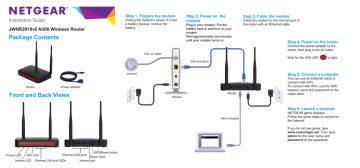
Installation Guide
JWNR2010v5 N300 Wireless Router
Package Contents
Router Power adapter
Front and Back Views
WPS/Reset button
Power LED WiFi LED
Internet LED
Ethernet LAN ports
Ethernet LAN port LEDs
Power input
Internet port
Step 1. Prepare the modem.
Unplug the modem’s power. If it has a battery backup, remove the battery.
Step 2. Power on the modem.
Plug in your modem. Put the battery back in and turn on your modem.
Wait approximately two minutes until your modem turns on.
DSL or cable
Step 3. Cable the modem.
Cable the modem to the Internet port of the router with an Ethernet cable.
Step 4. Power on the router.
Connect the power adapter to the router, then plug it into an outlet.
Wait for the WiFi LED to light.
(Not included)
Internet
Router
Step 5. Connect a computer.
You can use an Ethernet cable or connect with WiFi.
To connect with WiFi, use the WiFi network name and password on the router label.
Modem
(Not included)
Step 6. Launch a browser.
NETGEAR genie displays.
Follow the genie steps to connect to the Internet.
If you do not see genie, type
www.routerlogin.net. Then type
admin for the user name and
password for the password.
Preset Wireless Security
This product has a unique WiFi network name (SSID) and network key
(password). The default SSID and password are uniquely generated for every device (like a serial number) to protect and maximize your wireless security. This information is located on the product label.
NETGEAR recommends that you do not change the preset SSID or password. If you do change the settings, the information on the product label does not apply.
Find the preset wireless settings on your router and record them here:
WiFi network name (SSID) _______________________________
Network key (password) _________________________________
If you change the preset wireless settings, record them here:
WiFi network name (SSID) _______________________________
Network key (password) _________________________________
If necessary to retrieve or update your password, enter http://www.routerlogin.net
in a web browser and log in using the default user name (admin) and password (password).
Select Wireless Settings to locate your wireless password.
Join the Router’s WiFi Network
To connect your computer or wireless device (such as a smart phone or gaming device) and join the router’s WiFi network, you can use either the manual method or Wi-Fi Protected Setup (WPS).
Manual Method
1.
Open the software utility that manages your wireless connections on the computer or wireless device that you want to connect to your router.
This utility scans for all wireless networks in your area.
2.
Find and select your wireless network name (SSID).
The SSID is located on the product label.
3.
Enter the network key (password).
The password is located on the product label.
4.
Click the Connect button.
WPS Method
If your computer or wireless device supports WPS (Wi-Fi Protected Setup), you can use WPS to join the router’s WiFi network. NETGEAR calls WPS
Push ‘N’ Connect.
Note: WPS does not support WEP security. You cannot use WPS to connect a WEP client to the router’s WiFi network.
To use WPS to join the router’s WiFi network:
1.
Press and hold the WPS/Reset button on the back of the router with the end of a paper clip or a similar object for one to three seconds.
The WiFi LED blinks.
2.
Within two minutes, press the WPS button on the computer or wireless device.
The computer or wireless device connects to the router’s WiFi network.
Note: For help with the WPS button on the computer or wireless device, check the instructions or online help that came with that computer or wireless device.
Reset Router to Factory Settings
You can return the router to its factory settings. Use the end of a paper clip or a similar object to press and hold the WPS/Reset button on the back of the router for at least four seconds. The Power LED resets and returns to the factory settings.
blinks. The router
Support
Thank you for selecting NETGEAR products.
After installing your device, locate the serial number on the label of your product and use it to register your product at https://my.netgear.com
.
You must register your product before you can use NETGEAR telephone support. NETGEAR recommends registering your product through the
NETGEAR website. For product updates and web support, visit http://support.netgear.com
.
NETGEAR recommends that you use only the official NETGEAR support resources.
You can get this installation guide in multiple languages and the user manual online at http://downloadcenter.netgear.com
or through a link in the product’s user interface.
For the current EU Declaration of Conformity, visit http://support.netgear.com/app/answers/detail/a_id/11621/.
For regulatory compliance information, visit http://www.netgear.com/about/regulatory/ . See the regulatory compliance document before connecting the power supply.
NETGEAR, the NETGEAR logo, and Connect with Innovation are trademarks and/or registered trademarks of NETGEAR, Inc. and/or its subsidiaries in the United States and/or other countries.
Information is subject to change without notice. © NETGEAR, Inc. All rights reserved.
December 2013
NETGEAR, Inc.
350 East Plumeria Drive,
San Jose, CA 95134 USA
advertisement
* Your assessment is very important for improving the workof artificial intelligence, which forms the content of this project