- No category
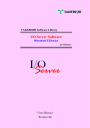
advertisement
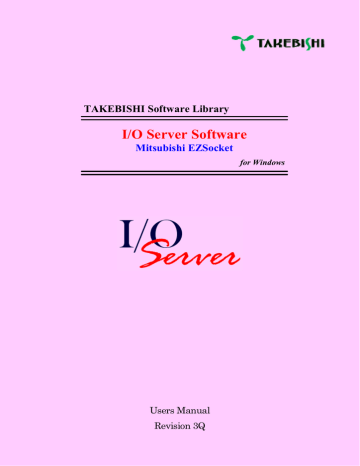
TAKEBISHI Software Library
I/O Server Software
Mitsubishi EZSocket
for Windows
Users Manual
Revision 3Q
- 1 -
Forward
InTouch is a registered trademark of the Wonderware Corporation, an American firm.
HIDIC is a registered trademark of the Hitachi Ltd., a Japanese firm
Windows NT, EXCEL are registered trademarks of Microsoft Corporation, an American firm.
All of the above products are under the trademarks of their respective manufacturers. No warranties not expressed by them are herein implied, neither are they supported by the Takebishi Corporation excepting any warranties governing Takebishi Corporation products as expressed in their particular documentation sets.
Notices
The author of this manual is Takebishi Corporation.
The author reserves the exclusive right to make changes/modifications to this manual.
The purchaser of the accompanying software has the right to one (1) copy of this manual per purchase of the software.
This manual is intended for use as presented. No discount or warranty is implied by Takebishi Corporation relative to its use. Use of this product is a tacit acknowledgment and acceptance of this, and any result of its use by the purchaser/user is the purchaser’s/user’s sole responsibility.
This manual is valid for the program version 3.4 or later.
- 2 -
...)...........................................................................................26
OPIC DEFINITION SAMPLE OF EACH INTERFACE
CCESSING THE QUALITY INFORMATION FROM
..............................................................................................40
EXCEL....................................................................................41
.............................................................................................42
- 3 -
) ...................................................................................48
)...............................................................................................49
- 4 -
Chapter1 - General Information
The MELSEC EZSocket I/O Server Software (EZSocket) (abbreviated henceforth as “the I/O Server Software”) is
an application designed to operate with Microsoft Windows NT. It supports SuiteLink
Exchange (DDE) among Windows applications, including Wonderware InTouch and Microsoft Excel, and can be used with the Mitsubishi Programmable Logic Controller (abbreviated “PLC” or “MELSEC”) through each interface (CPU port, Ethernet , RS232C, MELSECNET H/10/2.
SYSTEM IMAGE
CPU PORT
RS232C
Windows
WonderWare
InTouch7.x
SuiteLink
/DDE
Microsoft
EXCEL
MELSEC EZSOCKET
I/O SERVER
DDE
Ethernet
MELSECNET
CC-LINK
MELSEC-Q/QnA/A
1
Protocol developed by Wonderware, and is packaged with InTouch 7.x
- 5 -
Chapter2 - System Specifications
2.1 Computer
I/O Server works following system.
General Spec.
PC
Operating System
Memory
Hard Disk Space
Required Device
Other
A PC running Windows
Windows Server2003 / XP / 2000
32 MB RAM total
32 MB or more
CD-ROM Drive
Windows compatible Ethernet hardware adapter
*This doesn’t adapt multiple LAN adapter while using Ethernet.
- 6 -
2.2 Programmable Logic Controller
I/O Server supports following unit.
CPU Unit
MELSEC-Q Series
MELSEC-QnA Series
MELSEC-A Series
MELSEC-FX Series
Q00(J), Q01, Q02(H), Q06H, Q12(P)H, Q25(P)H
QnA, QnAS(H)
AnN, AnA, AnU, AnS(H), AnUS(H)
FX0N, FX1N, FX2N
Ethernet Unit
MELSEC-Q Series
MELSEC-QnA Series
MELSEC-FX Series
QJ71E71(-100/-B2)
A(1S)J71QE71(N)(-B2/-B5T)
A(1S)J71E71(N)(-S3/-B2/-B5T)
Serial Communication Unit
MELSEC-Q Series
MELSEC-QnA Series
MELSEC-A Series
MELSEC-FX Series
QJ71C24(-R2)
A(1S)J71QC24(N)(-R2/-R4)
A(1S)J71(U)C24(-R2/-R4)(-S3/-S6/-S8), A1CPUC24-R2, A2CCPUC24
FX0N-232ADP, FX1N-232-BD, FX2N-232-BD
Interface Board
MELSECNET2 Board
MELSECNET H/10 Board
CC-LINK Board
A-BUS Board
ACPU Board
PC Unit
A70BD-J71AP23, A98BD-J71AP23
Q80BD-J71LP21-25, Q80BD-J71BR11, Q80BD-J71LP21G
A70BD(E)-J71QLP23(G/GE), A70BD(E)-J71QBR13, A70BD(E)-QLR23
A98BD-J71QLP23, A98BD-J71QBR13
A80BD-J61BT11, A80BD-J61BT13
A70BD-AF
A80BD(E)-A2USH-S1
PPC-CPU(CONTEC Ltd.)
Other
Simulation S/W GX Simulator
* This doesn’t adapt SSCNET and USB connecting.
* This doesn’t support to access other station on MELSECNET.
* This is valid for unit version “9707B” or later if you use Ethernet (AJ71QE71) on MELSEC-QnA Series.
* Device X/Y is not supported on MELSEC-FX Series.
- 7 -
Chapter3 - Installation Procedure
3.1 Interface driver Installation
Be sure corresponding driver is installed properly when you use Ethernet or Interface Board. Refer to the Setup
Guide of each Interface Boards or your particular OS.
3.2 EZSocket Library Installation
To communicate properly using this software, it is necessary to install EZSocket library of MITSUBISHI. If your computer already has EZSocket application (e.g GX Developer), you don’t have to this operation. If you installed
SW3D5C-GPPW or before or installed nothing, it is necessary to install EZSocket library.
To install EZSocket Library, execute the following setup program from CD-ROM.
(CD-ROM drive)¥EZSocket¥Setup.exe
- 8 -
3.3 I/O Server Installation
(1) Execute “SETUP.EXE”.
Log in as the administrator before you execute SETUP.EXE.
(2) When the InstallShield Wizard is displayed, press “Next.”
(3) If you agree with the License Agreement, check “I agree” and press “Next.”
- 9 -
(4) Enter user information and press “Next.” Please input the serial number that has been described to the product accurately.
(5) After input valid serial number, the following dialog will be displayed. Select where you wish to install the system or components you wish to install as may be necessary.
- 10 -
(6) Preparation for installation is now complete. Press “Install” to start installation.
(7) If installation is completed correctly, I/O Server shortcut is registered in Start Menu.
- 11 -
3.4 Installed files
Along with the I/O Server Software program, the following files also exist in compressed form in the installation disk you used for installing the I/O Server Software.
<Install Dir>EZSOCKET.PDF
<Install Dir>LICMAN.EXE
<Install Dir>DDESAMP.XLS
<Install Dir>EZFUNC.DLL
<Install Dir>COMMONUI.DLL
<Install Dir>MFC42.DLL
<Install Dir>WWDLG32A.DLL
<Install Dir¥VB6>DDETEST.EXE
<Install Dir¥VB6>*.*
<Install Dir¥GPPW¥QJ71E71>*.*
<Install Dir¥GPPW¥AJ71QE71>*.*
<Install Dir¥GPPW¥AJ71E71>*.*
I/O Server online manual
License Manager
EXCEL2000 VBA sample program
DLL files
DLL files
DLL files
DLL files
DDE client program
DDE client source code (Visual Basic 6.0)
MELSEC-Q Series Sample (GX Developer V8.0)
MELSEC-QnA Series Sample (GX Developer V8.0)
MELSEC-A Series Sample (GX Developer V8.0)
- 12 -
3.5 License Certification
This chapter explains the procedure to install the regular license by using License Manager.
License Certification is the procedure that add the license information to the product and run as regular product.
The licensing agreement of our software product permits the right that is installed in one specific PC and used.
3.5.1 Serial Number
The serial number is a unique number received when the customer buys the license. When installing it, the customer should accurately input this serial number. The serial number input when installing it can be displayed by using License Manager.
3.5.2 Hardware Key
There is something that requested the hardware key according to the product type. In this case, it is necessary to install both the serial number and the hardware key in same PC to execute the application. Please input an accurate serial number when you install it, and connect the hardware key with a PC.
- 13 -
3.5.3 Using License Manager
Start License Manager
"I/O Server" -> "License manager" is selected from the start menu, and the license certification tool is started.
Because the license is valid if status is displayed as "OK", it is not necessary to operate the following.
Installation of hardware key
If status is displayed as "HASP", it is necessary to install the hardware key.
Please install the hardware key in a PC, and restart the license manager.
Because the license is valid if status is displayed as "OK", it is not necessary to operate the following.
- 14 -
Get the license code
It is necessary to get the license code within 14 days when status is "TERM", and to install it.
The license code can be got by WEB, Mail, FAX.
WEB
Please input and transmit serial number, computer ID, and necessary information from the user registration page on our WEB site.
We will inform of the license code with mail.
URL http://www.faweb.net/asp/registration.aspx
Please transmit serial number, computer ID, and a necessary information (company name, name, phone number, and mail address) to us after it is described in the subject as "FAWEB:License".
We will inform of the license code with mail.
Mail Address [email protected]
FAX
Please fill in Serial No., computer ID, and necessary information on the user registration form and fax it to us.
We will inform of the license code with FAX.
FAX +81-75-325-2273
- 15 -
Install License
The popup menu is displayed when right-clicking after the product is selected, click "Install License".
The acquired license code is input to "License Code", and push OK button.
The license code is certified, and status becomes "OK".
- 16 -
Transfer License
The license can be transferred from PC to other PC in which the license is installed. The application is developed, evaluated with the development machine, and it is possible to shift to the destination machine.
1. The product is installed in PC in the transferred destination, and computer ID is confirmed.
2. Please select "Transfer License" because the popup menu is displayed when right-clicking after the product whose it is source PC and status is "OK" is selected.
3. Input Computer ID in the transferred destination got in Clause 1 the above-mentioned.
4. When "Transfer" button is pushed, the license code corresponding to computer ID in transferred destination PC is displayed.
Note becoming in source PC the license invalidity if this operation is done.
5. The license code got in Clause 4 the above-mentioned is installed in destination PC, and transferred the license is completed.
- 17 -
Chapter4 - Configuration
Double-click on the “EZSocket I/O Server” icon to start the program used for setting configuration information. The following window should appear.
Choose “/Configure/Topic Definition from the menu bar.
- 18 -
4.1 Topic Definition (/Configure/Topic Definition...)
Topic name should be named to identify the interface and there should be no duplicate.
The “New...” button is used to create a new topic; “Done” is used to close the topic definition dialog box (see Fig. 4-1).
By the time you finish defining one or more topics, one will need to be highlighted (selected) for use as in Fig. 4-2.
Fig. 4-1
Modify an existing topic
Delete a defined topic
Fig. 4-2
Done
New...
Modify...
Delete
Save changes and close topic definition dialog box
- 19 -
TOPIC Definition
Fig. 4-3
Topic Name
Each topic must have no duplicate. If a duplicate name exists, the I/O Server Software will not perform properly.
The default topic name is shown in Fig. 4-3, “PLC1”. If you are using Wonderware InTouch program, use the
“Access Name” as the topic name to synchronize the I/O Server Software and the InTouch program.
PC Type
Select PLC type for connection.
Protocol/Board
Select interface. Some combinations don’t work because some interface doesn’t support those PLC type.
Refer to the following table.
MELSEC-Q(Q Mod
MELSEC-Q(A Mod
MELSEC-QnA
MELSEC-A
MELSEC-FX
BOARD
CPUPORT Serial UDP/IP TCP/IP MNET2 MNET10 CCLINK
o o o o o
X
o o o o
-
o o o o
X
X
X
o
-
X
X
X
X o
-
X
X
X
X o
o
o o o
-
AF A2USCPU LLT
o
o o o
-
-
-
o o o o
o
-
*”O” indicates accessible interface with EZSocket. “X” indicates those aren’t accessible, and “-“ indicates doesn’t support
- 20 -
Port No
Some port numbers aren’t available because of the combination with interface.
Refer to the following table.
1 2 3 4 5 6 7 8 9 10
CPUPOR COM1
COM2 COM3 COM4 COM5 COM6 COM7 COM8 COM9 COM10
Serial
COM1 COM2 COM3 COM4 COM5 COM6 COM7 COM8 COM9 COM10
Ethernet CUSTOMCUSTOMCUSTOMCUSTOMCUSTOMCUSTOMCUSTOMCUSTOMCUSTOMCUSTOM
MNET2 PORT1 PORT2
MNET10 PORT1 PORT2 PORT3 PORT4
CCLINK PORT1 PORT2 PORT3 PORT4
AF PORT1 PORT2 PORT3 PORT4
*In serial/CPU port communication if different parameter is set in the same port, the first one will be valid.
NETWORK No
Specify the network number set in PLC if you use Ethernet. For others only access to the device of own station is valid except Ethernet. It must be '0'.
PC No
Specify the station number set in PLC side if you use Ethernet. For others it must be ‘255’.
*It is not able to access other stations.
Coil Read Block Size
The Coil Read Size is the block size of the data sent by the I/O Server Software, which is transferred per access between the I/O server software and MELSEC. The maximum is 8192.
Register Read Block Size
The Register Read Size is the block size of data sent by the I/O Server Software, which is transferred per access between the I/O Server Software and MELSEC. The maximum is 8192.
- 21 -
Update Interval
The Update Interval is how often data information is shared between the I/O Server Software and the MELSEC.
The unit is “ms”. 1000 ms. is the default and is suitable for most purposes.
The updated interval will establish every topic. If the actual communication time is faster than the Update Interval, the read will execute. If many topics are assigned to one port, the communication order will be as follows:
Ex.1) The Update Interval of the topic PLC1 and PLC2 is 100msec, but the actual communication time is greater.
In this case, the read function of PLC1 will become slow.
Ex.2) The Update Interval of the topic PLC1 and, PLC2 is 2000msec, but the actual communication time is less. In this case, it will read in the specified time.
Ex1)
PLC1 D400-463
PLC2 D0-63
PLC1 D200-263
PLC2 D0-63
PLC1 D0-63
PLC2 D0-63
Ex2)
PLC1 D400-463
PLC2 D0-63
PLC1 D200-263
PLC1 D0-63
If you want to create more than one topic, consider the communication time carefully when choosing the Update
Interval.
Simulation Mode
The Simulation Mode is which I/O Server runs without MELSEC. If you check the box ‘ON’, I/O Server doesn’t access to MELSEC and return random data. In this case, the poke data is not available.
OK Save changes and close the dialog box
Cancel Cancel changes made since last completed update and close dialog box.
- 22 -
Serial Setting
Specify the serial port (connecting CPU port or serial communication unit.)
Baud Rate
The following diagram shows the maximum baud rate. Specify the same baud rate you set for connecting device.
CPUPort
MELSEC-Q(Q Mode) 115K
MELSEC-Q(A Mode) 9600
MELSEC-QnA
MELSEC-A
MELSEC-FX
9600
9600
9600
Serial
115K
19200
19200(115K)*
19200
N/A
*The rate showed in parentheses is for AJ71QC24N
Data
Specify the data bit. It must be the same used in connecting PLC.
Parity
Specify the party. It must be the same used in connecting PLC.
Stop Bits
Specify the stop bit. It must be the same used in connecting PLC.
Flow
Specify the control setting of signal line like flow control. *This version doesn’t support it.
Each parameter will be faxed as following shows except baud rate, if you use MELSEC-Q/QnA series.
Data bit : 8
Parity : ODD (fixed on MELSEC-Q , variable on MELSEC-QnA)
Stop bit : 1
- 23 -
MELSEC Ethernet Setting
Specify the parameter for connecting Ethernet.
IP Address
Specify the IP Address of connecting PLC.
Port No
Specify the port number of connecting PLC. The following diagram shows available port number.
TCP/IP
MELSEC-Q(Q Mode) 5002
MELSEC-Q(A Mode) N/A
MELSEC-QnA
MELSEC-A
MELSEC-FX
N/A
N/A
N/A
UDP/IP
5001
5001
5001
CUSTOM
N/A
Network No
Specify the network number of connecting PLC.
PC Station No
Specify any station number for PLC side. Normally specify vacant number in the network.
OK Save changes and close the dialog box
Cancel Cancel changes made since last completed update and close dialog box.
- 24 -
Save Configuration file
The “Save Configuration “ dialog box will appear when configuration file doesn’t exist or new path is specified.
Fig. 4-4
Configuration File Directory
Accept the default path for the configuration file or use a different one by typing in a different path. Note there is no specific file name, just a path indicating a destination directory for the configuration files. Do not try to specify a particular file name as the I/O Server Software makes its own configuration files and does not permit the user to assign specific file names. In fact, changing the software-generated configuration files will cause an error. You should not try to alter the software-generated files in this directory manually or attempt to rename them.
Make this the default configuration file
By checking this box, you make the configuration file path in the Fig. 4-4 dialog box the default configuration.
Your WIN.INI file may be altered under the heading “EZSOCKET” with this path included as a WIN.INI default.
Files necessary to the functioning of the I/O Server Software will be stored in the specified directory. If you want to make multiple configuration files, you will first need to create a new directory using DOS or the Windows File
Manager, then specify the new directory and path in the “ Server Settings” dialog box. Once initial setup is done, only the new “EZSOCKET” file is saved in the new configuration directory, not all the ones saved first in the initial default directory. In ordinary circumstances, you need not concern yourself with such a detail.
- 25 -
4.2 Server Parameters (/Configure/ Server Settings...)
The I/O Server Software parameters are set here under the menu option at “Configure/ Server Settings...”. The default options are usually suitable for any given application. They might need to be changed, though, to fit your particular environment.
Protocol Timer Tick
The protocol timer tick specifies the delay in milliseconds between a command given in the I/O Server Software
(such as DDE POKE) and its execution. The proper value is 50 msec or more within 100 msec.
NetDDE being used
Choose this option if NetDDE is in use. If this item is selected than automatic communication will be activated, you will be unable to use manual communication.
Configuration File Directory
The configuration file path is the drive directory location of the I/O Server Software configuration files. If you relocate these files, be sure to modify this path accordingly, but it is recommended you leave these files in place once they have been created.
Start automatically as Windows NT Service
Choose this option if you want the Windows XP/2000/NT service to start automatically. Windows 95 users should ignore this option. (It must be installed InTouch7.x )
OK Save changes and close the dialog box
Cancel Cancel changes made since last completed update and close dialog box.
- 26 -
4.3 Topic definition sample of each interface
These following windows show examples of Topic definition of I/O Server for each interface.
4.3.1 Ethernet - TCP/IP
Ex:
PLC type MELSEC-Q
IP address
Protcol
Port(PC side)
Network No
Station No(PLC) 1
192.168.19.150
TCP/IP
0
10
Station No(PC) 3
4.3.2 Ethernet - UDP/IP
Ex:
PLC type
IP address
Protcol
MELSEC-Q
192.168.19.150
UDP/IP
Port(PC side)
Network No
Station No(PLC) 1
Station No(PC) 3
0
10
Ex:
PLC type
IP address
Protcol
Port(PC side)
Network No
Station No(PLC) 1
Station No(PC) 2
MELSEC-QnA
192.168.19.100
UDP/IP
0
2
Ex:
PLC type
IP address
MELSEC-A
192.168.19.105
Protcol
Port(PC side)
Port(PLC side)
Network No
Station No(PLC) 1
UDP/IP
1027
1027
2
Station No(PC) 2
- 27 -
4.3.3 CPU Port
Ex:
PLC type
COM port
Baud rate
MELSEC-Q
1 (COM1)
115K
Ex:
PLC tyoe
COM port
Baud rate
MELSEC-QnA
2 (COM2)
9600
Ex:
PLC type
COM port
MELSEC-A
2 (COM2)
- 28 -
4.3.4 Serial (RS232C)
4.3.5 MELSECNET10
Ex:
PLC type
COM port
Baud rate
(Parity)
(Data bit)
(Stop bit)
Ex:
PLC type
COM port
Baud rate
Parity
(Data bit)
(Stop bit)
Ex:
PLC type
COM port
Baud rate
Parity
Databit
Stop bit
MELSEC-Q
2 (COM2)
8
1
115K
Odd
8
1
MELSEC-QnA
2 (COM2)
115K
None
MELSEC-A
2 (COM2)
8
1
19200
None
Ex:
Board A70BD-J71QLP23
Board No 1
- 29 -
Chapter5 - Using the I/O Server software
5.1 DDE Parameter
DDE Application Name and DDE Topic Name are following as;
Topic Something
5.2 DDE Item Name
The I/O Server Software supports item-naming conventions (i.e., PLC ladder programming device names) as follows:
MELSEC-Q/QnA
S
B
TS
TC
CS
CC
F
V
Item Name
Bit Device
X
Y
M
L
TN
CN
SD
SW
ER
D
R
W
Z
SM
SB
DX
DY
Word Device
ZR
BM
Description
Input Relay
Output Relay
Internal Relay
Latch Relay
Step Relay
Link Relay
Timer Contract
Timer Coil
Counter Contract
Counter Cole
Annaunciator
Edge Relay
Special Relay
Special Link Relay
Direct Input Relay
Direct Output Relay
Format Type
Data Register
File Register
Link Register
Index Register
DEC
DEC
HEX
DEC
Timer Present Value DEC
Counter Present Value DEC
Special Data Register DEC
Special Link Register HEX
Expand File Register DEC
Expand File Register
(consecutive) DEC
Random Access Buffer HEX
DEC
DEC
DEC
DEC
DEC
HEX
HEX
HEX
HEX
HEX
DEC
DEC
DEC
HEX
DEC
DEC
Range
BIT
BIT
BIT
BIT
0-1FFF
0-1FFF
0-8191
0-8191
BIT
BIT
0-8191
0-3FFF
WORD 0-2047
WORD 0-2047
WORD 0-1023
WORD 0-1023
BIT
BIT
BIT
BIT
BIT
BIT
0-2047
0-2047
0-2047
0-7FF
0-1FFF
0-1FFF
WORD 0-12287
WORD 0-32767
WORD 0-3FFF
WORD 0-15
WORD 0-2047
WORD 0-1023
WORD 0-2047
BIT 0-7FF
WORD 0-32767
WORD 0-1042431
WORD 0-17FF
Comments
The device range used by the MELSEC varies according to model. Consult your particular model’s manual for possible contradictions to this chart. The I/O Server Software does not check for address validity, so be sure that if you are using more than one MELSEC unit of different model types that the two do not have device range conflicts.
Generally, it is wiser to use the highest possible device range for any given device on the MELSEC in your network or chain that belongs to the MELSEC with the smallest range for the given device. For example, if you were using an AnN model MELSEC (with a “D” device range of D0 - D1023) and another MELSEC of type AnA (with a
“D” device range of D0 - D6143), it would be good to limit the “D” device usage to the range of D0 - D1023 if you anticipate any “D” device data exchange between the two different models
- 30 -
You can access the Expanded File Register with “ER[Number of block] .[Device No.]”
For example, if you access block1 of the Expanded File Register, and the Device No. is 123, the form will be
“ER1.123”. Consecutive access is not available.
It can access to device range of AnACPU only, if you use it through MELSECNET2 Board.
Special Link Device; SB/SW is not use for other station read of Q/QnA. Use QB/QW.
MELSEC-A/FX
D
D
R
W
TN
CN
ER
Item Name
Bit Device
X
Y
M
M
L
S
B
TS
TC
CS
CC
Word Device
Description
Input Relay
Output Relay
Internal Relay
Special Relay
Latch Relay
Step Relay
Link Relay
Timer Contract
Timer Coil
Counter Contract
Counter Coil
Format
HEX
HEX
DEC
DEC
DEC
DEC
HEX
DEC
DEC
DEC
DEC
Data Register
Special Register
File Register
Link Register
DEC
DEC
DEC
HEX
Timer Present Value DEC
Counter Present Value DEC
Expand File Register DEC
Type
BIT
BIT
BIT
BIT
BIT
BIT
BIT
WORD
WORD
WORD
WORD
WORD
WORD
WORD
WORD
WORD
WORD
Range
0-1FFF
0-1FFF
0-8191
9000-9255
0-8191
0-8191
0-1FFF
WORD 0-2047
0-2047
0-1023
0-1023
0-6143
9000-9255
0-8191
0-1FFF
0-2047
0-1023
0-8191
Comments
The device range used by the MELSEC varies according to model. Consult your particular model’s manual for possible contradictions to this chart. The I/O Server Software does not check for address validity, so be sure that if you are using more than one MELSEC unit of different model types that the two do not have device range conflicts.
Generally, it is wiser to use the highest possible device range for any given device on the MELSEC in your network or chain that belongs to the MELSEC with the smallest range for the given device. For example, if you were using an AnN model MELSEC (with a “D” device range of D0 - D1023) and another MELSEC of type AnA (with a
“D” device range of D0 - D6143), it would be good to limit the “D” device usage to the range of D0 - D1023 if you anticipate any “D” device data exchange between the two different models
You can access the Expanded File Register with “ER[Number of block] .[Device No.]”
For example, if you access block1 of the Expanded File Register, and the Device No. is 123, the form will be
“ER1.123”. Consecutive access is not available.
Device X/Y is not supported on MELSEC-FX Series.
- 31 -
MELSECNET2 Board; accessing to own station
X
Item Name
Y
SM
SD
B
W
Description
Link Input Relay
Link Output Relay
Special Relay
Special Register
Link Relay
Link Register
Format
HEX
HEX
DEC
DEC
HEX
HEX
Type
BIT
BIT
BIT
Range
0-7FF
0-7FF
9208-9255
WORD 9200-9255
BIT 0-FFF
WORD 0-FFF
*It can’t access M9200-9207.
MELSECNET H/10; accessing to own station
X
Item Name
Y
SB
SW
B
W
Description
Link Input Relay
Link Output Relay
Special Link Relay
Format
HEX
HEX
HEX
Special Link Register HEX
Link Relay
Link Register
HEX
HEX
Type
BIT
BIT
BIT
Range
0-1FFF
0-1FFF
0-FF
WORD 0-FF
BIT 0-3FFF
WORD 0-3FFF
A-Bus Board (connecting to ACPU) / ACPU Board; accessing to own station
D
D
R
W
TN
CN
ER
Item Name
Bit Device
X
Y
M
M
L
S
B
TS
TC
CS
CC
Word Device
Description
Input Relay
Outpur Relay
Internal Relay
Special Relay
Latch Relay
Step Relay
Link Relay
Timer Contract
Timer Coil
Counter Contract
Counter Coil
Format
Data Register
Special Register
File Register
Link Register
DEC
DEC
DEC
HEX
Timer Present Value DEC
Counter Present Value DEC
Expand File Register DEC
HEX
HEX
DEC
DEC
DEC
DEC
HEX
DEC
DEC
DEC
DEC
Type Range
BIT
BIT
BIT
BIT
0-1FFF
0-1FFF
0-8191
9000-9255
BIT
BIT
0-8191
0-8191
BIT 0-1FFF
WORD 0-2047
WORD 0-2047
WORD 0-1023
WORD 0-1023
WORD 0-6143
WORD 9000-9255
WORD 0-8191
WORD 0-1FFF
WORD 0-2047
WORD 0-1023
WORD 0-8191
- 32 -
A-Bus Board (connecting to QnA); accessing to own station
S
B
TS
TC
CS
CC
F
V
Item Name
Bit Device
X
Y
M
L
TN
CN
SD
SW
ER
D
R
W
Z
SM
SB
DX
DY
Word Device
Description
Input Relay
Output Relay
Internal Relay
Latch Relay
Step Relay
Link Relay
Timer Contract
Timer Coil
Couter Contract
Conter Coil
Annaunciator
Edge Relay
Special Relay
Special Link Relay
Direct Input Relay
Direct Output Relay
Format
Data Register
File Register
Link Register
Index Register
DEC
DEC
HEX
DEC
Timer Present Value DEC
Counter Present Value DEC
Special Data Register DEC
Special Link Register HEX
Expand File Register DEC
DEC
DEC
DEC
DEC
DEC
HEX
HEX
HEX
HEX
HEX
DEC
DEC
DEC
HEX
DEC
DEC
Type Range
BIT
BIT
BIT
BIT
0-1FFF
0-1FFF
0-8191
0-8191
BIT
BIT
0-8191
0-3FFF
WORD 0-2047
WORD 0-2047
WORD 0-1023
WORD 0-1023
BIT
BIT
BIT
BIT
BIT
BIT
0-2047
0-2047
0-2047
0-7FF
0-1FFF
0-1FFF
WORD 0-12287
WORD 0-32767
WORD 0-3FFF
WORD 0-15
WORD 0-2047
WORD 0-1023
WORD 0-2047
BIT 0-7FF
WORD 0-32767
CC-Link Board accessing to own/other station
X
Item Name
Y
WW
WR
Description Format Type
Remote Input Relay HEX
Remote Output RelaHEX
Remote Register
Remote Register
HEX
HEX
BIT
BIT
Range
0-7FF
0-7FF
WORD 0-FF
WORD 0-FF
*The range of device; X/Y is for accessing to own station of CC-Link.
*Device WW/WR is the item name for accessing to buffer memory of CC-Link board (own station).
*No use the device; SB/SW.
- 33 -
5.3 Data Read / Write Operations
Device names and references to memory registers must follow a valid format. The InTouch Tagname should be free of the period (.) character, as it is reserved for another use by the InTouch software. It is recommended that the
Tagname reflect the content of the data register addressed but this is not necessary.
Example) If the device name is “D100.D”, a good Tagname would be “D100-D”.
List of Special Item
Type
Reference Internal Bit Device
Double-Woed Type
Real Number Type
BCD Word Type
BCD Double Word Type
Unsigned Integer Type
String Type
Decimal Type
Hexadecimal Type
Batch Data Write Read Form a File .F
Communication Condition
.U
.S
.A
.H
Error Information
STATUS
ERROR
Date Information (MM-DD-YYYY) DATE
Time Inform ation(HH:MM:SS.mmm)TIME
Item Mark Read
.number
.D
.R
.B
.DB
OK
OK
OK
OK
OK
OK
OK
OK
OK
N/A
OK
OK
OK
OK
OK
OK
OK
N/A
N/A
N/A
N/A
Write
N/A
OK
OK
OK
OK
OK
OK
# These special items can’t be used to bit device.
5.3.1 Internal Bit Device Reading (.number)
In the device name (bearing in mind these are 16-bit devices), the number after the (.) is the address of the bit examined in the given word device. Bits in a word device can be read only and not written to via InTouch or the
I/O Server Software.
Example) D101.2 ....... Refers to the value at bit place 2 in the 16-bit device addressed as D101. You can read this device bit by bit, with the range of 0-15 being acceptable; so, an address of D101.16 is invalid because it would be attempting to read the 17th bit in the 16-bit device addressed as D101.
5.3.2 Double Word Data Devices (.D)
A 32-bit device is referred to by placing a “D” after the (.) character when the first part of the entire address is the address of the first of the two 16-bit devices that comprise the 32-bit device you are attempting to read or write to.
Example) D101.D .......... Refers to the 32-bit value stored in D101 and D102.
If any anticipated value in a given 32-bit device is a real type number, the letter “R” is used instead of “D”.
5.3.3 Real Number Type (.R)
A 32-bit Real type device is referred to by placing a “R” after the (.) character when the first part of the entire address is the address of the first of the two 16-bit devices that comprise the 32-bit device you are attempting to read or write to.
Example) D101.R ......... Refers to the 32-bit value stored in D101 and D102 but returns the value as a type real number.
- 34 -
5.3.4 BCD Word Type (.B)
In the device name, the “B” after (.) is the address of identification, the data as BCD, and the data that is to be exchanged. If you intend to read data from PLC, you treat the data as BCD and exchange BIN. If you intend to write data, the procedure is in reverse order.
If the BCD type data is not properly converted (a value that is between Hex A-F, above 9999 or below 0), then the following error will be displayed and the value will be clamped in the quality information of that tag.
Hexadecimal A-F : Clamp 0
Above 9999:
Below 0:
Clamp as 9999
Clamp 0
5.3.5 32Bit BCD Type (.DB)
In the device name, the “DB” after (.) is the address of identification, the data as BCD, and the data that is to be exchanged. If you intend to read data from PLC, you treat the data as BCD and exchange BIN. If you intend to write data, the procedure is in reverse order.
If the BCD type data is not properly converted (a value that is between Hex A-F, above 99999999 or below 0), then the following error will be displayed and the value will be clamped in the quality information of that tag.
Hexadecimal A-F :
Above 99999999:
Clamp 0
Clamp as 99999999
Below 0: Clamp 0
5.3.6 Unsigned Integer Type (.U)
As above, using the format “<Device><x>.U<n>“ returns the value as a unsigned integer data type. (‘0’ – ‘65535’)
- 35 -
5.3.7 String Type Data (.S)
As above, using the format “<Device><x>.S<n>“ returns the value in <Device><x> up through the device at
<Device><(x+(n-1))> as a string data type. The string is by default stored in the PLC’s memory in hexadecimal format, with each 16-bit device holding two characters.
This format is an easy way to avoid confusion as to the range. Think of the argument <n> as being the total number of devices to be read, with the device <Device><x> being the first of these devices.
Example) D100.S5 ........ Refers to the values in D100 through D104. If the string “ABCDEFGHIJ” is returned after a read request, the contents of these devices are as follows:
D100: 4241
D101: 4443
42 Hex = ‘B’ ; 41 Hex = ‘A’
44 Hex = ‘D’ ; 43 Hex = ‘C’
D102: 4645
D103: 4847
D104: 4A49
46 Hex = ‘F’ ; 45 Hex = ‘E’
48 Hex = ‘H’ ; 47 Hex = ‘G’
4A Hex = ‘J’ ; 49 Hex = ‘I’
Of Interest:
Notice the logically reversed order in which the characters (as represented in hexadecimal format) are stored in each device; yet, note that the hexadecimal values for each character are read in each of the character’s 2-byte representations from left to right, in the customary fashion. Since for many applications you will not need to concern yourself with this detail (unless you write PLC programs that use such techniques as bit rotation on string data), it is nonetheless interesting to note and may be of some use to you at some point.
If you use EZSocket and the register read size is set to its maximum, 256 (see page 15), you can read a total of 256 words per address. “D100.S256” is valid, while “D100.S257” is not because 257 is out of range (i.e., 1-256 is the acceptable range of arguments for S). A string, then, of up to 512 characters is readable via a single one of the above kinds of addresses.
IMPORTANT: Be sure to set the InTouch Tagname Type to “Message” or this method of data-reading will not work with InTouch!
5.3.8 Decimal Type Data Read/Write (.A)
As above, using the format “A” after (.) after Word Device name enables the handling of the data in register as a
Decimal Type. Specify the register points after H. The register range is 1 to the point configured in Register
Read Block Size. Use this data in 16 bits.
Example) In case of D100.A3
It handles D100 to D102 as a Decimal Type. When D100=K1234, D101=K100, D102=K1 is stored, make the massage type tag whose tag name D100A and item name is D100.A3. Then 1234,100,1 is stored in D100A.
- 36 -
5.3.9 Hexadecimal Type Data Read/Write (.H)
As above, using the format “H” after (.) after Word Device name enables the handling of the data in register as a
Hexadecimal Type. Specify the register points after H. The register range is 1 to the point configured in Register
Read Block Size. Use this data in 16 bits.
Example) In case of D100.H3
It handles D100 to D102 as a Hexadecimal Type. When D100=K1234, D101=K100, D102=K1 is stored in
InTouch, make the massage type tag whose tag name D100H and item name is D100.H3. Then 04D200640001 is stored in D100H. This is useful when you use register in a batch with Visual Basic.
5.3.10 Batch Data Write (.F)
You can write values to the MELSEC using a text file (from Excel or via the POKE command in the I/O Server
Software.) from your computer’s hard/floppy disk drives with the following command
<Device><x>.F<n> where n is the number of words to be written and, <Device><x> is the write first device .
So, D0.F4 will read from a file a total of four data register values (D0 through D3) and write to the PLC. You must specify the text file name that you intend you use.(for example, “C:¥ test.csv”)
Ex) If 64 items(D125-D188) are received from the text file, then in InTouch the tag name is D125FILE and the item name is D125.F64.
In the InTouch memory it takes integer form and is represented as tag1,tag2,,,,tag64. To write from this file use the following script.
FileWriteFields("C:¥TEST.CSV", 0, "tag1", 64);
D125FILE = "C:¥TEST.CSV";
5.3.11 Communication Status (STATUS)
The “STATUS” command will return the communication status of the MELSEC vis-a-vis the I/O Server Software.
The result is communicated by either “1” or a “0”, “1” meaning communication is active and “0” meaning it is not active.
- 37 -
5.3.12 Communication Error (ERROR)
The “ERROR” command returns a more detailed report of the communication status than the “STATUS”
Command.
0: No error detected
100-355: Error code when Serial Link unit returned NAK
(Added “100” to error code corresponding NAK)
1001: Received time out error
1002: Communication port error
1004: Received header error
1005: Received data size error
*Those following are errors (in cases of I/O Server corresponding MELSEC-Q/QnA Series)
4000H-4FFFH:
7000H-7FFFH:
F000H-FFFFH:
Error that CPU detected (Refer to Q/QnACPU users manual)
Error that QJ71C24/AJ71QC24 detected (Refer to QJ71C24 manual)
Error that MELSECNET/10 detected (Refer to MELSECNET/10 manual)
5.3.13 Date Information (DATE)
The current date time of the computer which I/O Server runs on is stored in the special item “DATE”. It is formed as ”MM-DD-YYYY”
5.3.14 Time Information (TIME)
The current date time of the computer which I/O Server runs on is stored in the special item “DATE”. It is formed as ”MM-DD-YYYY”
5.3.15 Effective or Ineffective Communication
It is possible to start or stop the communication by the topic from DDE EXECUTE command with DDE client.
The following command is useful.
[ENABLE]......Starting communication (This is the condition at the time the I/O Sever Software starts.)
[DISABLE].....Stopping communication
If the processing data exist, the communication error occurs.
- 38 -
5.4 InTouch Access Name Setting Screen
Access Name
Specify the access name here. Use the same name for the corresponding topic in the I/O Server Software Topic
Definition dialog box.
Node Name
Specify the node name that corresponds to the computer you are retriving data from. For stand-alone environments, you do not need this feature.
Application/Server Name
Specify the name to EZSocket is the name of I/O Server.
Topic Name
Specify the corresponding I/O Server topic name.
Protocol Name
Select the communication protocol between InTouch and the I/O server. SuiteLink provides a more fast and reliable data transfer.
See the InTouch manual for further information about these settings when using InTouch with the I/O Server
Software.
- 39 -
5.5 Accessing the quality information from InTouch
To access the quality state of a particular tag, first type in the tag name and add ( .Quality) after it,(see below).
There are six quality states:
Good : 0x00C0
There was no error during communication.
Clamped HIGH : 0x0056
If the word register exceeds the value of the 16-bit limit, or the BCD exceeds 9999.
Clamped LOW : 0x0055
If the word register is below the value of the 16-bit limit, or the BCD is below zero.
Cannot convert : 0x0040
The BCD includes characters that cannot be converted.
Cannot access point : 0x0005
An error was received from the PLC during communication.
Communication error : 0x0018
There is no reply from the PLC during communication.
* For further information refer to the InTouch manual.
- 40 -
5.6 Using the I/O Server Software with Microsoft EXCEL
When you are using the I/O Sever Software with EXCEL, specify the data with the following style in the cell.
= Application name | Topic name ! Item name
For example , if you set the Topic name to PLC1, and you want to access Data Register D0, specify the following in the cell.
= ezsocket | PLC1 ! D0
You need to use the DDE POKE command, macro function of MS-EXCEL, to specify the particular items. DDE
POKE command is as follows in MS-EXCEL
EXCEL Ver4
Chn= INITIATE ("EZSocket"," Topic name ")
= POKE (Chn," Item name ",Data_Reference)
=Terminate(Chn)
= RETURN()
EXCEL Ver5(VBA)
Chn = DDEInitiate("EZSocket", " Topic name ")
DDEPoke Chn, " Item name ", Data_Reference
Chn is the returned data by the INITIATE command.
Data _reference is the ID of the cell specified in POKE.
You must use the TERMINATE command to close channels because some applications have a limited number of channels.
You also need to make sure to use the TERMINATE command late enough so that the POKE command will run properly.
If you need to access Visual Basic, refer to DDE CLIENT included with this software. In regard to other ways to access, refer to DDESAMP.XLS included with this software.
# The DDE Request command cannot be used with Windows NT 4.0
- 41 -
5.7 Showing the contents of the I/O Server software
When the I/O Sever Software is accessing data, you can view the opening Topic name. You are also able to access the device name and range in the dialogue box.
Topic Name
Status = XX (OK : communicating NG : Cancel the communicating
The contents are the same as in the Item Status.
ErrorCode=XXXXX (Value of Item name ERROR is showed.
Simulated” is showed in case of simulation mode.
Device Name and Range
READ : Reading WRITE : Writing the Top address – the end address that is accessing
After the showing, “DUE” is showed sometimes but this is not communication error.
* If a communication error occurs, the Item Name STATUS ,ERROR changes and the error message is showed in
WWLOGGER.
* It takes sometime to be timeout, if it accesses to A-Buss Board without power on of PLC CPU or connecting cable.
*If you use MELSECNET2/10 Board, refer to the special link relay/special link register to check link status because READ of own device on board will not be error even if network goes down (breaking a wire or master station down). Refer to the MELSECNET Data Link Users manual about special link relay and special link register
- 42 -
Chapter6 - PLC Setting
6.1 Ethernet Unit
The followings describe how to set PLC side about Ethernet.
6.1.1 MELSEC-Q Series
Q Sereis Etherente unit does not have hardware switches and it should be done by software settings.
< Network Parameter (Japanese picture) >
Open “Network Parameter” window, Select “Network Type” to “Ethernet” and Set Network No, Group No, Station
No.
< Operational Setting >
< Open setting >
It doesn’t need open setting if you use MELSEC-Q Series because ports (TCP/IP:5002, UDP/IP:5001) EZSocket access to will be dealt in Ethernet unit.
- 43 -
6.1.2 MELSEC-QnA/A Series
MELSEC-QnA/A series Ethernet unit needs hardware switch settings and initial program.
< Mode Setting Switch >
Operation Mode Setting Switch is usually set to Online, ‘0’.
< Exchange Condition Settings (SW1-SW8) >
SW1(SW1)
SW2(SW2)
Content
TCP Timeout Error Handling
Type of Data in Transmission
Description
Select communication handling on TCP timeout error occured
OFF
ON
Close line when error occurs
Keep line open when error occurs
Select data code for communicate to other node.
OFF
ON
BINARY type data in use
ASCII type data in use
Default
OFF
OFF
SW3(----)
SW4(----)
SW5(----)
SW6(----)
------N/A
OFF
OFF
OFF
OFF
SW7(SW3)
While running PLC, wether allow to poke operation
On-line Data Reception Setting OFF
ON
Deny reception of external data
Allows for reception of external data
Initial Timing Setting
Select timing for starting initial procedure
OFF Quick Setting - provides no delay before sending data
OFF
SW8(SW4) OFF
ON Normal Setting - provides 20s delay before sending data
- The bracketed Switch No. is for A1SJ71E71.
- Set Type of Data in Transmission(SW2) to BINARY(OFF).
- Set On-line Data Reception Settings(SW7) to ALLOW(ON)
- There are DIP-SWITCH on base board for no hardware switch such as A1SJ71E71N-T
- For more detail, please see PLC manuals.
< Network Parameter >
MELSEC QnA Series can configure IP address settings on Network Parameter of GX Developer. When using
UDP port 5000, you can communicate with no programs. If using except 5000, please implement initial function and port control programs in PLC.
- 44 -
6.2 Serial Communication Unit
The followings describe how to set PLC side about Serial Communication unit.
6.2.1 MELSEC-Q Series
QJ71C24 does not have hardware switch, it is done by software settings.
< I/O mapping >
< I/O communication setting >
(Sample: 19200bps, 8, 1, Odd, SumCheck, station addr0)
#Please see MELSEC manual for each value.
- 45 -
6.2.2 MELSEC-QnA/A Series
< Mode Switch >
In order for the I/O Server Software to communicate properly with the MELSEC-A/Q, the correct mode must be set.
The MELSEC-A series, uses protocol form 1. Refer to the chart below and choose the mode that corresponds to your particular system configuration.
The MELSEC-QnA uses protocol form 5 (binary mode). The mode setting switch for the MELSEC-QnA should be at (5).
MELSEC-A
Connetion Type
RS232C(1:1)
RS232C-RS422/485(1:n)
RS422/485
--
MODE Setting Switch
1
A
5
5 MELSEC-QnA
< Station Number >
Set the station number on the PLC to a unique value in the range 0-31. This number will be used by the I/O
Server Software as the Station Number in the Topic Definition when you configure the I/O Server Software for communication with the PLC.
< Communication Switch (MELSEC-QnA) >
SW01
SW02
SW03
SW04
SW05
SW06
SW07
SW08
SW09
SW10
SW11
SW12
ON
Switch No.
SW01
SW02
SW03
SW04
SW05
SW06
SW07
SW08
----
SW09
SW10
SW11
SW12
ITEM
Operation
Data Bit
Parity check
ODD/EVEN Parity
Stop Bit
SUM Check
Write During RUN
Change Mode
Transmission speed
SW Position
OFF
Independent
7 bits
ON
Linked
8 bits
Disabled
ODD
1 bit
Disabled
Enabled
EVEN
2 bits
Enabled
Disabled
Disabled
Enabled
Enabled
9600 19200 28800 115K
ON
OFF
ON
OFF
OFF
ON
ON
OFF
ON
OFF
OFF
ON
ON
ON
OFF
ON
Set the Sum Check (SW06) to ON. Set the other switches to correspond to your hardware configuration.
Transmission Baud Rate (BPS) Setting
- 46 -
< Communication Switch (MELSEC-A) >
SW11
SW12
SW13
SW14
SW15
SW16
SW17
SW18
ON
Switch No.
SW11(----)
SW12(SW08)
----
SW13(SW05)
SW14(SW06)
SW15(SW07)
SW16(SW09)
SW17(SW10)
SW18(SW11)
ITEM
Main Channel
Data Bit
Transmission speed
Parity check
ODD/EVEN Parity
Stop Bit
2400
ON
ON
OFF
SW Position
OFF
RS232C
7 bits
4800
OFF
OFF
ON
ON
RS422/485
8 bits
9600 19200
ON
OFF
ON
OFF
ON
ON
Disabled
ODD
1 bit
Enabled
EVEN
2 bits
SW21
SW22
SW23
SW21(SW12)
SW22(SW04)
SW23(----)
SW24(----)
SUM Check
Write During RUN
Muilti drop/Computer Link
Master/Local
Disabled
Disabled
Enabled
Enabled
MultiDrop Link Computer Link
Local Master
SW24
Set SW21 and set the SW23 to ON. You can establish connection with another PC with the I/O Server Software using these settings, also.
- 47 -
6.3 RS232C Pin Assign (9PIN and 25PIN Interface Diagram)
< 9PIN (AnS/AnUS/QnAS/Q) >
Signal
CD
RD
PC
Pin No.
1
2
SD
DTR
GND
DSR
RS
CS
5
6
3
4
7
8
5
6
3
4
7
8
PLC
Pin No. Signal
1
2
CD
RD
SD
DTR
GND
DSR
RS
CS
< 25PIN (AnN/AnA/AnU/ QnA) >
Signal
CD
PC
Pin No.
1
RD
SD
DTR
GND
DSR
RS
CS
6
7
8
4
5
2
3
6
7
8
4
5
2
3
PLC
Pin No. Signal
1 FG
SD
RD
RS
CS
DSR
SG
CD
20 DTR
Note:
It is possible to use the RS232C cross cable, but with MELSEC-A series serial communication unit, You must make program that configured 'CD terminal Check' to 1 (non-checked).
- 48 -
Chapter7 - Troubleshooting
7.1 Troubleshooting Flow Chart (using Ethernet)
start communication error
(read error)
Yes
Execute the PING command time-out
Check the Ethernet connections and the
MELSEC ladder
No
The read is functioning, but the write is not
Check the MELSEC and the
I/O server`s port number correct
Reffer to Chapter 7 incorrect
Fix the port number
Yes
Check the CPU contact switch of the
Ethernet unit.
Make sure that the Ladder does not adress the same device end
- 49 -
7.2 Diagnostic menu
This menu is helpful in analyzing communication problems that may occur.
If in the [EZSOCKET] section of the WIN.INI file a DebugMenu=1appears, and the I/O server can not be recovered then the diagnosis menu is useful.
[EZSOCKET]
DebugMenu=1 in addition (Do not change the content of WIN.INI)
If you check Show Send, a transmission log will be displayed in the WWLOGGER.
If you check Show Receive, a reception log will be displayed in WWLOGGER.
If you check Elapse, the communication lap time will be displayed in the I/O server window.
Please do not use the remaining menu option.
When you are finished, please return W.IN.INI to its original position.
- 50 -
Transmission/Reception log
The transmission/ reception log, displays the time and date, EZSocket/ topic name, If it is Read (RD) or Write
(WR) ,device names, range and, the order of transmission/reception. The distinction between transmitted and received material is denoted with an (S:) for transmitted and a (R:) for received. Control code included transmission or reception log is displayed in brackets.
1998/01/13 15:44:01.658 EZSocket PLC1 RD W 10- 10
1998/01/13 15:44:01.738 EZSocket PLC1 R: 0100
1998/01/13 15:44:08.268 EZSocket PLC1 WR W 100- 100
Lap Time Indicator
S: 00FF001800100001
S:00FF001801000001000A
Elapse = the lap time value . The lap time shows the communication time for each topic. This value is the time interval between the processing of messages. The established Update Interval value will not exceed this time, but is nearly the same. If you create more than one topic, refer to this value when establishing the Update Interval.
When communication is inactive, this value will be indeterminate. In this case, the lap time is invalid.
- 51 -
Chapter8 - Appendix
8.1 Wonderware WWLOGGER
WWLOGGER Ver. 5 is included with this software, however with InTouch 7.x a newer version of WWLOGER (ver.
7.x) is included. It is recommended that version 7.x be used when using InTouch . For other applications (i.e. Visual
Basic and Excel) WWLOGGER version 5 is sufficient.
8.2 About the DDE Client Software
I/O Client Server Software (“DDETEST.EXE”) Screen Element Components and Functions:
To connect to the PLC once initial settings are completed, select the application name, (in this case EZSOCKET) from the combo-box. Next, enter in the topic name. When these settings are complete, push the “Connect” button.
The “Disconnect” button can be pushed to disconnect communication so you can change these parameters without closing the application, but you must disconnect communication first before trying to change them.
Direct Read
To get the device value from the I/O server type in the device name in the space provided and click the “Request” button, (DDE manual link). If you select “Auto Read” than the data values will continue to update until the “Stop” button is pushed, (DDE auto link).
Direct Write
Here you are able to write an optional value to any given tag. Input the Item Name and a value for that tag. Then click Poke. That selected value will be written to the device.
File Batch Write
The value in CSV file will be written to the input device area.
Special Read/Write
Here you are able to read or write data in a chosen format. Enter the Device Type, the Device Number, the number of data values you wish to be displayed, and select the format you would like the data to be displayed as.
- 52 -
8.3 User Support
If you have questions about I/O Server Software, please contact our User Support. But before your inquiry, you must make sure of the following items. This support is not for questions about DDE client, programming of PLC, etc., but for I/O Server Software only.
Have this information available when contacting us
Products’ name and serial No. (See the floppy disk)
PC type, capacity of memory, Version of OS
Interface board version, driver version
CPU of PLC communication unit, and version
The DDE client Software (InTouch, Excel, VB)
For information about the I/O Server Software, contact:
Takebishi Corporation
I/O Server Software User Support
TEL +81-75-325-2261 (9:00-12:00, 13:00-17:00 JP Local Time zone)
FAX +81-75-325-2273
E-mail [email protected]
- 53 -
- 54 -
9825-4-3QE 2006 Oct.
advertisement