- No category
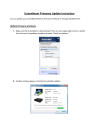
advertisement
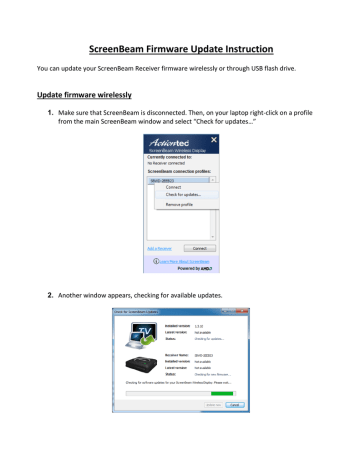
ScreenBeam Firmware Update Instruction
You can update your ScreenBeam Receiver firmware wirelessly or through USB flash drive.
Update firmware wirelessly
1. Make sure that ScreenBeam is disconnected. Then, on your laptop right-click on a profile from the main ScreenBeam window and select “Check for updates…”
2. Another window appears, checking for available updates.
3. The check completes, and displays whether an update is available.
If there is, click Update now.
4. The Display Adapter’s firmware update is performed first.
5. The firmware is transferred to the Display Adapter. Do not power off the
Display Adapter during this transfer.
6. Once the firmware transfer is complete, the Display Adapter reboots. If there are more updates available for the ScreenBeam application, click Next.
7. The ScreenBeam application update setup files downloads.
8. When the download is complete, click Update to upgrade the installer and follow the onscreen instructions.
Update through USB Flash Drive
1. Download the ScreenBeam Pro’s firmware (sbpro_fw_x.x.xx.x.zip) at http://www.actiontec.com/sbupdate
2. Extract the zip file. You should see the "autorun" folder, the "install" file and this upgrade instructions guide.
3. Insert your USB flash drive to an available USB port on your Laptop/PC.
4. Copy both the "autorun" folder and "install" file to the top directory of the USB flash drive
Note: Do not use a portable hard drive. You should use a formatted FAT/FAT32 USB flash drive only.
5. Make sure the HDTV connected to the Receiver is powered on and the correct HDMI input is selected.
Note: You must disconnect all wireless devices (Ultrabooks, smartphones and tablets) from the Receiver before upgrading the firmware.
6. When the “Ready to Connect” screen appears, plug the USB flash drive into the Receiver’s
USB Port.
7. Wait a few seconds and the firmware upgrade will start automatically. You should see the
Firmware Upgrade message appears on your TV.
Note: The HDTV screen may go temporarily blank for a few seconds during the upgrade process.
Warning! Do not power off the Receiver or remove the USB flash drive while the upgrade is in progress. This may cause the firmware upgrade to fail.
8. When the upgrade completes, the “Ready to Connect” screen reappears on the HDTV, with the new firmware version information displayed at the bottom right corner.
9. The ScreenBeam Pro Receiver is now upgraded. You can remove the USB flash drive from the
Receiver.
Visit Actiontec website at http://www.actiontec.com/ for more information including:
Frequent Asked Questions | Installation Guide | New Firmware | Product Registration
advertisement
* Your assessment is very important for improving the workof artificial intelligence, which forms the content of this project
Related manuals
advertisement