CHAUVET DJ Circus 2.0 IRC User manual
Add to My manuals17 Pages
Chauvet Circus 2.0 IRC is an IRC (Infrared Remote Controlled) LED effect light that provides vibrant, colorful light shows in various modes like sound-activated, automatic, and master/slave. With its 4-channel DMX, it offers customizable color mixing and strobe effects. The Circus 2.0 IRC features auto-ranging power supply, replaceable fuse, user-serviceability, and a duty cycle of P.
advertisement
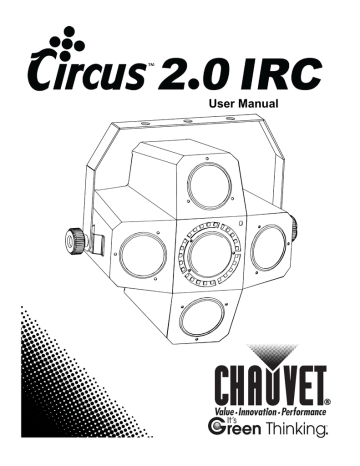
User Manual
T
ABLE OF
C
ONTENTS
Page 2 of 17 Circus™ 2.0 IRC User Manual (Rev. 1)
1.
B
EFORE
Y
OU
B
EGIN
What Is
Included
· Circus™ 2.0 IRC
· Power Cord
· Hanging Bracket with Mounting
Hardware
· Warranty Card
· Quick Reference Guide
Unpacking
Instructions
Carefully unpack the product immediately and check the container to make sure all the parts are in the package and are in good condition.
Claims
If the box or the contents (the product and included accessories) appear damaged from shipping, or show signs of mishandling, notify the carrier immediately, not CHAUVET®.
Failure to report damage to the carrier immediately may invalidate your claim. In addition, keep the box and contents for inspection.
Text
Conventions
For other issues, such as missing components or parts, damage not related to shipping, or concealed damage, file a claim with CHAUVET® within 7 days of delivery.
Convention Meaning
1–512 A range of values
50/60
Settings
A set of values of which only one can be chosen
A menu option not to be modified
<ENTER> A key to be pressed on the product’s control panel
ON
Symbols
Symbol
A value to be entered or selected
Meaning
Critical installation, configuration, or operation information. Not following these instructions may make the product not work, cause damage to the product, or cause harm to the operator.
Important installation or configuration information. The product may not function correctly if this information is not used.
Useful information.
Disclaimer
The information and specifications contained in this User Manual are subject to change without notice. CHAUVET® assumes no responsibility or liability for any errors or omissions, and reserves the right to revise or recreate this manual at any time.
Download the latest version from www.chauvetlighting.com
.
© Copyright 2013 CHAUVET®. All rights reserved.
Electronically published by CHAUVET® in the United States of America.
Author Date Editor Date
A. Leon 3/13/13 D. Couppe 3/13/13
Circus™ 2.0 IRC User Manual (Rev. 1) Page 3 of 17
Product at a
Use on Dimmer
Glance
Outdoor Use
Sound-Activated
DMX x Auto Programs x Auto-ranging Power Supply
P Replaceable Fuse
P
User-Serviceable
P Duty Cycle
P
P
P x x Master/Slave
Safety Notes
These notes include important information about the mounting, usage, and maintenance of this product; read before using the product.
·
Always connect the product to a grounded circuit to avoid the risk of electrocution.
·
Always disconnect the product from the power source before cleaning or replacing the fuse.
·
Avoid direct eye exposure to the light source while the product is on.
·
Make sure the power cord is not crimped or damaged.
·
Never disconnect the product from power by pulling or tugging on the cord.
·
If mounting the product overhead, always secure to a fastening device using a safety cable.
·
Make sure there are no flammable materials close to the product when operating.
·
Do not touch the product’s housing when operating because it may be very hot.
·
Always make sure that the voltage of the outlet to which you are connecting the product is within the range stated on the decal or rear panel of the product.
·
The product is for indoor use only! (IP20) To prevent risk of fire or shock, do not expose the product to rain or moisture.
·
Always install the product in a location with adequate ventilation, at least 20 in
(50 cm) from adjacent surfaces.
·
Be sure that no ventilation slots on the product’s housing are blocked.
·
Never connect the product to a dimmer.
·
Make sure to replace the fuse with another of the same type and rating.
·
Never carry the product from the power cord or any moving part. Always use the hanging/mounting bracket.
·
The maximum ambient temperature (Ta) is 104° F (40° C). Do not operate the product at higher temperatures.
·
In the event of a serious operating problem, stop using the product immediately.
·
Never try to repair the product. Repairs carried out by unskilled people can lead to damage or malfunction. Contact the nearest authorized technical assistance center.
·
This product is not intended for permanent installation.
·
Keep this User Manual for future use. If you sell the product to another user, be sure to give this document to the next owner.
Page 4 of 17 Circus™ 2.0 IRC User Manual (Rev. 1)
2.
I
NTRODUCTION
Overview
Safety Loop
Microphone
Microphone Sensitivity
Adjustment Knob
IRC Remote
Receiver
Display
SMD Strobe LEDs
(white)
Circus™ 2.0 IRC User Manual (Rev. 1)
Power Out
Control Buttons
DMX In
DMX Out
Power In
Fuse Holder
LED Pods
Front View
Back Panel View
Page 5 of 17
Dimensions
Page 6 of 17
14.7 in/373 mm
7.8 in/200 mm
Circus™ 2.0 IRC User Manual (Rev. 1)
3.
S
ETUP
AC Power
The Circus™ 2.0 IRC has an auto-ranging power supply and it can work with an input voltage range of 100~240 VAC, 50/60 Hz.
To determine the product’s power requirements (circuit breaker, power outlet, and wiring), use the current value listed on the label affixed to the product’s back panel, or refer to the product’s specifications chart. The listed current rating indicates the product’s average current draw under normal conditions.
Always connect the product to a protected circuit (circuit breaker or fuse). Make sure the product has an appropriate electrical ground to avoid the risk of electrocution or fire.
Never connect the product to a rheostat (variable resistor) or dimmer circuit, even if the rheostat or dimmer channel serves only as a 0–100% switch.
Fuse
Replacement
Disconnect the product from power before replacing the fuse.
1. Disconnect the product from power.
2. Wedge the tip of a flat-head screwdriver into the slot of the fuse holder.
3. Pry the fuse holder out of the housing.
4. Remove the blown fuse from the holder.
5. Replace with a fuse of the exact same type and rating.
6. Insert the fuse holder back in place and reconnect power.
Spare fuse holder
(inside safety cap)
Installed fuse
(held by plastic clip)
Safety cap
A spare fuse is not included; however, the safety cap has room for a spare.
Always replace a blown fuse with another of the same type and rating.
Circus™ 2.0 IRC User Manual (Rev. 1) Page 7 of 17
Power Linking
The product provides power linking via the Edison outlet located in the back of the unit.
Power Linking
Diagram
1 st
Product
Additional Products
2 nd Product
3 rd Product
You can power link up to 42 Circus™ 2.0 IRC units on 120 VAC or up to 78
Circus™ 2.0 IRC units on 230 VAC.
The power linking diagram shown above corresponds to the North American version of the product ONLY! If using the product in other markets, you must consult with the local CHAUVET® distributor as power linking connectors and requirements may differ in your country or region.
Page 8 of 17 Circus™ 2.0 IRC User Manual (Rev. 1)
Mounting
Before mounting the product, read and follow the safety recommendations indicated in the Safety Notes.
Orientation
The Circus™ 2.0 IRC may be mounted in any position; however, make sure adequate ventilation is provided around the product.
Rigging
·
Before deciding on a location, always make sure there is easy access to the product for maintenance and programming.
·
Make sure that the structure or surface onto which you are mounting the product
can support the product’s weight (see the Technical Specifications ).
·
When mounting the product overhead, always use a safety cable. Mount the product securely to a rigging point, such as an elevated platform or a truss.
·
When rigging the product onto a truss, you should use a mounting clamp of appropriate weight capacity.
·
When power linking multiple products, you must always consider the length of the power linking cable and mount the products close enough for the cable to reach.
·
The bracket adjustment knobs allow for directional adjustment when aiming the product to the desired angle. Only loosen or tighten the bracket knobs manually.
Using tools could damage the knobs.
Mounting Diagram
Clamp
Mounting Bracket
Safety Cable
Circus™ 2.0 IRC User Manual (Rev. 1)
Mounting Bracket
Adjustment Knob (2x)
Page 9 of 17
4.
O
PERATION
Control Panel
To access the control panel functions, use the four buttons located underneath the display.
Operation
Button Function
<MENU>
Selects an operation mode or to backs out of the current menu option
Scrolls up the list of options or selects a higher value <UP>
<DOWN>
<ENT>
Scrolls down the list of options or selects a lower value
Activates a menu option or a selected value
Menu Map
Mode
DMX Address
Standalone Sound
Sound/Speed
Programming Steps Description
4-CH d 1–d512 Selects the DMX starting address
S--
SNd Sound-Active standalone mode
S 1–S100
Sound sensitivity in Sound-Active mode
Speed in automatic programs
Standalone
Auto-Configure
AUTO Standalone automatic programs oN
Infrared (IRC Mode) SEr Turns infrared for remote control on or off oFF
Configuration
(DMX)
Set the product in DMX mode to control with a DMX controller.
1. Connect the product to a suitable power outlet.
2. Turn the product on.
3. Connect a DMX cable from the DMX output of the DMX controller to the DMX input socket on the product.
Starting Address
When selecting a starting DMX address, always consider the number of DMX channels the selected DMX mode uses. If you choose a starting address that is too high, you could restrict the access to some of the product’s channels.
The Circus™ 2.0 IRC uses up to 4 DMX channels in its 4-channel DMX mode, which defines the highest configurable address to 509.
If unfamiliar with DMX or DIP switches, download the DMX Primer from www.chauvetlighting.com
.
To select the starting address, do the following:
1. Press <MENU> repeatedly until 4-CH shows on the display.
2. Press <ENT>.
3. Use <UP> or <DOWN> to select the starting address.
4. Press <ENT>.
Page 10 of 17 Circus™ 2.0 IRC User Manual (Rev. 1)
DMX Channel Modes, Assignments, and Values
4-Channel
Channel
1
2
3
4
Function
Program/Mode
Speed
Pods Strobe Speed
SMD Strobe Speed
Value Setting
112 ó 117
118
ó 123
124 ó 129
130 ó 135
136 ó 141
142 ó 147
148 ó 153
154 ó 159
160 ó 165
166 ó 171
172 ó 177
178
ó 183
184
ó 189
190 ó 195
196 ó 201
202 ó 207
208
ó 213
214 ó 219
220 ó 225
226 ó 231
232 ó 237
238 ó 255
000 ó 015
016 ó 021
022 ó 027
028
ó 033
034
ó 039
040 ó 045
046 ó 051
052 ó 057
058 ó 063
064 ó 069
070 ó 075
076 ó 081
082 ó 087
088 ó 093
094
ó 099
100 ó 105
106 ó 111
No function
Automatic 1
Automatic 2
Automatic 3
Automatic 4
Automatic 5
Automatic 6
Automatic 7
Automatic 8
Automatic 9
Automatic 10
Automatic 11
Automatic 12
Automatic 13
Automatic 14
Automatic 15
Automatic 16
Automatic 17
Automatic 18
Automatic 19
Automatic 20
Automatic 21
Automatic 22
Automatic 23
Automatic 24
Automatic 25
Automatic 26
Automatic 27
Automatic 28
Automatic 29
Automatic 30
Automatic 31
Automatic 32
Automatic 33
Automatic 34
Automatic 35
Automatic 36
Automatic 37
Sound-Active mode
000 ó 255 Automatic program speed (slow to fast)
000
ó 015
016 ó 255
No function
Pods automatic strobe speed (slow to fast)
000
ó 015
016
ó 255
No function
SMD strobe speed (slow to fast)
When Channel 1 is 000–237
Circus™ 2.0 IRC User Manual (Rev. 1) Page 11 of 17
Configuration
Set the product in one of the standalone modes to control without a DMX controller.
(Standalone)
1. Connect the product to a suitable power outlet.
2. Turn the product on.
Never connect a product that is operating in any standalone mode (either Static,
Automatic, or Sound) to a DMX string connected to a DMX controller. Products in standalone mode may transmit DMX signals that could interfere with the DMX signals from the controller.
Sound-Active
Mode
To enable the Sound-Active mode and select sound sensitivity, do the following:
1. Press <MENU repeatedly until SNd shows on the display.
2. Press <ENT> to activate the Sound-Active mode.
3. Press <MENU> until S-- shows on the display.
4. Use <UP> or <DOWN> to select the sound sensitivity from S 1 to S100 (low to high).
5. Press <ENT>.
Note: You can also set the microphone sensitivity in Sound-Active mode using the microphone sensitivity knob. Turn the music on and adjust the microphone sensitivity knob until the product starts responding to the beat of the music.
The product will only respond to low frequencies of music (bass and drums).
Automatic Mode
To enable the Automatic mode and select the automatic program speed, follow the instructions below:
1. Press <MENU> repeatedly until AUTO shows on the display.
2. Press <ENT> to activate the automatic programs.
3. Press <MENU> until S-- shows on the display.
4. Use <UP> or <DOWN> to select the automatic program speed from S 1 to S100
(fast to slow).
5. Press <ENT>.
Page 12 of 17 Circus™ 2.0 IRC User Manual (Rev. 1)
Master/Slave
Mode
The Master/Slave mode allows a single Circus™ 2.0 IRC unit (the “master”) to control the actions of one or more Circus™ 2.0 IRC units (the “slaves”) without the need of a
DMX controller. The master unit will be set to operate in either Automatic or Sound-
Active mode, while the slave units will be set to operate from DMX starting address d 1.
Once set and connected, the slave units will operate in unison with the master unit.
Configure the units as indicated below.
Slave units:
1. Set the DMX address to d 1.
2. Connect the DMX input of the first slave unit to the DMX output of the master unit.
3. Connect the DMX input of the subsequent slave units to the DMX output of the previous slave unit.
4. Finish setting and connecting all the slave units.
Master unit:
1. Set the master unit to operate in either Sound-Active or Automatic mode.
2. Make the master unit the first unit in the DMX daisy chain.
· Configure all the slave units before connecting the master unit to the DMX daisy chain.
· Never connect a DMX controller to a DMX string configured for Master/Slave operation because the controller may interfere with the signals from the master unit.
· Do not connect more than 31 slave units to the master unit.
Infrared Remote
Control (IRC)
The Circus™ 2.0 IRC is fully compatible with the Infrared Remote Control (IRC) from
CHAUVET®. To enable usage with the IRC, do the following:
1. Press <MENU> repeatedly until SEr shows on the display.
2. Press <ENT> to accept.
3. Press <UP> or <DOWN> to select oN or oFF.
4. Press <ENT>.
Circus™ 2.0 IRC User Manual (Rev. 1) Page 13 of 17
IRC Operation
Note: Make sure to point the IRC directly at the receiver on the product.
Automatic Mode
Automatic mode will enable you to run the automatic programs on the product.
To turn on Automatic mode:
1. Press <AUTO> on the IRC.
2. Press <+> or <–> to choose between any different auto programs.
To adjust the speed of the automatic program:
1. Press <SPEED> on the IRC.
2. Press <%>.
3. Press <+> or <–> to either increase or decrease the speed of the program.
Sound-Active Mode
Sound-Active mode will enable the product to respond to the music.
To turn on Sound Active mode:
1. Press <SOUND> on the IRC.
To adjust sound sensitivity in Sound-Active mode:
1. Press <SENSITIVITY> on the IRC.
2. Press <%>.
3. Press <+> or <–> to either increase or decrease sound sensitivity.
Miscellaneous Operation
To adjust the strobe rate of the program:
1. Press <STROBE> on the IRC.
2. Press <+> or <–> to increase or decrease the strobe rate.
3. Press <STROBE> again to turn off the strobe.
To change the switching effect of the program:
1. Press <FADE/SNAP> on the IRC.
Fade will slowly switch the effect. Snap will rapidly switch the effect.
To black out the lights:
1. Press <BLACK OUT> on the IRC.
This will turn off all the lights until the button is pressed again.
Note: The IRC will not respond to any inputs when Black Out is activated.
If the remote does not respond when a button is pressed, try pressing
<BLACK OUT>. You may have inadvertently activated Black Out.
Page 14 of 17 Circus™ 2.0 IRC User Manual (Rev. 1)
5.
T
ECHNICAL
I
NFORMATION
Product
Maintenance
Dust build-up reduces light output performance and can cause overheating. This can lead to reduction of the light source’s life. To maintain optimum performance and minimize wear, clean the product at least twice a month. However, usage and environmental conditions contribute to increased cleaning frequency.
To clean the product, follow the instructions below:
· Unplug the product from power.
· Wait until the product is at room temperature.
· Use a vacuum (or dry compressed air) and a soft brush to remove dust collected on external surfaces.
· Clean all external optics and transparent surfaces with a mild soap solution, ammonia-free glass cleaner, or isopropyl alcohol.
· Apply the solution directly to a soft, lint-free cotton cloth or a lens cleaning tissue.
· Softly wipe any dirt or grime to the outside edges of the external optics or transparent surface.
· Gently polish the external optics and transparent surfaces until they are free of haze and lint.
Always dry the external optics and transparent surfaces carefully after cleaning them.
Circus™ 2.0 IRC User Manual (Rev. 1) Page 15 of 17
6.
T
ECHNICAL
S
PECIFICATIONS
Dimensions and
Weight
Power
Length Width Height
14.7 in (373 mm) 7.8 in (200 mm) 13 in (330 mm)
Note: Dimensions in inches rounded to the nearest decimal digit.
Power Supply Type Range
Switching (internal)
Parameter
Consumption
100~240 V, 50/60 Hz
120 V, 60 Hz
23 W
Light Source
(LED Pods)
Light Source
(SMD Strobe LEDs)
Photo Optic
Thermal
DMX
Ordering
Operating current
Power linking current (units)
Fuse
Power I/O
Power input connector
Power output connector
Power cord plug
Type
LED
Color
Red
Green
Blue
White
Amber
Type
SMD LED
Color
White
Parameter
Coverage angle
Strobe Rate
Maximum External Temp.
104° F (40° C)
I/O Connectors
3-pin XLR
Product Name
Circus™ 2.0 IRC
0.2 A
8 A (42 units)
T 1 A, 250 V
U.S./Worldwide
IEC
Edison
Edison (U.S.)
Power
0.25 W
Quantity
80
80
80
40
40
Power
60 mA
Quantity
25
55°
0–30 Hz
Cooling System
Convection
Connector Type
Sockets
Item Code
03050649
Weight
8.5 lbs (3.8 kg)
Voltage Selection
Auto-ranging
230 V, 50 Hz
25 W
0.1 A
8 A (78 units)
T 1 A, 250 V
UK/Europe
IEC
IEC
Local plug
Lifespan
100,000 hours
Current
20 mA
20 mA
20 mA
20 mA
20 mA
Lifespan
50,000 hours
Current
60 mA
Channel Range
4
UPC Number
781462209971
Page 16 of 17 Circus™ 2.0 IRC User Manual (Rev. 1)
To return a product or request support:
· In the U.S., contact CHAUVET® World Headquarters.
· In the UK or Ireland, contact CHAUVET® Europe Ltd.
· In any other country, DO NOT contact CHAUVET®. Contact your distributor. See www.chauvetlighting.com
for distributors outside the U.S., United Kingdom, or
Ireland.
If you live outside the U.S., United Kingdom, or Ireland, contact your distributor of record and follow their instructions on how to return CHAUVET® products to them. Visit our website for contact details.
Returns
Call the corresponding CHAUVET® Technical Support office and request a Return
Merchandise Authorization (RMA) number before shipping the product. Be prepared to provide the model number, serial number, and a brief description of the cause for the return.
You must send the merchandise prepaid, in its original box, and with its original packing and accessories. CHAUVET® will not issue call tags.
Clearly label the package with the RMA number. CHAUVET® will refuse any product returned without an RMA number.
Write the RMA number on a properly affixed label. DO NOT write the RMA number directly on the box.
Before sending the product, clearly write the following information on a piece of paper and place it inside the box:
·
Your name
·
Your address
·
Your phone number
·
The RMA number
·
A brief description of the problem
Be sure to pack the product properly. Any shipping damage resulting from inadequate packaging will be your responsibility. FedEx packing or double-boxing are recommended.
CHAUVET® reserves the right to use its own discretion to repair or replace returned product(s).
Contact Us
World Headquarters
CHAUVET®
General Information
Address: 5200 NW 108th Avenue
Voice:
Fax:
Toll free:
Sunrise, FL 33351
(954) 577-4455
(954) 929-5560
(800) 762-1084
Technical Support
Voice:
Fax:
Email:
(954) 577-4455 (Press 4)
(954) 756-8015 [email protected]
World Wide Web www.chauvetlighting.com
United Kingdom & Ireland
CHAUVET® Europe Ltd.
General Information
Address: Unit 1C
Brookhill Road Industrial Estate
Voice:
Fax:
Pinxton, Nottingham, UK
NG16 6NT
+44 (0)1773 511115
+44 (0)1773 511110
Technical Support
Email: [email protected]
World Wide Web www.chauvetlighting.co.uk
Circus™ 2.0 IRC User Manual (Rev. 1) Page 17 of 17
advertisement
Related manuals
advertisement
Table of contents
- 3 What Is Included
- 3 Unpacking Instructions
- 3 Claims
- 3 Text Conventions
- 3 Symbols
- 3 Disclaimer
- 4 Product at a Glance
- 4 Safety Notes
- 5 Overview
- 6 Dimensions
- 7 AC Power
- 7 Fuse Replacement
- 8 Power Linking
- 8 Power Linking Diagram
- 9 Mounting
- 9 Orientation
- 9 Rigging
- 9 Mounting Diagram
- 10 Control Panel Operation
- 10 Menu Map
- 10 Configuration (DMX)
- 10 Starting Address
- 11 DMX Channel Modes, Assignments, and Values
- 11 4-Channel
- 12 Configuration (Standalone)
- 12 Sound-Active Mode
- 12 Automatic Mode
- 13 Master/Slave Mode
- 13 Infrared Remote Control (IRC)
- 14 IRC Operation
- 15 Product Maintenance
- 17 Returns