Somfy Telis Composio RTS Owner Manual
Add to my manuals
11 Pages
Somfy Telis Composio RTS is a versatile remote control that lets you simultaneously operate up to 20 groups of motorized Somfy products like roller shutters, blinds, awnings, garage doors, and lights with a simple touch of a button. Create custom groups for different areas or functions, assign them intuitive names, and easily select them from the clear matrix display.
advertisement
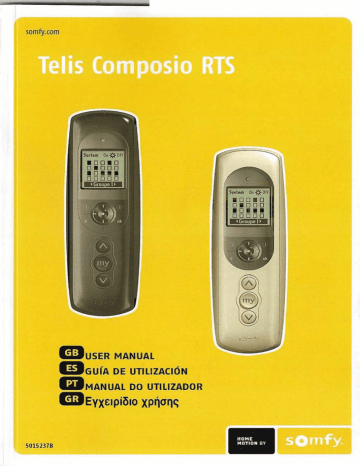
somfy.com
GJUSER MANUAL mGUfA DE UTILlZACION
BIMANUAL DO UTILIZADOR
mEVX£lpi~lo xp~all~
50152378
_ _ _ _ _ _ _ _ _ _ _ _ _
•
' - - _ ~
_ ______.J
f
I
~
~I-<-
~
)'J~
~
Settings
~ ~I
language
...
....
tIll m
--fl]
Grid size
Screen
Reset
,--_0
REMOl"E CONTROL PRES,ENTATION
Description of the remote control
o
Display
D
Up order(
®}
D
Stop
I
Intermediate position (e)
B
Down order
((9)
D
Programming I(ey (Prog.) m
Wall mount o
Mount compartment m
Battery compartment cover m
Help
f
Information
(CD)
m
Cancel or back to a previous screen(
C )
ill
Validation (ok)
W
Move left (
~
)
ill
Move right (
~
) m
Move up (.. )
[E
Move down (... )
Em
Selection key (0)
Description of the symbols used in Telis Composio
mel1u~.
Menus
m
Groups
(~)
Em
Solar sensors (-¥) m
Settings (
I' )
Symbols
m,
m and rn indicate the ability to
move
within the
1'/11'111111111' c1hl'llhul shown by the arrows to access other set up elements not visible
011 " "1'1'11,
CHARACTERISTICS
I
Presentation
Technical specifications
SffilNG INTO SERVICE
I
Fitting/replacing balteries
Attaching the wall mount
QUICK START GUIDE
Intmduction
Moving through the matrix/menus
Selecting
a
group
Driving a group
Favourite position
Using the Soliris (*) function
CUSTOMISING THE MATRIX
I
Renaming groups
Organising groups in the matrix
~ffilNGS
Language
Lasl grou ps used
Matrix size
Screen
Reset
Your contact
CREATING AGROUP
I
Creating agroup
MODIFYING AGROUP
I
Modifying agroup
DELETING AGROUP
I
Deleting a group
INDEX
I
NOTES
14
14
15
15
16
17
4
4
5
6
6
7
8
9
9
9
10
10
10
10
11
11
11
2
2
2
3
3
3
12
12
1
CHARACTERISTICS
Presentation
Telis Composio RTS is a remote control that lets you drive up to 20 groups of products compatible with Somfy (RTS) radio technology.
The following product categories can be controlled by the Telis Composio RTS remote control:
· roller shutters,
· terrace awnings
• blinds (roller or pleated),
• venetian blinds (interior or exterior),
• garage doors and gates,
• lights (with a suitable radio receiver).
smlN6 I14TO SERVICE
Fitting/replacing batteries
Open the battery com partment cover. Insert three brand new type AAA (lR03) 1.5 Valkaline batteries from the same source and with the same expiry date.
Be sure to comply with the polarity indications shown on the remote control.
Never use rechargeable batteries.
A low battery condition is shown on the display by the (D) symbol.
All programmed settings remain in memory when the batteries are replaced or ifthey become completely discharged.
If the remote control is not to be used for an extended period, we recommend removing the batteries.
Used batteries should always be recycled and never disposed of with regular waste g.
Techn ica I specifications
Dimensions
.3
::;
E
E
I
~ j~
.. SSmm ..
+26 mm+
Hm
+29 mm+
Operating Protection temperature level
Radio range
"'"
(",.,
~'
;'0 °C
(ll OF)
~
Indoor use
/~
~
433.42 MHz
Twe nly melers lh rough two concrete walls
0-60 0 C
Setting into selVice for the first time
When first used the Telis Composio RTS automatically prompts the user to set the language and create the first groups:
1- Select the language using the
(~
l)
keys and confirm with
(ok).
2- Start to create the groups (refer to
"Cl"eating a gI"OUprr).
Modify group
•To create groups later, return to the main screen by pressing (
C)
as
Delete group many times as necessary.
Attaching the wall mount
Choosing a location for the wall mount
Choose an accessible location where it is easy to see and use the remote control.
Attach the wall mount to the wall using the two screws supplied.
Attach it at a convenient height for reading the display.
~"I!
_
'
1tt\l
I
~"II"
Introduction
Telis (omposio RTS is used to control all of the opening and closing systms for a home by creating groups of motor-driven systems to cover zones within the house. With Just one touch of a key, all of the products in the same group will rise, fall or adopt a favourite position, simultaneously.
Agroup may comprise a number of products ... or just one. You choose!
Moving through the matrix/menus
The
«~) keys let you move the cursor to sel ect a grou p or to access th e menus and submenus provided by
Telis Composio RTS.
Examples:
A single group for all of the ground floor shutter that will close them simultaneously to leave the house secure, even for a short while.
This group could be called
"Ground".
Press (0) screen. or (ok) to call up the next
I!l{~)
Em "--(..... '--)_
( C ) returns you to the previous screen. Press (
C ) as many times as necessary to return to the main screen.
fE(0)
Another group for all of the blinds on the South side of the house that will be closed to protect furniture and rugs from the afternoon sun during the summer months.
This group could be called
"South".
As a rule, an action.
(0) lets you choose the element that the cursor is pointing to and (ok) confirms
Another group for all of the house blinds to close them at the touch of a key at bedtime.
This group could be called
"All blinds".
Another group solely for the office window blind that will take up the ideal position to ' avoid any reflections off the computer screen.
This group could be called
"Office".
System menu general layout
System On-lltOH
Another group for the gate to open it for visiting friends.
This group could be called
"Gate".
Telis (omposio RTS offers the ability to create 20 different groups to organise house functions as needed.
Every group can be named and positioned as required.
Shutler
Pages
Drganise
Pair
Actiyate
De"ct;yate language
5'l2e group list
Grid si%e
Screen
Reset
Your contact
Software yersion
6
Selecting a group
There are two different ways to select a group.
Selecting a group by name
Place the cursor on the group names at the bottom of the screen and use the
(~ the group names until the desired group is found.
.) keys to scroll
The names that appear in this field are the names of the last groups .....- - - - - used. You can choose to display the last five groups used, the last ten
System
On~~Off groups used or all groups. This setting can be modified from the
"System> Settings> Size gl'"oup list"
menu (refer to
"Settings").
:1
i
'I
I
I
~ Shutter •
Favourite position
An intermediate "favourite position
(e)",
that is not the up or down position, can be defined for each of the following prodUct types:
Roller shutters
•
Blinds Venetian blinds
(terrace awning (Indoor or or roller blinds)
• outdoor)
• tights
Garage doors (With a suitable and gat es radio receiver)
•
•
Examples:
• For the roller shutter on a bedroom window, the favourite position may not correspond to fully closed ,instead it may be so that light can be seen between the laths.
• For the roller shutters on the living room windows, the favourite position may be the one that casts a shadow on a particular point in the room (lV screen, plant, rug, etc.).
• For the terrace awning, the position that puts the door or window in the shade.
• Setting up this function so that it only displays the last fiyegroups used makes it possible to run a q,uic~~.e.~r:.~.on the most used groups.
'.~
..... _,.".
Use
Once a group of products has been stopped, whatever their position, pressing the
[I"'"
(e)
key will move all ofthe selected group
~:':):.
¢
products to their respective favourite positions. .
Selecting a group from the matrix
Select the desired group directly from the matrix using the
(~:.) keys.
The black boxes correspond to groups that have already been created; the blanl< boxes correspond to blank locations.
The corresponding group name is displayed at the bottom of the screen.
SY5h:m 007!E-Off
We recommend saVing, modifYing or deleting favourite positions individually for eoch product:
• using TeUs Composlo Iffi for groups comprising a single prodUct.
• using the product's lorol control point.
Shutter
Driving a group
After first selecting a group, all of the products in the group can be driven simultaneously:
Stop a
Up order Down order moving group
Lt\
Garage door and gote opening and closing systems are driven
In
sequential mode using the (e) key: every time you press the (e) key, the drive motor successively receives the up I stop I down I up I stop orders...
Garage door and gate opening ond closing systems must not therefore be included In groups comprising other kinds of produd5 that use
0 conventional drive mode. A group should be created for each garage door
or
gate opening and closing system. Garage doors and gates must always be operated when
In
sight of the user.
'I
Saving or modifying the favourite position
Move the product to the desired position.
To save the position, press the
(e)
key until the product confirms that it has stored the favourite position with a brief move (for approximately five seconds).
The favourite position is saved.
=
Deleting the favourite position
Press the position.
(e)
I<ey when the product is stopped so that it will find its favourite
Once the product is in its favourite position, press the
(e)
key until the product confirms that it has deleted the favourite position with a brief movement (for approXimately five seconds).
View the animated instructions for use and print off these instructions from the web site at:
www.mysomfy·com
Using the Soliris
(oJ))
function
The Soliris function lets you enable or disable the solar sensors on one or more groups of products.
System
I if Off
CUSTOMISING Ttl EMATRIX
Renaming groups
The "System> GI'"OUps> Page" (
':J) menu lets you display groups column by column with their names. Select the desired group using the
(4:~) keys and confirm with (0) or (ok) to rename the group.
Select
"On" or
"Off" to enable or disable the Soliris function and confirm with (0) or (ok).
Shutter A
This function can also be accessed from the
"System > SoiaI' sensol'"s" menu.
II
Choose the appropriate option:
"Choose gI'"OUpS" to select the one or more groups for which to activate or deactivate the Soliris function. Select which groups to include using (0). Confirm with (ok). final selection
All
"final selection" to activate or deactivate the Soliris function on the one or more last groups on which the function
was
activated or deactivated. This selection can be modified by adding or deleting groups using (@). Confirm with (ok).
"All"
to activate or deactivate the Sol iris function for all of the groups controlled by the Telis Composio RTS remote control. Using this selection it is also possible to delete groups with (0). Confirm with
( ok).
L . .
1"""':'""-----..
--'
.~~
Actiyate
• 0 0 .
O.O~
• • 0 .
Shutter
A
Confirm the operation with (ok).
Cancel with (
C ).
..# 'flc,t.i~il.:t;;:e;.··.
_ ....
1
Actiyate solar sensor for groups ticked?
YES
NO ok c
. .
• Youcim also access matrix uSi'rlg the
"Svstem > GI'"OUpS
(0} or
(ok). . .•.. " .•. ..
>
Page fl menu directly from the.'
. .' .•... '. .
• This disiJlaymode can also be used to dnve groups. .
.......
"
.
,,~
..
_
,
.
Using the name entry screen
Choose acharacter using the arrow keys
(~ ~) and validate by pressing
(0).
The cancell<ey (
C)
lets you delete an incorrect character.
Choose name
Select
"XH" lower case . and press (0) to choose a character type: upper or ' - - - - - - - - - '
The arrow key ( ... ) lets you
access
accented characters.
Once you have finished entering the name, validate with the key.
(ok)
~TIP
• The ( : ) keys let you move
• You can enter a new
fr.~moneline
of characters to the next, 'faster.
name
In filII using flfnfe:l'" (lame" or from a preset, customl;sable tist using "CbC)ose name". .
Organising groups in the matrix
From the
"System > GI'"OUpS > Ol'"g<lonlse" (
':J ) menu, select EIShutter...
~J::c~r~ the group to move using (@). The newly selected group is momentarily placed at the top of the screen.
0--
Choose a new location using the
((~) keys and reposition the group
DI'----------,~ in the desired location with (0). • Gnd
If the target location is already taken by another group, the latter will in turn be placed at the top of the screen while awaiting a new
~------' location.
Validate the modifications with
(ok).
9
"System> Settiogs"
menu (1').
Language
Seven languages are offered by the Telis Composio RTS remote control:
French, English, German, Spanish, Italian, Portuguese, Dutch.
Select the language with the
(~ ~)
I<eys and validate the selection with
(ok).
language
Size group list
Grid size
Screen
Reset
Your contact
Software version
Last grou ps used
"Size group list"
lets you choose to display the last five groups used, the last ten groups used or all groups when searching for a group by name.
Select the chosen option with (0) and confirm with (ok).
System
On~Il-Off
Screen
The screen display can be set up without back lighting or with back lighting lasting 5 seconds or 15 seconds after the last key is pressed.
The Telis Composio RTS remote control is set up at the factory for 5 second back lighting.
·QIQctthe chosen option with (0) and confirm with (ok).
Reset
Hesetting the Telis Composio RTS remote control returns it to the original factory set up.
All of the groups created in the Telis Composio RTS remote control are retained after reset.
Your contact
Use this location to find or record the contact information for your
Installation specialist.
@
@
5 most recent
10 most recent
@AII
~ ~
Shutter
~
Matrix size
The matrix can be set up for a 12 group display (3 lines x 4 columns) or a 20 group display
(4 lines x 5 columns). The Telis Composio RTS remote control is factory set up for a 12 group display. Select the chosen option with (0) and confirm with (ok).
System
On~Il-Off
@
@
20 Groups
10
11
&
We recommend pairing all corrler products with locol control points and to set the end 01 travel stops lor each carrier product before using Ihe Telis Composio remote can Irol
1m.
Nevertheless, relis Composlo RTS can be used like any RTS
to
sel motors into service (setting end 01 trrrvel stops...).
The
"System> Groups> P,a,ir" (
':J ) menu lets you add, modify and delete groups.
2- Press the (Prog.) key on the Telis Composio RTS remote control for
0.5 seconds. The corresponding product is again activated
(a brief 'movement or blinking) confirming the end of the procedure.
Uepeat steps
1
and
2
Jar every product to be assigned to the r/1l)UP being created.
Creating a group
Select
"Cre,a,te group"
and confirm with (0) or
(ok).
Select an available location to create a new group (blanl< boxes) and confirm with
(0) or
(ok).
Each new group can be named by entering a name in full or by selecting one from a preset list of names (refer to "Customising the matrix" for more information on how the data entry screen worl<s).
< - - - - - - - - - - - "
. - Once steps
1
and
2
have been completed for all of the products to be
Included in the group, finish the procedure by pressing (0
k).
Once you have finished entering the name, confirm with
(ok).
RR
4-
Test pairing using the
(e,
(0,
@) keys. The product or products
In the group will activate if the procedure was successful, if not, repeat steps
1 and
2.
The group can be modified or deleted if
IH'cessary.
,;i~E~~~~!.~:~~~u,~;;=
Use the UP/OOUIN keys to check 'lour action
" Filii 11 with
(ok)
to validate.
111) blonk box selected for creating the group becomes blaclc
The pairing procedure is performed as follows:
1- Press the (Prog.) key on the local control until the product moves briefly (a light receiver blinks): then you have two minutes left to perform the next step.
;:.!!·tr~~~e':~!~P2~ follow the IHS
Prog. Key procedure r--
Local Control Options
....;A......
\
\
\
\
\
\
,
,
\
\
,
,
,
,
\
,
,
- . ,
12
..
••.•......
.
• Think about every day gr~upuse when, creating t h e m . . . . ..
A mixture of different applications in the same groupmay;tonl;ollftobenot handy in practice.E,"'/ . "." .'
<j.,
< '. ' " " .
For example, in a group comprising both roller, shutters andthifblind terrace, a down order will
~rigger the follo\'yiIlgr~sglt:..
" .....
cc"" >O"'Oi'.
- the roller shutters wlll rofl'down
= closed.' .
- the blind on the terracew,jfl'Tplldowll::o,ppeg,!: .
13
Modifying a group
To add a product to a group or delete one, select "Modify group" and confirm with (0) or (ok).
From the matrix, select the group to modify and confirm with (0) or (ok). mm11a~
The group modification procedure is performed as follows:
1- Press the (Prog.) key on the local control corresponding to the prod uct to be added or deleted until brief prod uct motion is observed (or blinking for a light receiver): then you have two minutes left to perform the next step.
. - - -
Local Control Options
A ' - - - ,
,
\
,
,
\
Ilr.;;~~\
\
\
,
\
\
\
\
\
\
\
2- Press the (Prog.) key on the Telis Composio RTS remote control for 0.5 seconds. The corresponding product is again activated (a brief movement or blinking) confirming the procedure. end of the follow the
Ins
Prog. Key procedure
3- Finish the procedure by pressing (ok).
'!I!J
ModifygrQuP:
' . " ••>.....
~.~::~_:
.......
~".'~_
•. __
....;n.~;;;~~.
4- Test pairing using the
(6, 9
r
@) keys.
The product should react if it has been added or no longer react if it has been deleted from the group. If not, repeat steps 1 and 2.
Use the UP/DOWN keys to check your action
5- Finish with (ok) to validate.
• Repeat the procedure from the start
('System> Gr-oups > Pair-ing > Modify gr-oup
/I menu) as many times os there ore modificotions to make.
Deleting a group
ru delete a group, select
"Oelete gr-oup"
and confirm with
(0)
llr(ok).
110111 the matrix, select the group to be deleted and confirm with
~ImImE
( • ) or (ok). iii o lete all products from the group as follows:
.&.
All of the products in the group must be deleted individually, one after another.
)
Press the (Prog.) key on the local control corresponding to the product to be deleted until brief product motion is observed (or llllnl<ing for a light receiver): then you have two minutes left to
L -
Ilcrform the next step.
Local Control Options r----------''''-'------------,
\
,
\
\
\
\
\
\
,
\
\
\
\
\
\
\
\ the (Prog.) key on the Telis Composio RTS remote control for o.
J
5" onds. The corresponding product is again activated (a hrll I' movement or blinl<ing) confirming the end of the proce
(IIIF('. follow the RTS
Prog. Key procedure
---.J
/I
'(J
'at t
'P
1
and
2,
if necessory, for all af the products to be deleted for the
IJroup CUrrently being modified.
- Delete all of the group products before finishing the procedure by pressing
(ok).
Ii-
Test pairing using the
(6, 9,
@) keys.
None of the prodUCts should react any longer. Repeat steps 1 and
2
If necessary and re-test pairing until all of the products in the
[lfOUp have indeed been deleted.
;"1:"
~~!::,~r~,~I.LIl
Use the UP/DOWN keys to check 'lour action
I -
Finish with (ok) to validate.
The deleted group's box becomes blank once again .
t
Only confirm with
(ok)
when none of the products react any more.
14
15
1(,
Heading
CONTACT
GROUPS
Examples
Selecting a group
Selecting from the lasl groups used
Selecting from the matrix
Oriving a grou p
Rena ming a grou p
Organising groups
Malrtx size (12 or 20 groups)
Screen back lighting
(reating a group
Modifying a group
Deleting a group
lANGUAGE
BAillRJES
FAVOURITE POSITION
Examples
Use
Saving
Modifying
Deleting
Solar sensors (Soliris funclion)
MENUS (LAYOuT)
BROWSING
WAll MOUNT
pages
11
4
6
6,10
6
6
9
9
10
11
12,13
14
15
3, 10
3
1
1
1
7
7
8
5
5
3
.-=o
- - - - - - - - - - - - _
..
~.
_-_
..
_.
__
.~--
- - - - - - - - - - - - - - - - _
..
_---_
_._
_
..
... ..... _
.•.
_
...
__
..
__
. _ . _ - - -
-_
_._-_
_---------
---
_
..
•...
-.-
_--_
_ - - - _ . _ - - - - - - - - - - _ .
- - - - - - - - - - - - - - - - _
..
_
..
_
-_
.
-_
....
_
....
_ - - - - - - - - - - - - - - - - - _ .
~---='=------_
......._...._..._.._ - - - - - - - - - - - - - - -
................
_._
...........•
-
_
__
_
_ - - - - - - - - - - -
17
advertisement
* Your assessment is very important for improving the workof artificial intelligence, which forms the content of this project
Key Features
- Control up to 20 groups of compatible devices simultaneously
- Create custom group names for easy identification
- Set an intermediate favorite position for blinds and other supported devices
- Customize the matrix size and screen settings
- Easy battery replacement without losing programmed settings
- Low battery indicator on the display
- Can be wall-mounted for convenient use
Related manuals
Frequently Answers and Questions
What types of devices can I control with Somfy Telis Composio RTS?
How many groups can I create with Somfy Telis Composio RTS?
Can I customize the group names?
How do I set the favorite position for a device?
What happens if the batteries run out?
advertisement