- No category
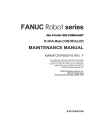
advertisement
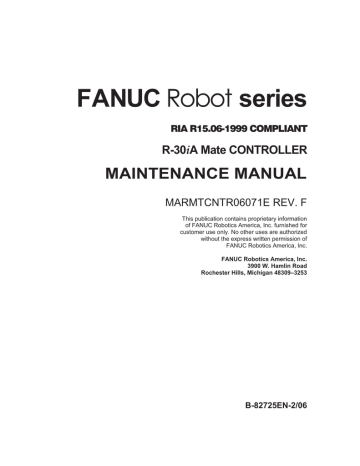
FANUC Robot series
RIA R15.06-1999 COMPLIANT
R-30iA Mate CONTROLLER
MAINTENANCE MANUAL
MARMTCNTR06071E REV. F
This publication contains proprietary information
of FANUC Robotics America, Inc. furnished for customer use only. No other uses are authorized
without the express written permission of
FANUC Robotics America, Inc.
FANUC Robotics America, Inc.
3900 W. Hamlin Road
Rochester Hills, Michigan 48309–3253
B-82725EN-2/06
This manual can be used with controllers labeled R-30iA or R-J3iC. If you have a controller labeled R-J3iC, you should read R-30iA as R-J3iC throughout this manual.
Copyrights and Trademarks
This new publication contains proprietary information of FANUC Robotics
America, Inc. furnished for customer use only. No other uses are authorized without the express written permission of FANUC Robotics America, Inc.
The descriptions and specifications contained in this manual were in effect at the time this manual was approved for printing. FANUC Robotics America, Inc, hereinafter referred to as FANUC Robotics, reserves the right to discontinue models at any time or to change specifications or design without notice and without incurring obligations.
FANUC Robotics manuals present descriptions, specifications, drawings, schematics, bills of material, parts, connections and/or procedures for installing, disassembling, connecting, operating and programming FANUC Robotics' products and/or systems. Such systems consist of robots, extended axes, robot controllers, application software, the KAREL® programming language,
INSIGHT® vision equipment, and special tools.
FANUC Robotics recommends that only persons who have been trained in one or more approved FANUC Robotics Training Course(s) be permitted to install, operate, use, perform procedures on, repair, and/or maintain FANUC Robotics' products and/or systems and their respective components. Approved training necessitates that the courses selected be relevant to the type of system installed and application performed at the customer site.
WARNING
This equipment generates, uses, and can radiate radiofrequency energy and if not installed and used in accordance with the instruction manual, may cause interference to radio communications. As temporarily permitted by regulation, it has not been tested for compliance with the limits for Class A computing devices pursuant to subpart J of Part 15 of FCC Rules, which are designed to provide reasonable protection against such interference. Operation of the equipment in a residential area is likely to cause interference, in which case the user, at his own expense, will be required to take whatever measure may be required to correct the interference.
FANUC Robotics conducts courses on its systems and products on a regularly scheduled basis at the company's world headquarters in Rochester Hills,
Michigan. For additional information contact
FANUC Robotics America, Inc.
Training Department
3900 W. Hamlin Road
Rochester Hills, Michigan 48309-3253 www.fanucrobotics.com
For customer assistance, including Technical Support, Service, Parts & Part
Repair, and Marketing Requests, contact the Customer Resource Center, 24 hours a day, at 1-800-47-ROBOT (1-800-477-6268). International customers should call 011-1-248-377-7159.
Send your comments and suggestions about this manual to: [email protected]
Copyright ©2010 by FANUC Robotics America, Inc. All Rights
Reserved
The information illustrated or contained herein is not to be reproduced, copied, downloaded, translated into another language, published in any physical or electronic format, including internet, or transmitted in whole or in part in any way without the prior written consent of FANUC Robotics
America, Inc.
AccuStat®, ArcTool®, iRVision®, KAREL®, PaintTool®,PalletTool®,
SOCKETS®, SpotTool®, SpotWorks®, and TorchMate® are Registered
Trademarks of FANUC Robotics.
FANUC Robotics reserves all proprietary rights, including but not limited to trademark and trade name rights, in the following names:
AccuAir™, AccuCal™, AccuChop™, AccuFlow™, AccuPath™,
AccuSeal™, ARC Mate™, ARC Mate Sr.™, ARC Mate System 1™,
ARC Mate System 2™, ARC Mate System 3™, ARC Mate System 4™,
ARC Mate System 5™, ARCWorks Pro™, AssistTool™, AutoNormal™,
AutoTCP™, BellTool™, BODYWorks™, Cal Mate™, Cell Finder™,
Center Finder™, Clean Wall™, DualARM™, LR Tool™,
MIG Eye™, MotionParts™, MultiARM™, NoBots™, Paint
Stick™, PaintPro™, PaintTool 100™, PAINTWorks™, PAINTWorks
II™, PAINTWorks III™, PalletMate™, PalletMate PC™,
PalletTool PC™, PayloadID™, RecipTool™, RemovalTool™,
Robo Chop™, Robo Spray™, S-420i™, S-430i™, ShapeGen™,
SoftFloat™, SOFT PARTS™, SpotTool+™, SR Mate™, SR
ShotTool™, SureWeld™, SYSTEM R-J2 Controller™, SYSTEM R-J3
Controller™, SYSTEM R-J3iB Controller™, SYSTEM R-J3iC Controller™,
SYSTEM R-30iA Controller™,TCP Mate™, TorchMate™, TripleARM™,
TurboMove™, visLOC™, visPRO-3D™, visTRAC™, WebServer™,
WebTP™, and YagTool™.
©FANUC LTD 2010
!
No part of this manual may be reproduced in any form.
!
All specifications and designs are subject to change without notice.
Patents
One or more of the following U.S. patents might be related to the FANUC
Robotics products described in this manual.
FRA Patent List
4,630,567 4,639,878 4,707,647 4,708,175 4,708,580 4,942,539 4,984,745
5,238,029 5,239,739 5,272,805 5,293,107 5,293,911 5,331,264 5,367,944
5,373,221 5,421,218 5,434,489 5,644,898 5,670,202 5,696,687 5,737,218
5,823,389 5,853,027 5,887,800 5,941,679 5,959,425 5,987,726 6,059,092
6,064,168 6,070,109 6,086,294 6,122,062 6,147,323 6,204,620 6,243,621
6,253,799 6,285,920 6,313,595 6,325,302 6,345,818 6,356,807 6,360,143
6,378,190 6,385,508 6,425,177 6,477,913 6,490,369 6,518,980 6,540,104
6,541,757 6,560,513 6,569,258 6,612,449 6,703,079 6,705,361 6,726,773
6,768,078 6,845,295 6,945,483 7,149,606 7,149,606 7,211,978 7,266,422
7,399,363
FANUC LTD Patent List
4,571,694 4,626,756 4,700,118 4,706,001 4,728,872 4,732,526 4,742,207
4,835,362 4,894,596 4,899,095 4,920,248 4,931,617 4,934,504 4,956,594
4,967,125 4,969,109 4,970,370 4,970,448 4,979,127 5,004,968 5,006,035
5,008,834 5,063,281 5,066,847 5,066,902 5,093,552 5,107,716 5,111,019
5,130,515 5,136,223 5,151,608 5,170,109 5,189,351 5,267,483 5,274,360
5,292,066 5,300,868 5,304,906 5,313,563 5,319,443 5,325,467 5,327,057
5,329,469 5,333,242 5,337,148 5,371,452 5,375,480 5,418,441 5,432,316
5,440,213 5,442,155 5,444,612 5,449,875 5,451,850 5,461,478 5,463,297
5,467,003 5,471,312 5,479,078 5,485,389 5,485,552 5,486,679 5,489,758
5,493,192 5,504,766 5,511,007 5,520,062 5,528,013 5,532,924 5,548,194
5,552,687 5,558,196 5,561,742 5,570,187 5,570,190 5,572,103 5,581,167
5,582,750 5,587,635 5,600,759 5,608,299 5,608,618 5,624,588 5,630,955
5,637,969 5,639,204 5,641,415 5,650,078 5,658,121 5,668,628 5,687,295
5,691,615 5,698,121 5,708,342 5,715,375 5,719,479 5,727,132 5,742,138
5,742,144 5,748,854 5,749,058 5,760,560 5,773,950 5,783,922 5,799,135
5,812,408 5,841,257 5,845,053 5,872,894 5,887,122 5,911,892 5,912,540
5,920,678 5,937,143 5,980,082 5,983,744 5,987,591 5,988,850 6,023,044
6,032,086 6,040,554 6,059,169 6,088,628 6,097,169 6,114,824 6,124,693
6,140,788 6,141,863 6,157,155 6,160,324 6,163,124 6,177,650 6,180,898
6,181,096 6,188,194 6,208,105 6,212,444 6,219,583 6,226,181 6,236,011
6,236,896 6,250,174 6,278,902 6,279,413 6,285,921 6,298,283 6,321,139
6,324,443 6,328,523 6,330,493 6,340,875 6,356,671 6,377,869 6,382,012
6,384,371 6,396,030 6,414,711 6,424,883 6,431,018 6,434,448 6,445,979
6,459,958 6,463,358 6,484,067 6,486,629 6,507,165 6,654,666 6,665,588
6,680,461 6,696,810 6,728,417 6,763,284 6,772,493 6,845,296 6,853,881
6,888,089 6,898,486 6,917,837 6,928,337 6,965,091 6,970,802 7,038,165
7,069,808 7,084,900 7,092,791 7,133,747 7,143,100 7,149,602 7,131,848
7,161,321 7,171,041 7,174,234 7,173,213 7,177,722 7,177,439 7,181,294
7,181,313 7,280,687 7,283,661 7,291,806 7,299,713 7,315,650 7,324,873
7,328,083 7,330,777 7,333,879 7,355,725 7,359,817 7,373,220 7,376,488
7,386,367 7,464,623 7,447,615 7,445,260 7,474,939 7,486,816 7,495,192
7,501,778 7,502,504 7,508,155 7,512,459 7,525,273 7,526,121
Conventions
WARNING
Information appearing under the "WARNING" caption concerns the protection of personnel. It is boxed and bolded to set it apart from the surrounding text.
CAUTION
Information appearing under the "CAUTION" caption concerns the protection of equipment, software, and data. It is boxed and bolded to set it apart from the surrounding text.
Note Information appearing next to NOTE concerns related information or useful hints.
! Original Instructions
Before using the Robot, be sure to read the "FANUC Robot Safety Manual (B-80687EN)" and understand the content.
! No part of this manual may be reproduced in any form.
! All specifications and designs are subject to change without notice.
The products in this manual are controlled based on Japan’s “Foreign Exchange and
Foreign Trade Law”. The export from Japan may be subject to an export license by the government of Japan.
Further, re-export to another country may be subject to the license of the government of the country from where the product is re-exported. Furthermore, the product may also be controlled by re-export regulations of the United States government.
Should you wish to export or re-export these products, please contact FANUC for advice.
The products in this manual are manufactured under strict quality control. However, when using any of the products in a facility in which a serious accident or loss is predicted due to a failure of the product, install a safety device.
In this manual we have tried as much as possible to describe all the various matters.
However, we cannot describe all the matters which must not be done, or which cannot be done, because there are so many possibilities.
Therefore, matters which are not especially described as possible in this manual should be regarded as “impossible”.
B-82725EN-2/06
TABLE OF CONTENTS
TABLE OF CONTENTS
PREFACE ....................................................................................................p-1
I. SAFETY PRECAUTIONS............................................................................. i
II. MAINTENANCE
1 OVERVIEW ............................................................................................. 3
2 CONFIGURATION .................................................................................. 4
2.1
2.2
2.3
EXTERNAL VIEW OF THE CONTROLLER .................................................. 4
COMPONENT FUNCTIONS........................................................................ 10
PREVENTIVE MAINTENANCE ................................................................... 10
3 TROUBLESHOOTING .......................................................................... 12
3.1
3.2
3.3
POWER CANNOT BE TURNED ON ........................................................... 12
3.1.1 When the Teach Pendant Cannot Be Powered on ..................................................13
3.1.2 When the Teach Pendant Does Not Change from the Initial Screen......................14
ALARM OCCURRENCE SCREEN.............................................................. 15
SAFETY SIGNALS ...................................................................................... 18
3.4
3.5
3.6
3.7
3.8
3.9
MASTERING ............................................................................................... 19
TROUBLESHOOTING USING THE ERROR CODE ................................... 21
FUSE-BASED TROUBLESHOOTING ......................................................... 65
TROUBLESHOOTING BASED ON LED INDICATIONS ............................. 69
POSITION DEVIATION FOUND IN RETURN TO THE REFERENCE
POSITION (POSITIONING)......................................................................... 76
MANUAL OPERATION IMPOSSIBLE ......................................................... 76
4 PRINTED CIRCUIT BOARDS ............................................................... 78
4.1
4.2
4.3
4.4
4.5
4.6
MAIN BOARD .............................................................................................. 78
EMERGENCY STOP BOARD (A20B-2004-0290)....................................... 80
BACKPLANE BOARD (A20B-8101-0580) ................................................... 81
PROCESS I/O BOARD MA (A20B-2004-0380) ........................................... 82
PROCESS I/O BOARD MB (A20B-2101-0730) ........................................... 83
CONNECTOR CONVERTER BOARD (A20B-2004-0410) .......................... 84
5 SERVO AMPLIFIERS ........................................................................... 85
5.1 LED OF SERVO AMPLIFIER ...................................................................... 86
5.2 SETTING OF SERVO AMPLIFIER.............................................................. 87
6 SETTING THE POWER SUPPLY ......................................................... 88
6.1
6.2
BLOCK DIAGRAM OF THE POWER SUPPLY ........................................... 88
CHECKING THE POWER SUPPLY ............................................................ 89
7 REPLACING A UNIT............................................................................. 90
7.1 REPLACING THE PRINTED-CIRCUIT BOARDS ....................................... 90
7.1.1 Replacing the Backplane Board (Unit)...................................................................91
7.1.2 Replacing the Main board ......................................................................................92 c- 1
TABLE OF CONTENTS
B-82725EN-2/06
7.2
7.3
7.4
7.5
7.6
REPLACING CARDS AND MODULES ON THE MAIN BOARD ................. 92
REPLACING THE REGENERATIVE RESISTOR UNIT .............................. 96
REPLACING THE E-STOP UNIT .............................................................. 100
REPLACING SERVO AMPLIFIERS .......................................................... 101
REPLACING THE TEACH PENDANT and i PENDANT............................ 103
7.7
7.8
7.9
REPLACING THE CONTROL SECTION FAN MOTOR ............................ 104
REPLACING THE AC FAN MOTOR ......................................................... 105
7.8.1 Replacing External Air Fan Unit and Door Fan ...................................................105
REPLACING FUSES ................................................................................. 106
7.9.1 Replacing Fuses in the Servo Amplifier...............................................................106
7.9.2 Replacing Fuses in the Main board ......................................................................107
7.9.3 Replacing the Fuse on the E-stop Board ..............................................................109
7.10 REPLACING RELAYS............................................................................... 110
7.10.1 Replacing Relays on the E-stop Board.................................................................110
7.11 REPLACING BATTERY ............................................................................ 111
7.11.1 Battery for Memory Backup (3 VDC)..................................................................111
III. CONNECTIONS
1 GENERAL ........................................................................................... 115
2 BLOCK DIAGRAM .............................................................................. 116
3 ELECTRICAL CONNECTIONS........................................................... 117
3.1
3.2
CONNECTION DIAGRAM BETWEEN MECHANICAL UNITS .................. 117
FANUC I/O LINK........................................................................................ 119
3.2.1 Connection of I/O Link ........................................................................................119
3.2.2 Connection of I/O the Link Cable ........................................................................120
3.3 EXTERNAL CABLE WIRING DIAGRAM ................................................... 122
3.3.1 Robot Connection Cables .....................................................................................122
3.3.2 Teach Pendant Cable ............................................................................................123
3.3.3 Connecting the Input Power Supply.....................................................................124
3.3.4 Connecting the External Emergency Stop............................................................125
3.3.5 Connecting the Auxiliary Axis Brake (CRR65 A/B) ...........................................134
3.3.6 Connecting the Auxiliary Axis Over Travel (CRM68) ........................................135
4 PERIPHERAL DEVICE AND END EFFECTOR INTERFACES .......... 136
4.1 PERIPHERAL DEVICE INTERFACE BLOCK DIAGRAM.......................... 138
4.1.1 In case of Main board (CRMA15, CRMA16)......................................................138
4.1.2 In the Case of the Process I/O Board MA ............................................................139
4.1.3 In the Case of the Process I/O Board MB ............................................................139
4.1.4 In the Case of the Connector Conversion Board ..................................................140
4.2
4.3
4.4
I/O SIGNALS OF MAIN BOARD................................................................ 140
INTERFACE FOR PERIPHERAL DEVICES.............................................. 142
4.3.1 Connection between the Main board (CRMA15, CRMA16) and Peripheral Devices
..............................................................................................................................142
4.3.2 Connection between the Process I/O Board MA and Peripheral Devices............148
4.3.3 Connection between the Connector Conversion Board and Peripheral Devices..152
4.3.4 Connection between the Process I/O Board MB and Welding Machines ............153
INTERFACE FOR END EFFECTOR ......................................................... 155
4.4.1 Connection between the LR Mate 200iC, ARC Mate 50iC, M-1iA and End Effector
..............................................................................................................................155
c- 2
B-82725EN-2/06
TABLE OF CONTENTS
4.5
4.6
4.7
4.8
4.4.2 Connection between the ARC Mate 100iC/M-10iA ARC Mate, 120iC/M-20iA and
End Effector .........................................................................................................156
DIGITAL I/O SIGNAL SPECIFICATIONS .................................................. 158
4.5.1 Peripheral Device Interface ..................................................................................158
4.5.2 End Effector Control Interface .............................................................................160
4.5.3 Specification for Arc Welding Machine interface Input/Output signals ..............161
SPECIFICATIONS OF THE CABLES USED FOR PERIPHERAL DEVICES
AND WELDERS ........................................................................................ 164
4.6.1 Peripheral Device Interface A1 Cable
(CRMA15: Tyco Electronics AMP, D-1000 series, 40 pins)...............................164
4.6.2 Peripheral Device Interface A2 Cable
(CRMA16: Tyco Electronics AMP, D-1000 series, 40 pins)...............................164
4.6.3 Peripheral Device Interface B1 and B2 Cables
(CRMA52; Tyco Electronics AMP K.K. 30 pin).................................................165
4.6.4 ARC Weld Connection Cables
(CRW11; Tyco Electronics AMP K.K. 20 pin) ...................................................165
CABLE CONNECTION FOR THE PERIPHERAL DEVICES ..................... 166
4.7.1 Peripheral Device Connection Cable....................................................................166
4.7.2 Peripheral Device Cable Connector .....................................................................167
4.7.3 Recommended Cables ..........................................................................................169
CONNECTING THE COMMUNICATION UNIT ......................................... 170
4.8.1 RS-232-C Interface...............................................................................................170
4.8.1.1 Interface ........................................................................................................... 170
4.8.1.2 RS-232-C interface signals .............................................................................. 171
4.8.1.3 Connection between RS-232-C interface and I/O device ................................ 172
4.8.2 Ethernet Interface .................................................................................................174
4.8.2.1 Connection to Ethernet .................................................................................... 174
4.8.2.2 Leading out the Ethernet Cable ....................................................................... 175
4.8.2.3 100BASE-TX Connector (CD38R) Pin Assignments ..................................... 175
4.8.2.4 Twisted-pair Cable Specification..................................................................... 176
4.8.2.5 Electrical Noise Countermeasures ................................................................... 179
4.8.2.6 Check Items at Installation .............................................................................. 182
5 TRANSPORTATION AND INSTALLATION ....................................... 183
5.1
5.2
5.3
TRANSPORTATION.................................................................................. 183
INSTALLATION ......................................................................................... 184
5.2.1 Installation Method...............................................................................................184
MOUNTING METHOD OF TEACH PENDANT HOOK .............................. 187
5.4
5.5
5.6
INSTALLATION CONDITION .................................................................... 188
ADJUSTMENT AND CHECKS AT INSTALLATION .................................. 189
RESETTING OVERTRAVEL AND EMERGENCY STOP AT INSTALLATION
................................................................................................................... 189
5.6.1 Peripheral Device Interface Processing................................................................190
5.6.2 Resetting Overtravel.............................................................................................190
5.6.3 How to Disable/Enable HBK ...............................................................................190
5.6.4 How to Disable/Enable Pneumatic Pressure Alarm (PPABN).............................191
APPENDIX
A TOTAL CONNECTION DIAGRAM...................................................... 195
B BRAKE RELEASE UNIT..................................................................... 213
B.1 SAFETY PRECAUTIONS .......................................................................... 213 c- 3
TABLE OF CONTENTS
B-82725EN-2/06
B.2 CONFIRMATIONS BEFORE OPERATION ............................................... 213
B.3 OPERATION.............................................................................................. 214
B.4 HOW TO CONNECT THE PLUG TO THE POWER CABLE (IN CASE OF NO
POWER PLUG) ......................................................................................... 217
B.5 DIMENSION .............................................................................................. 218
B.6 FUSE ......................................................................................................... 220
B.7 SPECIFICATIONS..................................................................................... 220 c- 4
B-82725EN-2/06
PREFACE
This manual describes the following models (R-30iA Mate controller).
Model
FANUC Robot LR Mate 200iC
FANUC Robot LR Mate 200iC/5C
FANUC Robot LR Mate 200iC/5F
FANUC Robot LR Mate 200iC/5H
FANUC Robot LR Mate 200iC/5L
FANUC Robot LR Mate 200iC/5LC
FANUC Robot LR Mate 200iC/5WP
FANUC Robot ARC Mate 100iC
FANUC Robot ARC Mate 100iC/6L
FANUC Robot ARC Mate 100iC/10S
FANUC Robot M-10iA
FANUC Robot M-10iA/6L
FANUC Robot M-10iA/10S
FANUC Robot ARC Mate 120iC
FANUC Robot ARC Mate 120iC/10L
FANUC Robot M-20iA
FANUC Robot M-20iA/10L
FANUC Robot ARC Mate 50iC
FANUC Robot ARC Mate 50iC/5L
FANUC Robot M-1iA/0.5A
FANUC Robot M-1iA/0.5S
PREFACE
LR Mate 200iC
LR Mate 200iC/5C
LR Mate 200iC/5F
LR Mate 200iC/5H
LR Mate 200iC/5L
LR Mate 200iC/5LC
LR Mate 200iC/5WP
ARC Mate 100iC
ARC Mate 100iC/6L
ARC Mate 100iC/10S
M-10iA
M-10iA/6L
M-10iA/10S
ARC Mate 120iC
ARC Mate 120iC/10L
M-20iA
M-20iA/10L
ARC Mate 50iC
ARC Mate 50iC/5L
M-1iA/0.5A
M-1iA/0.5S
Abbreviation
LR Mate 200iC
ARC Mate 100iC
M-10iA
ARC Mate 120iC
M-20iA
ARC Mate 50iC
M-1iA p-1
I. SAFETY PRECAUTIONS
Safety
FANUC Robotics is not and does not represent itself as an expert in safety systems, safety equipment, or the specific safety aspects of your company and/or its work force. It is the responsibility of the owner, employer, or user to take all necessary steps to guarantee the safety of all personnel in the workplace.
The appropriate level of safety for your application and installation can be best determined by safety system professionals. FANUC Robotics therefore, recommends that each customer consult with such professionals in order to provide a workplace that allows for the safe application, use, and operation of FANUC Robotics systems.
According to the industry standard ANSI/RIA R15-06, the owner or user is advised to consult the standards to ensure compliance with its requests for Robotics System design, usability, operation, maintenance, and service. Additionally, as the owner, employer, or user of a robotic system, it is your responsibility to arrange for the training of the operator of a robot system to recognize and respond to known hazards associated with your robotic system and to be aware of the recommended operating procedures for your particular application and robot installation.
Ensure that the robot being used is appropriate for the application. Robots used in classified (hazardous) locations must be certified for this use.
FANUC Robotics therefore, recommends that all personnel who intend to operate, program, repair, or otherwise use the robotics system be trained in an approved FANUC
Robotics training course and become familiar with the proper operation of the system.
Persons responsible for programming the system–including the design, implementation, and debugging of application programs–must be familiar with the recommended programming procedures for your application and robot installation.
The following guidelines are provided to emphasize the importance of safety in the workplace.
CONSIDERING SAFETY FOR YOUR ROBOT INSTALLATION
!
!
!
!
!
Safety is essential whenever robots are used. Keep in mind the following factors with regard to safety:
!
The safety of people and equipment
Use of safety enhancing devices
Techniques for safe teaching and manual operation of the robot(s)
Techniques for safe automatic operation of the robot(s)
Regular scheduled inspection of the robot and workcell
Proper maintenance of the robot i
Safety
Keeping People and Equipment Safe
The safety of people is always of primary importance in any situation. However, equipment must be kept safe, too. When prioritizing how to apply safety to your robotic system, consider the following:
!
People
!
External devices
!
Robot(s)
!
Tooling
!
Workpiece
Using Safety Enhancing Devices
Always give appropriate attention to the work area that surrounds the robot. The safety of the work area can be enhanced by the installation of some or all of the following devices:
!
Safety fences, barriers, or chains
!
Light curtains
!
Interlocks
!
Pressure mats
!
Floor markings
!
Warning lights
!
Mechanical stops
!
EMERGENCY STOP buttons
!
DEADMAN switches
Setting Up a Safe Workcell
A safe workcell is essential to protect people and equipment. Observe the following guidelines to ensure that the workcell is set up safely. These suggestions are intended to supplement and not replace existing federal, state, and local laws, regulations, and guidelines that pertain to safety.
!
Sponsor your personnel for training in approved FANUC Robotics training course(s) related to your application. Never permit untrained personnel to operate the robots.
!
Install a lockout device that uses an access code to prevent unauthorized persons from operating the robot.
!
Use anti–tie–down logic to prevent the operator from bypassing safety measures.
!
Arrange the workcell so the operator faces the workcell and can see what is going on inside the cell.
!
Clearly identify the work envelope of each robot in the system with floor markings, signs, and special barriers. The work envelope is the area defined by the maximum ii
Safety motion range of the robot, including any tooling attached to the wrist flange that extend this range.
!
Position all controllers outside the robot work envelope.
!
Never rely on software or firmware based controllers as the primary safety element unless they comply with applicable current robot safety standards.
!
Mount an adequate number of EMERGENCY STOP buttons or switches within easy reach of the operator and at critical points inside and around the outside of the workcell.
!
Install flashing lights and/or audible warning devices that activate whenever the robot is operating, that is, whenever power is applied to the servo drive system. Audible warning devices shall exceed the ambient noise level at the end–use application.
!
Wherever possible, install safety fences to protect against unauthorized entry by personnel into the work envelope.
!
Install special guarding that prevents the operator from reaching into restricted areas of the work envelope.
!
Use interlocks.
!
Use presence or proximity sensing devices such as light curtains, mats, and capacitance and vision systems to enhance safety.
!
Periodically check the safety joints or safety clutches that can be optionally installed between the robot wrist flange and tooling. If the tooling strikes an object, these devices dislodge, remove power from the system, and help to minimize damage to the tooling and robot.
!
Make sure all external devices are properly filtered, grounded, shielded, and suppressed to prevent hazardous motion due to the effects of electro–magnetic interference (EMI), radio frequency interference (RFI), and electro–static discharge
(ESD).
!
Make provisions for power lockout/tagout at the controller.
!
Eliminate pinch points. Pinch points are areas where personnel could get trapped between a moving robot and other equipment.
!
Provide enough room inside the workcell to permit personnel to teach the robot and perform maintenance safely.
!
Program the robot to load and unload material safely.
!
If high voltage electrostatics are present, be sure to provide appropriate interlocks, warning, and beacons.
!
If materials are being applied at dangerously high pressure, provide electrical interlocks for lockout of material flow and pressure.
Staying Safe While Teaching or Manually Operating the Robot
Advise all personnel who must teach the robot or otherwise manually operate the robot to observe the following rules:
!
Never wear watches, rings, neckties, scarves, or loose clothing that could get caught in moving machinery. iii
Safety
!
Know whether or not you are using an intrinsically safe teach pendant if you are working in a hazardous environment.
!
Before teaching, visually inspect the robot and work envelope to make sure that no potentially hazardous conditions exist. The work envelope is the area defined by the maximum motion range of the robot. These include tooling attached to the wrist flange that extends this range.
!
The area near the robot must be clean and free of oil, water, or debris. Immediately report unsafe working conditions to the supervisor or safety department.
!
FANUC Robotics recommends that no one enter the work envelope of a robot that is on, except for robot teaching operations. However, if you must enter the work envelope, be sure all safeguards are in place, check the teach pendant DEADMAN switch for proper operation, and place the robot in teach mode. Take the teach pendant with you, turn it on, and be prepared to release the DEADMAN switch.
Only the person with the teach pendant should be in the work envelope.
WARNING
Never bypass, strap, or otherwise deactivate a safety device, such as a limit switch, for any operational convenience. Deactivating a safety device is known to have resulted in serious injury and death.
!
Know the path that can be used to escape from a moving robot; make sure the escape path is never blocked.
!
Isolate the robot from all remote control signals that can cause motion while data is being taught.
!
Test any program being run for the first time in the following manner:
WARNING
Stay outside the robot work envelope whenever a program is being run. Failure to do so can result in injury.
Using a low motion speed, single step the program for at least one full cycle.
Using a low motion speed, test run the program continuously for at least one full cycle.
Using the programmed speed, test run the program continuously for at least one full cycle.
!
Make sure all personnel are outside the work envelope before running production. iv
Safety
Staying Safe During Automatic Operation
Advise all personnel who operate the robot during production to observe the following rules:
!
Make sure all safety provisions are present and active.
!
Know the entire workcell area. The workcell includes the robot and its work envelope, plus the area occupied by all external devices and other equipment with which the robot interacts.
!
Understand the complete task the robot is programmed to perform before initiating automatic operation.
!
Make sure all personnel are outside the work envelope before operating the robot.
!
Never enter or allow others to enter the work envelope during automatic operation of the robot.
!
Know the location and status of all switches, sensors, and control signals that could cause the robot to move.
!
Know where the EMERGENCY STOP buttons are located on both the robot control and external control devices. Be prepared to press these buttons in an emergency.
!
Never assume that a program is complete if the robot is not moving. The robot could be waiting for an input signal that will permit it to continue its activity.
!
If the robot is running in a pattern, do not assume it will continue to run in the same pattern.
!
Never try to stop the robot, or break its motion, with your body. The only way to stop robot motion immediately is to press an EMERGENCY STOP button located on the controller panel, teach pendant, or emergency stop stations around the workcell.
Staying Safe During Inspection
When inspecting the robot, be sure to
!
Turn off power at the controller.
!
Lock out and tag out the power source at the controller according to the policies of your plant.
!
Turn off the compressed air source and relieve the air pressure.
!
If robot motion is not needed for inspecting the electrical circuits, press the
EMERGENCY STOP button on the operator panel.
!
Never wear watches, rings, neckties, scarves, or loose clothing that could get caught in moving machinery.
!
If power is needed to check the robot motion or electrical circuits, be prepared to press the EMERGENCY STOP button, in an emergency.
!
Be aware that when you remove a servomotor or brake, the associated robot arm will fall if it is not supported or resting on a hard stop. Support the arm on a solid support before you release the brake. v
Safety
Staying Safe During Maintenance
When performing maintenance on your robot system, observe the following rules:
!
Never enter the work envelope while the robot or a program is in operation.
!
Before entering the work envelope, visually inspect the workcell to make sure no potentially hazardous conditions exist.
!
Never wear watches, rings, neckties, scarves, or loose clothing that could get caught in moving machinery.
!
Consider all or any overlapping work envelopes of adjoining robots when standing in a work envelope.
!
Test the teach pendant for proper operation before entering the work envelope.
!
If it is necessary for you to enter the robot work envelope while power is turned on, you must be sure that you are in control of the robot. Be sure to take the teach pendant with you, press the DEADMAN switch, and turn the teach pendant on. Be prepared to release the DEADMAN switch to turn off servo power to the robot immediately.
!
Whenever possible, perform maintenance with the power turned off. Before you open the controller front panel or enter the work envelope, turn off and lock out the
3–phase power source at the controller.
!
Be aware that when you remove a servomotor or brake, the associated robot arm will fall if it is not supported or resting on a hard stop. Support the arm on a solid support before you release the brake.
!
Be aware that when you remove a servomotor or brake, the associated robot arm will fall if it is not supported or resting on a hard stop. Support the arm on a solid support before you release the brake.
WARNING
Lethal voltage is present in the controller WHENEVER IT IS CONNECTED to a power source. Be extremely careful to avoid electrical shock. HIGH VOLTAGE IS
PRESENT at the input side whenever the controller is connected to a power source. Turning the disconnect or circuit breaker to the OFF position removes power from the output side of the device only.
!
Release or block all stored energy. Before working on the pneumatic system, shut off the system air supply and purge the air lines.
!
Isolate the robot from all remote control signals. If maintenance must be done when the power is on, make sure the person inside the work envelope has sole control of the robot. The teach pendant must be held by this person.
!
Make sure personnel cannot get trapped between the moving robot and other equipment. Know the path that can be used to escape from a moving robot. Make sure the escape route is never blocked. vi
Safety
!
Use blocks, mechanical stops, and pins to prevent hazardous movement by the robot.
Make sure that such devices do not create pinch points that could trap personnel.
WARNING
Do not try to remove any mechanical component from the robot before thoroughly reading and understanding the procedures in the appropriate manual. Doing so can result in serious personal injury and component destruction.
!
Be aware that when you remove a servomotor or brake, the associated robot arm will fall if it is not supported or resting on a hard stop. Support the arm on a solid support before you release the brake.
!
When replacing or installing components, make sure dirt and debris do not enter the system.
!
Use only specified parts for replacement. To avoid fires and damage to parts in the controller, never use nonspecified fuses.
!
Before restarting a robot, make sure no one is inside the work envelope; be sure that the robot and all external devices are operating normally.
KEEPING MACHINE TOOLS AND EXTERNAL DEVICES SAFE
Certain programming and mechanical measures are useful in keeping the machine tools and other external devices safe. Some of these measures are outlined below. Make sure you know all associated measures for safe use of such devices.
Programming Safety Precautions
Implement the following programming safety measures to prevent damage to machine tools and other external devices.
!
Back–check limit switches in the workcell to make sure they do not fail.
!
Implement ‘‘failure routines” in programs that will provide appropriate robot actions if an external device or another robot in the workcell fails.
!
Use handshaking protocol to synchronize robot and external device operations.
!
Program the robot to check the condition of all external devices during an operating cycle.
Mechanical Safety Precautions
Implement the following mechanical safety measures to prevent damage to machine tools and other external devices.
!
Make sure the workcell is clean and free of oil, water, and debris.
!
Use software limits, limit switches, and mechanical hardstops to prevent undesired movement of the robot into the work area of machine tools and external devices. vii
Safety
KEEPING THE ROBOT SAFE
Observe the following operating and programming guidelines to prevent damage to the robot.
Operating Safety Precautions
The following measures are designed to prevent damage to the robot during operation.
!
Use a low override speed to increase your control over the robot when jogging the robot.
!
Visualize the movement the robot will make before you press the jog keys on the teach pendant.
!
Make sure the work envelope is clean and free of oil, water, or debris.
!
Use circuit breakers to guard against electrical overload.
Programming Safety Precautions
The following safety measures are designed to prevent damage to the robot during programming:
!
Establish interference zones to prevent collisions when two or more robots share a work area.
!
Make sure that the program ends with the robot near or at the home position.
!
Be aware of signals or other operations that could trigger operation of tooling resulting in personal injury or equipment damage.
!
In dispensing applications, be aware of all safety guidelines with respect to the dispensing materials.
NOTE: Any deviation from the methods and safety practices described in this manual must conform to the approved standards of your company. If you have questions, see your supervisor.
ADDITIONAL SAFETY CONSIDERATIONS FOR PAINT ROBOT
INSTALLATIONS
Process technicians are sometimes required to enter the paint booth, for example, during daily or routine calibration or while teaching new paths to a robot. Maintenance personnel also must work inside the paint booth periodically.
Whenever personnel are working inside the paint booth, ventilation equipment must be used. Instruction on the proper use of ventilating equipment usually is provided by the paint shop supervisor.
Although paint booth hazards have been minimized, potential dangers still exist.
Therefore, today’s highly automated paint booth requires that process and maintenance personnel have full awareness of the system and its capabilities. They must understand viii
Safety the interaction that occurs between the vehicle moving along the conveyor and the robot(s), hood/deck and door opening devices, and high–voltage electrostatic tools.
CAUTION
Ensure that all ground cables remain connected. Never operate the paint robot with ground provisions disconnected. Otherwise, you could injure personnel or damage equipment.
Paint robots are operated in three modes:
!
Teach or manual mode
!
Automatic mode, including automatic and exercise operation
!
Diagnostic mode
During both teach and automatic modes, the robots in the paint booth will follow a predetermined pattern of movements. In teach mode, the process technician teaches
(programs) paint paths using the teach pendant.
In automatic mode, robot operation is initiated at the System Operator Console (SOC) or
Manual Control Panel (MCP), if available, and can be monitored from outside the paint booth. All personnel must remain outside of the booth or in a designated safe area within the booth whenever automatic mode is initiated at the SOC or MCP.
In automatic mode, the robots will execute the path movements they were taught during teach mode, but generally at production speeds.
When process and maintenance personnel run diagnostic routines that require them to remain in the paint booth, they must stay in a designated safe area.
Paint System Safety Features
Process technicians and maintenance personnel must become totally familiar with the equipment and its capabilities. To minimize the risk of injury when working near robots and related equipment, personnel must comply strictly with the procedures in the manuals.
This section provides information about the safety features that are included in the paint system and also explains the way the robot interacts with other equipment in the system.
The paint system includes the following safety features:
!
Most paint booths have red warning beacons that illuminate when the robots are armed and ready to paint. Your booth might have other kinds of indicators. Learn what these are.
!
Some paint booths have a blue beacon that, when illuminated, indicates that the electrostatic devices are enabled. Your booth might have other kinds of indicators.
Learn what these are.
!
EMERGENCY STOP buttons are located on the robot controller and teach pendant.
Become familiar with the locations of all E–STOP buttons. ix
Safety
!
An intrinsically safe teach pendant is used when teaching in hazardous paint atmospheres.
!
A DEADMAN switch is located on each teach pendant. When this switch is held in, and the teach pendant is on, power is applied to the robot servo system. If the engaged DEADMAN switch is released or pressed harder during robot operation, power is removed from the servo system, all axis brakes are applied, and the robot comes to an EMERGENCY STOP. Safety interlocks within the system might also
E–STOP other robots.
WARNING
An EMERGENCY STOP will occur if the DEADMAN switch is released on a bypassed robot.
!
Overtravel by robot axes is prevented by software limits. All of the major and minor axes are governed by software limits. Limit switches and hardstops also limit travel by the major axes.
!
EMERGENCY STOP limit switches and photoelectric eyes might be part of your system. Limit switches, located on the entrance/exit doors of each booth, will
EMERGENCY STOP all equipment in the booth if a door is opened while the system is operating in automatic or manual mode. For some systems, signals to these switches are inactive when the switch on the SOC is in teach mode.
!
When present, photoelectric eyes are sometimes used to monitor unauthorized intrusion through the entrance/exit silhouette openings.
!
System status is monitored by computer. Severe conditions result in automatic system shutdown.
Staying Safe While Operating the Paint Robot
When you work in or near the paint booth, observe the following rules, in addition to all rules for safe operation that apply to all robot systems.
WARNING
Observe all safety rules and guidelines to avoid injury.
WARNING
Never bypass, strap, or otherwise deactivate a safety device, such as a limit switch, for any operational convenience. Deactivating a safety device is known to have resulted in serious injury and death. x
Safety
WARNING
Enclosures shall not be opened unless the area is known to be nonhazardous or all power has been removed from devices within the enclosure. Power shall not be restored after the enclosure has been opened until all combustible dusts have been removed from the interior of the enclosure and the enclosure purged. Refer to the Purge chapter for the required purge time.
!
Know the work area of the entire paint station (workcell).
!
Know the work envelope of the robot and hood/deck and door opening devices.
!
Be aware of overlapping work envelopes of adjacent robots.
!
Know where all red, mushroom–shaped EMERGENCY STOP buttons are located.
!
Know the location and status of all switches, sensors, and/or control signals that might cause the robot, conveyor, and opening devices to move.
!
Make sure that the work area near the robot is clean and free of water, oil, and debris.
Report unsafe conditions to your supervisor.
!
Become familiar with the complete task the robot will perform BEFORE starting automatic mode.
!
Make sure all personnel are outside the paint booth before you turn on power to the robot servo system.
!
Never enter the work envelope or paint booth before you turn off power to the robot servo system.
!
Never enter the work envelope during automatic operation unless a safe area has been designated.
!
Never wear watches, rings, neckties, scarves, or loose clothing that could get caught in moving machinery.
!
Remove all metallic objects, such as rings, watches, and belts, before entering a booth when the electrostatic devices are enabled.
!
Stay out of areas where you might get trapped between a moving robot, conveyor, or opening device and another object.
!
Be aware of signals and/or operations that could result in the triggering of guns or bells.
!
Be aware of all safety precautions when dispensing of paint is required.
!
Follow the procedures described in this manual.
Special Precautions for Combustible Dusts (Powder Paint)
When the robot is used in a location where combustible dusts are found, such as the application of powder paint, the following special precautions are required to insure that there are no combustible dusts inside the robot.
!
Purge maintenance air should be maintained at all times, even when the robot power is off. This will insure that dust can not enter the robot.
!
A purge cycle will not remove accumulated dusts. Therefore, if the robot is exposed to dust when maintenance air is not present, it will be necessary to remove the covers xi
Safety and clean out any accumulated dust. Do not energize the robot until you have performed the following steps.
1. Before covers are removed, the exterior of the robot should be cleaned to remove accumulated dust.
2. When cleaning and removing accumulated dust, either on the outside or inside of the robot, be sure to use methods appropriate for the type of dust that exists. Usually lint free rags dampened with water are acceptable. Do not use a vacuum cleaner to remove dust as it can generate static electricity and cause an explosion unless special precautions are taken.
3. Thoroughly clean the interior of the robot with a lint free rag to remove any accumulated dust.
4. When the dust has been removed, the covers must be replaced immediately.
5. Immediately after the covers are replaced, run a complete purge cycle. The robot can now be energized.
Staying Safe While Operating Paint Application Equipment
When you work with paint application equipment, observe the following rules, in addition to all rules for safe operation that apply to all robot systems.
WARNING
When working with electrostatic paint equipment, follow all national and local codes as well as all safety guidelines within your organization. Also reference the following standards: NFPA 33 Standards for Spray Application Using Flammable or
Combustible Materials, and NFPA 70 National Electrical Code.
!
Grounding: All electrically conductive objects in the spray area must be grounded.
This includes the spray booth, robots, conveyors, workstations, part carriers, hooks, paint pressure pots, as well as solvent containers. Grounding is defined as the object or objects shall be electrically connected to ground with a resistance of not more than
1 megohms.
!
High Voltage: High voltage should only be on during actual spray operations.
Voltage should be off when the painting process is completed. Never leave high voltage on during a cap cleaning process.
!
Avoid any accumulation of combustible vapors or coating matter.
!
Follow all manufacturer recommended cleaning procedures.
!
Make sure all interlocks are operational.
!
No smoking.
!
Post all warning signs regarding the electrostatic equipment and operation of electrostatic equipment according to NFPA 33 Standard for Spray Application Using
Flammable or Combustible Material.
!
Disable all air and paint pressure to bell.
!
Verify that the lines are not under pressure. xii
Safety
Staying Safe During Maintenance
When you perform maintenance on the painter system, observe the following rules, and all other maintenance safety rules that apply to all robot installations. Only qualified, trained service or maintenance personnel should perform repair work on a robot.
!
Paint robots operate in a potentially explosive environment. Use caution when working with electric tools.
!
When a maintenance technician is repairing or adjusting a robot, the work area is under the control of that technician. All personnel not participating in the maintenance must stay out of the area.
!
For some maintenance procedures, station a second person at the control panel within reach of the EMERGENCY STOP button. This person must understand the robot and associated potential hazards.
!
Be sure all covers and inspection plates are in good repair and in place.
!
Always return the robot to the ‘‘home’’ position before you disarm it.
!
Never use machine power to aid in removing any component from the robot.
!
During robot operations, be aware of the robot’s movements. Excess vibration, unusual sounds, and so forth, can alert you to potential problems.
!
Whenever possible, turn off the main electrical disconnect before you clean the robot.
!
When using vinyl resin observe the following:
Wear eye protection and protective gloves during application and removal.
Adequate ventilation is required. Overexposure could cause drowsiness or skin and eye irritation.
If there is contact with the skin, wash with water.
Follow the Original Equipment Manufacturer’s Material Safety Data Sheets.
!
When using paint remover observe the following:
Eye protection, protective rubber gloves, boots, and apron are required during booth cleaning.
Adequate ventilation is required. Overexposure could cause drowsiness.
If there is contact with the skin or eyes, rinse with water for at least 15 minutes. Then seek medical attention as soon as possible.
Follow the Original Equipment Manufacturer’s Material Safety Data Sheets xiii
B-82725EN-2/06 SAFETY PRECAUTIONS
1.SAFETY PRECAUTIONS
1
SAFETY PRECAUTIONS
For the safety of the operator and the system, follow all safety precautions when operating a robot and its peripheral devices installed in a work cell.
In addition, refer to the “FANUC Robot SAFETY HANDBOOK (B-80687EN)”.
1.1
WORKING PERSON
The personnel can be classified as follows.
Operator:
! Power ON/OFF for robot controller
! Start of robot program with operator’s panel
Programmer or teaching operator:
! Operate for Robot
! Teaching inside safety fence
Maintenance engineer:
! Operate for Robot
! Teaching inside safety fence
! Maintenance (adjustment, replacement)
- An operator cannot work inside the safety fence.
- A programmer, Teaching operator and maintenance engineer can work inside the safety fence. The workings inside safety fence are lifting, setting, teaching, adjusting, maintenance, etc..
- To work inside the fence, the person must be trained for the robot.
Table 1.1 lists the workings of outside the fence. In this table, the symbol “ !“ means the working allowed to be carried out by the personnel.
Table 1.1 List of workings outside the fence
Operator Programmer or
Teaching operator
Power ON/OFF for Robot controller
Select operating mode (AUTO, T1, T2)
Select Remote/Local mode
Select robot program with teach pendant
Select robot program with external device
Start robot program with operator’s panel
Start robot program with teach pendant
Reset alarm with operator’s panel
Reset alarm with teach pendant
Set data on the teach pendant
Teaching with teach pendant
Emergency stop with operator’s panel
Emergency stop with teach pendant
Emergency stop with safety fence open
Maintain for operator’s panel
Maintain for teach pendant
!
!
!
!
!
!
!
!
!
!
!
!
!
!
!
!
!
!
!
Maintenance engineer
!
!
!
!
!
!
!
!
!
!
!
!
!
- iii -
1.SAFETY PRECAUTIONS
SAFETY PRECAUTIONS B-82725EN-2/06
In operating, programming and maintenance, the programmer, teaching operator and maintenance engineer take care of their safety using the following safety protectors, for example.
! Use adequate clothes, uniform, overall for operation
! Put on the safety shoes
! Use helmet
1.2
WORKING PERSON SAFETY
Working person safety is the primary safety consideration. Because it is very dangerous to enter the operating space of the robot during automatic operation, adequate safety precautions must be observed.
The following lists the general safety precautions. Careful consideration must be made to ensure working person safety.
(1) Have the robot system working person attend the training courses held by FANUC.
FANUC provides various training courses. Contact our sales office for details.
(2) Even when the robot is stationary, it is possible that the robot is still in a ready to move state, and is waiting for a signal. In this state, the robot is regarded as still in motion. To ensure working person safety, provide the system with an alarm to indicate visually or aurally that the robot is in motion.
(3) Install a safety fence with a gate so that no working person can enter the work area without passing through the gate. Install an interlock switch, a safety plug, and so forth in the safety gate so that the robot is stopped as the safety gate is opened.
The controller is designed to receive this interlock signal of the door switch. When the gate is opened and this signal received, the controller stops the robot in an emergency. For connection, see Fig.1.1.
(4) Provide the peripheral devices with appropriate grounding (Class A, Class B, Class C, and Class D).
(5) Try to install the peripheral devices outside the work area.
(6) Draw an outline on the floor, clearly indicating the range of the robot motion, including the tools such as a hand.
(7) Install a mat switch or photoelectric switch on the floor with an interlock to a visual or aural alarm that stops the robot when a working person enters the work area.
(8) If necessary, install a safety lock so that no one except the working person in charge can turn on the power of the robot.
The circuit breaker installed in the controller is designed to disable anyone from turning it on when it is locked with a padlock.
- iv -
B-82725EN-2/06 SAFETY PRECAUTIONS
1.SAFETY PRECAUTIONS
(9) When adjusting each peripheral device independently, be sure to turn off the power of the robot.
Fig.1.2 Safety fence and safety gate
E-stop board
NOTE
Terminals EAS1, EAS11, EAS2, and EAS21 are on emergency stop board in the
E-stop unit.
1.2.1
General Person Safety
The general person is a person who operates the robot system. In this sense, a worker who operates the teach pendant is also a general person. However, this section does not apply to teaching operators.
(1) If it is not necessary for the robot to operate, turn off the power of the robot controller or press the
EMERGENCY STOP button, and then proceed with necessary work.
(2) Operate the robot system at a location outside of the safety fence
(3) Install a safety fence with a safety gate to prevent any worker other than the operator from entering the work area unexpectedly and to prevent the worker from entering a dangerous area.
(4) Install an EMERGENCY STOP button within the general person’s reach.
The robot controller is designed to be connected to an external EMERGENCY STOP button. With this connection, the controller stops the robot operation when the external EMERGENCY STOP button is pressed.
See the diagram below for connection.
- v -
1.SAFETY PRECAUTIONS
SAFETY PRECAUTIONS
E-stop board
B-82725EN-2/06
NOTE
Connect to EES1 and EES11, EES2 and EES21.
Fig.1.2.1 Connection diagram for external emergency stop button
1.2.2
Safety of the Teaching Operator
While teaching the robot, it is necessary for the operator to enter the work area of the robot. It is particularly necessary to ensure the safety of the teaching operator.
(1) Unless it is specifically necessary to enter the robot work area, carry out all tasks outside the area.
(2) Before teaching the robot, check that the robot and its peripheral devices are all in the normal operating condition.
(3) When entering the robot work area and teaching the robot, be sure to check the location and condition of the safety devices (such as the EMERGENCY STOP button and the DEADMAN switch on the teach pendant).
(4) The teaching operator should pay careful attention so that no other workers enter the robot work area.
Our operator panel is provided with an emergency stop button and a key switch (mode switch) for selecting the automatic operation mode (AUTO) and the teach modes (T1 and T2). Before entering the inside of the safety fence for the purpose of teaching, set the switch to a teach mode, remove the key from the mode switch to prevent other people from changing the operation mode carelessly, then open the safety gate. If the safety gate is opened with the automatic operation mode set, the robot enters the emergency stop state. After the switch is set to a teach mode, the safety gate is disabled. The programmer should understand that the safety gate is disabled and is responsible for keeping other people from entering the inside of the safety fence.
Our teach pendant is provided with a DEADMAN switch as well as an emergency stop button. These button and switch function as follows:
(1) Emergency stop button: Causes an emergency stop when pressed.
(2) DEADMAN switch: Functions differently depending on the mode switch setting status.
(a) Automatic operation mode: The DEADMAN switch is disabled.
(b) Teach mode: Causes an emergency stop when the operator releases the DEADMAN switch or when the operator presses the switch strongly.
Note) The DEADMAN switch is provided to place the robot in the emergency stop state when the operator releases the teach pendant or presses the pendant strongly in case of emergency. The R-30iA Mate employs a 3-position DEADMAN switch, which allows the robot to operate when the 3-position
DEADMAN switch is pressed to its intermediate point. When the operator releases the DEADMAN switch or presses the switch strongly, the robot enters the emergency stop state.
The operator's intention of starting teaching is determined by the controller through the dual operation of setting the teach pendant enable/disable switch to the enable position and pressing the DEADMAN switch. The operator should make sure that the robot can operate in such conditions and be responsible in carrying out tasks safely.
- vi -
B-82725EN-2/06 SAFETY PRECAUTIONS
1.SAFETY PRECAUTIONS
The teach pendant, operator panel, and peripheral device interface send each robot start signal. However the validity of each signal changes as follows depending on the mode switch of the operator panel DEADMAN switch, the teach pendant enable switch and the remote condition on the software.
Mode
AUTO mode
T1, T2 mode
Teach pendant enable switch
On
Off
On
Off
Software remote condition
Local
Remote
Local
Remote
Local
Remote
Local
Remote
Teach pendant
Not allowed
Not allowed
Not allowed
Not allowed
Allowed to start
Allowed to start
Not allowed
Not allowed
Operator panel Peripheral device
Not allowed
Not allowed
Allowed to start
Not allowed
Not allowed
Not allowed
Not allowed
Not allowed
Not allowed
Not allowed
Not allowed
Allowed to start
Not allowed
Not allowed
Not allowed
Not allowed
(5) To start the system using the operator's panel, make certain that nobody is in the robot work area and that there are no abnormal conditions in the robot work area.
(6) When a program is completed, be sure to carry out a test run according to the procedure below.
(a) Run the program for at least one operation cycle in the single step mode at low speed.
(b) Run the program for at least one operation cycle in the continuous operation mode at low speed.
(c) Run the program for one operation cycle in the continuous operation mode at the intermediate speed and check that no abnormalities occur due to a delay in timing.
(d) Run the program for one operation cycle in the continuous operation mode at the normal operating speed and check that the system operates automatically without trouble.
(e) After checking the completeness of the program through the test run above, execute it in the automatic operation mode.
(7) While operating the system in the automatic operation mode, the teaching operator should leave the robot work area.
1.2.3
Safety during Maintenance
For the safety of maintenance engineer, pay utmost attention to the following.
(1) During operation, never enter the robot work area.
(2) Except when specifically necessary, turn off the power of the controller while carrying out maintenance. Lock the power switch, if necessary, so that no other person can turn it on.
(3) If it becomes necessary to enter the robot operation range while the power is on, press the emergency stop button on the operator panel, or the teach pendant before entering the range. The maintenance engineer must indicate that maintenance work is in progress and be careful not to allow other people to operate the robot carelessly.
(4) When disconnecting the pneumatic system, be sure to reduce the supply pressure.
(5) Before the start of teaching, check that the robot and its peripheral devices are all in the normal operating condition.
(6) Do not operate the robot in the automatic mode while anybody is in the robot work area.
(7) When it is necessary to maintain the robot alongside a wall or instrument, or when multiple workers are working nearby, make certain that their escape path is not obstructed.
(8) When a tool is mounted on the robot, or when any moving device other than the robot is installed, such as belt conveyor, pay careful attention to its motion.
(9) If necessary, have a worker who is familiar with the robot system stand beside the operator panel and observe the work being performed. If any danger arises, the worker should be ready to press the EMERGENCY STOP button at any time.
- vii -
1.SAFETY PRECAUTIONS
SAFETY PRECAUTIONS B-82725EN-2/06
(10) When replacing or reinstalling components, take care to prevent foreign matter from entering the system.
(11) When handling each unit or printed circuit board in the controller during inspection, turn off the circuit breaker to protect against electric shock.
(12) When replacing parts, be sure to use those specified by FANUC.
In particular, never use fuses or other parts of non-specified ratings. They may cause a fire or result in damage to the components in the controller.
(13) When restarting the robot system after completing maintenance work, make sure in advance that there is no person in the work area and that the robot and the peripheral devices are not abnormal.
1.3
SAFETY OF THE TOOLS AND PERIPHERAL DEVICES
1.3.1
Precautions in Programming
(1) Use a limit switch or other sensor to detect a dangerous condition and, if necessary, design the program to stop the robot when the sensor signal is received.
(2) Design the program to stop the robot when an abnormal condition occurs in any other robots or peripheral devices, even though the robot itself is normal.
(3) For a system in which the robot and its peripheral devices are in synchronous motion, particular care must be taken in programming so that they do not interfere with each other.
(4) Provide a suitable interface between the robot and its peripheral devices so that the robot can detect the states of all devices in the system and can be stopped according to the states.
1.3.2
Precautions for Mechanism
(1) Keep the component cells of the robot system clean, and operate the robot in an environment free of grease, water, and dust.
(2) Use mechanical unit cable that have required user interface.
Please do not obstruct the movement of the mechanical unit cable when cables are added. (Please never do the nylon band stop etc. of an external cable to the mechanical unit cable.) Moreover, please do not interfere with the mechanical unit cable when equipment is installed in the robot. If these precautions are not observed there is a possibility that the mechanical unit cable is disconnected and the trouble not anticipated occurs.
(3) Employ a limit switch or mechanical stopper to limit the robot motion so that the robot or cable does not encounter its peripheral devices or tools.
1.4
SAFETY OF THE ROBOT MECHANISM
1.4.1
Precautions in Operation
(1) When operating the robot in the jog mode, set it at an appropriate speed so that the operator can manage the robot in any eventuality.
(2) Before pressing the jog key, be sure you know in advance what motion the robot will perform in the jog mode.
1.4.2
Precautions in Programming
(1) When the work areas of robots overlap, make certain that the motions of the robots do not interfere with each other.
(2) Be sure to specify the predetermined work origin in a motion program for the robot and program the motion so that it starts from the origin and terminates at the origin.
- viii -
B-82725EN-2/06 SAFETY PRECAUTIONS
1.SAFETY PRECAUTIONS
Make it possible for the operator to easily distinguish at a glance that the robot motion has terminated.
1.4.3
Precautions for Mechanisms
(1) Keep the work areas of the robot clean, and operate the robot in an environment free of grease, water, and dust.
1.5
SAFETY OF THE END EFFECTOR
1.5.1
Precautions in Programming
(1) To control the pneumatic, hydraulic and electric actuators, carefully consider the necessary time delay after issuing each control command up to actual motion and ensure safe control.
(2) Provide the end effector with a limit switch, and control the robot system by monitoring the state of the end effector.
1.6
WARNING LABEL
(1) Step-on prohibitive label
Fig.1.6 (a) Step-on prohibitive label
Description
Do not step on or climb the robot or controller as it may adversely affect the robot or controller and you may get hurt if you lose your footing as well.
- ix -
1.SAFETY PRECAUTIONS
(2) High-temperature warning label
SAFETY PRECAUTIONS B-82725EN-2/06
Fig.1.6 (b) High-temperature warning label
Description
Be cautious about a section where this label is affixed, as the section generates heat. If you have to inevitably touch such a section when it is hot, use a protective provision such as heat-resistant gloves.
(3) High-voltage warning label
Fig.1.6 (c) High-voltage warning label
Description
A high voltage is applied to the places where this label is attached.
Before starting maintenance, turn the power to the controller off, and then turn the circuit breaker off to avoid electric shock hazards. Be careful with servo amplifier and other units because high-voltage places in these units may remain in the high-voltage state for a fixed time.
- x -
II. MAINTENANCE
B-82725EN-2/06 MAINTENANCE
1.OVERVIEW
1
OVERVIEW
This manual describes the maintenance and connection of the R-30iA Mate robot controller (called the
R-30iA Mate).
Maintenance Part:
Troubleshooting, and the setting, adjustment, and replacement of units
Connection Part:
Connection of the R-30iA Mate controller to the robot mechanical unit and peripheral devices, and installation of the controller
WARNING
Before you enter the robot working area, be sure to turn off the power to the controller or press the EMERGENCY STOP button on the operator's panel or teach pendant.
Otherwise, you could injure personnel or damage equipment.
- The RIA R15.06 - - 1999 compliant controller has safety circuit performance compliant with 4.5.4 control reliable.
- For information on third party approvals, contact your FANUC representative.
- The controller is designed to meet R15.06 - - 1999 American standard for industrial robots and robot systems - - safety requirements.
- 3 -
B-82725EN-2/06
2.CONFIGURATION
MAINTENANCE
2
CONFIGURATION
2.1
EXTERNAL VIEW OF THE CONTROLLER
The appearance and components might slightly differ depending on the controlled robot, application, and options used.
Fig.2.1 (a) shows the view of R-30iA Mate.
Fig.2.1 (b) to (c) show the construction of the R-30iA Mate controller.
Fig.2.1 (d) to (f) show the external view of the operator’s panel.
Fig.2.1 (g) to (h) show the block diagram of R-30iA Mate.
Teach pendant
Operator’s panel
R-30iA Mate controller
Interface panel Fan unit
Fig.2.1 (a) External view of the R-30iA Mate controller
Teach pendant cable
- 4 -
B-82725EN-2/06 MAINTENANCE
Emergency stop button
Teach pendant
Enable/disable switch
Breaker
Mode switch
Emergency stop button
2.CONFIGURATION
Servo amplifier
Main board
Heat exchanger
Process I/O or
Connector converter board
Fig.2.1 (b) R-30iA Mate interior (Front)
E-stop unit
- 5 -
2.CONFIGURATION
MAINTENANCE
Regenerative resistor unit
Line filter
B-82725EN-2/06
Fan unit
(LR Mate 200iC, M-1iA) (ARC Mate 50iC) (ARC Mate 100iC, M-10iA
ARC Mate 120iC, M-20iA)
Fig.2.1 (c) R-30iA Mate interior
Breaker Mode switch Cycle start Emergency stop button
Fig.2.1 (d) R-30iA Mate panel overview
2 mode switch
Fig.2.1 (e) Mode switch operation
3 mode switch
- 6 -
B-82725EN-2/06
PCMCIA
MAINTENANCE
2.CONFIGURATION
ROBOT
LR Mate 200iC
M-1iA
ARC Mate 50iC
ARC Mate 100iC, M-10iA
ARC Mate 120iC, M-20iA
Fig.2.1 (f) interface overview
Table 2.1 Servo amplifier specifications
SERVO AMPLIFIER
A06B-6107-H005
A06B-6107-H005
A06B-6107-H005
A06B-6107-H004
A06B-6107-H002
REGENERATIVE RESISTOR
A05B-2550-C050
A05B-2550-C050
A05B-2550-C051
A05B-2550-C051
A05B-2550-C052
- 7 -
2.CONFIGURATION
MAINTENANCE B-82725EN-2/06
Fig.2.1 (g) Block diagram of the R-30iA Mate (LR Mate 200 i C, M-1 i A)
- 8 -
B-82725EN-2/06 MAINTENANCE
2.CONFIGURATION
Fig.2.1 (h) Block diagram of the R-30iA Mate
(ARC Mate 100 i C, M-10 i A, ARC Mate 120 i C, M-20 i A, ARC Mate 50 i C)
- 9 -
2.CONFIGURATION
MAINTENANCE B-82725EN-2/06
2.2
COMPONENT FUNCTIONS
! Main board
The main board contains a microprocessor, its peripheral circuits, memory, and operator's panel control circuit. The main CPU controls servo mechanism positioning.
! I/O printed circuit board
Various types of printed circuit boards are provided for applications including process I/O. When it is used, various I/O types can be selected. These are connected with FANUC I/O Link.
! E-stop unit and MCC unit
This unit controls the emergency stop system for both of the magnetic contactor and the precharge of the servo amplifier.
! Power supply unit
The power supply unit converts the AC power to various levels of DC power.
! Backplane printed circuit board
The various control printed circuit boards are mounted on the backplane printed circuit board.
! Teach pendant
All operations including robot programming are performed with this unit. The controller status and data are indicated on the liquid-crystal display (LCD) on the pendant.
! Servo amplifier
The servo amplifier controls servomotor, Pulsecoder signal, brake control, overtravel and hand broken.
! Operator's panel
Buttons and LEDs on the operator's panel are used to start the robot and to indicate the robot status.
The panel has a port interface for the serial interface to an external device and an interface to connect the memory card for data backup.
! Fan unit, heat exchanger
These components cool the inside of the controller.
! Circuit breaker
If the electric system in the controller malfunctions, or if abnormal input power causes high current in the system, the input power is connected to the circuit breaker to protect the equipment.
! Regenerative resistor
To discharge the counter electromotive force from the servomotor, connect a regenerative resistor to the servo amplifier.
2.3
PREVENTIVE MAINTENANCE
Daily maintenance and periodic maintenance/inspection ensure reliable robot performance for extended periods of time.
(1) Daily maintenance
Before operating the system each day, clean each part of the system and check the system parts for any damage or cracks. Also, check the following:
(a) Before operation
Check the cable connected to the teach pendant for excessive twisting. Check the controller and peripheral devices for abnormalities.
(b) After operation
At the end of operation, return the robot to the specified position, and then turn off the controller. Clean each part, and check for any damage or cracks. If the ventilation port of the controller is dusty, clean it.
(2) Check after one month
Check that the fan is rotating normally. If the fan has dirt and dust built up, clean the fan according to step (3) described below for inspection to be performed every 6 months.
- 10 -
B-82725EN-2/06 MAINTENANCE
2.CONFIGURATION
(3) Periodic inspection performed every six months
Remove any dirt and dust from the inside of the cabinet. Wipe off dirt and dust from the fan.
(4) Battery daily check
Replace the battery on the front panel of the main board every 4 years. Please refer to the section
7.11.
(5) Maintenance tools
The following maintenance tools are recommended:
(a) Measuring instruments
AC/DC voltmeter (A digital voltmeter is sometimes required.)
Oscilloscope with a frequency range of 5 MHz or higher, two channels
(b) Tools
Phillips screwdrivers: Large, medium, and small
Standard screwdrivers: Large, medium, and small
Nut driver set (Metric)
Pliers
Needle-nose pliers
Diagonal cutting pliers
- 11 -
B-82725EN-2/06
3.TROUBLESHOOTING
MAINTENANCE
3
TROUBLESHOOTING
This chapter describes the checking method and corrective action for each error code indicated if a hardware alarm occurs. Refer to the operator's manual to release program alarms.
3.1
POWER CANNOT BE TURNED ON
Check and Corrective action
(Check 1) Check that the circuit breaker is on and has not tripped.
(Corrective action)
Turn on the circuit breaker.
Figure
Circuit breaker
- 12 -
B-82725EN-2/06 MAINTENANCE
3.TROUBLESHOOTING
3.1.1
When the Teach Pendant Cannot Be Powered on
Inspection and action
(Inspection 1) Confirm that fuse FUSE2 on the emergency stop printed circuit board is not blown. When it is blown, the LED on the emergency stop printed circuit board lights in red. When FUSE2 is blown, carry out action 1 and replace the fuse.
Illustration
Teach Pendant
(Inspection 2) When FUSE2 is not blown, carry out action 2.
(Action 1) (a) Check the cable of the teach pendant for failure and replace it as necessary.
(b) Check the teach pendant for failure and replace it as necessary.
(c) Replace the emergency stop printed circuit board.
(Action 2) When the LED on the main board does not light, replace the emergency stop unit. When the
LED on the main board lights, carry out action 1.
LED (red)
FUSE1
FUSE2
FUSE3
- 13 -
3.TROUBLESHOOTING
MAINTENANCE B-82725EN-2/06
3.1.2
When the Teach Pendant Does Not Change from the Initial
Screen
Illustration Inspection and action
(Inspection 1)
Check that the status display LED and
7-segment LED on the main board operate normally.
(Action) Carry out an action according to the
LED status. For details, see
"TROUBLESHOOTING USING THE
LEDS ON THE MAIN BOARD".
7-segment LED and status display LED
(on the main board)
(Inspection 2)
When the LED on the main board does not light in inspection 1, check if FUSE1 on the main board is blown.
(a) When FUSE1 is blown
See action 1.
(b) When FUSE1 is not blown
See action 2.
(Action 1) (a) Replace the backplane board.
(b) Replace the main board.
(c) When an option board is installed in the option slot, replace the option board.
(Action 2) (a) Replace the emergency stop unit.
(b) Replace the cable between the main board and the emergency stop unit.
(c) Replace the boards indicated in action 1.
Back plane board
Main board
FUSE1
Option slot
- 14 -
B-82725EN-2/06 MAINTENANCE
3.TROUBLESHOOTING
3.2
ALARM OCCURRENCE SCREEN
The alarm occurrence screen displays only the alarm conditions that are currently active. If an alarm reset signal is input to reset the alarm conditions, the alarm occurrence screen displays the message "PAUSE or more serious alarm has not occurred."
The alarm occurrence screen displays only the alarm conditions (if any) that occur after the most recently entered alarm reset signal. To erase all alarm displays from the alarm occurrence screen. Press the
CLEAR key (+ shift) on the alarm history screen.
The alarm occurrence screen is intended to display PAUSE or alarms that are more serious. It will not display WARN, NONE, or a reset. It is possible to disable PAUSE and some of more serious alarms from being displayed by setting the $ER_NOHIS system variable appropriately.
If two or more alarms have occurred, the display begins with the most recent alarm.
Up to 100 lines can be displayed.
If an alarm has a cause code, it is displayed below the line indicating the alarm.
Press the screen selection key to select
[4 ALARM].
Press the alarm key.
Automatic alarm display upon occurrence
Alarm occurrence screen display
Press F3 [ACTIVE].
Press F3 [HIST].!
Alarm history screen display
Fig.3.2 Alarm occurrence screen and alarm history screen display procedure
Displaying the alarm history/alarm detail information
Step
(1) Press the MENUS key to display the screen menu.
(2) Select [ALARM]. You will see a screen similar to the following
If an alarm has occurred, however, the alarm screen appears automatically.
3
4 ALARM
5 I/O
MENUS
INTP-224 (SAMPLE1, 7) Jump label is fail
Alarm JOINT 30 %
1/1
MEMO-027 Specified line does not exist ALARM detail code
[ TYPE ] HIST
- 15 -
3.TROUBLESHOOTING
MAINTENANCE
(3) To display the alarm history screen, press F3, [HIST].
Press F3 [ACTIVE] again, the alarm screen appears.
3
4 ALARM
5 I/O
MENUS
INTP-224 (SAMPLE1, 7) Jump label is fail
MEMO-027 Specified line does not exist
Alarm JOINT 30 %
1/25
1 INTP-224 (SAMPLE1, 7) Jump label is
2 SRVO-002 Teach pendant E-stop
3 R E S E T
4 SRVO-027 Robot not mastered(Group:1)
5 SYST-026 System normal power up
[ TYPE ] ACTIVE! CLEAR HELP
B-82725EN-2/06
NOTE
The latest alarm is assigned number 1. To view messages that are currently not on the screen, press the F5, HELP, and then press the right arrow key.
(4) To display the alarm detail screen, press F5, [HELP].
CLEAR HELP
F5
INTP-224 (SAMPLE1, 7) Jump label is fail
INTP-224 (SAMPLE1, 7) Jump label is fail
MEMO-027 Specified line does not exist
30-MAY-44 07:15
STOP.L 00000110
Alarm
1/25
1 INTP-224 (SAMPLE1, 7) Jump label is
2 SRVO-002 Teach pendant E-stop
[ TYPE ] CLEAR HELP
(5) To return to the alarm history screen, press the PREV key.
PREV
(6) To delete all the alarm histories, press and hold down the SHIFT key, then press F4, [CLEAR].
CLEAR HELP
SHIFT
F4
NOTE
When system variable $ER_NOHIS = 1, NONE alarms or WARN alarms are not recorded. When $ER_NOHIS=2, resets are not recorded in the alarm history.
When $ER_NOHIS=3, resets, WARN alarms, and NONE alarms are not recorded.
- 16 -
B-82725EN-2/06 MAINTENANCE
3.TROUBLESHOOTING
The following map indicates teach pendant operations used to check an alarm.
4 ALARM
F1 [TYPE]
Alarm : Active
F1 [TYPE]
F3 HIST
Alarm : HIST
F1 [TYPE]
F3 [ACTIVE]
F4 CLEAR
F5 HELP
DETAIL Alarm
F1 [TYPE]
F3 [ACTIVE]
F4 CLEAR
F5 HELP
- 17 -
3.TROUBLESHOOTING
MAINTENANCE B-82725EN-2/06
3.3
SAFETY SIGNALS
The safety signal screen indicates the state of signals related to safety.
To be specific, the screen indicates whether each safety signal is currently on. On this screen, it is impossible to change the state of any safety signal.
Safety signal
Table 3.3 Safety signals
Description
Operator’s panel emergency stop
Teach pendant emergency stop
External emergency stop This item indicates the state of the external emergency stop signal. If the
EMERGENCY STOP signal is asserted, the state is indicated as “TRUE”.
Fence open This item indicates the state of the safety fence. If the safety fence is open, the state is indicated as “TRUE”.
DEADMAN switch
This item indicates the state of the emergency stop button on the operator’s panel. If the EMERGENCY STOP button is pressed, the state is indicated as “TRUE”.
This item indicates the state of the emergency stop button on the teach pendant. If the
EMERGENCY STOP button is pressed, the state is indicated as “TRUE”.
This item indicates whether the DEADMAN switch on the teach pendant is grasped. If the teach pendant is operable, and the DEADMAN switch is grasped correctly, the state is indicated as “TRUE”. If the DEADMAN switch is released or is grasped tightly when the teach pendant is operable, an alarm occurs, causing the servo power to be switched off.
Teach pendant operable This item indicates whether the teach pendant is operable. If the teach pendant is operable, the state is indicated as “TRUE”.
Hand broken This item indicates the state of the hand safety joint. If the hand interferes with a workpiece or anything like this, and the safety joint is opened, the state is indicated as
“TRUE”. In this case, an alarm occurs, causing the servo power to be switched off.
Robot overtravel
Abnormal air pressure
This item indicates whether the current position of the robot is out of the operation range. If any robot articulation goes out of the operation range beyond the overtravel switch, the state is indicated as “TRUE”. In this case, an alarm occurs, causing the servo power to be switched off.
This item indicates the state of the air pressure. The abnormal air pressure signal is connected to the air pressure sensor. If the air pressure is not higher than the specified value, the state is indicated as “TRUE”.
Step
(1) Press the MENUS key to display the screen menu.
(2) Select STATUS on the next page.
(3) Press F1, [TYPE] to display the screen switching menu.
(4) Select Safety Signal. You will see a screen similar to the following.
SYSTEM Safety JOINT 30%
SIGNAL NAME STATUS 1/11
1 SOP E-Stop: FALSE
2 TP E-stop: FALSE
3 Ext E-Stop: FALSE
4 Fence Open: FALSE
5 TP Deadman: TRUE
6 TP Enable: TRUE
7 Hand Broken: FALSE
8 Over Travel: FALSE
9 Low Air Alarm:
[TYPE]
FALSE
- 18 -
B-82725EN-2/06 MAINTENANCE
3.4
MASTERING
Mastering is needed if:
(1) The SRVO-062 BZAL or SRVO-038 pulse mismatch alarm occurs, or
(2) The Pulsecoder is replaced.
3.TROUBLESHOOTING
Item (1) requires quick mastering, while item (2) requires zero-degree or fixture position mastering.
(Zero-degree position mastering is just for quick-fix purposes. After zero-degree position mastering is used, fixture position mastering should be performed later.)
The mastering procedure is described below. For the procedure of mastering other than fixture position mastering, refer to the operator's manual of the mechanical unit.
For the procedure of fixture mastering, contact FANUC.
Condition
System variable $MASTER_ENB must be set to 1 or 2.
SYSTEM Variables JOINT 10%
57/136
57 $MASTER_ENB 1
Step
(1) Press <MENUS>.
(2) Select SYSTEM.
(3) Press F1, TYPE.
(4) Select Master/Cal you will see a screen similar to the following.
9
0 -- NEXT --
MENUS
5 POSITION
6 SYSTEM
7
Master
TYPE
SYSTEM Master/Cal JOINT 30%
1 FIXTURE POSITION MASTER
2 ZERO POSITION MASTER
3 QUICK MASTER
4 SINGLE AXIS MASTER
5 SET QUICK MASTER REF
6 CALIBRATE
Press 'ENTER' or number key to select.
[TYPE] LOAD RES_PCA DONE
F1
(5) Move the robot by jog feed to the mastering position. Release the brake on the manual brake control screen if necessary.
NOTE
Mastering cannot be performed until axis is rotated enough to establish a pulse.
- 19 -
3.TROUBLESHOOTING
MAINTENANCE B-82725EN-2/06
(6) Select "1 FIXTURE POSITION MASTER" and press the F4 key (yes). Mastering data is set.
SYSTEM Master/Cal
1 FIXTURE POSITION MASTER
2 ZERO POSITION MASTER
Master at master position?
[NO]
ENTER
Master at master position?
[ TYPE ] YES NO
F4
SYSTEM Master/Cal JOINT 30 %
1 FIXTURE POSITION MASTER
2 ZERO POSITION MASTER
3 QUICK MASTER
4 SINGLE AXIS MASTER
5 SET QUICK MASTER REF
6 CALIBRATE
Robot Mastered! Mastering Data:
<0> <11808249> <38767856>
<9873638> <122000309> <2000319>
[ TYPE ] LOAD RES_PCA DONE
(7) Select "6 CALIBRATE" and press the F4 key (yes). Calibration is performed.
Alternatively, to perform positioning, turn the power off, and then turn it on again. Calibration is performed whenever the power is turned on.
5 SET QUICK MASTER REF
6 CALIBRATE
Calibrate? [NO]
Calibrate? [NO]
[ TYPE ] YES
F4
SYSTEM Master/Cal JOINT 30 %
1 FIXTURE POSITION MASTER
2 ZERO POSITION MASTER
3 QUICK MASTER
4 SINGLE AXIS MASTER
5 SET QUICK MASTER REF
6 CALIBRATE
Robot Calibrated! Cur Jnt Ang(deg):
<10.000> <-25.000> <40.000>
<5.000> <-15.000> <0.000>
[ TYPE ] LOAD RES_PCA DONE
(8) Press F5 "DONE", after mastering.
DONE
F5
- 20 -
B-82725EN-2/06 MAINTENANCE
3.TROUBLESHOOTING
3.5
TROUBLESHOOTING USING THE ERROR CODE
(1) SRVO-001 Operator panel E-stop
(Explanation) The emergency stop button on the operator's panel is pressed.
(Action 1)
(Action 2)
Release the emergency stop button pressed on the operator's panel.
Check the wires connecting between the emergency stop button and the E-stop
(Action 3)
(Action 4)
(Action 5) board (CRT23) for continuity. If an open wire is found, replace the entire harness.
With the E-stop in the released position, check for continuity across the terminals of the switch. If continuity is not found, the emergency stop button is broken.
Replace the switch unit or the operator's panel.
Replace the E-stop board.
Before executing the (Action 5), perform a complete controller back-up to save all your programs and settings.
Replace the main board.
NOTE
If the LED (red) on the E-stop unit is lit, a fuse may have blown. Take the same actions described in (3) in Section 3.6.
Emergency stop button
CRT23
CRS32
(E-stop board) (Main board)
Fig.3.5 (a) SRVO-001 Operator panel E-stop
- 21 -
3.TROUBLESHOOTING
MAINTENANCE
(2) SRVO-002 Teach pendant E-stop
(Explanation) The emergency stop button on the teach pendant was pressed.
(Action 1)
(Action 2)
Release the emergency stop button on the teach pendant.
Replace the teach pendant.
Emergency stop button
B-82725EN-2/06
Fig.3.5 (b) SRVO-002 Teach pendant E-stop
(3) SRVO-003 DEADMAN switch released
(Explanation) The teach pendant is enabled, but the DEADMAN switch is not pressed.
(Action 1)
(Action 2)
Alternatively, the DEADMAN switch is pressed strongly.
Check the intermediate position of the DEADMAN switch on the teach pendant.
(Action 3)
(Action 4)
Check that the mode switch on the operator's panel and the enable switch on the teach pendant are at the correct positions.
Replace the teach pendant.
Check the mode switch connection and operation. If trouble is found, replace the mode switch.
(Action 5) Replace the E-stop board.
(Action 6)
Before executing the (Action 6), perform a complete controller back-up to save all your programs and settings.
Replace the main board.
Enable/disable switch Deadman switch
Fig.3.5 (c) SRVO-003 DEADMAN switch released
- 22 -
B-82725EN-2/06 MAINTENANCE
3.TROUBLESHOOTING
(4) SRVO-004 Fence open
(Explanation) In the automatic operation mode, the safety fence contact connected to
(Action 1)
(Action 2)
EAS1-EAS11 or EAS2-EAS21 of TBOP7 is open.
When a safety fence is connected, close the safety fence.
Check the cables and switches connected between EAS1 and EAS11 and between
EAS2 and EAS21 of the terminal block TBOP7 on the E-stop board.
(Action 3)
(Action 4)
(Action 5)
If the safety fence signal is not used, make a connection between EAS1 and
EAS11 and between EAS2 and EAS21 of the terminal block TBOP7 on the E-stop board.
Check the mode switch. If trouble is found, replace the mode switch.
Replace the E-stop board.
(Action 6)
Before executing the (Action 6), perform a complete controller back-up to save all your programs and settings.
Replace the main board.
NOTE
If the LED (red) on the E-stop unit is lit, a fuse may have blown. Take the same actions described in (3) in Section 3.6.
(E-stop board)
2 mode switch
(Mode switch)
Fig. 3.5 (d) SRVO-004 Fence open
3 mode switch
WARNING
In a system using the safety fence signal, it is very dangerous to disable the signal when a connection is made between EAS1 and EAS11 and between
EAS2 and EAS21 of TBOP7. Never make such an attempt. If a temporary connection is needed for operation, separate safety measures must be taken.
- 23 -
3.TROUBLESHOOTING
MAINTENANCE B-82725EN-2/06
(5) SRVO-005 Robot overtravel
(Explanation) The robot has moved beyond a hardware limit switch on the axes.
(Action 1)
1) Select [System OT release] on the overtravel release screen to release each robot axis from the overtravel state.
2) Hold down the shift key, and press the alarm release button to reset the alarm condition.
(Action 2)
(Action 3)
(Action 4)
(Action 5)
(Action 6)
3) Still hold down the shift key, and jog to bring all axes into the movable range.
Replace the limit switch.
Check the FS2 fuse on the servo amplifier. If the SRVO-214 fuse blown alarm is also generated, the FS2 fuse has blown.
Check the end effector connector.
Replace the servo amplifier.
Verify the following for connector RMP at the base of the robot:
1) There are no bent or dislocated pins in the male or female connectors.
2) The connector is securely connected.
Then verify that connectors CRF8 and CRM68 on the servo amplifier are securely connected. Also, verify that the RMP cable is in good condition, and there are no cuts or kinks visible. If no limit switch is in use, jumper connector must be attached in the mechanical unit. Check for the jumper connector.
NOTE
It is factory-placed in the overtravel state for packing purposes.
If the Overtravel signal is not in use, it may have been disabled by short-circuiting in the mechanical unit.
(6) SRVO-006 Hand broken
(Explanation) The safety joint (if in use) might have been broken. Alternatively, the HBK signal
(Action 1) on the robot connection cable might be a ground fault or a cable disconnection.
Hold down the shift key, and press the alarm release button to reset the alarm
(Action 2)
(Action 3) condition. Still hold down the shift key, and jog the tool to the work area.
1) Replace the safety joint.
2) Check the safety joint cable.
Replace the servo amplifier.
Verify the following for connector RMP at the base of the robot:
1) There are no bent or dislocated pins in the male or female connectors.
2) The connector is securely connected.
Then verify that connector CRF8 on the servo amplifier is securely connected.
Also, verify that the RMP cable is in good condition, and there are no cuts or kinks visible. Check the robot connection cable (RMP) for a ground fault or a cable disconnection.
NOTE
If the Hand broken signal is not in use, it can be disabled by software setting.
Refer to Subsection 5.5.3 How to Disable/Enable HBK in Part III,
"CONNECTIONS" of "Maintenance Manual" to disable the Hand broken signal.
- 24 -
B-82725EN-2/06 MAINTENANCE
3.TROUBLESHOOTING
Connector (CRF8)
Connector (CRM68)
FS2
Servo amplifier
(Servo amplifier)
Fig. 3.5 (e) SRVO-005 Robot over-travel
SRVO-006 Hand broken
(7) SRVO-009 Pneumatic pressure abnormal
(Explanation) An abnormal air pressure was detected. The input signal is located on the end
(Action 1)
(Action 2)
(Action 3) effector of the robot. Refer to the manual of your robot.
If an abnormal air pressure is detected, check the cause.
Check the end effector connector.
Check the robot connection cable (RMP) for a ground fault or a cable
(Action 4)
(Action 5) disconnection. If a fault or a disconnection is detected, replace the cable.
Replace the servo amplifier.
Replace the internal cables of the robot.
NOTE
Pneumatic pressure alarm input is on the end effector. Please refer to the manual of your robot.
Servo amplifier
Fig.3.5 (f) SRVO-009 Pneumatic pressure alarm
- 25 -
3.TROUBLESHOOTING
MAINTENANCE B-82725EN-2/06
(8) SRVO-014 Fan motor abnormal
(Explanation) A fan motor in the controller backplane unit is abnormal.
(Action 1)
(Action 2)
Replace a fan motor in the controller backplane unit.
Replace the fan board.
(Action 3)
Before executing the (Action 3), perform a complete controller back-up to save all your programs and settings.
Replace the main board.
Fan motor
Main board
Fig. 3.5 (g) SRVO-014 Fan motor abnormal
- 26 -
B-82725EN-2/06 MAINTENANCE
3.TROUBLESHOOTING
(9) SRVO-015 SYSTEM OVER HEAT (Group: i Axis: j)
(Explanation) The temperature in the controller exceeds the specified value.
(Action 1) If the ambient temperature is higher than specified (45ºC), cool down the ambient temperature.
(Action 2) If the fan motor is not running, check it and its cables. Replace them if necessary.
(Action 3)
Heat exchanger
Before executing the (Action 3), perform a complete controller back-up to save all your programs and settings.
Replace the main board. (The thermostat on the main board may be faulty.)
Main board
Fan Unit
Fan unit (Rear side)
(In case of ARC Mate 100iC, M-10 iA,ARC Mate 120iC, M-20 iA)
Fig.3.5 (h) SRVO-015 SYSTEM OVER HEAT
- 27 -
3.TROUBLESHOOTING
MAINTENANCE B-82725EN-2/06
(10) SRVO-018 Brake abnormal
(Explanation) An excessive brake current is detected. The ALM LED on the servo amplifier is
(Action 1) lit.
Check the cables and motor brakes connected to CRR88 connector on the servo
(Action 2)
(Action 3) amplifier.
If a short-circuit or grounding fault is found, replace the failed part.
Check the cables and motor brakes connected to CRR65A, CRR65B connector on the servo amplifier. If a short-circuit or grounding fault is found, replace the failed part.
Replace the servo amplifier.
CAUTION
This error can be caused by the optional brake release unit if the on/off switch is left in on position while the operator attempts to jog the robot. To recover, turn the brake release unit off and cycle the controller power.
(11) SRVO-021 SRDY off (Group: i Axis: j)
(Explanation) The HRDY is on and the SRDY is off, although there is no other cause of an alarm.
(HRDY is a signal with which the host detects the servo system whether to turn on or off the servo amplifier magnetic contactor. SRDY is a signal with which the servo system informs the host whether the magnetic contactor is turned on.)
If the servo amplifier magnetic contactor cannot be turned on when directed so, it is most likely that a servo amplifier alarm has occurred. If a servo amplifier alarm has been detected, the host will not issue this alarm (SRDY off). Therefore,
(Action 1)
(Action 2)
(Action 3)
(Action 4) this alarm indicates that the magnetic contactor cannot be turned on for an unknown reason.
Make sure that the E-stop board connectors CRMA43, CRMA31 and servo amplifier SRMA43 are securely attached to the servo amplifier.
It is possible that an instant disconnection of power source causes this alarm.
Check whether an instant disconnection occurred.
Replace the E-stop unit.
Replace the servo amplifier.
(12) SRVO-022 SRDY on (Group: i Axis: j)
(Explanation) When the HRDY is about to go on, the SRDY is already on. (HRDY is a signal with which the host directs the servo system whether to turn on or off the servo amplifier magnetic contactor. SRDY is a signal with which the servo system
(Action 1) informs the host whether the magnetic contactor is turned on.)
Replace the servo amplifier as the alarm message.
- 28 -
B-82725EN-2/06 MAINTENANCE
3.TROUBLESHOOTING
(13) SRVO-023 Stop error excess (Group: i Axis: j)
(Explanation) When the servo is at stop, the position error is abnormally large.
Check whether the brake is released through the clack sound of the brake or vibration.
In case that the brake is not released.
(Action 1) If the brake is not released, check the continuity of the brake line in the robot
(Action 2) connection cable and the robot internal cable.
If the disconnection is not found, replace the servo amplifier or the servo motor.
In case that the brake is released.
(Action 1) Check whether the obstacle disturbs the robot motion.
(Action 2) Make sure that connectors CNJ1A-CNJ6 are securely attached to the servo amplifier.
(Action 3)
(Action 4)
Check the continuity of the robot connection cable and the internal robot power cable.
Check to see if the load is greater than the rating. If greater, reduce it to within the rating. (If the load is too great, the torque required for acceleration / deceleration
(Action 5)
(Action 6)
(Action 7) becomes higher than the capacity of the motor.
As a result, the motor becomes unable to follow the command, and an alarm is issued.)
Check the input voltage to the controller is within the rated voltage and no phase is lack. In addition, check the setting of the transformer is correct.
Check each phase voltage of the CRR38A connector of the three-phase power
(200 VAC) input to the servo amplifier. If it is 210 VAC or lower, check the line voltage. (If the voltage input to the servo amplifier becomes low, the torque output also becomes low. As a result, the motor may become unable to follow the command, hence possibly causing an alarm.).
Replace the servo amplifier.
Replace the motor of the alarm axis.
NOTE
Incorrect setting of the brake number causes this alarm.
Main board Servo amplifier
Fig.3.5 (i) SRVO-018 Brake abnormal
SRVO-021 SRDY off
SRVO-022 SRDY on
SRVO-023 Stop error excess
E-stop unit
- 29 -
3.TROUBLESHOOTING
MAINTENANCE B-82725EN-2/06
(14) SRVO-024 Move error excess (Group: i Axis: j)
(Explanation) When the robot is running, its position error is greater than a specified value
(Action 1)
($PARAM _ GROUP. $MOVER _ OFFST). It is likely that the robot cannot follow the speed specified by program.
Take the same actions as SRVO-023.
(15) SRVO-027 Robot not mastered (Group: i)
(Explanation) An attempt was made to calibrate the robot, but the necessary adjustment had not
(Action) been completed.
Check whether the mastering is valid. If the mastering is invalid, master the robot.
WARNING
If the position data is incorrect, the robot or additional axis can operate abnormally, set the position data correctly. Otherwise, you could injure personnel or damage equipment.
(16) SRVO-030 Brake on hold (Group:i)
(Explanation) If the temporary halt alarm function is enabled ($SCR.$BRKHOLD ENB=1),
SRVO-030 is issued when a temporary halt occurs. When this function is not used, disable the setting.
(Action) Disable [Servo-off in temporary halt] on the general item setting screen [6 General
Setting Items].
(17) SRVO-033 Robot not calibrated (Group: i)
(Explanation) An attempt was made to set up a reference point for quick mastering, but the robot
(Action) had not been calibrated.
Calibrate the robot.
1. Supply power.
2. Set up a quick mastering reference point using [Positioning] on the positioning menu.
(18) SRVO-034 Ref pos not set (Group: i)
(Explanation) An attempt was made to perform quick mastering, but the reference point had not
(Action) been set up.
Set up a quick mastering reference point on the positioning menu.
(19) SRVO-036 Inpos time over (Group: i Axis: j)
(Explanation) The robot did not get to the effective area ($PARAM _ GROUP.$ STOPTOL)
(Action) even after the position check monitoring time ($PARAM _ GROUP. $INPOS _
TIME) elapsed.
Take the same actions as for SRVO-023 (large position error at a stop).
(20) SRVO-037 IMSTP input (Group: i)
(Explanation) The *IMSTP signal for a peripheral device interface was input.
(Action) Turn on the *IMSTP signal.
- 30 -
B-82725EN-2/06 MAINTENANCE
3.TROUBLESHOOTING
(21) SRVO-038 Pulse mismatch (Group: i Axis: j)
(Explanation) The pulse count obtained when power is turned off does not match the pulse count obtained when power is applied. This alarm is asserted after exchange the
Pulsecoder or battery for back up of the Pulsecoder data or loading back up data to
(Action 1) the Main Board.
Check the alarm history.
If the brake number is set to the non-brake motors, this alarm may occur. Check the software setting of the brake number.
(Action 2)
(Action 3)
(Action 4)
In case the robot has been moved by using the brake release unit while the power is off or when restoring the back-up data to the main board, this alarm may occur.
Remaster the robot.
If the robot has been moved because the brake failed, this alarm may occur. Check the cause of the brake trouble. Then remaster the robot.
Replace the Pulsecoder and master the robot.
Main board
Axis control card
(Main board)
Fig.3.5 (j) SRVO-038 Pulse mismatch
- 31 -
3.TROUBLESHOOTING
MAINTENANCE B-82725EN-2/06
(22) SRVO-042 MCAL alarm (Group: i Axis: j)
(Explanation) This alarm means that the contacts of the magnetic contactor have stuck to each other. The alarm condition occurs if the magnetic contactor turns out to be already on when an attempt is made to turn it on. The alarm condition is detected between
(Action 1)
(Action 2) the time contact sticking occurs and the time an attempt is made to turn on the magnetic contactor.
Replace the E-stop unit.
Replace the servo amplifier.
(23) SRVO-043 DCAL alarm (Group: i Axis: j)
(Explanation) The regenerative discharge energy was too high to be dissipated as heat. (To run the robot, the servo amplifier supplies energy to the robot. When going down the vertical axis, the robot operates from the potential energy. If a reduction in the potential energy is higher than the energy needed for acceleration, the servo amplifier receives energy from the motor. A similar phenomenon occurs even when no gravity is applied, for example, at deceleration on a horizontal axis. The energy that the servo amplifier receives from the motor is called the regenerative
(Action 1)
(Action 2) energy. The servo amplifier dissipates this energy as heat. If the regenerative energy is higher than the energy dissipated as heat, the difference is stored in the servo amplifier, causing an alarm.)
This alarm may occur if the axis is subjected to frequent acceleration/deceleration or if the axis is vertical and generates a large amount of regenerative energy.
If this alarm has occurred, relax the service conditions.
Check fuse FS3 in the servo amplifier. If it has blown, remove the cause, and replace the fuse. One of the probable causes of a blown fuse is a ground fault in
(Action 3)
(Action 4)
(Action 5)
(Action 6) the servo amplifier for the auxiliary axis.
The ambient temperature is excessively high. Or the regenerative resistor can't be cooled effectively. Check the fan unit, and replace it if it stops. Clean up the fun unit, the regenerative resistor and the louver if they are dirty.
Make sure that the phase-to-phase voltages of input power fall within the specified range by measurement. If the voltages are out of the range, inspect the power equipment. When no failure is found, replace the E-stop unit.
Make sure that the servo amplifier CRR63A and CRR63B connectors are connected tightly. Then detach the cable from CRR63A and CRR63B connectors on the Servo amplifier, and check for continuity between pins 1 and 2 of the cable-end connector. If there is no continuity between the pins, replace the regenerative resistor.
Make sure that the servo amplifier CRR45A and CRR45B are connected tightly, then detach the cables from CRR45A and CRR45B on the servo amplifier and check the resistance between pins 1 and 2 of each cable end connector. If the
(Action 7) resistance is not 9-16!, replace the regenerative resistor. CRR45B may not be used depending on the robot model.
Replace the servo amplifier.
- 32 -
B-82725EN-2/06
Heat exchanger
MAINTENANCE
3.TROUBLESHOOTING
Servo amplifier
E-stop unit
Fan unit
Regenerative resistor unit
Regenerative resistor unit Fan unit
(LR Mate 200iC, M-1iA) (ARC Mate 100iC, M-10iA
ARC Mate 120iC, M-20iA)
Fig.3.5 (k) SRVO-042 MCAL alarm
SRVO-043 DCAL alarm
- 33 -
3.TROUBLESHOOTING
MAINTENANCE B-82725EN-2/06
(24) SRVO-044 HVAL alarm (Group: i Axis: j)
(Explanation) The DC voltage (DC link voltage) of the main circuit power supply is abnormally
(Action 1) high.
Check the three-phase input voltage at the servo amplifier. If it is 230 VAC or
(Action 2) higher, check the line voltage. (If the three-phase input voltage is higher than
230 VAC, high acceleration/deceleration can cause in this alarm.)
Check that the load weight is within the rating. If it is higher than the rating, reduce it to within the rating. (If the machine load is higher than the rating, the
(Action 3)
(Action 4) accumulation of regenerative energy might result in the HVAL alarm even when the three-phase input voltage is within the rating.)
Check that the CRR63A and CRR63B connectors of the servo amplifier are attached firmly. Next, detach the cables then check the continuity between pins 1 and 2 of the cable-side connectors. If a disconnection is found, replace the regenerative resistor.
Replace the servo amplifier.
Regenerative resistor unit
Servo amplifier
Regenerative resistor unit
(LR Mate 200iC, M-1iA) (ARC Mate 100iC, M-10iA, ARC Mate 50iC
ARC Mate 120iC, M-20iA)
Fig.3.5 (l) SRVO-044 HVAL alarm
- 34 -
B-82725EN-2/06 MAINTENANCE
3.TROUBLESHOOTING
(25) SRVO-045 HCAL alarm (Group: i Axis: j)
(Explanation) Abnormally high current flowed in the main circuit of the servo amplifier.
(Action 1) Turn off the power, and disconnect the power cable from the servo amplifier indicated by the alarm message. (And disconnect the brake cable (CRR88 on the
(Action 2) servo amplifier) to avoid the axis falling unexpectedly.) Supply power and see if the alarm occurs again. If the alarm occurs again, replace the servo amplifier.
Turn off the power and disconnect the power cable from the servo amplifier indicated by the alarm message, and check the insulation of their U, V, W and the
(Action 3)
GND lines each other. If there is a short-circuit, replace the power cable.
Turn off the power and disconnect the power cable from the servo amplifier by the alarm message, and measure the resistance between their U and V, V and W and
W and U with an ohmmeter that has a very low resistance range. If the resistances at the three places are different from each other, the motor, the power cable is defective. Check each item in detail and replace it if necessary.
(26) SRVO-046 OVC alarm (Group: i Axis: j)
(Explanation) This alarm is issued to prevent the motor from thermal damage that might occur
(Action 1) when the root meant square current calculated within the servo system is out of the allowable range.
Check the operating condition for the robot and relax the service condition if possible. If the load or operating condition has exceeded the rating, reduce the load
(Action 2)
(Action 3)
(Action 4) or relax the operating condition to meet the rating.
Check whether the voltage input to the controller is within the rated voltage and check whether the voltage set for the transformer of the controller is correct.
Check whether the brake of the corresponding axis is released.
(Action 5)
(Action 6)
(Action 7)
(Action 8)
(Action 9)
Check whether there is a factor that has increased the mechanical load on the corresponding axis.
Replace the servo amplifier.
Replace the motor of the corresponding axis.
Replace the E-stop unit
Replace the motor power line (robot connection cable) of the corresponding axis.
Replace the motor power line and brake line (inside the mechanical section) of the corresponding axis.
Servo amplifier
Fig.3.5 (m) SRVO-045 HCAL alarm
SRVO-046 OVC alarm
- 35 -
E-stop unit
3.TROUBLESHOOTING
MAINTENANCE
Reference
Relationships among the OVC, OHAL, and HC alarms
B-82725EN-2/06
- Overview
This section points out the differences among the OVC, OHAL, and HC alarms and describes the purpose of each alarm.
- Alarm detection section
Abbreviation
OVC
OHAL
Designation
Overcurrent alarm
Overheat alarm
HC High current alarm
Detection section
Servo software
Thermal relay in the motor
Thermal relay in the servo amplifier
Thermal relay in the separate regenerative resistor unit
Servo amplifier
- Purpose of each alarm
1) HC alarm (high current alarm)
If high current flow in a power transistor momentarily due to abnormality or noise in the control circuit, the power transistor and rectifier diodes might be damaged, or the magnet of the motor might be degaussed. The HC alarm is intended to prevent such failures.
2) OVC and OHAL alarms (overcurrent and overload alarms)
The OVC and OHAL alarms are intended to prevent overheat that may lead to the burnout of the motor winding, the breakdown of the servo amplifier transistor, and the separate regenerative resistor.
The OHAL alarm occurs when each built-in thermal relay detects a temperature higher than the rated value. However, this method is not necessarily perfect to prevent these failures. For example, if the motor frequently repeats to start and stop, the thermal time constant of the motor, which has a large mass, becomes higher than the time constant of the thermal relay, because these two components are different in material, structure, and dimension. Therefore, if the motor continues to start and stop within a short time as shown in Fig. 3.5 (n), the temperature rise in the motor is steeper than that in the thermal relay, thus causing the motor to burn before the thermal relay detects an abnormally high temperature.
Temperature
Start Stop Start Stop Start
Temperature at which the winding starts to burn
Thermal time constant of the motor is high.
Thermal time constant of the thermal relay is low.
Time
Fig.3.5 (n) Relationship between the temperatures of the motor and thermal relay on start/stop cycles
To prevent the above defects, software is used to monitor the current in the motor constantly in order to estimate the temperature of the motor. The OVC alarm is issued based on this estimated temperature.
This method estimates the motor temperature with substantial accuracy, so it can prevent the failures described above.
- 36 -
B-82725EN-2/06 MAINTENANCE
3.TROUBLESHOOTING
To sum up, a double protection method is used; the OVC alarm is used for protection from a short-time overcurrent, and the OHAL alarm is used for protection from long-term overload. The relationship between the OVC and OHAL alarms is shown in Fig.3.5 (o).
Current
Protection area for the motor and servo amplifier
Limit current
Protection by the OHAL
Protection by the OVC
Rated continuous current
Time
Fig.3.5 (o) Relationship between the OVC and OHAL alarms
NOTE
The relationship shown in Fig.3.5 (o) is taken into consideration for the OVC alarm. The motor might not be hot even if the OVC alarm has occurred. In this case, do not change the parameters to relax protection.
(27) SRVO-047 LVAL alarm (Group: i Axis: j)
(Explanation) The control power supply voltage (+5 V, etc.) supplied from the power supply
(Action 1)
(Action 2) circuit in the servo amplifier is abnormally low.
Replace the servo amplifier.
Replace the power supply unit.
(28) SRVO-050 CLALM alarm (Group: i Axis: j)
(Explanation) The disturbance torque estimated by the servo software is abnormally high. (A
(Action 1) collision has been detected.)
Check whether the robot has collided and check whether there is a factor that has
(Action 2)
(Action 3)
(Action 4)
(Action 5) increased the mechanical load on the corresponding axis.
Check whether the load settings are valid.
Check whether the brake of the corresponding axis s released.
If the load weight exceeds the rated range, decrease it to within the limit.
(Action 6)
(Action 7)
(Action 8)
(Action 9)
(Action 10)
Check whether the voltage input to the controller is within the rated voltage and check whether the voltage set for the transformer of the controller is correct.
Replace the servo amplifier.
Replace the motor of the corresponding axis.
Replace the E-stop unit.
Replace the motor power line (robot connection cable) of the corresponding axis.
Replace the motor power line and brake line (inside the mechanical section) of the corresponding axis.
(29) SRVO-051 CUER alarm (Group: i Axis: j)
(Explanation) The offset of the current feedback value is abnormally high.
(Action) Replace the servo amplifier.
- 37 -
3.TROUBLESHOOTING
MAINTENANCE B-82725EN-2/06
Servo amplifier
Fig.3.5 (p) SRVO-047 LVAL alarm
SRVO-050 CLALM alarm
SRVO-051 CUER alarm
(30) SRVO-055 FSSB com error 1 (Group: i Axis : j)
(Explanation) A communication error has occurred between the main board and servo amplifier.
(Action 1) Check the communication cable (optical fiber) between the main board and servo amplifier. Replace it if it is faulty.
(Action 2)
(Action 3)
Replace the axis control card on the main board.
Replace the servo amplifier.
(31) SRVO-056 FSSB COM error 2 (Group: i Axis : j)
(Explanation) A communication error has occurred between the main board and servo amplifier.
(Action 1) Check the communication cable (optical fiber) between the main board and servo amplifier. Replace it if it is faulty.
(Action 2)
(Action 3)
Replace the axis control card on the main board.
Replace the servo amplifier.
(32) SRVO-057 FSSB disconnect (Group: i Axis : j)
(Explanation) Communication was interrupted between the main board and servo amplifier.
(Action 1) Check whether fuses FS1 and FS3 in the servo amplifier have blown. If the fuse has blown, replace the servo amplifier including the fuse.
(Action 2)
(Action 3)
(Action 4)
(Action 5)
Replace the optical cable between the axis control card and servo amplifier.
Replace the axis control card on the main board.
Replace the servo amplifier.
Check for a point where the robot connection cable or an internal cable running to each Pulsecoder through the robot mechanical section is grounded.
(Action 6)
Before executing the (Action 6), perform a complete controller back-up to save all your programs and settings.
Replace the main board.
(33) SRVO-058 FSSB init error (Group: i Axis: j)
(Explanation) Communication was interrupted between the main board and servo amplifier.
(Action 1) Check whether fuse FS1 on the servo amplifier has blown. If the fuse has blown, replace the servo amplifier including the fuse.
(Action 2) Turn off the power and disconnect the CRF8 connector on the servo amplifier.
Then check whether this alarm occurs again. (Ignore the alarm SRVO-068 because of disconnecting the CRF8 connector.)
- 38 -
B-82725EN-2/06
(Action 3)
(Action 4)
(Action 5)
(Action 6)
(Action 7)
(Action 8)
MAINTENANCE
3.TROUBLESHOOTING
If this alarm does not occur, the RMP cable of the robot connection cable or the internal cable of the robot may be short-circuited to the ground. Check the cables and replace it if necessary.
Check whether the LED (P5V and P3.3V) on the servo amplifier is lit. If they are not lit, the DC power is not supplied to the servo amplifier.
Make sure the connector CRP24 and CRM96 on the E-stop unit and the connector
CRM96 on the servo amplifier are connected tightly. If they are connected tightly, replace the servo amplifier.
Check the communication cable (optical fiber) between the axis control board and servo amplifier. Replace it if it is faulty.
Replace the servo card on the main board.
Replace the servo amplifier.
If the other units (the servo amplifier for the auxiliary axis and the line tracking interface) are connected in the FSSB optical communication, disconnect these units and connect only servo amplifier for the robot. Then turn on the power. If this alarm does not occur, search the failed unit and replace it.
Before executing the (Action 8), perform a complete controller back-up to save all your programs and settings.
Replace the main board.
Main board
Servo amplifier
Axis control card
(Main board)
Fig.3.5 (q) SRVO-055 FSSB com error 1
SRVO-056 FSSB com error 2
SRVO-057 FSSB disconnect
SRVO-058 FSSB init error
- 39 -
3.TROUBLESHOOTING
MAINTENANCE
(34) SRVO-059 Servo amp init error
(Explanation) Servo amplifier initialization is failed.
(Action 1)
(Action 2)
Check the wiring of the servo amplifier.
Replace the servo amplifier.
B-82725EN-2/06
(35) SRVO-062 BZAL alarm (Group: i Axis: j)
(Explanation) This alarm occurs if battery for Pulsecoder absolute-position backup is empty. A
(Action 1)
(Action 2)
(Action 3) probable cause is a broken battery cable or no batteries in the robot.
Replace the battery in the battery box of the robot base.
Replace the Pulsecoder with which an alarm has been issued.
Check whether the robot internal cable for feeding power from the battery to the
Pulsecoder is not disconnected and grounded. If an abnormality is found, replace the cable.
CAUTION
After correcting the cause of this alarm, set the system variable
($MCR.$SPC_RESET) to TRUE then turn on the power again. Mastering is needed.
(36) SRVO-064 PHAL alarm (Group: i Axis: j)
(Explanation) This alarm occurs if the phase of the pulses generated in the Pulsecoder is
(Action) abnormal.
Replace the Pulsecoder.
NOTE
This alarm might accompany the DTERR, CRCERR, or STBERR alarm. In this case, however, there is no actual condition for this alarm.
(37) SRVO-065 BLAL alarm (Group: i Axis: j)
(Explanation) The battery voltage for the Pulsecoder is lower than the rating.
(Action) Replace the battery.
(If this alarm occurs, turn on the power and replace the battery as soon as possible.
A delay in battery replacement may result in the BZAL alarm being detected. In this case, the position data will be lost. Once the position data is lost, mastering will become necessary.
(38) SRVO-067 OHAL2 alarm (Group: i Axis: j)
(Explanation) The temperature inside the Pulsecoder or motor is abnormally high, and the
(Action 1) built-in thermostat has operated.
Check the robot operating conditions. If a condition such as the duty cycle and
(Action 2) load weight has exceeded the rating, relax the robot load condition to meet the allowable range.
When power is supplied to the motor after it has become sufficiently cool, if the alarm still occurs, replace the motor.
- 40 -
B-82725EN-2/06 MAINTENANCE
3.TROUBLESHOOTING
(39) SRVO-068 DTERR alarm (Group: i Axis: j)
(Explanation) The serial Pulsecoder does not return serial data in response to a request signal.
(Action 1) Make sure that the RMP connector of servo amplifier (motor side) is connected tightly.
(Action 2)
(Action 3)
(Action 4)
(Action 5)
(Action 6)
Check that the shielding of the RMP cable is grounded securely in the cabinet.
Replace the Pulsecoder.
Replace the servo amplifier.
Replace the RMP cable.
Replace the robot interconnection cable (for the Pulsecoder).
(40) SRVO-069 CRCERR alarm (Group: i Axis: j)
(Explanation) The serial data has disturbed during communication.
(Action) See actions on SRVO-068.
(41) SRVO-070 STBERR alarm (Group: i Axis: j)
(Explanation) The start and stop bits of the serial data are abnormal.
(Action) See actions on SRVO-068.
Servo amplifier
Fig.3.5 (r) SRVO-059 Servo amp init error
SRVO-070 STBERR alarm
(42) SRVO-071 SPHAL alarm (Group: i Axis: j)
(Explanation) The feedback speed is abnormally high.
(Action) Action as same as the SRVO-068.
NOTE
If this alarm occurs together with the PHAL alarm (SRVO-064), this alarm does not correspond to the major cause of the failure.
(43) SRVO-072 PMAL alarm (Group: i Axis: j)
(Explanation) It is likely that the Pulsecoder is abnormal.
(Action) Replace the Pulsecoder and remaster the robot.
- 41 -
3.TROUBLESHOOTING
MAINTENANCE B-82725EN-2/06
(44) SRVO-073 CMAL alarm (Group: i Axis: j)
(Explanation) It is likely that the Pulsecoder is abnormal or the Pulsecoder has malfunctioned
(Action 1) due to noise.
Check whether the connection of the controller earth is good. Check the earth
(Action 2)
(Action 3) cable connection between controller and robot. Check whether the shielding of the robot connection cables is connected securely to the grounding plate.
Reinforce the earth of the motor flange. (In case of Auxiliary axis)
Replace the Pulsecoder.
(45) SRVO-074 LDAL alarm (Group: i Axis: j)
(Explanation) The LED in the Pulsecoder is broken.
(Action) Replace the Pulsecoder, and remaster the robot.
(46) SRVO-075 Pulse not established (Group: i Axis: j)
(Explanation) The absolute position of the Pulsecoder cannot be established.
(Action) Reset the alarm, and jog the axis on which the alarm has occurred until the same alarm will not occur again.
(47) SRVO-076 Tip Stick Detection (Group: i Axis: j)
(Explanation) An excessive disturbance was assumed in servo software at the start of operation.
(An abnormal load was detected. The cause may be welding.)
(Action 1) Check whether the robot has collided. Or check whether the machinery load of the corresponding axis is increased.
(Action 2)
(Action 3)
(Action 4)
Check whether the load settings are valid.
Check whether the brake of the corresponding axis is released.
Check whether the load weight is within the rated range. If the weight exceeds the upper limit, decrease it to the limit.
(Action 5)
(Action 6)
(Action 7)
(Action 8)
(Action 9)
(Action 10)
Check whether the voltage input to the controller is within the rated voltage and check whether the voltage set for the transformer of the controller is correct.
Replace the servo amplifier.
Replace the corresponding servo motor.
Replace the E-stop unit.
Replace the power cable of the robot connection cable in which the corresponding axis is connected.
Replace the power cable or brake cable of the robot interconnection cable in which the corresponding axis is connected.
Servo amplifier
Fig.3.5 (s) SRVO-076 Tip Stick Detection
- 42 -
E-stop unit
B-82725EN-2/06 MAINTENANCE
3.TROUBLESHOOTING
(48) SRVO-081 EROFL alarm (Track enc: i)
(Explanation) The pulse counter for line tracking has overflowed.
(Action 1)
(Action 2)
(Action 3)
Check whether the condition of the line tracking exceeds the limitation.
Replace the Pulsecoder.
Replace the line tracking interface board.
(49) SRVO-082 DAL alarm (Track ebc: i)
(Explanation) The line tracking Pulsecoder has not been connected.
(Action 1) Check the connection cable at each end (the line tracking interface board and the motor side)
(Action 2)
(Action 3)
(Action 4)
(Action 5)
Check whether the shielding of the connection cable is connected securely to the grounding plate.
Replace the line tracking cable.
Replace the Pulsecoder.
Replace the line tracking interface board.
(50) SRVO-084 BZAL alarm (Track enc: i)
(Explanation) This alarm occurs if the backup battery for the absolute position of the Pulsecoder has not been connected. See the description about the BZAL alarm (SRVO-062).
(51) SRVO-087 BLAL alarm (Track enc: i)
(Explanation) This alarm occurs if the voltage of the backup battery for the absolute position of the Pulsecoder is low. See the description about the BLAL alarm (SRVO-065).
(52) SRVO-089 OHAL2 alarm (Track enc: i)
(Explanation) The motor has overheated. When power is supplied to the Pulsecoder after it has become sufficiently cool, if the alarm still occurs. See the description about the
OHAL2 alarm (SRVO-067).
(53) SRVO-090 DTERR alarm (Track ebc: i)
(Explanation) Communication between the Pulsecoder and line tracking interface board is
(Action 1) abnormal. See the SRVO-068 DTERR alarm.
Check the connection cable at each end (the line tracking interface board and the
(Action 2)
(Action 3)
(Action 4)
(Action 5)
Pulsecoder)
Check whether the shielding of the connection cable is connected securely to the grounding plate.
Replace the Pulsecoder.
Replace the line tracking cable.
Replace the line tracking interface board.
(54) SRVO-091 CRCERR alarm (Track enc: i)
(Explanation) Communication between the Pulsecoder and line tracking interface board is
(Action) abnormal.
Action as same as the SRVO-090.
(55) SRVO-092 STBERR alarm (Track enc: i)
(Explanation) Communication between the Pulsecoder and line tracking interface board is
(Action) abnormal.
Action as same as the SRVO-090.
(56) SRVO-093 SPHAL alarm (Track enc: i)
(Explanation) This alarm occurs if the current position data from the Pulsecoder is higher than
(Action) the previous position data.
Action as same as the SRVO-090.
- 43 -
3.TROUBLESHOOTING
MAINTENANCE B-82725EN-2/06
(57) SRVO-094 PMAL alarm (Track enc: i)
(Explanation) It is likely that the Pulsecoder is abnormal. See the description about the PMAL alarm (SRVO-072).
(58) SRVO-095 CMAL alarm (Track enc: i)
(Explanation) It is likely that the Pulsecoder is abnormal or the Pulsecoder has malfunctioned
(Action 1)
(Action 2) due to noise. See the description about the CMAL alarm (SRVO-073).
Reinforce the earth of the flange of the Pulsecoder.
Replace the Pulsecoder.
(59) SRVO-096 LDAL alarm (Track enc: i)
(Explanation) The LED in the Pulsecoder is broken. See the description about the LDAL alarm
(SRVO-074).
(60) SRVO-097 Pulse not established (enc: i)
(Explanation) The absolute position of the Pulsecoder cannot be established. See the
(Action 1) description about (SRVO-075). Pulse not established.
Reset the alarm, and jog the axis on which the alarm has occurred until the same alarm does not occur again. (Jog one motor revolution)
(61) SRVO-105 Door open or E-stop
(Explanation) The cabinet door is open.
- When the door switch is mounted.
(Action 1) When the door is open, close it.
(Action 2) Check the door switch and door switch connection cable. If the switch or cable is faulty, replace it.
- When the door switch is not mounted.
(Action 3) Check that the CRMA31, CRMA43, and CRM90 connectors on the E-STOP unit
(Action 4)
(Action 5) are connected securely.
Replace the E-stop unit.
Replace the servo amplifier.
Servo amplifier
Fig.3.5 (t) SRVO-105 Door open or E-stop
E-stop unit
- 44 -
B-82725EN-2/06 MAINTENANCE
3.TROUBLESHOOTING
(62) SRVO-136 DCLVAL alarm (Group: i Axis: j)
(Explanation) The servo the DC current of amplifier (DC link voltage) of the main power supply is abnormally low.
- This alarm occurred during robot operation.
(Action 1) Check the input voltage to the controller is within the rated voltage and no phase is
(Action 2) lack. In addition, check the setting of the transformer is correct.
It is possible that an instant disconnection of power source causes this alarm.
(Action 3)
(Action 4)
(Action 5)
Check whether an instant disconnection occurred.
Modify the program in order that robot and the auxiliary axis do not accelerate simultaneously in the system with the auxiliary axis.
Replace the E-stop unit.
Replace the servo amplifier.
- If this alarm occurred before the magnetic contactor is turned on:
(Action 1) Check whether the circuit breaker in the E-stop unit is OFF. If it is OFF, check the servo amplifier and the wiring between the servo amplifier and the E-stop unit. If anything is abnormal, replace it. Else, turn on the breaker.
(Action 2)
(Action 3)
(Action 4)
Check the input voltage to the controller is within the rated voltage and no phase is lack. In addition, check the setting of the transformer is correct.
Replace the E-stop unit.
Replace the servo amplifier.
- 45 -
3.TROUBLESHOOTING
MAINTENANCE B-82725EN-2/06
(63) SRVO-156 IPMAL alarm (Group: i Axis: j)
(Explanation) Abnormally high current flowed through the main circuit of the servo amplifier.
(Action 1) Turn off the power, and disconnect the power cable from the servo amplifier indicated by the alarm message. (And disconnect the brake cable (CRR88 on the
(Action 2) servo amplifier) to avoid the axis falling unexpectedly.) Turn on the power, and if the alarm occurs again, replace the servo amplifier.
Turn off the power and disconnect the power cable from the servo amplifier indicated by the alarm message, and check the insulation of their U, V, W and the
(Action 3)
GND lines each other. If there is a short-circuit, replace the power cable.
Turn off the power and disconnect the power cable from the servo amplifier by the alarm message, and measure the resistance between their U and V, V and W and
W and U with an ohmmeter that has a very low resistance range. If the resistances at the three places are different from each other, the motor, the power cable is defective. Check each item in detail and replace it if necessary.
(64) SRVO-157 CHGAL alarm (Group: i Axis: j)
(Explanation) The capacitor for the condenser voltage of the servo amplifier was not charged
(Action 1)
(Action 2)
(Action 3) within the specified time when the servo power is on.
Replace the E-stop unit.
Replace the servo amplifier.
Replace the auxiliary amplifier for system of the auxiliary axis.
E-stop unit
Servo amplifier
Fig.3.5 (u) SRVO-136 DCLVAL alarm
SRVO-156 IPMAL alarm
SRVO-157 CHGAL alarm
(65) SRVO-201 Panel E-stop or SVEMG abnormal
(Explanation) The emergency stop button on the operator’s panel was pressed, but the E-STOP
(Action 1) line was not disconnected.
With the E-stop in the released position, check for continuity across the terminals of the switch. If continuity is not found, the emergency stop button is broken.
Replace the switch unit or the operator's panel.
(Action 2)
(Action 3)
(Action 4)
Before executing the (Action 2), perform a complete controller back-up to save all your programs and settings.
Replace the main board.
Replace the Servo amplifier.
Replace the E-stop board.
- 46 -
B-82725EN-2/06 MAINTENANCE
Emergency stop button
3.TROUBLESHOOTING
E-stop unit
Servo amplifier
Fig.3.5 (v) SRVO-201 Panel E-stop or SVEMG abnormal
(66) SRVO-202 TP E-stop or SVEMG abnormal
(Explanation) The emergency stop button on the teach pendant was pressed, but the E-STOP line was not disconnected.
Replace the teach pendant. (Action 1)
(Action 2)
(Action 3)
(Action 4)
Check the teach pendant cable. If this inferior, replace the cable.
Replace the servo amplifier.
Replace the E-stop unit.
NOTE
This alarm might occur if the emergency stop button is pressed slowly.
- 47 -
3.TROUBLESHOOTING
MAINTENANCE
Emergency stop button
Teach pendant
B-82725EN-2/06
E-stop unit
Servo amplifier
Fig.3.5 (w) SRVO-202 TP E-stop or SVEMG abnormal
(67) SRVO-204 External (SVEMG abnormal) E-stop
(Explanation) The E-stop line was not disconnected when the switch connected to the external
E-stop contacts on the E-stop board was pressed.
Terminal connection: Between EES1 and EES11 and between EES2 and EES21
(Action 1) on the TBOP7 terminal board.
Check the switches and cables connected between terminals on the E-stop board
(between EES1 and EES11 and between EES2 and EES21 on TBOP7). If a defective cable or switch is found, replace it.
(Action 2)
(Action 3)
(Action 4)
Before executing the (Action 2), perform a complete controller back-up to save all your programs and settings.
Replace the main board.
Replace the servo amplifier.
Replace the E-stop unit.
Servo amplifier
- 48 -
E-stop unit
B-82725EN-2/06 MAINTENANCE
3.TROUBLESHOOTING
Fig.3.5 (x1) SRVO-204 External (SVEMG abnormal) E-stop
(68) SRVO-205 Fence open (SVEMG abnormal)
(Explanation) The E-stop line was not disconnected when the switch connected to the safety fence contacts on the E-stop board was pressed.
Terminal connection: Between EAS1 and EAS11 and between EAS2 and EAS21
(Action 1) on the TBOP7 terminal board.
Check the switches and cables connected between terminals on the E-stop board
(between EAS1 and EAS11 and between EAS2 and EAS21 on TBOP7). If a defective cable or switch is found, replace it.
(Action 2)
(Action 3)
(Action 4)
Before executing the (Action 2), perform a complete controller back-up to save all your programs and settings.
Replace the main board.
Replace the servo amplifier.
Replace the E-stop unit.
Servo amplifier
E-stop unit
(E-stop board)
Fig.3.5 (x2) SRVO-205 Fence open (SVEMG abnormal)
- 49 -
3.TROUBLESHOOTING
MAINTENANCE B-82725EN-2/06
(69) SRVO-206 DEADMAN switch (SVEMG abnormal)
(Explanation) When the teach pendant was enabled, the DEADMAN switch was released or
(Action 1)
(Action 2) pressed strongly, but the E-stop line was not disconnected.
Replace the teach pendant.
Check the teach pendant cable. If it is inferior, replace the cable.
(Action 3)
(Action 4)
(Action 5)
Before executing the (Action 3), perform a complete controller back-up to save all your programs and settings.
Replace the main board.
Replace the servo amplifier.
Replace the E-stop unit.
Teach pendant
E-stop unit
Servo amplifier
Fig.3.5 (y) SRVO-206 DEADMAN switch (SVEMG abnormal)
(70) SRVO-214 Fuse blown (Servo amplifier)
(Explanation) A fuse in the servo amplifier has blown.
In case that FS2 or FS3 is blown
(Action 1) A fuse is blown, eliminate the cause, and then replace the fuse. (See Section 3.6 in
(Action 2) the Part II, “MAINTENANCE”.)
Replace the servo amplifier.
(71) SRVO-216 OVC (total) (Robot: i)
(Explanation) The current (total current for six axes) flowing through the motor is too large.
(Action 1) Slow the motion of the robot where possible. Check the robot operation conditions.
If the robot is used with a condition exceeding the duty or load weight robot rating,
(Action 2) reduce the load condition value to the specification range.
Check the input voltage to the controller is within the rated voltage and no phase is
(Action 3) lack. In addition, check the setting of the transformer is correct.
Replace the servo amplifier.
- 50 -
B-82725EN-2/06 MAINTENANCE
3.TROUBLESHOOTING
Servo amplifier
Fig.3.5 (z) SRVO-214 Fuse blown (servo amplifier)
SRVO-216 OVC (total)
(72) SRVO-218 Ext.E-stop/ServoDisconnect
(Explanation) The switch connected across EES1 – EES11 and EES2 – EES21 on the TBOP7
(Action 1)
(Action 2) terminal board on the E-stop board was pressed.
When the external emergency stop button is connected, release the button.
Check the switch and cable connected to EES1 – EES11 and EES2 – EES21 on
TBOP7 terminal board. If the cable is abnormal, replace it.
(Action 3) When this signal is not used, establish the short circuits between the contacts
(between EES1 and EES11 and between EES2 and EES21) on the terminal block of the E-stop unit.
Replace the teach pendant. (Action 4)
(Action 5)
(Action 6)
Check the teach pendant cable. If this inferior, replace the cable.
Replace the E-stop unit.
E-stop unit
- 51 -
3.TROUBLESHOOTING
MAINTENANCE B-82725EN-2/06
(E-stop board)
Fig.3.5 (aa) SRVO-218 Ext.E-stop/ServoDisconnect
(73) SRVO-220 SDI fuse blown
(Explanation) A fuse (FUSE3) on the main board has blown.
(Action 1) Check whether the fuse (FUSE3) on the main board has blown. If the fuse has blown, 24SDI may be short-circuited to 0V. Take Action 2.
(Action 2) Remove the cause of the 24SDI ground-fault, and then check that FUSE3 does not blow. Disconnect the following on the main board, and then turn on the power.
- CRMA15
- CRMA16
(Action 3)
(Action 4)
(Action 5)
(Action 6)
(Action 7)
If FUSE3 does not blow in this state, 24SDI and 0V may be short-circuited at any of the above locations. Determine the faulty location, and then take appropriate action.
If FUSE3 still blows after the above are disconnected, take Action 3.
Disconnect CRS30. If FUSE3 still blows, replace the main board.
Replace the cable between the E-stop unit and servo amplifier.
Replace the cable between the main board and the E-stop unit.
Replace the E-stop unit.
Replace the servo amplifier
Servo amplifier
Main board
Fig.3.5 (ab) SRVO-220 SDI fuse blown
- 52 -
E-stop unit
B-82725EN-2/06 MAINTENANCE
3.TROUBLESHOOTING
(74) SRVO-221 Lack of DSP (Group: i Axis: j)
(Explanation) A controlled axis card corresponding to the set number of axes is not mounted.
(Action 1) Check whether the set number of axes is valid. If the number is invalid, set the correct number.
(Action 2) Replace the axis control card with a card corresponding to the set number of axes.
(75) SRVO-223 DSP dry run (a b)
(Explanation) Servo system initialization was stopped because of a hardware failure or improver
(Action 1) software setting. The controller has been started in the DSP dry run mode.
When the value is 1, 5, or 6: An incorrect setting is made. Check whether the
(Action 2)
(Action 3) dry run mode is set and check whether the setting of the hard start axis is correct.
When the value is 2, 3, 4, or 7: Replace the servo card.
When the value is 8 or 10: Take action for an FSSB initialization error that has occurred at the same time.
(Action 4) When the value is 9: Take the following action:
Check whether the servo amplifier is connected.
Replace the optical cable used for servo amplifier connection.
Replace the servo amplifier
Main board
Servo amplifier
Axis control card
(Main board)
Fig.3.5 (ac) SRVO-221 Lack of DSP
SRVO-223 DSP dry run (a b)
- 53 -
3.TROUBLESHOOTING
MAINTENANCE B-82725EN-2/06
(76) SRVO-230 Chain 1 abnormal a,b
SRVO-231 Chain 2 abnormal a,b
(Explanation) A mismatch occurred between duplicate safety signals.
SRVO-230 is issued if such a mismatch that a contact connected on the chain 1 side (between EES1 and EES11, between EAS1 and EAS11, between SD4 and
SD41, and so forth) is closed, and a contact on the chain 2 side (between EES2 and
EES21, between EAS2 and EAS21, between SD5 and SD51, and so forth) is open occurs. SRVO-231 is issued if such a mismatch that a contact on the chain 1 side
(Action) is open, and a contact on the chain 2 sides is closed occurs.
If a chain error is detected, correct the cause of the alarm then reset the alarm according to the method described later.
Check the alarms issued at the same time in order to identify with which signal the mismatch occurred.
SRVO-266 through SRVO-275 and SRVO-370 through SRVO-385 are issued at the same time. Take the action(s) described for each item.
WARNING
If this alarm is issued, do not reset the chain error alarm until the failure is identified and repaired. If robot use is continued with one of the duplicate circuits being faulty, safety may not be guaranteed when the other circuit fails.
Servo amplifier E-stop unit
Fig.3.5 (ad) SRVO-230 Chain 1 (+24V) abnormal
SRVO-231 Chain 2 (0V) abnormal
CAUTION
1 The state of this alarm is preserved by software. After correcting the cause of the alarm, reset the chain error alarm according to the chain error reset procedure described later.
2 Until a chain error is reset, no ordinary reset operation must be performed. If an ordinary reset operation is performed before chain error resetting, the message "SRVO-237 Chain error cannot be reset" is displayed on the teach pendant.
- 54 -
B-82725EN-2/06 MAINTENANCE
Alarm history display method
1. Press the screen selection key on the teach pendant.
2. Select [4 ALARM] on the teach pendant.
3. Press F3 [HIST] on the teach pendant.
Chain error reset procedure
3.TROUBLESHOOTING
CAUTION
Do not perform this operation until the cause of the alarm is corrected.
<Method 1>
1. Press the emergency stop button.
2. Press the screen selection key on the teach pendant.
3. Select [0 NEXT PAGE] on the teach pendant.
4. Press [6 SYSTEM] on the teach pendant.
5. Press [7 SYSTEM SETTING] on the teach pendant.
6. Find "28" Chain Error Reset Execution.
7. Press F3 on the teach pendant to reset "Chain Error".
<Method 2>
1. Press the screen selection key on the teach pendant.
2. Select [4 ALARM] on the teach pendant.
3. Press F4 [CHAIN RESET] on the teach pendant.
(77) SRVO-233 TP disabled in T1, T2/Door open
(Explanation) Teach pendant is disabled when the mode switch is T1 or T2.
(Action 1) Enable the teach pendant in teaching operation. In other case the mode switch should be AUTO mode.
(Action 2)
(Action 3)
(Action 4)
(Action 5)
(Action 6)
Replace the teach pendant.
Replace the teach pendant cable.
Replace the mode switch.
Replace the E-stop unit.
Replace the servo amplifier.
(78) SRVO-235 Short term Chain abnormal
(Explanation) Short term single chain failure condition is detected.
(Action 1)
(Action 2)
(Action 3)
! Cause of this alarm is;
- Half release of DEADMAN switch
- Half operation of E-stop switch.
Cause the same error to occur again, and then perform resetting.
Replace the E-stop unit.
Replace the servo amplifier.
- 55 -
3.TROUBLESHOOTING
MAINTENANCE
Teach pendant
B-82725EN-2/06
Emergency stop button
E-stop button
Servo amplifier
E-stop unit
Enable/disable switch Deadman switch
(Teach pendant)
Fig.3.5 (ae) SRVO-233 TP disabled in T1, T2/Door open
SRVO-235 Short term Chain abnormal
(79) SRVO-251 DB relay abnormal
(Explanation) An abnormality was detected in the internal relay (DB relay) of the servo
(Action) amplifier.
Replace the servo amplifier.
(80) SRVO-252 Current detect abnl
(Explanation) An abnormality was detected in the current detection circuit inside the servo
(Action) amplifier.
Replace the servo amplifier.
(81) SRVO-253 Amp internal over heat
(Explanation) An overheat was detected inside the servo amplifier.
(Action) Replace the servo amplifier.
(82) SRVO-266 FENCE1 status abnormal
SRVO-267 FENCE2 status abnormal
(Explanation) A chain alarm was detected with the EAS (FENCE) signal.
(Action 1) Check whether the circuitry connected to the dual input signal (EAS) is faulty.
- 56 -
B-82725EN-2/06
(Action 2)
(Action 3)
(Action 4)
MAINTENANCE
3.TROUBLESHOOTING
Check whether the timing of the dual input signal (EAS) satisfies the timing specification (See Section 3.2.5, Table 3.2.5 of Part III CONNECTIONS).
Before executing the (Action 3), perform a complete controller back-up to save all your programs and settings.
Replace the main board.
Replace the E-stop unit.
CAUTION
1 For the procedure of recovery from this alarm, see the descriptions of SRVO-230 and SRVO-231.
2 If this alarm is issued, do not reset the chain error alarm until the failure is checked and corrected. If robot use is continued with one of the duplicate circuits being faulty, safety may not be guaranteed when the other circuit fails.
(83) SRVO-270 EXEMG1 status abnormal
SRVO-271 EXEMG2 status abnormal
(Explanation) A chain alarm was detected with the EES (EXEMG) signal.
(Action 1) Check whether the circuitry connected to the dual input signal (EES) is faulty.
(Action 2) Check whether the timing of the dual input signal (EES) satisfies the timing specification (See Section 3.2.5, Table 3.2.5 of Part III CONNECTIONS).
(Action 3)
(Action 4)
(Action 5)
Check the teach pendant cable. If this inferior, replace the cable.
Replace the teach pendant.
Check the emergency stop button connection and operation. If trouble is found, replace the emergency stop button.
(Action 6)
(Action 7)
Replace the E-stop unit.
Before executing the (Action 7), perform a complete controller back-up to save all your programs and settings.
Replace the main board.
CAUTION
1 For the procedure of recovery from this alarm, see the descriptions of SRVO-230 and SRVO-231.
2 If this alarm is issued, do not reset the chain error alarm until the failure is checked and corrected. If robot use is continued with one of the duplicate circuits being faulty, safety may not be guaranteed when the other circuit fails.
(84) SRVO-277 Panel E-stop (SVEMG abnormal)
(Explanation) The E-stop line was not disconnected although the emergency stop button on the operator's panel was pressed.
(Action 1)
(Action 2)
(Action 3)
Before executing the (Action 1), perform a complete controller back-up to save all your programs and settings.
Replace the main board.
Replace the E-stop unit
Replace the servo amplifier.
- 57 -
3.TROUBLESHOOTING
MAINTENANCE
Emergency stop button
B-82725EN-2/06
E-stop unit
Servo amplifier
Fig.3.5 (af) SRVO-251 DB relay abnormal
SRVO-252 Current detect abnl
SRVO-253 Amp internal over heat
SRVO-266 FENCE1 status abnormal
SRVO-267 FENCE2 status abnormal
SRVO-270 EXEMG1 status abnormal
SRVO-271 EXEMG2 status abnormal
SRVO-277 Panel E-stop (SVEMG abnormal)
- 58 -
B-82725EN-2/06 MAINTENANCE
3.TROUBLESHOOTING
(85) SRVO-278 TP E-stop (SVEMG abnormal)
(Explanation) The E-stop line was not disconnected although the emergency stop button on the
(Action 1)
(Action 2)
(Action 3)
(Action 4) teach pendant was pressed.
Replace the teach pendant.
Replace the teach pendant cable.
Replace the E-stop unit.
Replace the servo amplifier.
Teach pendant
Emergency stop button
E-stop unit
Servo amplifier
NOTE
This alarm may be issued if the emergency stop button is pressed very slowly.
Fig.3.5 (ag) SRVO-278 TP E-stop (SVEMG abnormal)
- 59 -
3.TROUBLESHOOTING
MAINTENANCE B-82725EN-2/06
(86) SRVO-291 IPM over heat (G:i A:j)
(Explanation) IPM on the servo amplifier is overheated.
(Action 1) Check whether the fan for cabinet ventilation is stopped and check whether the vent hole is clogged. If necessary, clean or replace them.
(Action 2)
(Action 3)
If SRVO-291 is issued when the robot operating condition is severe, check the robot operating condition then relax the condition when possible.
If SRVO-291 is issued frequently, replace the servo amplifier.
Fan unit
Servo amplifier
Fig.3.5 (ah) SRVO-291 IPM over heat
(87) SRVO-300 Hand broken/HBK disabled
SRVO-302 Set Hand broken to ENABLE
(Explanation) Although HBK was disabled, the HBK signal was input.
(Action 1)
(Action 2)
Press RESET on the teach pendant to release the alarm.
Check whether the hand broken signal is connected to the robot. When the hand broken signal circuit is connected, enable hand broken.
(See Subsection 5.5.3 in Part III, “CONNECTIONS”.)
(88) SRVO-335 DCS OFFCHK alarm a, b
(Explanation) A failure was detected in the safety signal input circuit.
(Action 1)
Before executing the (Action 1), perform a complete controller back-up to save all your programs and settings.
Replace the main board.
(89) SRVO-348 DCS MCC OFF alarm a, b
(Explanation) A command was issued to turn off the magnetic contactor, but the magnetic contactor was not turned off.
- 60 -
B-82725EN-2/06
(Action 1)
(Action 2)
(Action 3)
MAINTENANCE
Replace the E-stop unit.
3.TROUBLESHOOTING
(Action 2)
Before executing the (Action 2), perform a complete controller back-up to save all your programs and settings.
Replace the main board.
(90) SRVO-349 DCS MCC ON alarm a, b
(Explanation) A command was issued to turn on the magnetic contactor, but the magnetic
(Action 1) contactor was not turned on.
Replace the E-stop unit.
Before executing the (Action 2), perform a complete controller back-up to save all your programs and settings.
Replace the main board.
Replace the servo amplifier.
Main board
E-stop unit
(E-stop board) (Main board)
Fig.3.5 (ai) SRVO-335 DCS OFFCHK alarm a, b
SRVO-348 DCS MCC OFF alarm a, b
SRVO-349 DCS MCC ON alarm a, b
(91) SRVO-370 SVON1 status abnormal a, b
SRVO-371 SVON2 status abnormal a, b
(Explanation) A chain alarm was detected with the main board internal signal (SVON).
(Action) Replace the main board.
- 61 -
3.TROUBLESHOOTING
MAINTENANCE B-82725EN-2/06
CAUTION
1 For the procedure of recovery from this alarm, see the descriptions of SRVO-230 and SRVO-231.
2 If this alarm is issued, do not reset the chain error alarm until the failure is checked and corrected. If robot use is continued with one of the duplicate circuits being faulty, safety may not be guaranteed when the other circuit fails.
Main board
(Main board)
Fig.3.5 (aj) SRVO-370 SVON1 status abnormal a, b
SRVO-371 SVON2 status abnormal a, b
(92) SRVO-372 OPEMG1 status abnormal a, b
SRVO-373 OPEMG2 status abnormal a, b
(Explanation) A chain alarm was detected with the E-stop switch on the operator's panel.
(Action 1) Check the emergency stop button connection and operation. If trouble is found,
(Action 2) replace the emergency stop button.
Replace the E-stop board.
(Action 3)
Before executing the (Action 3), perform a complete controller back-up to save all your programs and settings.
Replace the main board.
- 62 -
B-82725EN-2/06 MAINTENANCE
3.TROUBLESHOOTING
CAUTION
1 For the procedure of recovery from this alarm, see the descriptions of SRVO-230 and SRVO-231.
2 If this alarm is issued, do not reset the chain error alarm until the failure is checked and corrected. If robot use is continued with one of the duplicate circuits being faulty, safety may not be guaranteed when the other circuit fails.
Emergency stop button
(E-stop board)
Teach pendant
E-stop board
Fig.3.5 (ak) SRVO-372 OPEMG1 status abnormal a, b
(93) SRVO-374 MODE11 status abnormal a, b
SRVO-375 MODE12 status abnormal a, b
SRVO-376 MODE21 status abnormal a, b
SRVO-377 MODE22 status abnormal a, b
(Explanation) A chain alarm was detected with the mode switch signal.
(Action 1) Check the mode switch connection and operation. If trouble is found, replace the mode switch.
(Action 2)
(Action 3)
Before executing the (Action 2), perform a complete controller back-up to save all your programs and settings.
Replace the main board.
Replace the E-stop board.
- 63 -
3.TROUBLESHOOTING
MAINTENANCE B-82725EN-2/06
CAUTION
1 For the procedure of recovery from this alarm, see the descriptions of SRVO-230 and SRVO-231.
2 If this alarm is issued, do not reset the chain error alarm until the failure is checked and corrected. If robot use is continued with one of the duplicate circuits being faulty, safety may not be guaranteed when the other circuit fails.
Mode switch
E-stop board
(E-stop board)
Fig.3.5 (al) SRVO-374 MODE11 status abnormal a, b
SRVO-375 MODE12 status abnormal a, b
SRVO-376 MODE21 status abnormal a, b
SRVO-377 MODE22 status abnormal a, b
- 64 -
B-82725EN-2/06 MAINTENANCE
3.TROUBLESHOOTING
3.6
FUSE-BASED TROUBLESHOOTING
This section describes the alarms and symptoms generated and actions required when the fuses installed on the printed circuit boards and units have blown.
(1) Fuses on the main board
FUSE1: For protecting the +24 V output
FUSE3: For protecting the +24 V output of the peripheral device interface
Name
Symptom observed when fuse has blown
FUSE1 The teach pendant becomes inoperative, and all LEDs on the main board go off.
FUSE3 An alarm (SRVO-220) is displayed on the teach pendant.
Action
1. Replace the backplane board.
2. Replace the main board.
1. 24SDI and 0 V may be short-circuited. Check the peripheral device cable for any abnormality, and replace it if necessary.
2. Disconnect CRS30. If FUSE3 still blows, replace the main board.
3. Replace the cable between the emergency stop unit and the servo amplifier.
4. Replace the cable between the main board and the emergency stop unit.
5. Replace the emergency stop unit.
6. Replace the servo amplifier.
FUSE3 (1A)
Fig.3.6 (a) Fuses on the main board
- 65 -
FUSE1 (5A)
3.TROUBLESHOOTING
MAINTENANCE B-82725EN-2/06
(2) Fuses on the servo amplifier
FS1: For generation of the power to the amplifier control circuit
FS2: For protection of the 24V output to the end effector, ROT, and HBK
FS3: For protection of the 24V output to the regenerative resistor and the additional axis amplifier
Name Symptom observed when fuse has blown
FS1 All LEDs on the servo amplifier go out.
The FSSB disconnection or initialization alarm is displayed on the teach pendant.
FS2 The Fuse Blown (Amp) alarm (SRVO-214),
Hand broken (SRVO-006), and ROBOT
OVER TRAVEL (SRVO-005) are displayed on the teach pendant.
FS3 The Fuse Blown (Amp) alarm (SRVO-214) and DCAL (SRVO-043) are displayed on the teach pendant.
Action
Replace the servo amplifier.
1 Check +24VF used by the end effector for a ground fault.
2 Check the robot connection cable and the robot’s internal cable.
3 Replace the servo amplifier.
1 Check the regenerative resistor, and replace it if required.
2 Check the additional axis amplifier and it’s wiring, and replace them if required.
3 Replace the servo amplifier.
Check that the voltage is not higher than 50V.
D7
CRR88
!"#
$%&"#
$%&"
Fig.3.6 (b) Fuses on the servo amplifier
WARNING
Before touching the servo amplifier, check the DC link voltage with the screws located above the LED "D7". By using a DC voltage tester, check that the voltage is 50 V or less.
- 66 -
B-82725EN-2/06 MAINTENANCE
(3) Emergency stop board fuses
FUSE1: For protecting +24EXT for the emergency stop circuit
FUSE2: For protecting +24V for the teach pendant
FUSE3: For protecting +24V
FU1, FU2: For protecting input for the door fan
3.TROUBLESHOOTING
Name
Symptom observed when fuse has blown
Action
FUSE1 Alarm (SRVO-218) is displayed on the teach pendant, and the LED (red) on the emergency stop board lights.#
1. If an alarm is issued when the fuse has not blown, check the voltages of EXT24V and EXT0V (TBOP6). If external 24V or 0V is not used, check the jumper pin between EXT24V and INT24V or between EXT0V and INT0V.
2. Check the +24EXT line (emergency stop line) for a short circuit or connection to ground.
3. Replace the emergency stop board.
FUSE2 The display on the teach pendant disappears, and the LED (red) on the emergency stop board lights.
1. Check teach pendant cable for any abnormality, and replace it if necessary.
2. Check teach pendant for any abnormality, and replace it if necessary.
3. Replace the emergency stop board.
FUSE3 An alarm relating to an input signal that causes an emergency stop is issued, and the LED (red) on the emergency stop board lights.
FU1, FU2 The fan stops.
The teach pendant can not be operated.
1. Check the connections on TBOP7.
2. Check the cable between the emergency stop board and the main board for any abnormality, and replace it if necessary.
3. Replace the main board.
4. Replace the emergency stop board.
1. Check the fan cable for any abnormality, and replace it if necessary.
2. Replace the fan unit.
3. Replace the emergency stop board.
FU2 (0.5A)
FU1 (0.5A)
FUSE3 (2A)
FU1 (0.5A)
FU2 (0.5A)
LED (Red)
FUSE1 (1A)
LED (Red)
FUSE2 (1A)
(Edition 01A) (Edition 02B or later)
Fig.3.6 (c) Fuses on the E-stop board
FUSE3 (2A)
FUSE2 (1A)
FUSE1 (1A)
- 67 -
3.TROUBLESHOOTING
MAINTENANCE
(4) Fuse FUSE1 on the process I/O printed circuit board (for +24E)
B-82725EN-2/06
Name
FUSE1
Symptom observed when fuse has blown
The LED (ALM1 or FALM) on the process
I/O board lights.
Action
1. Check if the cables and peripheral devices connected to the process I/O board are normal.
2. Replace the process I/O board.
LED:ALM1!Red"
LED:FALM!Red"
LED:FALM (Red)
LED:ALM1 (Red)
Fig.3.6 (d) Fuse on the process I/O board MA
FUSE1 (1A)
Fig.3.6 (e) Fuse on the process I/O board MB
FUSE1 (1A)
- 68 -
B-82725EN-2/06 MAINTENANCE
3.TROUBLESHOOTING
3.7
TROUBLESHOOTING BASED ON LED INDICATIONS
The printed circuit boards and servo amplifier are provided with alarm LEDs and status LEDs. The
LED status and corresponding troubleshooting procedures are described below.
Main board
Servo amplifier
Process I/O board
Fig.3.7 (a) Location of status LEDs
- 69 -
3.TROUBLESHOOTING
MAINTENANCE B-82725EN-2/06
TROUBLESHOOTING USING THE LEDS ON THE MAIN BOARD
(1) Troubleshooting using the status display LED
To troubleshoot an alarm that arises before the teach pendant is ready to display, check the status
LEDs (green) on the main board at power-on. After power-on, the LEDs light as described in steps 1 to end, in the order described. If an alarm is detected, the step in which the alarm occurred can be determined from which LEDs are lit.
#$On
%$Off
&$Blink
Action to be taken
[Action1] Replace the CPU card.
* [Action2] Replace the main board.
Step
1: After power-on, all
LEDs are lit.
2: Software operation start-up.
3: The initialization of dram on the CPU card is completed.
4: The initialization of
DPRAM on the communication IC is completed.
5: The initialization of the communication
IC is completed.
6: The loading of the basic software is completed.
7: Basic software start-up.
8: Start-up of communication with the teach pendant.
LED
[Action1] Replace the CPU card.
* [Action2] Replace the main board.
[Action1] Replace the CPU card.
* [Action2] Replace the main board.
[Action1] Replace the CPU card.
* [Action2] Replace the main board.
* [Action3] Replace the FROM/SRAM module.
[Action1] Replace the CPU card.
* [Action2] Replace the main board.
* [Action3] Replace the FROM/SRAM module.
* [Action1] Replace the main board.
* [Action2] Replace the FROM/SRAM module.
* [Action1] Replace the main board.
* [Action2] Replace the FROM/SRAM module.
* [Action1] Replace the main board.
* [Action2] Replace the FROM/SRAM module.
- 70 -
B-82725EN-2/06 MAINTENANCE
3.TROUBLESHOOTING
Step LED Action to be taken
9: The loading of optional software is completed.
* [Action1] Replace the main board.
[Action2] Replace the process I/O board.
10: DI/DO initialization * [Action1] Replace the FROM/SRAM module.
* [Action2] Replace the main board.
[Action1] Replace the axis control card. 11: The preparation of the SRAM module is completed.
* [Action2] Replace the main board.
[Action3] Replace the servo amplifier.
12: Axis control card initialization
[Action1] Replace the axis control card.
* [Action2] Replace the main board.
[Action3] Replace the servo amplifier.
13: Calibration is completed.
[Action1] Replace the axis control card.
* [Action2] Replace the main board.
[Action3] Replace the servo amplifier.
* [Action1] Replace the main board. 14: Start-up of power application for the servo system
* [Action1] Replace the main board. 15: Program execution
[Action2] Replace the process I/O board.
* [Action1] Replace the main board. 16: DI/DO output start-up.
Initialization has ended normally. 17: Initialization is terminated.
18: Normal status Status LEDs 1 and 2 blink when the system is operating normally.
* If the main board or FROM/SRAM module is replaced, the contents of memory (parameters, specified data, etc.) will be lost. Before you replace the unit, therefore, make a backup copy of the data.
If an alarm is issued, data backup may be disabled. So, back up the contents of memory routinely.
- 71 -
3.TROUBLESHOOTING
MAINTENANCE B-82725EN-2/06
7 segment LED
Fig.3.7 (b) LED status on the main board
Status LED
- 72 -
B-82725EN-2/06 MAINTENANCE
(2) TROUBLESHOOTING BY 7-SEGMENT LED INDICATOR
3.TROUBLESHOOTING
7-segment LED indicator
Description
[Description] A parity alarm condition has occurred in DRAM on the CPU card installed on the main board.
[Action1]
* [Action2]
Replace the CPU card.
Replace the main board.
[Description] A parity alarm condition has occurred in SRAM on the FROM/SRAM module
[Action1]
* [Action2] installed on the main board.
Replace the FROM/SRAM module.
Replace the main board.
[Description] A bus error has occurred in the communication controller.
* [Action] Replace the main board.
[Description] A parity alarm condition has occurred in DRAM controlled by the communication controller.
* [Action] Replace the main board.
[Description] A servo alarm condition has occurred on the main board.
[Action1] Replace the axis control card.
* [Action2] Replace the main board.
[Description] The SYSEMG alarm has occurred.
[Action1] Replace the axis control card.
[Action2]
* [Action3]
Replace the CPU card.
Replace the main board.
[Description] The SYSFAIL alarm has occurred.
[Action1] Replace the axis control card.
[Action2]
* [Action3]
Replace the CPU card.
Replace the main board.
[Description] 5V is supplied to Main board. Above alarms do not occur.
* If the main board or FROM/SRAM module is replaced, the contents of memory (parameters, specified data, etc.) will be lost. Before you replace the unit, therefore, make a backup copy of the data. If an alarm is issued, data backup may be disabled. So, back up the contents of memory routinely.
- 73 -
3.TROUBLESHOOTING
MAINTENANCE B-82725EN-2/06
Troubleshooting by LEDs on servo amplifier
The servo amplifier has alarm LEDs. Troubleshoot the alarm indicated by the LEDs, referring also to the alarm indication on the teach pendant.
Check that the voltage is not higher than 50V.
Fig.3.7 (c) LED status on the servo amplifier
WARNING
Before touching the servo amplifier, check the DC link voltage with the screws located above the LED "D7". By using a DC voltage tester, check that the voltage is 50 V or less.
LED
P5V
P3.3V
SVEMG
Color Description
Green Lights when the power supply circuit inside the servo amplifier outputs a voltage of +5 V normally.
If the LED does not light:
[Measure 1] Check the robot connection cable (RMP) to see if there is a ground fault in the +5V wire.
[Measure 2] Replace the servo amplifier.
Green Lights when the power supply circuit inside the servo amplifier outputs a voltage of +3.3 V normally.
If the LED does not light:
[Measure] Replace the servo amplifier.
Red Lights when an emergency stop signal is input to the servo amplifier.
If the LED lights when the machine is not at an emergency stop:
[Measure] Replace the servo amplifier.
If the LED does light when the machine is at an emergency stop:
[Measure] Replace the servo amplifier.
- 74 -
B-82725EN-2/06
LED
ALM
DRDY
OPEN
D7
MAINTENANCE
3.TROUBLESHOOTING
Color Description
Red
Green Lights when the servo amplifier is ready to drive the servo motor.
If the LED does not light when the motor is activated:
[Measure] Replace the servo amplifier.
Green Lights when the communication between the servo amplifier and the main board is normal.
If the LED does not light:
[Measure 1] Check for the connection of the FSSB optical cable.
[Measure 2] Replace the servo card.
[Measure 3] Replace the servo amplifier.
Red
Lights when the servo amplifier detects an alarm.
If the LED lights when there is no alarm condition in the machine:
[Measure] Replace the servo amplifier.
If the LED does not light when there is an alarm condition in the machine:
[Measure] Replace the servo amplifier.
Lights when the DCLINK circuit inside the servo amplifier is charged to reach the specified voltage.
If the LED does not light after pre-charge is finished:
[Measure 1] It is likely that the DC Link may be short-circuited. Check for connection.
[Measure 2] It is likely that the charge current control resistor may be defective. Replace the emergency stop unit.
[Measure 3] Replace the servo amplifier.
Troubleshooting by LEDs on Process I/O board
LED
ALM1
FALM
Color
Red
Red
Description
[Explanation] An alarm was issued during communication between the main board and the process I/O board.
[Measure 1] Replace the process I/O board.
[Measure 2] Replace the I/O link connection cable.
[Measure 3] Replace the main board.
[Explanation] The fuse on the process I/O board was blown.
[Measure 1] Replace the fuse on the process I/O board.
[Measure 2] Check the cables and peripheral units connected to the process I/O board and replace the defective units.
[Measure 3] Replace the process I/O board.
LED:FALM!Red"
LED:ALM1!Red"
Fig.3.7 (d) LED status on the process I/O board MA
FUSE1 (1A)
- 75 -
3.TROUBLESHOOTING
LED:FALM (Red)
LED:ALM1 (Red)
MAINTENANCE B-82725EN-2/06
FUSE1 (1A)
Fig.3.7 (e) Fuse on the process I/O board MB
3.8
POSITION DEVIATION FOUND IN RETURN TO THE
REFERENCE POSITION (POSITIONING)
(Check 1) On the status screen, check the position deviation in the stopped state. To display the position deviation, press the screen selection key, and select STATUS from the menu. Press F1,
[TYPE], select AXIS from the menu, then press the F4, PULSE.
(Corrective action)
Correct the parameters related to return to the reference position (positioning).
(Check 2) Check whether the motor axis can be positioned normally.
(Corrective action)
If the motor axis can be positioned normally, check the mechanical unit.
(Check 3) Check the mechanical unit for backlash.
(Corrective action)
Replace a faulty key of motor shaft or other faulty parts.
(Check 4) If checks 1 to 3 show normal results.
(Corrective action)
Replace the Pulsecoder and main board.
* If the main board or FROM/SRAM module is replaced, the contents of memory (parameters, specified data, etc.) will be lost. Before you replace the unit, therefore, make a backup copy of the data.
3.9
MANUAL OPERATION IMPOSSIBLE
The following explains checking and corrective action required if the robot cannot be operated manually after the controller is turned on:
(1) Check and corrective action to be made if manual operation is impossible
(Check 1) Check whether the mode switch is set to T1/T2 mode.
(Corrective action)
Change the mode switch to T1/T2 mode.
(Check 2) Check whether the teach pendant is enabled.
(Corrective action)
Turn on the teach pendant "enable".
(Check 3) Check whether the teach pendant is handled correctly.
(Corrective action)
- 76 -
B-82725EN-2/06 MAINTENANCE
3.TROUBLESHOOTING
To move an axis by manual operation, press the axis selection key and shift key at the same time.
Set the override for manual feed to a position other than the FINE and VFINE positions.
(Check 4) Check whether the ENBL signal of the peripheral device control interface is on.
(Corrective action)
Place the peripheral device control interface in the ENBL status.
(Check 5) Check whether the HOLD signal of the peripheral device control interface (hold status).
(Check whether the hold lamp on the teach pendant is on.)
(Corrective action)
Turn off the HOLD signal of the peripheral device control interface.
(Check 6) Check whether the previous manual operation has been completed.
(Corrective action)
If the robot cannot be placed in the effective area because of the offset of the speed command voltage preventing the previous operation from being completed, check the position deviation on the status screen, and change the setting.
(Check 7) Check whether the controller is in the alarm status.
(Corrective action)
Release the alarm.
(2) Check and corrective action to be taken if the program cannot be executed
(Check 1) Check whether the mode switch is set to AUTO mode when the program is started externally.
(Corrective action)
Change the mode switch to AUTO mode.
(Check 2) Check whether the mode switch is set to T1/T2 mode when the program is started from the teach pendant.
(Corrective action)
Change the mode switch to T1/T2 mode.
(Check 3) Check whether the start conditions are satisfied.
(Corrective action)
Check the start condition table given in the safety precautions.
(Check 4) Check whether the ENBL signal for the peripheral-device control interface is on.
(Corrective action)
Put the peripheral-device control interface in the ENBL state.
(Check 5) Check whether the HOLD signal for the peripheral-device control interface is on. Also check whether the HOLD lamp on the teach pendant is on.
(Corrective action)
If the HOLD signal of the peripheral device control interface is on, turn it off.
(Check 6) Check whether the previous manual operation has been completed.
(Corrective action)
If the robot cannot be placed in the effective area because of the offset of the speed command voltage, which prevents the previous operation from being completed, check the position deviation on the status screen, then change the setting.
(Check 7) Check whether the controller is in the alarm status.
(Corrective action)
Release the alarm.
- 77 -
B-82725EN-2/06
4.PRINTED CIRCUIT BOARDS
MAINTENANCE
4
PRINTED CIRCUIT BOARDS
The printed circuit boards are factory-set for operation. Usually, you do not need to set or adjust them.
This chapter describes the standard settings and adjustment required if a defective printed circuit board is replaced. It also describes the test pins and the LED indications.
The controller printed circuit board includes the main unit printed circuit board and one or more cards or modules installed horizontally to the main-unit printed-circuit board.
These PC boards have interface connectors, LED indicators, and a plastic panel at the front. At the rear, there is a backplane connector.
4.1
MAIN BOARD
FROM/SRAM module
(Behind the axis control card)
FAN board
Axis control card
ETHERNET
LEDs
7 segment LED
CPU card
Status LED
Fig.4.1 Main board
- 78 -
B-82725EN-2/06
Name
Main board
CPU card
Axis control card
FROM/SRAM module
FAN board
MAINTENANCE
Ordering Specification
A05B-2550-H001
A05B-2550-H002
A05B-2550-H003
A05B-2550-H020
A05B-2550-H021
A05B-2550-H040
A05B-2550-H041
A05B-2550-H042
A05B-2550-H060
A05B-2550-H061
A05B-2550-H062
A05B-2550-H063
A05B-2550-H064
A05B-2550-H065
A05B-2550-H001
A05B-2550-H002
4.PRINTED CIRCUIT BOARDS
Board Specification
A20B-8200-0470
A20B-8200-0471
A20B-8200-0472
A20B-3400-0020
A20B-3400-0021
A20B-3300-0448
A20B-3300-0447
A20B-3300-0442
A20B-3900-0223
A20B-3900-0224
A20B-3900-0225
A20B-3900-0226
A20B-3900-0227
A20B-3900-0228
A20B-8002-0639
Note
Standard
Vision
Vision, Force sensor
DRAM 32M
DRAM 64M
8-axis
12-axis
16-axis
FROM 32M/ SRAM 1M
FROM 32M/ SRAM 2M
FROM 32M/ SRAM 3M
FROM 64M/ SRAM 1M
FROM 64M/ SRAM 2M
FROM 64M/ SRAM 3M
(1) LEDs
Seven segment LED Description
A parity alarm occurred in a DRAM of the CPU card on the main board.
A parity alarm occurred in a SRAM of the FROM/SRAM module on the main board.
Bus error occurred on the communication controller.
A parity alarm occurred in DRAM controlled by communication controller.
A servo alarm occurred on the main board.
SYSEMG occurred.
SYSFAIL occurred.
5V is supplied to Main board.
Above 0-7 alarms do not occur.
- 79 -
B-82725EN-2/06
4.PRINTED CIRCUIT BOARDS
Status LED
MAINTENANCE
Description
Operating status of the system.
ETHERNET
LED
RECEIVE
TRANS
LINK
Color Description
Green Blinks when data is received.
Green Flashes during data transmission.
Green Lights when a link is established.
4.2
EMERGENCY STOP BOARD (A20B-2004-0290)
(Edition 01A)
- 80 -
B-82725EN-2/06 MAINTENANCE
4.PRINTED CIRCUIT BOARDS
(Edition 02B or later)
Fig.4.2 E-stop board
4.3
BACKPLANE BOARD (A20B-8101-0580)
(Backplane board)
- 81 -
4.PRINTED CIRCUIT BOARDS
MAINTENANCE B-82725EN-2/06
Backplane board
Fig.4.3 Backplane Board
4.4
PROCESS I/O BOARD MA (A20B-2004-0380)
JD1B JD1A
ICOM1 ICOM2 P24V
LED:ALM1(Red)
CRMA52A
CRMA52B
LED:FALM(Red)
(1) Test pins
P24V
P5V
GND
Name
GND
P5V
Fig.4.4 Process I/O board MA
+24V
+5V
GND
FUSE1 (1A)
Use
For measuring the DC supply voltage
- 82 -
B-82725EN-2/06
(2) Settings
ICOM1
ICOM2
Name
UDI1- 10
(Connector CRMA52A)
UDI11- 20
(Connector CRMA52B)
MAINTENANCE
Standard setting
Side A
4.PRINTED CIRCUIT BOARDS
Description
For common voltage setting
Side A: +24V common
Side B: 0V common
(3) LEDs
Name
ALM1
FALM
Color
Red
Red
Description
A communication alarm occurred between the main CPU and process I/O board.
The fuse (FUSE1) on the process I/O board has blown.
4.5
PROCESS I/O BOARD MB (A20B-2101-0730)
LED:FALM (Red)
LED:ALM1 (Red) 24V
5V
CRW11
VR2 VR3
VR4
AOUT1
VR1
P24VF
JD1B
JD1A GND GNDF P5VF
AOUT2
(Process I/O board MB)
FUSE1 (1A)
(1) Test pins and pads
Name
24V
5V
GND
P24VF
P5VF
GNDF
AOUT1
AOUT2
+24V
+5V
GND
+24V
+5V
GND
Channel 1
Channel 2
Use
For measuring the DC supply voltage
D/A converter power supply
For analog output signal (D/A) voltage measurement
(2) Adjustment
VR1/VR2 Channel 1 gain and offset adjustment
Connect the “+” and “-” terminals of a digital voltmeter, respectively, to the AOUT1 check pin and the GNDF check pin (not a general ground point). From the teach pendant, execute AOUT [1]=3413, using a robot program. While observing the voltage at the
AOUT1 check pin with the digital voltmeter, adjust potentiometers VR1 and VR2 for
15.0V.
- 83 -
4.PRINTED CIRCUIT BOARDS
MAINTENANCE B-82725EN-2/06
VR3/VR4 Channel 2 gain and offset adjustment
Connect the “+” and “-” terminals of a digital voltmeter, respectively, to the AOUT2 check pin and the GNDF check pin (not a general ground point). From the teach pendant, execute AOUT [2]=3413, using a robot program. While observing the voltage at the
AOUT2 check pin with the digital voltmeter, adjust potentiometers VR3 and VR4 for
15.0V.
(3) LEDs
Name
ALM1
FALM
Color
Red
Red
Description
A communication alarm occurred between the main CPU and process
I/O board.
The fuse (FUSE1) on the process I/O board has blown.
4.6
CONNECTOR CONVERTER BOARD (A20B-2004-0410)
CRMA58
CRMA59
(Connector converter board)
Connector converter board
Fig.4.6 Location of the Connector converter board
- 84 -
B-82725EN-2/06 MAINTENANCE
5.SERVO AMPLIFIERS
5
SERVO AMPLIFIERS
The servo amplifiers are factory-set for operation. Usually, you do not need to set or adjust them.
This chapter describes the standard settings and adjustment required if a defective servo amplifier is replaced. It also describes the use of test pins and meanings of the LED indications.
Robot
LR Mate 200iC
M-1iA
ARC Mate 50iC
ARC Mate 100iC, M-10iA
ARC Mate 120iC, M-20iA
Table 5 Servo amplifier specifications
Servo amplifier
A06B-6107-H005
A06B-6107-H005
A06B-6107-H005
A06B-6107-H004
A06B-6107-H002
Check that the voltage is not higher than 50V.
Regenerative resistor
A05B-2550-C050
A05B-2550-C050
A05B-2550-C051
A05B-2550-C051
A05B-2550-C052
Fig.5 Servo amplifier
WARNING
Before touching the servo amplifier, check the DC link voltage with the screws located above the LED "D7". By using a DC voltage tester, check that the voltage is 50 V or less.
- 85 -
5.SERVO AMPLIFIERS
MAINTENANCE
5.1
LED OF SERVO AMPLIFIER
B-82725EN-2/06
Fig.5.1 LED of servo amplifier
LED
P5V
P3.3V
SVEMG
SVALM
DRDY
OPEN
D7
Color Description
Green Lights when the power supply circuit inside the servo amplifier outputs a voltage of +5 V normally.
Green Lights when the power supply circuit inside the servo amplifier outputs a voltage of +3.3 V normally.
Red Lights when an emergency stop signal is input to the servo amplifier.
Red Lights when the servo amplifier detects an alarm.
Green Lights when the servo amplifier is ready to drive the servo motor.
Green Lights when the communication between the servo amplifier and the main board is normal.
Red Lights when the DCLINK circuit inside the servo amplifier is charged to reach a specific voltage.
- 86 -
B-82725EN-2/06 MAINTENANCE
5.2
SETTING OF SERVO AMPLIFIER
Name
COM1
Standard setting
Side A
Table 5.2 Settings
Description
Robot Digital Input (RI) device common voltage.
Side A: +24V common
Side B: 0V common
5.SERVO AMPLIFIERS
()*+,%-./*/)0%)1
2-34)%+56,/1/-3
7)0*3),%8)+3.%
9:-0%*)*+,%-./*/)0%)1%2-34)%+56,/1/-3%
7)0*3),%8)+3.%/2%$$=%)3%-+3,/-3%
!"#$%
%
&%
'%
9:-0%*)*+,%-./*/)0%)1%2-34)%+56,/1/-3%
7)0*3),%8)+3.%/2%$;<%)3%,+*-3
A side
RI
Fig.5.2 (a) Setting of servo amplifier
B side
RI
Fig.5.2 (b) Circuit based on jumper pin location or setting of switch
- 87 -
B-82725EN-2/06
6.SETTING THE POWER SUPPLY
MAINTENANCE
6
SETTING THE POWER SUPPLY
Setting and adjustment of the power supply is factory-set for operation. Usually, you do not need to set or adjust it.
6.1
BLOCK DIAGRAM OF THE POWER SUPPLY
Breaker
AC power supply
AC 200 ! 230 V
Single-phase
LR Mate 200iC, M-1iA
3-phase
ARC Mate 100iC, M-10iA,
ARC Mate 120iC, M-20iA,
ARC Mate 50iC
Backplane
1!
E-stop unit
MCC
1!
200VAC
PSU
AC/DC
+24V
200VAC
+24V
E-stop board
CNMC1
CNMC2
CP1
CP19A
FU1
FU2
CP1A
FUSE2
CRS32
Fan
(Door)
Fan
CRR80
(Rear)
DC/DC (IN+24V)
+5V,+3.3V
+2.5V
+15V,-15V
Main board
Battery
CA114
CP19
FUSE1
Servo amplifier
(6-axis amplifier) FS3 Regenerative res, aux, axis
CRR38A
CRM96
FS1
DC/DC
+5V, +3.3V
+15V, -15V
FS2
Motor
Robot
End effector
CA54
SERVO CHECK I/F
M-JD1A/S-JD1B
S-JD1A
I/O LINK(1ch)
I/O LINK(2ch)
FUSE3
CRMA15
CRMA16
JD17
CRS31
RS-232-C/RS-485
FORCE SENSOR
+24T
Teach pendant
Peripheral device (general-purpose signals)
Peripheral device (dedicated signals)
24V"
12V
JRL6
VIDEO INPUT
Fan board
+24V
Fan
Fan
No fuse is existed in the grounding line(Neutral of 200VAC, 1! and 0V).
Fig. 6.1 Block diagram of the power supply
- 88 -
B-82725EN-2/06 MAINTENANCE
6.SETTING THE POWER SUPPLY
6.2
CHECKING THE POWER SUPPLY
The power supply need not be set or adjusted.
Output
+5V
+3.3V
+2.5V
+24V
+24E
+15V
-15V
Table 6.2 Rating of the Power supply
Rated voltage
+5.1V
+3.3V
+2.5V
+24V
+24V
+15V
-15V
Tolerance
!3%
!3%
!3%
!5%
!5%
!10%
!10%
- 89 -
B-82725EN-2/06
7.REPLACING A UNIT
MAINTENANCE
7
REPLACING A UNIT
This section explains how to replace each unit in the control section.
WARNING
1 Before you start to replace a unit, turn off the controller main power. Also, keep all machines in the area of the controller switched. Otherwise, you could injure personnel or damage equipment.
2 Before replacing components, read the maintenance manual to understand the replacement procedure. Performing an incorrect replacement procedure can lead to an unpredictable accident, resulting in breakage in the robot or personal injury.
3 When a heavy component or unit is to be handled, support the workers with a crane or the like not to apply excessive loads to the workers. Note that incorrect handling can cause serious injury to the workers.
CAUTION
Components in the controller heat up, so care should be taken. When you have to touch a heated component, prepare a protector such as heat-resistant gloves.
7.1
REPLACING THE PRINTED-CIRCUIT BOARDS
CAUTION
When you replace printed-circuit boards, observe the following cautions:
1 Keep the controller power switched off.
2 When you remove a printed-circuit board, do not touch the semiconductor devices on the board with your hand or make them touch other components.
3 Make sure that the replacement printed-circuit board has been set up appropriately. (Setting plug etc.)
4 After replacing a printed-circuit board, make adjustments correctly if the board needs to be adjusted.
5 If the backplane board, power supply unit or main board (including cards and modules) is replaced, it is likely that robot parameters and taught data are lost. Before you start to replace these components, save a backup copy of the robot parameters and taught data to an external memory device.
6 Before you disconnect a cable, note its location. If a cable is detached for replacement, reconnect it exactly as before.
- 90 -
B-82725EN-2/06 MAINTENANCE
7.1.1
Replacing the Backplane Board (Unit)
Replace the backplane board together with the plastic case.
7.REPLACING A UNIT
(1) Remove the two screws fastening the case. (When cables are connected to option boards, detach the cables.)
(2) Release the latches in the upper part on each side of the case from the base metal plate, and pull out the case. The case can be pulled out with the backplane board, fan, and battery installed in the case.
(b) Unlatch and pull out the case.
(b) (b)
(a) Remove the screws
Fig.7.1.1 Replacing the backplane board
(3) Replace the backplane unit with a new one.
(4) Confirm that the screw and latch positions of the case are in place, and slowly set the case. When the case is attached, the backplane board installed in the case is connected to the main board with the connectors. When setting the case, check that the connectors are connected properly, and be careful not to apply excessive force.
(5) After confirming that the case is surely latched, tighten the screws of the case. Lightly press the fan and battery, and make sure that the connectors are connected securely. (If the cables of option boards have been detached, connect the cables again.)
CAUTION
Be sure to back up all programs and a possibility of data loss when a backplane- mounted printed circuit board is replaced.
- 91 -
7.REPLACING A UNIT
MAINTENANCE
7.1.2
Replacing the Main board
The backplane unit incorporates the backplane board, main board, and option boards.
B-82725EN-2/06
CAUTION
Before starting replacement, turn off the main power of the controller. The main board is equipped with battery-backed memory devices for holding robot parameters and taught data. When the main board is replaced, the memory contents are lost.
(1) Remove the case. (See Subsection 7.1.1.)
(2) Detach cables from the connectors on the main board, and remove the three screws fastening the main board. The main board and fan board are connected directly with connector CA115A. Detach the main board by sliding the main board downward.
Fig.7.1.2 Replacing the main board
(3) Replace the main board with a new one.
(4) Install the case. (See Subsection 7.1.1.)
7.2
REPLACING CARDS AND MODULES ON THE MAIN
BOARD
CAUTION
Before you start to replace a card or module, make a backup copy of robot parameters and taught data. If the FROM/SRAM module is replaced, SRAM memory contents are lost.
Demounting a Card
(1) Pull up the spacer metal fitting.
(2) A molded cover is attached to a corner of the servo card and CPU card although the shapes of the covers attached to the cards differ from each other. Insert a finger into the rear of the cover and pull up the cover slowly in the arrow direction shown in the figure below. (Note: At this time, hold the neighborhood of the main board on the opposite side with the other hand whenever possible. A force of 7 to 8 kgf is required for extraction. Be careful not to drop the card board due to the momentum of extraction.)
- 92 -
B-82725EN-2/06 MAINTENANCE
7.REPLACING A UNIT
(3) When one side of the card board is raised slightly by pulling up the cover, do not fully extract the card board, but push back the cover softly.
(4) When the card board is pushed back to be parallel with the main board, pinch two sides of the card board and pull up the card board. This completes the extraction of the card board.
Be sure to hold this part to pull out the card.
For extraction, insert a finger into the rear of this cover, then pull up the cover in the arrow direction.
!"#$%&'()
*+,-.)/#
012345678
Please put a finger in the reverse of this part and pull up this part when removing this PCB.
240-pin connector on the back
Push back the cover softly.
Step 2 Step 3
Side view
Fig. 7.2 (a) Demounting the card on the main board
- 93 -
7.REPLACING A UNIT
MAINTENANCE B-82725EN-2/06
Mounting a Card
(1) Check that the metal fittings of the spacers are raised.
(2) To align the card board insertion position, touch the spacer fixing end faces of the card board with the spacers as shown in the figure below. (At this time, the board can be touched with the spacers for easier position alignment by slightly holding up the connector side and lowering the spacer side only.)
(3) While aligning the card board with the spacers, lower the connector side slowly then cause the connectors to touch each other.
(4) The mating position can be determined more easily by moving the card board back and forth slightly in the arrow direction.
(5) Push the connector side of the card board slowly. At this time, push the card board against the board on the rear side of the connector. The force required for connector insertion is about 10 kgf. If the connector cannot be mated by a force of about 10 kgf or more, the card board may be aligned incorrectly, and the connector can break. In this case, realign the card board. (Note: Do not press the radiation fin installed on a CPU and LSI chip. Otherwise, the radiation fin can break.)
(6) Push in the spacer metal fittings.
!
Spacer
!"#$%&'()
*+,-.)/#
012345678
Please put a finger in the reverse of this part and pull up this part when removing this PCB.
240-pin connector on the back
Spacer fixing end face
Spacer
Fig. 7.2 (b) Mounting the card on the main board
- 94 -
B-82725EN-2/06 MAINTENANCE
7.REPLACING A UNIT
Demounting a module
CAUTION
When replacing the module, be careful not to touch the module contact. If you touch the contact inadvertently, wipe out dirt on the contact with a clean cloth.
(1) Move the clip of the socket outward. (a)
(2) Extract the module by raising it at a 30-degree slant and pulling outward.
Mounting a module
(1) Insert the module at a 30-degree slant into the module socket, with side B facing upward. (b)
(2) Push the module inward and downward until it is locked. (c)
(a)
A
Details of section A
(b)
A
Details of section A
(c)
Fig.7.2 (c) Demounting/mounting a module
- 95 -
7.REPLACING A UNIT
MAINTENANCE
Fig.7.2 (d) shows the locations of the cards and modules.
B-82725EN-2/06
FROM/SRAM module
(under the CPU card)
Axis control card
CPU card
7 segment LED
Fig.7.2 (d) Locations of cards and modules
7.3
REPLACING THE REGENERATIVE RESISTOR UNIT
WARNING
Be careful not to be burned, because the regenerative resistor unit is very hot immediately after operation.
In case of LR Mate 200iC,M-1iA
(1) Remove the four screws fastening the rear plate of the cabinet, and remove the rear plate.
(2) Unplug connector CRR45 and CRR63 at the Servo amplifier.
(3) Unscrew the retaining screws on the regenerative resistor unit and remove it.
(4) Install the replacement unit by reversing this procedure (1) to (3).
- 96 -
B-82725EN-2/06
Rear plate
MAINTENANCE
7.REPLACING A UNIT
CRR63
CRR45
Servo amplifier
- 97 -
7.REPLACING A UNIT
MAINTENANCE B-82725EN-2/06
Regenerative resistor unit
Fig. 7.3 (a) Regenerative resistor unit replacement (LR Mate 200iC, M-1iA)
- 98 -
B-82725EN-2/06 MAINTENANCE
7.REPLACING A UNIT
In case of ARC Mate 100iC, M-10iA, ARC Mate 120iC, M-20iA, ARC Mate 50iC
(1) Remove the servo amplifier from the front of the cabinet. For details, see Section 7.5.
(2) Remove the metal plate securing the cable of the regenerative resistor unit. (This step is the same as in the line filter.)
(3) Of the two nuts securing the regenerative resistor unit, remove the upper nut, loosen the lower nut, and remove the regenerative resistor unit. (The line filter is secured by the four nuts.)
(4) Install a new regenerative resistor unit (or line filter) by reversing steps (1) to (3) above.
Regenerative resistor unit (Two M4 nuts)
Line filter (Four M4 nuts)
Securing position of the line filter cable
(Two M4 screws)
Securing position of regenerative resistor unit cable
(Two M4 screws)
Fig. 7.3 (b) Replacement of the regenerative resistor unit/line filter
(ARC Mate 100iC, M-10iA, ARC Mate 120iC, M-20iA ARC Mate 50iC)
- 99 -
7.REPLACING A UNIT
MAINTENANCE
7.4
REPLACING THE E-STOP UNIT
(1) Detach the cables from the emergency stop unit.
(2) Remove the three nuts fastening the E-stop unit, and replace the E-stop unit.
(3) Reconnect the cables.
B-82725EN-2/06
Nuts
3 - M4
Fig.7.4 Replacing the emergency stop unit
E-stop unit
- 100 -
B-82725EN-2/06 MAINTENANCE
7.REPLACING A UNIT
7.5
REPLACING SERVO AMPLIFIERS
WARNING
Because the servo amplifier is heated immediately after operation, leave the servo amplifier until it cools down thoroughly, before replacing it.
(1) Open the door, and check the DC link voltage at the screws above the LED "D7", using a DC power supply voltmeter. The voltage reading must be 50 V or lower.
Check that the voltage is not higher than 50V.
Fig.7.5 (a) Servo amplifier
(2) Detach the cables from the servo amplifier.
WARNING
Before touching the servo amplifier, check the DC link voltage with the screws located above the LED "D7". By using a DC voltage tester, check that the voltage is 50 V or less.
- 101 -
7.REPLACING A UNIT
MAINTENANCE
(3) Remove the two screws fastening the servo amplifier.
B-82725EN-2/06
Servo amplifier
Fig.7.5 (b) Replacing the Servo amplifier
(4) Hold the handles located in the upper and lower parts of the servo amplifier, and remove the servo amplifier.
(5) Reverse steps (2) to (4) above to install a new servo amplifier.
The servo amplifier can also be removed together with the metal plate of the rear of the cabinet.
(6) Remove the eight screws fastening the metal plate, and remove the metal plate and the servo amplifier at a time.
Fig.7.5 (c) Replacing the servo amplifier from rear side
- 102 -
B-82725EN-2/06 MAINTENANCE
7.REPLACING A UNIT
7.6
REPLACING THE TEACH PENDANT and i PENDANT
The specifications of the teach pendant vary with its use. When you replace the teach pendant, check its specifications carefully.
(1) Be sure that the power of a robot controller is off.
(2) Detach the cable from the teach pendant.
(3) Replace the teach pendant.
Detach or attach the cable by rotating the connector retaining ring.
Fig.7.6 Replacing the teach pendant
- 103 -
7.REPLACING A UNIT
MAINTENANCE B-82725EN-2/06
7.7
REPLACING THE CONTROL SECTION FAN MOTOR
The control section fan motor can be replaced without using a tool. The fan motor is mounted on the fan unit rack.
(1) Be sure that the power to the robot controller is turned off.
(2) Pull out the fan motor to be replaced. (When pulling out the fan motor, hold the latch of the fan unit, and unlatch the unit from the case.)
Hold this part and pull out the motor.
(3) Install a new fan unit. (Insert the unit until the latch of the unit snaps into the case.)
Insert the unit until the latch snaps into the case.
Fig.7.7 Replacing the control section fan motor
- 104 -
B-82725EN-2/06 MAINTENANCE
7.8
REPLACING THE AC FAN MOTOR
7.REPLACING A UNIT
WARNING
Do not touch the fan motor when it is rotating, or you could be injured.
7.8.1
Replacing External Air Fan Unit and Door Fan
The cabinet has a heat exchanger inside the door.
Before replacing the heat exchanger, you must detach the door fan unit.
Door fan unit
(1) Remove the four M4 retaining screws.
(2) Remove the cables connected to the heat exchanger.
(3) Mount a spare fan unit by reversing the removal procedure.
Heat exchanger
(1) Remove the door fan unit (see the descriptions above).
(2) Open the door of the cabinet, and remove the cables.
(3) Remove the four M5 retaining nuts, and detach the heat exchanger.
(4) Mount a spare heat exchanger by reversing the removal procedure.
Door fan unit
Heat exchanger
Nuts
4-M5
Screws
4-M4
Fig.7.8.1 (a) Replacing the door fan unit Fig.7.8.1 (b) Replacing the heat exchanger
Rear fan unit (for the ARC Mate 100iC/M-10iA, ARC Mate 120iC, M-20iA)
(1) Remove the six securing screws (M4) and remove the unit.
(2) Remove the connected cables.
(3) Mount a spare fan unit by reversing the removal procedure.
- 105 -
7.REPLACING A UNIT
MAINTENANCE
Screw
6-M4
B-82725EN-2/06
Connector
(CRR80) Rear fan unit
Fig.7.8.1 (c) Replacing the rear fan unit
7.9
REPLACING FUSES
If a fuse in the controller has blown, find the cause and take an appropriate measure before replacing the fuse.
7.9.1
Replacing Fuses in the Servo Amplifier
The following fuses are in the servo amplifier.
FS1:
FS2:
FS3:
For generation of the power to the amplifier control circuit (A60L-0001-0290#LM32C)
For protection of the 24 V output to the end effector, ROT, and HBK
(A60L-0001-0290#LM32C)
For protection of the 24 V output to the regenerative resistor and the additional axis amplifier (A60L-0001-0290#LM50C)
- 106 -
B-82725EN-2/06
D7
CRR88
MAINTENANCE
7.REPLACING A UNIT
Check that the voltage is not higher than 50V.
9:;
<=>:;
<=>:
Fig.7.9.1 Replacing fuses in the servo amplifier
WARNING
Before touching the servo amplifier, check the DC link voltage with the screws located above the LED "D7". By using a DC voltage tester, check that the voltage is 50 V or less.
7.9.2
Replacing Fuses in the Main board
FUSE1
FUSE3
Fuse for protecting the +24V output
Fuse for protecting the +24V output for peripheral equipment interfaces
A60L-0001-0290#LM50C
A60L-0001-0290#LM10C
- 107 -
7.REPLACING A UNIT
MAINTENANCE B-82725EN-2/06
FUSE3 (1A)
Fig.7.9.2 Replacing fuses in the main board
FUSE1 (5A)
- 108 -
B-82725EN-2/06 MAINTENANCE
7.9.3
Replacing the Fuse on the E-stop Board
The emergency stop board has the following fuses:
FUSE1
FUSE2
FUSE3
FU1 and FU2
For protecting +24EXT to the emergency stop circuit
For protecting +24V to the teach pendant
For protection of the +24V
For door fan input protection
7.REPLACING A UNIT
A60L-0001-0046#1.0
A60L-0001-0046#1.0
A60L-0001-0046#2.0
A60L-0001-0175#0.5A
FU2 (0.5A)
FUSE3 (2A)
FU1 (0.5A)
FUSE1 (1A)
(Edition 01A)
FUSE2 (1A)
FU1 (0.5A)
FU2 (0.5A)
(Edition 02B after)
Fig. 7.9.3 E-stop board
- 109 -
FUSE3 (2A)
FUSE2 (1A)
FUSE1 (1A)
7.REPLACING A UNIT
MAINTENANCE B-82725EN-2/06
7.10
REPLACING RELAYS
Prolonged use of a relay might result in its contacts failing to make a secure connection or sticking to each other permanently. If such a failure occurs, replace the relay.
7.10.1
Replacing Relays on the E-stop Board
KA21, KA22
PW1
For the emergency stop circuit
For the 200-V power supply
PW1
PW1
A58L-0001-0192#1997R
A58L-0001-0548#AQC145
KA22 KA21 KA22 KA21
(Edition 01A) (Edition 02B or later)
Fig.7.10.1 Replacing relays on the E-stop board
- 110 -
B-82725EN-2/06 MAINTENANCE
7.11
REPLACING BATTERY
7.REPLACING A UNIT
7.11.1
Battery for Memory Backup (3 VDC)
The programs and system variables are stored in the SRAM in the main board. The power to the SRAM memory is backed up by a lithium battery mounted on the front panel of the main board. The above data is not lost even when the main power of controller is turned off. A new battery can maintain the contents of memory for about 4 years (Note).
When the voltage of the battery becomes low, the low-voltage battery alarm (system-035) is displayed on the teach pendant. When this alarm is displayed, replace the battery as soon as possible. In general, the battery can be replaced within one or two weeks, however, this depends on the system configuration.
If the battery voltage gets lower, it becomes impossible to back up the content of the SRAM. Cycling power to the controller in this state causes system not to start, and LED located on the main board displays "1" because the contents of memory have been lost. Clear the entire SRAM memory and reenter data after replacing the battery. Important data should be saved to the memory card or other external device beforehand in case of emergency.
NOTE
In a newly introduced robot, the battery is factory-installed. Battery replacement may, therefore, be needed within 4 years after the introduction of the robot.
Replacing the lithium battery
(1) Prepare a new lithium battery (ordering drawing number: A05B-2550-K030).
(2) Turn the robot controller on for about 30 seconds.
(3) Turn the robot controller off.
(4) Pull out the battery unit located in the lower right part of the backplane unit. (Hold the latch of the battery unit, unlatch the battery unit from the case, and pull out the unit.)
Hold this part and pull out the battery unit.
- 111 -
7.REPLACING A UNIT
MAINTENANCE B-82725EN-2/06
(5) Install a new battery unit. (Insert the battery unit until the latch of the unit snaps into the case.)
Check that the battery unit is latched securely.
Insert the unit until the latch snaps into the case.
Fig.7.11.1 Replacing the battery
CAUTION
Complete the steps (3) to (5) within 30 minutes.
If the battery is left disconnected for a long time, the contents of memory will be lost.
To prevent possible data loss, it is recommended that the robot data such as programs and system variables be backed up before battery replacement.
WARNING
Using other than the recommended battery may result in the battery explosion.
Replace the battery only with the specified battery (A05B-2550-K030).
Dispose of the replaced battery as an industrial waste, according to the laws and other rules in the country where the controller is installed and those established by the municipality and other organizations that have jurisdiction over the area where the controller is installed.
- 112 -
III. CONNECTIONS
B-82725EN-2/06 CONNECTIONS
1.GENERAL
1
GENERAL
This section describes the electrical interface connections in the R-30iA Mate. It also includes information about installation of the R-30iA Mate.
- 115 -
2.BLOCK DIAGRAM
CONNECTIONS
2
BLOCK DIAGRAM
Fig.2 is a block diagram of electrical interface connections with the R-30iA Mate.
!"#$i%&'()*&
'(+,&-.(/0&
B-82725EN-2/06
Peripheral device&
!8"9#9":&&
F3*/()./&3(,*>&
1"2).3&4,+)&
;8<& 1"2).3&
-.(/0&
5*(67&3*,0(,)&
1"2).3&2+=,(>&
G(,&
9$$D%:&
B/*(C*/& '::& 8*/?.&(@3A&
;4>2*6.0*/&
;.E*/&
!.-.)&
Fig.2 Block Diagram of Electrical Interface Connection
NOTE
1 : Indicates electrical connection.
2 For more information, contact our service section.
- 116 -
B-82725EN-2/06 CONNECTIONS
3.ELECTRICAL CONNECTIONS
3
ELECTRICAL CONNECTIONS
3.1
CONNECTION DIAGRAM BETWEEN MECHANICAL UNITS
R-30iA Mate
Servo amplifier
CRF8
(Pulsecoder, RI/RO,
HBK, ROT)
Robot
RMP
(Pulsecoder, RI/RO
, HBK, ROT)
CNJx
(Motor power)
CNGx
(Ground)
CRR88
(Brake control)
(Motor power/brake)
EE
(Note1)
End effector
Fig.3.1 (a) Mechanical connection diagram
NOTE
1 This cable is not included. It must be supplied by the customer.
- 117 -
3.ELECTRICAL CONNECTIONS
CONNECTIONS B-82725EN-2/06
R-30iA Mate
CRS32
!
Emergency stop board"
#
CRMA15, CRMA 16
!
Main board" #
!
Note 1"#
Teach pendant#
Peripheral device#
M-JD1A/S-JD1B
!
Main board"
Process I/O (Master setting)
CNC, etc. (Slave setting)#
S-JD1A
!
Main board" #
Process I/O, etc.
(slave setting)#
JD17
!
Main board"
#
CD38A
!
Main board"
#
Breaker# # L1#
L2#
PE
L1#
L2#
L3
PE
#
Emergency stop board
(TBOP7)
EES1 #
EES11
EES2
EES21
#
!
!
Note 2"#
Note 2"#
In case of
LR Mate 200iC, M-1iA
In case of
External device#
Input power#
ARC Mate 100iC,ARC Mate 120iC,
M-10iA, M-20iA,ARC Mate 50iC#
!
Note 2"#
EAS1#
EAS11
EAS2
EAS21
#
!
Note 2"#
Fig.3.1 (b) Mechanical connection unit
Ethernet#
External emergency stop switch#
Fence#
NOTE
1 For detail of the peripheral device connection, see the section of Peripheral device interface.
2 This cable is not included. It must be supplied by the customer.
- 118 -
B-82725EN-2/06
3.2
FANUC I/O LINK
CONNECTIONS
3.2.1
Connection of I/O Link
The connection of I/O links in the R-30iA Mate is shown below.
3.ELECTRICAL CONNECTIONS
1. When the R-30iA Mate controller is used as the I/O link master (default)
(When the R-30iA Mate controller controls the process I/O board etc.)
To another I/O link
S-JD1A* M-JD1A/S-JD1B*
R-30iA Mate
JD1B JD1A
Process I/O board etc.
2. When the R-30iA Mate controller is connected to a CNC etc. via the I/O link connection unit
S-JD1A*
M-JD1A/S-JD1B*
R-30iA Mate
JD1B1 JD1A1
FANUC I/O link connection unit
JD1B2 JD1A2
JD1B
FANUC I/O unit etc.
JD1A
CNC, PLC
JD1B
FANUC I/O unit etc.
3. When the R-30iA Mate controller is used as an I/O link slave
(When a CNC or PLC is the I/O link master)
JD1A
CNC, PLC
S-JD1A* M-JD1A/S-JD1B*
R-30iA Mate
To another I/O link
* M-JD1A/S-JD1B: For main board general versions equal to or earlier than 04A, the connector name is JD1A.
S-JD1A For main board general versions equal to or earlier than 04A, the connector name is JD1B.
Fig. 3.2.1 Connection of I/O links
- 119 -
3.ELECTRICAL CONNECTIONS
CONNECTIONS
3.2.2
Connection of I/O the Link Cable
B-82725EN-2/06
To another I/O link
M-JD1A/S-JD1B S-JD1A
Grounding plate
Remove the insulation of the shield cable and ground it here (see Section 4.7.1).
Fig. 3.2.2 (a) Path of the I/O link cable
1. Connect the cable according to the system. Be sure to perform shielding.
2. Before connection turn off the power.
NOTE
For connection with the CNC with I/O links, turn on or off the power of the CNC and the robot controller at the following timing. a) A slave unit must be powered on as soon as or before the master is powered on. b) If the CNC or robot controller is powered off after startup of the system, an I/O link error occurs. To successfully make connection with I/O links again, power off all of the units and then power them on at the timing indicated in a).
M-JD1A/S-JD1B interface
11
12
13
14
15
16
17
0V
0V
0V
0V
0V
0V
05
06
07
01
02
03
04
RXSLC1
XRXSLC1
TXSLC1
XTXSLC1
18
19
(+5V) 08
09 (+5V)
20 (+5V) 10
Note: +5V is connected when the optical
I/O link adapter is used.
S-JD1A interface
15
16
17
11
12
13
14
0V
0V
0V
0V
0V
0V
01
02
03
04
05
06
07
RXSLC2
XRXSLC2
TXSLC2
XTXSLC2
18
19
(+5V) 08
09 (+5V)
20 (+5V) 10
Note: +5V is connected when the optical
I/O link adapter is used.
(1) Use a twisted-pair cable in which wires 1 and 2 are paired and wires 3 and 4 are paired.
(2) Shield the cable collectively and ground the shield on the CNC side.
- 120 -
B-82725EN-2/06
Cable connection diagram
When the master is set
R-30iA Mate
M-JD1A/S-JD1B
RXSLC1 (1)
XRXSLC1 (2)
TXSLC1 (3)
XTXSLC1 (4)
0V (11)
0V (12)
0V (13)
0V (14)
0V (15)
0V (16)
CONNECTIONS
3.ELECTRICAL CONNECTIONS
I/O unit etc.
JD1B
(1) SIN [RX]
(2) XSIN [XRX]
(3) SOUT [TX]
(4) XSOUT [XTX]
(11) 0V
(12) 0V
(13) 0V
(14) 0V
(15) 0V
(16) 0V
When the slave is set
CNC!PLC etc.
JD1A
[RX] SIN (1)
[XRX] XSIN (2)
[TX] SOUT (3)
[XTX] XSOUT (4)
0V (11)
0V (12)
0V (13)
0V (14)
0V (15)
0V (16)
R-30iA Mate
M-JD1A/S-JD1B
(1) RXSLC1
(2) XRXSLC1
(3) TXSLC1
(4) XTXSLC1
(11) 0V
(12) 0V
(13) 0V
(14) 0V
(15) 0V
(16) 0V
Fig. 3.2.2 (b) Connection diagram of I/O Link cable
- 121 -
3.ELECTRICAL CONNECTIONS
CONNECTIONS
3.3
EXTERNAL CABLE WIRING DIAGRAM
B-82725EN-2/06
3.3.1
Robot Connection Cables
CAUTION
Before operating the robot, uncoil the interconnection cables from their shipping position to prevent excessive heat, which may damage the cables.
(Coiled part should be shorter than 10 meter.)
There are two types of the robot connection cable;
Non-flex type: usage is restricted to fixed laying
Flex type: possible to use in the cable track
Specification of cable
Robot
RMP
Earth
Signal All models
Power
ARC Mate 100iC
ARC Mate 120iC
M-10iA, M-20iA
LR Mate 200iC
M-1iA
ARC Mate 50iC
All models
Diameter
(mm)
14.2
Non-flex type
Weight
(kg/m)
0.31
Minimum bending radius
(mm)
200
20.0
15.5
4.7
0.7
0.3
0.065
200
200
200
Diameter
(mm)
20.5
-
15.5
4.7
Flex type
Weight
(kg/m)
0.71
Minimum bending radius
(mm)
200
- -
0.49
0.065
200
200
Using condition of flex type cable
(1) When routing cables in movable places, use a cable bearer.
(2) The bending radius (R) of the cable track is more than 200mm.
(3) The cable should be fixed to the cable track by using the clamp. (e.g. rubber packing)
(4) The size of the hole to support a cable in the cable track should be more than 110% of the cable size and should have the gap more than 3mm.
(5) When cables are laid in the cable track, pay attention for the cable not to be twisted.
RMP
(Pulsecoder)
(Power)
Earth
- 122 -
B-82725EN-2/06 CONNECTIONS
- Detail of cable connection to servo amplifier.
3.ELECTRICAL CONNECTIONS
R-30iA Mate (Servo amplifier)
Robot
CRR88 CNGA CNJ3A CNJ6
CNGC
CRF8 RMP
(Pulsecoder, RDI/RDO, HBK, ROT)
(Motor power/brake)
(J1M, J2M, J3M, J4M, J5M, J6M, BK)
CNJ1A CNJ2A CNJ4 CNJ5
Fig. 3.3.1 Robot connection cable
3.3.2
Teach Pendant Cable
E-stop board (CRS32)
Fig.3.3.2 Teach pendant cable
Teach pendant
Teach pendant cable
- 123 -
3.ELECTRICAL CONNECTIONS
CONNECTIONS
3.3.3
Connecting the Input Power Supply
You can specify the power supply cables as the option.
Note) Be sure to install the supplied terminal cover.
B-82725EN-2/06
Use the cable holders placed on these locations.
(3 points)
AC200V,1"
A grounding stud is located beside the circuit breaker.
Connect the ground line of the primary power supply to the stud. Use an M4 crimp terminal.
Input power supply cable (Earth cable)
Fig.3.3.3 (a) Input power cable (LR Mate 200 i C, M-1 i A)
Note) Be sure to install the supplied terminal cover.
Use the cable holders placed on these locations.
(3 points)
Isolated transformer
(NOTE1)
AC200V,3"
A grounding stud is located beside the circuit breaker.
Connect the ground line of the primary power supply to the stud. Use an M4 crimp terminal.
Customer provided
Input power supply cable(Earth cable)
Fig.3.3.3 (b) Input power cable (ARC Mate 100 i C, M-10 i A, ARC Mate 120 i C, M-20 i A, ARC Mate 50 i C)
NOTE1
Use the wire which size is from AWG14 to AWG10 for input power supply cable and earth cable.
- 124 -
B-82725EN-2/06 CONNECTIONS
3.ELECTRICAL CONNECTIONS
3.3.4
Connecting the External Emergency Stop
After connecting the safety signals like external emergency stop signal and/or safety fence signal, verify that,
# All safety signals stop the robot as intended.
# There is no mistake in connection of safety signals.
TBOP7
E-stop board
TBOP6
Fig.3.3.4 (a) Connection of the external emergency stop
- 125 -
3.ELECTRICAL CONNECTIONS
External emergency stop output
CONNECTIONS B-82725EN-2/06
Fig.3.3.4 (b) E-stop board
For the circuit, see Fig. A (b) in Appendix A, "TOTAL CONNECTION DIAGRAM".
Signal
ESPB1 ESPB11
ESPB2 ESPB21
ESPB3 ESPB31
ESPB4 ESPB41
Description
Emergency stop output signals. The contact is open if an emergency stop occurs or the power is turned off. The contact is closed during normal operation.
Current, voltage
Rated contact:
250 VAC, 5-A resistor load
300 VDC, 5-A resistor load
Min. load
(Reference value)
DC5V 10mA
- 126 -
B-82725EN-2/06
Internal circuit
+24EXT
TP emergency stop button
0EXT
WARNING
In case of using the contact of the emergency stop output signal, be sure to pair ESPB1 with ESPB2, and ESPB3 with ESPB4.
Robot controller does not detect the breakdown of the contact of the emergency stop output signal.
Take countermeasures such as inspecting the duplicated contacts, or using a safety relay circuit that can detect the breakdown.
CONNECTIONS
3.ELECTRICAL CONNECTIONS
Operator panel emergency stop button
KA21
0EXT
KA22
+24EXT
ESPB1
ESPB11
ESPB2
ESPB21
ESPB3
ESPB31
ESPB4
ESPB41
Example of the connection with the safety relay unit
Robot controller
Safety relay unit
ESPB1
ESPB11
ESPB2
ESPB21
Control circuit
Contact output signal ensured safety
- 127 -
3.ELECTRICAL CONNECTIONS
External emergency stop input
CONNECTIONS B-82725EN-2/06
External emergency stop switch
Fence
These terminals are factory-jumpered. When using external emergency stop inputs, remove the short-circuit plate.
Signal
EES1
EES11
EES2
EES21
EAS1
EAS11
EAS2
EAS21
Description
Connect the contacts of the external emergency stop switch to these terminals. When a contact is open, the servo power supply is turned off, and the robot is immediately placed in the emergency stop state. When using the contacts of a relay or contactor instead of the switch, connect a spark killer to the coil of the relay or contactor, to suppress noise. When these terminals are not used, jumper them.
These signals are used to stop the robot safely when the safety fence gate is opened during operation in the AUTO mode. When a contact is open, the robot decelerates then stops, and the servo power supply is turned off.
In the T1 or T2 mode, the robot can be operated even when the safety fence gate is open.
When using the contacts of a relay or contactor instead of the switch, connect a spark killer to the coil of the relay or contactor, to suppress noise. When these terminals are not used, jumper them.
Current, voltage
Open and close of
24VDC 0.1A
(Note 1)
Open and close of
24VDC 0.1A
(Note 1)
NOTE
Use a contact which minimum load is 5 mA less.
- 128 -
B-82725EN-2/06 CONNECTIONS
Examples of connection of duplicate safety signals
3.ELECTRICAL CONNECTIONS
Correct connection
External emergency stop switch
Wrong connection
External emergency stop switch
EES1
EES11
EES2
EES21
EES1
EES11
EES2
EES21
Discrepancy in duplicate inputs results in an alarm.
Input timing of duplicate safety signals
Duplicate inputs are used for signals such as the external emergency stop signal, safety fence signal, and servo off signal so that a response is made even when a single failure occurs. The statuses of these duplicate input signals must always be changed at the same timing according to the timing specifications provided in this section. The robot controller always checks that the statuses of the duplicate inputs are the same, and if the controller finds a discrepancy, it issues an alarm. If the timing specifications are not satisfied, an alarm may be issued because of a signal discrepancy.
EES1
EAS1
Close
Open
EES2
EAS2
Close
Open
T
DIF
T
DIF
T
OPEN
T
OPEN
T
DIF
(input time difference)< 200msec
T
OPEN
(input hold period) > 2sec
Fig. 3.3.4(c) Input timing of duplicate safety signals
- 129 -
3.ELECTRICAL CONNECTIONS
External power connection
CONNECTIONS B-82725EN-2/06
0V
INT
EXT
24V
EXT0V EXT24V
- External power source
- +24V($10%)
- More than 300mA
- EMC compliant
The relays for emergency stop input and output can be separated from controller’s power. Please connect external +24V instead of internal +24V,if emergency stop output must not be effected controller’s power.
Example of the connection
In case of not using the external power source
In case of using the external power source
External power source
24V
EXT24V
INT24V
INT0V
EXT0V
0V
EXT24V
INT24V
INT0V
EXT0V
+24V($10%)
More than 300mA
EMC compliant
- 130 -
B-82725EN-2/06 CONNECTIONS
3.ELECTRICAL CONNECTIONS
Connecting external on/off and external emergency stop signal input/output wires
FANUC's specification
8-pole terminal block
(TBOP7)
12-pole terminal block
(TBOP6)
Jumper pin
Operation lever
A63L-0001-0783#308
A63L-0001-0783#312
A63L-0001-0783#902
A63L-0001-0783#131-M
Manufacturer's specification
(WAGO)
231-311/026-000
231-304/026-000
231-902
231-131
Remark
External emergency stop
External emergency stop
2 pieces of 231-131 and operation manual are included in FANUC's specification
1. Detach the plug connector block from the panel board.
2. Insert the tip of a flat-blade screwdriver into the manipulation slot and push down its handle.
3. Insert the end of the signal wire into the wire slot.
4. Pull out the screwdriver.
5. Attach the plug connector block to the panel board.
Do not insert a wire into the wire hole of a plug connector or pull it out with the plug connector block mounted on the panel board; otherwise, the panel board may be damaged.
FANUC recommends the lever (A05B-2400-K030) for connecting the signal wire to the plug connector block instead of Flat-blade screwdriver.
Signal wire
Flat-blade screwdriver
- 131 -
3.ELECTRICAL CONNECTIONS
Wiring
(1) Pull down the lever.
CONNECTIONS B-82725EN-2/06
(2) Push in the conductor while holding the lever.
(3) Set the lever free.
* In addition, pull the conductor softly to check the clamping.
* Don't pull strongly.
Replace the lever
(1) Pull off the lever. Be careful not to lose the lever.
(2) Hook the lever to the rectangle hole.
(3) Push down the lever until click in.
Fit to header
(1) Push in the connector to header.
* Be careful to fit the shape of each other.
(2) Please check if the latch is hooked to header.
- 132 -
B-82725EN-2/06
Installation of "Jumper"
CONNECTIONS
3.ELECTRICAL CONNECTIONS
(1) Attach levers to connector.
Availability of wires
- Without jumpers
(2) Hold down levers at the same time, then put the jumper into connector.
* Please check the direction of the jumper.
- With jumper - With two jumpers
* Max wire size 0 2.0mm
2
(AWG14) (with "Ferrule")
- Additional wire is available under the jumper.
* Max wire size 0 0.5mm
2
(AWG20)
(with "Ferrule")
- Additional wire is not available under the jumper.
Installation of "Ferrules"
(1) Put the wire through the hole of ferrules.
(2) Introduce wire with ferrule into cramping station.
(3) Squeeze handles until ratchet mechanism is released.
(4) Please check the wire crimpe correctly.
Crimping Toole (Specification : WAGO Item-No.206-204)
- 133 -
3.ELECTRICAL CONNECTIONS
CONNECTIONS B-82725EN-2/06
Specifications of Ferrules
WAGO
Item-No.
216-301
216-302
216-201
216-202
216-203
216-204
216-205
Sleep for mm
2
(AWG)
0.25
0.34
0.5
0.75
1.0
1.5
2.0
Color light yellow light green white gray red black black
CAUTION Please make sure to use WAGO 206-204 to crimp the ferrules.
Stripped
Length
(m)
9.5
9.5
9.5
10.0
10.0
10.0
10.0
L L1
12.5
12.5
14.0
14.0
14.0
14.0
14.0
8.0
8.0
8.0
8.0
8.0
8.0
8.0
2.5
2.5
3.1
3.3
3.5
4.0
4.2
D
(m)
D1 D2
2.0
2.0
2.6
2.8
3.0
3.5
3.7
0.8
0.8
1.0
1.2
1.4
1.7
2.0
Pack.-unit pcs
100
100
100
100
100
100
100
3.3.5
Connecting the Auxiliary Axis Brake (CRR65 A/B)
CRR65
A1
A2
A3
Fig.3.3.5 6-axis servo amplifier
Table 3.3.5 CRR65 A/B connector manufactured by Tyco Electronics AMP k.k.
CRR65 A/B
BKA1
COMMON
B1
B2
B3
BKA2
COMMON
Specification:
Rece-housing 1-178129-6: A63L-0001-0460#062KMXX
Rece-contact 175218-2: A63L-0001-0456#ASL
- 134 -
B-82725EN-2/06 CONNECTIONS
3.ELECTRICAL CONNECTIONS
3.3.6
Connecting the Auxiliary Axis Over Travel (CRM68)
CRM68
Fig.3.3.6 6-axis servo amplifier
A1
A2
A3
Table 3.3.6 CRM68 connector manufactured by Tyco Electronics AMP k.k.
CRM68
AUXOT1
AUXOT2
Specification:
Rece-housing 1-1318120-3: A63L-0001-0812#R03SX
Rece-contact 1318107-1: A63L-0001-0812#CRM
- 135 -
4. PERIPHERAL DEVICE AND
END EFFECTOR INTERFACES
CONNECTIONS B-82725EN-2/06
4
PERIPHERAL DEVICE AND END
EFFECTOR INTERFACES
Table 4 lists the peripheral device interfaces of the R-30iA Mate.
Fig. 4 shows a peripheral device cable routing diagram.
No. Name
1a Main board A
1b Main board B
Table 4 Peripheral device interface types
Drawing number
A20B-8200-0470
A20B-8200-0471
DI
20
20
Peripheral device interface
CRMA15 CRMA16
DO
8
8
DI
8
8
Remarks
DO
16 Standard
16 With Vision I/F
No. Name
2 Process I/O board MA
No. Name
3 Process I/O board MB
Drawing number
A20B-2004-0380
Peripheral device interface
CRMA52A CRMA52B
DI
10
DO
8
DI
10
DO
8 Option
Remarks
Drawing number
A20B-2101-0730
Peripheral device interface
CRW11
WI WO D/A A/D
5 4 2 0 Option
Remarks
No. Name
4 Connector converter board
Drawing number Remarks
A20B-2004-0410 This option board converts peripheral device interfaces
CRMA15 and CRMA16 of the main board to the MR connector manufactured by Honda Tsushin Kogyo Co., LTD.
- 136 -
B-82725EN-2/06
CRMA16
CONNECTIONS
4. PERIPHERAL DEVICE AND
END EFFECTOR INTERFACES
Main board
CRMA15
Peripheral device cable
Fig. 4(a) Connecting the peripheral device cable (CRMA15, CRMA16)
To Peripheral device
To Peripheral device
CRMA52A
Process I/O board MA
Peripheral device cable (For Process I/O)
CRMA52B
Fig. 4(b) Connecting the peripheral device cable (Process I/O board MA)
To Welding machine
CRW11
Welding machine cable (For Process I/O)
Process I/O board MB
Fig. 4(c) Connecting the welding machine cable (Process I/O board MB)
- 137 -
4. PERIPHERAL DEVICE AND
END EFFECTOR INTERFACES
CONNECTIONS B-82725EN-2/06
To Peripheral device
Connector converter board
CRMA58
CRMA59
Peripheral device cable
Fig. 4(d) Connecting the peripheral device cable (Connector converter board)
4.1
PERIPHERAL DEVICE INTERFACE BLOCK DIAGRAM
Following are a block diagram of the peripheral device interface and the specifications.
4.1.1
In case of Main board (CRMA15, CRMA16)
Main board
Peripheral
Device
CRMA15
CRMA16
Name
Fig.4.1.1 Block diagram of connecting peripheral device cable
Peripheral device connection cable
(For main board)
Drawing number
A05B-2550-J100
A05B-2550-J101
Remarks
Length: 10m (CRMA15)
Length: 10m (CRMA16)
Length: 20m (CRMA15)
Length: 20m (CRMA16)
- 138 -
B-82725EN-2/06 CONNECTIONS
4. PERIPHERAL DEVICE AND
END EFFECTOR INTERFACES
4.1.2
In the Case of the Process I/O Board MA
Main board
Note)
M-JD1A/S-JD1B
S-JD1A
"
Process I/O board MA
JD1B
CRMA52A
CRMA52B
!
!
Peripheral unit
Component
<1> I/O link cable
<2> Peripheral device cable
(For process I/O MA)
(Note) The connection depends on whether the R-30iA Mate is the I/O link master or an I/O link slave.
For details, see Section 3.2.1.
Fig. 4.1.2 Block diagram of the process I/O MA
Drawing number
-
A05B-2550-J220
A05B-2550-J221
Remark
Included in the process I/O board MA
Connection length 10m (one):
CRMA52
Connection length 20m (one):
CRMA52
4.1.3
In the Case of the Process I/O Board MB
Main board
Process I/O board MB
Note)
M-JD1A/S-JD1B
"
JD1B
!
CRW11
S-JD1A
Welding machine
(Note) The connection depends on whether the R-30iA Mate is the I/O link master or an I/O link slave.
For details, see Section 3.2.1.
Fig. 4.1.3 Block diagram of the process I/O MB
- 139 -
4. PERIPHERAL DEVICE AND
END EFFECTOR INTERFACES
CONNECTIONS B-82725EN-2/06
Component
<1> I/O link cable
<2> Welding machine connection cable
(For process I/O MB)
(FANUC interface/elbow type)
Drawing number
-
A05B-2552-J204
Remark
Included in the process I/O board MB
Connection length 7m (one): CRW11
4.1.4
In the Case of the Connector Conversion Board
Main board
CRMA15
"
Connector conversion board
CRMA58
(Note 1)
Peripheral unit
CRMA16
"
CRMA59
(Note 1)
NOTE
This component is not provided by FANUC. The customer needs to obtain it.
For details on the connection method, see "Connection between the peripheral devices and the controller".
Fig. 4.1.4 Connection diagram of the connector conversion board
Drawing number Component
<1> Connection cable -
Remark
Included in the I/O connector conversion board.
4.2
I/O SIGNALS OF MAIN BOARD
There are 28 data inputs (DI) and 24 data outputs (DO) on main board.
Table 4.2 shows I/O signals of main board.
Connector number
(DI signals)
CRMA15-A5 DI101
CRMA15-B5 DI102
CRMA15-A6 DI103
CRMA15-B6 DI104
CRMA15-A7 DI105
CRMA15-B7 DI106
CRMA15-A8 DI107
CRMA15-B8 DI108
Signal name
Table 4.2 I/O Signals of main board
Description
Peripheral device status General signal
Remarks
- 140 -
B-82725EN-2/06
Connector number
Signal name
CRMA15-A9 DI109
CRMA15-B9 DI110
CRMA15-A10 DI111
CRMA15-B10 DI112
CRMA15-A11 DI113
CRMA15-B11 DI114
CRMA15-A12 DI115
CRMA15-B12 DI116
CRMA15-A13 DI117
CRMA15-B13 DI118
CRMA15-A14 DI119
CRMA15-B14 DI120
CRMA16-A5 XHOLD
CRMA16-B5 FAULT RESET
CRMA16-A6 START
CRMA16-B6 ENBL
CRMA16-A7 PNS1
CRMA16-B7 PNS2
CRMA16-A8 PNS3
CRMA16-B8 PNS4
(DO signals)
CRMA15-A15 DO101
CRMA15-B15 DO102
CRMA15-A16 DO103
CRMA15-B16 DO104
CRMA15-A17 DO105
CRMA15-B17 DO106
CRMA15-A18 DO107
CRMA15-B18 DO108
CRMA16-A10 DO109
CRMA16-B10 DO110
CRMA16-A11 DO111
CRMA16-B11 DO112
CRMA16-A12 DO113
CRMA16-B12 DO114
CRMA16-A13 DO115
CRMA16-B13 DO116
CRMA16-A14 DO117
CRMA16-B14 DO118
CRMA16-A15 DO119
CRMA16-B15 DO120
CRMA16-A16 CMDENBL
CRMA16-B16 FAULT
CRMA16-A17 BATALM
CRMA16-B17 BUSY
CONNECTIONS
Description
Temporary stop
External reset
Start
Operation enabled
Robot service request
During automatic operation
Alarm
Battery voltage drop
During operation
4. PERIPHERAL DEVICE AND
END EFFECTOR INTERFACES
Peripheral device control signal General signal
Remarks
- 141 -
4. PERIPHERAL DEVICE AND
END EFFECTOR INTERFACES
CONNECTIONS
4.3
INTERFACE FOR PERIPHERAL DEVICES
B-82725EN-2/06
4.3.1
Connection between the Main board (CRMA15, CRMA16) and
Peripheral Devices
Peripheral device control interface A1 (source type DO)
06
07
08
09
10
01
02
03
04
05
17
18
19
20
11
12
13
14
15
16
CRMA15
A
24F
24F
SDICOM1
0V
DI101
DI103
DI105
DI107
DI109
DI111
DI113
DI115
DI117
DI119
DO101
DO103
DO105
DO107
0V
DOSRC1
B
24F
24F
SDICOM2
0V
DI102
DI104
DI106
DI108
DI110
DI112
DI114
DI116
DI118
DI120
DO102
DO104
DO106
DO108
0V
DOSRC1
Peripheral device control interface A2 (source type DO)
01
02
03
04
05
06
07
08
09
10
11
12
13
14
15
16
17
18
19
20
CRMA16
A
24F
24F
SDICOM3
0V
XHOLD
START
PNS1
PNS3
DO109
DO111
DO113
DO115
DO117
DO119
CMDENBL
BATALM
0V
DOSRC2
B
24F
24F
0V
RESET
ENBL
PNS2
PNS4
DO110
DO112
DO114
DO116
DO118
DO120
FAULT
BUSY
0V
DOSRC2
SDICOM1#3 signal are common selection signal for SDI.
When +24F common is used, connect to 0V.
When 0V common is used, connect to +24F.
SDICOM1 $ Selects a common for DI101#DI108.
SDICOM2 $ Selects a common for DI109#DI120.
- 142 -
Peripheral device A1
Peripheral device A2
B-82725EN-2/06 CONNECTIONS
4. PERIPHERAL DEVICE AND
END EFFECTOR INTERFACES
SDICOM3 $ Selects a common for XHOLD%RESET%START%ENBL%PNS1#PNS4.
NOTE
1 The peripheral device connection cables are optional.
2 The DOSRC1 and DOSRC2 pins of the CRMA15 and CRMA16 are pins for supplying power to drivers. (None of these pins can be left open.)
Control unit (peripheral device control interface A1)
+24E
Connector pin No.
CRMA15 (A1,A2,B1,B2)
FUSE3
DI101
Receiver circuit
RV
3.3k
DI102 RV
Set this jumper according input devices. (ICOM1)
DI104 RV
DI105
DI106
DI107
RV
RV
DI108
SDICOM1
RV
RV
RV
DI109
DI110
DI111
RV
RV
DI112
DI113
RV
RV
RV
DI114
DI115
DI116
RV
RV
RV
RV DI117
DI118
DI119
DI120
RV
RV
RV
SDICOM2 RV
CRMA15 (A5)
CRMA15 (B5)
CRMA15 (A6)
CRMA15 (B6)
CRMA15 (A7)
CRMA15 (B7)
CRMA15 (A8)
CRMA15 (B8)
CRMA15 (A3)
CRMA15 (A9)
CRMA15 (B9)
CRMA15 (A10)
CRMA15 (B10)
CRMA15 (A11)
CRMA15 (B11)
CRMA15 (A12)
CRMA15 (B12)
CRMA15 (A13)
CRMA15 (B13)
CRMA15 (A14)
CRMA15 (B14)
CRMA15 (B3)
CRMA15 (A4,B4,A19,B19)
+24F
Peripheral device
0V
NOTE
In this diagram, common voltage of input devices is +24V.
- 143 -
4. PERIPHERAL DEVICE AND
END EFFECTOR INTERFACES
CONNECTIONS
Control unit (peripheral device control interface A1)
DOSRC1
Connector pin No.
CRMA15 (A20,B20)
Driver circuit
DV
DO101
CRMA15 (A15)
DO102
DO103
DO104
DO105
DO106
DO107
DO108
DV
DV
DV
DV
DV
DV
DV
CRMA15 (B15)
CRMA15 (A16)
CRMA15 (B16)
CRMA15 (A17)
CRMA15 (B17)
CRMA15 (A18)
CRMA15 (B18)
CRMA15 (A4,B4,A19,B19)
0V
A maximum output current per DO point is 0.2 A.
Peripheral device
!24V 0V
+24V regulated power supply
LOAD
RELAY
LOAD
LOAD
LOAD
LOAD
LOAD
LOAD
LOAD
B-82725EN-2/06
- 144 -
B-82725EN-2/06 CONNECTIONS
Control unit (peripheral device control interface A2)
+24E
Connector pin No.
CRMA16 (A1,A2,B1,B2)
FUSE3
XHOLD
Receiver circuit
RV
3.3k
RESET RV
Set this jumper according input devices. (ICOM1)
ENBL RV
PNS1
PNS2
RV
RV
PNS3
PNS4
SDICOM3
RV
RV
RV
CRMA16 (A5)
CRMA16 (B5)
CRMA16 (A6)
CRMA16 (B6)
CRMA16 (A7)
CRMA16 (B7)
CRMA16 (A8)
CRMA16 (B8)
CRMA16 (A3)
CRMA16 (A4,B4,A19,B19)
4. PERIPHERAL DEVICE AND
END EFFECTOR INTERFACES
+24F
Peripheral device
0V
NOTE
In this diagram, common voltage of input devices is +24V.
- 145 -
4. PERIPHERAL DEVICE AND
END EFFECTOR INTERFACES
CONNECTIONS
Control unit (peripheral device control interface A2)
DOSRC2
Connector pin No.
CRMA16 (A20,B20)
Driver circuit
DV
DO109
CRMA16 (A10)
DO117
DO118
DO119
DO120
CMDENBL
FAULT
BATALM
BUSY
DO110
DO111
DO112
DO113
DO114
DO115
DO116
DV
DV
DV
DV
DV
DV
DV
DV
DV
DV
DV
DV
DV
DV
DV
CRMA16 (B10)
CRMA16 (A11)
CRMA16 (B11)
CRMA16 (A12)
CRMA16 (B12)
CRMA16 (A13)
CRMA16 (B13)
CRMA16 (A14)
CRMA16 (B14)
CRMA16 (A15)
CRMA16 (B15)
CRMA16 (A16)
CRMA16 (B16)
CRMA16 (A17)
CRMA16 (B17)
Peripheral device
+24V 0V
+24V regulated power supply
LOAD
RELAY
LOAD
LOAD
LOAD
LOAD
LOAD
LOAD
LOAD
LOAD
LOAD
LOAD
LOAD
LOAD
LOAD
LOAD
LOAD
B-82725EN-2/06
CRMA16 (A4,B4,A19,B19)
0V
A maximum output current per DO point is 0.2 A.
- 146 -
B-82725EN-2/06 CONNECTIONS
4. PERIPHERAL DEVICE AND
END EFFECTOR INTERFACES
The following shows the connector interface of the optional peripheral device cables on the peripheral device side.
Controller
CRMA15
01 DI101
02 DI102
03 DI103
04 DI104
05 DI105
06 DI106
07 DI107
08 DI108
09 DI109
10 DI110
11 DI111
12 DI112
13 DI113
14 DI114
15 DI115
16 DI116
17 0V
18 0V
19 SDICOM1
20 SDICOM2
21
22 DI117
23 DI118
24 DI119
25 DI120
26
27
28
29 0V
30 0V
31 DOSRC1
32 DOSRC1
Peripheral device A1
33 DO101
34 DO102
35 DO103
36 DO104
37 DO105
38 DO106
39 DO107
40 DO108
41
42
43
44
45
46
47
48
49 24F
50 24F
CRMA16
01 XHOLD
02 RESET
03 START
04 ENBL
05 PNS1
06 PNS2
07 PNS3
08 PNS4
09
10
11
12
13
14
15
16
17 0V
18 0V
19 SDICOM3
20
21 DO120
22
23
24
25
26 DO117
27 DO118
28 DO119
29 0V
30 0V
31 DOSRC2
32 DOSRC2
Peripheral device A2
33 CMDENBL
34 FAULT
35 BATALM
36 BUSY
37
38
39
40
41 DO109
42 DO110
43 DO111
44 DO112
45 DO113
46 DO114
47 DO115
48 DO116
49 24F
50 24F
- 147 -
4. PERIPHERAL DEVICE AND
END EFFECTOR INTERFACES
CONNECTIONS
4.3.2
Connection between the Process I/O Board MA and
Peripheral Devices
B-82725EN-2/06
Controller
04
05
06
07
08
01
02
03
09
10
11
12
13
14
15
Peripheral device control interface B1 (source type DO)
CRMA52A
A
24F
DI121
DI123
DI125
DI127
DI129
DO121
DO123
DO125
DO127
0V
0V
DOSRC3
B
24F
DI122
DI124
DI126
DI128
DI130
DO122
DO124
DO126
DO128
0V
0V
DOSRC3
Peripheral
Device B1
05
06
07
08
09
10
11
12
13
14
15
01
02
03
04
Peripheral device control interface B2 (source type DO)
CRMA52B
A
24F
DI131
DI133
DI135
DI137
DI139
DO129
DO131
DO133
DO135
0V
0V
DOSRC3
B
24F
DI132
DI134
DI136
DI138
DI140
DO130
DO132
DO134
DO136
0V
0V
DOSRC3
Peripheral
Device B2
NOTE
1 The peripheral device connection cable is optional.
2 The DOSRC3 pin of CRMA52A and CRMA52B supply power to the drivers
(connect all pins).
- 148 -
B-82725EN-2/06 CONNECTIONS
4. PERIPHERAL DEVICE AND
END EFFECTOR INTERFACES
DI121
DI122
DI123
DI124
DI125
DI126
DI127
DI128
DI129
DI130
COM1
Control unit
&Peripheral device control interface:B1'
RV
RV
RV
RV
RV
RV
RV
RV
RV
RV
RV
+24E B A
+24E
Connector pin No.
CRMA52A (A1,B1)
FUSE1
CRMA52A (A2)
CRMA52A (B2)
CRMA52A (A3)
CRMA52A (B3)
CRMA52A (A4)
CRMA52A (B4)
CRMA52A (A5)
CRMA52A (B5)
CRMA52A (A6)
CRMA52A (B6)
CRMA52A (A13,B13)
Common-level change-over setting pin (ICOM1)
(This common voltage is for 24V.)
0V
0V
+24F
Peripheral device
EXT24V
DOSRC3
Connector pin No.
CRMA52A (A15,B15)
!24V 0V
+24V regulated power supply
Driver circuit
DV
DO121
CRMA52A (A8)
LOAD
RELAY
DO122
DO123
DO124
DO125
DO126
DO127
DO128
DV
DV
DV
DV
DV
DV
DV
CRMA52A (B8)
CRMA52A (A9)
CRMA52A (B9)
CRMA52A (A10)
CRMA52A (B10)
CRMA52A (A11)
CRMA52A (B11)
CRMA52A (A14,B14)
0V
LOAD
LOAD
LOAD
LOAD
LOAD
LOAD
LOAD
EXT0V
NOTE
In this diagram, common voltage of input device is 24V.
- 149 -
4. PERIPHERAL DEVICE AND
END EFFECTOR INTERFACES
CONNECTIONS
DI131
DI132
DI133
DI134
DI135
DI136
DI137
DI138
DI139
DI140
COM1
Control unit
&Peripheral device control interface:B2'
RV
RV
RV
RV
RV
RV
RV
RV
RV
RV
RV
+24E B A
+24E
Connector pin No.
CRMA52B (A1,B1)
FUSE1
CRMA52B (A2)
CRMA52B (B2)
CRMA52B (A3)
CRMA52B (B3)
CRMA52B (A4)
CRMA52B (B4)
CRMA52B (A5)
CRMA52B (B5)
CRMA52B (A6)
CRMA52B (B6)
CRMA52B (A13,B13)
0V
Common-level change-over setting pin (ICOM2)
(This common voltage is for 24V.)
0V
DOSRC3
Connector pin No.
CRMA52B (A15,B15)
+24F
Peripheral device
EXT24V
!24V 0V
+24V regulated power supply
Driver circuit
DV
DO129
LOAD
CRMA52B (A8)
RELAY
DO130
DO131
DO132
DO133
DO134
DO135
DO136
DV
DV
DV
DV
DV
DV
DV
CRMA52B (B8)
CRMA52B (A9)
CRMA52B (B9)
CRMA52B (A10)
CRMA52B (B10)
CRMA52B (A11)
CRMA52B (B11)
CRMA52B (A14,B14)
0V
LOAD
LOAD
LOAD
LOAD
LOAD
LOAD
LOAD
B-82725EN-2/06
EXT0V
NOTE
In this diagram, common voltage of input device is 24V.
- 150 -
B-82725EN-2/06 CONNECTIONS
4. PERIPHERAL DEVICE AND
END EFFECTOR INTERFACES
The following shows the connector interface of the optional peripheral device cables on the peripheral device side.
I/O board
CRMA52A
01 DI121
02 DI122
03 DI123
04 DI124
05 DI125
06 DI126
07 DI127
08 DI128
09 DI129
10 DI130
11
12
13
14
15
16
17 0V
18 0V
Peripheral device A3
19
20
21
22
23
24
25
26
27
28
29 0V
30 0V
31 DOSRC3
32 DOSRC3
33 DO121
34 DO122
35 DO123
36 DO124
37 DO125
38 DO126
39 DO127
40 DO128
41
42
43
44
45
46
47
48
49 +24F
50 +24F
CRMA52B
01 DI131
02 DI132
03 DI133
04 DI134
05 DI135
06 DI136
07 DI137
08 DI138
09 DI139
10 DI140
11
12
13
14
15
16
17 0V
18 0V
Peripheral device A4
19
20
21
22
23
24
25
26
27
28
29 0V
30 0V
31 DOSRC3
32 DOSRC3
33 DO129
34 DO130
35 DO131
36 DO132
37 DO133
38 DO134
39 DO135
40 DO136
41
42
43
44
45
46
47
48
49 +24F
50 +24F
- 151 -
4. PERIPHERAL DEVICE AND
END EFFECTOR INTERFACES
CONNECTIONS B-82725EN-2/06
4.3.3
Connection between the Connector Conversion Board and
Peripheral Devices
The connector interface of the optional connector conversion board is shown below. For electrical connection, see Section 4.3.1.
Controller
01 DI101
02 DI102
03 DI103
04 DI104
05 DI105
06 DI106
07 DI107
08 DI108
09 DI109
10 DI110
11 DI111
12 DI112
13 DI113
14 DI114
15 DI115
16 DI116
17 0V
18 0V
Peripheral device control interface C1
(Honda Tsushin Kogyo MR-50RFD)
CRMA58
19 SDICOM1
20 SDICOM2
21
22 DI117
23 DI118
24 DI119
25 DI120
26
27
28
29 0V
30 0V
31 DOSRC1
32 DOSRC1
33 DO101
34 DO102
35 DO103
36 DO104
37 DO105
38 DO106
39 DO107
40 DO108
41
42
43
44
45
46
47
48
49 24F
50 24F
Peripheral deviceC1
Peripheral device control interface C2
(Honda Tsushin Kogyo MR-50RFD)
CRMA59
01 XHOLD
02 RESET
03 START
04 ENBL
05 PNS1
06 PNS2
07 PNS3
08 PNS4
09
10
11
12
13
14
15
16
17 0V
18 0V
19 SDICOM3
20
21 DO120
22
23
24
25
26 DO117
27 DO118
28 DO119
29 0V
30 0V
31 DOSRC2
32 DOSRC2
33 CMDENBL
34 FAULT
35 BATALM
36 BUSY
37
38
39
40
41 DO109
42 DO110
43 DO111
44 DO112
45 DO113
46 DO114
47 DO115
48 DO116
49 24F
50 24F
Peripheral deviceC2
- 152 -
B-82725EN-2/06 CONNECTIONS
4. PERIPHERAL DEVICE AND
END EFFECTOR INTERFACES
4.3.4
Connection between the Process I/O Board MB and Welding
Machines
Control unit
Welding machine interface
CRW11
01
02
03
04
05
06
07
08
09
10
A
WI02
WI03
WI04
WI05
WI06
WO01
WO02
WO04
WO05
B
24F
24F
0V
0V
WDI+
WDI-
DACH1
COMDA
DACH2
COMDA
Welding machine
NOTE
1 The welding machine connection cable is optional.
- 153 -
4. PERIPHERAL DEVICE AND
END EFFECTOR INTERFACES
CONNECTIONS B-82725EN-2/06
Control unit&welding machine interface'
Process I/O board MB
Welding voltage specification signal
Wire speed specification signal
Arc detection signal
Out-of-gus detection signal
Broken-wire detection signal
Out-of-cooling- water detection signal
Arc-off detection signal (power supply abnormal)
DACH1
COMDA
Connector pin No.
CRW11 (B7)
CRW11 (B8)
DACH2
COMDA
CRW11 (B9)
CRW11 (B10)
WI02
WI03
WI04
WI05
WI06
+24E
FUSE1
3.0k
Connector pin No.
CRW11 (B1,B2)
+24F
CRW11 (A1)
RV
CRW11 (A2)
RV
CRW11 (A3)
RV
CRW11 (A4)
RV
CRW11 (A5)
RV
Receiver circuit
(Photocoupler)
CRW11 (B3,B4)
0V
DV CRW11 (A6)
Welding start signal WO01
Gas signal
Wire inching (+)
Wire inching (-)
WO02
WO04
WO05
0V
DV
DV
DV
CRW11 (A7)
CRW11 (A8)
CRW11 (A9)
Wire deposition detection signal
WDI+
WDI-
CRW11 (B5)
CRW11 (B6) r f g d e h
Welding machine
MS connector pin No.
A
B
E
F m
R
0V
S
U
V
N
P
)
*
R=100( or higher
Cabinet ground (shield clamped)
) *
Welding power
Welding machine frame ground
Pin-to-pin connection between CRW11 connector and welding machine connector (FANUC interface)
(analog output, welding wire deposition detection, WI/WO connection)
- 154 -
B-82725EN-2/06 CONNECTIONS
4. PERIPHERAL DEVICE AND
END EFFECTOR INTERFACES
4.4
INTERFACE FOR END EFFECTOR
4.4.1
Connection between the LR Mate 200iC, ARC Mate 50iC,
M-1iA and End Effector
Mechanical unit
EE
RI6(XPPABN)
End effector
Note) For end effector figures other than the above (six RI/RO signals for each), refer to the operator's manual of each robot.
Fig.4.4.1 End effector interface
NOTE
RDO1 to RDO6 are used as the on/off signals of the solenoid valve option.
The RDI and XHBK signals can be used for the end effector.
For RDO, refer to the maintenance manual of the mechanical unit.
Mechanical unit (end effector interface)
Wrist breakage detection signal XHBK
Receiver circuit
RV
+24V
Connector pin No.
EE(B2,B3,B4)
EE (B1)
0V
3.3k
EE (A1)
RDI1 RV
EE (A2)
RDI2 RV
EE (A3)
RDI3 RV
EE (A4)
RDI4 RV
EE (A5)
RDI5 RV
EE (A6)
RDI6
(XPPABN)
(Pneumatic pressure abnormal signal XPPABN)
RV
+24V B A
Set this jumper or switch according to the common voltage of input devices. (COM1)
0V
Peripheral device
- 155 -
4. PERIPHERAL DEVICE AND
END EFFECTOR INTERFACES
CONNECTIONS B-82725EN-2/06
NOTE
1 In this diagram, common voltage of input devices is +24V.
2 The common-level change-over setting pin or switch (COM1) is in the 6-axis servo amplifier.
4.4.2
Connection between the ARC Mate 100iC/M-10iA ARC Mate,
120iC/M-20iA and End Effector
+
+
Mechanical unit
1
RO1
EE+
2
RO2
3
RO3
4
RO4
10
RI2
5
RO5
11
RI3
6 7
RO6 XHBK
12
RI4
8
0V
13 14
RI8 XPPABN
9
RI1
16
RI6
17
24VF
18
24VF
19
24VF
20
24VF
21 22 23 24
RO7 RO8 0V RI7
15
RI5
End effector
+
Note) For end effector figures other than the above (eight RI/RO signals for each), refer to the operator's manual of each robot.
Fig. 4.4.2 Connection between the ARC Mate 100iC/M-10iA, ARC Mate 120iC/M-20iA and end effector
- 156 -
B-82725EN-2/06 CONNECTIONS
Mechanical unit (end-effector interface,EE)
Wrist breakage XHBK detection signal
Receiver circuit
RV
+24VF
Connector pin No.
EE(17,18,19,20)
EE (7)
0V
3.3k
EE (9)
RI1 RV
EE (10)
RI2 RV
EE (11)
RI3 RV
EE (12)
RI4 RV
EE (15)
RI5 RV
EE (16)
RI6 RV
EE (24)
RI7 RV
RI8 RV
EE (13)
EE (14)
RI9
(Pneumatic pressure abnormal signal XPPABN)
RV
+24E B A
Set this jumper or switch according to the common voltage of input devices. (COM1)
+24VF
Driver circuit
DV
RO1
0V
EE (1)
4. PERIPHERAL DEVICE AND
END EFFECTOR INTERFACES
Peripheral device
LOAD
RELAY
RO2
RO3
RO4
RO5
RO6
RO7
RO8
DV
DV
DV
DV
DV
DV
DV
EE (8,23)
0V
A maximum output current per RO point is 0.2A.
EE (2)
EE (3)
EE (4)
EE (5)
EE (6)
EE (21)
EE (22)
LOAD
LOAD
LOAD
LOAD
LOAD
LOAD
LOAD
NOTE
1 In this diagram, common voltage of input device is +24V.
2 The common-level change-over setting pin or switch (COM1) is in the 6-axis servo amplifier.
- 157 -
4. PERIPHERAL DEVICE AND
END EFFECTOR INTERFACES
CONNECTIONS B-82725EN-2/06
4.5
DIGITAL I/O SIGNAL SPECIFICATIONS
This section describes the specifications of the digital I/O signals interfaced with the peripheral device, end effector, and arc welder.
4.5.1
Peripheral Device Interface
(1) Output signals in peripheral device interface A (Source type DO)
(a) Example of connection
Spark killer diode
0.2A or less
(b) Electrical specifications
Maximum load current when driver is on: 200 mA (including momentary level)
Saturation voltage when driver is on: 1.0 V max.
Dielectric strength: 24 V "20% (including momentary level)
Leakage current when driver is off: 100 #A
(c) The external power supply to output signals must satisfy the following:
Power supply voltage: +24 V "10%
Power supply current:
For each printed circuit board of this type
(Total sum of maximum load currents including momentary levels + 100 mA or more)
Power-on timing:
At the same time when the controller is turned on or earlier
Power-off timing:
At the same time when the controller is turned off or later
(d) Spark killer diode
Rated peak reverse voltage: 100 V or more
Rated effective forward current: 1 A or more
(e) Driver for output signals
In the driver device, the current of each output signal is monitored, and when an overcurrent is detected, the relevant output is turned off. After an output has been turned off by overcurrent, the overcurrent state is released because the output is off, so the output on state is restored.
Therefore, in the ground fault or overcurrent state, the output is turned on and off repeatedly.
Such a condition is found also when a load with a high surge current is connected.
The driver device also includes an overheat detection circuit, which turns off all outputs of the device when the internal temperature of the device has increased as a result of a continued overcurrent state due to a ground fault of an output and so on. The outputs are held off, but their normal states can be restored by turning the power to the controller on and off after the internal temperature of the device has lowered.
(f) Note on use
When adding a relay, solenoid, or the like directly to the circuit, connect a diode for counter electromotive voltage protection in parallel to the load.
- 158 -
B-82725EN-2/06 CONNECTIONS
4. PERIPHERAL DEVICE AND
END EFFECTOR INTERFACES
(g) Applicable signals
Output signals of main board I/O board CRMA15 and CRMA16
CMDENBL, FAULT, BATALM, BUSY,
DO101 to DO120
Output signals of Process I/O board CRMA52A and CRMA52B
DO121 to DO136
(2) Input signals in peripheral device interface A
(a) Example of connection
!"#$%
*+%
&'&()%
-./012 %
,$%
(b) Electrical specifications of the receiver
Type: Grounded voltage receiver
Rated input voltage: Contact close
+20V to +28V
Contact open
0V to +4V
Maximum applied input voltage: +28VDC
Input impedance:
Response time:
3.3k((approx.)
5ms to 20ms
(c) Specifications of the peripheral device contact
Voltage and Current: DC24V, 0.1A
Input signal width:
Chattering time:
(Use a contact which minimum load is 5mA less.)
200ms or more (on/off)
5ms or less
Closed circuit resistance: 100( or less
Opened circuit resistance: 100k( or more
TB (Signal) TB (Signal) TB
Peripheral device contact signal
Robot receiver signal
TC
- 159 -
TC TB ; Chattering 5 ms or less
TC ; 5 to 20 ms
4. PERIPHERAL DEVICE AND
END EFFECTOR INTERFACES
CONNECTIONS
(d) Note on use
Apply the +24 V power at the robot to the receiver.
However, the above signal specifications must be satisfied at the robot receiver.
B-82725EN-2/06
(e) Applicable signals
Input signals of main board CRMA15 and CRMA16
XHOLD, FAULT RESET, START, HOME, ENBL
DI101 to DI120
Input signals of Process I/O board CRMA52A and CRMA52B
DI121 to DI140
4.5.2
End Effector Control Interface
(1) Output signals in end effector interface
(a) Example of connection
Spark killer diode%
+24V%
0.2A or less%
0V%
(b) Electrical specifications
Maximum load current when driver is on: 200 mA (including momentary level)
Saturation voltage when driver is on: 1.0 V max.
Dielectric strength: 24 V "20% (including momentary level)
Leakage current when driver is off: 100 #A
(c) Power supply to output signals
The +24 V power supply on the robot side can be used if the total current level, including the current of the welding interface, is 0.7 A or less.
(d) Driver for output signals
In the driver device, the current of each output signal is monitored, and when an overcurrent is detected, the relevant output is turned off. After an output has been turned off by overcurrent, the overcurrent state is released because the output is off, so the output on state is restored.
Therefore, in the ground fault or overcurrent state, the output is turned on and off repeatedly.
Such a condition is found also when a load with a high surge current is connected.
The driver device also includes an overheat detection circuit, which turns off all outputs of the device when the internal temperature of the device has increased as a result of a continued overcurrent state due to a ground fault of an output and so on. The outputs are held off, but their normal states can be restored by turning the power to the controller on and off after the internal temperature of the device has lowered.
(e) Note on use
When adding a relay, solenoid, or the like directly to the circuit, connect a diode for counter electromotive voltage protection in parallel to the load.
- 160 -
B-82725EN-2/06
(f) Applicable signals
RO1 to RO8
CONNECTIONS
4. PERIPHERAL DEVICE AND
END EFFECTOR INTERFACES
(2) Input signal in peripheral device interface
The input signals are the same as those of other I/O boards. (Refer to Subsection 4.5.1 in
CONNECTIONS.)
(a) Applicable signals
RI1 to RI8, XHBN, XPPABN
4.5.3
Specification for Arc Welding Machine interface Input/Output signals
(1) Specification for arc welding machine interface digital output signals
(a) Example of connection
!"#$%
0.2 A or less
45%
,$%
(b) Electrical specifications
Rated voltage: 24VDC
Maximum applicable voltage: 30VDC
Maximum load current: 0.2A
Transistor type: Open-collector NPN
Saturation voltage when the circuit is on: Approximately 1.0V
(c) Spark killer diode
Rated peak-to-peak reverse withstand voltage: 100 V or higher
Rated effective forward current: 1 A or more
(d) Caution for use
The arc welding machine interface can use the +24V power supply of the robot unless the sum of its sink current and that of the end effector control interface exceeds 0.7A. When using a relay or solenoid directly as a load, connect the load and a back electromotive force voltage prevention diode in parallel.
When using a load, such as a lamp, that generates surge current when it is turned on, install a protection resistor.
(e) Applicable signals
Arc welding machine interface output signals
[WO1,2,4,5]
- 161 -
4. PERIPHERAL DEVICE AND
END EFFECTOR INTERFACES
CONNECTIONS
(2) Specification for arc welding machine interface digital input signals
(a) Example of connection
B-82725EN-2/06
@$%
ABCDEDFDGHIJKL%
&',()%
,$%
(b) Electrical specifications of the receiver
Type: Grounded voltage receiver
Rated input voltage: Contact close
Contact open
Maximum applied input voltage: +28VDC
+20V to +28V
0V to +4V
Input impedance:
Response time:
3.0k((approx.)
5ms to 20ms
(c) Specifications of the peripheral device contact
Voltage and Current: DC24V, 0.1A
(Use a contact which minimum load is 5mA less.)
Input signal width:
Chattering time:
200ms or more (on/off)
5ms or less
Closed circuit resistance: 100( or less
Opened circuit resistance: 100k( or more
TB
(Signal)
TB
(Signal)
TB
Peripheral device contact signal
Robot receiver signal
TC TC TB ; Chattering 5 ms or less
TC ; 5 to 20 ms
(d) Note on use
Apply the +24 V power at the robot to the receiver.
However, the above signal specifications must be satisfied at the robot receiver.
(e) Applicable signals
Arc welding machine interface input signals
[WI2#6]
- 162 -
B-82725EN-2/06 CONNECTIONS
4. PERIPHERAL DEVICE AND
END EFFECTOR INTERFACES
(3) Specification for arc welding machine interface analog output signals(welding voltage and wire feed speed specification signals)
(a) Example of connection
MNOP
0V#)15V
,$
+
(b) Caution for use
Input impedance: 3.3 k$ or higher
Install a high-frequency filter.+
(Wire deposit detection: WDI+ and WDI-)
(a) Example of connection
+
+
MNOP
+ max.
+15V 85mA
1
-./0
(Wire deposition detection: WDI+, WDI-)
(b) Caution for use
The resistance between the + and - terminals of the welding machine must be 100 $ or higher.
The TIG welding deposition detection circuit must be isolated from the welding circuit
(high frequency).
This circuit can withstand up to 80 V.
- 163 -
4. PERIPHERAL DEVICE AND
END EFFECTOR INTERFACES
CONNECTIONS
4.6
SPECIFICATIONS OF THE CABLES USED FOR
PERIPHERAL DEVICES AND WELDERS
B-82725EN-2/06
If the customer manufactures cables, make sure they conform to the FANUC standard cables described in this section.
(See the description in "Peripheral Device Interface" in this manual for the specifications of the FANUC standard cables.)
4.6.1
Peripheral Device Interface A1 Cable
(CRMA15: Tyco Electronics AMP, D-1000 series, 40 pins)
Main board
Tyco Electronics AMP
1-1827863-023456789:
1939991-22;48<=><:
Honda Tsushin
MR50LF01 2;488?><4@:
MRP-F112 (Contact)
Peripheral device
CRMA15
Tyco Electronics AMP
1-1939995-0
Honda Tsushin
MR50RMH
4.6.2
Peripheral Device Interface A2 Cable
(CRMA16: Tyco Electronics AMP, D-1000 series, 40 pins)
Main board
Tyco Electronics AMP
2-1827863-023456789:
1939991-22;48<=><:
Honda Tsushin
MR50LF01 2;488?><4@:
MRP-F112 (Contact)
Peripheral device
CRMA16
Tyco Electronics AMP
2-1939995-0
Honda Tsushin
MR50RMH
- 164 -
B-82725EN-2/06 CONNECTIONS
4. PERIPHERAL DEVICE AND
END EFFECTOR INTERFACES
4.6.3
Peripheral Device Interface B1 and B2 Cables
(CRMA52; Tyco Electronics AMP K.K. 30 pin)
Process I/O board MA
Tyco Electronics AMP K.K.
1-1827863-5(connector)
1939991-2(contact)
Honda Tsushin Kogyo
MR50LF01 (connector)
MRP-F112 (contact)
Peripheral device
CRMA52
Tyco Electronics AMP K.K.
D-1100 series 30 pin X key
Honda Tsushin Kogyo
MR50RMH
4.6.4
ARC Weld Connection Cables
(CRW11; Tyco Electronics AMP K.K. 20 pin)
Tyco Electronics AMP K.K.
D-2100 series 20pin X key
ARC Welder
Process I/O
CRW11
Tyco Electronics AMP K.K.
1-1318118-9(connector)
1318106-1(contact)
Japan Aviation Electronics
Industry Ltd.
Japan Aviation Electronics
Industry Ltd.
Standard position of guide key
- 165 -
4. PERIPHERAL DEVICE AND
END EFFECTOR INTERFACES
CONNECTIONS B-82725EN-2/06
4.7
CABLE CONNECTION FOR THE PERIPHERAL DEVICES
4.7.1
Peripheral Device Connection Cable
Fig.4.7.1 shows the connection of the peripheral device cable in the cabinet.
CRMA15, CRMA16
Clamp
Main board
!"#$%&"#'()*"+$,"),'-("
Shield plate
Clamp
Shield sheath
To peripheral device
Shield plate
For noise protection, cut part of the jacket of the peripheral device cable to expose the shield sheath, and fasten this part to the shield plate with the clamp.
Fig.4.7.1 Peripheral Device Cable Connection
- 166 -
B-82725EN-2/06 CONNECTIONS
4. PERIPHERAL DEVICE AND
END EFFECTOR INTERFACES
4.7.2
Peripheral Device Cable Connector
(1) Fig.4.7.2 shows the connector for peripheral device cables A1 and A2.
Connector specifications
1-1827863-0
(Housing)
2-1827863-0
(Housing)
1-1827863-5
(Housing)
1939991-2
(Contact)
Applicable interface
CRMA15
CRMA16
CRMA52
CRMA15
CRMA16
A
12.8
12.8
B
Dimensions
C D
20.4
20.4
38.0
28.0
40.9
30.9
E
42.6
32.6
Remark
Tyco Electronics AMP
D-1000 series 40pin (X-key)
Tyco Electronics AMP
D-1000 series 40pin (Y-key)
Tyco Electronics AMP
D-1000 series 30pin (X-key)
Tyco Electronics AMP
D-1000 series
Maintenance tool
Hand tool (for crimping contact) 1762846-1:A05B-2550-K060
Extraction tool 1891526-1:A05B-2550-K061
Fig.4.7.2 (a) Peripheral device cable connector ( Tyco Electronics AMP )
- 167 -
4. PERIPHERAL DEVICE AND
END EFFECTOR INTERFACES
CONNECTIONS B-82725EN-2/06
Connector specifications
MR50LF
(Connector)
MR50LM
(Connector)
MRP-F112
(Contact)
Applicable interface
CRMA15
CRMA16
CRMA58
CRMA59
CRMA15
CRMA16
A
Dimensions
(B) C (D)
67.9 73.5
44.8
18
67.9 73.5
44.8
18
Symbol
1
2
3
4
5
Remark
Honda Tsushin Kogyo,
50 pins, female
Honda Tsushin Kogyo,
50 pins, male
Honda Tsushin Kogyo
Name
Connector cover
Cable clamp screw
Connector clamp spring
Connector clamp screw
Connector 50 pins (female) MR50F
Fig.4.7.2 (b) Peripheral device cable connector (Honda Tsushin Kogyo)
- 168 -
B-82725EN-2/06
(2) Peripheral device connector
CONNECTIONS
4. PERIPHERAL DEVICE AND
END EFFECTOR INTERFACES
2-M2.8
Connector specifications
MR50RM
Applicable interface
(CRMA15)
(CRMA16)
Dimensions
A B
Remark
61.4 56.4
Honda Tsushin Kogyo, 50 pins
Symbol
.
/
1
Connector clamp screw
Screw M2.808
Connector (MR50RM)
Name
Fig.4.7.2 (c) Peripheral device connector (Honda Tsushin Kogyo)
4.7.3
Recommended Cables
(1) Peripheral device connection cable
Connect a peripheral device using a completely shielded, heavily protected cable conforming to the specifications in Table 4.7.3 (a).
Allow an extra 50 cm for routing the cable in the controller.
The maximum cable length is 30 m.
Number of wires
Table 4.7.3 (a) Recommended Cable (for Peripheral Device Connection)
Wire specifications
(FANUC specifications)
Diameter
(mm)
Conductor
Configuration
Sheath thicknes s (mm)
Effective Electrical characteristics outside diameter
(mm)
Conductor resistance
($/km)
Allowable current (A)
50 A66L-0001-0042 %1.05 7/0.18 AWG24 1.5 %12.5 106 1.6A
(2) End effector connection cable
Connect an end effector using a heavily protected cable with a movable wire conforming to the specifications in Table 4.7.3(b).
- 169 -
4. PERIPHERAL DEVICE AND
END EFFECTOR INTERFACES
CONNECTIONS B-82725EN-2/06
The cable length is determined so that the cable will not interfere with the end effector and the wrist can move through its full stroke.
Number of wires
Table 4.7.3 (b) Recommended Cable (for End Effector Connection)
Wire specifications
(FANUC
Conductor
Diameter specifications) (mm)
Configuration
Sheath thicknes s (mm)
Effective outside diameter
(mm)
Electrical characteristics
Conductor resistance
($/km)
Allowable current (A)
6 A66L-0001-0143 21.1 1.0 25.3 91 3.7
20
24
A66L-0001-0144
A66L-0001-0459
21.1
20.58
40/0.08
AWG24
40/0.08
AWG24
40/0.08
AWG24
1.0
1.0
28.6
28.3
91
93
2.3
2.3
4.8
CONNECTING THE COMMUNICATION UNIT
4.8.1
RS-232-C Interface
4.8.1.1
Interface
This interface can be connected to a communication unit from FANUC.
JD17
JD17
1
2
3
4
8
9
10
5
6
7
RD
SG
DR
SG
CS
SG
+24V
11
12
13
14
15
16
17
18
19
20
JD17 : Honda Tsushin Kogyo
CONNECTOR: PCR-E20FS
COVER: PCR-V20LA, or compatible connector
Fig.4.8.1.1 RS-232-C interface
SD
SG
ER
SG
RS
SG
+24V
- 170 -
B-82725EN-2/06 CONNECTIONS
4. PERIPHERAL DEVICE AND
END EFFECTOR INTERFACES
NOTE
1 +24V can be used as the power supply for FANUC RS-232-C equipment.
2 Do not connect anything to those pins for which signal names are not indicated.
4.8.1.2
RS-232-C interface signals
Generally signals as follows are used in RS-232-C interface.
R-30iA Mate
Output
Input
SD (Send data)
RD (Receive data)
RS (Request to Send)
CS (Enable to send)
ER (Ready)
DR (Data set ready)
SG (Signal ground)
FG (Frame ground)
When CS is not used short
CS and RS.
When DR is not used short DR and
ER.
- 171 -
4. PERIPHERAL DEVICE AND
END EFFECTOR INTERFACES
CONNECTIONS B-82725EN-2/06
4.8.1.3
Connection between RS-232-C interface and I/O device
The figure below shows a connection with the handshaking of the ER/DR, RS/CS signals.
R-30iA Mate
SD
RD
RS
CS
ER
DR
SG
FG (Frame ground)
FG
DR
CD
SG
FG
SD
I/O 345
RD
RS
CS
ER
- 172 -
B-82725EN-2/06 CONNECTIONS
4. PERIPHERAL DEVICE AND
END EFFECTOR INTERFACES
& The figure below shows a connection without the handshaking of the RS/CS, ER/DR signals.
R-30iA Mate
SD
RD
RS
CS
ER
DR
SG
FG (Frame ground)
FG
DR
CD
SG
FG
RS
CS
ER
SD
External device side
RD
R-30iA Mate
SD
RD
RS
CS
SG
ER
DR
Pair each signal with SG.
Cable : twist 10 pairs 0.18mm
2
, with shield
Cable connection
- 173 -
4. PERIPHERAL DEVICE AND
END EFFECTOR INTERFACES
CONNECTIONS
4.8.2
Ethernet Interface
This section describes information relating to the physical Ethernet connection.
B-82725EN-2/06
CAUTION
1 Before connecting or disconnecting the Ethernet cable, make sure that the power to the robot controller is turned off.
2 Please inquire of each manufacturer (of hub, transceiver, cable etc.) about the construction of network or the condition of using the equipment. When configuring your network, you must take other sources of electrical noise into consideration to prevent your network from being influenced by electrical noise.
Make sure that network wiring is sufficiently separated from power lines and other sources of electrical noise such as motors, and ground each of the devices as necessary. In addition, high and insufficient ground impedance may cause interference during communications. After installing the robot, conduct a communications test before you actually start operating the robot.
We cannot ensure operation that is influenced by network trouble caused by a device other than the robot controller.
4.8.2.1
Connection to Ethernet
The robot controller is provided with a 100BASE-TX interface.
Prepare a hub for connecting the controller to the Ethernet trunk. The following shows an example of a general connection.
Some devices (hub, transceiver, etc.) that are needed for building a network do not come in a dust-proof construction. Using such devices in an atmosphere where they are subjected to dust or oil mist will interfere with communications or damage the robot controller. Be sure to install such devices in a dust-proof cabinet.
HUB
:
:
:
Twisted pair cable
Robot controller
Max. 100m
- 174 -
B-82725EN-2/06 CONNECTIONS
4. PERIPHERAL DEVICE AND
END EFFECTOR INTERFACES
4.8.2.2
Leading out the Ethernet Cable
For this type of controller, the cable is drawn out only from the front of the controller. See the outline drawing of each type of board for the location of the connector.
Twisted-pair cable.
The radius of the cable must be 70mm or less.
Clamp Ground plate
The Ethernet cable must be fastened by a cable clamp to prevent tension being applied to the modular connector (RJ-45) that connects the cable to the controller even if the Ethernet cable is pulled directly. This clamp is also used to ground the cable shield.
4.8.2.3
100BASE-TX Connector (CD38R) Pin Assignments
Pin No.
5
6
7
8
1
2
3
4
Table 4.8.2.3 CD38R
Signal name
TX+
TX-
RX+
RX-
Description
Send +
Send -
Receive +
Not used
Not used
Receive -
Not used
Not used
- 175 -
4. PERIPHERAL DEVICE AND
END EFFECTOR INTERFACES
CONNECTIONS B-82725EN-2/06
4.8.2.4
Twisted-pair Cable Specification
(1) Cable Connection
The cable used for connection between the 100BASE-TX interface, CD38R, of the controller and the hub is connected as follows:
5
6
7
8
2
3
4
R-30iA /
R-30iA Mate
CD38A,B
1 TX+
TX-
RX+
RX-
RJ-45 modular connector
MAX.100m
5
6
7
8
1
2
3
4
HUB
TX+
TX-
RX+
RX-
TX+ (1)
TX- (2)
RX+ (3)
RX- (6)
(1) TX+
(2) TX-
(3) RX+
(6) RX-
Shielded cable
& Keep the total cable length within 100 m.
Do not extend the cable more than is necessary.
& The figure above shows the cable connection when cables are crossed in the hub.
"X" is usually indicated at the port of the hub to signify that cables are crossed in the hub.
R-30iA /
R-30iA Mate
1 TX+
2 TX-
3 RX+
6 RX-
X
TX+ 1
TX- 2
RX+ 3
RX- 6
HUB
Cross-connected cables
(2) Cable Materials
CAUTION
Unshielded cable (UTP cable) is commercially available as 100BASE-TX twisted-pair cable: You should, however, use shielded Category 5 twisted-pair cable (STP cable) to improve the resistance to electrical noise in an FA environment.
- 176 -
B-82725EN-2/06 CONNECTIONS
4. PERIPHERAL DEVICE AND
END EFFECTOR INTERFACES
Manufacturer
FURUKAWA ELECTRIC CO., LTD.
NISSEI ELECTRIC CO., LTD.
Table 4.8.2.4 (a) Recommended Cables
Specification
DTS5087C-4P
F-4PFWMF
Remarks
Twisted-pair cable
Single-conductor cable
Manufacturer
FURUKAWA ELECTRIC CO., LTD.
Sales Headquarters
Remarks
NISSEI ELECTRIC CO., LTD.
Machida Branch
Overseas Sales Office
Remarks
Table 4.8.2.4 (b) Inquiries
Contact address
2-6-1 Marunouchi, Chiyoda-ku. Tokyo 100-8322
TEL: 03-3286-3126 FAX: 03-3286-3979
3F MU Bldg., 1-9-1 Minami-narise,
Machida City, Tokyo 194-0045
TEL: 0427-29-2531 FAX: 0427-29-3375
IWATANI International Corporation
Tokyo Head Office
21-8 Nishi-shinbashi 3-chome, Minato-ku, TOKYO,
105-8458, JAPAN
TEL: 03-5405-5810 FAX: 03-5405-5666
Telex: 2524256 IWATYO J
A finished cable with connectors at both ends can be offered.
NOTE
The recommended cables cannot be connected to moving parts.
Table 4.8.2.4 (c) Recommended cable (for movable parts)
Manufacturer
Oki Electric Cable Co., Ltd.
Shinko Electric Industrial Co., Ltd.
AWG26 4P TPMC-C5-F (SB)
FNC-118
Specification Remarks
Dedicated to
FANUC
Specification
& Electric characteristics:
Conforms to EIA/TIA 568A Category 3 and Category 5.
From the viewpoint of attenuation performance, ensure that the length to the hub is 50 m or less.
& Structure:
Group shielded (braided shield). A drain wire is available.
The conductor is an AWG26 annealed copper twisted wire, with a sheath thickness of 0.8 mm and an outer diameter of 6.7 mm " 0.3 mm.
& Fire retardancy
UL1581 VW-1
& Oil resistance
Conforms to the FANUC internal standards (equivalent to the conventional oil-resistant electric cables).
& Flexing resistance:
1,000,000 times or more with a bending radius of 50 mm (U-shaped flex test)
& UL style No.
AWM 20276 (80 ' C/30V/VW-1)
NOTE
Be sure to use the connector TM21CP-88P (03) manufactured by HIROSE
ELECTRIC CO., LTD. for this cable.
- 177 -
4. PERIPHERAL DEVICE AND
END EFFECTOR INTERFACES
Manufacturer
Oki Electric Cable Co., Ltd.
Remarks
Shinko Electric Industrial Co., Ltd.
Remarks
CONNECTIONS
Table 4.8.2.4 (d) Inquiries
Contact address
Nagano Sales Office TEL:0266-27-1597
Tokyo Sales Office TEL:03-3492-0073
B-82725EN-2/06
Cable assembly
Oki Electric Cable Co., Ltd. can also supply the cable assembly mentioned above.
Contact Oki Electric directly to determine the specifications (length, factory test, packing, and so forth) for purchase.
(3) Connector Specification
Use an 8-pin modular connector (RJ-45) with the twisted-pair cable for the Ethernet connection.
The following connectors or equivalents must be used.
For general use
Solid wire
Solid wire
Twisted-pair cable
Twisted-pair cable
Specification
5-569530-3
MS8-RSZT-EMC
5-569552-3
TM11AP-88P
Manufacturer Remarks
Tyco Electronics AMP K.K..
SK KOHKI CO., LTD.
Special tools required
Tyco Electronics AMP K.K..
HIROSE ELECTRIC CO., Special tools
LTD. required
For movable parts
For cable AWG26 4P TPMC-C5-F
(SB) or FNC-118
Specification
TM21CP-88P (03)
Manufacturer
HIROSE ELECTRIC
CO., LTD.
Note
Remarks
NOTE
Information about TM21CP-88P (03):
Connector (standard product of the manufacturer)
Drawing number: A63L-0001-0823#P
Manufacturer: HIROSE ELECTRIC CO., LTD.
Manufacturer type number: TM21CP-88P (03)
Conforms to EIA/TIA 568A Category 3 and Category 5.
For assembly with a cable, contact HIROSE ELECTRIC CO., LTD. directly.
(From HIROSE ELECTRIC CO., LTD., "TM21CP-88P (03) Connection
Procedure Manual (Technical Specification No. ATAD-E2367)" is available as a technical document.)
- 178 -
B-82725EN-2/06 CONNECTIONS
4. PERIPHERAL DEVICE AND
END EFFECTOR INTERFACES
4.8.2.5
Electrical Noise Countermeasures
(1) Clamping and Shielding Cables
Clamp an Ethernet twisted pair cable according to the method described below, as with cables that need to be shielded. Clamping cables provides support and shielding and is extremely important to the safe operation of the system. Never overlook cable clamping.
Peel off part of the jacket as shown in the figure to expose the outer coating of the shield, and press this outer coating against the ground plate with the clamp fixture.
The machine manufacturer must prepare the ground plate and install it as follows:
Ground plate
Cable
Cable clamp
Ground plate
Shield
Peel off jacket
NOTE
To ensure the safe operation of the system, clamp and shield the cables.
Connect the Ethernet board and hub with a twisted-pair cable. Shield the cable with clamp fixtures.
- 179 -
4. PERIPHERAL DEVICE AND
END EFFECTOR INTERFACES
CONNECTIONS B-82725EN-2/06
(2) Grounding the Network
Even if the grounding condition on the machine side is satisfied, the communication line can pick up noise from the machine, depending on the machine installation condition and environment, thus resulting in a communication error. To protect against such noise, the machine should be separated and insulated from the Ethernet trunk cable and personal computer. Examples of connection are given below.
Personal computer
Switching HUB
Note 2
Note 1
Note 2
Personal computer /
HUB side
HUB
Electrically separated by 100BASE-TX cable connection
Machine system
Note 1
Ethernet
Machine
STP cable
Note 1
Machine
Hub power supply
Note 2
HUB
STP cable
Note 1
Machine
Note 1 Note 1 Note 1
Fig. 4.8.2.5 (a) Large-Scale Network
Personal computer
Note 2
HUB
Hub power supply
Note 1
Personal computer/Ethernet trunk side
Electrically separated by 100BASE-TX cable connection
Machine system
Note 1
STP cable
Note 1
Ethernet
Machine
Note 1
Fig. 4.8.2.5 (b) Small-Scale Network
- 180 -
B-82725EN-2/06 CONNECTIONS
4. PERIPHERAL DEVICE AND
END EFFECTOR INTERFACES
NOTE
1 The ground between PC/HUB side and machine system side must be separated.
If it is impossible to separate the ground because there is only one grounding point, connect the ground cable for each system to the grounding point independently. (See figure below.)
The resistance for grounding must be less than 100-ohm (Class D). The thickness of the ground cable is the same as the thickness of AC power cable or more. At least thickness of 5.5mm
2
is necessary.
2 Note that the number of allowable hub-to-hub connections depends on the type of hub.
3 There is possibility that noise makes the obstacle of communication even if the ground is separated using the 100BASE-TX. In the case of using the FAST
Ethernet/FAST Data Server under the worst environment, please separate between the PC/Trunk line side and machine system side completely using the
100BASE-FX (Optical fiber media).
FG
Note 2
HUB
Ground wire on personal computer and trunk sides
FG
Ground wire on machine system
Ground wire on machine system
Ground point
Fig. 4.8.2.5 (c) Wiring on a single ground point
- 181 -
4. PERIPHERAL DEVICE AND
END EFFECTOR INTERFACES
CONNECTIONS
4.8.2.6
Check Items at Installation
The following table lists check items at installation.
B-82725EN-2/06
Check item
Ethernet cable
Type
Length
Connection
Separation
Description
Use cables which satisfies all the following conditions:
1) With shielding
2) Twisted-pair cable
3) Category 5
The cable length shall be within 100 m (50 m for a movable cable recommended by FANUC).
For a twisted-pair cable, the following pins shall be paired:
1) Pin No. 1 (TX+) – pin No. 2 (TX-)
2) Pin No. 3 (RX+) – pin No. 6 (RX-)
The Ethernet cables shall be bound separately from the following cables or covered with an electromagnetic shield:
1) Group A: AC power lines, power lines for motors, and others
2) Group B: Current DC (24 VDC) and others
Shielding
Clamping
Connectors
Wiring
Any cable connector shall not be pulled (to prevent poor contact of the connector).
No cable shall be laid under a heavy object.
Bending radius
The bending radius shall be at least four times as long as the diameter of the cable.
For movable part For a movable part, a cable for a movable part shall be used.
HUB
For a shielded cable, the part of which outer coating is peeled off and exposed shall be fixed to the ground plate with a clamp fixture.
The ground plate shall be located as nearest to the CNC as possible (to make the cable between the ground plate and CNC hard to be affected by noise).
Use conditions
Grounding
Cabinet
Vibration
Bending radius
The "cautions on use" of the hub shall be observed (A terminating resistor shall be mounted properly if required).
The hub shall be grounded.
The hub shall be installed in an enclosed cabinet.
The hub shall be installed so that it is not affected by vibration.
The bending radius shall be at least four times as long as the diameter of the cable.
Check
- 182 -
B-82725EN-2/06 CONNECTIONS
5.TRANSPORTATION AND INSTALLATION
5
TRANSPORTATION AND INSTALLATION
This chapter describes the transportation and installation for the controller.
5.1
TRANSPORTATION
The controller is transported by a crane. Attach a strap to eyebolts at the top of the controller.
Crane capacity : Minimum 150kg
Sling capacity : Minimum 150kg
Eyebolt (M10)
Fig. 5.1 Transportation
- 183 -
5.TRANSPORTATION AND INSTALLATION
CONNECTIONS
5.2
INSTALLATION
B-82725EN-2/06
5.2.1
Installation Method
Following is the installation method for cabinet.
When installing the controller, allow the space for maintenance shown in the following figure.
When the plural controller is installed.
(Top View)
Location of fixing bolts.
(M10: 4 places)
Fig. 5.2.1 (a) Installation dimension (LR Mate 200iC, M-1iA)
NOTE
Keep this area for maintenance and the radiation of heat.
- 184 -
B-82725EN-2/06 CONNECTIONS
5.TRANSPORTATION AND INSTALLATION
When the plural controller is installed.
Location of fixing bolts.
(M10: 4 places)
(Top View)
Fig. 5.2.1 (b) Installation dimension (ARC Mate 100iC, M-10iA, ARC Mate 120iC, M-20iA, ARC Mate 50iC)
NOTE
Keep this area for maintenance and the radiation of heat.
- 185 -
5.TRANSPORTATION AND INSTALLATION
CONNECTIONS B-82725EN-2/06
M10 weld nut (4 positions)
Before shipment, M10 bolts are screwed into the weld nuts to form a leg portion with a size of
10 mm.
If the M10 bolts are removed, the weld nuts can be used to secure the control unit.
Body
Door
Operator’s
Panel
MUNSELL Color
5GY3.5/0.5 Gray
3.0GY8.2/0.9
White
N1.5 Black
Fig. 5.2.1(c) External dimension (LR Mate 200iC, M-1iA)
In case of ARC Mate 100iC, M-10iA,
ARC Mate 120iC, M-20iA
In case of ARC Mate 50iC
M10 weld nut (6 positions)
Before shipment, M10 bolts are screwed into the weld nuts to form a leg portion with a size of 10 mm.
If the M10 bolts are removed, the weld nuts can be used to secure the control unit.
MUNSELL Color
Body 5GY3.5/0.5 Gray
Door
Operator’s
Panel
3.0GY8.2/0.9
White
N1.5 Black
Fig. 5.2.1(d) External dimension (ARC Mate 100iC, M-10iA, ARC Mate 120iC, M-20iA, ARC Mate 50iC)
- 186 -
B-82725EN-2/06 CONNECTIONS
5.TRANSPORTATION AND INSTALLATION
5.3
MOUNTING METHOD OF TEACH PENDANT HOOK
Following is external dimension for Teach Pendant HOOK (Ordering specification: A05B-2550-K050).
Screw(M3)
Mounting hole
Teach Pendant
Teach Pendant HOOK
Mounting plate for Teach Pendant
(Provided by customer.)
Fig. 5.3 External dimension of Teach Pendant HOOK
- 187 -
5.TRANSPORTATION AND INSTALLATION
CONNECTIONS
5.4
INSTALLATION CONDITION
Item
Rated Voltage
Tolerant fluctuation
Model
LR Mate 200iC
M-1iA
ARC Mate 100iC,
ARC Mate 120iC,
M-10iA, M-20iA,
ARC Mate 50iC
All models
Input power source capacity
Average power consumption
Permissible ambient temperature
M-1iA,
LR Mate 200iC,
ARC Mate 50iC
ARC Mate 100iC,M-10iA
ARC Mate 120iC,M-20iA
M-1iA,
LR Mate 200iC,
ARC Mate 50iC
ARC Mate 100iC,M-10iA
ARC Mate 120iC,M-20iA
All models
Permissible ambient humidity All models
Surrounding gas
Installation Category
Vibration
Altitude
Ionized and non-ionized radiation
Mass of controller
All models
LR Mate 200iC
M-1iA
ARC Mate 100iC,
ARC Mate 120iC,
M-10iA, M-20iA,
ARC Mate 50iC
All models
All models
All models
All models
B-82725EN-2/06
Specification/condition
200-230VAC +10% -15%
50/60Hz !1Hz Single phase
200-230VAC +10% -15%
50/60Hz !1Hz 3 phase
Tolerant voltage fluctuation: +10% -15%
Tolerant frequency fluctuation: !1Hz
1.0KVA
1.2KVA
2.0KVA
3.0KVA
0.2KW
0.5KW
1.0KW
Operating 0" to 45!C
Storage, Transport -20!C to 60!C
Temperature change 0.3!C/minute or less
Normal: 75%RH or less, no condensation
Short period (less than 1 month): 95%RH or less, no condensation
An additional protective provision is necessary if the machine is installed in an environment in which there are relatively large amounts of contaminants
(dust, dielectric fluid, organic solvent, acid, corrosive gas, salt, etc.).
Installation Category #,
Pollution Degree 3,
IEC60664-1 and IEC61010-1
Installation Category $,
Pollution Degree 3,
IEC60664-1 and IEC61010-1 (NOTE2)
0.5G or less
When using the robot in a location subject to serious vibration, consult with your FANUC sales representative.
Operating: Up to 1000m
Non-operating: Up to 12000m
A shielding provision is necessary if the machine is installed in an environment in which it is exposed to radiation (microwave, ultraviolet rays, laser beams, and/or X-rays).
50kg
- 188 -
B-82725EN-2/06 CONNECTIONS
5.TRANSPORTATION AND INSTALLATION
NOTE
1 The power rating indicated above is sufficient as the continuous rating. However, when the robot is rapidly accelerating, the instantaneous requirement may increase to several times the continuous rating.
If the acceleration/deceleration override (ACC) greater than 100% is set in the robot program, the extreme current may flow to the robot controller instantaneously and the input voltage of robot controller will drop.
In this case, if the supply voltage is decreased 10% or more per rated voltage,
Power supply alarm, Move error excess alarm, DCLV alarm of servo amplifier may occur.
2 In case of connected with Input power source of Installation category #, set up isolated transformer between Input power source and controller.
5.5
ADJUSTMENT AND CHECKS AT INSTALLATION
Adjust the robot according to the following procedure at installation.
No.
6
7
8
9
10
1
2
3
4
5
11
12
13
Description
Visually check the inside and outside of the controller.
Check the screw terminals for proper connection.
Check that the connectors and printed circuit boards are firmly connected.
Connect controller and mechanical unit cables.
The breaker off and connect the input power cable.
Check the input power voltage.
Press the EMERGENCY STOP button on the operator panel and turn on the controller.
Check the interface signals between controller and robot mechanical unit.
Check the parameters. If necessary, set them.
Release the EMERGENCY STOP button on the operator panel. Turn on the controller.
Check the movement along each axis in manual jog mode.
Check the end effector interface signals.
Check the peripheral device control interface signals.
5.6
RESETTING OVERTRAVEL AND EMERGENCY STOP AT
INSTALLATION
An overtravel and emergency stop occur when the robot is operated for the first time after it is installed and the mechanical and controller are wired. This section describes how to reset the overtravel and emergency stop.
Remove the red plate fastening the swiveling axis beforehand.
The J2 and J3 axes are pressed against the hard stops at shipment. Therefore, an overtravel alarm occurs when the power is turned on after installation.
The robot can also be in an emergency stop state if the peripheral device control interface is not connected.
- 189 -
5.TRANSPORTATION AND INSTALLATION
CONNECTIONS
5.6.1
Peripheral Device Interface Processing
Take the following actions if signals *HOLD and ENBL are not used.
+24F
CRMA16
A1, A2, B1, B2
RV
XHOLD
ENBL
RV
A5
B6
B-82725EN-2/06
5.6.2
Resetting Overtravel
(1) Select [OT release] on the overtravel release screen to release each robot axis from the overtravel state.
(2) Hold down the shift key, and press the alarm release button to reset the alarm condition.
(3) Still hold down the shift key, and jog to bring all axes into the movable range.
5.6.3
How to Disable/Enable HBK
(1) Press [MENUS] on the teach pendant.
(2) Select [NEXT].
(3) Select [SYSTEM].
(4) Press "F1" (TYPE) on the teach pendant.
(5) Select "Config" to disable/enable HBK.
Status
1
2
3
4
Hand Broken enable/disable setting
Enable
Enable
Disable
Disable
HBK (*1)
CLOSE
OPEN
CLOSE
OPEN
NOTE
1 Robot end effector connector
CLOSE
24V
HBK detection
Yes
Yes
Yes (*2)
No
Robot operation
Possible
Impossible
Possible
Possible
Message
None
SRVO-006
None
At cold start, SRVO-300
24V
OPEN
XHBK XHBK
2 The moment the HBK circuit is closed, HBK detection becomes enabled.
When the HBK circuit is opened again, alarm "Servo 300" or "Servo 302" occurs, causing the robot to stop.
3 If the power is turned off and on again under the condition stated in *2, status 4 is entered, so the alarm condition is removed.
- 190 -
B-82725EN-2/06 CONNECTIONS
5.TRANSPORTATION AND INSTALLATION
5.6.4
How to Disable/Enable Pneumatic Pressure Alarm (PPABN)
(1) Press [MENUS] on the teach pendant.
(2) Select [NEXT].
(3) Select [SYSTEM].
(4) Press "F1" (TYPE) on the teach pendant.
(5) Select "Config" to disable/enable PPABN.
- 191 -
APPENDIX
B-82725EN-2/06 APPENDIX
A.TOTAL CONNECTION DIAGRAM
A
TOTAL CONNECTION DIAGRAM
- 195 -
A.TOTAL CONNECTION DIAGRAM
APPENDIX B-82725EN-2/06
Fig. A (a) System block diagram (M-1 i A, LR Mate 200 i C)
- 196 -
B-82725EN-2/06 APPENDIX
A.TOTAL CONNECTION DIAGRAM
- 197 -
A.TOTAL CONNECTION DIAGRAM
APPENDIX B-82725EN-2/06
Fig. A (b) System block diagram
(ARC Mate 120 i C, M-20 i A, ARC Mate 100 i C, M-10 i A, ARC Mate 50 i C)
- 198 -
B-82725EN-2/06 APPENDIX
A.TOTAL CONNECTION DIAGRAM
- 199 -
A.TOTAL CONNECTION DIAGRAM
APPENDIX B-82725EN-2/06
Fig. A (c) Emergency stop circuit diagram (M-1 i A, LR Mate 200 i C)
- 200 -
B-82725EN-2/06 APPENDIX
A.TOTAL CONNECTION DIAGRAM
- 201 -
A.TOTAL CONNECTION DIAGRAM
APPENDIX B-82725EN-2/06
Fig. A (d) Emergency stop circuit diagram
(ARC Mate 120 i C, M-20iA, ARC Mate 100 i C, M-10iA, ARC Mate 50iC)
- 202 -
B-82725EN-2/06 APPENDIX
A.TOTAL CONNECTION DIAGRAM
- 203 -
A.TOTAL CONNECTION DIAGRAM
APPENDIX B-82725EN-2/06
Fig. A (e) Emergency stop board connector table
- 204 -
B-82725EN-2/06 APPENDIX
A.TOTAL CONNECTION DIAGRAM
Fig. A (f) Main board connector table
- 205 -
A.TOTAL CONNECTION DIAGRAM
APPENDIX B-82725EN-2/06
Fig. A (g) !Servo amplifier connector table
- 206 -
B-82725EN-2/06 APPENDIX
A.TOTAL CONNECTION DIAGRAM
Fig. A (h) !Motor power connection (LR Mate 200 i C(6-Axis), ARC Mate 50 i C, M-1 i A/0.5A)
- 207 -
A.TOTAL CONNECTION DIAGRAM
APPENDIX B-82725EN-2/06
Fig. A (i) !Motor power connection (LR Mate 200iC(5-Axis))
- 208 -
B-82725EN-2/06 APPENDIX
A.TOTAL CONNECTION DIAGRAM
Fig. A (j) !Motor power connection (M-1iA/0.5S(4-Axis))
- 209 -
A.TOTAL CONNECTION DIAGRAM
APPENDIX B-82725EN-2/06
Fig. A (k) !Motor power connection (ARC Mate 100 i C, M-10iA)
- 210 -
B-82725EN-2/06 APPENDIX
A.TOTAL CONNECTION DIAGRAM
Fig. A (l) !Motor power connection (ARC Mate 120 i C, M-20iA)
- 211 -
A.TOTAL CONNECTION DIAGRAM
APPENDIX B-82725EN-2/06
Fig. A (m) !"#$#% interface
- 212 -
B-82725EN-2/06 APPENDIX
B.BRAKE RELEASE UNIT
B
BRAKE RELEASE UNIT
B.1
SAFETY PRECAUTIONS
WARNING
Support the robot arm by mechanical means to prevent it from falling down or rising up when brake is released. Before using the brake release unit, read the
Operator’s manual of the robot that tries to release the brake.
Confirm that the robot is fixed tightly to the floor to prevent the falling down and unexpected movement of robot.
Confirm that the outlet with earth is used for the power supply of brake release unit and earth of brake release unit is surely connected to earth of power supply.
There is danger of getting an electric shock if earth is not connected.
B.2
CONFIRMATIONS BEFORE OPERATION
Confirm the followings before operation.
(1) Confirm the exterior of the brake release unit and the power cable. Do not use it when there are damages in the unit and the cable.
(2) Confirm that the power supply of the robot controller is disconnected.
(3) There are two types of brake release units according to the input voltage as shown in Table B.2 (a).
Confirm the input voltage of the unit to refer to the input voltage label put to the unit (Fig. B.5 (a)).
(4) Confirm that the voltage of power supply before connecting the power supply to the brake release unit. There is possibility to give the damaging to the brake or the brake release unit when the incorrect power supply is connected to the unit.
Table B.2 (a) Specification of Brake release unit !
Brake release unit Remarks
Brake release unit (AC 100V)
Brake release unit (AC 200V)
Input voltage AC100-115V, single phase
Input voltage AC200-240V, single phase
(5) The brake release unit connection cable is different in each robot. Confirm the cable specification corresponding to the robot referring to Table B.2 (b).
- 213 -
B.BRAKE RELEASE UNIT
Robot
APPENDIX B-82725EN-2/06
Robot side
RMP
Brake release unit side(CRR56A)
Cable specification
Auxiliary Axis
The applicable robot types are shown.
Inside robot controller
(CRR65A/B)
Brake release unit side(CRR56A)
Fig.B.2 Brake release unit connection cable
Table B.2 (b) Specification of brake release unit connection cable
LR Mate 200iC, ARC Mate 50iC, M-1iA
ARC Mate 100iC, M-10iA, ARC Mate 120iC, M-20iA
Auxiliary AXIS
Applicable robot types Specification of cable
A660-2006-T474
A660-2006-T881
A660-2005-T711
B.3
OPERATION
In case of operating to the robot
Operate the brake release unit according to the following procedures.
(1) Support the robot arm by mechanical means to prevent it from falling down or rising up when brake is released. Refer to the Operator’s manual for each robot.
(2) Connect the Brake Release Unit connection cable to Brake Release Unit.
(3) Disconnect the RMP connector from Robot, and connect the Brake Release Unit connection cable to the Robot. Keep the connection of Robot connection cable except RMP cable.
(4) Connect the power cable of Brake release unit to power supply.
(5) Press and hold the deadman switch in the middle position.
(6) Press the brake switch ‘1’..’6’ according to the axis that tries to release the brake, then brake will be released. (Refer to Table B.3) Two axes or more cannot be operated at the same time.
- 214 -
B-82725EN-2/06 APPENDIX
Deadman switch
6
5
4
3
2
1
B.BRAKE RELEASE UNIT
Brake Release Unit
Brake switch
Brake Release Unit connection cable
Power cable
Fig.B.3 (a) Brake Release Unit
Table B.3 The relation between brake switch and robot axis
Robot
LR Mate 200iC(6 axes),
ARC Mate 100iC, M-10iA, ARC Mate 50iC
ARC Mate 120iC, M-20iA, M-1iA/0.5A(6 axes)
LR Mate 200iC(5 axes)
M-1iA/0.5S(4 axes)
1
J1
J1
J1
2
J2
J2
J2
Brake switch
3 4
J3 J4
J3
J3
-
J4
5
J5
J4
-
Robot controller
Remove RMP connector
6
J6
J5
-
RMP
Robot
Brake Release Unit connection cable
Power cable
Brake Release Unit
Fig.B.3 (b) How to connect Brake Release Unit (In case of operating the Robot)
- 215 -
B.BRAKE RELEASE UNIT
APPENDIX B-82725EN-2/06
In case of operating to the auxiliary Axis
Operate the brake release unit according to the following procedures.
(1) Support the auxiliary Axis by mechanical means to prevent it from falling down or rising up when the brake is released.
(2) Connect the Brake Release Unit connection cable to Brake Release Unit.
(3) Disconnect the aux. axis brake connector (CRR65A/B), and connect the CRR65A/B connector to the
Brake Release Unit connection cable. Keep the connection of all cables of aux. axis motor (power,
Pulsecoder, brake).
(4) Connect the power cable of Brake release unit to power supply.
(5) Press and hold the deadman switch in the middle position.
(6) Press the brake switch‘1’, then brake will be released.
Robot controller
Disconnect the brake connection cable(CRR65A/B)
Brake cable for Aux. Axis
Do not disconnect motor cables.
Brake Release Unit connection cable
Motor for Aux. Axis
Brake Release Unit
Power cable
Fig.B.3 (c) How to connect Brake Release Unit (In case of operating the Aux. Axis)
- 216 -
B-82725EN-2/06 APPENDIX
B.BRAKE RELEASE UNIT
B.4
HOW TO CONNECT THE PLUG TO THE POWER CABLE
(IN CASE OF NO POWER PLUG)
Connect the plug to the power cable as follows. This plug is provided by customer.
Terminal (M4 Size)
1(R)
2(S)
PE
Earth(Yellow/Green spiral "
Power plug
!Provided by customer"
Cable
(Provided by FANUC)
AC200-240V
+10%/-15% or
AC100-115V
+10%/-15%
1(R)
2(S)
Brake Release Unit
PE
Outlet
Fig.B.4 How to connect the plug to the power cable
WARNING
Only a specialist having the relevant expertise knowledge is permitted to connect the plug to the power cable.
In the EU area, only plug complying with the relevant European product standard can be used.
Do not install the plugs without protective earth pin.
- 217 -
B.BRAKE RELEASE UNIT
B.5
DIMENSION
Input voltage label
Pilot lamp
APPENDIX
Warning label
Brake switch
B-82725EN-2/06
Belt
Deadman switch
Caution label
The connector(CRR56A) for Brake
Release Unit connection cable
Power cable
Fig.B.5 (a) Dimension of Brake Release Unit (Front view)
- 218 -
B-82725EN-2/06 APPENDIX
B.BRAKE RELEASE UNIT
Instructions for use
Fig.B.5 (b) Dimension of Brake Release Unit (Rear view)
- 219 -
B.BRAKE RELEASE UNIT
APPENDIX B-82725EN-2/06
B.6
FUSE
The fuses are mounted inside this unit. Please check the fuse when the pilot lamp doesn't light even if deadman switch is pressed. When the fuse is blown, exchange the fuse after finding the root cause of failure, and taking the appropriate countermeasures.
Manufacturer: Daito Communication Co.
Specification: P420H
Rating: 2A
WARNING
When the fuse is replaced, the power cable of brake release unit must be disconnected.
FU011
FU012
Fig.B.6 The location of fuses
B.7
SPECIFICATIONS
Input power supply
AC100-115V, 50/60Hz#1Hz, single phase, +10%/-15%, 1A
AC200-240V, 50/60Hz#1Hz, single phase, +10%/-15%, 1A
Weight
Brake Release Unit (AC 100V); 2.3 kg
Brake Release Unit (AC 200V); 3.5 kg
- 220 -
FU001
B-82725EN-2/06
INDEX
INDEX
<Number>
100BASE-TX Connector (CD38R) Pin Assignments ..175
<A>
ADJUSTMENT AND CHECKS AT INSTALLATION189
ALARM OCCURRENCE SCREEN..............................15
ARC Weld Connection Cables (CRW11; Tyco
Electronics AMP K.K. 20 pin) .................................165
<B>
BACKPLANE BOARD (A20B-8101-0580) .................81
Battery for Memory Backup (3 VDC) .........................111
BLOCK DIAGRAM ....................................................116
BLOCK DIAGRAM OF THE POWER SUPPLY .........88
BRAKE RELEASE UNIT ...........................................213
<C>
CABLE CONNECTION FOR THE PERIPHERAL
DEVICES .................................................................166
Check Items at Installation...........................................182
CHECKING THE POWER SUPPLY ............................89
COMPONENT FUNCTIONS........................................10
CONFIGURATION .........................................................4
CONFIRMATIONS BEFORE OPERATION..............213
Connecting the Auxiliary Axis Brake (CRR65 A/B) ...134
Connecting the Auxiliary Axis Over Travel (CRM68) 135
CONNECTING THE COMMUNICATION UNIT .....170
Connecting the External Emergency Stop....................125
Connecting the Input Power Supply.............................124
Connection between RS-232-C interface and I/O device
..................................................................................172
Connection between the ARC Mate 100iC/M-10iA
ARC Mate, 120iC/M-20iA and End Effector ...........156
Connection between the Connector Conversion Board and Peripheral Devices .............................................152
Connection between the LR Mate 200iC, ARC Mate
50iC, M-1iA and End Effector .................................155
Connection between the Main board (CRMA15,
CRMA16) and Peripheral Devices ...........................142
Connection between the Process I/O Board MA and
Peripheral Devices....................................................148
Connection between the Process I/O Board MB and
Welding Machines....................................................153
CONNECTION DIAGRAM BETWEEN
MECHANICAL UNITS...........................................117
Connection of I/O Link ................................................119
Connection of I/O the Link Cable ................................120
Connection to Ethernet.................................................174
CONNECTOR CONVERTER BOARD
(A20B-2004-0410) .....................................................84
<D>
DIGITAL I/O SIGNAL SPECIFICATIONS ...............158
DIMENSION ...............................................................218 i-1
<E>
ELECTRICAL CONNECTIONS ................................117
Electrical Noise Countermeasures ...............................179
EMERGENCY STOP BOARD (A20B-2004-0290)......80
End Effector Control Interface.....................................160
Ethernet Interface.........................................................174
EXTERNAL CABLE WIRING DIAGRAM ...............122
EXTERNAL VIEW OF THE CONTROLLER ...............4
<F>
FANUC I/O LINK .......................................................119
FUSE............................................................................220
FUSE-BASED TROUBLESHOOTING ........................65
<G>
GENERAL...................................................................115
<H>
HOW TO CONNECT THE PLUG TO THE POWER
CABLE (IN CASE OF NO POWER PLUG) ...........217
How to Disable/Enable HBK .......................................190
How to Disable/Enable Pneumatic Pressure Alarm
(PPABN) ..................................................................191
<I>
I. SAFETY PRECAUTIONS ........................................ s-1
I/O SIGNALS OF MAIN BOARD ..............................140
In case of Main board (CRMA15, CRMA16)..............138
In the Case of the Connector Conversion Board ..........140
In the Case of the Process I/O Board MA ....................139
In the Case of the Process I/O Board MB ....................139
INSTALLATION.........................................................184
INSTALLATION CONDITION..................................188
Installation Method ......................................................184
Interface .......................................................................170
INTERFACE FOR END EFFECTOR .........................155
INTERFACE FOR PERIPHERAL DEVICES ............142
<L>
Leading out the Ethernet Cable....................................175
LED OF SERVO AMPLIFIER......................................86
<M>
MAIN BOARD ..............................................................78
MANUAL OPERATION IMPOSSIBLE.......................76
MASTERING ................................................................19
MOUNTING METHOD OF TEACH PENDANT
HOOK ......................................................................187
<O>
OPERATION ...............................................................214
OVERVIEW ....................................................................3
INDEX
<P>
PERIPHERAL DEVICE AND END EFFECTOR
INTERFACES..........................................................136
Peripheral Device Cable Connector .............................167
Peripheral Device Connection Cable ...........................166
Peripheral Device Interface..........................................158
Peripheral Device Interface A1 Cable (CRMA15: Tyco
Electronics AMP, D-1000 series, 40 pins) ...............164
Peripheral Device Interface A2 Cable (CRMA16: Tyco
Electronics AMP, D-1000 series, 40 pins) ...............164
Peripheral Device Interface B1 and B2 Cables
(CRMA52; Tyco Electronics AMP K.K. 30 pin) .....165
PERIPHERAL DEVICE INTERFACE BLOCK
DIAGRAM...............................................................138
Peripheral Device Interface Processing........................190
POSITION DEVIATION FOUND IN RETURN TO
THE REFERENCE POSITION (POSITIONING) .....76
POWER CANNOT BE TURNED ON ..........................12
PREFACE .................................................................... p-1
PREVENTIVE MAINTENANCE .................................10
PRINTED CIRCUIT BOARDS .....................................78
PROCESS I/O BOARD MA (A20B-2004-0380) ..........82
PROCESS I/O BOARD MB (A20B-2101-0730)...........83
<R>
Recommended Cables ..................................................169
REPLACING A UNIT ...................................................90
REPLACING BATTERY ............................................111
REPLACING CARDS AND MODULES ON THE
MAIN BOARD ..........................................................92
Replacing External Air Fan Unit and Door Fan ...........105
REPLACING FUSES ..................................................106
Replacing Fuses in the Main board ..............................107
Replacing Fuses in the Servo Amplifier.......................106
REPLACING RELAYS ...............................................110
Replacing Relays on the E-stop Board.........................110
REPLACING SERVO AMPLIFIERS .........................101
REPLACING THE AC FAN MOTOR ........................105
Replacing the Backplane Board (Unit) ..........................91
REPLACING THE CONTROL SECTION FAN
MOTOR ...................................................................104
REPLACING THE E-STOP UNIT..............................100
Replacing the Fuse on the E-stop Board ......................109
Replacing the Main board ..............................................92
REPLACING THE PRINTED-CIRCUIT BOARDS.....90
REPLACING THE REGENERATIVE RESISTOR
UNIT ..........................................................................96
REPLACING THE TEACH PENDANT and i
PENDANT ...............................................................103
Resetting Overtravel.....................................................190
RESETTING OVERTRAVEL AND EMERGENCY
STOP AT INSTALLATION ....................................189
Robot Connection Cables.............................................122
RS-232-C Interface ......................................................170
RS-232-C interface signals...........................................171
<S>
SAFETY PRECAUTIONS ...............................................i i-2
B-82725EN-2/06
SAFETY SIGNALS.......................................................18
SERVO AMPLIFIERS ..................................................85
SETTING OF SERVO AMPLIFIER .............................87
SETTING THE POWER SUPPLY................................88
Specification for Arc Welding Machine interface
Input/Output signals .................................................161
SPECIFICATIONS ......................................................220
SPECIFICATIONS OF THE CABLES USED FOR
PERIPHERAL DEVICES AND WELDERS...........164
<T>
Teach Pendant Cable....................................................123
TOTAL CONNECTION DIAGRAM..........................195
TRANSPORTATION ..................................................183
TRANSPORTATION AND INSTALLATION...........183
TROUBLESHOOTING .................................................12
TROUBLESHOOTING BASED ON LED
INDICATIONS ..........................................................69
TROUBLESHOOTING USING THE ERROR CODE .21
Twisted-pair Cable Specification .................................176
<W>
When the Teach Pendant Cannot Be Powered on ..........13
When the Teach Pendant Does Not Change from the
Initial Screen ..............................................................14
Revision Record
FANUC Robot series (RIA R15.06-1999 COMPLIANT) R-30iA Mate CONTROLLER
MAINTENANCE MANUAL (B-82725EN-2)
06 May, 2010 !" Addition of I/O cable interface
05 May, 2009 !" Addition of ARC Mate 120iC, M-20iA, M-1iA
04 Nov., 2008 !" Addition of ARC Mate 50iC
03 Jun., 2008 !" Addition of ARC Mate 100iC
02
01
Dec., 2007
!" Addition of I/O Link and Process I/O
Jun., 2007
Edition
!
Date Contents Edition Date Contents
B-82725EN-2/06
* B - 8 2 7 2 5 E N - 2 / 0 6 *
advertisement
* Your assessment is very important for improving the workof artificial intelligence, which forms the content of this project
Related manuals
advertisement
