- No category
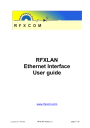
advertisement
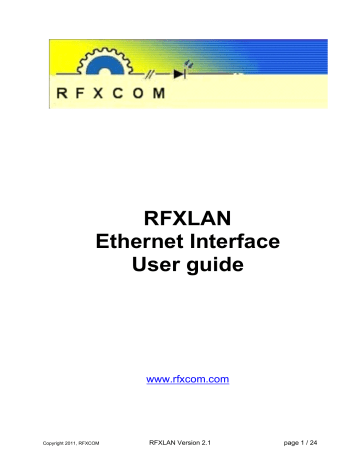
RFXLAN
Ethernet Interface
User guide
Copyright 2011, RFXCOM
www.rfxcom.com
RFXLAN Version 2.1 page 1 / 24
1. Table of Contents
1.
Table of Contents .................................................................................................................... 2
2.
RFXLAN Ethernet interface. .................................................................................................... 3
3.
Username Password ............................................................................................................... 3
4.
Front panel .............................................................................................................................. 4
4.1.
RFXLAN 5V DC power ..................................................................................................... 4
4.2.
USB connection ............................................................................................................... 4
4.3.
LED (only on RFXLAN V3) ............................................................................................... 4
4.4.
Reset button ..................................................................................................................... 4
4.5.
LAN connection ................................................................................................................ 4
5.
Receiver and transmitter installation ........................................................................................ 4
6.
How to find the IP and MAC address of the RFXLAN .............................................................. 5
7.
Configure the RFXLAN ............................................................................................................ 5
7.1.
Configure the network interface. ....................................................................................... 6
7.2.
Restore to default network settings. ................................................................................. 7
8.
Configure Port 1 ...................................................................................................................... 8
9.
Configure Port 2 ...................................................................................................................... 9
10.
Configure I/O ports ............................................................................................................ 10
11.
Configure Dynamic DNS .................................................................................................... 11
12.
USB driver installation........................................................................................................ 12
12.1.
Install the USB driver on Windows .............................................................................. 12
12.2.
Install the USB driver on Linux .................................................................................... 12
13.
Firmware update of the RFXLAN ....................................................................................... 13
13.1.
Use RFXflash on a Windows system .......................................................................... 13
13.2.
Run RFXflash on Linux under Mono ........................................................................... 16
14.
Update web pages in the RFXLAN .................................................................................... 16
15.
Install a Windows COM Port redirector. ............................................................................. 17
15.1.
Create the Connector ................................................................................................. 17
15.2.
Create the TcpClient ................................................................................................... 19
15.3.
Save the configured virtual COM ports. ...................................................................... 20
15.4.
Start VSPE automatically at Windows startup. ............................................................ 21
16.
Ports to open in a Firewall. ................................................................................................ 21
17.
I/O lines ............................................................................................................................. 22
17.1.
I/O Control Protocol .................................................................................................... 22
17.2.
Command types.......................................................................................................... 22
17.3.
I/O line control using a browser ................................................................................... 23
18.
Warranty ............................................................................................................................ 23
19.
Warning: ............................................................................................................................ 23
20.
Copyright notice ................................................................................................................. 23
21.
Revision history. ................................................................................................................ 24
Copyright 2011, RFXCOM
RFXLAN Version 2.1 page 2 / 24
2. RFXLAN Ethernet interface.
The function of the Ethernet interface is to facilitate I/O connections to the RF receivers and RF transmitters. The Ethernet Interface communicates with the system using a TCP/IP connection.
The device controller in the RFXCOM Ethernet interface communicates to the RFXCOM receivers and transmitter via the internal COM ports.
For the Windows platform a COM port redirector is necessary. All existing Home Automation software based on Windows that is using COM port communication to the RFXCOM receivers can also use the RFXCOM Ethernet interface without any change.
The RFXCOM receivers have a W800 compatible receiving mode and all existing W800 Home
Automation software based on Windows can also use the RFXCOM Ethernet interface without any modifications.
All software supporting TCP/IP connections can also use the RFXCOM Ethernet Interface.
RFXLAN Ethernet Interface:
•
Internal COM port for 2 receivers (Master+Slave)
•
Internal COM port for 1 transmitter
•
IP port with 8 I/O lines
•
TCP/IP communication,
•
Configuration using a web browser,
•
USB interface for firmware upgrades,
•
LAN interface 10/100Mb.
The RFXCOM Ethernet Interface uses the Internet Protocol (IP) for network communications. It uses the Transmission Control Protocol (TCP) to assure that no data is lost or duplicated, and that everything sent to the connection arrives correctly at the target.
TCP is used for the serial ports and the I/O lines.
IP is used for addressing, routing, and data block handling over the network.
HTTP is used for the build-in web server to configure the Ethernet device controller.
SNMP V2 is used for network monitoring.
3. Username Password
If the RFXLAN configuration port 80 is not connected to the Internet it is in most cases not necessary to change the username/password.
The defaults are:
Username: admin
Password: rfxcom
Copyright 2011, RFXCOM
RFXLAN Version 2.1 page 3 / 24
4. Front panel
4.1. RFXLAN 5V DC power
Important: use the delivered 5 Volts 1.2A DC switched power supply with the positive voltage as center pin. A non-compatible power adaptor will destroy the Ethernet interface and the installed receivers/transmitter!
4.2. USB connection
This connection is used for firmware flash updates and RFXCOM diagnostics and makes use of the CDC driver.
4.3. LED (only on RFXLAN V3)
The LED lights for 4 seconds when the reset button is pressed. (RFXLAN reset period)
After 4 seconds the LED will go off (default settings are restored)
4.4. Reset button
The reset button is behind the front panel and has multiple functions. Use a 2 mm pin to push the reset button gently.
If pressed with power attached:
•
The firmware flash update procedure will start if the reset button is pressed during power up and held for at least 4 seconds,
•
The RFXLAN default settings are restored if the reset button is pressed for at least 4 seconds when the RFXLAN is running.
•
If the reset button is pressed for 10 seconds the bootloader is activated.
Start disconnected from power. Keep the reset button pressed, attach power and after 5 seconds the bootloader is entered.
4.5. LAN connection
Connect the RFXLAN using a straight RJ45 cable as supplied.
The left LED indicates data traffic and the right LED indicates connected.
5. Receiver and transmitter installation
Disconnect the power from the RFXLAN.
The Master receiver should be plugged in into the JP4 connector of the Ethernet module.
An optional Slave receiver must always be plugged into the JP5 connector.
A transmitter must always be plugged into the JP6 connector.
Copyright 2011, RFXCOM
RFXLAN Version 2.1 page 4 / 24
6. How to find the IP and MAC address of the RFXLAN
Start the RFXCOM Ethernet Discoverer.exe and click Discover Devices.
All connected RFXCOM devices will be displayed with their IP, NetBIOS name and MAC address.
7. Configure the RFXLAN
Start a browser and connect the RFXLAN using http://rfxlan or the IP address of the RFXLAN supplied by the DHCP server.
After the connect you will see this screen:
Copyright 2011, RFXCOM
RFXLAN Version 2.1 page 5 / 24
7.1. Configure the network interface.
The configuration pages are protected by a User name and Password.
User name: admin
Password: rfxcom
The default network settings in the RFXLAN are:
•
NetBIOS name: RFXLAN
•
DHCP enabled
•
xPL broadcast to IP address is 255.255.255.255 (only used in xPL firmware)
Important:
If you have multiple RFXLAN interfaces you have to assign a different NetBIOS name before you connect the next RFXLAN to avoid duplicate NetBIOS names. Assign also a different NetBIOS name to the next RFXLAN so that a restore to default settings will not result in duplicate NetBIOS names on your network.
To use the RFXLAN in applications you can use the NetBIOS name with DHCP enabled or deselect DHCP and assign a fixed IP address.
Copyright 2011, RFXCOM
RFXLAN Version 2.1 page 6 / 24
Press the “Save Config” button after you have made the required changes. The next screen will be displayed:
7.2. Restore to default network settings.
Follow the next procedure to restore the RFXLAN to default network settings:
•
Power the RFXLAN interface, (reset button NOT pressed)
•
Press and hold the reset button for 5 seconds. The reset button is behind the hole in the middle of the front panel.
Warning: The RFXLAN will start a firmware flash update if the reset button is pressed for
10 seconds.
The RFXLAN network settings are now set to: Host Name: RFXLAN and DHCP enabled.
Note:
The firmware flash procedure will also start if the reset button is pressed for 5 seconds when the
RFXLAN is connected to the power. See the chapter “Install new firmware in the RFXLAN”.
Copyright 2011, RFXCOM
RFXLAN Version 2.1 page 7 / 24
8. Configure Port 1
The configuration pages are protected by a User name and Password.
User name: admin
Password: rfxcom
COM port 1 is normally used for the receivers in the JP4 / JP5 connectors.
The default settings used are: IP port 10001, 4800bd, 8 bits data, no parity, 1 stop bit
Press the “Save” button after you have made the required changes. The RFXLAN will reboot to activate the selected settings.
Copyright 2011, RFXCOM
RFXLAN Version 2.1 page 8 / 24
9. Configure Port 2
The configuration pages are protected by a User name and Password.
User name: admin
Password: rfxcom
COM port 2 is normally used for the transmitter in the JP6 connector.
The default settings used are: port 10002, 4800bd, 8 bits data, no parity, 2 stop bits
Press the “Save” button after you have made the required changes. The RFXLAN will reboot to activate the selected settings.
Copyright 2011, RFXCOM
RFXLAN Version 2.1 page 9 / 24
10. Configure I/O ports
The configuration pages are protected by a User name and Password.
User name: admin
Password: rfxcom
The 8 I/O ports can be configured individually for Input or Output.
Only Input ports can be configured for use with or without the use of an internal pull-up.
Press the “Save” button after you have made the required changes. The RFXLAN will reboot to activate the selected settings.
Copyright 2011, RFXCOM
RFXLAN Version 2.1 page 10 / 24
11. Configure Dynamic DNS
The configuration pages are protected by a User name and Password.
User name: admin
Password: rfxcom
Important: This function has not been tested yet.
Copyright 2011, RFXCOM
RFXLAN Version 2.1 page 11 / 24
12. USB driver installation
12.1. Install the USB driver on Windows
Do not let Windows search automatically for the driver but point to the RFXCOM CD where the rfxlan.inf driver file is.
12.2. Install the USB driver on Linux
In order to be able to use the RFXLAN USB with Linux, the kernel must have support for USB
CDC class drivers.
The cdc_acm driver is used for the RFXLAN CDC interface.
If the cdc_acm driver is compiled as a module, when plugging the RFXLAN, this driver will be loaded by the kernel.
To verify that, type:
lsmod | grep cdc
or you can verify it like this: dmesg | grep ttyACM
After that, there will be an entry in /dev
In order to find the entry type: ls /dev/ttyACM*
If there are any issues, there will be no entries. But if everything goes well we should see something like: /dev/ttyACM0
In order to be able to use your favorite program, we will create a link between /dev/ttyACMx and a serial port.
To do that just type: ln -sf /dev/ttyACM0 /dev/ttyS3
In some other systems, there might be a different number after "ttyACM". You have to provide the number that appears in your system. As for the "ttyS3", I had chosen this one since it was an unused serial device node.
Copyright 2011, RFXCOM
RFXLAN Version 2.1 page 12 / 24
13. Firmware update of the RFXLAN
13.1. Use RFXflash on a Windows system
Firmware is flashed in the RFXLAN using this procedure on a Windows system:
•
Use the file on the RFXCOM CD or download the RFXLAN_x_yy.hex firmware file.
•
Remove the power from the RFXLAN
•
Connect the RFXLAN USB to a Windows system
•
Push and hold the reset button on the RFXLAN
•
Power the RFXLAN and hold the reset button for at least 5 seconds until the PC detects the RFXLAN USB.
If this is the first time you have connected the RFXLAN USB to the PC the Wizard New
Hardware will open. o
Do not allow to let Windows search o
Do not install automatically o
Insert and select the RFXCOM CD o
Accept the driver
•
Run the RFXflash program from your hard disk.
Important: use RFXflash version 2.0.0.0 or higher ( http://www.rfxcom.com/documents/RFXflash.zip
) copy RFXflash to your hard disk, it doesn’t run directly from CD
•
Select in RFXflash the USB RFXLAN COM port
•
Click the Connect to Device button
Copyright 2011, RFXCOM
RFXLAN Version 2.1 page 13 / 24
•
Click the Open HEX file button and load the RFXCOM_x_xx.hex file
•
Click the Write device button and the RFXLAN is flashed.
Copyright 2011, RFXCOM
RFXLAN Version 2.1 page 14 / 24
•
Click on the Normal Execution Mode button to set the RFXLAN to running mode.
•
IMPORTANT: the last 2 messages should be Start Writing Program memory and Finished operation and no popup screen should be displayed. Restart the write operation again if the flash operation did not finish correctly.
•
Update the web pages now. This is only necessary if a new version is available.
Copyright 2011, RFXCOM
RFXLAN Version 2.1 page 15 / 24
13.2. Run RFXflash on Linux under Mono
Open a Terminal screen in Linux (Ctrl-Alt-T)
Execute once:
Install Mono:
[sudo] apt-get install mono-runtime
Install VisualBasic support under Mono:
[sudo] apt-get install libmono-microsoft-visualbasic8.0-cil
Note: sudo is required if not running as superuser.
Launch the RFXflash.exe program.
[sudo] mono RFXflash.exe
14. Update web pages in the RFXLAN
The web pages are uploaded using this procedure:
•
Use the file on the RFXCOM CD or download the RFXLAN_x_yy.web file.
Important: The web file must have the same main release (x) as the RFXLAN_x_yy.hex firmware loaded in the RFXLAN interface.
•
Start a web browser and enter: http://rfxlan/rfxupload (if the NetBIOS name is RFXLAN) or http://<RFXLAN IP number>/rfxupload (e.g. http://192.168.1.100/rfxupload)
•
Select the RFXLAN web file and click Upload
Copyright 2011, RFXCOM
RFXLAN Version 2.1 page 16 / 24
15. Install a Windows COM Port redirector.
Some Home Automation programs have direct TCP/IP communications built in like the RFXCOM plug-in for Homeseer and xPLRFX. These programs do not need a COM port redirector.
Programs that only can communicate using a COM port will need a COM port redirector. This is for example applicable for HouseBot.
A free COM port redirector for 32 bits Windows can be downloaded at: http://www.eterlogic.com/Products.VSPE.html
Eterlogic delivers also a COM port redirector for 64 bits Windows systems.
A few steps are necessary to create and use a VSPE virtual COM port:
1. Create a device with type: Connector and assign a COM port to this device.
2. Create a device with type: TcpClient and connect the IP address or NetBIOS name with the Connector COM port.
3. Save the configured COM ports
4. Create a shortcut to start VSPE automatically at Windows startup.
15.1. Create the Connector
Select Device and click Create
Copyright 2011, RFXCOM
RFXLAN Version 2.1 page 17 / 24
Select Connector and click Next
Click Finish.
Copyright 2011, RFXCOM
RFXLAN Version 2.1 page 18 / 24
15.2. Create the TcpClient
Select Device and click Create
Select TcpClient and click Next
Copyright 2011, RFXCOM
RFXLAN Version 2.1 page 19 / 24
Enter the IP address or NetBIOS name at Remote TCP host,
At Remote TCP port enter:
10001 for the receiver port or 10002 for the transmitter port
Select the source serial port that was created in the previous step, COM8 in this case,
Click Settings and set the Serial port settings to:
Speed: 4800,
DTR/RTS: NO,
Parity: no,
Bits:
Stop bits:
8
1 for the receivers and 2 for the transmitter.
Click Finish
15.3. Save the configured virtual COM ports.
If you have configured the COM port (COM8 in this example) correctly it will show the status OK and is now ready to use.
Click File – Save as and save the file on your selected location.
Copyright 2011, RFXCOM
RFXLAN Version 2.1 page 20 / 24
15.4. Start VSPE automatically at Windows startup.
Create windows shortcut. (right click on the desktop screen and create new shortcut)
If you have installed VSPE at default location ("C:\Program Files\Eterlogic.com\Virtual Serial Ports
Emulator") and the config file was saved as c:\config.vspe than set the shortcut parameters as:
Target: "C:\Program Files\Eterlogic.com\Virtual Serial Ports Emulator\VSPEmulator.exe" minimize -hide_splash c:/config.vspe
Start in: "C:\Program Files\Eterlogic.com\Virtual Serial Ports Emulator"
Move or copy-paste the created shortcut to the "Start Menu\Programs\Startup" folder.
16. Ports to open in a Firewall.
If the RFXLAN Interface is behind a firewall then open the next ports:
IP port 80 used for http configuration of the RFXLAN
IP port 10001 used for COM port 1, (IP port can be configured!)
IP port 10002 used for COM port 2, (IP port can be configured!)
UDP port 30303 used for the TCP/IP discoverer function
IP port 30704 used for I/O lines
Copyright 2011, RFXCOM
RFXLAN Version 2.1 page 21 / 24
17. I/O lines
Solutions for these lines IO0 to IO7 are not yet implemented. These lines can however be used if you know how to hardware interface these lines.
The output levels are 3.3 Volts and they are 5 Volt tolerant for input.
Maximum output sunk is 25mA per I/O line with a total of 150mA for all 8 lines.
Important:
Do not use the other IO lines as they are not 5 Volt tolerant and have other function for internal use!
Use these I/O pins to control devices such as relays, servers, lights, monitor switches, sensors.
Output pins are set low after reset.
The protocol supports now 8 I/O lines. The input or output selection can be retrieved and controlled.
Every change of state (active/inactive) requires a command over TCP, and is not very fast with a maximum of about 1 Kbps.
17.1. I/O Control Protocol
The I/O control protocol is described from the PC side. Send means from PC to RFXLAN.
Response comes from RFXLAN to PC. The protocol allows control of up to 8 I/O lines.
The parameters are four bytes long and represent I/O 0-31, with IO0 in bit 0 of the first byte (Little
Endian).
Every command consists of nine bytes: one command type of one byte and two parameters of four bytes each.
Command Parameter 1 Parameter 2
Byte 0 1 2 3 4 5 6 7 8
IO 0-7 8-15 16-23 24-31 0-7 8-15 16-23 24-31
On some commands, one or all parameters are ignored.
Responses to valid commands are always five bytes long, consisting of the returned command byte and as parameters in the current or updated values. In case of an invalid command, only one byte with value 0FFh is returned.
Command Parameter 1
Byte 0 1 2 3 4
IO 0-7 8-15 16-23 24-31
When sending a command wait for the response before sending the next command.
17.2. Command types
0x10 Get functions
0x11 Get directions (input or output)
0x12 Get active levels (only high active supported)
0x13 Get current states (active or not active)
0x19 Set directions
0x1A Set active levels (not supported)
0x1B Set current states
0x1C Pushed current states (transmitted by the RFXLAN to the PC on any input change)
Copyright 2011, RFXCOM
RFXLAN Version 2.1 page 22 / 24
17.3. I/O line control using a browser
Send a command from the browsers address bar as: http://rfxlan/ioforms.htm?IO0=1&IO1=1
The commands behind the question mark can be for one or multiple IO0 to IO7 I/O lines.
18. Warranty
European warranty rules are applicable.
Warranty is lost if:
Connections have been made to the I/O lines,
Any modification has been made to the device,
Other devices than RFXCOM receivers and transmitters are connected to JP4, 5 and 6,
If another power supply as the delivered 5V DC power adapter is used,
Any abnormal use or abnormal conditions are applied.
19. Warning:
RF signals are possible disturbed and it has not been justified for this equipment at uses in circumstances where life-threatening or dangerous situations are possible.
20. Copyright notice
It is forbidden to use any RFXCOM device, software or protocol as part of an exclusive or patented product without the express prior written permission of RFXCOM.
All materials contained in this document are protected by copyright laws, and may not be reproduced, republished, distributed, transmitted, displayed, broadcast or otherwise exploited in any manner without the express prior written permission of RFXCOM.
Copyright 2011, RFXCOM
RFXLAN Version 2.1 page 23 / 24
21. Revision history.
Version 0.0 – December 8, 2010
Initial version.
Version 0.1 – December 9, 2010
Firmware flash procedures added
Version 0.2 – December 19, 2010
Web page update added
Version 0.3 – March 8, 2011
Flash program description added
Version 0.4 – March 9, 2011
Flash program pictures changed
Version 0.5 – March 11, 2011
Flashing procedure updated
Version 0.6 – April 21, 2011
Updated for RFXflash 1.0.0.4
Reset procedure updated
LED on front panel for RFXLAN V3 added.
Version 0.7 – May 8, 2011
Stop – restart RFXflash after Erase command.
Version 0.8 – May 8, 2011
Stop – restart RFXflash after Erase command removed.
Version 1.0 – August 19, 2011
RFXflash version 2
Version 1.1 – August 22, 2011
Don’t run RFXflash directly from CD.
Version 1.2 – September 15, 2011
Network settings updated.
Message added for correct finishing of the flash procedure.
Version 1.3 – September 25, 2011
Control I/O from a browser address bar added
Version 2.0 – October 30, 2011
RFXflash under Mono added
SNMP removed
Version 2.1 – November 2, 2011
USB driver installation added
Copyright 2011, RFXCOM
RFXLAN Version 2.1 page 24 / 24
advertisement
Related manuals
advertisement
Table of contents
- 2 Table of Contents
- 3 RFXLAN Ethernet interface
- 3 Username Password
- 4 Front panel
- 4 RFXLAN 5V DC power
- 4 USB connection
- 4 LED (only on RFXLAN V3)
- 4 Reset button
- 4 LAN connection
- 4 Receiver and transmitter installation
- 5 How to find the IP and MAC address of the RFXLAN
- 5 Configure the RFXLAN
- 6 Configure the network interface
- 7 Restore to default network settings
- 8 Configure Port
- 10 Configure I/O ports
- 11 Configure Dynamic DNS
- 12 USB driver installation
- 12 Install the USB driver on Windows
- 12 Install the USB driver on Linux
- 13 Firmware update of the RFXLAN
- 13 Use RFXflash on a Windows system
- 16 Run RFXflash on Linux under Mono
- 16 Update web pages in the RFXLAN
- 17 Install a Windows COM Port redirector
- 17 Create the Connector
- 19 Create the TcpClient
- 20 Save the configured virtual COM ports
- 21 Start VSPE automatically at Windows startup
- 21 Ports to open in a Firewall
- 22 I/O lines
- 22 I/O Control Protocol
- 22 Command types
- 23 I/O line control using a browser
- 23 Warranty
- 23 Warning
- 23 Copyright notice
- 24 Revision history