- No category
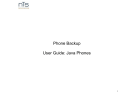
advertisement
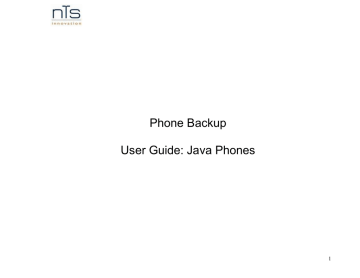
Phone Backup
User Guide: Java Phones
1
INDEX
1. Registration Instructions………………………………………………3
2. Supported Device List………………………………………………..10
3. Feature List…………………………………………………………….11
4. How to use the features…………………………………………….11
5. FAQ’s………………………………………………………………….14
2
Registration Instructions
Steps for Installation and Registration of Client:
For 2.5 and above Generation Java phone Registration
Phone Backup users can signup for the Phone backup application by sending a simple SMS command. A new user can send a simple text message from the phone device to subscribe for Phone backup service. User needs to send key word PB to Short code 919910130022 (Standard SMS charges applicable).User receives three messages from Short code 919910130022.
1. Welcome Message
2. Instruction message
3. Service message to download the phone backup application.
3
Supported Device List
Nokia
Nokia
Nokia
Nokia
Nokia
Nokia
Nokia
Nokia
Nokia
Nokia
Nokia
Nokia
Nokia
Nokia
Nokia
Nokia
Nokia
Nokia
Nokia
Nokia
Nokia
Nokia
Nokia
Nokia
Nokia
Nokia
Nokia
Nokia
Nokia
Nokia
Nokia
Nokia 6101
Nokia 6102
Nokia 6102i
Nokia 6103
Nokia 6111
Nokia 6125
Nokia 6126
Nokia 6131
Nokia 6133
Nokia 6136
Nokia 6151
Nokia 6152
Nokia 6155
Nokia 6155i
Nokia 6165
Nokia 6230i
Nokia 2610
Nokia 2626
Nokia 2855
Nokia 2865
Nokia 2865i
Nokia 3152
Nokia 3155
Nokia 3155i
Nokia 5140i
Nokia 5300
Nokia 6060
Nokia 6070
Nokia 6080
Nokia 6085
Nokia 6086
Nokia
Nokia
Nokia
Nokia
Nokia
Nokia
Nokia
Nokia
Nokia
Nokia
Nokia
Nokia
Nokia
Nokia
Nokia
Nokia
Nokia
Nokia
Nokia
Nokia
Nokia
Sony Ericsson
Sony Ericsson
Sony Ericsson
Sony Ericsson
Sony Ericsson
Sony Ericsson
Sony Ericsson
Sony Ericsson
Sony Ericsson
Sony Ericsson
Nokia 6233
Nokia 6234
Nokia 6235
Nokia 6235i
Nokia 6255
Nokia 6255i
Nokia 6265
Nokia 6265i
Nokia 6270
Nokia 6275
Nokia 6275i
Nokia 6280
Nokia 6282
Nokia 6288
Nokia 6300
Nokia 7360
Nokia 7370
Nokia 7373
Nokia 7390
Nokia 8800
Nokia 8801
Sony Ericsson D750i
Sony Ericsson K310i
Sony Ericsson K320i
Sony Ericsson K510i
Sony Ericsson K600i
Sony Ericsson K608i
Sony Ericsson K610i
Sony Ericsson K618i
Sony Ericsson K750i
Sony Ericsson K758i
4
Sony Ericsson
Sony Ericsson
Sony Ericsson
Sony Ericsson
Sony Ericsson
Sony Ericsson
Sony Ericsson
Sony Ericsson
Sony Ericsson
Sony Ericsson
Sony Ericsson
Sony Ericsson K790i
Sony Ericsson K800i
Sony Ericsson V600i
Sony Ericsson V630i
Sony Ericsson W300i
Sony Ericsson W550i
Sony Ericsson W600i
Sony Ericsson W700i
Sony Ericsson W710i
Sony Ericsson W750i
Sony Ericsson W800i
Sony Ericsson
Sony Ericsson
Sony Ericsson
Sony Ericsson
Sony Ericsson
Sony Ericsson
Sony Ericsson
Sony Ericsson
Sony Ericsson W810i
Sony Ericsson W830i
Sony Ericsson W850i
Sony Ericsson Z530i
Sony Ericsson Z550i
Sony Ericsson Z558i
Sony Ericsson Z610i
Sony Ericsson Z710i
5
Feature List and User Guide
Feature User Activity
User sends an SMS as PB to
919910130022
Expected Application Output
User is signed up for Phone backup.
After downloading the complete application
When user clicks on the download
Phone backup service messages (WAP
Push)
User installs Phone backup on device
A WAP push is sent to user device.
User should be able to download Phone backup onto his/her device
Contacts Backup Contacts backed up after successful registration
On demand Contact Backup User selects Options
>>Backup>>Contacts
Contact Backup Settings Select : Options
>>Settings>>Phonebook
Application installs itself either in “GAMES” or
“APPLICATION” folder as per user’s choice.
User needs to give permission for the successful installation of the application.
After successful installation application will start registration process automatically.
If the user doesn’t cancel the registration process, then the application should be able to register.
If user cancels the registration process. User can start the registration process again by clicking on the Phone backup icon in the phone menu.
After successful registration of the new user, all the contacts will be automatically uploaded to user’s Phone Backup Phone Backup account.
Application will synchronize the contact each time this event is selected.
User gets two option there
1. Mode
6
When user clicks on the Mode for the contact upload settings
1.1 Schedule
User gets two options
1.1 Schedule
1.2 Manual
Media Backup
Downloads Backup
1.2 Manual
Options>>Backup>>Media>>
Photo/Video
Options>>Backup>download
>>Ring tone
If schedule is selected user can select the number of day’s interval for the automatic contact synchronization. If user selects Synchronize every 2 days then application will initiate the contact synchronization process every 2 days.
If user selects manual then there is no automatic synchronization of the contacts. User need to start the contact synchronization event each time he updates the phone book either on phone or web.
User will be able to select the photos/video from the phone memory and external memory to be backed up on the WEB account.
All the selected photos would be stored in
“Backup” default album.
Whenever user need to backup a photo or video user has to initiate the photo/video process manually for the backup.
User will be able to select the Ring tones from the phone memory and external memory to be backed up on the WEB.
About
Help
SMS Backup
>>wallpaper
Options>>Other
Options>>Help
User needs to forward the message to
Short code 919910130022 phone memory and external memory to be backed up on the WEB.
User will be able to see java client information.
User will be able to read help for java Phone backup.
Message should be backed up on the web account.
7
Send contacts as SMS Contact will be backed up on the web account.
Restoration of data back to new device
User can also save the phonebook contact by sending them as SMS
CNT <First Name><space><Last
Name><space><Number>
User can login into the account and can restore the client to a new device.
Unsubscribe
Allow application to read phone data
User will be able to download the same client on a new phone and will be able to restore the data on new phone.
User will get the conformation of the unsubscription.
If this option is selected application will not ask the user’s permission to read the data from phone.
Allow application to edit/write phone data
User needs to send a message
UNSUBPB to 919910130022.
After successful registration Go to main menu>Application and highlight
Phone backup
Now select Options >>Application
Access>>Phone Access>>Read User data>>Always Allowed
After successful registration Go to main menu>Application and highlight
Phone backup
Now select Options >>Application
Access>>Phone Access>>Add and edit data>Always Allowed
If this option is selected application will not ask the user’s permission to add and edit the data to phone.
8
FAQ
What is special about Phone backup?
What is marvelous about Phone backup is that it is “automatic”. At a click of a few buttons, the latest copy of your data is available on the server. This is a lifesaver when you need it, if your battery dies, you lose your phone, or you don’t have your phone with you but need a number.
How long does it take to activate my Phone backup connection?
Your Phone backup connection is normally activated as soon as you download and register the client.
Are there any special requirements to use this service?
In order to provide you with an exceptional service, there are a few special requirements:
1 GPRS/WAP enabled for your phone
2 Handset should have proper GPRS settings in the phone.
Is there a client or application that I need to install?
Yes, you have to download and install a java client on your phone. You can signup to download and install this Phone backup application by sending SMS PB to 919910130022.
Can I use my phone when Phone backup is running if I have a JAVA phone?
No. You will have to wait for synchronization to complete before you can exit the application and continue using your phone. If the synchronization process is interrupted, your data will not be backed up. Restart the synchronization again to ensure you have successfully backed up your data.
Why does application take long time to synchronize/backup the data, when backup is happening first time after initial download of the application?
When application is downloaded on the phone it backs up entire phone book on your web secure account. Application sends the contacts in small packets (having 20 to 50 contact-Number of contacts depends on strength of GPRS connection) to the server for backup. So application takes little more time during backing up the contacts first time.
9
How do I transfer my data to a new Java phone?
If you’ve upgraded your phone and the new phone supports the Phone backup application, you can download the
Phone backup application on your. To transfer your data to a new phone that supports Phone backup applications.
Via WEB
1 Login at the Existing User Login section http://210.7.66.213/phonebackup
website, and click on the Utilities > Restore link.
2 Select the Phone model
3 Click on the Restore button
4 A service message, with a WAP link will be sent to your new phone. Download and install the Phone backup application on your new phone.
5 The data will be automatically transferred to the new phone within a few minutes.
Via WAP
1. Visit the http
://210.7.66.213/phonebackupwap/main.do
2. Click on Download Phone backup client to download the new Phone backup application
3. Follow the on-screen guide and click Yes to all prompts to install.
4. With the Phone backup application running on your phone, your data will be transferred to a new phone at your next sync action.
Whenever I try to backup any photo, video or download application asks me to press “OK” again and again? How do I change the settings?
After successful registration Go to Main Menu>Application and highlight Phone backup.
Now select
Options >>Application Access>>Phone Access>>Read User data>>Always Allowed
If this option is selected application will not ask the user’s permission to read the data from phone
After successful registration go to Main Menu>Application and highlight Phone backup.
Now select
Options >>Application Access>>Phone Access>>Add and edit data>Always Allowed.
If this option is selected application will not ask the user’s permission to add and edit the data to phone.
10
How do I Stop/Unsubscribe the Phone backup service?
To stop the service,
1 Go to the Application on your mobile phone
2 Select Phone backup, and then Options > Remove
3 A message prompts up, click OK.
The application is now removed. You are however still subscribed to the service, and your data safely backed up on our server.
You may choose to SMS UNSUBPB to 919910130022 to unsubscribe from the service and effectively DELETE all your data.
Use the service while roaming
You can use the service if you have enabled GPRS while roaming. (Please contact your Customer Care, for GPRS related queries).
How do I Change my Phone backup password
To change your password for the service,
1 Go to the Phone backup application on your mobile phone
2 Click Options > Settings >General>Change Password
3 Type your old and new password.
4 Your password to Phone backup service is now changed. You will also receive a confirmation SMS on your Username and new Password.
5 Every time you login to the WEB/WAP, your new password will apply.
¾ Contacts Backup
How do I backup my contacts?
Phone backup Java application is scheduled to synchronize your contacts every week. To manually initiate the synchronization of your phonebook entries,
1 Go to the Phone backup application on your mobile phone
2 Select Options > Backup > Phonebook
11
3 Synchronization progress bar is displayed, indicating that your phonebook is being backed up.
Change the schedule of contacts upload
You can change the schedule of contacts upload
1 Go to the Phone backup application on your mobile phone
2 Select Options > Settings > Phonebook
3 Under Synchronize every (the default setting is set to “7 days”) > Options > Change
4 Select the number of days, click Ok
This ensures that synchronization takes place according to your fixed schedule.
I want to manually choose when to upload contacts
You can change the settings to do manual uploads of your contacts.
1 Go to the Phone backup application on your mobile phone
2 Select Options > Settings > Phonebook
3 Under Mode (the default setting is set to “Scheduled”) > Options > Change
4 Select Manual, click Ok
This ensures that no contact is transferred until you manually choose to synchronize your phonebook. Whenever you want to synchronize your contacts, you can backup your contacts by selecting Options > Backup > Phonebook.
I added a contact on my phone, but I can’t see it at Web (In my web account).
1 If those contacts are in your recycle bin, then those contacts will not be uploaded.
How can I view my backed up contacts?
To view your backed up data,
1 Login at the Existing User Login section on
http://210.7.66.213/phonebackup
website, click on Contacts
>Address Book
2 Your list of contacts is displayed
¾ Photos and Videos
12
How do I backup photos and videos I take?
To backup your media (photo / video),
1 Go to the Phone Backup application
2 Click on Options > Backup > Media > Photos
3 Select the photos you want to backup from your phone
4 Click Options > Select/Unselect > Options > Backup
5 A confirmation message prompts up. Click Ok to backup
6 You will be prompted for an Album name. Select an existing album, or create a new album.
Note: The same procedure can be applied to backup videos
How do I backup photos or videos that are on my MMC (Phone Memory Card)?
To backup photos that is on the MMC,
1 Go to the Phone backup application
2 Click on Options > Backup > Media > Photos
3 The next screen shows two tabs. The default tab points to the Phone Memory. Select the next tab, which points to the
MMC
4 Select the photos you want to backup from your MMC.
5 Click Options > Select/Unselect > Options > Backup
6 A confirmation message will prompt up. Click Ok to backup
7 You will be prompted for an Album name. Select an existing album, or create a new album
8 You can also choose Options > Select All to select all the photos in the MMC
Note: The same procedure can be applied to backup videos
What happens when I delete a photo or video on my phone?
Photos or videos that have been backed up to your Phone backup server stay there until you delete it via a WEB or WAP browser. Photos and videos that are deleted on your phone do not result in them being deleted on the server.
How can I view my backed up media (photo/video)?
13
To view your backed up data,
1 Login at the Existing User Login section on
http://210.7.66.213/phonebackup
website, click on Media
2 Your list of albums with the photos/video is displayed
¾ Down load’s Backup
What type of downloaded contents can I backup?
Phone backup Java Client supports backups of
1 Ringtones
2 Wallpapers
How do I backup downloads that are already on my phone?
To backup downloads that is on the phone,
1 Go to the Phone backup application
2 Click on Options > Backup > Downloads > Ringtones
3 Select the downloads you want to backup from your phone
4 Click Options > Select/Unselect > Options > Backup
5 A confirmation message prompts up. Click Ok to backup
Note: The same procedure can be applied to backup wallpapers
What happens when I delete a downloaded content on my phone?
Data that have been backed up to your Phone backup server stay there safely. Downloaded contents that are deleted on your phone do not result in them being deleted on the server.
How can I view my archived downloads?
To view your archived downloads,
1 Login at the Existing User Login section on
http://210.7.66.213/phonebackup
website, click on Downloads
2 Your list of downloaded content archive is displayed
14
¾ SMS
How do I backup an SMS?
Go to your message on your phone, forward it to 919910130022. You will then receive a confirmation SMS for successful SMS
Update.
How can I view my archived SMS?
To view your archived SMS
1 Login at the Existing User Login section on
http : //210.7.66.213/phonebackup
website, click on Messages >SMS
2 Your message archive is displayed
¾
Starting and Stopping Application
What does “Running” mean?
This means that Phone backup is listening for changes that you make on the phone, ready to transfer these changes to the server.
If I stop Phone backup, do I lose my stored data?
As long as you are subscribed to Phone backup service, your data is stored safely. In the event that you do not have enough credits for your monthly subscription fee, your account is disabled, and your data is deleted shortly thereafter.
How do I restart Phone backup?
To restart Phone backup, select the application icon on your phone menu, and click on it. When you open the application, it automatically restarts.
15
advertisement
* Your assessment is very important for improving the workof artificial intelligence, which forms the content of this project
Related manuals
advertisement