- No category
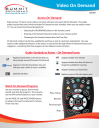
advertisement
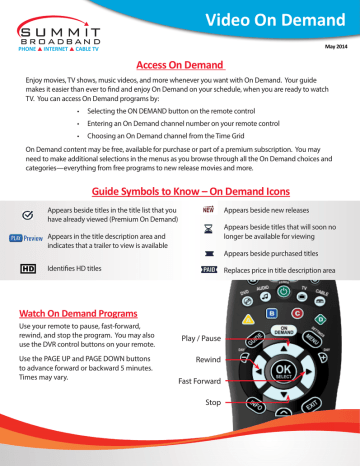
Video On Demand
PHONE INTERNET CABLE TV
May 2014
Access On Demand
Enjoy movies, TV shows, music videos, and more whenever you want with On Demand. Your guide makes it easier than ever to find and enjoy On Demand on your schedule, when you are ready to watch
TV. You can access On Demand programs by:
• Selecting the ON DEMAND button on the remote control
• Entering an On Demand channel number on your remote control
• Choosing an On Demand channel from the Time Grid
On Demand content may be free, available for purchase or part of a premium subscription. You may need to make additional selections in the menus as you browse through all the On Demand choices and categories—everything from free programs to new release movies and more.
Guide Symbols to Know – On Demand Icons
Appears beside titles in the title list that you have already viewed (Premium On Demand)
Appears beside new releases
Appears in the title description area and indicates that a trailer to view is available
Appears beside titles that will soon no longer be available for viewing
Appears beside purchased titles
Identifies HD titles
Replaces price in title description area
Watch On Demand Programs
Use your remote to pause, fast-forward, rewind, and stop the program. You may also use the DVR control buttons on your remote.
Use the PAGE UP and PAGE DOWN buttons to advance forward or backward 5 minutes.
Times may vary.
Play / Pause
Rewind
Fast Forward
Stop
PHONE INTERNET CABLE TV
Free On Demand
From the main On Demand menu, follow the on-screen prompts for Free content. Select a free category such as Cable TV Networks.
Video On Demand
Premiums On Demand
If you subscribe to premium services such as HBO, Showtime or Starz, you can also access premium channel content On Demand anytime.
From the Premiums Menu, select from the list of the available options.
Select a network or category. Follow the on-screen prompts to choose series and episodes. Press SELECT/OK to play.
Select a category, such as Movies or Series.
The number next to the category indicates how many titles are available. Press SELECT/
OK to browse titles.
You may have many options such as cable-produced shows from networks such as
HGTV, History Channel and AMC.
Use the 4 arrows to select a Series and the tu arrows to select an episode. Instant info appears in the lower right corner. The number next to the series title indicates how many episodes are available. Press SELECT/OK to view.
advertisement
* Your assessment is very important for improving the workof artificial intelligence, which forms the content of this project
Related manuals
advertisement
