- No category
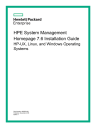
advertisement
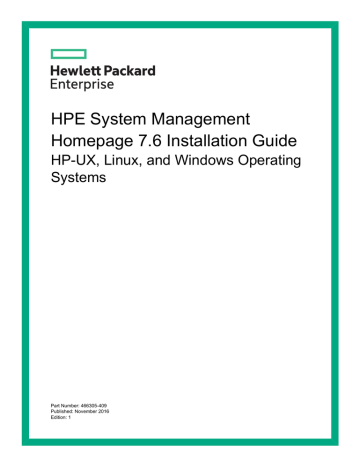
HPE System Management
Homepage 7.6 Installation Guide
HP-UX, Linux, and Windows Operating
Systems
Part Number: 466305-409
Published: November 2016
Edition: 1
© Copyright 2004, 2016 Hewlett Packard Enterprise Development LP
The information contained herein is subject to change without notice. The only warranties for Hewlett Packard Enterprise products and services are set forth in the express warranty statements accompanying such products and services. Nothing herein should be construed as constituting an additional warranty. Hewlett Packard Enterprise shall not be liable for technical or editorial errors or omissions contained herein.
Confidential computer software. Valid license from Hewlett Packard Enterprise required for possession, use, or copying. Consistent with FAR
12.211 and 12.212, Commercial Computer Software, Computer Software Documentation, and Technical Data for Commercial Items are licensed to the U.S. Government under vendor's standard commercial license.
Links to third-party websites take you outside the Hewlett Packard Enterprise website. Hewlett Packard Enterprise has no control over and is not responsible for information outside the Hewlett Packard Enterprise website.
Acknowledgments
AMD and Opteron are trademarks of Advanced Micro Devices, Inc.
Adobe ® and Acrobat® are trademarks of Adobe Systems Incorporated.
HP-UX Release 10.20 and later and HP-UX Release 11.00 and later (in both 32 and 64-bit configurations) on all HPE 9000 computers are Open
Group UNIX 95 branded products.
Inte®l and Itanium® are trademarks or registered trademarks of Intel Corporation or its subsidiaries in the United States and other countries.
Microsoft ® and Windows® are trademarks of Microsoft group of companies.
Red Hat® is a registered trademark of Red Hat, Inc. in the United States and other countries.
Linux® is the registered trademark of Linus Torvalds in the U.S. and other countries.
UNIX ® is a registered trademark of The Open Group.
Java ® and Oracle® are registered trademarks of Oracle and/or its affiliates.
Citrix® and XenDesktop® are trademarks of Citrix Systems, Inc. and/or one more of its subsidiaries, and may be registered in the United States
Patent and Trademark Office and in other countries.
© 2012 Google Inc. All rights reserved. Chrome™ is a trademark of Google Inc.
Contents
3 Installing HPE SMH on an HP-UX operating system........................................11
4 Installing HPE SMH on a Windows operating system.......................................19
6 Installing HPE SMH directly on Linux operating systems..................................42
Contents 3
4 Contents
1 Installation requirements
This section provides information about:
•
“Supported operating systems” (page 5)
•
•
“Verifying system requirements” (page 8)
•
“Obtaining HPE SMH software” (page 8)
Supported operating systems
This topic provides the list of the HPE SMH supported operating systems on:
•
•
•
HPE ProLiant servers
The following is the list of operating systems supported on ProLiant servers by HPE SMH:
•
Windows Server 2016 Essentials, Datacenter, and Standard
•
Windows Server 2012 R2
•
Windows Server 2012 Foundation, Essentials, Standard, and Data Center
•
Windows Multipoint Server 2011 for x64
•
Microsoft Windows Small Business Server 2011 for x64, Standard and Essentials
•
Microsoft Windows 7 for x86 and x64, all editions
•
Microsoft Windows Server 2008 SP2
•
Microsoft Windows Server 2008 Foundation R2
•
Microsoft Windows Server 2008 R2
•
Microsoft Windows Server 2008 R2 SP1
•
Microsoft Windows Server 2008 R2 Server Core
•
Microsoft Windows Server 2008 Essential Business
•
Microsoft Windows Server 2008 Small Business SP2
•
Microsoft Windows Server HPC 2008 R2
•
Microsoft Windows Storage Server 2012
•
Microsoft Windows Storage Server 2008 R2
•
Microsoft Windows Storage Server 2008 x64 Editions
•
Microsoft Windows 10 (64-bit)
•
Microsoft Windows 8.1 (64-bit)
•
Microsoft Windows Server 2008 Itanium
•
Microsoft Windows Storage Server 2008
•
Microsoft Windows Storage Server 2016
•
Microsoft Windows Vista x86 and x64
•
Red Hat Enterprise Linux 7 update 2 for AMD64/EMT64
Supported operating systems 5
6
•
Red Hat Enterprise Linux 7 update 1 for AMD64/EMT64
•
Red Hat Enterprise Linux 7 for AMD64/EMT64
•
Red Hat Enterprise Linux 6 update 8 for x86 and AMD64/EMT64
•
Red Hat Enterprise Linux 6 update 7 for x86 and AMD64/EMT64
•
Red Hat Enterprise Linux 6 update 6 for x86 and AMD64/EMT64
•
Red Hat Enterprise Linux 6 update 5 for x86 and AMD64/EMT64
•
Red Hat Enterprise Linux 6 update 4 for x86 and AMD64/EMT64
•
Red Hat Enterprise Linux 6 update 3 for x86 and AMD64/EMT64
•
Red Hat Enterprise Linux 6 update 2 for x86 and AMD64/EMT64
•
Red Hat Enterprise Linux 6 update 1 for x86 and AMD64/EMT64
•
Red Hat Enterprise Linux 6 for x86 and AMD64/EMT64T
•
Red Hat Enterprise Linux 5 update 11 for x86 and AMD64/EMT64
•
Red Hat Enterprise Linux 5 update 10 for x86 and AMD64/EMT64
•
Red Hat Enterprise Linux 5 update 9 for x86 and AMD64/EMT64
•
Red Hat Enterprise Linux 5 update 8 for x86 and AMD64/EMT64
•
Red Hat Enterprise Linux 5 update 7 for x86 and AMD64/EMT64
•
Red Hat Enterprise Linux 5 update 6 for x86 and AMD64/EMT64
•
Red Hat Enterprise Linux 5 update 5 for x86 and AMD64/EMT64
•
Red Hat Enterprise Linux 5 update 4 for x86 and AMD64/EMT64T
•
Oracle Enterprise Linux 5 for x86 and AMD64/EMT64
•
SUSE Linux Enterprise Server (SLES) 12 SP1 for AMD64/EMT64T
•
SUSE Linux Enterprise Server (SLES) 12 for AMD64/EMT64T
•
SUSE Linux Enterprise Server (SLES) 11 SP4 for x86 and AMD64/EMT64T
•
SUSE Linux Enterprise Server (SLES) 11 SP3 for x86 and AMD64/EMT64T
•
SUSE Linux Enterprise Server (SLES) 11 SP2 for x86 and AMD64/EMT64T
•
SUSE Linux Enterprise Server (SLES) 11 SP1 for x86 and AMD64/EMT64T
•
SUSE Linux Enterprise Server (SLES) 11 for x86 and AMD64/EMT64T
•
SUSE Linux Enterprise Server (SLES) 10 SP4 or later for x86 and AMD64/EMT64T
•
SUSE Linux Enterprise Server (SLES) 10 SP3 or later for x86 and AMD64/EMT64T
•
SUSE Linux Enterprise Server (SLES) 10 SP2 or later for x86 and AMD64/EMT64T
•
Novell Open Enterprise Server (OES 2)
•
Citrix XEN 6.0
•
Citrix XEN 5.6
•
Citrix XEN 5.5 Update 2
HPE Integrity servers
The following is the list of operating systems supported on Integrity servers by HPE SMH:
•
Microsoft Windows Server 2008 for Itanium-based systems, 64-bit
•
Microsoft Windows Server 2008 R2 for Itanium-based systems, 64-bit
Installation requirements
•
Red Hat Enterprise Linux 5.0 Update 1
•
Red Hat Enterprise Linux 4.0 Update 6
•
SUSE Linux Enterprise Server (SLES) 10 Service Pack 1
•
SUSE Linux Enterprise Server (SLES) 9 Service Pack 4
HP-UX
The following is the list of operating systems supported on HP-UX by HPE SMH:
•
HP-UX 11i v3 (B.11.31) for Integrity Servers and HPE 9000 Servers
•
HP-UX 11i v2 (B.11.23) for Integrity Servers and HPE 9000 Servers
•
HP-UX 11i v1 (B.11.11) for Hewlett Packard Enterprise Servers and Workstations
NOTE:
For Linux operating systems, Lightweight Directory Access Protocol (LDAP) is supported on SUSE Linux Enterprise Server 9 and SUSE Linux Enterprise Server 10.
HP-UX 11i v1 (B.11.11) Operating Environments are for PA-RISC systems only. HP-UX 11i v2
(B.11.23) Operating Environments (September 2004 and later). HP-UX 11i v3 (B.11.31) Operating
Environments (February 2007 and later) support both PA-RISC and Itanium-based operating systems.
NOTE:
To install the HPE SMH application, a minimum of 100 MB free disk space is required.
Supported browsers
This topic provides the list of the HPE SMH supported browsers for:
•
“For HP-UX Itanium-based or PA-RISC operating systems”
•
“For Windows Itanium-based or x86 operating systems”
•
“For Linux Intel Itanium or x86 operating systems”
For HP-UX Itanium-based or PA-RISC operating systems
The following is the list of browsers supported by SMH on HP-UX Itanium-based or PA-RISC operating systems:
•
Microsoft Internet Explorer 6.0 SP2
•
Microsoft Internet Explorer 7.0 (HPE SMH 2.2.9 or later)
•
Microsoft Internet Explorer 8.0 is supported only in compatibility mode (HPE SMH 3.0.2 or later)
•
Firefox 1.0.2
•
Firefox 1.5
•
Firefox 1.6
•
Firefox 1.7
•
Firefox 2.0
•
Firefox 5.0
•
Firefox 6.0
•
Firefox 7.0
•
Firefox 8.0
•
Firefox 9.0
•
Firefox 10.0
Supported browsers 7
NOTE:
Currently, HP-UX SMH has not been tested with later versions of Internet Explorer 9.0
and Internet Explorer 10.0. If you experience issues while using these versions, see the
“Compatibility Options” in your browser.
For Windows Itanium-based or x86 operating systems
The following is the list of browsers supported by HPE SMH on Windows Itanium-based or x86 operating systems:
•
Google Chrome 50 and later
•
Microsoft Internet Explorer 9.0
•
Microsoft Internet Explorer 10.0
•
Microsoft Internet Explorer 11.0
•
Firefox 38 ESR
•
Firefox 45.x ESR
For Linux Intel Itanium or x86 operating systems
The following is the list of browsers supported by HPE SMH on Linux Intel Itanium or x86 operating systems:
•
Google Chrome 50 or later
•
Microsoft Internet Explorer 9.0
•
Microsoft Internet Explorer 10.0
•
Microsoft Internet Explorer 11.0
•
Firefox 38 ESR
•
Firefox 45.x ESR
NOTE:
Installation of HPE SMH does not require a browser.
The HPE Web-enabled System Management Software is hardware-dependent. For the installation to complete successfully, your system must support at least 256 colors.
Verifying system requirements
Before installation begins, the installation utility verifies whether:
•
For HP-UX, Linux, and Windows, the operating system meets the minimum requirements.
If HPE SMH does not support the operating system on a system, an error message appears, indicating that an invalid operating system was found.
•
For HP-UX, Linux, and Windows, the signed in user has administrator/root rights. If the user does not have these rights, an error message appears, indicating that administrator/root rights were not detected.
•
For Linux, if a dependency is not met on an Itanium-based operating system, the installation does not complete.
Obtaining HPE SMH software
This section provides information on ways to obtain HPE SMH software.
Hewlett Packard Enterprise media
•
HP-UX 11i v3 (B.11.31) Operating Environment DVD, February 2007 or later
•
HP-UX 11i v3 (B.11.31) Applications DVD, February 2007 or later
8 Installation requirements
•
HP-UX 11i v2 (B.11.23) Operating Environment DVD, May 2005 or later
•
HP-UX 11i v2 (B.11.23) Applications DVD, September 2005 or later
•
HP-UX 11i v1 (B.11.11) Operating Environment DVD, September 2005 or later
•
HP-UX 11i v1 (B.11.11) Applications DVD, May 2005 or later
•
Service Pack for ProLiant 8.20 or later
•
HP Integrity Support Pack 6.20 or later
•
HPE Insight Software DVD 6.0 or later and HPE Insight Management DVD 7.0 or later
Hewlett Packard Enterprise websites
These Hewlett Packard Enterprise websites are accessible from any system with a web browser and access to the Internet:
•
To download the latest software versions, see the Hewlett Packard Enterprise website.
•
For HP-UX operating systems, you can also find the software on the Hewlett Packard
Enterprise home page atSoftware Depot home.
•
For Linux and Windows operating systems, HPE SMH is available in the Service Pack for
ProLiant and Integrity Support Pack. To download the latest version of the Service Pack for
ProLiant or Integrity Support Pack, see the Support and Drivers tab at HPE.com.
Obtaining HPE SMH software 9
2 Preparing to install HPE SMH
You can install HPE System Management Homepage (HPE SMH) on systems running HP-UX,
Linux, and Windows operating systems.
You can install HPE SMH locally using the Windows ProLiant or Integrity Support Pack or the
Linux RPM (Red Hat Package Manager) or remotely with optional preconfiguration using the HP
Smart Update Manager (HP SUM) on Windows or on Linux.
Installation information
•
For HP-UX operating systems
HPE SMH is installed or updated using the HP-UX Operating Environment (OE) media or
Applications media. You do not have to configure any settings to run the product.
For HP-UX operating systems, the configuration settings are preserved in the /opt/hpsmh/ conf.common/smhpd.xml
file.
To change the default configuration values, enter the following command at the root prompt:
/opt/hpsmh/bin/smhconfig
•
For Linux operating systems
HPE SMH is installed by an RPM package without asking you to configure any settings.
After the installation is complete, run the script /opt/hp/hpsmh/sbin/smhconfig on a
ProLiant system or /opt/hp/hpsmh/sbin/smhconfig on Itanium-based operating systems to set the security options used by all Hewlett Packard Enterprise Web-based
Agents on the system. Otherwise, these settings use default values.
To change the default configuration values, enter the following command at the root prompt:
/opt/hp/hpsmh/sbin/smhconfig
•
For Windows operating systems
The configuration settings are carried over from the <System
Drive>:\hp\hpsmh\conf\smhpd.xml
file, and the wizard initiates the configuration.
NOTE:
libiconv source module is placed in the HPE SMH installation directory <System
Drive>:\hp\hpsmh\extras for Windows x64 systems only.
NOTE:
If HPE SIM is installed after HPE SMH is installed, the HPE SMH 2048-bit key pair is replaced with the HPE SIM 1024-bit key pair.
You can also install HPE SMH on Integrity servers from the Insight Software DVD 6.0 or later and HPE Insight Management DVD 7.0 or later.
10 Preparing to install HPE SMH
3 Installing HPE SMH on an HP-UX operating system
System Administration Management tool changes: SAM and HPE SMH
The HP-UX System Administration Manager (SAM) is deprecated in HP-UX 11i v3. HPE SMH is the system administration tool for managing HP-UX 11i. HPE SMH provides web-based systems management functionality, at-a-glance monitoring of system component health, and consolidated log viewing. HPE SMH also provides a Terminal User Interface(TUI). SAM continues to provide access to TUI and X-based interfaces.
Some of the key changes are:
•
The SAM Functional Area Launcher (FAL) is replaced by the HPE SMH web-based graphical user interface (GUI).
•
The enhanced TUI offers improved look and feel, online viewing of manpages, command previews, and other improvements.
•
For HP-UX 11i v3 (B.11.31) only, a new command, smh(1m) is introduced (/usr/sbin/ smh
). This command is an enhanced version of the sam(1m) command (/usr/sbin/sam).
•
The sam command in /usr/sbin/sam is deprecated. Any invocation of /usr/sbin/sam will display the deprecation message and launch /usr/sbin/smh.
Installing HPE SMH on HP-UX
To install HPE SMH on HP-UX, you have several options:
•
Installing from the HP-UX 11i v3 (B.11.31) OE media (February 2007 and later) and from the HP-UX 11i v3 (B.11.31) Applications media (February 2007 and later)
•
Installing from the HP-UX 11i v2 (B.11.23) OE media (May 2005 and later) and from the
HP-UX 11i v2 (B.11.23) Applications media (September 2005 and later)
•
Installing from the HP-UX 11i v1 (B.11.11) OE media (September 2005 and later) and from the HP-UX 11i v1 (B.11.11) Applications media (May 2005 and later)
•
Installing from the HPE SMH website, which you can find at Software Depot home.
NOTE:
After you install HPE SMH, it is configured automatically for you. To change the default configuration settings, go to
“Configuring HPE SMH” (page 15)
.
Installing HPE SMH and dependent applications
HPE SMH requires several applications, but some applications are optional. You might have these applications installed on your system. The bundle information in
will help you identify the correct bundles to download and install.
Table 1 Bundle information
Product
HPE SMH
Bundle
SysMgmtWeb
HP-UX Apache-based
Web Server hpuxwsApache
Path
/opt/hpsmh and
/var/opt/hpsmh
Status
Required
/opt/hpws/apache
Required
Release
HP-UX 11i v1, v2, v3
HP-UX 11i v1, v2, v3
NOTE:
HP-UX 11i v3 version of the HPE
SMH can work on either the Apache 2.0
or 2.2 server.
System Administration Management tool changes: SAM and HPE SMH 11
Table 1 Bundle information (continued)
Product Bundle
HP-UX Apache-based
Web Server hpuxws22Apache
Path
/opt/hpws22/ apache
Status
Required
Release
HP-UX 11i v3
NOTE:
HP-UX 11i v3 version of the HPE
SMH can work either on Apache 2.0 or 2.2
server.
HP-UX 11i v1, v2, v3
HP-UX 11i v2, v3
OpenSSL
HP-UX Strong
Random Number
Generator
OpenSSL
HP-UX Common
System Management
Enablers
SysMgmtBase
KRNG11i
/opt/openssl
Required usr/sam and /opt/ hpsmh/lib
Required
/usr/conf or / usr/conf/lib/ librng.a, /usr/ share, /usr/ include, /sbin/ init.d,/sbin/ rc1.d
Recommended HP-UX 11i v1
You can find this application on theSoftware Depot
home webpage. The
KRNG11i bundle requires a system reboot.
HP-UX Tomcat-based
Servlet Engine hpuxwsTomcat
NOTE:
This version of Tomcat is compatible with
Apache 2.0 server only.
/opt/hpws/tomcat
Recommended. HPE
SMH plug-ins such as
Partition Manager require it.
HP-UX 11i v1, v2, v3
HP-UX Tomcat-based
Servlet Engine hpuxws22Tomcat
NOTE:
This version of Tomcat is compatible with
Apache 2.2 server only.
/opt/hpws22/tomcat Recommended. HPE
SMH plug-ins such as
Partition Manager require it.
HP-UX 11i v3
HPE WBEM Services
HP-UX System Fault
Management
PropPlus (Property
Page Plus)
HP-UX Software
Distributor
WBEMSvcs
SysFaultMgmt
SysMgmtPlus
/opt/wbem
/opt/sfm/
Recommended. HPE
SMH plug-ins such as
Property Pages found on the Home page require it.
HP-UX 11i v1, v2, v3
Recommended. HPE
SMH plug-ins such as
Property Pages found on the Home page require it.
HP-UX 11i v1, v2, v3
/opt/hpsmh/data/ htdocs/propplus
Recommended HP-UX 11i v3 March
2009 Release
HPUXBaseAux for
HP-UX 11i v1 and v2.
SwMgmtMin for
HP-UX 11i v3.
/usr/lib/sw/ wbem/
Recommended. HPE
SMH plug-ins, such as Property Pages found on the Home page require it.
HP-UX 11i v1, v2, v3
LAN Provider for
Ethernet LAN interfaces
WBEMP-LAN-00
12 Installing HPE SMH on an HP-UX operating system
/opt/ lanprovider/
Recommended. HPE
SMH plug-ins such as
Property Pages found
HP-UX 11i v1, v2, v3
Table 1 Bundle information (continued)
Product Bundle
WBEM Provider for
FC HBAs
WBEM Provider for
SCSI HBA
Java
HP-UX CDE User
Interface
HP-UX X Window
Software
FCProvider
SCSIProvider
Java2 1.4 SDK for
HP-UX (T1456AA)
CDE
X11
Path Status
on the Home page require it.
Release
/opt/fcprovider/
Optional. HPE SMH plug-ins such as
Property Pages found on the Home page require it.
HP-UX 11i v2, v3
/opt/ scsiprovider/
/opt/java1.4
Optional. HPE SMH plug-ins such as
Property Pages found on the Home page require it.
HP-UX 11i v2, v3
Optional. HPE SMH plug-ins such as
Partition Manager require it.
HP-UX 11i v1, v2, v3
/usr/dt/lib/
,
/usr/dt/lib/ hpux32/
, and /usr/ dt/lib/hpux64/
Optional. HPE SMH plug-ins such as
DSAU require it.
HP-UX 11i v1, v2, v3
/opt/atok/X11
,
/usr/bin/X11
, and /usr/lib/X11/
Optional. HPE SMH plug-ins such as fsweb require it.
HP-UX 11i v1, v2, v3
If you do not have these applications on your system, you can use the following resources to install them before or after you install HPE SMH:
•
If you installed or updated HP-UX 11i v3 (B.11.31) from the media, then the applications were recommended to install. If you installed or updated HP-UX 11i v1 (B.11.11) or HP-UX
11iv2 (B.11.23) from the media, then the applications were installed by default. See the
HP-UX Installation and Update Guide available at HP-UX Product Manuals website for instructions on how to install and update HP-UX, including recommended and default-installed
Hewlett Packard Enterprise application bundles. See
“Installing HPE SMH using the applications media” (page 13)
.
•
You can use swinstall to install or update the bundles (for example, hpuxwsApache and hpuxwsTomcat
) using the HP-UX 11iv1 (B.11.11), HP-UX 11i v2 (B.11.23), and HP-UX 11i v3 (B.11.31) media. See
“Installing HPE SMH using the applications media” (page 13) .
•
You can go to the Software Depot home to search for and download the application bundles.
You can then use swinstall to install the applications. See
“Installing HPE SMH using the software depot” (page 14)
.
•
You can also download the bundles to a depot on your network and use Ignite UX and
Software Distributor to install them. This process is helpful if you want to create one image to install on multiple operating systems. See the Ignite UX Administration Guide and the
Software Distributor Administration Guide available at HP-UX Product Manuals.
Installing HPE SMH using the applications media
To install HPE SMH and other Hewlett Packard Enterprise Applications, you must have root privileges. These instructions assume that you are installing from a DVD.
Installing HPE SMH using the applications media 13
1.
Mount the Applications DVD. To install software from the Applications DVD, you must mount the DVD as a file system that HP-UX 11i can access: a.
Determine the DVD device name.
Use the ioscan -funC disk command to list disk devices, including the DVD devices.
b.
If one does not exist, create a mount point for the Applications DVD.
The mount point is a directory that HP-UX uses as an access point for the DVD. Often a /cdrom directory is used. If this directory does not exist, create it using the mkdir command.
c.
Using the mount command, specify the DVD device name and mount point. For example, the following command mounts the /dev/dsk/c1t0d0 device as the /cdrom directory: mount /dev/dsk/c1t0d0 /cdrom
See the mount(1M) manpage for details.
2.
Determine which products and versions are on your system, using the following command: swlist command: /usr/sbin/swlist -l product
3.
Install software from the Applications DVD using the following command: swinstall
The following example uses swinstall to install software from the source mounted at
/cdrom
: /usr/sbin/swinstall -s /cdrom bundlename
See the swinstall(1M) manpage for details.
4.
Select and install software from the Applications DVD.
The swinstall program has an interface for selecting and installing software from the
DVD.
5.
Unmount and eject the Applications DVD.
Unmount the DVD before you can eject it from the DVD-ROM drive. The DVD automatically unmounts whenever the server reboots.
Use the umount command to unmount the DVD. For example, umount /cdrom unmounts the /cdrom file system. See the umount(1M) manpage for details.
6.
Start using HPE SMH.
Installing HPE SMH using the software depot
1.
Go to the Software Depot home webpage.
2.
Find the product that you want to download. Each product has a webpage with information and download links.
3.
Click the Receive link.
4.
Complete the registration form.
5.
Review any installation instructions.
6.
Save the bundle to a local directory such as /var/tmp.
7.
Install the product to your system: swinstall -s /var/temp/ depot_filename.depot bundlename
For example: swinstall -s \
/var/temp/SysMgmtHomepage_A2214_HP-UX_B.11.23_IA+PA.depot SysMgmtWeb
8.
Start using HPE SMH.
14 Installing HPE SMH on an HP-UX operating system
NOTE:
When HPE SMH is installed, the user hpsmh and group hpsmh is automatically added to the /etc/passwd file. If you are using LDAP or any other network service to manage user and group accounts, there might be a possibility that the user ID (UID) and the group ID (GID) is already in use by the LDAP users, which can be confusing. The problem occurs in HP-UX 11i v3 on Integrity systems.
To overcome this issue, add a local hpsmh user and group using a unique UID and GID (IDs not in use by LDAP or the other network services) manually before installing the HPE SMH.
1.
Determine the available reserved IDs for the group (for example, 130) and the user (for example, 125).
2.
Add the group using the command /usr/sbin/groupadd -g 130 hpsmh.
3.
Add the user using the command /usr/sbin/useradd -u 125 -g hpsmh
-d/var/opt/hpsmh \ -c "System Management Homepage" hpsmh
.
4.
Add the group using the command /usr/sbin/groupadd -g 130 hpsmh.
5.
Add the user using the command /usr/sbin/useradd -u 125 -g hpsmh
-d/var/opt/hpsmh \ -c "System Management Homepage" hpsmh
.
Configuring HPE SMH
The HPE SMH configuration is based on environment variables and tags that are set by the following files:
•
/opt/hpsmh/lbin/envvars
•
/opt/hpsmh/conf.common/smhpd.xml
•
/opt/hpsmh/conf/timeout.conf
•
CLI smhconfig tool at /opt/hpsmh/bin
To change the default configuration, you can modify the files to set the value of the variables and tags described in
table.
Table 2 Variables and tags
JAVA_HOME
Variable Description
This variable points to the /opt/ hpsmh/lbin/envvars directory where JDK is installed.
Script
/opt/hpsmh/lbin/envvars
<session-timeout>15</session-timeout> The <session-timeout> tag defines the HPE SMH session timeout in minutes. If it is defined, then the HPE
SMH session stops after the time period has elapsed without any user activity. If it is not defined, then the default for the HPE SMH session timeout is 15 minutes. You can define the <session-timeout> tag using any value between 6 and 120 minutes.
/opt/hpsmh/conf.common/ smhpd.xml
TIMEOUT_SMH The TIMEOUT_SMH environment variable defines the HPE SMH server timeout in minutes. If it is defined and lower than the HPE SMH session timeout, the HPE SMH server stops
3 minutes after the HPE SMH session timeout. If it is defined and greater than the HPE SMH session timeout, then the HPE SMH server stops after the time period has elapsed without any user activity. If it is not defined or
/opt/hpsmh/conf/timeout.conf
Configuring HPE SMH 15
Table 2 Variables and tags (continued)
Variable
TIMEOUT_TOMCAT
TOMCAT_PORT (HP-UX 11i v3)
Description
equal to zero, then HPE SMH starts without timeout. When the "automatic startup on boot" startup mode is in use, the timeout mechanism does not start.
Script
This variable defines the Tomcat timeout in minutes in the /opt/ hpsmh/conf/timeout.conf
file.
If it is defined, Tomcat istops after this time period has elapsed without any request to a Java web application. By default, the timeout for the HP-UX
Tomcat-based Servlet Engine is 20 minutes and the timeout for the
HP-UX Apache-based Web Server is
30 minutes. If it is not defined or equal to zero, then Tomcat starts without timeout. In this case, Tomcat stops only when HPE SMH is stopped.
/opt/hpsmh/conf/timeout.conf
With HPE SMH running on Apache
2.2, this parameter defines the port used for communication between the
Apache server and the Tomcat server. The default value is 1188.
TOMCAT_PORT=1188
/opt/hpsmh/tomcat/conf/tomcat.conf
/opt/hpsmh/tomcat/conf/server.xml
NOTE:
The value of the Connector port in the /opt/hpsmh/tomcat/ conf/server.xml
file must match the port number mentioned in the
/opt/hpsmh/tomcat/conf/ tomcat.conf
file for successful communication between the HPE SMH
Apache and Tomcat process. Restart the HPE SMH process whenever there is a change in this port value.
Configuring the startup mode
HPE SMH supports three startup modes:
•
•
•
Autostart URL
This mode is the default setting. You can start HPE SMH by using a web browser and navigating to http://hostname:2301/. If autostart is the default, a daemon listens on http://hostname:2301 only (nothing listens on port 2381, so that port fails). When it contacts port
2301 (http), then the HP-UX Apache-based Web Server starts on port 2381 (https), and the page redirects.
Automatic startup on boot
This mode starts HPE SMH automatically during system initialization. If the automatic startup on boot start mode is enabled and the system was rebooted using this configuration, you can access
HPE SMH using a web browser and navigating to https://hostname:2381/. Daemons listen on both http://hostname:2301/ and https://hostname:2381/. If you use port 2301 (http), then the HP-UX Apache-based Web Server starts on port 2381 (https), and the page automatically redirects.
16 Installing HPE SMH on an HP-UX operating system
NOTE:
For autostart URL and automatic startup on boot, you can use http://hostname:2301.
This option is possible on an HP-UX operating system only.
Manual startup
•
You can start HPE SMH from the HP-UX CLI.
Configure the startup mode of the HPE SMH server and the Tomcat instance using /opt/ hpsmh/bin/smhstartconfig script.
Syntax: smhstartconfig [ -a {on|off} -b {on|off} ] [ -t {on|off} ]
Options:
-a {on|off}
Enable or disable the autostart URL mode.
-b {on|off}
Enable or disable the automatic startup on boot mode.
-t {on|off}
Set the Tomcat startup mode where: on
Starts Tomcat when HPE SMH starts.
off
Starts Tomcat on demand (default).
•
You can start HPE SMH from the HP-UX CLI.
To configure the Apache version to be used by the HPE SMH (HP-UX 11i v3), execute the following script.
smhstartconfig -v {2.0|2.2} where, selecting:
◦
2.2 starts HPE SMH with Apache 2.2
◦
2.0 starts HPE SMH with Apache 2.0
If you do not specify an option, then smhstartconfig displays the current startup mode.
The smhstartconfig command does not accept -a on and -b on options simultaneously.
For more information, see the smhstartconfig(1M) manpage:
man smhstartconfig
or man sam
After changing the autostart mode to "on boot" (with the smhstartconfig -b on -a off command), you can start the HP-UX Apache-based Web Server processes with the
/opt/hpsmh/lbin/hpsmh start
command without rebooting.
Disabling port 2301
You can disable port 2301. In the smhpd.xml file, the <port2301> tag by default is set to True.
To disable port 2301, you must set the value to False. You can use the smhconfig command to modify the configuration.
For more information about using the smhconfig command, see the smhconfig(1M) manpage.
Patching or updating HPE SMH software
Hewlett Packard Enterprise might issue patches to HPE SMH. You can adopt a proactive patch management strategy and regularly check the standard patch resources:
•
Hewlett Packard Enterprise Support Center
•
Standard HP-UX patch bundles on the OE and Applications media, and the Hewlett Packard
Enterprise Support Center
For a detailed guide on how to patch your HP-UX operating system, see the Patch Management
User Guide for HP-UX 11.x Systems available at HP-UX Product Manuals website.
Patching or updating HPE SMH software 17
Hewlett Packard Enterprise might issue software updates to HPE SMH. Check the following resources for any notices regarding software updates:
•
HP-UX OE media
•
HP-UX Applications media
•
HPE SMH webpage at Software Depot home
•
HPE SMH website at System Management Homepage
18 Installing HPE SMH on an HP-UX operating system
4 Installing HPE SMH on a Windows operating system
Installing HPE SMH directly on Windows
NOTE:
You can click Cancel at any time during configuration of HPE SMH settings.
1.
To begin installation, double-click the exe file.
The Package Setup window appears.
2.
Click Install.
3.
To begin the installation wizard, initiate the setup.exe file. After the wizard begins, the
Welcome dialog box appears.
4.
Click Next. The OS Groups dialog box appears.
Installing HPE SMH directly on Windows 19
5.
Add HPE SMH group names: a.
In the Group Name field, enter a name for the operating system group.
b.
Select an operating level to include Administrator, Operator, or User.
NOTE:
To access the HPE Version Control Repository Manager from the HP Version
Control Agent, assign an account to an operating system user group with administrator privileges. Do not use the administrator account to connect from the HP Version Control
Agent to the HPE Version Control Repository Manager because it might lock out the administrator account. Using the administrator account, add another account with administrator privileges for HPE Version Control Repository Manager access.
The operating system user group must be present on the system before you can add the user group to the System Management Homepage group list.
c.
Click Add. The group name is added. You can add a maximum of five entries for each group level.
NOTE:
To delete a group name, select the group name and click Delete.
d.
To continue, click Next. The User Access dialog box appears.
20 Installing HPE SMH on a Windows operating system
Select one of the following access types:
•
To enable anonymous access to unsecured pages, select Anonymous Access .
•
To grant access automatically to any user at the local console at the selected access level, select Local Access.
◦
Selecting Anonymous enables restricted access to the unsecured pages.
◦
Selecting Administrator grants access to both secure and unsecured pages.
CAUTION:
Selecting Local Access with administrator privileges provides all users with access to the local console full access without prompting them for a user name or password.
The Port 2301 field provides the option to enable the port 2301. To enable the port 2301 during the installation process, select Enable Port 2301.
NOTE:
By default, the Port 2301 option is enabled.
6.
Click Next. The Trust Mode dialog box appears.
Installing HPE SMH directly on Windows 21
7.
Select the level of security you want to provide from one of the following trust modes:
•
Trust By Certificate
1.
Click Next. The Trusted Certificates dialog box appears. The Trusted Certificates dialog box allows you to add trusted certificate files to the Trusted Certificate List.
22 Installing HPE SMH on a Windows operating system
2.
To browse and select any certificates to be included in the Trusted Certificate
List, click Add File. The Add File dialog box appears. If you entered an invalid file name in the file name field, an error message appears indicating the file does not exist. Click OK to select another file, or click Cancel to close the dialog box. The
Trusted Certificate List appears.
NOTE:
If you click Next without adding any certificates to the list and no certificates exist from a previous installation, a message appears indicating that if you do not specify any trusted certificates, HPE SIM cannot access the Hewlett
Packard Enterprise Web-based Agents on this system. Click OK if you do not want
HPE SIM to access the Web-based Agents on this system, or click Cancel to close the dialog box and add the trusted certificates to the list.
NOTE:
The Trust By Certificate option enables the HPE SMH system and the
HPE SIM system to establish a trust relationship using certificates. This mode is the strongest method of security because it requires certificate data and verifies the digital signature before enabling access.
3.
To import a certificate:
1.
Click Import. The Import Server Certificate dialog box appears.
2.
Enter the name or IP address of the server whose certificate you want to import.
3.
Click Get Cert. The certificate information appears.
4.
Verify the certificate information. If you want to add this certificate to the Trusted
Certificate List, click Accept and the certificate is added to the Trusted
Certificate List, or click Cancel if you do not want to add it to the Trusted
Certificate List. The Trusted Certificate List appears.
NOTE:
You can add up to 128 trusted certificates.
NOTE:
To delete a certificate, select the certificate and click Delete.
•
Trust By Name
1.
Select Trust By Name.
2.
Click Next. The Trusted Server dialog box appears.
NOTE:
Although the Trust By Name mode is a slightly better security method than the Trust All mode, your system is still vulnerable to security attacks. The
Trust By Name mode sets up HPE SMH to accept only certain requests from servers with the HPE SIM certificate names designated in the Trust By Name field.
The Trust By Name option is easy to configure and can prevent unauthorized access. For example, you might want to use the Trust By Name option if you have a secure network, but your network has two groups of administrators in two separate divisions. The Trust By Name option would prevent one group from installing software on the wrong system. This option does not verify anything other than the
HPE SIM certificate name submitted.
Installing HPE SMH directly on Windows 23
3.
Enter the names of the certificate of HPE Systems Insight Manager servers you want to trust.
NOTE:
The HPE SIM server certificate name cannot contain the following characters: ~, !, `, @, #, $, %, ^, &, *, (, ), +, =, \, ", :, ', <, >, ?, ,, |, and ;.
4.
To add the name of a certificate of HPE SIM server you want to trust, click Add.
NOTE:
◦
You can enter a maximum of five HPE SIM server names.
◦
If you click Next without adding any HPE SIM server certificate names to the list, an error message appears indicating that if you do not specify any trusted server names, HPE SIM cannot access the Hewlett Packard Enterprise
Web-based Agents on this system. Click OK to proceed without trusting any systems, or click Cancel to close the dialog box and add HPE SIM server certificate names to the list.
◦
To delete a HPE SIM server certificate name, select the certificate name and click Delete. The selected certificate name is removed.
•
Trust All
• Select Trust All.
NOTE:
The Trust All option leaves your system vulnerable to security attacks and sets up HPE SMH to accept certain requests from any server. For example, you might want to use Trust All if you have a secure network, and all users in the network are trusted.
24 Installing HPE SMH on a Windows operating system
8.
Click Next. The IP Binding dialog box appears. To enable the Subnet IP Address and
Netmask, select IP Binding.
The IP Binding dialog box enables you to bind to specific IP addresses that match a specific
Subnet IP Address or Netmask. It restricts the subnet you want to manage.
a.
Select Enable IP Binding check box and enter the Subnet IP Address in the designated field.
b.
Enter the Netmask in the designated field.
c.
Click Add, and the Subnet IP Address or Netmask appears in the dialog box. To delete a Subnet IP Address or Netmask from the dialog box, select a Subnet IP Address or
Netmask, and click Delete. The Subnet IP Address or Netmask is removed from the dialog box.
NOTE:
You can add up to five Subnet IP Address or Netmask pairs. If you enter an invalid Subnet IP Address or Netmask pair, an error message appears indicating the
Subnet IP address or Netmask is invalid
. Click OK. Enter a valid Subnet
IP address or Netmask and click Add again.
NOTE:
The masking field is not required for IPv6 addresses.
9.
Click Next. The IP Restricted Login dialog box appears. The IP Restricted Login dialog box enables you to select specific IP addresses or IP address ranges to include or exclude from gaining login access.
Installing HPE SMH directly on Windows 25
26 Installing HPE SMH on a Windows operating system
10. Select Enable IP Restricted Login, and click Next. The IP Address to Include dialog box appears. This dialog box enables you to specify the IP address or IP address ranges to grant login access permission. If IP addresses are in the Inclusion list, then only those IP addresses have login privileges. If no IP addresses are in the Inclusion list, then all IP addresses that are not in the Exclusion list have login privileges.
NOTE:
You can enter single IP address and ranges of IP addresses in the IP Restricted
Login dialog box. Enter a single address in the first box.
a.
In the Include field, enter a beginning IP address.
b.
In the To field, enter an ending IP address. All IP addresses that fall between the beginning and ending IP addresses have login access.
c.
Click Add. The IP address or IP address range is added to the Inclusion list. To delete an IP address or IP address range, select an IP address or IP address range, and click
Delete. The IP address or IP address range is deleted from the Inclusion list.
NOTE:
If you enter an invalid IP address or IP address range, an error message appears indicating the IP address is invalid. Click OK. Enter a valid IP address or IP address range, and click Add.
Installing HPE SMH directly on Windows 27
11. Click Next. The IP Address to Exclude dialog box appears.
a.
In the Exclude field, enter a beginning IP address.
b.
In the To field, enter an ending IP address. All IP addresses that fall between the beginning and ending IP addresses do not have login access.
c.
Click Add. The IP address or IP address range is added to the Exclusion list. To delete an IP address or IP address range, select an IP address or IP address range, and click
Delete. The IP address or IP address range is deleted from the Exclusion list.
NOTE:
•
If you enter an invalid IP address or IP address range, an error message appears indicating the IP address is invalid. Click OK. Enter a valid IP address or IP address range, and click Add again.
•
If you select Next without adding any IP addresses to either the Include or Exclude lists, a warning message appears stating, IP Restricted Login check box will be marked as disabled. Do you want to proceed without adding any IP Address restrictions?
. If you select OK, the IP Restricted
Login option on the IP Restricted Login dialog box is cleared, and the Install
Summary dialog box appears.
12. Click Next. The Install Summary Panel appears. The Install Summary Panel lists a summary of the options that you specified during the installation.
28 Installing HPE SMH on a Windows operating system
13. Click Next. The installation process begins.
Installing HPE SMH directly on Windows 29
NOTE:
During the installation of HPE SMH, the Cancel button is disabled. Even if you click X in the upper-right corner of the box, the current operation cannot be canceled.
14. To complete the installation, click Finish.
Installing HPE SMH for Windows silently
The HPE SMH installation for Windows enables you to install HPE SMH silently. After the installation is complete, you can configure HPE SMH settings.
NOTE:
Do not copy or import certificates when using the setup.exe /r option.
Generating a setup.iss file setup.exe /r
The HPE SMH installation interface appears and records your selections.
The setup.iss file is placed into the Windows directory. You can move this file to the location of your choice.
Installing silently using the CLI
To install silently using the CLI, use the following command: setup.exe /s /f1full_path_to_setup.iss_file
For example, you might enter setup.exe /s /f1c:\mydirectory\setup.iss.
NOTE:
There are no spaces between f1 and the path.
30 Installing HPE SMH on a Windows operating system
Reinstalling silently using the CLI
To reinstall silently using the CLI: setup.exe /s /reinst /f1full_path_to_setup.iss_file
NOTE:
The /s /reinst command reinstalls the same version of HPE SMH. The /s
/preserve command preserves the existing smhpd.xml settings.
To perform an initial installation of HPE SMH 3.x, enter the /preserve command that preserves the pre-3.x settings.
If an HPE SMH 2.x installation is present, you must enter setup.exe /s /reinst /preserve
/f1-full_path_to_setup.iss
. If you do not include /preserve, the setup.iss is applied.
Configuring HPE SMH
The HPE SMH configuration is based on environment variables and tags that are set by
SystemDrive\hp\hpsmh\smhpd.xml
file. To change the default configuration, you can modify the XML file to set the value of the tags. There are three ways to modify the XML file:
•
Editing the XML file with a text editor application
•
Using the CLI smhconfig.exe tool at SystemDrive\hp\hsmh\bin
•
Using HPE SMH interface through a browser
NOTE:
Not all configurations can be accomplished using a browser.
Table 3 Environment variables and tags
Variable Description Script
<session-timeout>15</session-timeout> The <session-timeout> tag defines the HPE SMH session timeout in minutes. If it is defined, then the HPE
SMH session stops after the time period has elapsed without any user activity. If it is not defined, then the default for the HPE SMH session timeout is 15 minutes. You can define the <session-timeout> tag using any value between 1 and 60 minutes.
SystemDrive:\hp\hpsmh\conf\smhpd.xml
<ui-timeout>120</ui-timeout> The <ui-timeout> tag defines the HPE
GUI timeout in seconds. If it is defined, then HPE SMH limits the loading time of the webapps. If it is not defined, then the default for the
HPE SMH GUI timeout is120 seconds. You can define the
<ui-timeout> tag using any value between 10 and 3600 seconds.
SystemDrive:\hp\hpsmh\conf\smhpd.xml
<rotate-logs-size>N</rotate-logs-size> The <rotate-logs-size> tag defines the HPE SMH Rotate Logs file size.
To change the Rotate Logs file size, edit the configuration file smhpd.xml.
You can define the <rotate-logs-size> tag using any value between 1 and
9, which represents the log size in megabytes.
SystemDrive:\hp\hpsmh\conf\smhpd.xml
Configuring HPE SMH 31
Table 3 Environment variables and tags (continued)
Variable Description Script
<log-base-dir>path</log-base-dir> The log-base-dir tag defines the path for Error_log and Access_log. By default, Error_log and Access_log are located in
SystemDrive:\hp\hpsmh\logs
(/var/spool/opt/hp/hpsmh/logs in Linux) folder. You can change the path by giving the required path in the tag and creating the logs folder under that path.
SystemDrive:\hp\hpsmh\conf\smhpd.xml
(/opt/hp/hpsmh/conf/smhpd.xml
in Linux).
<max-threads>value</max-threads> The max-threads tag configures the number of threads used by Apache using the smhpd.xml file.
• Default value - Windows: 250
• Max value - Windows: 512
• Min value - Windows: 64
NOTE:
Max-thread is applicable only in the Windows environment.
32 Installing HPE SMH on a Windows operating system
5 Installing HPE SMH using HP SUM
The HP Smart Update Manager (HP SUM) utility enables you to deploy ProLiant or Integrity
Support Pack software and firmware components from a single, easy-to-use graphical user interface. The utility enables you to deploy and maintain ProLiant or Integrity Support Pack and
Smart Components on a local server or one or more remote servers. This utility enables legacy support of existing software and firmware components while simplifying the overall deployment process. The utility also provides installation logic and version control that automatically check for dependencies, installing only the correct updates for optimal configuration.
ProLiant or Integrity Support Pack contains numerous files. All files must be present in the same directory as the HPSUM.EXE program for the SPP or ISP to be properly installed. You can install
HPE SMH as a part of the complete ProLiant or Integrity Support Pack, or you can install the
HPE SMH component individually. The HPE SMH component also supports preconfiguration, which enables you to configure and save the configuration as part of the component itself before installing on target machines.
NOTE:
Installation of a preconfigured component overwrites the configuration settings of an existing HPE SMH installation. If you want to retain existing settings, do not preconfigure the component.
Installing HPE SMH on a Windows operating system using HP SUM
To install SMH on a Windows operating system using HP SUM:
1.
To start deployment, run the HPSUM.EXE.
The Welcome to HP Smart Update Manager page opens.
2.
Select the Localhost Guided Update option.
The Localhost Guided Update page opens with deployment mode selection options.
3.
Select the mode of deployment and click OK.
If you select:
•
Interactive mode of deployment, go to step
•
Automatic mode of deployment, go to step
Installing HPE SMH on a Windows operating system using HP SUM 33
4.
Interactive mode of deployment
a.
Select Interactive mode, and click OK.
The Inventory of baseline and node appears.
b.
Click Next.
The Deployment summary page appears.
c.
Scroll down to the bottom of the page, select HPE System Management Homepage
for Windows x64, and click Deploy.
The following page appears: d.
The Deployment page lists the deployed packages with deployment status message.
The HPE System Management Homepage for Windows operating system is successfully installed.
34 Installing HPE SMH using HP SUM
5.
Automatic mode of deployment
a.
Select Automatic mode of deployment, and click OK.
You are prompted as follows: b.
Click OK.
The Localhost Guided Update page for Inventory, Review, and Deployment opens.
All the steps — Inventory, Review, and Deployment are automatically processed.
After the completion of Step 3 — Deployment, the deployment status page opens.
The System Management Homepage for Windows operating system is successfully installed.
6.
After the installation is complete, click Reboot to reboot the system.
Installing HPE SMH on a Linux operating system using HP SUM
To install HPE SMH on a Linux operating system using the HP SUM, your system must meet the minimum requirements. Also, you must have the SPP2012060.2015_0605.iso file.
To install HPE SMH on a Linux operating system using HP SUM:
Installing HPE SMH on a Linux operating system using HP SUM 35
1.
To start deployment, mount the iso image and go to hp/swpackages and then execute the command ./hpsum to run the HP SUM.
The Welcome to HP Smart Update Manager page opens.
2.
Select the Localhost Guided Update option.
The Localhost Guided Update page opens with deployment mode selection options.
3.
The default baseline SPP is selected. You can choose a different SPP baseline to deploy.
Select the Assign different baseline check box to expand the options as follows:
4.
Click to browse and select:
•
Baselines
•
Additional package
5.
Select the mode of deployment and click OK.
If you select:
•
Interactive mode of deployment, go to step
•
Automatic mode of deployment, go to step
6.
Interactive mode of deployment
36 Installing HPE SMH using HP SUM
a.
Select Interactive mode, and click OK.
The Inventory of baseline and node appears.
b.
Click Next.
The Deployment summary page appears.
c.
Scroll down to the bottom of the page, select HPE System Management Homepage
for Linux (AMD64/EM64T), and click Deploy.
The following page appears: d.
The Deployment page lists the deployed packages with deployment status message.
The HPE System Management Homepage for Linux operating system is successfully installed.
Installing HPE SMH on a Linux operating system using HP SUM 37
7.
Automatic mode of deployment
a.
Select Automatic mode of deployment, and click OK.
You are prompted as follows: b.
Click OK.
The Localhost Guided Update page for Inventory, Review, and Deployment opens.
All the steps — Inventory, Review, and Deployment are automatically processed.
After the completion of Step 3 — Deployment, the deployment status page opens.
The System Management Homepage for Linux operating system is successfully installed.
8.
After the installation is complete, click Reboot to reboot the system.
Preconfiguring the HPE SMH component
1.
From the Welcome to the Configuration Wizard for the HPE System Management
Homepage Component page, click Next. The Operating Systems Groups page appears.
2.
In the Group Name field, enter the name of an operating system group that you want to assign (for example, vcadmin).
3.
In the Operating Level field, select the appropriate level for the new group from the dropdown list.
NOTE:
The default Administrator and any account under Administrators Group always have administrative access.
4.
Click Add to assign the group. The new group appears under the operating system group to which it is assigned.
NOTE:
You can add up to five entries for each operating system group.
5.
Click Next. You can click Save to save your changes up to this point or click Cancel to discard the changes and close the wizard.
38 Installing HPE SMH using HP SUM
6.
Select one of the following options:
•
Anonymous Access
Anonymous Access is disabled by default. Anonymous Access enables a user to access HPE SMH without logging in. Select this option to allow anonymous access.
CAUTION:
Hewlett Packard Enterprise does not recommend the use of anonymous access.
•
Local Access
Local Access is disabled by default. Local Access enables a user to gain access locally to the HPE SMH without being challenged for authentication. If you select Administrator, any user with access to the local console is granted full access. If you select
Anonymous, any local user has access limited to unsecured pages without being challenged for a user name and password.
CAUTION:
Hewlett Packard Enterprise does not recommend the use of local access unless your management server software enables it.
Port 2301 field:
The Port 2301 link provides options to enable or disable Port 2301. The default value is enabled, which preserves the compatibility with Web-enabled System Management Software.
For more information about enabling and disabling Port 2301, see the HPE System
Management Homepage User Guide.
7.
Click Next. You can click Save to save your changes up to this point, or click Cancel to discard the changes and close the wizard.
8.
Select one of the following Trust Mode security options:
•
Trust by Certificate
Sets the HPE SMH to accept configuration changes only from HPE SIM servers with trusted certificates. This mode requires the submitted server to provide authentication by means of certificates. This mode is the strongest method of security because it requires certificate data and verifies the digital signature before allowing access. If you do not want to enable any remote configuration changes, leave Trust by Certificate selected and leave the list of trusted systems empty to avoid importing any certificates.
NOTE:
Hewlett Packard Enterprise strongly recommends using this option because the other options are less secure.
To trust by certificate:
1.
Select Trust by Certificate, and click Next.
2.
In the Certificate Name field, click Browse to select the certificate file. After you select the certificate file, the certificate data appears on the screen.
3.
Click Add. The certificate appears under Certificate Files. You can click Save to save your changes up to this point or click Cancel to discard the changes and close the wizard.
4.
Click Next. The IP Binding page appears.
•
Trust by Name
Sets HPE SMH to accept certain configuration changes only from servers with the HPE
SIM certificate names designated in the Trust By Name field. The Trust By Name option is easy to configure. For example, you might use the Trust By Name option if you have a secure network with two separate groups of administrators in two separate divisions. This option prevents one group from installing software to the wrong system.
This option verifies only the HPE SIM server certificate name submitted.
Preconfiguring the HPE SMH component 39
CAUTION:
Hewlett Packard Enterprise strongly recommends using the Trust by
Certificate option because the other options are less secure.
The server name option must meet the following criteria:
◦
Each server certificate name must be less than 64 characters.
◦
Do not include special characters as part of the server certificate name: ~
' ! @ # $ % ^ & * ( ) + = \ ": ' < > ? , | .
To trust by name:
1.
Select Trust by Name, and click Next.
2.
In the Trusted Server Name field, enter the HPE SIM server certificate name to be trusted.
3.
Click Add. The trusted HPE SIM server certificate name appears under the Trusted
Servers list. You can click Save to save your changes up to this point or click
Cancel to discard the changes and close the wizard.
4.
Click Next. The IP Binding page appears.
•
Trust All
Sets HPE SMH to accept certain changes from any server.
CAUTION:
Hewlett Packard Enterprise strongly recommends using the Trust by
Certificate option because the other options are less secure.
To trust all servers:
1.
Select Trust All. You can click Save to save your changes or click Cancel to discard the changes and close the wizard.
2.
Click Next. The IP Binding page appears.
9.
IP Binding specifies from which IP addresses HPE SMH accepts requests and provides control over which nets and subnets requests are processed.
Administrators can configure HPE SMH to bind only to addresses specified in the IP Binding page. You can define a maximum of five subnet IP addresses and netmasks.
An IP address on the server is bound if it matches one of the entered IP Binding addresses after the mask is applied.
NOTE:
HPE SMH always binds to 127.0.0.1. If IP Binding is enabled and no subnet/mask pairs are configured, then the HPE SMH is available only to 127.0.0.1. If IP Binding is not enabled, HPE SMH binds to all addresses.
To configure IP binding:
1.
Select IP Binding. The IP Binding page appears.
2.
Enter the IP address.
3.
Enter the netmask.
NOTE:
The masking field is not required for IPv6 addresses.
4.
Click Add. The IP binding configuration is saved and appears under the IP Binding
List.
5.
Click Next. The IP Restricted Login page appears.
40 Installing HPE SMH using HP SUM
10. The IP Restricted Login enables the HPE SMH to restrict login access based on the IP address of a system.
You can set address restriction at installation time, or administrators can set address restriction from the IP Restricted Login page.
•
If an IP address is excluded, it is excluded even if it is also listed in the Included box.
•
If there are IP addresses in the Included box, then only those IP addresses are allowed login access with the exception of localhost.
•
If no IP addresses are in the inclusion list, then login access is allowed to any IP addresses not in the exclusion list.
To include or exclude IP addresses:
1.
In the From field, enter the IP addresses to include or exclude. You can enter an IP address range to be included or excluded by entering a beginning IP address in the
From field and an ending IP address in the To field.
2.
From the Type field, select Include or Exclude.
3.
To add the IP address or IP address range to the Inclusion List or Exclusion List, click Add.
4.
Click Save.
NOTE:
Only IPv4 address ranges are supported for IP restricted login.
The HPE SMH component is configured successfully and is ready for installation.
Preconfiguring the HPE SMH component 41
6 Installing HPE SMH directly on Linux operating systems
Installation for Linux on x86 and x86_64 operating systems
The HPE SMH installation for Linux enables you to install silently HPE SMH on x86 and x86_64 operating systems. After the installation is complete, you can configure the HPE SMH settings.
NOTE:
To install HPE SMH, you must log in as root user.
NOTE:
HPE SMH already uses the user and group name hpsmh. Do not use the hpsmh user and group name for any other purpose.
Installing HPE SMH on Linux x86 operating systems
To install HPE SMH on x86 operating systems, your system must meet the minimum requirements.
In addition, you must have the hpsmh-7.x.x-y.i386.rpm.
Note: The general 32-bit RPM List is not installed by default.
To install HPE SMH, enter the following command line: rpm -ivh hpsmh-7.x.x-y.i386.rpm
A message appears indicating that HPE SMH installed successfully with default configuration values.
For more information regarding minimum requirements, see
“Installation requirements” (page
Installing HPE SMH on x86_64 operating systems
To install HPE SMH on x86_64 operating systems, your system must meet the minimum requirements. In addition, you must have the hpsmh-7.x.x-y.x86_64.rpm
NOTE:
While installing or uninstalling HPE SMH manually, insserv: warning: script
'SCRIPT NAME' missing LSB tags and overrides may be generated (in newer version of the servers, for example: Novell/SUSE Linux), however, these warnings do not impact HPE
SMH functionality or its installation or uninstallation.
If you wish to avoid such warnings, edit the INIT INFO block of the particular init script <SCRIPT
NAME> per the corresponding operating system requirement.
rpm -ivh hpsmh-7.x.x-y.x86_64.rpm
hpsmh-User/Group policies
On Linux operating systems, the web server runs as a particular user (hpsmh) and does not have administrative access. The webapp can set the uid bits appropriately during installation and
setuid at runtime to gain administrative access, if necessary. When HPE SMH is installed, the user hpsmh and the group hpsmh are automatically added to the /etc/passwd file.
42 Installing HPE SMH directly on Linux operating systems
NOTE:
If the user ID (UID) and the group ID (GID) are already being used by the LDAP users, there may be a conflict when you use LDAP or any other network service to manage user and group accounts. To avoid this conflict, add a local hpsmh user and group using a unique UID and GID (IDs not in use by LDAP or the other network services) manually before installing the
HPE SMH.
1.
Determine the available reserved IDs for the group (for example: 130) and for the user (for example: 125).
2.
Add the group running the command:
/usr/sbin/groupadd -g 130 hpsmh
3.
Add the user running the command:
/usr/sbin/useradd -u 125 -g hpsmh -d/var/opt/hpsmh -c "System
Management Homepage" hpsmh
NOTE:
With the HPE SMH rpm upgrade, you can retain hpsmh users entries in /etc/passwd and /etc/group files while HPE SMH rpm uninstallation removes all hpsmh entries from the corresponding files.
Configuring HPE SMH
After the HPE SMH is installed, you can configure the settings. If you are migrating from a version of HPE SMH prior to 3.0, the previous settings are retained. However, the retained settings are configurable.
To configure the HPE SMH settings:
1.
Use the CLI smhconfig tool at /opt/hp/hpsmh/sbin.
2.
To start the configuration, enter the following command: /opt/hp/hpsmh/sbin/smhconfig
Configuring HPE SMH 43
7 Initializing the software for the first time
After you have installed and configured HPE SMH for the first time, a process to create a private key and corresponding self-signed Base64-encoded certificate is initiated. This certificate is a
Base64-encoded PEM file.
NOTE:
HPE SMH supports certificates in Privacy Enhanced Mail (PEM) format only.
Key and certificate information
•
In HP-UX operating systems, both public and private keys for HPE SMH are stored in the
/var/opt/hpsmh/sslshare directory. The files are called file.pem (private key) and cert.pem
(server certificate).
With HPE SMH running on Apache 2.2 (HP-UX 11iv3), the Apache Tomcat communication requires certificate-based authentication through https connection on port 1188 (by default).
The certificate /var/opt/hpsmh/sslshare/proxy.pem, generated during installation, is used for this purpose. For effective Apache Tomcat communication required to launch the Java plug-ins, do not alter this certificate on the system.
•
In Linux operating systems, both public and private keys for HPE SMH are stored in the
/etc/opt/hp/sslshare directory. The files are called file.pem and cert.pem.
•
In Windows operating systems, public and private keys are stored in the <System
Drive>:\hp\sslshare directory of the system drive.
To protect the keys, this subdirectory is only accessible to administrators if the Filesystem allows such security. For private key security reasons, Hewlett Packard Enterprise recommends that you install Windows installations of HPE SMH on New Technology
Filesystem (NTFS).
IMPORTANT:
For Windows operating systems, the file system must use NTFS for the private key to have administrator only access through the file.
If the private key is compromised, you can delete the <System
Drive>:\hp\sslshare\cert.pem
file and restart the server. This action causes HPE SMH to generate a new certificate and private key.
NOTE:
Certificate and private key generation occurs only the first time HPE SMH starts or when no certificate and key pair exists.
A certificate from a certificate authority(CA), such as Verisign or Entrust, can replace self-generated certificates. These certificate and key files are shared with other HPE Management software, such as HPE SIM.
44 Initializing the software for the first time
8 Signing in and signing out of HPE SMH
Signing in with Microsoft Windows 2008
If HPE SMH is installed on a Microsoft Windows 2008 system, you must enable the following security option to sign in to HPE SMH:
1.
Select Control Panel
⇒ Administrative Tools ⇒ Local Security Policy. The Local
Security Settings dialog box appears.
2.
Select Local Policies.
3.
Select Security Options.
4.
Right-click Network Access: Sharing and security model for local accounts and select
Properties. The Local Security Policy Setting dialog box appears.
Note: The Network Access item may be worded differently, depending on your environment.
5.
Select Classic - local users authenticate as themselves.
6.
To close the Local Security Policy Setting dialog box, click OK.
Signing in with Microsoft Windows 2008 45
Signing in with Microsoft Internet Explorer
1.
Navigate to https://hostname:2381/.
To avoid an active scripting error, Hewlett Packard Enterprise recommends that you add the HPE SMH web address to Internet Explorer Trusted Sites.
To add HPE SMH to Internet Explorer trusted sites: a.
From Internet Explorer, click Tools
⇒ Internet Options.
b.
Click the Security tab. The Security tab appears.
c.
Select the Trusted sites icon.
d.
Click Sites.... The Trusted sites dialog box appears.
e.
In the Add this website to the zone field, enter https://hostname:2381/ and click
Add.
f.
To save your changes and close the Trusted sites dialog box, click OK.
g.
To close the Internet Options dialog box, click OK
If you use Internet Explorer to browse to an HP-UX system, then you can use port 2381 if you changed the default configuration to have autostart disabled and start on boot enabled, or if you have disabled port 2301. If you keep the default-installed configuration, you can use the following URL: http://hostname:2301/
NOTE:
You can also use the port 1188 to access HPE SMH. This port is used by the
Tomcat instance of the HPE SMH.
By default, HP-UX is installed with the autostart feature enabled. A daemon listens on port 2301 and only starts HPE SMH on port 2381 when requested, then stops it again after a timeout period. See the smhstartconfig(1M) command for more information.
The first time you browse to this link, the Security Alert dialog box appears, asking you to indicate whether to trust the server. If you do not import the certificate, the Security Alert appears every time you browse to HPE SMH.
If you want to implement your own Public Key Infrastructure (PKI) or install your own generated certificates into each managed system, you can install a certificate authority root certificate into each browser to be used for management. If this is implemented, the Security
Alert dialog box does not appear. If the alert appears when you do not expect it, you might have browsed to the wrong system. You can refer to the online help in your browser for more information about installing the certificate authority root certificate.
If you are accessing this page through a link from HPE SIM and the Trust By Certificate option is enabled in HPE SMH, the Automatically Import Management Server Certificate option appears if trust has not been previously configured. For more information regarding automatically importing the HPE SIM certificate, see the HPE System Management Homepage
Online Help.
2.
Click Yes. The Sign In page appears unless you have enabled Anonymous access, then the HPE System Management Homepage appears.
3.
Enter a user name.
If you have not yet added user groups into HPE SMH security settings, then users must log in with an operating system account in the Administrators group for Windows or the operating system group root (which in turn contains the user root by default) for HP-UX and
Linux. If the credentials cannot be authenticated, the user is denied access. Administrator on Windows and root on HP-UX or Linux have administrator access on HPE SMH.
4.
Enter a password.
5.
Click Sign In. HPE SMH appears.
46 Signing in and signing out of HPE SMH
Signing in with Mozilla and Firefox
1.
Navigate to https://hostname:2381/.
If you use Mozilla or Firefox to browse to an HP-UX system, then you can use port 2381 if you changed the default configuration to have autostart disabled and start on boot enabled. If you keep the default-installed configuration, you can use the following URL:
http://hostname:2301/
By default, HP-UX is installed with the autostart feature enabled. A daemon listens on port 2301 and only starts HPE SMH on port 2381 when requested, then stops it again after a timeout period. See the smhstartconfig(1M) command for more information.
The first time you browse to the HPE SMH URL, the Website Certified by an Unknown
Authority dialog box appears, asking you to indicate whether to trust the server. If you do not select Accept this certificate permanently, the Website Certified by an Unknown
Authority dialog box appears every time you use a browser.
2.
Click OK. The Sign In page appears unless you have enabled Anonymous access, then the HPE System Management Homepage appears.
3.
Enter the user name that is recognized by the operating system.
If you have not yet added user groups into HPE SMH security settings, then users must log in with an operating system account in the Administrators group for Windows or the operating system group root (which in turn contains the user root by default) for HP-UX and
Linux. If the credentials cannot be authenticated, the user is denied access. Administrator on Windows and root on HP-UX and Linux have administrator access on HPE SMH.
4.
Enter the password that is recognized by the operating system.
5.
Click Sign In. HPE SMH appears.
Signing in from the HP-UX CLI
You can verify whether the autostart daemon is running with the following command:
$
ps -ef | grep smh root 1789
Mar 31 ?
1 0
0:00 /opt/hpsmh/lbin/smhstartd
If the daemon is not running, you can start it from the HP-UX command line using
/opt/hpsmh/lbin/hpsmh autostart
, then use a web browser to navigate to
http://hostname:2301
.
You can also use the samweb command to automatically start the default browser in the main
HPE SMH page.
After the daemon is running and the HP-UX Apache-based Web Server is started with autostart, you can sign in to HPE SMH with either http://hostname:2301 or https://hostname:2381.
NOTE:
If the autostart daemon is not configured (see the smhstartconfig -a off -b on
), use the command /opt/hpsmh/lbin/hpsmh start instead to start the HP-UX
Apache-based Web Server on ports 2301 (http) and 2381 (https).
Signing out
Select one of the following options:
•
In the HPE System Management Homepage banner, click Sign Out.
•
Close every instance of the web browser that you use to sign in to HPE SMH.
•
You can stop HPE SMH from the HP-UX command line: /opt/hpsmh/lbin/hpsmh stop
This command will not stop the mini-daemon smhstartd, but will stop the HP-UX
Apache-based web server. The next time you contact HPE SMH through http://hostname:2301, the HP-UX Apache-based web server will again start on port 2381
Signing in with Mozilla and Firefox 47
(https). If autostart is configured, the HP-UX Apache-based web server times out automatically after 30 minutes (default setting).
For more information, go to the hpsmh(1m) manpage: man hpsmh.
48 Signing in and signing out of HPE SMH
9 Uninstalling HPE SMH
Uninstalling from an HP-UX operating system
To uninstall HPE SMH on an HP-UX operating system, use the following swremove command:
swremove -x enforce_dependencies=false SysMgmtHomepage
This method is recommended for uninstalling HPE SMH.
Uninstalling from an Itanium-based Linux, x86 or x86_64 operating system
To uninstall HPE SMH:
Run the following command:
rpm -e hpsmh
NOTE:
When the HPE SMH is uninstalled, where HPE SMH directory is /opt/hp/hpsmh, the HPE SMH directory is not deleted. The HPE SMH directory contains the user-configured
SMH files, and the same configuration is utilized when the HPE SMH is reinstalled again.
NOTE:
While installing or uninstalling HPE SMH manually, insserv: warning: script
'SCRIPT NAME' missing LSB tags and overrides may be generated (in newer version of the servers, for example: Novell/SUSE Linux), however, these warnings do not impact HPE
SMH functionality or its installation or uninstallation.
If you wish to avoid such warnings, edit the INIT INFO block of the particular init script 'SCRIPT
NAME' per the corresponding operating system requirement.
Uninstalling HPE SMH on a Windows operating system
Use the Add/Remove Programs feature in Windows, and complete the following steps to remove
HPE SMH:
1.
Select Start
⇒ Control Panel ⇒ Add or Remove Programs.
2.
Select HPE System Management Homepage.
3.
Click Remove. HPE SMH is uninstalled.
NOTE:
When the HPE SMH is uninstalled, the HPE SMH directory, where HPE SMH directory is <System Drive>:\hp\hpsmh, is not deleted. The HPE SMH directory contains the user-configured HPE SMH files, and the same configuration is utilized when the HPE SMH is reinstalled again.
Uninstalling HPE SMH on a Windows 2008 operating system
Use the Programs and Features feature in Windows 2008, and complete the following steps to remove HPE SMH:
1.
Select Start
⇒ Control Panel ⇒ Programs and Features.
2.
Right-click HPE System Management Homepage.
3.
Select Uninstall. HPE SMH is uninstalled.
NOTE:
When the HPE SMH is uninstalled, where HPE SMH directory is <System
Drive>:\hp\hpsmh
, the HPE SMH directory is not deleted. The HPE SMH directory contains the user-configured HPE SMH files, and the same configuration is utilized when the HPE SMH is reinstalled again.
Uninstalling from an HP-UX operating system 49
Uninstalling HPE SMH on a CLI-based Windows system
To uninstall the HPE SMH application on a CLI-based Windows system, complete the following steps.
1.
Stop the HPE SMH service.
2.
To uninstall the HPE SMH application, execute the following command from the command prompt: uninstall.bat
The uninstall.bat file is available at the location c:\hp\hpsmh\uninstall.bat.
NOTE:
The uninstaller uninstall.bat batch file is shipped along with the HPE SMH package.
Uninstalling manually for Windows and Linux operating systems
Uninstalling manually duplicates the actions of the HPE SMH uninstaller, which can be accessed through Add/Remove Programs in the Control Panel. Use this procedure if you want to uninstall
HPE SMH, and the uninstaller has been inadvertently removed or corrupted.
NOTE:
The _jvm directory is present if there is an existing HPE SMH 2.0.1 or 2.0.2 installation and can be removed.
CAUTION:
All HPE SMH configuration settings are lost after uninstalling manually!
To uninstall HPE SMH manually:
1.
Stop the HPE SMH service.
WARNING!
When you try to remove HPE SMH packages, the following warning message might appear: file/opt/hp/hpsmh/lbin/smhstartd_ipv4
: remove failed: No such file or directory
This warning message is an expected behavior of the product. It does not prevent the user from removing HPE SMH packages.
2.
Remove the following directories and files on the system drive:
•
\hp\hpsmh\csicon.ico
•
\hp\hpsmh\_jvm (if present)
•
\hp\hpsmh\certs
•
\hp\hpsmh\conf
•
\hp\hpsmh\data
IMPORTANT:
Do not remove this file from a system that uses the Linux OS. You will lose certificates stored in this file if it is deleted.
•
\hp\hpsmh\lib
•
\hp\hpsmh\logs
•
\hp\hpsmh\modules
•
\hp\hpsmh\namazu
•
\hp\hpsmh\session\
•
\hp\sslshare\
For Linux, sslshare is located in /etc/opt/hp/sslshare
50 Uninstalling HPE SMH
IMPORTANT:
Do not remove this file from a system that uses the Linux OS. You will lose certificates stored in this file if it is deleted.
For Windows, sslshare is located in SystemDrive:\hp\sslshare
•
For Linux, remove the following additional files:
/usr/local/hp
/var/spool/opt/hp
/var/spool/compaq/wbem
•
If the HP VCA, or the HPE VCRM, or both are installed on the operating system, remove all files and directories under \hp\hpsmh\bin, except libeay32.dll and ssleay32.dll
.
•
If the HP Version Control Agent, HPE Version Control Repository Manager, or both are not installed on the system, remove the entire \hp\hpsmh\bin directory.
3.
Delete the following registry keys:
•
\HKEY_LOCAL_MACHINE\SOFTWARE\Hewlett-Packard\System Management
Homepage
•
\HKEY_LOCAL_MACHINE\SOFTWARE\Microsoft\Windows\CurrentVersion\
Uninstall\System Management Homepage
(if present)
•
\HKEY_LOCAL_MACHINE\SOFTWARE\Microsoft\Windows\CurrentVersion\
Uninstall\ {3C4DF0FD-95CF-4F7B-A816-97CEF616948F}
•
\HKEY_LOCAL_MACHINE\SYSTEM\CurrentControlSet\Services\Eventlog\
System\HP System Management Homepage
•
\HKEY_LOCAL_MACHINE\SYSTEM\CurrentControlSet\Services\SysMgmtHP
•
\HKEY_LOCAL_MACHINE\SOFTWARE\Wow6432Node\Hewlett-Packard\System
Management Homepage
(if present)
Uninstalling HPE SMH manually on an HP-UX operating system
CAUTION:
Manually uninstalling HP-UX SMH is not recommended.
When you must uninstall HP-UX SMH, Hewlett Packard Enterprise recommends using the swremove command, as described in
“Uninstalling from an HP-UX operating system” (page 49) .
The following procedure manually uninstalls HPE SMH on an HP-UX system.
1.
Stop the HPE SMH service.
Uninstalling HPE SMH manually on an HP-UX operating system 51
2.
Remove (using rm -rf) the following directories:
•
/var/opt/hpsmh
•
/opt/hpsmh/session
•
/opt/hpsmh/certs
•
/opt/hpsmh/cookies
•
/opt/hpsmh/sslshare
•
/opt/hpsmh/tmp
CAUTION:
On HP-UX operating systems, do not remove all files under the /opt/hpsmh directory because files for HPE SMH HP-UX web applications also are stored there. Remove only the directories listed above.
On HP-UX operating systems, the /etc/opt/hp/sslshare directory is used by SIM. Do not remove the directory.
52 Uninstalling HPE SMH
Support and other resources
Accessing Hewlett Packard Enterprise Support
•
For live assistance, go to the Contact Hewlett Packard Enterprise Worldwide website:
www.hpe.com/assistance
•
To access documentation and support services, go to the Hewlett Packard Enterprise Support
Center website:
www.hpe.com/support/hpesc
Information to collect
•
Technical support registration number (if applicable)
•
Product name, model or version, and serial number
•
Operating system name and version
•
Firmware version
•
Error messages
•
Product-specific reports and logs
•
Add-on products or components
•
Third-party products or components
Accessing updates
•
Some software products provide a mechanism for accessing software updates through the product interface. Review your product documentation to identify the recommended software update method.
•
To download product updates, go to either of the following:
◦
Hewlett Packard Enterprise Support Center Get connected with updates page:
www.hpe.com/support/e-updates
◦
Software Depot website:
www.hpe.com/support/softwaredepot
•
To view and update your entitlements, and to link your contracts and warranties with your profile, go to the Hewlett Packard Enterprise Support Center More Information on Access
to Support Materials page:
www.hpe.com/support/AccessToSupportMaterials
IMPORTANT:
Access to some updates might require product entitlement when accessed through the Hewlett Packard Enterprise Support Center. You must have an HPE Passport set up with relevant entitlements.
Security bulletin and alert policy for non-Hewlett Packard Enterprise owned software components
Open source software (such as OpenSSL) or third-party software (such as Java) are sometimes included in Hewlett Packard Enterprise products. Hewlett Packard Enterprise discloses that the non-Hewlett Packard Enterprise owned software components listed in the HPE Insight
Management end-user license agreement (EULA) are included with HPE Insight Management.
Accessing Hewlett Packard Enterprise Support 53
The EULA is included with the HPE Insight Management Installer on HPE Insight Management
DVD #1.
Hewlett Packard Enterprise addresses security bulletins for the software components listed in the EULA with the same level of support afforded Hewlett Packard Enterprise products. Hewlett
Packard Enterprise is committed to reducing security defects and helping you mitigate the risks associated with security defects when they do occur.
When a security defect is found, Hewlett Packard Enterprise has a well-defined process that culminates with the publication of a security bulletin. The security bulletin provides you with a high-level description of the problem and explains how to mitigate the security defect.
Registering for software technical support and update service
HPE Insight Management includes one year of 24 x 7 Hewlett Packard Enterprise Software
Technical Support and Update Service. This service provides access to Hewlett Packard Enterprise technical resources for assistance in resolving software implementation or operations problems.
The service also provides access to software updates and reference manuals in electronic form as they are made available from Hewlett Packard Enterprise.
With this service, HPE Insight Management customers benefit from expedited problem resolution as well as proactive notification and delivery of software updates. For more information about this service, see the following website:
HP Foundation Care Services
Registration for this service takes place following online redemption of the license certificate.
How to use your software technical support and update service
As Hewlett Packard Enterprise releases updates to software, the latest versions of the software and documentation are made available to you. The Software Updates and Licensing portal gives you access to software, documentation, and license updates for products on your Hewlett Packard
Enterprise software support agreement.
You can access this portal from the:
Hewlett Packard Enterprise Support Center
After creating your profile and linking your support agreements to your profile, see the Software
Updates and Licensing portal at HPE Passport to obtain software, documentation, and license updates.
Hewlett Packard Enterprise authorized resellers
For the name of the nearest Hewlett Packard Enterprise authorized reseller, see the following sources:
•
In the United States, see the Hewlett Packard Enterprise U.S. service locator website:
Find a Partner
•
In other locations, see the Contact Hewlett Packard Enterprise worldwide website:
Contact HPE Support Worldwide
Related information
HPE SMH documents
For more information about HPE SMH, see the following sources:
•
HPE System Management Homepage Release Notes
The release notes provide documentation for what's new with the release, features and change notifications, system requirements, and known issues. The release notes are available
54
at HP-UX Product Manuals website, select HP-UX System Administration for the latest documents and for previous versions of the documents, select either HP-UX 11i v1 or HP-UX
11i v2. Also, for Linux and Windows operating system releases, the release notes are available atHewlett Packard Enterprise Information Library.
•
HPE System Management Homepage Help System
The help system provides a complete set of documentation for using, maintaining, and troubleshooting HPE SMH. In HPE SMH, go to the Help menu.
•
HPE System Management Homepage User Guide
The user guide provides a complete set of documentation for using, maintaining, and troubleshooting HPE SMH. The user guide is available at HP-UX Product Manuals website, select HP-UX System Administration for the latest documents and for previous versions of the documents, select either HP-UX 11i v1 or HP-UX 11i v2. Also, for Linux and Windows operating system releases, the user guide is available atHewlett Packard Enterprise
Information Library.
•
Simplifying single-system management on HP-UX 11i – HPE System Management
Homepage (HPE SMH)
This white paper introduces HPE SMH and its various plug-ins. The use cases involving
HPE SMH plug-ins highlight the features provided by HPE SMH. The white paper is available at HP-UX Product Manuals at, select HP-UX System Administration for the latest documents and for previous versions of the documents, select either HP-UX 11i v1 or HP-UX 11i v2, and search with the document title "Simplifying single-system management on HP-UX 11i
- System Management Homepage ( SMH)."
•
Safe and Powerful: Security in HP-UX System Management Homepage (SMH)
This white paper provides an overview of the security aspects in HPE SMH. The white paper describes the various security features that the application provides, and includes security related tips for system administrators. The white paper is available at HP-UX Product
Manuals website, select HP-UX System Administration for the latest documents and for previous versions of the documents, select either HP-UX 11i v1 or HP-UX 11i v2, and search with the document title "Safe and Powerful: Security in HP-UX System Management
Homepage (SMH)."
•
hpsmh (1m) manpage
For HP-UX releases, the manpage is available from the command line using the man hpsmh command. This information is not available for Linux and Windows operating systems.
•
smhstartconfig (1M) manpage
For HP-UX operating system releases, the manpage is available from the CLI using the man smhstartconfig command. This information is not available for Linux and Windows operating systems.
•
sam (1M) manpage
For HP-UX operating system releases, the manpage is available from the CLI using the man sam command. This information is not available for Linux and Windows operating systems.
•
smh (1m) manpage
This command is available in HP-UX 11i v3 (B.11.31) only. This is an enhanced version of the sam (1m) command. For HP-UX operating system releases, the manpage is available from the CLI using the man smh command. This information is not available for Linux and
Windows operating systems.
Related information 55
•
smhassist (1m) manpage
You can use the smhassist command to verify the configurations of HPE SMH and see if there are any dependent software, patches or configuration errors. For HP-UX 11i v3
(B.11.31) and HP-UX 11i v2 (B.11.23) operating system releases, the manpage is available from the CLI using the man smhassist command. This information is not available for
HP-UX 11i v1 (B.11.11), Linux, and Windows operating systems.
•
smhconfig (1m) manpage
You can use the smhconfig CLI to set configuration values through the command line. The
CLI provides users having administrative rights access to modify configuration options, including the required security checks that allow the configuration options to be changed.
For HP-UX 11i v3 (B.11.31) and HP-UX 11i v2 (B.11.23) operating system releases, the manpage is available using the man smhconfig command. This information is not available for HP-UX 11i v1 (B.11.11), Linux, and Windows operating systems.
•
HPE System Management Homepage website
The website provides HPE SMH information and product links. Go to the HPE SMH website at System Management Homepage.
•
HPE Insight Essentials software page
This webpage is at Server Management.
HP-UX documents
For more information about using HPE SMH in an HP-UX environment, see the following sources.
They are available on the Instant Information DVD and on the HP-UX Product Manuals website.
•
HP-UX 11i Installation and Update Guides (v1, B.11.11; v2, B.11.23; v3 B.11.31)
Provide instructions on how to install or update to HP-UX.
•
HP-UX 11i Release Notes (v1, B.11.11; v2, B.11.23; v3 B.11.31)
Describe new features and functionality changes for HP-UX 11i, including information on
HPE SMH.
•
For HP-UX operating system release documentation, check for the latest version on http://
www.hpe.com/info/hpux-core-docs.
Websites
Website
Hewlett Packard Enterprise Information Library
Hewlett Packard Enterprise Support Center
Contact Hewlett Packard Enterprise Worldwide
Subscription Service/Support Alerts
Software Depot
Customer Self Repair
Insight Remote Support
Serviceguard Solutions for HP-UX
Link www.hpe.com/info/enterprise/docs www.hpe.com/support/hpesc www.hpe.com/assistance www.hpe.com/support/e-updates www.hpe.com/support/softwaredepot www.hpe.com/support/selfrepair www.hpe.com/info/insightremotesupport/docs www.hpe.com/info/hpux-serviceguard-docs
56
Customer self repair
Hewlett Packard Enterprise customer self repair (CSR) programs allow you to repair your product.
If a CSR part needs to be replaced, it will be shipped directly to you so that you can install it at your convenience. Some parts do not qualify for CSR. Your Hewlett Packard Enterprise authorized service provider will determine whether a repair can be accomplished by CSR.
For more information about CSR, contact your local service provider or go to the CSR website:
www.hpe.com/support/selfrepair
Remote support
Remote support is available with supported devices as part of your warranty or contractual support agreement. It provides intelligent event diagnosis, and automatic, secure submission of hardware event notifications to Hewlett Packard Enterprise, which will initiate a fast and accurate resolution based on your product’s service level. Hewlett Packard Enterprise strongly recommends that you register your device for remote support.
For more information and device support details, go to the following website:
www.hpe.com/info/insightremotesupport/docs
Documentation feedback
Hewlett Packard Enterprise is committed to providing documentation that meets your needs. To help us improve the documentation, send any errors, suggestions, or comments to Documentation
Feedback ([email protected]). When submitting your feedback, include the document title, part number, edition, and publication date available on the front cover of the document. For online help content, include the product name, product version, help edition, and publication date available on the legal notices page.
Customer self repair 57
Index
A accessing
C console installation
contacting Hewlett Packard Enterprise, 53
D
G
H
HP SUM
HP-UX
I installation
L
Linux
Linux x86_64
M
O
operating systems, supported, 5
R
requirements
verifying system requirements, 8
58 Index
S
signing in, 45 signing out, 45
support
Hewlett Packard Enterprise, 53
U
updates
W
Windows
advertisement
* Your assessment is very important for improving the workof artificial intelligence, which forms the content of this project
Related manuals
advertisement
Table of contents
- 1 HPE System Management Homepage 7.6 Installation Guide
- 3 Contents
- 5 1 Installation requirements
- 5 Supported operating systems
- 7 Supported browsers
- 8 Verifying system requirements
- 8 Obtaining HPE SMH software
- 8 Hewlett Packard Enterprise media
- 9 Hewlett Packard Enterprise websites
- 10 2 Preparing to install HPE SMH
- 10 Installation information
- 11 3 Installing HPE SMH on an HP-UX operating system
- 11 System Administration Management tool changes: SAM and HPE SMH
- 11 Installing HPE SMH on HP-UX
- 11 Installing HPE SMH and dependent applications
- 13 Installing HPE SMH using the applications media
- 14 Installing HPE SMH using the software depot
- 15 Configuring HPE SMH
- 16 Configuring the startup mode
- 17 Disabling port 2301
- 17 Patching or updating HPE SMH software
- 19 4 Installing HPE SMH on a Windows operating system
- 19 Installing HPE SMH directly on Windows
- 30 Installing HPE SMH for Windows silently
- 30 Generating a setup.iss file
- 30 Installing silently using the CLI
- 31 Reinstalling silently using the CLI
- 31 Configuring HPE SMH
- 33 5 Installing HPE SMH using HP SUM
- 33 Installing HPE SMH on a Windows operating system using HP SUM
- 35 Installing HPE SMH on a Linux operating system using HP SUM
- 38 Preconfiguring the HPE SMH component
- 42 6 Installing HPE SMH directly on Linux operating systems
- 42 Installation for Linux on x86 and x86_64 operating systems
- 42 Installing HPE SMH on Linux x86 operating systems
- 42 Installing HPE SMH on x86_64 operating systems
- 43 Configuring HPE SMH
- 44 7 Initializing the software for the first time
- 44 Key and certificate information
- 45 8 Signing in and signing out of HPE SMH
- 45 Signing in with Microsoft Windows 2008
- 46 Signing in with Microsoft Internet Explorer
- 47 Signing in with Mozilla and Firefox
- 47 Signing in from the HP-UX CLI
- 47 Signing out
- 49 9 Uninstalling HPE SMH
- 49 Uninstalling from an HP-UX operating system
- 49 Uninstalling from an Itanium-based Linux, x86 or x86_64 operating system
- 49 Uninstalling HPE SMH on a Windows operating system
- 49 Uninstalling HPE SMH on a Windows 2008 operating system
- 50 Uninstalling HPE SMH on a CLI-based Windows system
- 50 Uninstalling manually for Windows and Linux operating systems
- 51 Uninstalling HPE SMH manually on an HP-UX operating system
- 53 Support and other resources
- 53 Accessing Hewlett Packard Enterprise Support
- 53 Accessing updates
- 53 Security bulletin and alert policy for non-Hewlett Packard Enterprise owned software components
- 54 Registering for software technical support and update service
- 54 How to use your software technical support and update service
- 54 Hewlett Packard Enterprise authorized resellers
- 54 Related information
- 54 HPE SMH documents
- 56 HP-UX documents
- 56 Websites
- 57 Customer self repair
- 57 Remote support
- 57 Documentation feedback
- 58 Index