- No category
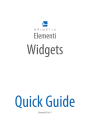
advertisement
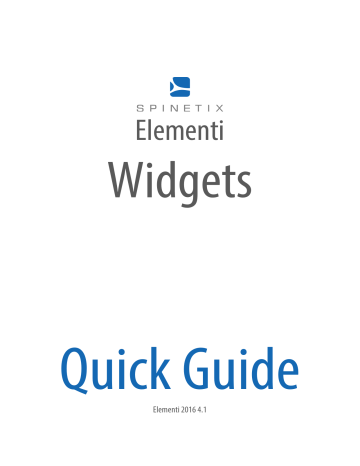
Elementi
Widgets
Quick Guide
Elementi 2016 4.1
System Requirements
Windows
• Microsoft® Windows® 10, Windows® 8.1, Windows® 7 with Service Pack 1, Windows® Vista with Service
Pack 2.
• 32-bit or 64-bit processor (Elementi is a 32-bit application, but it also runs on a 64-bit processor)
• 200 MB of available hard-disk space for installation
• Intel® Pentium® 4, AMD Athlon® 64 processor, or newer that support SSE2 instruction set
• 4GB of RAM
Notes
• Resolution above 1024x768 DirectX 9.0c or later with 32-bit color
Elementi cannot be used without activation. Internet connection is required for download, activation, and reactivation.
• Mac OS is not supported, however Boot Camp (with or without Parallels Desktop) runs compatible versions of
Microsoft® Windows® or Intel-based Mac
• Linux OS is not supported
• Windows® Server OS is not supported
• Virtual machine is not recommended mostly for performance reasons
2
Widgets
Widgets are ready to use digital signage components.
The following widgets are included in Elementi:
Backgrounds
Cliparts
Clocks
Dates selection of background images selection of cliparts selection of analogue and digital clock widgets selection of date widgets in different calendars
Counters
Sun & Moon
Text Effects
Text Crawlers
Flickr
RSS
Text
Spreadsheets
Calendars selection of counter widgets selection of widgets to display Sun and Moon times selection of advanced text effects selection of widgets to display crawling text selection of widgets to display Twitter data (see p7) selection of widgets to display Flickr data (see p8) selection of widgets to display RSS data (see p9) selection of widgets to display text (see p10) selection of widgets to display spreadsheet data (see p11) selection of widgets to display calendar data (see p12)
Media
Charts
Gauges
Finance
Weather
Screen Control
Interactivity selection of widgets to display media (see p13) selection of widgets to display data as charts selection of widgets to display data as gauges selection of widgets to display financial data (see p14) selection of widgets to display weather (see p15) selection of widget to control display/s (on/off, volume, etc.) selection of widgets to create interactivity content
3
Twitter Widgets
Twitter widgets enable users to display tweets, media, etc. posted on their Twitter account.
Twitter Widgets’ Selection
There are many Twitter widgets to choose from: Single Tweet, Multi Tweet, Text Bar, Text Ticker, Text Roll and Slideshow.
Editing Twitter Widgets
To edit, simply drag and drop the chosen widget to layout, playlist or schedule. The chosen widget will be automatically copied into the current project.
Twitter Properties
To setup widget:
1. Click on this button , and the Twitter channel will be already allocated,
2. Connect own Twitter account via Cockpit which takes only few minutes, and it is done only once,
3. Customize furthermore as needed.
Tech Support
Learn more about Twitter widgets: support.spinetix.com/wiki/Twitter_widgets
4
Flickr Widgets
Flickr widgets enable users to display photos, titles, etc. posted on their Flickr account.
Flickr Widgets’ Selection
There are many Flickr widgets to choose from: Media Playlist, Media Crawler, Slideshow and Table.
Editing Flickr Widgets
To edit, simply drag and drop the chosen widget to layout, playlist or schedule. The chosen widget will be automatically copied into the current project.
Flickr Properties
To setup widget:
1. Click on this button , and the Flickr channel will be already allocated,
2. Connect own Flickr account via Cockpit which takes only few minutes, and it is done only once,
3. Customize furthermore as needed.
Tech Support
Learn more about Twitter widgets: support.spinetix.com/wiki/Flickr_widgets.
5
RSS Widgets
RSS widgets enable users to display a content such as news and video headlines, markets, sport events, etc. syndicated through RSS feed.
RSS Widgets’ Selection
There are many RSS widgets to chose from: Text Bar, Text Ticker, Text Roll, Media Playlist, Media Crawler,
Slideshow and Table.
Editing RSS Widgets
To edit, simply drag and drop the chosen widget to layout, playlist or schedule. The chosen widget will be automatically copied into the current project.
RSS Properties
Many RSS feeds such as CNN, Reuters, FT, etc. are widely available on the Internet.
To setup widget:
1. Click on this button ,
2. Enter the URI from where the data is retrieved,
3. Customize furthermore as needed.
Tech Support
Learn more about RSS widgets: support.spinetix.com/wiki/RSS_widgets
6
Text Widgets
Text widgets enable users to display information, notification, description, etc.
Text Widgets’ Selection
There are three Text widgets to chose from: Text Bar, Text Ticker and Text Roll.
Editing Text Widgets
To edit, simply drag and drop the chosen widget to layout, playlist or schedule. The chosen widget will be automatically copied into the current project. The text can be easily styled, as well as animated.
Text Properties
The most common channels for Text widgets are files created with TextPad, Notepad, and Google Docs.
To setup widget:
1. Click on this button ,
2. Enter the URI from where the data is retrieved,
3. Customize furthermore as needed.
Tech Support
Learn more about Text widgets: support.spinetix.com/wiki/Text_file_widgets
7
Spreadsheet Widgets
Spreadsheet widgets enable users to display sport results, price lists, production data and any other data natively arranged in rows and columns. They are the most popular widgets because of their power and flexibility.
Spreadsheet Widgets’ Selection
There are many Spreadsheet widgets to chose from: Text Bar, Text Ticker, Text Roll, Slideshow and Table.
Editing Spreadsheet Widgets
To edit, simply drag and drop the chosen widget to layout, playlist or schedule. The chosen widget will be automatically copied into the current project. Spreadsheet widgets can be easily styled.
Spreadsheet Properties
The most common channels for Spreadsheet widgets are Microsoft Excel (xlsx and csv files) and Google Sheets.
To setup widget:
1. Click on this button ,
2. Select the channel - please note that for using Google Calendar you would need to connect own Google account via Cockpit which takes only few minutes, and it is done only once,
3. Customize furthermore as needed.
Tech Support
Learn more about Spreadsheet widgets: support.spinetix.com/wiki/Spreadsheet_widgets
8
Calendar Widgets
Calendar widgets enable users to display events such as meetings, room bookings, classes, etc.
Calendar Widgets’ Selection
There are many Calendar widgets to chose from: Text Bar, Text Ticker, Text Roll, Slideshow and Table.
Editing Calendar Widgets
To edit, simply drag and drop the chosen widget to layout, playlist or schedule. The chosen widget will be automatically copied into the current project. Calendar widgets can be easily styled.
Calendar Properties
The most common channels for Calendar widgets are Microsoft Outlook (ICS files), Apple Calendar (ICS files) and
Google Calendar.
To setup widget:
1. Click on this button ,
2. Select the channel - please note that for using Google Calendar you would need to connect own Google account via Cockpit which takes only few minutes, and it is done only once,
3. Customize furthermore as needed.
Tech Support
Learn more about Calendar widgets: support.spinetix.com/wiki/Calendar_widgets
9
Media Widgets
Media widgets enable users to automatically display media such as images and/or videos.
Media Widgets’ Selection
There are three Media widgets to chose from: Media Playlist, Media Crawler, Slideshow, Table Advanced and Table Horizontal.
Editing Media Widgets
To edit, simply drag and drop the chosen widget to layout, playlist or schedule. The chosen widget will be automatically copied into the current project.
Media Properties
The Channels for Media widgets can be local (included in project), or remote (located on server).
To setup widget:
1. Click on this button ,
2. Enter the URI from where the data is retrieved,
3. Customize furthermore as needed.
Tech Support
Learn more about Media widgets: support.spinetix.com/wiki/Media_files_widgets
10
Finance Widgets
Finance widgets enable users to automatically display financial data such as exchange rate, market data, etc.
Finance Widgets’ Selection
There are many Finance widgets to chose from: Exchange Rate, Exchange Rate Table, Exchange Rate
Table Inverse, Market Data, and Market Data Table.
Editing Finance Widgets
To edit, simply drag and drop the chosen widget to layout, playlist or schedule. The chosen widget will be automatically copied into the current project.
Finance Properties
To setup widget:
1. Click on this button ,
2. Chose the financial channel,
3. Customize furthermore as needed.
Please note that the fiance data is provided by the third-parties, and therefore falls under their respective terms and conditions.
Tech Support
Learn more about Twitter widgets: support.spinetix.com/wiki/Finance_widgets.
11
Weather Widgets
Weather widgets enable users to automatically display data such as current weather, weather forecast, etc.
Weather Widgets’ Selection
There are three Weather widgets to chose from: Current Weather, Weather Forecast Horizontal, and
Weather Forecast Vertical.
Editing Weather Widgets
To edit, simply drag and drop the chosen widget to layout, playlist or schedule. The chosen widget will be automatically copied into the current project.
Weather Properties
To setup widget:
1. Click on this button ,
2. Chose the weather channel (two free of charge, and two fee-based),
3. Search for a city, and customize furthermore as needed.
Please note that the weather data is provided by the third-parties, and therefore falls under their respective terms and conditions.
Tech Support
Learn more about Twitter widgets: support.spinetix.com/wiki/Weather_widgets.
12
Support
SpinetiX provides the following Elementi widgets support:
Support Wiki
Elementi widgets Wiki support is available under support.spinetix.com/wiki/widgets.
Video Tutorials
Elementi widgets video tutorials are made available under respective widget pages.
13
advertisement
* Your assessment is very important for improving the workof artificial intelligence, which forms the content of this project
Related manuals
advertisement