aci VGM-804 Installation and Use Manual
Add to my manuals17 Pages
The aci VGM-804 Gated Microphone Mixer is designed for sound reinforcement applications, offering features like mic sound gating, compression, and balanced Lo-Z microphone inputs. Its mic sound gating with last mic ON and adaptive threshold reduces distracting noise and allows more volume with less reverberation, while the compression limits unusually loud sounds for a comfortable listening experience. With XLR and RCA jacks, it easily connects to microphones, amplifiers, and other audio devices.
advertisement
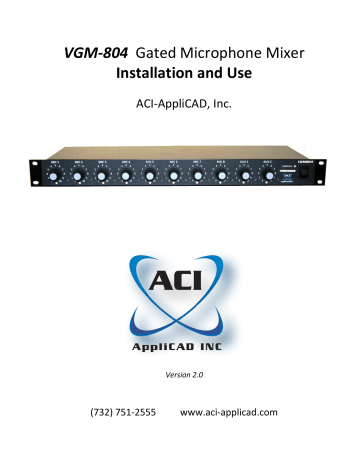
VGM-804 Gated Microphone Mixer
Installation and Use
ACI-AppliCAD, Inc.
Version 2.0
(732) 751-2555 www.aci-applicad.com
Table of Contents
Introduction ---------------------------------------- 1
Features & Benefits
Quick Start Guide --------------------------------- 2
Connecting Your Components
Installation Issues
Microphone Settings
Setting Audio Levels
Operator’s Guide ---------------------------------- 6
Basics
Managing Microphones
How Sound Gating Works
Optimizing The Sound Gating
In Case of Difficulty -------------------------------11
Troubleshooting
Phone Support & Warranty
Specifications -------------------------------------- 12
Introduction
Congratulations on your purchase of the VGM-804 Gated Microphone Mixer.
Because its design targets sound reinforcement applications, your audience will enjoy higher quality sound than with generic mixers or consoles. At first, you’ll find a refreshingly simple exterior. It’s straightforward to set up, and easy to use. Soon, however, you’ll come to appreciate how the mixer allows you to make better use of your sound system. Its rugged construction should provide you with years of reliable service.
Features and Benefits
The challenges often encountered running a sound reinforcement system inspired the features of this mixer, as shown below:
VGM-804 Feature What It Does User Benefit
Mic Sound Gating with Last Mic ON &
Adaptive Threshold
Gate/Clip LEDs
Quiets idle mics by gating active ones ON. The last live mic remains ON until another is used.
Reduces distracting noise, allows more volume with less reverberation.
Green shows inputs gated ON, red indicates clipping.
Limits unusually loud sounds.
Identifies mics in use. Warns of excessive levels.
Listeners remain comfortable. Compression
Compress LED Lights when loud sounds trigger compression.
Helps the operator keep levels under control.
Balanced Lo-Z
Microphone Inputs
Rejects electrical noise picked up by microphone cables.
Mic input bass rolloff Reduces bass response of mic inputs only.
Reduces “hum” and “buzz.”
Minimizes “pop” and “boom” while preserving vocals.
Industrial-quality level controls
Designed to withstand millions of rotations.
Controls remain smooth and quiet for many years.
Gain presets Adapts to any source level. Makes level setting easier.
LED Level meter
Balanced Output
Indicates overall sound level.
Drives professional gear.
Assists setup & operation.
Yields quiet, stable operation.
1
Quick Start Guide –
Connecting Your Components
Gather your input and output cables and make the connections you need
:
2
MIC 4
MIC 3
MIC 2 MIC 1
Quick Start Guide –
Installation Issues
Low-impedance microphones with standard cable wiring plug directly into the microphone jacks without any modifications. Here’s how to handle some circumstances that may affect your installation:
Replacing an old mixer – If your installation has fixed microphone jacks with cables run as part of the building (though walls, under floor, above ceiling), examine how these cables terminate at your old mixer. If they have male XLR connectors, simply move them to your new mixer. If they terminate as screw terminals, you’ll need to attach XLR plugs. We recommend Neutrik NC3M connectors because they are easier to work with. If these are not available, Switchcraft type A3M will do. Whether new or existing, connector wiring must match the standard shown on page 2.
Mounting – The mixer fits into a standard 19" rack, taking up one space. It needs no support beyond the panel mounting screws. Be sure to place it where it’s easily accessible to the operator. It makes little heat, but allow one rack space between the mixer and equipment that does generate significant heat, such as power amplifiers.
Wireless mics – Most wireless microphone receivers allow you to select a balanced, microphone-level output. Choose this output and connect each wireless receiver to a microphone input of the mixer. This way, the mixer handles each wireless mic as it does other microphones, providing the gating and selectable compression features. Set any level controls on the wireless receivers to match their level to that of your wired microphones.
Condenser microphones – Condenser microphones feature excellent sound quality, but require a power source to operate. Some use built-in batteries. Others expect to receive power from the mixer’s microphone connection (this is called, phantom power). Your mixer can provide phantom power at any or all microphone jacks. To select phantom power, see
Mixer Settings
, next page. Many condenser mics have a “hot” (loud) output – adjust your mixer’s presets (see page 5) as needed.
Stereo Sources – Use a “Y” adapter to combine the Left and Right channel of stereo sources
(such as CD players). Connect the resulting mono output to one of the two auxiliary inputs at the mixer.
Multiple sources – If you have more than two auxiliary (non-microphone) sources, we recommend using an external selector switch to select among them. Different sources may not perform properly if paralleled with “Y” adapters.
3
Quick Start Guide –
Microphone Settings
The mixer allows you to tailor operating features for each microphone. Make these selections with the bottom-panel switches shown below:
8 7 6 5 4 3 2 1 8 7 6 5 4 3 2 1
ON
Gating
Threshold
Compression
Phantom
Power
The
COMPRESSION
and
Phantom Power
switch banks each have numbered switches corresponding to the eight microphone channels (1-8). Set each switch using a pen or similar pointed tool. Some suggestions for each feature:
Compression – The ON position is recommended for most situations. Compression limits unusually loud sounds from each mic, increasing audience comfort. It works unobtrusively, so you can enable compression with confidence. However, we recommend you select no compression (switch
OFF) for any microphone where its user may need extra level – for example, speaking above the noise to bring a meeting to order. Often this means choosing compression OFF for the “main” mic.
Phantom Power – Leave OFF for dynamic or wireless microphones. Select ON for each input from a condenser microphone. If a particular microphone input is used with a variety of microphones including condenser mics, choose ON. Most condenser microphones require phantom power.
Dynamic mics don’t need it, but should tolerate it.
Quick Start Guide –
Setting Audio Levels
This mixer has a balanced line output for professional equipment, and an auxiliary output for consumer-grade amplifiers and other devices. The balanced output is capable of a high level: +28dBv. Following equipment should be capable of a similar maximum level.
When any equipment is driven beyond its maximum level, it “clips”, flattening audio peaks – resulting in a characteristic distorted sound. You get the least noise from your equipment
(best signal-to-noise ratio) when everything clips at the same level. Thus, it’s best if following equipment can handle at least +28dBv.
Check the specifications of following gear. If for example your equalizer can handle only +22dBv at its balanced input, you need to reduce your mixer’s output by 6 dB. Since your mixer has an output impedance of 600 ohms, you can reduce its output by loading it with a resistor. A 600 ohm load lowers the output by 6dB. Other values can be used, as shown next page. Wire this resistor into the connector at either end of the cable between the mixer’s balanced output and the balanced input of the next device, as shown:
4
2
3
1
R value: Atten.:
600 ohm 6 dB
300 ohm 10 dB
200 ohm 12 dB
Because the VGM-804 can be set to compress excessively loud sounds to a consistent level, you need to adjust the rest of your system (power amplifier, etc.) to spot this level as required. This is easy to do if you follow the procedure below. In fact, we recommend following this procedure to get your levels “in the ballpark” even if you don’t plan on using compression in normal operation (temporarily compress one mic input to perform it):
• Start with your power amplifier’s volume control at a low level.
• If your system has an equalizer, set it to Bypass or Flat mode.
• Have someone speak (reading a book works well) into a microphone connected to any channel that has compression ON.
• Increase this mic channel’s gain control until you see the
COMPRESS
LED glow yellow and red with the speaker’s voice. At this point, the mixer output has reached its consistent compressed level. The level display should peak within its yellow range.
• Now, turn up your power amplifier’s gain until your assistant’s voice fills your auditorium to a fully satisfying, but still comfortable, listening level.
• Enable your equalizer. The overall level shouldn’t change much, but adjust as needed.
• You may find that under actual use, when the auditorium is filled, slightly more volume is required. In that case, increase your power amplifier gain as needed.
Once you have found the right setting for your power amplifier, it should need little further adjustment. Instead, use your mixer to manage the volume of all your sources. We suggest you write down or mark the proper positions of EQ and amplifier controls for future reference. To prevent unauthorized adjustments, mount security covers over these panels.
In many installations, you’ll need ready access only to the mixer and your sound sources.
Your VGM-804 features a gain preset for each input. You can adjust these with a fine slot screwdriver, to bring differing source levels into agreement. These are factory set to midrange, so simply adjust any “low” inputs upward, and any “hot” inputs downward. Many condenser mics, as well as some wireless mics, output a very high level – go ahead and
“tame” them with the presets. Ideally, you can adjust the presets to bring each source to a usual, comfortable level when its knob is set to around “5”.
3
2
1
VGM804 MIC 8
MIC 8
Preset
AUX 1
AUX 1
Preset
AUX 2
AUX 2
C O M P R E S S
Preset
5
Operator’s Guide –
Basics
The power amplifier and preset adjustments you’ve just completed, along with the VGM-
804’s microprocessor “brain”, make operation as simple as it can be!
POWER Switch – At the far right of the panel. Switch ON for use. Many users prefer to plug the mixer’s AC adapter (as well as the rest of their audio gear) into a switched outlet strip, leaving the
POWER
switch on. Either way, the first green LED of the level display lights when the mixer is powered up.
Stage Left
MIC 8
CD Player
AUX 1
Phone
AUX 2
C O M P R E S S
VGM804
POWER
Switch
Gated
ON
Clipping!
Gain controls – adjust as needed for good listening levels. You can apply labels on a blank panel above or below your mixer (as shown above) to describe their actual use. Depending on the microphones and their placement, about halfway up should provide good usable level. If needed, adjust the presets (see the previous page). The gating and compression features mean you’ll do less knob-turning than would be needed with non-automatic mixers.
Gate/Clip LEDs – under each microphone gain control. Each lights green when the mixer gates that microphone ON. Use these LEDs to identify live mics. For example, during a walkthough test before the program, have your assistant speak into each mic in turn – the LEDs show which mixer channels are in use. These LEDs light red when their input channels are in danger of clipping – reduce their gain to remedy this condition.
Clip LEDs – under the two AUX gain controls. Lights red
when these channels are near clipping. To prevent audible distortion, reduce gain should you see the clip indicators light.
If you still need more sound, turn up your power amplifier instead.
The mic and aux input channels all feature sufficient headroom so you should rarely if ever see red (clipping) lights.
6
AUX 2
0 VU (+4dBv) output
COMPRESS
VGM804
Compress
LED
Power
On
Output Level
Level Bargraph Display – Shows the program level. Its first yellow LED indicates a level of 0
VU, equal to +4dBv at the VGM-804’s balanced output. Each LED above or below this point represents a change of + or – 3dB output level.
If your sound system’s level has been set up according to the recommended procedure on page 5, a comfortable level for spoken material often reaches the first or second yellow LED. Dramatic or musical material can often be played louder, covering the entire yellow range into the first red LED. Use the meter as a guide – although your ears, and the audience response, are your best judge of how much sound to provide.
COMPRESS
LED – This LED displays the status of the VGM-804’s compression system. It lights whenever compression is limiting the sound level. For each microphone channel with compression enabled, limiting begins to occur at approximately at 0 VU (roughly the first yellow LED of the level display). The
COMPRESS
LED shows green at 3dB gain reduction, yellow at 6dB, and red when compressing by 9dB. The compressor’s THAT® Analog Engine
IC compresses with virtually inaudible distortion.
To use the mixer’s compressor, first make sure that compression is enabled on the desired mic inputs (see page 4). Then adjust each mic’s level control until the
COMPRESS
LED blinks green and perhaps yellow on level “peaks”. If totally dark, you might want to turn up that channel. On the other hand, if the
COMPRESS
LED illuminates red , the channel in use is set too high and constantly “hitting” the compression. In that case, reduce that mic level.
If you find that the
COMPRESS
LED remains dark for all situations, or lights red even though the sound is barely adequate, adjust the volume of your power amplifier accordingly
– repeat the procedure on Page 5.
When the VGM-804 is driven into compression by excessively loud mic(s), it regulates its output level within the compressed range. The resulting gain reduction affects all inputs.
For example, loud speech into a compressed mic can reduce the level of music playing through an auxiliary input (sometimes called talk over operation).
7
Operator’s Guide –
Managing Microphones
Your goal as sound operator is to provide sufficient, quality sound from all program participants, to all in your audience. We’ve prepared this section to help you do this.
Your sound system allows participants to speak naturally or even softly as their material requires, confident that the audience hears every word clearly. To do this, the power of the sound coming from the loudspeakers greatly exceeds that picked up by the microphones. However, this advantage is also a liability: When one or more microphones receive enough of their own amplified sound from the auditorium loudspeakers, the result is that familiar “howl” often called, “feedback”. Strictly speaking, a measure of feedback occurs even when not enough for a full-blown “howl”. Lesser amounts of feedback result in a hollow sound, as if your participants were speaking into an oil drum. Pros call this effect, ringing. Your audience would find it tiresome and distracting.
If you turn your mics down to zero, you guarantee no feedback and no ringing – but no benefit as well. As you increase your level controls, the audience gets to hear more of the program, as amplified sound overcomes background noises. The sound becomes louder than your participants could provide alone – your system is producing “gain.” In fact, the expression, “raising the gain” simply means turning up your level controls.
This graph shows that as you turn up the mics, the desired sound
(blue line) steadily increases and the audience hears better. At first, the bad effects of feedback (red) are minimal. Increase gain beyond a certain point, however, and feedback multiplies. Once ringing is heard, you must reduce gain to achieve clear, usable sound. The dotted lines show when gain is set properly – enough sound while
Sound
Ideal level
Quality
Sound
Feed- back
feedback remains inaudible.
Gain
Ideally, your sound system, room acoustics, and the way mics are used, all allow you to provide plenty of sound without ringing. Extra available gain is logically called, gain before feedback. Having extra gain before feedback insures that you won’t have to compromise between quantity and quality of sound. Your audience will benefit, and all will appreciate the results.
8
If you find it difficult to make your sound loud enough without ringing, you need more gain before feedback. Here’s some simple ways to get it:
• Train participants and stage handlers so that everyone speaks between 4" and 6" from their microphones. Aim boom mics so they point toward the speaker’s chin when the speaker is looking straight out at the audience. Good miking lets everyone be heard with lower gain, resulting in sufficient sound without feedback problems.
• The VGM-804's sound gating automatically increases your available gain before feedback, by muting unused microphones. Unneeded mics receive no useful sound, only feedback and noise. You win about 30% more headroom for each mic shut off.
•
Don’t use excessive compression. If any mic input is causing the
COMPRESS
LED to glow red , reduce that input’s level control.
• Anything you can do to provide a quiet auditorium directly adds to your available gain before feedback. For example, keep auditorium doors closed during the program, to deflect lobby noise.
If your HVAC system makes excessive noise, see if anything can be done to quiet it.
Thanks to the sound gating feature, there’s far less need for you to turn mics up and down during the program. We still recommend, however, turning down mics that are obviously finding only noise:
•
Stand mics being moved by stage handlers
• Certain wireless receivers that pick up radio noise when their mics are switched OFF – turn up wireless mics only after they’ve been switched ON.
In short, working this mixer is like driving with cruise control – it makes your job easier, but you still have to drive. Here’s some “safety tips.”
•
When you hear ringing, reduce gain on the affected mic(s). You’ll know which mics are causing ringing by watching the mixer’s
GATE
LEDs while listening for the ringing. Mics gated “off” cannot contribute to ringing at that moment.
•
The
COMPRESS
LED may glow green or perhaps yellow momentarily at “high points” in the material.
That’s good – it indicates you’re providing maximum usable sound.
• When accidents happen – a dropped mic, a cough, or a feedback howl – the mixer limits these nasty sounds (the
COMPRESS
LED lights red ).
• If the COMPRESS LED lights red
for normal material, your mic gain(s) are set too high! Turn them down until the mixer indicates only a slight, intermittent compression. You’ll get clearer, more natural sound and less feedback. In this situation, turn up your power amplifier should you need more sound.
9
Operator’s Guide –
How Sound Gating Works
The VGM-804’s microcontroller measures all input levels continuously, 2500 times per second. It “learns” the ambient sound at each mic to ignore background noise such as from air conditioning. Any mic whose level is 6dB louder than the others, gates ON. Once live, a mic remains ON as long as at least one of the following three conditions are met:
• Its level remains higher than the threshold described above
• Less than 0.2 seconds “hang time” has elapsed since being above threshold
• It is the last (and only) input still gated ON
Microphone inputs gate OFF when all conditions become false, remaining so until active again. Gating works best for orderly discussions where generally, one person speaks at a time. The two Auxiliary inputs are not gated, thus can operate along with mics.
Operator’s Guide –
Optimizing the Sound Gating
Follow these instructions if you need to adjust your mixer’s sound gating:
First, be sure that your sound system’s audio levels are set up properly. When your mixer is working near its design level, its microprocessor receives detailed information on mic usage, thus can make better gating decisions. Use your level display to verify this:
•
Have an assistant speak or read into a mic while you slowly advance its control.
•
As you turn up the mic, listen to the sound in your auditorium while observing the bargraph. The display should reach 1 - 2 yellow LEDs when your sound has found its comfortable, customary level (if compression is enabled on that mic, you’ll also see the
COMPRESS
LED illuminate) . If not, repeat the adjustment procedure on page 5.
Next, observe the sound gating performance using two or more microphones alternately. Note if the gating is operating to your satisfaction. If not, you can fine-tune the microcontroller’s decision process by turning the
Gating Threshold
control (bottom panel) in the direction recommended below (use a fine slot screwdriver) :
Gating
Threshold Compression
• If your mics seem to gate ON too easily, set the
Gating Threshold control clockwise approximately one-quarter turn.
• If your mics hesitate to gate ON – especially if you have increased the gating threshold – reduce it by turning the
Gating Threshold control counter-clockwise.
• This control affects gating results especially when room sound is relatively quiet.
10
In Case of Difficulty –
Troubleshooting
When the sound system’s down, one’s first instinct is to panic. It’s better, though, to work the problem and find out what’s wrong:
Power – Are all your power indicator lights illuminated? Someone may have inadvertently switched
OFF a component.
Sources – Is part of your system working? Is the problem limited to one mic or one auxiliary source?
Outputs – Do you have a FM transmitter or recording device connected to your Auxiliary output? If so, see if it works. If it does, this indicates that the problem is most likely after your mixer – in the equalizer, power amplifier, or speaker wiring.
Low volume – Mic inputs turned down cannot gate “on” or be heard. Check that your mixer’s level controls are “up” on desired inputs. Verify that any level controls between the mixer and your loudspeakers (amplifier, EQ, etc.) are set to their normal positions.
Excessive volume – This mixer’s balanced output is very powerful, so your power amplifier’s gain control often requires a lower setting than with other mixers you may have used. Set it according to the instructions on Page 5. If any input(s) seem excessively loud even at a low setting (“3” or less) at your mixer’s level control, reduce the preset(s) for the affected channel(s) – see Page 5.
In Case of Difficulty
– Phone Support & Warranty
Please note that this product uses surface mount technology extensively. We don’t recommend you attempt internal repairs yourself, even if you’re comfortable around electronics.
You may call ACI-AppliCAD at (732)751-2555 during normal business hours (Eastern time) to get help with installing, using, or troubleshooting your mixer. If it appears that your mixer is defective, we’ll issue a RMA (Return Material Authorization) number for factory service. Your warranty is one year from date of purchase. Out of warranty, our current repair charge is a flat rate of $65. plus shipping (subject to change). Whether in or out of warranty, you’ll receive fast, courteous service. Like the VGM-804 itself, we are devoted to solving problems in sound reinforcement.
11
Specifications
Inputs & Outputs:
8 MIC inputs. Balanced, Low-Z, XLR-F. Bass rolled off to minimize boominess.
Individually selectable compression and phantom power.
2 AUX inputs. Unbalanced RCA. Flat, uncompressed.
2 Outputs, RCA unbalanced, XLR-M balanced.
Front Panel Controls:
Level controls on all inputs.
Preset gain adjustments on all inputs.
Power Switch.
Front Panel Indicators:
LED indicates gating (MIC inputs) and clipping status of each input.
Compression LED indicates compression is active.
Level display bargraph with power indicator.
Installation Option Settings (accessible from underneath):
Two 8-switch banks numbered by MIC channel
Compression: Enables compression.
Phantom Power: Provides 15VDC for condenser mic.
Gating threshold adjustment fine-adjusts the gating decision process.
Power:
9 Watts from 18VAC wall transformer.
Audio Specs:
Max Output Level (balanced) +28dBv at clipping, unloaded (less 6dB @ 600 Ω load)
Meter zero VU (first yellow LED) = +4dBv (less 6dB @ 600 Ω load)
AUX Output Level (unbalanced) +12dBv at clipping
MIC Gain (To balanced output, level and preset maximum) 80dB
AUX Gain (To balanced output, level and preset maximum) 37dB
Available preset attenuation (all inputs): 34dB
Compression Ratio (MIC inputs, when active) 3:1
Equivalent Input Noise
MIC inputs: -118dBv
AUX inputs: -85dBv
Total Harmonic Distortion < 0.05%
Frequency Response (-3dB):
MIC inputs: 150 Hz – 18KHz
AUX inputs: 25 Hz – 20KHz
THAT® is a registered trademark of THAT corporation (formerly dbx).
12
advertisement
* Your assessment is very important for improving the workof artificial intelligence, which forms the content of this project