- No category
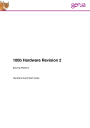
advertisement
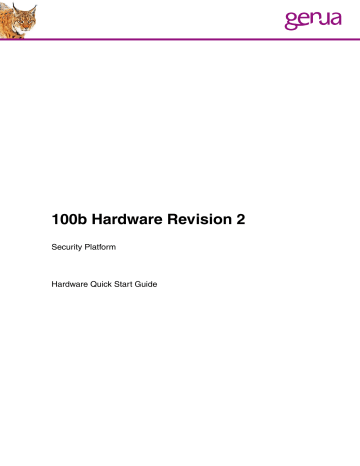
100b Hardware Revision 2
Security Platform
Hardware Quick Start Guide
Table of Contents
3 Methods of Access and Basic Configuration 6
3.1
3.2
3.3
Central Management Station genucenter..............................................................8
1 Scope of Delivery
•
•
•
•
•
100b hardware
Power supply
Serial null modem cable
100b Hardware Quick Start Guide
Manual
2 Overview 100b Hardware
Note:
A label with two barcodes and hardware information is attached to the
5
chassis. One barcode contains the MAC address, the other the genua machine ID.
3 Methods of Access and Basic Configuration
Three access methods to the hardware are available (serial console, GUI, genucenter Management Station):
3.1 Serial Console
•
•
•
•
•
•
•
•
•
•
Attach the 100b hardware with the supplied null modem cable to a serial interface on your computer.
Start a serial terminal program (Windows: e.g., PuTTY or
SecureCRT. Unix: e.g., tip, cu, minicom, kermit or screen).
Use these default connection settings:
115200 baud
8 bit
No parity (None)
1 stop bit
Hardware Flow Control
Connect the 100b hardware to a power source. The power LED will light up.
Wait for the boot process to finish and display the following messages:
/dev/rsd0a: file system is clean; not checking
Unconfigured system
Press Control-C to configure the system.
If you don't, the system will use default values.
Waiting for 2 minutes...
•
Within the next two minutes, enter Control+C to configure the 100b hardware. The values below are an example and may vary:
Keyboard mapping? ('de' or 'us') [us]
Fully Qualified Domain Name? (example: host.domain.com) appliance1.example.com
Which interface (re0 re1 re2)? [re0]
Address? [192.0.2.1]
Netmask length [24]
Media (optional)?
Default gateway/router [none]
Changing local password for root.
New password:
Retype new password:
Note the password specified here is both the root password for the 100b
6
hardware commandline, as well as the Web GUI password for the user
„admin“.
Enable SSH daemon (y/n) ? [n]
Restrict access to Web-GUI and SSH service (y/n) ? [y]
Admin-ACL network (e.g. 192.168.1.0) ?
Admin-ACL netmask length ? [24]
Save configuration to disk (y/n) ? [n] y generating SSL certificate...
/bin/config: replaced /disk/config.hdf.gz with
/var/run/config.hdf.tmp.gz
/bin/config: replaced /disk/config.hdf with
/var/run/config.hdf updating random seed. pf enabled net.inet.carp.preempt: 0 -> 1 net.inet.ip.forwarding: 0 -> 1 net.inet6.ip6.forwarding: 0 -> 1 starting network starting services: syslogd pfsyslog pflog2sqld httpd cron.
•
•
GeNUA/i386 (appliance1.example.com) (tty00) login:
Configuration is now complete, and the error LED will turn off.
If the two minute timeout runs out without Control+C being entered, the following default values will be configured instead:
IP auf dem (re0) Interface: 192.0.2.1/24
Root-Passwort: mekmitasdigoat
Hostname: unconfigured
3.2 Graphical User Interface (GUI)
•
•
•
•
•
•
•
Attach a computer via a network (patch) cable to the network interface „LAN0“ (see back panel page 1) of the 100b hardware.
The computer must be in the same network as the 100b hardware!
(A possible IP address could be
192.0.2.2/24.)
Start a browser.
Enter the IP address of the 100b hardware, as configured on the serial console. If none was configured, enter the default IP:
https://192.0.2.1
Log in to the GUI with the username below, and the password as configured on the serial console (else the default password as below):
User name: admin
7
•
•
•
Default password: mekmitasdigoat
Now enter the license key as supplied in your license documentation
(format: XXXX – XX – XXXX – XXXX – XXXX – XXXX).
The GUI now is available for normal operation. In case you have logged with the default password, please change it now!
3.3 Central Management Station genucenter
When administrating the 100b hardware via a Central Management Station genucenter, configuration files can be transferred with a USB stick (see genucenter manual, chapter 6, „Installation of a genuscreen /genubox
/genucrypt Appliance“). As long as the 100b hardware still is in the state as shipped with factory settings, it can be booted by simply inserting a USB stick with the file „install.tgz“ as downloaded from genucenter. Transfer of configuration files is complete when the error LED no longer blinks. The
100b hardware now is configured and in communication with your genucenter.
4 BIOS Settings
Press the “F12“ key while the device boots to enter the BIOS.
In the BIOS:
•
Press “3“ to enter the BIOS settings.
•
•
You will see all available settings and their shortcuts. The shortcuts are case sensitive, i.e. “e” is not the same as “E”.
To exit the BIOS, enter “shift+E“ to save and quit. Alternatively you can enter “shift+Q” to discard changes and quit.
8
5 PXE Boot
When administrating an appliance via genucenter, you will have to enable
PXE boot.
1. Boot into the BIOS by pressing “F12” while the device boots.
2. In the BIOS, press “3” (Payload [setup]).
3. Toggle PXE boot by pressing shift+N
4. If you can see the line “N Network/PXE boot - Currently Enabled”, the 100b will boot via PXE. If the line says “Currently Disabled” instead, repeat step 3.
5. The 100b hardware will then try to boot via PXE at every restart.
6 Overview LED Display
Event
Power on
Boot in progress
2 minute timeout
Boot complete
USB install in progress
USB install complete
USB install error genucenter update in progress
Power on
Error short flash blinking off
Action blinking off on blinking
9
•
•
•
•
•
•
•
7 Hardware Specification
CPU: AMD T40E (1GHz)
RAM: 2 GB
3 x LEDs: Power, Error, Event
Interfaces:
3 x GBit LAN
1 x Console
2 x USB
10
8 Contact us at:
genua mbh, Domagkstrasse 7, 85551 Kirchheim/Munich, Germany phone +49 89 991950-0, fax +49 89 991950-999, [email protected], www.genua.de
11
advertisement
* Your assessment is very important for improving the workof artificial intelligence, which forms the content of this project

