- No category
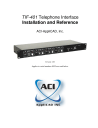
advertisement
▼
Scroll to page 2
of 24

TIF-401 Telephone Interface Installation and Reference ACI-AppliCAD, Inc. Version 1.81 Applies to serial numbers 0952xxxx and below. Table of Contents First Things First ---------------------------------- 2 • • • Features & Benefits What’s In the Box FCC Information Quick Start Guide -------------------------------- 5 • • • Beginning Operation Automatic Answering Two-Way Operation Installation Guide -------------------------------- 9 • • • • • • • • • Telephone Jacks Utility Connections Rear-Panel Diagram Audio Connections Optional Connections Wiring Relay Signaling Contacts Using A Gated Microphone Mixer Adjusting Mic & Line Transmit Gains Interconnecting Two TIF-401s Reference ---------------------------------------- 18 • • • • • Troubleshooting Changing Your Comment Request Key How It Works Specifications Service and Warranty First Things First – Introduction Imagine having dial-up callers participating in your conference, meeting, or program. The TIF-401 Telephone Interface extends two-way discussions over regular phone lines. Microprocessor control provides many smart features – these make it easy for both your callers and your on-site participants to enjoy the program. Your Telephone Interface can make a real accessibility difference for those who need to participate yet cannot be present. Its quality construction should provide years of reliable service. Features and Benefits TIF-401 Feature What It Does User Benefit Four Line Capacity Handles up to four callers at a time. An additional unit adds another four lines (max. eight). More opportunity for callers to participate. Pushbutton controls No switches or knobs to leave in the wrong position. Nearly foolproof operation Phone Line Release Disconnects if the caller hangs up, the connection drops, or after three hours elapsed time. Frees up finished lines. “Dropped” users can call back. Microprocessor Control System Continuously performs and monitors all functions Provides many smart, easily used features. Recognition Request with signaling output. Callers can get the chairperson’s attention by pressing a designated key on their phone. Phone comments need not be arranged in advance! Call Monitoring Switches your external telephone to a ringing line, or any line. Allows personally greeting and screening calls. Selectable Auto-Answer Automatically connects callers dialing in, if desired. Never miss a call! Line and Microphone inputs, Line Output Connect to any sound system, or just plug in a microphone. Suitable for small conferences or large audiences. Compression Manages levels both ways. Provides comfortable listening. Compress Output for external FM Transmitter Outputs a level-compressed version of your program. Consistent sound level for your hearing-impaired attendees. FCC Approval Entire unit tested to comply with FCC Rules, Parts 15 & 68. Approved and registered for use on the telephone network. Phone Line Protection Telephone lines are fully isolated and surge protected. Reliable operation and long life. No external protectors needed. 2 First Things First – What’s in the Box? • • • • TIF-401 Telephone Interface AC Power Adapter Green Grounding Cord This Manual, plus Operation and Caller Instruction cards Help Available If anything appears damaged or missing, please call ACI-AppliCAD at (732)751-2555 during normal business hours (Eastern Time). You’re also welcome to call for help with installing and operating your Telephone Interface. Please call from a phone near your Telephone Interface, and have this manual handy. Power Requirements Your Telephone Interface operates on 120 VAC 60 Hz AC power (as supplied throughout the United States), using the included AC adapter. Please do not use another power source without first consulting our Engineering Department at (732) 751-2555. About Teleconferencing Services Since your TIF-401 appears as an ordinary telephone set to your phone lines, it’s compatible with teleconferencing services. However, not all such services allow use of your Telephone Interface to full advantage. For example, some of them won’t pass the DTMF (Touch-tone®) sound through when a participant presses their “comment” key. As a result the TIF-401’s recognition request feature can’t work, allowing only pre-arranged comments. In view of possible limitations with some teleconferencing services, we suggest that before committing to a particular service, you thoroughly investigate its operation. The following TIF-401 features facilitate use with teleconferencing services: Timeout – Built-in timers disconnect each line after three hours continuous use, to limit needless charges for lines inadvertently left connected. Selectable Comment Request Key – If the TIF-401’s factory setting of “#” for comment requests conflicts with systems that use “#” for another purpose (such as disconnecting a call), you can select a different key. Please see the Reference section (page 19) for details. 3 First Things First – FCC Information FCC Part 68 – This equipment complies with Part 68 of the FCC rules and the requirements adopted by the ACTA. Its product identifier US:8T5BR07BTIF401 also appears on the unit’s rear panel. If requested, this number must be provided to the telephone company. This equipment is designed to be connected to RJ-11C modular telephone jack(s). Plugs, jacks, and cords used to connect this equipment to the premises wiring and telephone network must comply with the applicable FCC Part 68 rules and requirements adopted by the ACTA. See installation instructions (Pages 10-11) for details. Ringer Equivalence – The TIF-401’s Ringer Equivalence Number (REN) is 0.07B. The REN is used to determine the number of devices that may be connected to a telephone line. Excessive RENs on a telephone line may result in the devices not ringing in response to an incoming call. In most but not all areas, the sum of RENs should not exceed five (5.0). To be certain of the number of devices that may be connected to a line, as determined by the total RENs, contact the local telephone company. If trouble is experienced with your Telephone Interface, please do not attempt repairs yourself, but see Page 22 in this manual. If the TIF-401 is causing harm to the telephone network, the telephone company may request that you disconnect it until the problem is resolved. Otherwise, the telephone company will notify you in advance that temporary discontinuance of service may be required. But if advance notice isn't practical, the telephone company will notify you as soon as possible. Also, you will be advised of your right to file a complaint with the FCC if you believe it is necessary. The telephone company may make changes in its facilities, equipment, operations or procedures that could affect the operation of the equipment. If this happens, the telephone company will provide advance notice so you can make necessary modifications to maintain uninterrupted service. Connection to party line service is subject to state tariffs. Contact the state public utility commission, public service commission or corporation commission for information. If your building has specially wired alarm equipment connected to the telephone line, ensure the installation of your Telephone Interface does not disable your alarm equipment. If you have questions about what would disable alarm equipment, consult your telephone company or a qualified installer. FCC Part 15 – The TIF-401 generates, uses, and can radiate radio frequency energy and, if not installed and used in accordance with the instructions, may cause harmful interference to radio communications. This equipment has been tested and found to comply with the limits for a Class B digital device as applicable, pursuant to Part 15 of the FCC Rules. These limits are designed to provide reasonable protection against harmful interference in both residential and commercial installations. However, there is no guarantee that interference will not occur in a particular installation. If this equipment does cause harmful interference to radio or television reception, which can be determined by turning the equipment off and on, the user is encouraged to try to correct the interference by one or more of the following measures: • • • • Reorient or relocate the receiving antenna. Increase the separation between the equipment and the affected receiver. Connect the equipment into an outlet on a circuit different from that to which the receiver is connected. Consult the dealer or an experienced radio/TV technician for help. This device complies with Part 15 of the FCC Rules. Operation is subject to the following two conditions: (1) This device may not cause harmful interference, and (2) this device must accept any interference received, including interference that may cause undesired operation. Because your Telephone Interface complies with the tight FCC Part 15 Class B guidelines, it is unlikely to interfere with your wireless microphones or other sound equipment. 4 Quick Start Guide – Basic Hookup The best way to get familiar with your Telephone Interface is to use it. This Quick Start Guide takes you through the basic connections, and then shows how to operate the most-used features. You may skip this section and proceed directly to the Installation Guide if desired. To set up your TIF-401 for this run-through, you’ll need a standard desk telephone, a live phone jack, two telephone cords, some AC outlets, and a line-level audio source (CD player, etc.). A screwdriver is the only tool needed. Step 1. Attach the included green cord to the GROUND terminal. Plug the other end into a grounded AC outlet. Step 2. Plug the cable from the included AC adapter here. Plug the other end into a free AC outlet. FCC-68 Reg. #: REQUEST RING US:8T5BR07BTIF401 RLY RLY Complies w/FCC Part 15, Class B 16 VAC POWER MIC IN LINE IN AUX 1 IN AUX 2 IN LINE OUT COMPRESS OUT MONITOR PHONE Step 3. Plug the cord from your telephone into the MONITOR PHONE jack. Step 5. GROUND PHONE LINE 4 PHONE LINE 3 PHONE LINE 2 PHONE LINE 1 Step 4. Plug your audio source into the LINE IN jack (if your source is stereo, use either channel for now). 5 Plug your telephone line into one of the PHONE LINE jacks (for this Quick Start example, please use the PHONE LINE 1 jack). Quick Start Guide – Beginning Operation Now you’re ready to try out your Telephone Interface: RING CONNECT LINE #1 REQUEST MONITOR COMMENT RING Tx COC AUTO ANSWER Rx Compress Power Power Up – Find the power switch at the far right of the panel. Monitor Phone – The telephone you connected to the MONITOR PHONE jack allows you to answer and screen calls. • Pick up its handset – you’ll hear a dial tone. You could place a call this way if you desire. The TIF-401 “wakes up” with LINE #1 “monitored” (routed to the Monitor Phone). Since your phone line is plugged into LINE #1 jack, you’re now on that line. • Press another line’s MONITOR button – LINE #1’s MONITOR LED goes out, and the LED for the other line illuminates. The phone goes dead, because only LINE 1 has a live phone line plugged in at this time. • Press the same MONITOR button again – its LED goes out. You can select any one line to monitor – or none at all. Each line of your Telephone Interface features an identical set of three buttons and five lights. You can perform any function on any of your lines. Answering a call – Have an assistant call your number from a “remote phone” (on another line). You can try this yourself with a cell phone. The Telephone Interface automatically switches the Monitor Phone to the ringing line (in this case, LINE 1), and it starts ringing. Simply pick up your Monitor Phone’s receiver to answer. Next, you’ll connect the caller to your audio source. Please start the source playing, and then continue: Connecting the caller – Press Line #1’s CONNECT button. This connects the remote phone to the audio from your source. The associated CONNECT LED illuminates, and you’ll hear your source playing through both the Monitor Phone and the remote phone. Cradle the Monitor Phone, and your party remains connected to the program. Line Release – Hang up the remote phone. After a few seconds, the CONNECT light goes out. The line is now available for another call. 6 Quick Start Guide – Automatic Answering & Connection When it’s inconvenient or impossible to have someone answer and connect calls, the TIF401 can do it for you. Try out the AUTO ANSWER feature next: RING CONNECT LINE #4 REQUEST MONITOR COMMENT Tx AUTO ANSWER Rx Compress Power Select Auto Answer – Press the AUTO ANSWER button. Its LED illuminates. In this mode, the TIF-401 automatically connects to ringing lines. When in Auto Answer mode, the monitor feature defaults to OFF (you can still select a line to monitor, but it won’t automatically switch to the ringing line as before). To cancel Auto Answer, just press its button again. Auto-answering – With Auto Answer ON, call in from the remote phone. The line’s RING LED illuminates. At the end of three rings, the TIF-401 automatically connects. Whether automatically or manually answering, you can manage calls the same way: Conversing with a caller – To check on a connected caller on any line, first select that line (press that line’s MONITOR button if not already ON). Then pick up the Monitor Phone. You’ll hear your outgoing program as they’re still connected. To remove the program so you can speak with the caller, press that line’s CONNECT button. To resume the program, press it again before cradling the Monitor Phone. To keep a party on the line – Either keep them connected to the program, or have them on the Monitor Phone. The CONNECT function and Monitor Phone act like “extensions” on a particular line. As long as either is active, the call on that line stays alive. RING LINE #1 REQUEST either both CONNECT MONITOR COMMENT Line Release – Hang up the remote phone. After a few seconds, the CONNECT light extinguishes, and the line becomes free. Disconnecting a call – After you say “Goodbye” to a caller who’s not connected to the program, simply cradle the Monitor Phone. 7 Quick Start Guide – Two-Way Hookup If you plan on your callers only listening to your program, you can now place your TIF-401 into regular use. Refer to the Installation pages in this manual as well as the Operation Card as needed. However, the TIF-401 is also capable of two-way operation – callers can actively participate in your program. To get familiar with how this works, continue below. When a caller is recognized and speaks a comment, their voice appears at theTIF-401’s LINE OUT jack. To allow your on-site audience to hear their speech, normally you’d connect this output to an available input on your PA system’s mixer. For this test, any sort of audio amplifier and speaker will do. This could be a stereo system with an AUX input, a pair of amplified “computer” speakers, or a small musical instrument amplifier. Starting with the same hookup shown on Page 5, add the connection to your amplifier as shown below. We also recommend you have a willing assistant at a separate land-line phone away from your sound system to help you try out the two-way features: FCC-68 Reg. #: REQUEST US:8T5BR07BTIF401 RLY Complies w/FCC Part 15, Class B 16 VAC POWER MIC IN LINE IN AUX 1 IN Step 1. Attach a cable with a RCA plug to the LINE OUT jack. Plug the other end into your amplifier. AUX 2 IN LINE OUT COMPRESS OUT RING RLY MONITOR PHONE GROUND PHONE LINE 4 PHONE LINE 3 PHONE LINE 2 Y- Adapter OR To Amplifier RCA to 1/8” stereo mini-jack adapter Step 2. Set your amplifier’s volume control all the way down, and switch it ON. 8 To amplified “computer” speakers PHONE LINE 1 Quick Start Guide – Two-Way Operation Here’s how a remote participant can make comments: RING CONNECT LINE #1 REQUEST MONITOR COMMENT RING Tx COC AUTO ANSWER Rx Compress Power Connect a Caller – Have your assistant call in from the remote phone and get connected to the program. Either use the AUTO ANSWER feature or connect manually. Request from a Caller – The TIF-401 is factory set to recognize the “#” key for comment requests, though you can choose a different button. When a caller wishes to make a comment, they press this key. To try this now, pause any music, etc. you have been playing and then have your assistant press “#” on their remote phone. You’ll see the REQUEST LED for Line #1 blink. It keeps blinking for ten seconds so you won’t miss it. Enable a Comment – The normal mode for your remote lines is they listen to the program being transmitted. Any noise coming from their end (for example, if they’re using a speakerphone and a baby cries) is not received for your sound system. However, pressing the appropriate line’s COMMENT button allows reception. Then when the remote caller speaks their voice appears at the LINE OUT jack, allowing your on-site audience to hear. As long as the Comment feature is engaged, the remote user can carry out a twoway conversation with on-site participants. You need not hold in the COMMENT button while the caller speaks, nor cycle this feature ON and OFF to manage a two-way dialog. The TIF-401 handles the details just as a speakerphone would, automatically. To try this feature, press the LINE #1 COMMENT button. The associated LED illuminates. While your assistant speaks into the remote phone, slowly increase the volume on your sound system or amplifier. You’ll hear their voice. If you were to try this yourself using a nearby phone, you may experience the characteristic sound of “feedback” or “echo”, because the remote phone is picking up sound from your on-site loudspeaker. Completed Comment – When your caller stops speaking, the Telephone Interface automatically switches back to transmitting the program. After the comment or conversation has concluded, you can press their line’s COMMENT button again to cancel comment mode. This concludes the Quick Start Guide. Now you can appreciate what your Telephone Interface can do, and see how it connects to your phone lines and your other equipment. To place your Telephone Interface into regular use, please refer to the Installation and Reference Guides in this manual, as well as the Operation and Caller Instruction cards. 9 Installation Guide – Telephone Jacks Your Telephone Interface handles up to four lines. These can be shared with phones, however we recommend you keep one line free for emergency calls. Don’t connect that line to your Telephone Interface. If your lines already have RJ-11 phone jacks, connect them to your Telephone Interface using ordinary phone cords. If you need to install jacks, find them at a hardware store or home center. They’re not difficult to install. Caution: To reduce the risk of electric shock, either unplug your phone lines at the building’s network interface (if equipped), or leave one telephone on each line “off hook” while wiring your new jacks. Each telephone line is a pair of wires individually named tip and ring. The ring wire carries -48 volts D.C. when phones are idle. The tip wire is near ground potential. Although phone jacks have four wires, only the first pair – red (ring) and green (tip) – is used by single-line phones (as well as the TIF-401, which has four single-line jacks). If each of your telephone lines ends in a single pair cable (as shown below), simply connect its red and green wires to the corresponding terminals of the jack: GRN RED GRN Telephone line RED 832-1234 If your wiring uses two-pair cables, the four colors are red, green, yellow, and black. Wire each of the two pairs to its own jack as shown below: Pair 1 RED GRN RED GRN Telephone cable 832-1234 BLK YEL RED Pair 2 GRN 832-5678 10 Larger installations may use 5-pair cables. The “standard” colors for each pair is shown below. Be careful to keep each pair to itself. Pair # Tip wire colors: Ring wire colors: Line 1 Line 2 Line 3 Line 4 Line 5 White with blue stripes White with orange stripes White with green stripes White with brown stripes White with grey stripes Blue with white stripes Orange with white stripes Green with white stripes Brown with white stripes Grey with white stripes Tip – After wiring each phone jack, plug in a telephone and check for dial tone. Then use that phone to call a nearby cell phone -- its Caller ID display identifies your line’s telephone number. Label each jack with its number. Mounting – The TIF-401 fits into one 19" rack space. It needs no support beyond the panel mounting screws. Place it where the operator can reach it, as well as one rack space away from heat-generating gear such as power amplifiers. Installation Guide – Utility Connections All installations use the following: Power – Locate the included AC Adapter. Plug its cord into the Telephone Interface’s POWER jack. Plug the adapter into a 120 VAC outlet. If desired, you may use a switched outlet strip to power your Telephone Interface along with other equipment. Ground – Your Telephone Interface includes phone line surge protection. This limits electrical surges from the telephone lines traveling through your Telephone Interface to your sound equipment. Any effective surge protection must provide an alternative path for surge currents to go. You provide this path by connecting the included green cord between the GROUND terminal on your Telephone Interface and a grounded AC outlet. Use either a nearby wall outlet or an outlet on the power strip feeding your sound gear. Telephone Lines – Connect your lines to the rear-panel PHONE LINE inputs starting with #1. Often, multiple lines are set up as a hunt group, which diverts calls from a busy line to the next available line. In that case, we suggest matching the order of the lines in the hunt group to the #1, #2, etc. order on the Telephone Interface. With any line including DSL Internet service, install a DSL filter between that jack and your Telephone Interface. Tip – You may wish to label your phone lines on a blank panel placed immediately above or below your Telephone Interface, as shown here: 832-1234 RING LINE #1 REQUEST CONNECT MONITOR COMMENT 832-5678 RING LINE #2 REQUEST CONNECT MONITOR COMMENT 832-9012 RING LINE #3 REQUEST CONNECT MONITOR COMMENT RING LINE #4 REQUEST CONNECT MONITOR COMMENT Monitor Phone – Connect any standard telephone set to this jack using a phone cord. You’ll use this phone to answer calls, screen calls, and assist callers. 11 Installation Guide – Rear Panel Diagram ` Microphone Input Jack Auxiliary Input Jacks Provides sound pickup for small groups. Lo-Z, balanced XLR. Standard microphone wiring: Connect any line-level sources for mixing with the telephone voice appearing at Line Out. Use as passthrough inputs to conserve channels on your mixer. 2 1 1 – Ground (Shield) 2 – White wire 3 – Black wire 3 Compress Output Jack This jack provides a levelcompressed version of your program from the LINE IN or MIC IN jacks. Connect a FM transmitter for your hearingimpaired attendees to this output. To avoid feedback, don’t feed this output to your mixer or amplifier. FCC-68 Reg. #: REQUEST US:8T5BR07BTIF401 RLY Complies w/FCC Part 15, Class B 16 VAC POWER Power Jack Plug in the AC adapter (included). MIC IN LINE IN AUX 1 IN AUX 2 IN LINE OUT COMPRESS OUT Monitor Phone Jack Plug in a standard telephone here to greet / screen calls. RING RLY MONITOR PHONE GROUND Line Input Jack Line Output Jack Relay Outputs Provides program pickup from your sound system. Connect an unbalanced, line level feed from your mixer. Outputs your telephone participants’ speech. Connect to an available LINE or AUX input on your mixer (large groups), or an amplified “computer” speaker (small groups). Contact closures signal when an incoming call rings, and when a caller requests attention. Wire in series with lights or other signaling devices. Warning: Handles low voltage only (28V, 0.5A). 12 PHONE LINE 4 PHONE LINE 3 PHONE LINE 2 PHONE LINE 1 Telephone Line Jacks 1 – 4 Connect up to four telephone line cords with RJ-11 plugs. Ground Terminal Provides telephone line surge protection. Use the included green cord to connect to a grounded AC outlet. Installation Guide – Audio Connections Make these connections to a sound system for large audience coverage: Line In – Your callers hear the audio you provide at the LINE IN jack. Connect a feed of your program to this input. This feed is usually available as an “Auxiliary Output” at your sound system’s microphone mixer. If your sound system has an “integrated amplifier” or a “powered mixer”, examine its rear panel for a suitable output. If there’s an RCA jack labeled “Auxiliary Output”, “To Tape Recorder”, etc., this should work fine. If not, your amplifier may have an “EQ or Effects Loop” – a pair of jacks possibly labeled “Mixer Out” and “Power Amp In”. You’ll find these jacks either jumpered together or wired to your equalizer if equipped. By inserting a Yadapter into this loop, you can tap your mixed program to feed the Telephone Interface. If you can’t find any line-level output on your sound system, please call us for help. Line Out – When callers are recognized and speak, their voice appears at the LINE OUT jack. Connect to an available line-level input at your sound system’s mixer. If your mixer’s line inputs are all taken by existing sources, try passing one of them through the TIF-401’s AUX Input(s) -- see bottom of page 14. Make these connections for use with a small group (no sound system in use): Microphone In – Use this option without a sound system, or when your sound system isn’t needed. Plugging a microphone into this jack allows callers to hear whatever it picks up. Use a good-quality microphone with a balanced, low-impedance output and cable. The MIC IN jack provides “phantom power” for use with condenser microphones. Dynamic microphones are also suitable. For applications where you place a microphone in the midst of a conference, consider using a boundary mic. These lie flat on a table, or can be mounted on a wall or ceiling. The surface the boundary microphone sets on becomes part of the process, gathering sound for pickup. As a result, voices several feet away are heard clearly, with less “echo” than with conventional microphones. A Crown PZM is an excellent boundary microphone. Another fine choice is the CAD model ST-100. You can also use a handheld microphone, a stand microphone, or a wireless mic. If your microphone has a high-Z output and ¼” unbalanced plug, use a ¼” to XLR adapter (such as Radio Shack # 274-017). When using a wireless microphone, set your wireless receiver for a “microphone level” output. Place the mic in the midst of your group so everyone is within range. When using the MIC input for the first time, adjust its gain by following the procedure on page 16. The MIC gain is factory set to zero, thus the MIC input won’t work otherwise. 13 Installation Guide – Audio Connections (Continued) Automatic MIC-LINE Switching – Even when your TIF-401’s LINE IN jack is connected to a sound mixer’s output, you can still plug a microphone into the MIC IN jack. Whenever the Telephone Interface senses that the sound system is inactive (no signal at its LINE IN jack for 20 consecutive seconds), it automatically switches to its MIC IN jack. Thus, you’re free to use the Telephone Interface with large groups (using your sound system’s mics), or small ones (where the only microphone in use is that plugged into the Telephone Interface). MIC IN LINE IN MIC IN goes live whenever LINE IN remains quiet for 20 seconds. Line Out – When callers are recognized and speak, their voice appears at the LINE OUT jack. To allow on-site participants to hear the remote comments, connect this output to any sound amplifier and speaker. You can use amplified computer speakers, a component stereo amplifier and speakers, or a small musical instrument amplifier. Use whatever cables and adapters are needed to facilitate the connection. For example, if using amplified computer speakers, please see the diagram on Page 8. No amplifier or speaker is needed if you’re not planning on taking phone comments. Installation Guide – Optional Connections The following connections are optional for any application: Compress Out – This provides a compressed version of the mixed program you provide at the LINE input (when active), or the on-site speech received from the MIC input. If your sound system includes a low-power FM transmitter for hearing-impaired attendees, connect its audio input here. The COMPRESS output’s consistent level provides better results than would a direct feed from your mixer. Bass response is rolled off at this output for best speech intelligibility. Caution – Because this output includes the program feed from your mixer (supplied at the LINE IN jack), never run it back into your mixer! Use this output only for devices otherwise independent from your sound system. AUX In – Two AUX Inputs accept line-level sources, which then mix with the callers’ speech available at the LINE OUT jack. Use these to “pass through” sources to your sound system while saving your mixer’s AUX or LINE inputs. These inputs mix stereo sources to mono without paralleling (as would happen with a “Y” adapter). Note that the pass-through from AUX IN to LINE OUT only functions when the TIF-401 is powered on. 14 Installation Guide – Wiring Relay Signaling Contacts The REQUEST and RING Relay contacts allow your Telephone Interface to operate a remote signaling device whenever a caller makes a request, or a phone line rings (respectively). Here’s how to use these features. The REQUEST Relay terminals are shown connected below; you can wire the RING Relay terminals the same way. REQUEST RLY RING RLY Power Adapter 12 VDC — + + — Wire the relay contacts directly in series with a low voltage power source and a signaling device, as shown above. The green connector unplugs from the Telephone Interface should you prefer to wire it separately. Pull straight out to unplug. For power, use a “bell transformer” or any “wall-wart” power cube rated up to 28 volts AC or DC. You can find power adaptors at electronics or surplus supply stores. You can operate a lamp, bell, or other device with the same voltage rating as the power source, using up to 0.5 ampere current (or the rating of the power source if less). Be sure to observe polarity for DC devices. A 12 volt DC LED light bar, such as the Wolo model LTB10 (JC Whitney #ZX157504X, or at many auto parts stores) makes a good visual signal. This uses approx. 400mA at 12VDC. If you prefer an audible indication, a doorbell might serve well. Whatever signaling device you choose, locate it where those who need to see or hear it can easily do so. Installation Guide – Using A Gated Microphone Mixer A gated mixer automatically shuts off unused microphones, reducing background noise and feedback. We highly recommend using one. However, we also suggest leaving one microphone ON at all times for the benefit of your telephone listeners. Most gated mixers can accommodate both these goals. Depending upon the model of gated mixer you have, try one of these settings: • • “Force ON” (disable gating of) the microphone channel that’s used the most (typically the “main” or “chairman’s” mic) Set the mixer for “Last mic ON” (the previously used channel remains live until sound triggers a new channel) Mic gated ON 15 Installation Guide – Adjusting Mic & Line Transmit Gains Adjust the LINE and/or MIC gains immediately after installation: • • The MIC gain is factory set to zero – you need to set it when first used. Adjust the MIC gain to accommodate the sensitivity and usage of a microphone connected to the MIC IN jack. The LINE IN gain is factory set to accept an ordinary level at the LINE IN jack. Adjust the LINE gain to accommodate the level of your sound system’s mixer. Correctly adjusted, incoming sound reaches the ideal input range shown on the graph below. Then the TIF-401 maintains its ideal output range as shown. The Compress LED responds to sounds within the ideal range, which helps you find the correct settings. Make either adjustment at the front panel, using a fine slot screwdriver. O u t p u t S o u n d Tx Rx Compress (Steady) Ideal Output Range (Blinks) Compress LED Ideal Input Range Sound before Compression MIC Gain Adjustment – Adjusts the sensitivity of the microphone connected to the MIC IN jack. LINE Gain Adjustment – Adjusts the sensitivity of the LINE IN jack, thus its response to your program sound input. MIC Gain Adjustment – Set up your microphone as used normally. Have someone speak (reading a book works well) at a typical distance from the mic. Watch the Compress LED: • • If the LED remains dark, increase the MIC gain by turning the screw clockwise. The LED should blink in sync with the “peaks” of any deliberate speech. If the LED lights continuously for speech, or blinks at all for background noise, the MIC gain is set too high. Reduce it by turning the screw counterclockwise. LINE Gain Adjustment – Set up your sound system with its most-used microphone. While someone speaks into this mic, adjust your sound system’s volume for good auditorium listening. Then, watch the Compress LED at your Telephone Interface: • • If the LED remains dark, increase the LINE gain by turning the screw clockwise. The LED should blink with program peaks when your auditorium level is comfortable. It’s OK for the Compress LED to light continuously when playing music, etc. at levels higher than normal speech. If the LED blinks for background sound levels in your auditorium, reduce the LINE gain by turning the adjustment counterclockwise. Tip – It’s easier to tell when the gain is too low than when it’s too high. Try decreasing the gain until the Compress LED goes dark, and then increase it slowly as directed. 16 Installation Guide – Interconnecting Two TIF-401s Two units can be installed to handle up to eight telephone lines. Each unit needs its own power, ground, and monitor phone (we suggest using a two-line phone). Don’t try to adapt one single-line phone to the two MONITOR PHONE jacks, as that could short two lines together. Make identical audio connections to both units using “Y” adapters as shown. Each unit operates independently, working its respective phone lines. REQUEST RLY 16 VAC POWER MIC IN LINE IN AUX 1 IN AUX 2 IN LINE OUT COMPRESS OUT MONITOR PHONE (Connect AUX inputs similarly if used) Power Power MIC IN LINE IN AUX 1 IN On-site program Mic / Line inputs PHONE LINE 4 GROUND Monitor Phone 1 To FM Transmitter (if used) REQUEST RLY 16 VAC POWER RING RLY AUX 2 IN LINE OUT PHONE LINE 2 PHONE LINE 1 Phone Lines 1 -- 4 Ground RING RLY COMPRESS OUT To Mixer or Amplifier PHONE LINE 3 MONITOR PHONE To Signaling Circuit (if used) Monitor Phone 2 GROUND Ground PHONE LINE 4 PHONE LINE 3 PHONE LINE 2 PHONE LINE 1 Phone Lines 5 -- 8 17 Reference – Troubleshooting If you experience any difficulty with your Telephone Interface, please use the following suggestions to work the problem and find out what’s wrong. Power – Is all your equipment powered ON? Someone may have inadvertently switched OFF a component. Test outlets with a lamp or voltmeter. If the TIF-401’s POWER LED doesn’t light and yet you’ve confirmed that power is available, please see Service and Warranty, Page 22. Sound – Watch the Compress LED while on-site participants speak. If it remains dark, the Telephone Interface is not finding enough level at its MIC or LINE inputs. Continue below to resolve this problem: Tx Rx Compress • Inputs – Check that the LINE input is connected to the AUX output of your sound system’s mixer. Be sure that this cable is fully inserted at both ends – if not, it can pick up “hum” which in turn deactivates the MIC input. If using a microphone, inspect its cable at both ends. If your microphone has a switch and/or is battery powered, check these. • Gain Adjustments – Are callers having difficulty hearing the program? If only one caller is affected, it could be their telephone or line. Otherwise, adjust the MIC or LINE gains (as appropriate), according to the procedure on page 16. Note that if either of these adjustments is set to zero (fully counterclockwise), the associated input won’t work. Comments – Missed comment requests, and/or trouble hearing comments are usually caused by excessive on-site noise. Keep your room or auditorium reasonably quiet while waiting for comment requests, also while a two-way phone discussion is proceeding. When comments aren’t audible over your sound system, check the associated level control at your mixer. If that’s OK, watch the Tx and Rx LEDs while the caller speaks. If your Telephone Interface remains stuck transmitting, listen for and reduce onTx Rx Compress site noises -- such as microphone handling -- that the TIF-401 might mistake for speech. If only one caller is affected: • They may be using their phone’s speaker (have them try the handset). • They might have their phone on mute. • They simply need to speak more loudly. If problems with comments persist, try slightly reducing the gain of the input in use (MIC or LINE) – please see page 16. If you hear “hum” and/or the COMPRESS LED lights when you advance your mixer’s level control for phone comments, make sure you have wired your TIF-401’s LINE output (not its COMPRESS output!) to your mixer input – see bottom of page 14 . Phone Lines – The TIF-401 tests each phone line for continuity. If any CONNECT LED doesn’t remain illuminated when you attempt to connect a line, that line is either not plugged in or is out of order. Try connecting a standard telephone set (such as your Monitor Phone) to the suspect line as a test. If the line tests good but your TIF-401 doesn’t recognize it, try another phone cord. If all your tests point to your Telephone Interface as causing the problem, please see Service and Warranty, Page 22. 18 Reference – Changing Your Comment Request Key Your TIF-401 comes factory set to recognize callers pressing their “#” button for comment requests. You can set this to another button if desired. The usual reason for setting a different key is to resolve any conflict with devices or services already using the “#” key. To set a new Comment Request key, you’ll need a phone line connected to your TIF-401, and a nearby telephone (on another line) you can use to call in. Follow this procedure: • Power ON the Telephone Interface. • Press all four white COMMENT buttons simultaneously to enter the Set mode. You’ll see the REQUEST LEDs blink in a “chase light” pattern to confirm Set mode. RING LINE #1 CONNECT • REQUEST MONITOR COMMENT RING LINE #2 CONNECT REQUEST MONITOR COMMENT RING LINE #3 CONNECT REQUEST MONITOR COMMENT RING LINE #4 CONNECT REQUEST MONITOR COMMENT Using your nearby phone, call into any available line and press its CONNECT button to answer (the diagram below assumes you’re calling LINE #1). RING CONNECT LINE #1 REQUEST MONITOR COMMENT Choose the desired key using the keypad of your calling phone. RING CONNECT LINE #2 REQUEST MONITOR COMMENT RING CONNECT LINE #3 REQUEST MONITOR COMMENT RING CONNECT LINE #4 REQUEST MONITOR COMMENT • Press the desired key on the telephone you’re calling from. The “chase light” LED pattern stops to indicate that your choice has been programmed into the Telephone Interface. • Press the active CONNECT button to disconnect the call. • If you make a mistake, simply follow this procedure again. The key you set is stored indefinitely until you choose another one. It applies to comment requests from any line, regardless of which line you used to set it. 19 Reference – How It Works If you have questions about how sound travels between the varied input and output jacks of this equipment, the diagram below may help answer them. The diagram also shows how your Telephone Interface, though simple on the outside, is sophisticated inside. Rear Panel Jacks & Connectors Outside Telephone Lines Monitor Ground Phone Line Out Compress Line Out In Aux In Mic In Preamp Surge Protectors Mix Gain Adjust Monitor Selector Line Sensing and Control Switch Peak Det. Isolated Coupling Networks Peak Det. Send & Receive Amplifiers Peak Det. Send Comp. Receive Comp. Analog Inputs Microprocessor Control System Tone (DTMF) Decoders Digital I/O Rx Bus Switching Network Tx Bus 5-Pole active filter Front Panel – Buttons & LEDs • Isolation – This simply means there’s no direct connection from any of the four phone line jacks to each other, as well as to the unit’s electronics. Isolation maintains the integrity of the telephone network and the safety of users. The TIF-401 provides isolation via transformers, relays, and solidstate optical couplers. • Surge Protection – Built-in protection uses PTC thermistors to limit surge currents, and Sidactors® (solid-state triggered switches) to shunt surges to ground. You supply a reliable ground point by connecting the supplied green cord from the GROUND terminal to a grounded AC outlet. • Line Sensing – About ten seconds after a call concludes, your phone company momentarily drops the DC power (“loop current”). This is called CPC (Calling Party Control). The TIF-401 senses this to determine that a call has ended. Then it disconnects and frees that line. Most telephone exchanges also drop loop current when they quit sending dial tone after a phone has been left “off hook”. Thus, needlessly connected lines often disconnect automatically.. 20 • Comment (Two-Way) Operation – If you’ve used a speakerphone, you know how they usually allow sound to pass only one way at a time (“half-duplex operation”). The speakerphone measures sound at both sides of the conversation, switching the direction according to who is talking. Your Telephone Interface handles two-way operation in a similar manner. The needed “send-receive” decisions are handled by its microcontroller, which continuously samples the incoming and outgoing levels. It digitally averages these levels to find the “noise floor” at each location. By first subtracting these noise levels, it can better decide which way sound should flow at each moment. Automatic switching between MIC and LINE inputs is handled similarly, except that LINE has priority over MIC. Transmit compression is set to limit excessively loud sounds without unduly amplifying background noise. Adjusting the MIC and LINE gains properly helps the TIF-401 distinguish between room noise and useful sound. Receive compression also limits loud sounds, but in addition it brings weak sounds up toward normal level. Receive compression needs no adjustments. Reference – Specifications Audio Connections: (1) MIC input, balanced Low-Z, XLR-F w/phantom pwr. (1) LINE input, RCA unbalanced (2) Pass-through AUX inputs, RCA unbalanced LINE Output, RCA unbalanced COMPRESS Output, RCA unbalanced Phone Line Connections: (4) RJ-11 line jacks, (1) RJ-11 monitor phone jack Isolation – Transformers, Optical Couplers, Relays ® Surge Protection – PTCs and Sidactors Loop Sensing – Nominal 15 mA Off Hook Impedance – Nominal 600 Ohms FCC ID # – US:8T5BR07BTIF401 Power: 7 Watts from 16VAC wall transformer Audio Specs: LINE and COMPRESS Output Level approx. 0dBv AUX and LINE Input Level Max +10dBv (recommended 0dBv) MIC input Level (-75) dBv recommended (adjustable gain) AUX input Gain 0dB (unity) Total Harmonic Distortion < 0.9% Output level to telephone lines (-9) dB max. per FCC regulations. Frequency response : (to/from phone lines) 200 Hz – 3.2 KHz (-29 dB @ 4 KHz per FCC). (MIC or LINE input to COMPRESS output) 200 Hz – 20 KHz (AUX in to LINE out) 20 Hz – 20 KHz 21 Reference – Service & Warranty We hope you won’t need the following information, but please be assured that should your Telephone Interface malfunction, we’re here to help. If your TIF-401 won’t power up (its POWER LED remains dark yet AC power is present at your outlet), the difficulty may lie with either the unit itself or its AC wall adapter. Though you need not troubleshoot this further, someone at your location having basic electrical skills could measure the adapter’s AC voltage with a multimeter. If the voltage measures between 14 and 22 volts AC, the adapter is good and the problem is within the main unit. If not, the adapter is faulty. During the warranty period we will replace any defective adapter at no charge. If you need to restore operation urgently, we can recommend the following emergency substitute: Radio Shack 273-1690, available at any Radio Shack store. Bring your nonworking AC adapter to the store so they can provide you with the correct interchangeable connector. Polarity doesn’t matter with AC. Be sure to set the Radio Shack adapter’s switch for 18 volts AC (the other position, 24V, may damage your Telephone Interface). Don’t try to use a different adapter (DC ones won’t work). After the emergency, be sure to obtain a replacement adapter from us and install it as soon as practical. You may call ACI-AppliCAD at (732) 751-2555 during normal business hours (Eastern Time) to get help with installing, using, or troubleshooting your Telephone Interface. If it appears that your Telephone Interface is defective, we’ll issue a RMA (Return Material Authorization) number for expert factory service. Please note that this product uses surface mount technology extensively. We don’t recommend you attempt internal repairs yourself, even if you’re comfortable around electronics. Your limited warranty is one year from date of purchase. Out of warranty, our current repair charge is a flat rate of $65 plus shipping (subject to change). Whether your Telephone Interface is in or out of warranty, you’ll receive fast, courteous service. Like the TIF-401 itself, we are devoted to solving problems in sound communication. Manual Copyright © 2007 ACI-AppliCAD, Inc. ® Sidactor is a registered trademark of Teccor Corporation. 22
advertisement
* Your assessment is very important for improving the workof artificial intelligence, which forms the content of this project
