advertisement
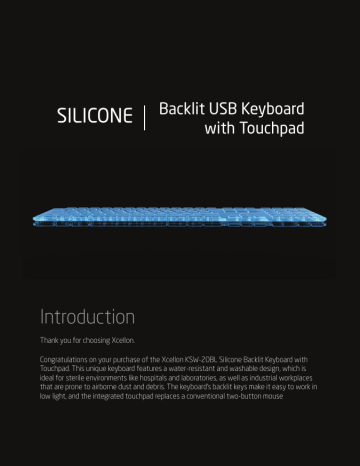
SILICONE
Backlit USB Keyboard with Touchpad
Introduction
Thank you for choosing Xcellon.
Congratulations on your purchase of the Xcellon KSW-20BL Silicone Backlit Keyboard with
Touchpad. This unique keyboard features a water-resistant and washable design, which is ideal for sterile environments like hospitals and laboratories, as well as industrial workplaces that are prone to airborne dust and debris. The keyboard’s backlit keys make it easy to work in low light, and the integrated touchpad replaces a conventional two-button mouse
Connecting the Keyboard
To connect your keyboard, plug the USB cable into an available USB port on your computer and wait for your computer to recognize the device—it may take a few seconds. To disconnect your keyboard, unplug it from the
USB port.
Caps, Numeric, and Scroll Lock
To toggle the caps, numeric, and scroll lock functions, press the Caps Lock,
Num Lock, or Scroll Lock keys. The caps lock function sets your keyboard to type in all uppercase letters. Numeric lock sets the numeric keypad to type in numerals (see Numeric Keypad below). Scroll lock lets you use the directional arrow keys to scroll around the screen. When caps, numeric, and scroll locks are enabled, the corresponding blue lights on the right side of the keyboard will glow.
Note: Not all programs support Scroll Lock.
Numeric Keypad
Most keys on the numeric keypad serve two functions.
Combination
Shift + 0
Shift + 1
Shift + 2
Shift + 3
Shift + 4
Shift + 6
Shift + 7
Shift + 8
Shift + 9
Shift + .
Function
Insert
End
Notes
Same function when numeric lock is off
Down directional arrow Same function when numeric lock is off
Page down Same function when numeric lock is off
Left directional arrow Same function when numeric lock is off
Right directional arrow Same function when numeric lock is off
Home Same function when numeric lock is off
Up directional arrow
Page up
Delete
Same function when numeric lock is off
Same function when numeric lock is off
Not backspace
Touchpad
Slide your finger around the touchpad to move the onscreen cursor.
Double-tap your finger on the touchpad to double-click like on a conventional mouse. The left and right buttons below the touchpad correspond to the left and right mouse buttons.
Backlight
The backlight produces a soft blue glow, so you can see your keyboard in the dark. You can toggle the backlight and adjust its brightness via the buttons on the right side of the keyboard.
Button Function
Turns the backlight on and off
Brightness down
Brightness up
System Requirements
• Windows 7, Vista, XP, 2000, ME, 98
• One (1) available USB port
WARRANTY: Xcellon provides a limited warranty that this product is free from defects in materials and workmanship to original purchaser under normal use for a period of one (1) year from the original purchase date. Xcellon’s responsibility with respect to this limited warranty shall be limited solely to repair or replacement, at its option, of any product which fails during normal consumer use. This warranty does not extend to damage or failure which results from misuse, neglect, accident, alteration, abuse, improper installation or maintenance. EXCEPT AS PROVIDED HEREIN, XCELLON MAKES NEITHER
ANY EXPRESS WARRANTIES NOR ANY IMPLIED WARRANTIES, INCLUDING BUT NOT LIMITED TO ANY
IMPLIED WARRANTY OF MERCHANTABILITY OR FITNESS FOR A PARTICULAR PURPOSE. To obtain a replacement during the time of this warranty please return the defective item with proof of purchase along with an RMA number to the place of purchase. This warranty gives you specific legal rights, and you may also have other rights which vary from state to state.
www.Xcellongear.com
Copyright © 2012 Gradus Group
advertisement
* Your assessment is very important for improving the workof artificial intelligence, which forms the content of this project
