- Computers & electronics
- Networking
- Routers
- Canon
- pixma mg3120 multifunction printer 5289b019
- User's manual
Canon Mg3120 User's Manual
Add to my manuals4 Pages
Canon Mg3120: Experience high-quality printing, scanning, and copying with this versatile all-in-one. Enjoy stunning photos and crisp documents with FINE Cartridge technology. Effortlessly connect to your wireless network and print from anywhere using the Canon PRINT app or AirPrint. Get creative with borderless photos, creative filters, and fun stickers using the Easy-PhotoPrint Editor.
advertisement
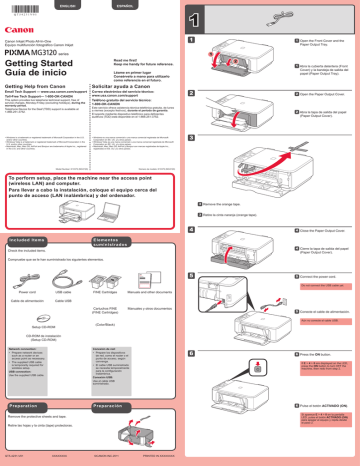
ENGLISH ESPAÑOL
Canon Inkjet Photo All-In-One
Equipo multifunción fotográfico Canon Inkjet series
Getting Started
Guía de inicio
Getting Help from Canon
Email Tech Support — www.usa.canon.com/support
Toll-Free Tech Support— 1-800-OK-CANON
This option provides live telephone technical support, free of service charges, Monday-Friday (excluding holidays), during the warranty period.
Telephone Device for the Deaf (TDD) support is available at
1-866-251-3752.
Read me first!
Keep me handy for future reference.
Léame en primer lugar
Consérvelo a mano para utilizarlo como referencia en el futuro.
Solicitar ayuda a Canon
Correo electrónico del servicio técnico: www.usa.canon.com/support
Teléfono gratuito del servicio técnico:
1-800-OK-CANON
Este servicio ofrece asistencia técnica telefónica gratuita, de lunes a viernes (excepto festivos), durante el período de garantía.
El soporte mediante dispositivo telefónico para deficientes auditivos (TDD) está disponible en el 1-866-251-3752.
2
1
1
1
•
•
•
Windows is a trademark or registered trademark of Microsoft Corporation in the U.S. and/or other countries.
Windows Vista is a trademark or registered trademark of Microsoft Corporation in the
U.S. and/or other countries.
Macintosh, Mac, Mac OS, AirPort and Bonjour are trademarks of Apple Inc., registered in the U.S. and other countries.
•
•
•
Windows es una marca comercial o una marca comercial registrada de Microsoft
Corporation en EE. UU. y/u otros países.
Windows Vista es una marca comercial o una marca comercial registrada de Microsoft
Corporation en EE. UU. y/u otros países.
Macintosh, Mac, Mac OS, AirPort y Bonjour son marcas registradas de Apple Inc., registradas en EE. UU. y/u otros países.
3
2
Model Number: K10372 (MG3120) Número de modelo: K10372 (MG3120)
To perform setup, place the machine near the access point
(wireless LAN) and computer.
Para llevar a cabo la instalación, coloque el equipo cerca del punto de acceso (LAN inalámbrica) y del ordenador.
4
33 Remove the orange tape.
33 Retire la cinta naranja (orange tape).
Included Items Elementos suministrados
Check the included items.
Compruebe que se le han suministrado los siguientes elementos.
5
Power cord
Cable de alimentación
USB cable
Cable USB
FINE Cartridges Manuals and other documents
Cartuchos FINE
(FINE Cartridges)
(Color/Black)
Manuales y otros documentos
Setup CD-ROM
CD-ROM de instalación
(Setup CD-ROM)
•
Network connection:
Prepare network devices such as a router or an access point as necessary.
• The supplied USB cable is temporarily required for wireless setup.
USB connection:
Use the supplied USB cable.
•
Conexión de red:
Prepare los dispositivos de red, como el router o el punto de acceso, según convenga.
• El cable USB suministrado se necesita temporalmente para la configuración inalámbrica.
Conexión USB:
Use el cable USB suministrado.
6
Preparation
Remove the protective sheets and tape.
Retire las hojas y la cinta (tape) protectoras.
Preparación
QT5-4231-V01 XXXXXXXX ©CANON INC.2011
PRINTED IN XXXXXXXX
11 Open the Front Cover and the
Paper Output Tray.
11 Abra la cubierta delantera (Front
Cover) y la bandeja de salida del papel (Paper Output Tray).
22 Open the Paper Output Cover.
22 Abra la tapa de salida del papel
(Paper Output Cover).
44 Close the Paper Output Cover.
44 Cierre la tapa de salida del papel
(Paper Output Cover).
55 Connect the power cord.
Do not connect the USB cable yet.
55 Conecte el cable de alimentación.
Aún no conecte el cable USB.
66 Press the ON button.
If E > 4 > 0 are displayed on the LED, press the ON button to turn OFF the machine, then redo from step 2.
66 Pulse el botón ACTIVADO (ON).
Si aparece E > 4 > 0 en la pantalla
LED, pulse el botón ACTIVADO (ON) para apagar el equipo y repita desde el paso 2.
7
77 Check that the Paper lamp is lit.
77 Asegúrese de que la lámpara de
Papel (Paper) está encendida.
4
44 Insert the FINE Cartridge until it stops.
Do not knock it against the sides!
44 Inserte el cartucho FINE (FINE
Cartridge) hasta que se detenga.
¡No lo golpee contra los lados!
2
1
2
11 Open the Paper Output Tray and the Paper Output Cover.
2
1
11 Abra la bandeja de salida del papel
(Paper Output Tray) y la tapa de salida del papel (Paper Output
Cover).
Check that the Head Cover has opened automatically.
If the Head Cover is closed, close the
Paper Output Cover, then redo step 1.
Asegúrese de que la cubierta del cabezal (Head Cover) se ha abierto automáticamente.
Si la cubierta del cabezal (Head Cover) está cerrada, cierre la tapa de salida del papel (Paper Output Cover) y repita el paso 1.
6
5
Insert it straight until it stops.
Insértelo recto hasta que se detenga.
7
55 Lift the Ink Cartridge Lock Lever.
55 Levante la palanca de bloqueo del cartucho de tinta (Ink Cartridge
Lock Lever).
66 Repeat step 2 to 5 to install the other FINE Cartridge.
66 Repita los pasos 2 a 5 para instalar el otro Cartucho FINE (FINE
Cartridge).
77 Close the Paper Output Cover.
After about 20 seconds, check that screen 2 is displayed, then proceed.
2
1
77 Cierre la tapa de salida del papel
(Paper Output Cover).
Al cabo de aproximadamente
20 segundos, compruebe que en la pantalla aparece 2 y continúe.
3
22 Lower the Ink Cartridge Lock Lever.
Install the Color FINE Cartridge to the left and Black to the right.
22 Baje la palanca de bloqueo del cartucho de tinta (Ink Cartridge Lock Lever).
Instale el cartucho FINE (FINE Cartridge) de color a la izquierda y el negro a la derecha.
Do not touch!
¡No tocar!
If the Alarm lamp is lit orange, check that the
FINE Cartridge is installed correctly.
The LED turns off if the machine is not operated for about 5 minutes. To restore the display, press any button (except the ON button) on the Operation
Panel.
Si la luz de Alarma
(Alarm) está encendida en naranja, compruebe que el cartucho FINE
(FINE Cartridge) esté instalado correctamente.
Cuando el equipo no se utiliza durante unos
5 minutos, la pantalla
LED se desconecta.
Para reactivarla, pulse cualquier botón (excepto el botón ACTIVADO (ON) en el panel de control
(Operation Panel).
33 Unpack the FINE Cartridge, then remove the protective tape.
Be careful of ink on the protective tape.
33 Desembale el cartucho FINE
(FINE Cartridge) y retire la cinta protectora.
Tenga cuidado con la tinta de la cinta protectora.
Ordering
Information
Información de pedidos
The following FINE Cartridges are compatible with this machine.
Los cartuchos FINE (FINE Cartridges) siguientes son compatibles con este equipo.
Order #
N.º de referencia
Black: PG-240XXL 5204B001
Color: CL-241XL 5208B001
Black: PG-240XL 5206B001
Color: CL-241
Black: PG-240
5209B001
5207B001
Call 1-800-OK-CANON to locate a dealer near you, or visit the Canon online store at www.shop.usa.canon.com
Llame al 1-800-OK-CANON para localizar un distribuidor cercano o visite la tienda en línea Canon en www.shop.usa.canon.com
3
Setting Plain
Paper
1
2
3
4
5
Printing without opening the Paper Output Tray causes an error.
For information about paper, refer to the On-
Loading Photo
Paper
Cargar papel fotográfico
2
2
1
1
Configuración para papel normal
11 Check that the Paper Output Tray is closed, then pull out the Paper
Support.
11 Asegúrese de que la bandeja de salida del papel (Paper Output
Tray) está cerrada y extraiga el soporte del papel (Paper Support).
Insert paper with the printable side down until it stops. When using photo paper, machine settings for media type and size should be adjusted. For details, refer to the On-screen Manual which will be installed later.
Inserte el papel con la cara imprimible hacia abajo hasta que se detenga. Cuando use papel fotográfico, deberá ajustar la configuración del equipo al tipo y al tamaño del soporte. Para obtener más detalles, consulte el Manual en pantalla que se instalará posteriormente.
22 Slide the right Paper Guide to the end.
The left Paper Guide moves simultaneously with the right guide.
22 Deslice la guía del papel (Paper
Guide) derecha hacia el lado.
La guía del papel (Paper Guide) izquierda se mueve al mismo tiempo que la derecha.
Copy and other functions that do not require a computer are now available.
Ya están disponibles la función de copia y otras funciones que no requieren ordenador.
33 Insert paper until it stops.
33 Inserte el papel hasta que se detenga.
4
Do not connect the USB cable yet.
You will be prompted to connect it during the installation using the Setup CD-ROM.
No conecte aún el cable USB.
El sistema le solicitará que lo conecte durante la instalación utilizando el CD-ROM de instalación
(Setup CD-ROM).
44 Adjust the Paper Guide to fit the paper size used, then open the
Output Tray Extension.
•
•
•
Quit all applications before installation.
Log on using an administrator account.
Internet connection may be required during the installation. Connection fees apply.
Screens are based on Windows 7 operating system Home Premium and Mac OS X v.10.6.x. Actual screens may differ depending on the OS version.
44 Ajuste la guía del papel (Paper
Guide) al tamaño del papel utilizado y abra la extensión de la bandeja de salida (Output Tray
Extension).
•
•
•
Cierre todas las aplicaciones antes de la instalación.
Inicie una sesión con una cuenta de administrador.
Durante la instalación, es posible que se tenga que conectar a Internet. Esto puede implicar gastos de conexión.
Las pantallas se basan en Windows 7 operating system Home Premium y Mac OS X v.10.6.x. Las pantallas reales pueden diferir en función de la versión del sistema operativo.
55 Open the Paper Output Tray and the Paper Output Support.
1
11 Press the ON button to turn off the machine.
Operating noise stops after about 30 seconds.
55 Abra la bandeja de salida del papel
(Paper Output Tray) y el soporte de la salida del papel (Paper Output
Support).
11 Pulse el botón ACTIVADO (ON) para apagar el equipo.
El ruido de funcionamiento se detiene al cabo de aproximadamente 30 segundos.
Si imprime sin abrir la bandeja de salida del papel (Paper Output Tray), provocará un error.
Para obtener más información sobre el papel, consulte el Manual
en pantalla que se instalará posteriormente.
2
3
22 Insert the CD-ROM into the computer.
If the USB cable is already connected, unplug it. If a message appears on the computer, click Cancel.
Read the On-screen Manual on the Computer
Lea el Manual en pantalla en el ordenador
2
1
22 Introduzca el CD-ROM en el ordenador.
Si el cable USB ya está conectado, desconéctelo. Si aparece un mensaje en el ordenador, haga clic en Cancelar
(Cancel).
After the installation, “Solution Menu EX” starts.
To open the On-screen Manual, click Manual & Settings > On-screen Manual. Refer to it for details on the functions, operations, and troubleshooting tips.
Solution Menu EX and the On-screen Manual need to be selected for installation.
33 Follow the on-screen instructions to proceed.
If the Select Language screen appears, select a language.
If the CD-ROM does not autorun:
Double-click (My) Computer > CD-
ROM icon > MSETUP4.EXE.
Double-click the CD-ROM icon on the desktop.
Después de la instalación, se inicia “Solution Menu EX”.
Para abrir el Manual en pantalla, haga clic en Manual y configuración (Manual & Settings) > Manual en pantalla (On-screen
Manual). Consúltelo para detalles sobre las funciones, las operaciones y la resolución de problemas.
Para la instalación deben estar seleccionados Solution Menu EX y el Manual en pantalla.
33 Siga las instrucciones que aparezcan en pantalla para continuar.
Si aparece la pantalla Seleccionar
idioma (Select Language), elija uno.
Si el CD-ROM no se ejecuta automáticamente:
Haga doble clic en Mi (PC)
((My) Computer) > icono de CD-ROM
> MSETUP4.EXE.
Haga doble clic en el icono de
CD-ROM del escritorio.
•
•
To complete the installation, follow the on-screen instructions on the computer.
To use the machine from more than one computer, install the software from the CD-ROM on each computer.
To switch from USB to network connection, reinstall the software from the CD-ROM.
•
•
Para finalizar la instalación, siga las instrucciones que aparezcan en la pantalla del ordenador.
Para utilizar el equipo desde más de un ordenador, instale el software desde el CD-ROM en cada ordenador.
Para pasar de USB a la conexión de red, reinstale el software desde el CD-ROM.
advertisement
* Your assessment is very important for improving the workof artificial intelligence, which forms the content of this project
Key Features
- Home & office Inkjet Colour printing
- 4800 x 1200 DPI
- Printing colours: Black, Cyan, Magenta, Yellow
- A4
- Colour copying Colour scanning
- USB port Wi-Fi
- 5.49 kg