- Computers & electronics
- Computer components
- System components
- Interface cards/adapters
- ATTO Technology
- ExpressSAS R380
- Installation and Operation Manual
advertisement
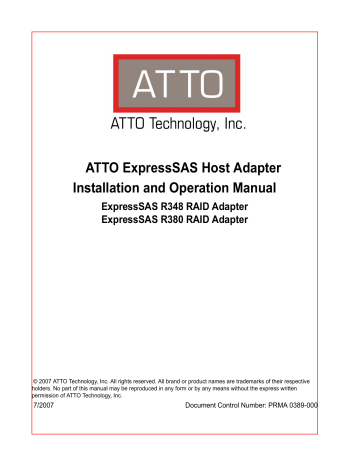
ATTO ExpressSAS Host Adapter
Installation and Operation Manual
ExpressSAS R348 RAID Adapter
ExpressSAS R380 RAID Adapter
© 2007 ATTO Technology, Inc. All rights reserved. All brand or product names are trademarks of their respective holders. No part of this manual may be reproduced in any form or by any means without the express written permission of ATTO Technology, Inc.
7/2007 Document Control Number: PRMA 0389-000
Contents
1 ATTO provides storage solutions .....................................................1
Create an installation disk from the CD
Create an installation disk from a file
4 Updating drivers and adapter configurations ..................................9
Upgrade ExpressSAS drivers in Windows
Install a fresh copy of Windows
Install a fresh copy of Windows Vista
If the RAID adapter is not accessible
Appendix A Standards and compliances ............................................i
FCC standards: radio and television interference
Appendix B Safety, warranty, contacts ...............................................ii
ATTO Technology, Inc. limited warranty
1 ATTO Technology Inc. ATTO ExpressSAS Host Adapter Installation and Operation Manual
1 ATTO provides storage solutions
The ATTO Technology ExpressSAS low-profile host adapters provide 3-Gb SAS/SATA II connectivity for both IT and digital video environments. The adapters are compatible with multiple operating systems, applications and drives.
The ATTO ExpressSAS R380 host adapter and the
ExpressSAS R348 host adapter provide enhanced reliability and performance thanks to more than 15 years of ATTO experience with SCSI hardware and storage connectivity solutions. Using the latest in PCI
Express bus technology, the ATTO ExpressSAS host adapters deliver blazing-fast performance with transfer rates of up to 3-Gb per second per port.
An easy-to-use utility, ATTO Configuration Tool, configures, manages and monitors the ExpressSAS adapters.
ATTO also incorporates its field-proven Advanced
Data Streaming (ADS™) technology to meet the most demanding performance requirements of intensive applications. ATTO provides industry standard PCIe to SAS control using Serial SCSI Protocol (SSP),
Serial ATA Tunneling Protocol (STP) and Serial
Management Protocol (SMP).
The ATTO ExpressSAS R348 is a low-profile SAS host adapter configurable as four external and four internal ports or as eight internal ports.
The ATTO ExpressSAS R380 is a low-profile SAS host adapter with eight external ports.
Primary benefits
• Improved performance over traditional
ULTRA320 SCSI with SAS, SATA and SATA II attachment
• Increased bandwidth through x8 PCI Express host interface
• Point-to-point technology delivers full throughput to each connected storage device configuration, a BIOS setup utility provides flexibility for custom applications, and a userfriendly GUI allows for quick and easy RAID setup
• ADS technology: alleviates data transfer bottlenecks and moves data more efficiently while managing latency
Technical highlights
• x8 PCIe host interface: PCIe spec 1.0a
• True low-profile form factor
• Low-profile and standard height brackets environment
• Temperature:
°-40°C (32°-113°F) except when using battery pack 0
°-35°C
• Humidity: 5%-95% non-condensing
• Airflow: 150 LFM minimum required
Environment
• Temperature:
°-70°C (-40°-157°F)
• Humidity: 5%-95% non-condensing
• 12V @ 1.25A max (15W)
• 3.3V @.5A max (1.65W)
• Protocols:
• Serial SCSI Protocol (SSP)
• Serial ATA Tunneling Protocol (STP)
• Serial Management Protocol (SMP)
• Drivers to support Windows® 2000, Server
2003, XP and Vista (32 bit & 64 bit), Linux Red
Hat and SUSE (32 bit & 64 bit kernel 2.6.x) and
Mac® OS X (10.4x)
• Battery-backed memory option available with 72 hours of protection
• User-friendly ATTO Configuration Tool provides a simple host-based utility for effortless
1 ATTO Technology Inc. ATTO ExpressSAS Host Adapter Installation and Operation Manual
2
2 Install drivers
ATTO ExpressSAS host adapters require a current device driver and hardware flash for proper operation.
Your adapter was properly flashed before shipment.
However, you must add ExpressSAS drivers to your computer before continuing with installation.
If you already have one or more ExpressSAS adapters installed and you have the latest drivers found on the
ATTO web site, you do not need to perform any of these procedures.
Windows
Most systems allow you to install the ExpressSAS driver directly from the installation CD.
Windows XP and Server 2003
1 Log on to Windows as the system administrator.
2 Insert the ExpressSAS installation CD that shipped with your adapter, open the folder containing the latest driver that was downloaded and expanded, or click on an
ExpressSAS installation floppy disk (refer to
3 If you are using the Installation CD, the installation program starts automatically when the computer powers on or you insert the CD.
Follow the on-screen instructions.
If you are using a folder or an installation floppy disk
a. Navigate to the folder or floppy disk.
b. Run the self-extracting zip file to uncompress the the windows driver to a folder.
c. Click on the setup.exe file in the folder where you extracted the driver.
d. Follow the instructions to complete the installation.
4 Reboot the host computer after the installation process completes.
5 Continue to
Windows Vista
1 Log on to Windows as the system administrator.
2 Insert the ExpressSAS installation CD that shipped with your adapter, open the folder containing the latest driver that was downloaded and expanded, or click on an
ExpressSAS installation floppy disk (refer to
3 If you have User Account Control enabled, you are prompted to grant the installer permission to continue.
If you do not have administrator privileges, you must enter an administrator user name and password.
4 Click the Continue button
5 The driver installer launches. Click Install.
6 A Windows security panel asks you to confirm that you want to install the driver. Click Install.
Note
If you also select Always trust software
from ATTO Technology Inc., you will not receive this prompt again.
7
Continue to Install hardware on page 5
Create an installation disk from the CD
1 Insert the Installation CD into a CD or DVD drive. The installation starts automatically. If it does not, navigate to the root of the CD and run
autorun.bat
2 Select Windows Drivers from the items on the left side of the screen.
3 Select the appropriate CPU-based operating system from operating system choices.
4 Select Create Scsiport Driver Diskette or
Create Storport Driver Diskette.
5 Follow the instructions to complete the installation.
Create an installation disk from a file
1 Download the latest driver software from the
ATTO Technology web site.
2 Run the self-extracting executable file, selecting a folder to place the expanded software package.
3 ATTO Technology Inc. ATTO ExpressSAS Host Adapter Installation and Operation Manual
3 Navigate to the expanded software package folder.
4 The ExpressSAS Windows driver is located in the base directory. The x86 package also includes a Storport directory. Navigate to the folder with the desired ExpressSAS driver.
5 Run makedisk.exe.
6 Follow the instructions to complete the installation.
Mac OS X drivers
The ATTO ExpressSAS adapter supports Macintosh operating systems: Mac OS X 10.4 or later
1 Power on your system.
2 Double click the supplied gzip file.
3 A dmg is installed on the desktop. Mount the
dmg file.
Linux
The ATTO ExpressSAS adaptor supports Linux operating systems RedHat ES 3, 4; Suse Linux 9, 9.1,
9.2, 9.3, 10, 10.1 and the following architectures: i386
(with or without CONFIG_REGPARM); x86_64
(AMD64, Intel EM64T).
Note
The ExpressSAS RAID adapters are not supported under Linux 2.4.
1 Power on your system.
2 Unzip and untar the driver files:$ tar xfz
filename.tgz
3 Change to the extracted directory:$ cd
extracted_directory_name
Make sure there are no spaces in the path in which you extract the archive. The Linux kernel
Makefile will fail if the path name contains a space character.
Kernel header files must be installed to build this driver. If the files are in a non-standard location, modify the KDIR variable in the Makefile.
4 As root, make and install the modules:$ make
install
5 The modules are ready to use. If drivers load
automatically, continue to Install hardware on page 5. Otherwise, refer to
Loading drivers
• To load a driver manually, type $ modprobe
esasraid
You may receive a warning that the module will taint the kernel.
4 Open the contents of the mounted file.
5 Double-click on the installer.
6 Follow the on-screen instructions
7 Reboot.
8
Continue to Install hardware on page 5
• Red Hat Hardware Discovery Utility may ask you to Configure the Device, Ignore, or Do
Nothing after loading the driver for the first time.
Select Configure and follow the utility’s configuration prompts.
• To load a driver at boot if your system does not do so automatically:
/etc/modprobe.conf after installing the driver: alias scsi_hostadapterX esasraid where X is the next available number.
• Red Hat 3. Add the following line to /etc/rc. modules after installing the driver
modprobe esasraid
You may need to create /etc/rc.modules and make it executable with ‘chmod +x
/etc/rc.modules’
1 Run the yast utility by selecting it the GUI under
System in the application menu or running it from a command line.
2 Select Hardware
3 Select Disk Controller
4 Under Disk Controller Configuration, select the ATTO device.
5 Under the Module to Use heading, select the
esasraid module
6 In the box next to Load Module in initrd, put an
X
7 Select Finish to complete the configuration.
• SUSE 10. Add the following line to
/etc/init.d/boot.local after installing the driver: modprobe esasraid
4
3 Install hardware
After installing drivers, install the ATTO ExpressSAS adapter into a PCI Express expansion slot on your computer.
Back up your system data before changing or installing any hardware.
System requirements
The ATTO ExpressSAS host adapter package contains the host adapter, the ATTO Utilities CD and a warranty and registration card. If any of these items are missing, contact your ATTO authorized sales representative.
To install and use the ATTO ExpressSAS host adapter you need
• A computer with an available PCI Express expansion slot.
• The complete ATTO ExpressSAS host adapter package.
Refer to Exhibits 3-4, 3-5, 3-1, 3-2, 3-3 and 3-5 for
details of the adapters and brackets.
SAS address
Each ATTO ExpressSAS adapter has a unique SAS address designated by the Institute of Electrical and
Electronic Engineers which allows the system to recognize the ATTO ExpressSAS host adapter as a unique part of your configuration.
The address is clearly marked on the back of the board for easy identification. Please keep a reference copy of the number in a safe place.
Installation
WARNING
ATTO ExpressSAS host adapters contain components that are sensitive to electrostatic discharge (ESD). ESD can cause damage to the ATTO ExpressSAS host adapter. Please follow standard methods to avoid ESD.
1 Install system drivers before you begin hardware installation. Refer to Install drivers on page 3.
2 Power down the computer and unplug the computer from all power sources.
3 Open the case.
4 If applicable, install the ATTO battery pack. Refer to
WARNING
Risk of explosion if the battery is replaced by an incorrect type. Only use battery packs approved by ATTO Technology Inc.
a. Place the battery pack on the
ExpressSAS adapter.
b. Secure the battery to the card using the tie-wrap included in the battery installation kit.
c. Place the battery plug into the PCB header. The plug is polarized and will only fit in one way.
Dispose of used batteries according to the instructions included with the batteries.
5 Insert the ATTO ExpressSAS host adapter into any open PCI Express expansion slot. If you have questions about how to install an expansion card in your system, consult your computer’s documentation.
6 Close the case on the computer and power it up.
7 Installed drivers are loaded.
For Windows XP and Server 2003
• Windows detects your ExpressSAS Adapter and the Found New Hardware wizard appears. Proceed through the wizard with the default settings for each adapter channel. Insert the ExpressSAS installation disk when prompted.
• Windows XP only: After adapter installation is complete, the Found New Hardware wizard shows an ATTO Phantom Device for each channel. Proceed through the wizard with default settings to complete the installation.
5 ATTO Technology Inc. ATTO ExpressSAS Host Adapter Installation and Operation Manual
For Windows Vista
• Windows Vista detects your adapter and automatically installs the required drivers.
If drivers do not load, refer to Install drivers on
page 3 and Troubleshooting on page 11.
8 Connect SAS devices: insert SAS cable from each device to a connector on the ATTO ExpressSAS host adapter until you hear a click.
Use the ATTO Configuration Tool to configure RAID groups. Refer to the ATTO Utilities Installation and
Operation Manual for complete information.
Bracket details
Exhibit 3-1 The ExpressSAS R348 Adapter brackets Exhibit 3-2 The ExpressSAS R380 Adapter brackets
6
Adapter board details
Exhibit 3-3 The ExpressSAS R348 Adapter board
Exhibit 3-4 ExpressSAS R348 Adapter board with optional battery pack attached
7 ATTO Technology Inc. ATTO ExpressSAS Host Adapter Installation and Operation Manual
Exhibit 3-5 The ExpressSAS R380 Adapter board
Exhibit 3-6 The ExpressSAS R380 Adapter board with optional battery pack attached
8
4 Updating drivers and adapter configurations
ATTO ExpressSAS host adapters require a current device driver and hardware flash for proper operation.
Your adapter was properly flashed before shipment but the flash memory or device drivers may need to be updated as new versions become available or if the factory-installed version becomes corrupt. For best performance, use the most recent device driver from the ATTO web site,
www.attotech.com
.
If an ATTO support technician tells you to update your hardware flash, refer to the ATTO Utilities Manual.
The ATTO Utilities Manual provides detailed information on using the ATTO Technology configuration utilities found on the ATTO Utilities CD or downloaded from the ATTO web site.
To verify the version of an installed driver, use the
ATTO Configuration Tool from the ATTO Utilities
CD, or download the Configuration Tool from the
ATTO web site
,
or use the operating system-specific methods below:
Windows:
Use a combination of the adapter boot string during system boot and the Device Manager.
Mac OS X:
Use the Apple System Profiler.
Linux:
Examine /proc/scsi/ATTO ExpressSAS/X where X is the adapter’s host number.
Upgrade ExpressSAS drivers in Windows
Windows XP and Server 2003
1 Log on to Windows as the system administrator.
2 Download the latest driver from the ATTO web site.
3 Navigate to the folder where you downloaded the driver.
4 Run the self-extracting zip file to uncompress the the windows driver to a folder.
5 Click on the setup.exe file.
6 Follow the instructions to complete the installation.
7 Reboot the host computer after the installation process completes.
5 Click the Continue button. The driver installer launches.
6 Click Install to install the ExpressSAS driver and complete the installation. A Windows security prompt ask you to confirm that you want to install the driver.
7 Click Install. If you also select Always trust
software from ATTO Technology, Inc. you will not receive this prompt again.
Windows Vista
1 Log on to Windows as the system administrator.
2 Download and expand the latest driver from the
ATTO web site.
3 Navigate to the folder or floppy disk.
4 Run Setup.exe.
Note
If you have User Account Control enabled, you are asked to grant the installer permission to continue. If you do not have administrator privileges, you are asked for an administrator username and password.
Install a fresh copy of Windows
1 Start Windows text mode setup according to the instructions provided with Windows.
2 Press F6 when the first blue window, Windows
Setup. appears. Setup will continue to load files after you press F6
3 A new window gives instructions to specify additional mass storage devices. Press S
4 Insert the ExpressSAS installation diskette in drive A: and press Enter. You should then be presented with a screen from which you would normally select a driver, but only a list of
ExpressSAS adapters should appear.
5 Select your adapter and Press Enter.
6 Windows Setup will load the files from the floppy and then display screen described in step 2. The ‘ATTO ExpressSAS’ device should now be listed as detected.
7 Repeat steps 2 - 4 for any other vendorsupplied driver installation disks. After all other drivers have been processed, press Enter and
9 ATTO Technology Inc. ATTO ExpressSAS Host Adapter Installation and Operation Manual
proceed with the rest of the Windows
Installation procedure.
Note
When Windows begins copying files to your hard disk, you will again be prompted to insert the ExpressSAS installation disk
Install a fresh copy of Windows Vista
1 Start Windows setup using the instructions provided with Windows.
2 Select
custom installation
3 In the
Where do you want to install
Windows? window, click Load Driver.
4 Insert media containing the ExpressSAS driver package.
5 Click
OK.
6 Windows Setup searches for drivers matching devices in your system. If the ExpressSAS adapter is not listed in the
Select the driver to
be installed list, click Browse to locate the driver. Select the ExpressSAS adapter from the list and click Next to install the driver.
7 Your SAS/SATA devices are listed in the next window. Remove the ExpressSAS installation media.
8 Select and configure a partition for installing
Windows.
9 Click Next.
10 Finish Windows installation using the instructions provided with Windows.
Note
When Windows begins copying files to your hard disk, you are asked to insert the
ExpressSAS installation disk (and any other vendor-supplied disks you used during custom installation). This is normal. The first time you inserted the disks, Windows loaded the drivers into memory; the second time
Windows copied the driver to your hard disk
Mac OS X driver update
1 Extract the latest version of the device driver file to your desktop.
2 Double click the installer icon and follow the on screen prompts.
Linux driver update
Note
You must have kernel header files for the appropriate kernel installed.
You must be logged in as root.
1 At the command prompt type rmmod esasraid
2 Download the appropriate version of the device driver from the ATTO website.
3 Reboot your system for the changes to take effect.
3 At the command prompt, extract the file using the command tar -xfz <filename.tgz>
4 Enter the directory created in the above step and type make install to overwrite any previously-installed driver.
5 Start the driver by typing
modprobe esasraid
10
5 Troubleshooting
This chapter contains solutions for the most common problems you might encounter. If you need additional assistance, please refer to the ATTO Technology web site (
www.attotech.com
) or contact an
ATTO Technology authorized representative.
General suggestions
• Check each cable connection on every device.
• Verify all cables are in proper working condition.
Loose or broken cables are often the cause of errors or problems.
• Check that devices are plugged into an AC outlet and are turned on before you add power to your computer.
• Ensure you have the latest driver for your operating system and that the driver is installed
(refer to Install drivers on page 3).
• Ensure the ExpressSAS adapter is installed properly in the computer (refer to
If the RAID adapter is not accessible
1 Open the ATTO Configuration Tool from the
ATTO Utilities CD or download from the ATTO web site. Refer to the ATTO Utilities Installation
and Operation Manual for additional information.
2 If the adapter does not appear in the
Device
Listing, make sure it is properly seated in the
PCI slot.
a. Remove power from the PC.
b. Remove the case.
c. Check the PCI slot.
d. Replace the case.
e. Apply power.
Note
If it is properly seated and devices are still not accessible, contact an ATTO
Technology authorized representative.
3 Verify the driver is loaded.
a. Click on the adapter name in the
Device Listing to view the Basic Info screen.
b. If the Driver Information section indicates
Unknown: driver not
loaded, reinstall the driver. Refer to
Install drivers on page 3.
c. If reinstalling the driver does not fix the problem, contact an ATTO authorized representative.
4 Reset the NVRAM for all channels to defaults and reboot. If the problem persists, contact an
ATTO authorized representative.
Note
When calling ATTO Technical Support, please have a printout of the IOreg listing and output from the Apple System Profiler available.
11 ATTO Technology Inc. ATTO ExpressSAS Host Adapter Installation and Operation Manual
12
Appendix A Standards and compliances
The equipment described in this manual generates and uses radio frequency energy. The Technical
Specification sheet for the ATTO ExpressSAS Host Adapter shows certifications for each model.
FCC standards: radio and television interference
This equipment has been tested and found to comply with the limits for a
Class A digital device, pursuant to Part 15 of the FCC Rules. These limits are designed to provide reasonable protection against harmful interference in a residential installation. This equipment generates, uses, and can radiate radio frequency energy and, if not installed and used in accordance with the instruction manual, may cause interference to radio communications. However, there is no guarantee that interference will not occur in a particular installation. If this equipment does cause interference to radio or television reception, which can be determined by turning the equipment off and on, the user is encouraged to try to correct the interference by one or more of the following measures:
• Reorient or relocate the receiving antenna
• Increase the separation between the equipment and receiver
• Connect the equipment into an outlet on a circuit different from that to which the receiver is connected
• Consult the dealer or an experienced radio/TV technician for help
Canadian standards
This Class A digital apparatus complies with Canadian ICES-003.
Cet appareil numérique de la classe A est conforme à la norme NMB-003 du Canada.
European standards
Declaration of Conformity
This following statement applies to the ATTO ExpressSAS Host Adapter.
This device has been tested in the basic operating configuration and found to be compliant with the following European Union standards: Application of Council
Directive: 89/336/EEC
Standard(s) to which conformity is declared: EN55024:2002; EN55022:2002 CLASS B
This Declaration will only be valid when this product is used in conjunction with other CE approved devices and when the entire system is tested to the applicable CE standards and found to be compliant.
The ATTO ExpressSAS Host Adapter cards comply with Directive 2002/95/EC on the Restriction of the Use of Hazardous Substances in Electrical and Electronic
Equipment (RoHS). Contact your ATTO representative regarding RoHS compliant products.
i ATTO Technology Inc. ExpressSAS Host Adapter Installation and Operation Manual
Appendix B Safety, warranty, contacts
All ATTO host adapter products have been tested to meet applicable safety standards when operated in proper electrical and thermal environments.
Safety
Please review the specifications for your specific host adapter before installing and operating it in any computer system to ensure compatibility.
Installation
Before installing an ATTO host adapter product into your computer system, unplug the computer from its electrical power source and allow adequate time for electrical discharge and the internal components to cool down before removing the computer system cover. This will decrease the risk of personal injury from electrical shock or touching the hot surface of an electrical component.
Once an ATTO host adapter is installed in a computer system, the computer cover must be reinstalled properly before turning the computer system back on.
Operation
ATTO host adapters require adequate cooling to function properly. If you have any questions as to the airflow provided by your computer system, please refer to your computer system manual or contact your computer system manufacturer.
To facilitate proper air circulation, ATTO host adapters should never be operated in a computer system without the cover installed or with an inoperable fan as this may cause safety or thermal problems which could damage the ATTO host adapter and void the warranty.
ATTO Technology, Inc. limited warranty
ATTO Technology, Inc. warrants to the original purchaser of this product that it is free from defects in material and workmanship as described in the ATTO Technology website,
www.attotech.com
.
ATTO Technology, Inc. liability shall be limited to replacing or repairing, at its option, any defective product. There is no charge for parts or labor should ATTO Technology, Inc. determine that this product is defective.
Products which have been subject to abuse, misuse, alteration, neglected, or have been serviced, repaired or installed by unauthorized personnel shall not be covered under this warranty provision. Damage resulting from incorrect connection or an inappropriate application of this product shall not be the responsibility of ATTO Technology, Inc. Liability is limited to ATTO Technology, Inc.product(s); damage to other equipment connected to ATTO Technology, Inc.product(s) is the customer’s responsibility.
This warranty is made in lieu of any other warranty, express or implied. ATTO Technology, Inc. disclaims any implied warranties of merchantability or fitness for a particular purpose.
ii
ATTO Technology, Inc. responsibility to repair or replace a defective product is the sole and exclusive remedy provided to the customer for breech of this warranty. ATTO Technology, Inc. is not liable for any indirect, special, incidental, or consequential damages irrespective of whether ATTO Technology,
Inc. has advance notice of the possibility of such damages.
No ATTO Technology, Inc. dealer, agent or employee is authorized to make any modification, extension or addition to this warranty.
Contact ATTO Technology, Inc.
Customer service, sales information and technical support are available by phone Monday through
Friday, Eastern Standard Time 8:00 a.m. to 8:00 p.m., or by e-mail and website 24-hours a day.
ATTO Technology, Inc.
155 CrossPoint Parkway
Amherst, New York 14068
(716) 691-1999 • voice
(716) 691-9353 • fax http://www.attotech.com
ATTO Technology can also be reached via e-mail at the following addresses:
Sales Support: [email protected]
Technical Support: [email protected]
iii ATTO Technology Inc. ExpressSAS Host Adapter Installation and Operation Manual
advertisement
* Your assessment is very important for improving the workof artificial intelligence, which forms the content of this project
Related manuals
advertisement
Table of contents
- 6 Primary benefits
- 6 Technical highlights
- 8 Windows
- 8 Windows XP and Server 2003
- 8 Windows Vista
- 8 Create an installation disk from the CD
- 8 Create an installation disk from a file
- 9 Mac OS X drivers
- 9 Linux
- 9 Loading drivers
- 10 System requirements
- 10 SAS address
- 10 Installation
- 11 Bracket details
- 11 Exhibit 3-1 The ExpressSAS R348 Adapter brackets
- 11 Exhibit 3-2 The ExpressSAS R380 Adapter brackets
- 12 Adapter board details
- 12 Exhibit 3-3 The ExpressSAS R348 Adapter board
- 12 Exhibit 3-4 ExpressSAS R348 Adapter board with optional battery pack attached
- 13 Exhibit 3-5 The ExpressSAS R380 Adapter board
- 13 Exhibit 3-6 The ExpressSAS R380 Adapter board with optional battery pack attached
- 14 Upgrade ExpressSAS drivers in Windows
- 14 Windows XP and Server 2003
- 14 Windows Vista
- 14 Install a fresh copy of Windows
- 15 Install a fresh copy of Windows Vista
- 15 Mac OS X driver update
- 15 Linux driver update
- 16 General suggestions
- 16 If the RAID adapter is not accessible
- 18 FCC standards: radio and television interference
- 18 Canadian standards
- 18 European standards
- 18 Declaration of Conformity
- 19 Safety
- 19 Installation
- 19 Operation
- 19 ATTO Technology, Inc. limited warranty
- 20 Contact ATTO Technology, Inc.