- Computers & electronics
- Audio & home theatre
- Supplementary music equipment
- Sanyo
- DP55360 - 55"Class LED LCD HDTV
- User manual
Sanyo DP55360 - 55"Class LED LCD HDTV Operating And Maintenance Instructions
Add to my manuals
40 Pages
advertisement
▼
Scroll to page 2
of 40
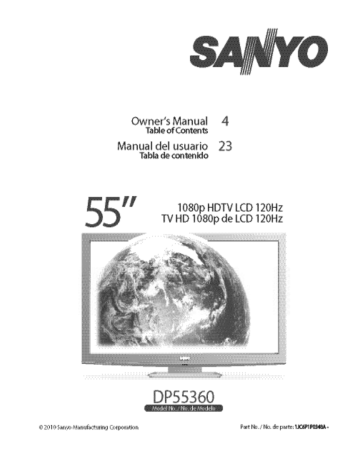
CAUTION THIS SYMBOL INDICATES THAT DANGEROUS VOLTAGE CONSTITUTING A RISK OF ELECTRIC SHOCK IS PRESENT WITHIN THIS UNIT. RISK OF ELECTRIC SHOCK DO NOT OPEN! CAUTION: TO REDUCE THE RISK OF ELECTRIC SHOCK, DO NOT REMOVE COVER (OR BACK). NO USER-SERVICEABLE PARTS INSIDE. REFER SERVICING TO QUALIFIED SERVICE PERSONNEL. THIS SYMBOL INDICATES THAT THERE ARE IMPORTANT OPERATING AND MAINTENANCE INSTRUCTIONS IN THE LITERATURE ACCOMPANYING THIS UNIT. WARNING: TO REDUCE THE RISK OF FIRE OR ELECTRIC SHOCK, DO NOT EXPOSE THIS APPLIANCE TO RAIN OR MOISTURE. IMPORTANT SAFETY INSTRUCTIONS 1. 2. 3. 4. 5. 6. 7. 8. 9. 10. 11. 12. 13. 14. 2 Read these instructions. Keep these instructions. Heed all warnings. Follow all instructions. Do not use this apparatus near water. Clean only with dry cloth. Do not block any ventilation openings. Install in accordance with the manufacturer’s instructions. Do not install near any heat sources such as radiators, heat registers, stoves, or other apparatus (including amplifiers) that produce heat. Do not defeat the safety purpose of the polarized or grounding-type plug. A polarized plug has two blades with one wider than the other. A grounding-type plug has two blades and a third grounding prong. The wide blade or the third prong are provided for your safety. If the provided plug does not fit fully into your outlet, consult an electrician for replacement of the obsolete outlet. Protect the power cord from being walked on or pinched particularly at plugs, convenience receptacles, and the point where they exit from the apparatus. Only use attachments/accessories specified by the manufacturer. Use only with the cart, stand, tripod, bracket, or table specified by the manufacturer, or sold with the apparatus. When a cart is used, use caution when moving the cart/apparatus combination to avoid injury from tip-over. Unplug this apparatus during lightning storms or when unused for long periods of time. Refer all servicing to qualified service personnel. Servicing is required when the apparatus has been damaged in any way, such as power-supply cord or plug is damaged, liquid has been spilled or objects have fallen into the apparatus, the apparatus has been exposed to rain or moisture, does not operate normally, or has been dropped. Need help? www.sanyoctv.com 15. If an outside antenna is connected to the television equipment, be sure the antenna system is grounded so as to provide some protection against voltage surges and built up static charges. In the U.S. Selection 810-21 of the National Electrical Code provides information with respect to proper grounding of the mast and supporting structure, grounding of the lead-in wire to an antenna discharge unit, size of grounding conductors, location of antenna discharge unit, connection to grounding electrodes, and requirements for the grounding electrodes. 16. An outside antenna system should not be located in the vicinity of overhead power lines or other electrical light or power circuits, or where it can fall into such power lines or circuits. When installing an outside antenna system, extreme care should be taken to keep from touching such power lines or circuits as contact with them might be fatal. EXAMPLE OF ANTENNA GROUNDING ACCORDING TO NATIONAL ELECTRICAL CODE, ANSI/NFPA 70 “Note to CATV system installer: This reminder is provided to call the CATV system installer’s attention to Article 820-40 of the NEC that provides guidelines for proper grounding and, in particular, specifies that the cable ground shall be connected to the grounding system of the building, as close to the point of cable entry as practical.” 17. Wall or Ceiling Mounting—The product should be mounted to a wall or ceiling only as recommended by the manufacturer. 18. Apparatus shall not be exposed to dripping or splashing and no objects filled with liquids, such as vases, shall be placed on the apparatus. 19. When the MAINS plug is used as the disconnect device, the disconnect device shall remain readily operable. 1-877-864-9604 FCC INFORMATION This equipment has been tested and found to comply with the limits for a Class B digital device, pursuant to Part 15 of the FCC Rules. These limits are designed to provide reasonable protection against harmful interference in a residential installation. This equipment generates, uses and can radiate radio frequency energy and, if not installed and used in accordance with the instructions, may cause harmful interference to radio communications. However, there is no guarantee that interference will not occur in a particular installation. If this equipment does cause harmful interference to radio or television reception, which can be determined by turning the equipment off and on, the user is encouraged to try to correct the interference by one or more of the following measures: – Reorient or relocate the receiving antenna. – Increase the separation between the equipment and receiver. – Connect the equipment into an outlet on a circuit different from that to which the receiver is connected. – Consult the dealer or an experienced radio/TV technician for help. CAUTION: FCC Regulations state that improper modifications or unauthorized changes to this unit may void the user’s authority to operate the unit. PC RESOLUTION CHART TRADEMARKS Manufactured under license from Dolby Laboratories. Dolby and the double-D symbol are trademarks of Dolby Laboratories. HDMI, the HDMI Logo and HighDefinition Multimedia Interface are trademarks or registered trademarks of HDMI Licensing LLC in the United States and other countries. As an Energy Star ® Partner, Sanyo Manufacturing Corporation has determined that this product meets the Energy Star ® guidelines for energy efficiency. This symbol on the nameplate means the product is Listed by Underwriter’s Laboratories Inc. It is designed and manufactured to meet rigid U.L. safety standards against risk of fire, casualty and electrical hazards. Adobe®, Adobe Flash®, and Flash Lite® are either registered trademarks or trademarks of Adobe Systems Incorporated in the United States and/or other countries. Need help? This Class B digital apparatus complies with Canadian ICES-003. www.sanyoctv.com 1-877-864-9604 3 CONTENTS SPECIFICATIONS IMPORTANT SAFETY INSTRUCTIONS . . . . . . . . . . . . . . . 2 FCC INFORMATION . . . . . . . . . . . . . . . . . . . . . . . . . . . . . . . .3 TRADEMARKS . . . . . . . . . . . . . . . . . . . . . . . . . . . . . . . . . . . .3 PC RESOLUTIONS . . . . . . . . . . . . . . . . . . . . . . . . . . . . . . . . . .3 CONTENTS . . . . . . . . . . . . . . . . . . . . . . . . . . . . . . . . . . . . . . .4 SPECIFICATIONS . . . . . . . . . . . . . . . . . . . . . . . . . . . . . . . . . .4 PROTECTING THE SCREEN . . . . . . . . . . . . . . . . . . . . . . . . .4 POSITIONING THE HDTV . . . . . . . . . . . . . . . . . . . . . . . . . . .5 STAND REMOVAL / WALL MOUNTING . . . . . . . . . . . . . . .5 GETTING STARTED— Remote Control Battery Installation . . . . . . . . . . . . . . . .5 Antenna Connections for off-air or cable . . . . . . . . . . .5 HDTV INPUT/OUTPUT REFERENCE . . . . . . . . . . . . . . . . . . .6 A/V CONNECTIONS (SIDE PANEL) . . . . . . . . . . . . . . . . . . .7 A/V CONNECTIONS (BACK PANEL) . . . . . . . . . . . . . . . . . .8 POWER CONNECTION / INITIAL CHANNEL SEARCH . . .9 REMOTE CONTROL OPERATION . . . . . . . . . . . . . . . . . . . .10 ON-SCREEN MENU OPERATION— Channel / Input . . . . . . . . . . . . . . . . . . . . . . . . . . . . . . . . .11 Channel Search . . . . . . . . . . . . . . . . . . . . . . . . . . . . .11 Channel Scan Memory . . . . . . . . . . . . . . . . . . . . . . .11 Input Setting . . . . . . . . . . . . . . . . . . . . . . . . . . . . . . . .11 Video3 Setting . . . . . . . . . . . . . . . . . . . . . . . . . . . . . . .12 HDMI Linking . . . . . . . . . . . . . . . . . . . . . . . . . . . . . . .12 Setup . . . . . . . . . . . . . . . . . . . . . . . . . . . . . . . . . . . . . . . . .13 Menu Language . . . . . . . . . . . . . . . . . . . . . . . . . . . . .13 Digital Caption . . . . . . . . . . . . . . . . . . . . . . . . . . . . . .13 Energy Setting . . . . . . . . . . . . . . . . . . . . . . . . . . . . . .13 Clock Timer . . . . . . . . . . . . . . . . . . . . . . . . . . . . . . . . .14 Motion Sync . . . . . . . . . . . . . . . . . . . . . . . . . . . . . . . .14 V-Chip . . . . . . . . . . . . . . . . . . . . . . . . . . . . . . . . . . . . . .15 Picture . . . . . . . . . . . . . . . . . . . . . . . . . . . . . . . . . . . . . . . . . .16 Sound . . . . . . . . . . . . . . . . . . . . . . . . . . . . . . . . . . . . . . . . .17 PC CONNECTIONS & MENU OPERATION . . . . . . . . . . . .18 PHOTO VIEWER . . . . . . . . . . . . . . . . . . . . . . . . . . . . . . . . . .19 WARRANTY . . . . . . . . . . . . . . . . . . . . . . . . . . . . . . . . . . . . . .20 Power Requirement: Source: AC 120V, 60Hz AC Power Consumption: 195 watts Dimensions: MODEL WIDTH DP55360 w/o stand 51.2 Weight: 75 lbs. HEIGHT DEPTH 34.5 32.3 10.9 2.4 NOTE: Dimensions are in inches Please read before operating your HDTV! PROTECTING THE SCREEN CAUTION: The screen can be damaged if it is not maintained properly. • Do not use hard objects such as hard cloth or paper to clean the screen. • Do not use excessive pressure when cleaning the screen; excessive pressure can cause permanent discoloration or dark spots. • NEVER spray liquids on the screen. HANDLING PRECAUTIONS • • • Handle by the cabinet only. Never touch the screen when handling. Handling damage is not covered under warranty. POSITIONING THE HDTV • Always “The Amercian Academy of Pediatrics discourages television viewing for children younger than two years of age” 4 Need help? www.sanyoctv.com use a firm and flat surface when positioning your HDTV. • Do not position the unit in a confined area. • Allow adequate space for proper ventilation. 1-877-864-9604 STAND REMOVAL AND WALL MOUNTING (OPTIONAL) Tools Needed: Phillips screwdriver IMPORTANT NOTE: Place HDTV face down on a padded or cushioned flat surface to protect the screen and finish. Wall mounting of the HDTV must be performed by a skilled person. 1 Remove the two (2) screws holding the stand base cover and carefully dislodge. GETTING STARTED BATTERY INSTALLATION Install two (2) “AAA” batteries in the remote control. (Not included) To ensure safe operation, please observe the following precautions: • Replace both batteries at the same time. Do not use a new battery with a used battery. • There’s a risk of explosion if a battery is replaced by an incorrect type. • Do not expose the Remote Control unit to moisture or heat. • Be sure to match the “+” and “–” signs on the batteries with marks inside the remote control. 2 Remove the four (4) screws securing the stand base to the HDTV. CAUTION: Hold the stand firmly as you remove the last screw. ANTENNA CONNECTION FOR OFF-AIR SIGNALS OR CABLE Hook up your antenna or your cable service to the HDTV’s ANT terminal with the use of a 75 OHM coaxial cable. NOTE: Keep your indoor antenna at least 3 ft. away from the television set and any other electronic equipment. 3 Use the screws that are threaded into the four (4) inserts on the back of your HDTV to secure it to an appropriate wall mounting kit. ANTENNA ANALOG / DIGITAL ANTENNA IN CABLE The tuner in this HDTV can receive: • Digital and Analog off air signals from an antenna VESA standard interface: 400 x 400 Mounting screws measurements: M6 (6mm) Diameter, Length—12mm (maximum) • Analog or ClearQAM cable channels from a direct Cable TV connection. NOTE: Wall mounting kit is not included. Need help? www.sanyoctv.com 1-877-864-9604 5 GETTING STARTED 7 HDTV INPUT/OUTPUT REFERENCE 2 8 1 HDTV BACK PANEL 6 3 4 5 1 S-Video Input (VIDEO1) NOTE: An S-Video connection will override a connection to the Video1 (yellow) input jack. 9 2 Composite AV Input (VIDEO1) – Yellow (Video), HDTV SIDE PANEL plus white and red (Audio) input jacks. 10 3 Component AV Input (VIDEO2) – Green (Y), blue (Pb), and red (Pr) Video inputs plus the white and red Audio inputs. 4 Stereo Audio Out (L/R) Jacks 11 5 HDMI (INPUT2 & 3) – An all digital AV interface accepting uncompressed video signals up to 1080p for the best picture possible. 12 6 Analog / Digital Antenna Input – Connect a 75 OHM cable from an antenna or direct Cable service. 10 USB Input 7 Digital Audio Output (Coaxial) View pictures stored in a USB flash drive. 8 AV Component Input (VIDEO3) – Green (Y), blue accepting uncompressed video signals up to 1080p for the very best picture possible. NOTE: A Composite connection is possible via VIDEO INPUT3 using the Y (VIDEO) jack and the L/R audio jacks. (See Video 3 Setting on page 12.) NOTE: A DVI connection is possible via the HDMI INPUT1 (DVI) using an appropriate adapter and the VIDEO3 Audio jacks for sound output. 9 PC Input and Stereo Audio (Mini) • MONITOR RGB (D-SUB) • AUDIO R/L (Stereo Mini Jack) NOTE: See page 18 for proper PC hookup and setup. 6 11 HDMI (INPUT1) – An all digital AV interface (Pb), and red (Pr) Video inputs plus the white and red Audio inputs. Need help? www.sanyoctv.com 12 ETHERNET Port Hook up your HDTV to the internet with the use of an appropriate ethernet cable and a correct internet setup. NOTE: Please refer to the cTV Guide for the proper connection to your Local Area Network (LAN). 1-877-864-9604 GETTING STARTED AUDIO / VIDEO CONNECTIONS (SIDE PANEL) Digital Audio Output is used to output the HDTV’s Audio through your home theater system. Hook up the HDTV’s Digital Audio Output to your home theater system’s input with the use of a phono-type Digital Audio cable. COMPONENT connections will accept SDTV, EDTV and HDTV video signals. Use them for great image quality from digital devices such as a DVD player or Video Game system. Match your digital device’s Component output jacks to either of the two (2) Component input jack sets (VIDEO2 or VIDEO3) on your HDTV. DVD PLAYER (or similar device) MULTICHANNEL RECEIVER (or home theater system) USB input jack is used to connect a USB mass storage device to display digital images on your HDTV. (JPEG only.) DVD PLAYER (or similar device) USB FLASH DRIVE DVI HDMI (DVI) INPUT1 can be used to hookup a DVI device with the use of an appropriate DVI to HDMI cable or adapter. VIDEO3 Audio in L/R jacks need to be hooked up to the DVI device as well NOTE: HDMI INPUT1 may also be used to hookup any digital device with an HDMI output, without the use of the L/R audio jacks. NOTE: Audio/Video cables are not supplied. Need help? www.sanyoctv.com 1-877-864-9604 7 GETTING STARTED AUDIO / VIDEO CONNECTIONS (BACK PANEL) COMPOSITE connections are used to hookup your analog equipment such as a VCR or an older DVD player. Hook up you analog device’s yellow video output jack and corresponding audio output jacks to the HDTV’s Video Input 1 composite jacks. VCR (or analog device) NOTE: Always match the color of your device’s output jack, the connector and the HDTV’s input jack. S-Video jack may be used instead of the yellow Composite video input with the use of an S-Video cable connected from your device’s S-Video output to the HDTV’s S-Video input. HDMI STEREO AMPLIFIER Audio Output L/R are used to hookup an external stereo Amplifier. Connect your home stereo’s input jacks to the HDTV’s Audio Output jacks with a pair of audio red and white connectors. NOTE: Do not connect external speakers directly to the HDTV. 8 Need help? www.sanyoctv.com SATELLITE RECEIVER (or similar device) Use HDMI INPUT1, 2 & 3 to hookup HD digital devices such as a Blu-ray player, HD Cable Box, HD Satellite Receiver or Video-game System. Connect your digital device’s HDMI output to any of the three (3) HDMI inputs on your HDTV with the use of an HDMI cable. 1-877-864-9604 GETTING STARTED (CONTINUED) INITIAL CHANNEL SEARCH Before proceeding, please make sure to hook up your antenna or cable connection and all AV equipment correctly to your HDTV. PLUG IN AC POWER CORD 120V AC, 60Hz TURN ON TV (PRESS POWER BUTTON) Wait for on-screen instructions to set an Initial Energy Saving Mode, and perform an Initial Channel/Signal Search. INITIAL ENERGY SAVING MODE SCREEN TV SET LOCATION SELECTION: Select “Home Mode” by pressing the CH key to set the HDTV’s backlight to an Energy Star qualified level, or select “Store Mode” by pressing CH to set the backlight to a retail display level. CHANNEL AND AV SIGNAL SEARCH: Press the CH key to perform a channel search from an Antenna or a direct Cable connection, and a signal search from devices hooked up to the HDTV’s AV input jacks. INITIAL CHANNEL/SIGNAL SEARCH SETUP SCREEN ON SCREEN HELP (OPTIONAL) Press the CH key if you wish to access an on screen trouble shooting guide. NOTE: On screen help is also accesible via the main menu. CHANNEL AND SIGNAL SETUP SCREEN The final setup screen displays analog and digital channels found as well as AV inputs detected. Pressing the CH key finalizes the setup process. CHANNEL SEARCH PROGRESS SCREEN NOTE: To repeat the initial setup process press VOL . AV INPUT SELECTION Press the INPUT key to select the correct AV input for the video source you wish to watch. CHANNEL/SIGNAL LIST SCREEN Need help? www.sanyoctv.com 1-877-864-9604 9 REMOTE CONTROL OPERATION • POWER Key—Turns your HDTV On or Off. • MUTE Key—Mute or restore the sound. • ECO Key—Modifies the Energy Saver level (see page 13.) • RECALL Key—Switch between current channel and last selected channel. • AUDIO Key—Selects the desired Audio mode. Stereo, Mono, or SAP (when available.) • NET@ Key—Shortcut key to select the Net input directly and display the Internet Entry screen. • ON TIMER Key—Displays the current switch on time (see Clock Timer on page 14.) • HDMI Key—Cycles through the HDMI inputs. • CAPTION Key—Cycles through the available Caption modes. • RESET Key—Pressing it twice restores your HDTV to its factory settings. All user customized settings will be cleared. • SLEEP Key—Displays the “Off” Timer. While Off Timer is on-screen, press the “0” key to Set the amount of time (in 30 minute increments) at which the HDTV will turn off. • PIX SHAPE Key—Cycles through the available aspect ratios. The different settings either stretch, zoom, or fill the image on your screen. Bars may appear on top and bottom of your screen (or on left and right sides) depending on the broadcasted signal or program. • USB Key—Selects the USB input directly. • MENU Key—Displays or hides the on-screen menu. • HELP Key—Displays on-screen Help menu. • LiNKS Key—Show or hide the available widgets. Serves as a Home key for the content services when navigating the Net input. • EXIT Key—Exits the on-screen menu. Return to the previous screen when navigating the Net input. • Cursor (UP) (DOWN) keys—Move the onscreen cursor up and down. • Cursor (LEFT) (RIGHT) keys—Move the onscreen cursor left and right. NOTE: Pix6-7 are setup as Pix1-2 in PC mode. Use of Pix6-7 in TV mode is not recommended. • ENTER Key—Set or select the highlighted option on the screen. • INFO Key—Displays the Channel Information banner. The PLAY, PAUSE, STOP, REW, FF, W, T, CAMERA, and XACTI MENU keys control playback features on a Sanyo Xacti digital camera when the HDMICEC feature has been activated on both the HDTV and the Xacti camera (see HDMI Linking feature on page 12.) • NUMERICAL Keys—Select channels directly. NOTE: For channels 100 and up, press and hold the first number, then enter the remaining two numbers. • – (sub ch) Key —Allows for the direct selection of digital subchannels. For example: to select channel 39.1 press the 3, 9, –, and 1 keys. NOTE: These playback keys may or may not react with other devices other than the Xacti camera. • INPUT Key—Selects the video source to view. Holding down the key displays the Input List. • Volume + – Keys—Increases or decreases the audio level. • Channel Keys—Scan through the channels in the memory database. 10 Need help? www.sanyoctv.com 1-877-864-9604 ON-SCREEN MENU OPERATION CHANNEL / INPUT ____________ Display the On Screen menu and use the CURSOR keys to select Channel / Input. Press ENTER. Channel Search Auto – Searches the detected mode, Cable or Air. Cable – Searches for analog and unscrambled (ClearQAM) digital cable channels. Air (Antenna) – Searches for analog and digital off-air channels. MAIN MENU SCREEN Digital Add-On – Searches digital off-air channels adding newly found digital channels to the channel map database. NOTE: Digital Add-On option is not available when the current mode is Cable. Channel Scan Memory Channel Scan Memory lists all Analog and Digital channels found. It also lists Analog channels that were not found, which can be added. CHANNEL SETTING SCREEN Use the CURSOR keys to move the channel select bar throuh all enabled and disabled channels, or use the CH keys to skip all disabled channels. Press ENTER to enable or disable the selected channel. NOTE: For information on local digital channels, visit www.antennaweb.org IMPORTANT FACT: This HDTV maintains only one database of digital channels. Therefore, when you search for cable channels, the database of antenna digital channels will be deleted. You will only be able to receive those ClearQAM channels your cable company provides. CHANNEL SCAN MEMORY SCREEN Input Setting Input Setting feature allows the removal of unused inputs from the AV input loop. Use the CURSOR keys to select an AV input. Press ENTER to disable (uncheck) or enable (check) the highlighted input. NOTE: At least one input must and will remain enabled. :Skip is for reference only. Need help? INPUT SETTING SCREEN www.sanyoctv.com 1-877-864-9604 11 ON-SCREEN MENU OPERATION CHANNEL SETTING ___________ Video3 Setting Use this feature to establish either a Component or Composite connection to the VIDEO INPUT 3 jacks on your HDTV. Use the CURSOR keys to select the type of hook up that will be used in the Video3 input. Press ENTER, a blue mark will appear next to the selected option. VIDEO3 SETTING SCREEN HDMI Linking NOTE: Designed for use with a Sanyo Xacti Digital VIdeo/Movie Camera, and may not support all HDMICEC functions of other equipment. Use the HDMI-CEC Function to enable or disable all available CEC functions. HDMI Power ON Sync and Power OFF Sync enable specific features including the automatic power ON process and power OFF process. HDMI LINKING SCREEN Xacti-LINK With a Sanyo Xacti Digital Video/Movie Camera hooked up to your HDTV’s HDMI input, setting the HDMI-CEC Function to ON enables you the use of keys on your GXEB remote to operate your Xacti camera. NOTE: The HDMI-CEC function of the Xacti camera must also be turned ON to enable the Xacti-Link. 12 Need help? www.sanyoctv.com 1-877-864-9604 ON-SCREEN MENU OPERATION SETUP _________________________ Display the On Screen menu and use the CURSOR keys to select Setup. Press ENTER. Menu Language Choose the language in which the On Screen menus will be displayed. • English • Español • Français MAIN MENU SCREEN Press ENTER on the desired language. Digital Caption Captioning is textual information transmitted along with the picture and sound. Turning Captioning ON (by pressing the CAPTION key during normal TV viewing) causes the HDTV to open these captions (digital or analog) and superimpose them on the screen. MENU LANGUAGE SCREEN NOTE: Local broadcasters decide which caption signals to transmit. Use the CURSOR and keys to modify Font, Background, and Foreground of digital caption text. Energy Setting Use the Energy Saver and Light Sensor features found under Energy Setting to lower power comsumption by controlling the LED backlight brightness levels. DIGITAL CAPTION SCREEN Energy Saver – This settings control the LCD backlight brightness to reduce power consumption. • Level 1: Energy Saver feature is off. • Level 2: Low power consumption. • Level 3: Lowest power consumption. Press ENTER on the desired level. NOTE: ECO key may also be used as a shortcut to modify the Energy Saver settings. ENERGY SAVER SCREEN Need help? www.sanyoctv.com 1-877-864-9604 13 ON-SCREEN MENU OPERATION Light Sensor – Detects ambient room light brightness and uses that reading to control the panel brightness level and picture parameters to reduce the HDTV’s power consumption. NOTE: When room lighting is dark, the panel brightness and/or the picture setting parameters such as brightness and cotrast are lowered. When room lighting is bright, parameters are affected opposite. LIGHT SENSOR SCREEN Clock Timer This feature allows you to set a Current Time for your HDTV and enable a Switch On Time for the HDTV to turn on at a specific time of day. When On Timer Function is set to ON, the TV will automatically turn on at the previously set Switch on Time. CLOCK TIMER SCREEN Motion Sync Your HDTV will display all signals at the refresh rate of 120Hz. Motion Sync is a special Frame Rate Converter feature that helps eliminate motion blur and film judder in scenes with fast action. • On – Takes full advantage of your TV’s refresh rate capabilities for the best picture quality. • Off – Disables the Motion Sync feature. 14 Need help? www.sanyoctv.com MOTION SYNC SCREEN 1-877-864-9604 ON-SCREEN MENU OPERATION SETUP ________________________ V – Chip (Parental Control) Use this feature to automatically block programs with content you deem as inappropriate for viewing by your children. NOTE: This feature is designed to comply with the United States of America’s FCC V-Chip regulations. Therefore, it may not function with broadcasts that originate in other countries. V-CHIP SETUP SCREEN ADJUSTING THE V-CHIP RATINGS Select ON and press ENTER. Select Adjust (Standard) and press ENTER. Use the CURSOR and keys to navigate and the ENTER key to Block or Unblock a selected rating. A lock symbol will appear beside the selected rating option indicating that it is blocked. NOTE: Blocking a rating will automatically block all higher ratings. Unblocking a rating automatically unblocks all lower ratings. ADJUST (STANDARD) SCREEN ADVANCED V-CHIP SYSTEM (RRT5) RRT5 (V-Chip Regional Ratings 5) is an advanced V-Chip ratings system for digital channels that are received with an antenna. When the HDTV detects compatible RRT5 data, it’s downloaded & stored in memory, and the Setup V-Chip screen is then modified to show the Adjust (Advanced) option. Use the CURSOR and keys to highlight the different options, and use the ENTER key to block or unblock the selected rating. V-CHIP SETUP SCREEN WITH ADJUST (ADVANCED) OPTION NOTE:There may be more ratings than can be displayed on one screen. When vertical scroll bars appear, press CURSOR to gain access to the additional ratings. MORE INFORMATION Additional information about MPAA (Motion Picture Association of America) and V-Chip rating can be found at: www.mpaa.org and www.v-chip.org, respectively. ADJUST (ADVANCED) SCREEN Need help? www.sanyoctv.com 1-877-864-9604 15 ON-SCREEN MENU OPERATION PICTURE ____________________ Display the On Screen menu and use the CURSOR keys to select Picture. Press ENTER. You may choose between Vivid, Mild, , and Standard, which have predetermined fixed picture parameter values, or choose the Manual option for customized personal settings. NOTE: Each AV input can have its own picture mode (predetermined or manual.) Current input’s selected option is indicated by a blue marker. MAIN MENU SCREEN MANUAL PICTURE SETTINGS Manual parameters to adjust include: • Color • Tint • Contrast • Brightness • Sharpness • Dynamic Contrast The Detailed Setting option allows for the adjustment of 7 additional parameters such as: • Signal Balancer • Noise Reduction • White Balance • Edge Enhancer • V-Size PICTURE SCREEN (MANUAL) • Vertical Sharpness • H-Size NOTE: Default Picture option returns all picture parameters to their original factory settings. ADJUSTING A PICTURE SETTING Use the CURSOR keys to highlight the picture parameter you wish to adjust. Press the ENTER key to enter the value adjustment screen. Modify the selected parameter’s value by pressing the CURSOR keys. PARAMETER SELECTION SCREEN NOTE: CURSOR keys select the next/previous parameter without returning to the previous menu screen. Once adjustments are complete, press the EXIT key to return to normal TV viewing. VALUE ADJUSTMENT SCREEN EXAMPLES 16 Need help? www.sanyoctv.com 1-877-864-9604 ON-SCREEN MENU OPERATION SOUND _____________________ Display the On Screen menu and use the CURSOR keys to select Sound. Press ENTER. Choose an option for your sound settings: Auto – Sound settings are linked to the current Picture option and parameters are adjusted accordingly. Dynamic, Mild, Standard – 3 different predetermined sound parameters not linked with any Picture option. MAIN MENU SCREEN MANUAL SOUND SETTINGS The Manual option provides different parameters that can be personally adjusted: • Bass • Treble • Detailed Setting – 4-Band Equalizer: Personalize audio highs and lows. NOTE: Default Sound option returns all sound parameters to their original factory settings. MANUAL PARAMETER SCREEN ADJUSTING A SOUND SETTING Use the CURSOR keys to highlight the sound parameter you wish to adjust. Press the ENTER key to enter the value adjustment screen. Modify the selected parameter’s value by pressing the CURSOR keys. NOTE: CURSOR keys select the next/previous parameter without returning to the previous menu screen. Once adjustments are complete, press the EXIT key to return to normal TV viewing. DETAILED SETTING SCREEN VALUE ADJUSTMENT SCREEN EXAMPLES Need help? www.sanyoctv.com 1-877-864-9604 17 PC INPUT Use your HDTV as a computer monitor by hooking up your PC or Laptop to the TV with the use of an appropriate monitor cable (not included.) Before connecting any cables, disconnect the AC power cords of both the HDTV and PC from the AC outlets. Power on the HDTV and any other peripheral equipment before powering on the computer. To avoid an “Out of Range” condition please set your PC’s output resolution to one compatible with your HDTV. See PC Resolution chart on page 3. NOTE: If computer has only DVI Output, a DVI to RGB adapter will be required, or, a DVI to HDMI cable and RCA audio cables (see HDMI (DVI) INPUT1 on page 7.) RGB OUTPUT JACK PC Setting Auto Adjustment – Automatically adjusts display position, dot clock and phase. Dot Clock – Adjust the Dot frequency to match your computer’s Dot frequency. Phase – Adjust this parameter when the picture appears to flicker or is blurred. H-Position – Move the image horizontally V-Position – Move the image vertically Power Saving – Enable the HDTV to turn to Standby Mode when computer is not in use. DVI OUTPUT JACK HDTV SIDE PANEL Stereo mini audio cable PC SETTING SCREEN PC OR LAPTOP RGB Monitor cable PC Picture and Sound Sanyo recommends using a monitor cable that includes a Ferrite Core. Laptop Display Standard – Sets predetermined values to the Picture or Sound parameters. Manual – Adjust Contrast, Brightness, and Color Temperature screen settings, and the Bass and Treble audio settings. When using your Sanyo HDTV to display a Laptop’s screen display, holding down the Fn (or FN) key while pressing the appropriate function key (F5, F7, F8, etc) should cycle through different display modes between the laptop and the HDTV. Modes may include displaying only on the laptop screen, on both the laptop and the HDTV, or displaying only on the HDTV. Hold down and press PC PICTURE AND SOUND SCREENS NOTE: Fn key and function key symbols on the laptop’s keyboard may vary from one brand to another. 18 Need help? www.sanyoctv.com NOTE: These settings do not affect normal TV viewing. 1-877-864-9604 USB INPUT PHOTO VIEWER __________________ View pictures on your HDTV with the use of a USB mass storage device (not included.) Any of the two USB inputs on your HDTV may be used. NOTE: When two devices are hooked up, only the first one is recognized and available as an input. USB FLASH DRIVE THUMBNAIL VIEW SCREEN NOTE: A thumbnail hide icon will appear if a picture cannot be decoded or if no thumbnail data is available. NOTE: The HDTV switches to USB Input when a USB flash drive is detected. USING THE PHOTO VIEWER Press ENTER on a thumbnail photo to enable the Rotate, Full View and Start Slideshow functions. Once in Full View mode: Use the CURSOR keys to change picture. Press ENTER to show the full view options menu. FULL VIEW OPTIONS MENU SLIDE SHOW SETUP MENU SLIDE SHOW In the Slideshow Setup menu you may turn the Shuffle and Quick Change options ON or OFF. Press ENTER on Start Slideshow from the Thumbnail View Screen or from the full view options menu to start the slideshow from the current picture. JPEG VIEWER USB MENU Press MENU when in Full View or Slideshow mode to display the USB On screen menu. Picture Setting – Adjust Color, Tint, Contrast, Brightness, Sharpness and Dynamic Contrast. NOTE: Picture Settings are separate configurations from the settings in TV and AV inputs. Need help? USB MAIN MENU SCREEN www.sanyoctv.com 1-877-864-9604 19 ONE-YEAR LIMITED PARTS AND LABOR WARRANTY THIS LIMITED PARTS AND LABOR WARRANTY IS VALID ONLY ON SANYO TELEVISIONS PURCHASED AND USED IN THE UNITED STATES OF AMERICA, CANADA, AND PUERTO RICO, EXCLUDING ALL OTHER U.S. TERRITORIES AND PROTECTORATES. THIS LIMITED WARRANTY APPLIES ONLY TO THE ORIGINAL RETAIL PURCHASER, AND DOES NOT APPLY TO PRODUCTS USED FOR INDUSTRIAL OR COMMERCIAL PURPOSES. WARRANTY APPLICATION FOR ONE YEAR from the date of original retail purchase Sanyo Manufacturing Corporation (SMC) warrants this TV to be free from manufacturing defects in materials and workmanship under normal use and conditions for parts and labor. For the FIRST 90 DAYS from the date of original retail purchase, Sanyo Manufacturing Corporation will replace any defective TV via exchange at the retailer. To ensure proper warranty application, keep the original-dated-sales receipt for evidence of purchase. Return the defective TV to the retailer along with the receipt and the included accessories, such as the remote control. The defective TV will be exchanged for the same model, or a replacement model of equal value, if necessary. Replacement model will be contingent on availability and at the sole discretion of Sanyo Manufacturing Corporation. THE FOREGOING WARRANTY IS EXCLUSIVE AND IN LIEU OF ALL OTHER WARRANTIES OF MERCHANTABILITY OR FITNESS FOR A PARTICULAR PURPOSE. OBLIGATIONS For one year from the date of purchase, Sanyo Manufacturing Corporation warrants this product to be free from defects in material and workmanship under normal use and conditions. During the first 90 days under this warranty for any manufacturing defect or malfunction Sanyo Manufacturing Corporation will provide a new TV via exchange at the retailer. HOW TO MAKE A CLAIM UNDER THIS WARRANTY Please call 1-877-864-9604. Please be prepared to give us the television’s model number and serial number when you call. The model number and serial number are printed on a label attached to the back of the unit. For customer assistance, call toll free 1-877-864-9604. Hours of operation: Monday – Friday 7:30 AM - 7:00 PM CST This warranty expresses specific contractual rights; retail purchasers may have additional statutory rights which vary from state to state. (EFFECTIVE: March 1, 2007) Your Sanyo HDTV is registered at the time of purchase, please keep sales receipt for future reference. For your protection in the event of theft or loss of this product, please fill in the information requested below and KEEP IN A SAFE PLACE FOR YOUR OWN PERSONAL RECORDS. Model No.______________________________ Serial No.______________________________ (Located on back of unit) Date of Purchase _________________________ Purchase Price ___________________________ Where Purchased_________________________ Sanyo Manufacturing Corp. 3333 Sanyo Road, Forrest City, AR 72335 20 Need help? www.sanyoctv.com 1-877-864-9604 PRECAUCIÓN RIESGO DE CHOQUE ELÉCTRICO ¡NO ABRIR! ESTE SÍMBOLO INDICA QUÉ VOLTAJES PELIGROSOS QUE CONSTITUYEN UN RIESGO DE CHOQUE ELÉCTRICO ESTÁN PRESENTES DENTRO DE ESTA UNIDAD. PRECAUCIÓN: PARA REDUCIR EL RIESGO DE CHOQUE ELÉCTRICO, NO QUITE LA CUBIERTA (O LA TAPA TRASERA). NO HAY PARTES ADENTRO QUE LAS PUEDA REPARAR EL USUARIO. REFIÉRASE A PERSONAL CALIFICADO PARA REPARAR EL APARATO. ESTE SÍMBOLO INDICA QUE HAY INSTRUCCIONES IMPORTANTES DE OPERACIÓN Y MANTENIMIENTO EN LA LITERATURA QUE SE ANEXA A ESTA UNIDAD. ADVERTENCIA: PARA REDUCIR EL RIESGO DE FUEGO O CHOQUE ELÉCTRICO, NO EXPONGA ESTE APARATO A LLUVIA O HUMEDAD. IMPORTANTES MEDIDAS DE SEGURIDAD 1. Lea estas instrucciones. 2. Guarde estas instrucciones. 3. Preste atención a los avisos. 4. Siga todas las instrucciones. 5. No use este aparato cerca del agua. 6. Limpie sólo con un trapo seco. 7. No obstruya las aperturas para ventilación. Instale de acuerdo a las instrucciones del fabricante. 8. No se instale cerca de ninguna fuente de calor como radiadores, registros de calor, estufas, u otros aparatos (incluyendo amplificadores) que produzcan calor. 9. Por seguridad, no elimine la conexión de tierra de la clavija. Una clavija polarizada tiene una hoja más ancha que la otra. Una clavija de tipo conexión a tierra, tiene dos hojas y un tercer conector mas prolongado. La hoja ancha o el conector prolongado están provistas para su seguridad. Si la clavija proveída no asienta correctamente en el contacto eléctrico, consulte a un electricista para que esa toma de ac obsoleta sea remplazada. 15. Si una antena externa se ha conectado al televisor, asegúrese que el sistema de tierra de la antena esté de forma que provea alguna protección contra fugas de voltaje o cargas electrostáticas. En la sección 810-21 del código eléctrico nacional de los Estados Unidos se menciona información con respecto a la manera adecuada de instalar el sistema de tierra al mástil principal, aterrizaje del cableado para la unidad de descarga de la antena, tamaño de los conductores de tierra, localización de la unidad de descarga de la antena, conexión a los electrodos de tierra, y requerimientos de los electrodos de tierra. 16. Un sistema de antena externo no debe instalarse cerca de líneas de electricidad o circuitos de potencia o alumbrado, o donde puedan caer sobre líneas de energía eléctrica o circuitos cuyo contacto con ellos puede ser fatal. EJEMPLO DE ATERRIZAMIENTO DE ANTENA DE ACUERDO AL CÓDIGO ELÉCTRICO NACIONAL (National Electrical Code, ANSI/NFPA 70) 10. Proteja el cordón de potencia de que sea pisado o perforado, particularmente en las hojas y del punto donde éste sale del aparato. 11. Sólo use anexos o accesorios especificados por el fabricante. 12. Use únicamente con el carro, estante, tripie, soporte o mesa especificada por el fabricante, o vendida con el aparato. Cuando se use un carro, tenga precaución cuando mueva la combinación de carro/aparato para evitar lesiones en caso de que se caiga. 13. Desconecte este aparato en caso de tormenta eléctrica o cuando no se use por un periodo de tiempo prolongado. 14. Refiera todas las reparaciones a personal de servicio calificado. Se requiere de servicio cuando el aparato se ha dañado de cualquier forma, como si el cordón de potencia se dañara de alguna forma, se ha derramado líquido sobre el aparato o algún objeto le ha caído encima, el aparato se ha expuesto a la lluvia o humedad, que no opere normalmente o que se haya caído. ¿Necesita ayuda? “Nota al instalador del sistema de cable CATV : Este recordatorio es dado para llamar la atención del instalador del sistema de cable CATV al Artículo 820-40 del NEC que provee guías para el aterrizamiento adecuado y, en particular, especifica que el cable de tierra deberá de estar conectado al sistema de tierra del edificio, tan cercano al punto de entrada del cable como sea práctico.” 17. Montaje en pared o techo—Este producto deberá de ser montado en la pared o techo siguiendo las recomendaciones del fabricante. 18. Este aparato no deberá de ser expuesto a ser mojado, y no se deberán de colocar recipientes con líquido encima de él. 19. Si el conector del cable de AC se usa como artículo de desconexión principal, entonces éste deberá de permanecer accesible todo el tiempo. www.sanyoctv.com 1-877-864-9604 21 INFORMACIÓN FCC Este equipo ha sido probado y se encontró en acuerdo a los límites para un aparato digital Clase B, en acorde a la Parte 15 de las Reglas FCC. Estos límites están diseñados para proveer una protección razonable contra interferencia nociva en una instalación residencial. Este equipo genera, usa y puede irradiar energía de radio frecuencia y si no es instalado o usado de acuerdo a las instrucciones, puede llegar a causar interferencia nociva a radio comunicaciones. Sin embargo, no es completamente seguro que no ocurrirá interferencia alguna en una instalación en particular. Si este equipo llega a causar interferencia nociva a la recepción de radio o televisión, la cual puede ser determinada por medio de apagar y encender el equipo, se recomienda al usuario intentar corregir la interferencia mediante una o varias de las siguientes medidas: - Reorientar o mover la antena de recepción. - Aumentar la separación entre el equipo y el receptor. - Conectar el equipo a un enchufe en un circuito diferente al cual esté conectado el receptor. - Consultar al vendedor o a un técnico de radio y televisión con experiencia para más ayuda. PRECAUCIÓN: Regulaciones de la FCC advierten que modificaciones inadecuadas o cambios no autorizados a esta unidad pueden anular la autorización del usuario para operar la unidad. MARCAS REGISTRADAS RESOLUCIONES DE PC Manufacturado bajo licencia de Dolby Laboratories. “Dolby ” y el signo de doble-D son marcas registradas de Laboratorios Dolby. HDMI, el logo HDMI y “High-Definition Multimedia Interface” son marcas registradas de HDMI Licensing LLC en los Estados Unidos y otros países. Como un Asociado de ENERGY STAR®, Sanyo Manufacturing Corporation, ha determinado que este producto cumple con los lineamientos en eficiencia energética de ENERGY STAR®. Este símbolo impreso, significa que el producto está listado por Underwriters Laboratories Inc. El diseño y manufactura de este producto, reúne los rígidos estándares de U.L., contra riesgos de incendio, accidentes o descargas eléctricas. Adobe®, Adobe Flash®, y Flash Lite® son marcas registradas o marcas de Adobe Systems Incorporated en los Estados Unidos y/o otros países. 22 ¿Necesita ayuda? www.sanyoctv.com 1-877-864-9604 CONTENIDO ESPECIFICACIONES IMPORTANTES MEDIDAS DE SEGURIDAD . . . . . . . . .21 INFORMACIÓN FCC . . . . . . . . . . . . . . . . . . . . . . . . . . . . . . .22 MARCAS REGISTRADAS . . . . . . . . . . . . . . . . . . . . . . . . . .22 RESOLUCIONES DE PC . . . . . . . . . . . . . . . . . . . . . . . . . . . .22 CONTENIDO . . . . . . . . . . . . . . . . . . . . . . . . . . . . . . . . . . . . .23 ESPECIFICACIONES . . . . . . . . . . . . . . . . . . . . . . . . . . . . . . .23 PRECAUCIONES DE MANEJO Y PANTALLA . . . . . . . . . .23 COLOCACIÓN DE LA HDTV . . . . . . . . . . . . . . . . . . . . . . . . .23 QUITAR LA BASE / MONTAJE EN PARED . . . . . . . . . . . .24 PARA COMENZAR— Instalación de baterías al control . . . . . . . . . . . . . . . . .24 Conexión de antena aire/cable . . . . . . . . . . . . . . . . . . .24 CONECTORES DEL PANEL TRASERO . . . . . . . . . . . . . . . .24 REFERENCIA DE ENTRADAS Y SALIDAS . . . . . . . . . . . . .25 CONEXIONES DE AUDIO/VIDEO (PANEL LATERAL) . . .26 CONEXIONES DE AUDIO/VIDEO (PANEL TRASERO) . . .27 CONEXIÓN A CORRIENTE . . . . . . . . . . . . . . . . . . . . . . . . . .28 BÚSQUEDA INICIAL DE CANALES . . . . . . . . . . . . . . . . . .28 OPERACIÓN DEL CONTROL REMOTO . . . . . . . . . . . . . . .29 OPERACIÓN DEL MENÚ EN PANTALLA— Canal / Entrada . . . . . . . . . . . . . . . . . . . . . . . . . . . . . . . .30 Búsqueda de canales . . . . . . . . . . . . . . . . . . . . . . . .30 Memoria de canales . . . . . . . . . . . . . . . . . . . . . . . . .30 Establecer entradas . . . . . . . . . . . . . . . . . . . . . . . . .30 Configuración de Video3 . . . . . . . . . . . . . . . . . . . . .31 Enlace HDMI . . . . . . . . . . . . . . . . . . . . . . . . . . . . . . . .31 Configuración . . . . . . . . . . . . . . . . . . . . . . . . . . . . . . . . . .32 Lenguaje del menú . . . . . . . . . . . . . . . . . . . . . . . . . .32 Subtítulos digitales . . . . . . . . . . . . . . . . . . . . . . . . . .32 Configuración de energía . . . . . . . . . . . . . . . . . . . . .32 Reloj temporizador . . . . . . . . . . . . . . . . . . . . . . . . . . .33 Motion Sync. . . . . . . . . . . . . . . . . . . . . . . . . . . . . . . . .33 V-Chip . . . . . . . . . . . . . . . . . . . . . . . . . . . . . . . . . . . . . .34 Imagen . . . . . . . . . . . . . . . . . . . . . . . . . . . . . . . . . . . . . . . .35 Configuración manual de imagen . . . . . . . . . . . . . .35 Sonido . . . . . . . . . . . . . . . . . . . . . . . . . . . . . . . . . . . . . . . .36 aaConfiguración manual de sonido . . . . . . . . . . . . . .36 CONEXIONES DE PC . . . . . . . . . . . . . . . . . . . . . . . . . . . . . .37 CONFIGURACIÓN DE PC . . . . . . . . . . . . . . . . . . . . . . . . . . .37 REPRODUCTOR DE IMÁGENES . . . . . . . . . . . . . . . . . . . . .38 GARANTÍA . . . . . . . . . . . . . . . . . . . . . . . . . . . . . . . . . . . . . . .39 Requerimiento de Potencia: AC 120V, 60Hz Consumo de Potencia: DP55360 195 watts Peso: 34 kg. (con base) Dimensiones: MODELO ANCHO ALTO PROFUNDO DP55360 130 87,7 82,0 27,7 6,0 sin base NOTA: Las dimensiones están en centímetros. Favor de leer antes de operar su HDTV! PROTEGER LA PANTALLA PRECAUCIÓN: La pantalla podría dañarse si no se le da un mantenimiento adecuado. • NO use objetos duros como trapos gruesos o papel para limpiar la pantalla. • NO utilice presión excesiva cuando se limpie la pantalla; esto podría causar decoloración permanente o puntos negros en la misma. • NUNCA aplique líquidos en aerosol a la pantalla. PRECAUCIONES DE MANEJO • Manéjese sólo por el gabinete. • Nunca toque la pantalla manejando la HDTV. cuando esté • Daño por manejo no está cubierto por la garantía. COLOCANDO LA HDTV • Siempre utilice una superficie firme y plana al colocar su HDTV. “La Academia Americana de Pediatras no recomienda permitir a niños menores de 2 años ver televisión” ¿Necesita ayuda? • No se coloque la HDTV en áreas confinadas. • Mantenga suficiente espacio para una buena ventilación. www.sanyoctv.com 1-877-864-9604 23 QUITAR LA BASE Y MONTAJE EN PARED (OPCIONAL) Herramienta necesaria: Desarmador de cruz. PARA COMENZAR INSTALACIÓN DE BATERÍAS NOTA IMPORTANTE: Coloque la HDTV con la pantalla hacia abajo sobre una superficie plana y acolchonada para proteger la pantalla y el acabado de la HDTV. Instale las baterías al control remoto. ( 2 “AAA”, no incluídas) Una persona con experiencia debe realizar el montaje en pared. • Reemplace ambas baterías al mismo tiempo. No utilice una batería nueva con una usada. 1 Quite los dos (2) tornillos que sostienen la cubierta de la base y quite con cuidado. Para una operación segura, favor de observar las siguientes precauciones: • Existe riesgo de explosión si las baterías son remplazadas con unas de tipo incorrecto. • No exponga el Control Remoto a calor o humedad. • Asegúrese que las marcas “+” y “–” de las baterías correspondan con las del control remoto. 2 Quite los cuatro (4) tornillos del pedestal de soporte. PRECAUCIÓN: Sujete firmemente la base al quitar el último tornillo. CONEXIÓN DE ANTENA PARA SEÑALES DE AIRE O CABLE Conecte su antena o servicio de cable a la entrada ANT de su HDTV utilizando un cable coaxial (75 OHM). NOTA: Mantenga su antena para interiores al menos a un (1) metro de distancia tanto de su HDTV como de cualquier otro aparato electrónico. 3 Use los tornillos insertados en los 4 hoyos en la parte trasera de su HDTV para asegurarla al estuche especial de montaje (no incluído). ANTENA ENTRADA DE ANTENA ANÁLOGA / DIGITAL CABLE Esta HDTV puede sintonizar: • Señales aéreas digitales y análogas de una antena. Interfase estándar VESA: 400 x 400 Medida de los tornillos: Diámetro M6, Longitud – 12mm (máximo) 24 ¿Necesita ayuda? www.sanyoctv.com • Canales de Cable análogos o sin codificar de una conexión directa de TV por Cable. 1-877-864-9604 PARA COMENZAR 7 REFERENCIA DE ENTRADAS Y SALIDAS 2 8 1 PANEL TRASERO DE LA HDTV 6 3 4 5 1 Entrada S-Video (VIDEO1) NOTE: La conexión de S-Video deshabilitará la conexión en la entrada de VIDEO1 (amarillo) 2 Entrada de Video Compuesto (VIDEO1) Entrada amarilla (video) y entradas roja y blanca (audio). 9 PANEL LATERAL DE LA HDTV 10 3 Entrada de video Componente (VIDEO2) Entradas verde (Y), azul (Pb) y roja (Pr) de video; además de las entradas de audio roja y blanca. 4 Salida de Audio Análogo (L/R) 11 5 Entradas HDMI (INPUT2 y INPUT3) Interfase completamente digital que acepta señales de video sin compresión hasta de 1080p para obtener la mejor calidad de imagen posible. 12 6 Entrada de antena análoga / digital – Conecte un cable de 75 OHM de una antena o del servicio de TV por Cable directo. 7 Salida de Audio Digital (Coaxial) 10 Entrada USB – Despliegue fotos en pantalla desde su memoria USB. 11 Entrada HDMI INPUT1 (DVI) – Interfase 8 Entrada de video Componente VIDEO3 – Entradas verde (Y), azul (Pb) y roja (Pr) de video; además de las entradas de audio roja y blanca. NOTA: Una conexión Compuesta es posible por medio de VIDEO INPUT3 usando la entrada Y (VIDEO) y las de Audio L/R, ver Configuración de Video 3 (pág. 31). 9 Entrada para PC y estéreo audio (mini) • MONITOR RGB (D-SUB) • AUDIO R/L (conector estéreo mini) NOTA: Para conexiones y configuración de PC ver pág. 37. ¿Necesita ayuda? completamente digital que acepta señales de video sin compresión de 1080p para obtener la mejor calidad de imagen posible. NOTE: Una conexión DVI es posible por medio de la entrada HDMI INPUT1 (DVI) utilizando un adaptador apropiado y conectando el audio a las entradas de audio de VIDEO3. 12 Puerto ETHERNET Conecte su HDTV al Internet utilizando un cable apropiado de ethernet y una conexión a internet correctamente configurada. NOTA: Para más información refiérase a la Guía cTV. www.sanyoctv.com 1-877-864-9604 25 PARA COMENZAR CONEXIONES DE AUDIO Y VIDEO (PANEL LATERAL) Use la salida de Audio Digital para transmitir la salida de Audio de la TV a un sistema externo. Conecte la salida Digital Audio Output de la HDTV a su sistema de cine en casa utilizando un cable tipo “phono” de Audio Digital. La conexión COMPUESTA es utilizada para conectar equipo análogo tal como una videocasetera o un reproductor DVD que no cuente con salidas de Componente. Haga coincidir las salidas Componente de su aparato digital con cualquiera de las dos (2) entradas Componente (VIDEO2 ó VIDEO3) de su HDTV. REPRODUCTOR DVD (o aparato similar) RECEPTOR MULTICANAL REPRODUCTOR DVD (o aparato similar) Utilice la entrada USB para conectar una memoria USB para desplegar imágenes JPEG en la HDTV. DVI HDMI INPUT1 (DVI) puede ser usado para conectar un aparato DVI utilizando un cable DVI a HDMI o un adaptador apropiado. Las entradas de Audio de VIDEO3 también deben estar conectadas a las salidas de audio correspondientes del aparato DVI. NOTA: Cables de Audio y Video no vienen incluídos. 26 ¿Necesita ayuda? www.sanyoctv.com NOTA: La entrada HDMI INPUT1 también puede ser usada para conectar cualquier aparato con salida HDMI, sin la necesidad de usar las entradas de Audio. 1-877-864-9604 PARA COMENZAR CONEXIONES DE AUDIO Y VIDEO (PANEL TRASERO) VIDEOCASETERA (o aparato análogo) La conexión COMPUESTA es utilizada para conectar equipo análogo tal como una videocasetera o un reproductor DVD que no cuente con salidas de Componente. Conecte la salida amarilla de video y las de audio correspondientes de su aparato análogo a la entrada VIDEO INPUT 1 de su HDTV. NOTA: Haga coincidir los colores de las salidas de su aparato con los cables y las entradas de la HDTV. S-Video puede ser utilizada en lugar del conector amarillo de video usando un cable de S-Video conectado de la salida S-Video de su aparato a la entrada S-Video de la HDTV. NOTA: Cables de Audio y Video no vienen incluídos. AMPLIFICADOR ESTÉREO HDMI La Salida de Audio Análogo (L/R) se utiliza para conectar un amplificador estéreo externo. Conecte las entradas de su estéreo a las salidas AUDIO OUTPUT de la HDTV con un par de cables de audio rojo y blanco. NOTA: No conecte bocinas externas directamente a la HDTV. ¿Necesita ayuda? HDMI INPUT1, 2 & 3 se utilizan para conectar aparatos digitales HD como: reproductor Blu-ray, decodificador de Cable HD, receptor satelital HD o consola de video juegos. Conecte la salida HDMI de su aparato digital a cualqueira de las tres (3) entradas HDMI de su HDTV utilizando un cable HDMI. www.sanyoctv.com 1-877-864-9604 27 PARA COMENZAR BÚSQUEDA DE CANALES INICIAL Antes de continuar, asegúrese de conectar correctamente su antena o conexión de TV por cable y todos los dispositivos a su HDTV. CONECTE EL CABLE DE CORRIENTE 120V AC, 60Hz PANTALLA INICIAL DE MODO DE AHORRO DE ENERGÍA ENCIENDA LA TV Siga las instrucciones en pantalla para elegir el Modo de Ahorro de Energía y realizar la Búsqueda Inicial de Canales/Señales. ELEGIR DÓNDE SE USARA LA HDTV Seleccione “Home Mode” al presionar la tecla CH para establecer el nivel de brillo de las lámparas a un nivel de Energy Star, o seleccione “Store Mode” al presionar CH para establecer el brillo de las lámparas a uno adecuado para mostrador de exhibición. BÚSQUEDA DE CANALES Y SEÑALES: Presione la tecla CH para realizar una búsqueda de canales de una Antena o una conexión directa de Cable, y una búsqueda de señales de dispositivos conectados a las entradas de la HDTV. PANTALLA DE CONFIGURACIÓN INICIAL DE BÚSQUEDA DE CANALES AYUDA EN PANTALLA (OPCIONAL) Presione la tecla CH si desea accesar una guía de ayuda en pantalla. NOTA: Este menú de ayuda en pantalla también es accesible desde el menú principal. PANTALLA DE AVANCE DE BÚSQUEDA PANTALLA DE LISTADO DE CANALES Y SEÑALES La última pantalla de configuración despliega cuantos canales análogos y digitales se hayaron, así como entradas de video detectadas. Presionar la tecla CH finaliza el proceso de configuración. NOTA: Para repetir el proceso puede presionar VOL SELECCIÓN DE ENTRADA AV Presione la tecla INPUT para elegir la entrada de video correcta que desee. 28 ¿Necesita ayuda? www.sanyoctv.com PANTALLA DE LISTADO DE CANALES Y SEÑALES 1-877-864-9604 OPERACIÓN DEL CONTROL REMOTO • Tecla POWER—Prende o apaga su HDTV. • Tecla ECO—Modifica el nivel del Ahorrador de Energía (ver página 32) • Tecla AUDIO—Selecciona el tipo de audio, Estéreo, Mono, o SAP (de estar disponible). • Tecla ON TIMER—Despliega la hora de encendido automático (ver Reloj Temporizador en la página 33). • Tecla INPUT—Elegir la entrada de video deseada Mantenga presionada la tecla para mostrar el menú de entradas. • Tecla de volumen VOL+ – —Aumentar o disminuir el nivel del volumen. • Teclas de canal CH —Navegar los canales en la base de datos de la memoria. • Tecla MUTE—Cancelar o restaurar el audio. • Tecla CAPTION—Elegir entre los diferentes modos de subtítulos digitales. • Tecla RECALL—Cambiar entre el canal actual y el último accesado. • Tecla RESET—Presione dos veces seguidas para restaurar la TV a configuraciones de fábrica. Se borrarán las modificaciones del usuario. • Tecla NET@—Selecciona directamente la entrada Net y despliega la pantalla inicial de Internet. • Tecla SLEEP—Despelgar el reloj de apagado. Mientras el reloj se encuentre en pantalla, presione la tecla “0” para establecer el tiempo (en incrementos de 30 minutos) al cual se apagará automáticamente la HDTV. • Tecla PIX SHAPE—Elegir entre las relaciones de aspecto disponibles. Las diferentes configuraciones estiran, agrandan o llenan la imagen en la pantalla. Pueden aparecer en pantalla barras en la parte superior e inferior, o lado izquierdo y derecho, dependiendo en la señal o programa transmitido. NOTE: Pix6-7 están configurados como Pix1-2 de modo PC. El utilizar Pix6-7 in TV en modo de TV no es recomendado. • Tecla INFO—Desplegar el banner de información de canal. • Teclas NUMÉRICAS—Elegir canales directamente. NOTA: Para canales mayores al 99, mantenga presionado el primer número, suéltelo y presione los dos números restantes. • Tecla “–” (sub ch)—Permite la selección directa de canales y subcanales digitales. Por ejemplo: para sintonizar el canal 39.1, presione la tecla 3, 9, –, y 1 en orden sucesivo. ¿Necesita ayuda? • Tecla HDMI—Selecciona entradas de HDMI 1, 2 y 3. directamente las • Tecla USB—Selecciona directamente la entrada de USB. • Tecla MENU—Mostrar el menú en pantalla. • Tecla HELP—Despliega en pantalla el menú de ayuda. • Tecla LiNKS—Despliega los widgets disponibles. Funciona como telca “Home” al navegar la entrada Net. • Tecla EXIT—Salir del menú en pantalla. • Teclas Cursor (arriba) (abajo)—Mover el cursor en pantalla hacia arriba y abajo. • Teclas Cursor (izq.) (der.)—Mover el cursor en pantalla hacia la izquierda y derecha. • Tecla ENTER—Ejecutar la opción seleccionada en pantalla. Las teclas PLAY, PAUSE, STOP, REW, FF, W, T, CAMERA, y XACTI MENU controlan funciones de reproducción en una cámara digital Xacti de Sanyo al estar activada la función de HDMI-CEC tanto en la cámara como la HDTV (ver Enlace HDMI en la página 31). NOTA: Estas teclas de reproducción pueden reaccionar o no con otros aparatos aparte de la cámara Xacti. www.sanyoctv.com 1-877-864-9604 29 OPERACIÓN DEL MENÚ EN PANTALLA CANAL / ENTRADA __________ Despliegue el menú en pantalla. Utilice las teclas CURSOR para seleccionar Canal / Entrada. Presione ENTER. Búsqueda de canales Auto – Busca en el modo detectado, Cable o Aire. Cable – Busca canales análogos y canales digitales de Cable no codificados. Aire (Antena) – Busca canales análogos y digitales de transmisión aérea. Adición digital – Busca canales digitales de transmisión aérea, agregando canales recientemente encontrados a la base de datos de canales. PANTALLA DE MENÚ PRINCIPAL NOTA: La función de Adición Digital Aérea no es disponible si el modo de TV es Cable. Memoria de Canales Esta función enlista todos los canales encontrados, análogos y digitales. También muestra canales Análogos que no se hallaron y pueden ser agregados. PANTALLA DE ESTABLECER CANALES Use el CURSOR para mover la barra de selección por todos los canales habilitados y deshabilitados, o use la tecla CH para saltarse los deshabilitados. Presione ENTER para habilitar (marcar) o deshabilitar (desmarcar) el canal seleccionado. NOTA: Para información sobre canales digitales locales, visite www.antennaweb.org INFO. IMPORTANTE: Esta HDTV mantiene una sola base de datos para canales digitales. Por lo tanto cuando busque canales de Cable, la base de datos de canales digitales será borrada. Usted sólo podrá recibir aquellos canales ClearQAM (decodificados) provistos por su compañía de cable. PANTALLA DE MEMORIA DE CANALES Establecer entradas Esta función permite quitar del ciclo de entradas (INPUT) aquellas que no se estén utilizando. Use el CURSOR para elegir una entrada. Presione ENTER para habilitar (marcar) or deshabilitar (desmarcar) la entrada seleccionada. NOTA: Al menos una entrada debe quedar habilitada. :Saltar es sólo como referencia. 30 ¿Necesita ayuda? www.sanyoctv.com PANTALLA DE CONFIGURACIÓN DE ENTRADAS 1-877-864-9604 OPERACIÓN DEL MENÚ EN PANTALLA Configuración de Video 3 Utilice esta función para establecer una conexión ya sea Componente o Compuesta a la entrada de VIDEO INPUT 3 en su HDTV. Use el CURSOR para seleccionar el tipo de conexión que será usada en la entrada Video3. Presione ENTER, aparecerá una marca azul junto a la opción seleccionada. PANTALLA DE CONFIG. DE VIDEO 3 Enlace HDMI NOTA: Diseñado para utilizarse con una cámara digital Xacti de Video/Película marca Sanyo y puede no activar todas las funciones HDMI-CEC de otros equipos. Utilice la Función HDMI-CEC para habilitar y deshabilitar funciones CEC disponibles. Encendido Sinc. HDMI y Apagado Sinc. HDMI habilitan funciones específicas como el proceso automático de encendido y apagado. PANTALLA DE ENLACE HDMI Xacti-LINK Con una cámara digital Xacti de Video/Película marca Sanyo conectada a la entrada HDMI de la HDTV, el configurar la Función HDMI-CEC a Encendido, habilita el uso de las teclas del control remoto GXEB para operar la cámara. NOTA: La función HDMI-CEC de la cámara Xacti también debe ser encendida para habilitar el Xacti-Link. ¿Necesita ayuda? www.sanyoctv.com 1-877-864-9604 31 OPERACIÓN DEL MENÚ EN PANTALLA CONFIGURACIÓN ___________ Despliegue el menú en pantalla. Use las teclas CURSOR para seleccionar Configuración. Presione ENTER. Lenguaje del Menú Elija entre el idioma inglés, español o francés para desplegar el menú en pantalla. • English • Español • Français PANTALLA DE MENÚ PRINCIPAL Presione ENTER en el idioma deseado. Subtítulos Digitales Los Subtítulos Digitales son información de texto oculta, transmitida junto con la imagen y sonido. El activar la función (al presionar la tecla CAPTION al ver televisión), la HDTV abre e interpreta esta información (digital o análoga) y sobreimpone los textos en pantalla. PANTALLA DE MENÚ DEL LENGUAJE NOTA: Las transmisoras locales deciden que información transmitir. Use el CURSOR y para modificar la letra, el fondo y el primer plano de los subtítulos digitales. Configuración de Energía Utilice las funciones de Ahorrador de Energía y Sensor de luz dentro del menú de Configuración de Energía para controlar el brillo de las lámparas del panel para reducir el consumo de energía. PANTALLA DE CONFIGURACIÓN DE SUBTÍTULOS DIGITALES Ahorrador de Energía – Controla el brillo del panel para reducir el consumo de energía. • Nivel 1: Ahorrador de Energía apagado. • Nivel 2: Bajo consumo de energía. • Nivel 3: Consumo de energía aún más bajo. Presione ENTER en el nivel deseado. NOTA: La tecla ECO también puede ser utilizada para modificar los valores sin entrar al menú. PANTALLA DE AHORRADOR DE ENERGÍA 32 ¿Necesita ayuda? www.sanyoctv.com 1-877-864-9604 Sensor de luz – Detecta la intensidad de luz ambiental del cuarto y controla los parámetros de brillo e imagen para reducir el consumo de energía de la TV. NOTA: Cuando la habitación esté oscura, el brillo del panel y/o los parámetros de imagen tales como brillo y contraste son reducidos. Cuando la habitación es más iluminada, los parámetros se afectan de manera contraria. PANTALLA DE SENSOR DE LUZ Reloj Temporizador Esta función permite establecer la Hora Actual en su HDTV y habilitar una Hora de Encendido para que el televisor se prenda a determinada hora. Cuando la Función de encendido se habilita, la TV automáticamente se encenderá a la hora establecida. PANTALLA DE RELOJ TEMPORIZADOR Motion Sync. (120 Hz) Su HDTV desplegará todas las señales a una frecuencia de barrido de 120Hz. Motion Sync es una función especial de Conversión de Cuadros por Segundo que ayuda a eliminar imágenes borrosas y distorsión, debidos al movimiento y las escencas de acción rápida. Encendido – Aprovecha totalmente las capacidades de frecuencia de barrido de la TV para la mejor imagen. PANTALLA DE MOTION SYNC. Apagado – Deshabilita la función de Motion Sync. ¿Necesita ayuda? www.sanyoctv.com 1-877-864-9604 33 OPERACIÓN DEL MENÚ EN PANTALLA CONFIGURACIÓN ___________ V – Chip (Control paternal) Utilice esta función para bloquear automáticamente programación con contenido que crea inapropiado para ser visto por sus hijos. NOTA: Esta función está diseñada para cumplir con regulaciones de la FCC para V-Chip en los Estados Unidos de América. Esta función pudiera no activarse con señales que originen de otros países. PANTALLA DE CONFIGURACIÓN/V-CHIP ADJUSTING THE V-CHIP SETTINGS Elija Encendido y presione ENTER. Elija Ajustar y presione ENTER. Utilice las teclas de CURSOR y para navegar y la tecla ENTER para Bloquear o Desbloquear la clasificación seleccionada. Aparecerá a un lado de la clasificación el símbolo de un candado indicando que está bloqueada. NOTA: Bloquear una clasificación bloqueará todas las clasificaciones más altas. Desbloquear una clasificación, desbloqueará todas las más bajas. PANTALLA DE AJUSTAR (ESTÁNDAR) SISTEMA AVANZADO V-CHIP (RRT5) RRT5 (V-chip Regional Ratings 5) es un sistema avanzado de clasificación regional para canales digitales recibidos desde una antena. Cuando la HDTV detecta datos RRT5 compatibles, se descargan y almacenan en memoria, entonces la pantalla de configuración V-Chip es modificada para mostrar la opción de Ajustar (Avanzado). La pantalla de Configuración/V-Chip se modifica para mostrar la opción de Ajustar (avanzado). Utilice las teclas CURSOR y para seleccionar las diferentes opciones. Use ENTER para bloquear o desbloquear la clasificación seleccionada. NOTA:Puede haber más clasificaciones de las que se ven en pantalla. Cuando aparezcan barras verticales, presione CURSOR para accesar clasificaciones adicionales. MÁS INFORMACIÓN Puede consultar información adicional sobre las clasificaciones V-Chip y MPAA en las páginas: www.v-chip.org y www.mpaa.org 34 ¿Necesita ayuda? www.sanyoctv.com PANTALLAS DE AJUSTAR (AVANZADO) 1-877-864-9604 OPERACIÓN DEL MENÚ EN PANTALLA IMAGEN ____________________ Despliegue el menú en pantalla. Utilice las teclas CURSOR para seleccionar Imagen. Presione ENTER. Puede elegir entre Intenso, Moderado y Estándar, los cuales tienen valores fijos y predeterminados para los diferentes parámetros. O puede elegir la opción de Manual para ingresar valores personalizados. PANTALLA DE MENÚ PRINCIPAL NOTA: Cada entrada de AV puede tener su propio modo de imagen (predeterminado o manual). La opción seleccionada es indicada por una marca azul. CONFIGURACIÓN MANUAL DE IMAGEN Parámetros de ajuste Manual: • Color • Tinte • Brillo • Nitidez • Contraste • Contraste Dinámico La opción de Configuración Detallada permite el ajuste de 7 parámetros adicionales tales como: • Balanceo de señal • Reducción de ruido • Balance de blanco • Realce de orillas • Tamaño-V PANTALLA DE IMAGEN • Nitidez Vertical • Tamaño-H NOTA: La opción de Valores originales regresa todos los parámetros a sus niveles de fábrica. AJUSTES A LOS PARÁMETROS DE IMAGEN Utilice las teclas de CURSOR para seleccionar el parámetro que desea ajustar. Presione la tecla ENTER para accesar la pantalla de ajustes. Modifique los valores del parámetro utilizando las teclas de CURSOR . PANTALLA DE SELECCIÓN DE PARÁMETROS NOTA: Las teclas de CURSOR seleccionan al siguiente o previo parámetro sin regresar a la pantalla anterior. Una vez terminados los ajustes, presione la tecla EXIT para salir del menú. EJEMPLOS DE PANTALLA DE AJUSTE DE PARÁMETROS ¿Necesita ayuda? www.sanyoctv.com 1-877-864-9604 35 OPERACIÓN DEL MENÚ EN PANTALLA SONIDO ____________________ Despliegue el menú en pantalla. Utilice las teclas CURSOR para seleccionar Sonido. Presione ENTER. Elija una opción para su configuración de sonido: Auto – Utiliza valores predeterminados de acuerdo al modo actual de Imagen. Dinámico, Tenue, Estándar – Valores predeterminados para el sonido no ligados a las opciones de imagen. PANTALLA DE MENÚ PRINCIPAL CONFIGURACIÓN MANUAL DE SONIDO La opción de Manual incluye varios parámetros que pueden ser ajustados personalmente: • Graves • Agudos • Configuración Detallada – Ecualizador de 4 bandas: Personalice el espectro de graves y agudos. NOTA: La opción de Valores Originales regresa todos los parámetros a su configuración original de fábrica. PANTALLA DE PARÁMETROS MANUALES AJUSTES A LOS PARÁMETROS DE SONIDO Utilice las teclas de CURSOR para seleccionar el parámetro que desea ajustar. Presione la tecla ENTER para accesar la pantalla de ajustes. Modifique los valores del parámetro utilizando las teclas de CURSOR . NOTA: Las teclas de CURSOR seleccionan al siguiente o previo parámetro sin regresar a la pantalla anterior. PANTALLA DE PARÁMETROS MANUAL (AVANZADO) Una vez terminados los ajustes, presione la tecla EXIT para salir del menú. EJEMPLOS DE PANTALLA DE AJUSTE DE PARÁMETROS 36 ¿Necesita ayuda? www.sanyoctv.com 1-877-864-9604 CONEXIONES Y CONFIGURACION DE PC Utilice su HDTV como monitor de computadora, conectando su televisor a su PC o Laptop por medio de un cable de monitor apropiado. Antes de conectar algún cable, desenchufe de la toma AC los cables de corriente tanto de la HDTV como de la PC. Encienda la HDTV y cualquier otro equipo externo antes de encender la computadora. Configuración de PC Auto Ajuste – Ajuste automático de posición de la imagen, dot clock y fase. Dot Clock – Ajusta la Frecuencia de Barrido para igualarla a la de su PC. Fase – Ajuste la Fase cuando la imagen aparenta vibrar o estar borrosa. Para evitar una condición “Fuera de Rango”, establezca la resolución de video de su PC a una resolución compatible con la HDTV. Ver pág. 22. Posición-H – Mueva la imagen horizontalmente. NOTA: Si la PC sólo cuenta con salida DVI, un adaptador DVI a RGB será requerido, o un cable DVI a HDMI y unos cables RCA de audio (ver entrada HDMI (DVI) INPUT1 en pág 26). Ahorro de energía – Habilita a la HDTV entrar en modo de espera mientras la PC no se utilice. SALIDA ANÁLOGA RGB Posición-V – Mueva la imagen verticalmente. SALIDA DIGITAL DVI PANEL LATERAL HDTV Cable estéreo audio mini PC o LAPTOP Cable de monitor RGB PANTALLA DE CONFIGURACIÓN PC Imagen y Audio PC Sanyo recomienda utilizar un cable de monitor con ferrita. Pantalla Laptop Estándar – Aplica valores predeterminados a los parámetros de Imagen y Audio. Manual – Ajuste los parámetros de Contraste, Brillo y Temperatura de color de la pantalla, y los Graves y Agudos del audio. Si utiliza su HDTV Sanyo para desplegar las imágenes en pantalla de una laptop, el mantener presionada la tecla Fn (o FN) mientras pesiona la tecla de función (F5, F7, F8, etc.) apropiada deberá ciclar los modos de despliegue entre la laptop y la HDTV. Los modos pueden incluir el desplegar la imagen sólo en la laptop, tanto en la laptop como la HDTV, o desplegar sólo en la HDTV. Sostenga y presione PANTALLAS DE IMAGEN Y AUDIO (MANUAL) NOTA: Los símbolos de las teclas Fn y de función en el teclado de la laptop pueden variar entre una marca y otra. ¿Necesita ayuda? NOTA: Estos parámetros no afectan los de TV normal. www.sanyoctv.com 1-877-864-9604 37 ENTRADA USB REPRODUCTOR DE IMÁGENES Despliegue fotos en su HDTV con el uso de un dispositivo de memoria USB. Se pueden utilizar cualquiera de las dos entradas USB en el panel lateral de la HDTV. NOTA: Al conectar dos dispositivos, sólo el primero en conectarse será reconocido y habilitado. MEMORIA USB PANTALLA DE VISTAS EN MINIATURA NOTA: Aparecerá un ícono “tapando” la vista en miniatura si una foto no puede ser decodificada o no contiene datos de vista previa. NOTA: La HDTV se cambia a la entrada USB cuando se detecta una memoria en el puerto USB. FUNCIONAMIENTO Presione ENTER sobre una foto en vista miniatura para abrir las funciones de Rotar, Vista completa y Ver presentación. Una vez en Vista completa: Use las teclas CURSOR para cambiar de foto. Presione ENTER para mostrar el menú de opciones. PRESENTACIÓN DE DIAPOSITIVAS MENÚ DE OPCIONES EN VISTA COMPLETA AJUSTES A PRESENTACIÓN En el menú de Configuración puede habilitar o deshabilitar las funciones de Aleatorio y Cambio rápido. Presione ENTER en Ver presentación desde la pantalla de vistas en miniatura o desde el menú de opciones en vista completa para comenzar la presentación desde la imagen seleccionada. MENÚ DEL REPRODUCTOR Presione MENU al estar en vista completa o en una presentación de diapositivas para desplegar el menú. Ajustes de imagen – Ajuste Color, Tinte, Contraste, Brillo, Nitidez y Contraste Dinámico. NOTA: Ajustes de imagen son configuraciones separadas a las de TV y entradas AV. 38 ¿Necesita ayuda? www.sanyoctv.com PANTALLA DE MENÚ USB 1-877-864-9604 GARANTÍA LIMITADA DE UN AÑO EN PARTES Y MANO DE OBRA ESTA GARANTÍA LIMITADA DE PARTES Y MANO DE OBRA ES VÁLIDA SÓLO EN TELEVISORES SANYO COMPRADOS Y USADOS EN LOS ESTADOS UNIDOS DE AMÉRICA, CANADÁ Y PUERTO RICO, EXCLUYENDO CUALQUIER OTRO TERRITORIO Y PROTECTORADO DE E.E.U.U. ESTA GARANTÍA LIMITADA APLICA SÓLO A COMPRADORES MINORISTAS Y NO APLICA A PRODUCTOS UTILIZADOS CON FINES COMERCIALES O INDUSTRIALES. APLICACIÓN DE LA GARANTÍA POR UN AÑO, desde la fecha de la compra original, Sanyo Manufacturing Corporation (SMC) garantiza esta televisión de estar libre de defectos de manufactura en materiales y mano de obra bajo uso y condiciones normales para partes y trabajo. Por los PRIMEROS 90 DÍAS, desde la fecha de la compra original, Sanyo Manufacturing Corporation remplazará cualquier televisión defectuosa vía el vendedor original. Para asegurar la apropiada aplicación de la garantía, conserve el recibo original de compra fechado como evidencia de compra. Regrese la TV defectuosa al vendedor junto con su recibo de compra además de todos los accesorios incluídos, como el control remoto. La TV defectuosa será cambiada por una del mismo modelo, o un modelo equivalente o de igual valor, si es necesario. El reemplazo de la TV será en contingencia y disponibilidad y a la exclusiva discreción de Sanyo Manufacturing Corporation. ESTA GARANTÍA ES EXCLUYENTE DE Y EN LUGAR DE TODAS LAS OTRAS GARANTÍAS DE COMERCIALIZACIÓN O USO PARA UN PROPÓSITO ESPECÍFICO. OBLIGACIONES Por un año, desde la fecha de la compra original, Sanyo Manufacturing Corporation (SMC) garantiza esta televisión de estar libre de defectos de manufactura en materiales y mano de obra bajo condiciones normales de uso. Durante los primeros 90 días bajo esta garantía para cualquier defecto de manufactura o mal funcionamiento Sanyo Manufacturing Corporation proveerá una nueva TV vía intercambio con el vendedor. CÓMO HACER UN RECLAMO BAJO ESTA GARANTÍA. Por favor llame al 1-877-864-9604. Por favor esté preparado para darnos el número de modelo de la televisión cuando llame. El número de modelo y el número de serie están impresos en la etiqueta agregada en la parte trasera de la unidad. Para asistencia al consumidor, llame sin costo al 1-877-864-9604 Horas de operación: Lunes a Viernes de 7:30 AM a 7:00 PM (horario del Centro) Esta garantía expresa derechos contractuales específicos; minoristas podrán tener derechos estatutarios adicionales que pueden variar de estado a estado. (EFECTIVO: Marzo 1, 2007) Su HDTV Sanyo es registrada al momento de la compra, por favor guarde su recibo de compra. Para su protección en caso de robo o pérdida de este producto, por favor llene la siguiente información requerida y GUÁRDELA en un lugar seguro para su registro personal: No. de Modelo__________________________ Fecha de compra ___________________________ No. de Serie ____________________________ Precio de compra ___________________________ (Localizado en la parte posterior de la TV) Lugar de compra ___________________________ Sanyo Manufacturing Corp. 3333 Sanyo Road, Forrest City, AR 72335 ¿Necesita ayuda? www.sanyoctv.com 1-877-864-9604 39
advertisement
* Your assessment is very important for improving the workof artificial intelligence, which forms the content of this project