VeriFone MX800 Installation guide
Add to my manuals40 Pages
VeriFone MX800 Series: A flexible and reliable payment solution designed for businesses of all sizes. With its modular design, the MX800 can be customized to meet your specific needs, whether you require contactless payments, loyalty programs, or value-added applications.
advertisement
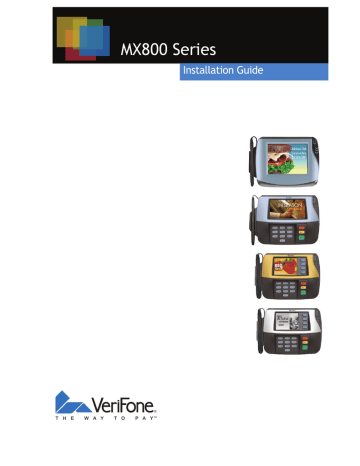
MX800 Series
Installation Guide
MX800 S ERIES I NSTALLATION G UIDE
MX800 Series Installation Guide
Part Number 23752, Revision C
April 25, 2008
VeriFone
®
, Inc.
2099 Gateway Place
Suite 600
San Jose, CA 95110
Telephone: 408-232-7800 http://www.verifone.com
Printed in the United States of America.
© 2008 by VeriFone, Inc.
No part of this publication covered by the copyrights herein may be reproduced or copied in any form or by any means — graphic, electronic, or mechanical, including photocopying, taping, or information storage and retrieval systems — without written permission of the publisher.
The content of this document and all features and specifications are subject to change without notice. The information contained herein does not represent a commitment on the part of VeriFone, Inc.
Publications are not stocked at the address given above. Requests for VeriFone publications should be made to your VeriFone representative.
VeriFone, the VeriFone logo, and Ruby SuperSystem are registered trademarks of VeriFone, Inc. Sapphire,
Topaz, HPV-20, Ruby Manager, Everest, E ASY ID, Electronic Journal On-site, Ruby Card, MX870, MX860,
MX850, MX830, Omni, Verix, ZONTALK, VeriTalk, VeriShield, TXO, and VisualPayments Suite are trademarks of VeriFone, Inc. in the U.S. and/or other countries. All other trademarks or brand names are the properties of their respective holders.
MX800 S
ERIES
I
NSTALLATION
G
UIDE
MX800 S ERIES I NSTALLATION G UIDE
CONTENTS
. . . . . . . . . . . . . . . . . . . . . . . . . . . . . . . . . . . . . . . 1
Connecting ECR in Tailgate Mode . . . . . . . . . . . . . . . . . . . . . . . . . . . . . . . . 17
Connecting to USB Host or Hub . . . . . . . . . . . . . . . . . . . . . . . . . . . . . . . . . . 18
No Response From the Stylus . . . . . . . . . . . . . . . . . . . . . . . . . . . . . . . . . . . 24
MX800 S
ERIES
I
NSTALLATION
G
UIDE I
No Response From the Touch Screen . . . . . . . . . . . . . . . . . . . . . . . . . . . . . 25
. . . . . . . . . . . . . . . . . . . . . . . . . . . . . . . . . . . . . . . . .31
ii MX800 S ERIES I NSTALLATION G UIDE
P REFACE
Intended
Audience
This guide is your primary source of information for setting up and installing the
MX800 Series terminals, the MX870 ™ , MX860 ™ , MX850 ™ , and MX830 ™ .
This guide is useful for anyone installing and configuring the MX800 Series terminals. A basic description of terminal features is also provided.
Document
Organization
The following chapters are included:
, explains the features of and factory options for the MX800
Series terminals.
Chapter 2, Installation , explains how to install the MX800 Series terminals.
, explains how to maintain your MX800 Series terminals.
Chapter 4, Troubleshooting , provides guidelines for troubleshooting.
Chapter 5, VeriFone Service and Support , provides information for contacting
your VeriFone representative or service provider.
Chapter 6, Specifications , provides information on power, environment, and
dimensions of the hardware.
MX800 S
ERIES
I
NSTALLATION
G
UIDE
1
Conventions
Used in This
Document
The following table describes the conventions used:
Table 1 Document Conventions
Convention Meaning
Blue
Courier
Italic
Text in blue indicates terms that are cross referenced.
Courier font is used when specifying text that you would enter at a command prompt.
Italic font style indicates book titles or emphasis.
SCREENTEXT
NOTE
Used when specifying on-screen text that is tapped or selected, and for keys to be pressed.
The pencil symbol is used to highlight important information.
CAUTION
WARNING
The caution symbol indicates possible hardware or software failure, or loss of data.
The lightning symbol is used as a warning when bodily injury might occur.
Acronyms
The following table describes the acronyms used:
Table 2 Acronyms
Convention
ECR
DUKPT
MRA
LAN
PED
RFID
SAM
MSAM
TIFF
USB
VGA
Meaning
Electronic Cash Register
Derived Unique Key Per Transaction
Merchandise Return Authorization
Local Area Network
PIN Entry Device
Radio Frequency Identification
Security Access Module
Micromodule-Size Security Access Module
Tagged Image File Format
Universal Serial Bus
Video Graphics Array
2 MX800 S ERIES I NSTALLATION G UIDE
C HAPTER 1
Features
Overview of the
MX800 Series
Terminal
This chapter presents an overview and feature list for the MX800 Series terminals.
MX800 Series terminals are designed to offer customers outstanding flexibility with the help of the terminals' unique modular design that supports a full line of payment and value-added applications such as loyalty or prepaid cards. In addition, they are easy to use, secure, and highly reliable–backed by two decades of VeriFone leadership in electronic payment.
The MX800 Series offers customers the opportunity to efficiently mix terminals within the same store or chain of stores–saving time and money on implementation, maintenance, and training. The MX870, MX860, MX850, and
MX830 share the following:
• Architecture — Linux, similar printed circuit boards, many of the same applications.
• Upgrade modules — Terminals in different locations can be equipped with different modules, as needed. Built-in upgradability protects investment, allowing stores to adapt to changing trends.
• Multifunction connector — Accepts all available cables, reduces cost by simplifying implementation and allowing cable upgrades.
• Mounting stands and wedges — Share the same keyhole pattern for secure mounting.
• Footprint and “look and feel” — Offers consistency and simplifies training.
Modular Design MX800 Series terminals offer outstanding flexibility due to their modular design.
Modules that can be added include contactless smart cards that use radio frequency identification (RFID) based on ISO 14443 standards.
Display Features MX870
The MX870 is a color 1/4 VGA payment device with a 5.6-inch display, and is operated exclusively by touch screen.
MX860
The MX860 has a 4.3-inch color display, touch screen, and numeric keypad.
MX850
The MX850 has a 3.5-inch color 1/4 VGA display, touch screen, and ATM-style screen-addressable keys.
MX800 S
ERIES
I
NSTALLATION
G
UIDE
3
MX830
The MX830 has a 3.5-inch backlit, 16-shade grayscale display with optional touch screen and ATM-style screen-addressable keys.
Stylus
The signature capture stylus is available for any MX800 Series terminal with a touch screen. Signature capture capability allows capture of virtual signatures, which can be stored as tagged image file format (TIFF) files using capacitive touch technology.
Features and
Benefits
Following are the features and benefits of the MX800 Series terminals:
Table 3 Features and Benefits
Features
Optional upgradable modules
Ethernet/USB (Universal Serial
Bus) connectivity
Safety glass touch screen
Signature capture capability
Benefit
Lets customers economically address today's needs, while adding capabilities as desired; protects investment.
Allows LAN connections for high-speed data transfer, back-end clearing, and settlement.
Supports connections to electronic cash registers
(ECRs) and PCs using USB or Ethernet. USB Host functionality supports other USB devices such as
USB memory drives.
Note: Ethernet is optional on the MX830 terminal.
The capacitive and electrostatic technology is highly effective; provides better response with fingertip and stylus; scratch-resistant.
Note: Touch screen is optional on the MX830 terminal.
Speeds customers through lanes; allows digital storage and retrieval, lowers costs.
Triple-track magnetic card reader
Smart card reader/writer
PCI PED-compliant PINpad
High Resolution Display
Privacy Filter (Optional)
Logically oriented for improved read rates; handles magnetic stripe cards, including drivers’ licenses.
Accepts chip cards conforming to the latest global standards.
Virtual PINpad complies with PCI regulations for improved security.
Supports sophisticated applications with full-motion video.
PED-compliant privacy screen, protecting the consumer's PIN entry.
4 MX800 S ERIES I NSTALLATION G UIDE
Factory
Options
Table 3
Features
Sophisticated security
32-bit microprocessor
Flash and RAM
Audio
Features and Benefits (Continued)
RS-232/RS-485 ports
Benefit
Includes 3DES encryption, Master Key/Session Key and Derived Unique Key Per Transaction (DUKPT) key management; also incorporates VeriShield file authentication and tampering safeguards.
Streamlines processing, even on complex transactions.
Ample memory to support multiple payment and value-added applications simultaneously.
Provides connectivity for ECRs in tailgate mode using RS-485, and for peripherals using RS-232.
MX870 — Internal speakers. Includes output jacks for external speakers.
MX860 and MX850 — Audio is optional.
MX830 — No audio.
Factory options are available for the MX800 Series terminals, depending on your needs.
Speakers The MX870 terminal is the only terminal with built-in speakers for tones and prompts. A line-out port is available to drive externally powered speakers for some models of the MX860 and MX850, but not for the MX830.
Optional Modules The MX800 Series offers upgradable modules that can be installed in the factory or upgraded after distribution to the field. All modules can be installed easily and efficiently. Complete installation instructions are found in the
section.
Contactless Reader Module
The optional contactless smart card module incorporates RFID technology based on the ISO 14443 standard. The “tap-and-go” design conforms to industry specifications. A smart card is read when it is placed in close proximity
(1 in. to 3.9 in. or 2.5 to 10 cm) to the reader, reducing wear and tear on card readers and cards. Contactless readers can be used to support any number of payment and value-added applications. See
Installing Optional Components
for more information.
MX800 S
ERIES
I
NSTALLATION
G
UIDE
5
Applications
Standard payment applications are available from VeriFone to interface with most
ECRs. Applications for the terminals are written using a C-based programming language. These programs can be downloaded directly from an ECR, another terminal, or a development PC using the MX800 Series terminal System Mode.
Terminal System Mode can also be used for diagnostics, changing the password, and Master Key injection. For further information on System Mode, see the
MX800 Series Reference Manual.
Total Cost of
Ownership
The MX800 Series terminals have been designed to be flexible and future proof, delivering a low total cost of ownership.
The modular terminals can be configured at the factory or in the field by a trained technician. The flexibility and versatility of the terminals allow use of the terminals with different capabilities in different stores or locations. The terminals can be purchased with the modules that meet today's requirements, and other capabilities can be added as and when needed.
6 MX800 S ERIES I NSTALLATION G UIDE
C HAPTER 2
Installation
Installing the
Device
This chapter describes the MX800 Series installation procedures and includes connection examples.
This section presents installation guidelines for the MX800 Series terminal.
Unpacking Open the shipping carton and carefully inspect the contents for possible tampering or shipping damage.
WARNING
Do not use a damaged terminal.
MX800 S
ERIES
I
NSTALLATION
G
UIDE
7
Cable Tie-down
Strap and Screw
Multiport Cable
Power Pack
To unpack the shipping carton
Stylus and Tether
(Optional)
Stylus Mounting
Holster (Optional)
Figure 1 Example of Terminal Product Components
1 With the shipping carton right side up, open the top and remove all items from the carton:
• Terminal unit
• Cable tie-down strap and screw
• Power pack (power supply)
• Multiport cable
• Stylus and tether (optional)
• Mounting holster (optional)
2 Remove the protective plastic wrap from the display and other components.
3 Place the components on a table or countertop.
4 Save the shipping carton and packing material for repacking or moving in the future.
8 MX800 S ERIES I NSTALLATION G UIDE
Selecting a
Location
Use the following guidelines to select a location for the MX800 Series terminal.
1 Select a location for the terminal that offers adequate ventilation and protection and is convenient for the user and merchant.
WARNING
The MX800 Series terminal is designed for indoor use only.
2 Place the MX800 Series terminal on a flat surface, such as a table or countertop, or mount it on a mounting stand supplied by VeriFone.
Avoid areas with:
• Excessive heat or dust
• Oil or moisture
• Devices that cause excessive voltage fluctuations or electrical noise, such as air conditioners, fans, electric motors, neon signs, or high-frequency security devices
• Direct sunlight or objects that radiate heat
3 Position the terminal conveniently in relation to power and ECR or LAN connections.
WARNING Do not use the MX800 Series terminal near water, including a bathtub, wash bowl, kitchen sink, or laundry tub. Do not use in a wet basement or near a swimming pool.
4 Before connecting the terminal to the power pack, complete the installation
by connecting all the cables (see Connecting the Device
and
Power Up with the Multiport Cable
).
Stand Mount In most retail spaces, the terminal is positioned on a stand mount. To install the terminal on the stand mount:
1 Install the stand mount on the countertop in the desired lane over an appropriate hole through which the wiring connections can be threaded.
2 Thread all wiring connections through the center of the stand mount.
3 Make all wiring connections.
4 Attach the cable tie-down strap with the supplied screw.
5 Align and seat the three pins on the top plate of the stand mount platform with
the three key-hole slots on the bottom of the terminal ( Figure 2 ).
MX800 S
ERIES
I
NSTALLATION
G
UIDE
9
6 Slide the terminal down until the unit seats securely.
PIN Protection
Measures
Figure 2 Aligning MX800 Series Terminal with the Typical Mounting
Plate
The following techniques can be employed to provide for effective screening of the PIN-entry keypad during the PIN entry process. These methods would typically be used in combination, though in some cases a method might be used singly.
• Positioning of terminal on the check-stand in such a way as to make visual observation of the PIN-entry process infeasible. Examples include:
• Visual shields designed into the check-stand. The shields may be solely for shielding purposes, or may be part of the general check-stand design.
• Position the PED so that it is angled in such a way that PIN spying is difficult.
• Installing PED on an adjustable stand that allows consumers to swivel the terminal sideways and/or tilt it forwards/backwards to a position that makes visual observation of the PIN-entry process difficult.
• Positioning of in-store security cameras so that the PIN-entry keypad is not visible.
The following table describes the two preferred mounting methods and the recommended measure to protect from PIN capture in four observation corridors:
10 MX800 S ERIES I NSTALLATION G UIDE
Table 4
Method
Countertop without stand
Countertop with stand
Mounting Methods and Protection Measures
Cashier
Use signage behind the
PED
No action needed
Customer In
Queue
Install so that customer is between PED and next in queue
Install so that customer is between PED and next in queue
Customers
Elsewhere
No action needed
No action needed
On-Site
Cameras
Do not install within view of cameras
Do not install within view of cameras
Installing
Optional
Components
VeriFone also recommends instruction of the cardholder regarding safe PIN-entry.
This can be done with a combination of:
• Signage on the PED
• Prompts on the display, possibly with a “click-through” screen
• Literature at the point of sale
• A logo for safe PIN-entry process
This section discusses the installation procedures for the optional components available for the MX800 Series terminal. Your terminal may already have some of these options, as modules can be installed at the factory or in the field.
Installing
Countertop Wedge
The countertop wedge raises the rear section of the MX800 Series terminal by an angle of 10 degrees to facilitate use of the screen (
).
To install the countertop wedge
Figure 3 Countertop Wedge: Rear View of the MX800 Series Terminal
1 Align the pins in the countertop wedge with the two key holes on the bottom
of the MX800 Series terminal ( Figure 4 ).
2 Slide the countertop wedge firmly into position.
MX800 S
ERIES
I
NSTALLATION
G
UIDE
11
3 Route the multiport cable through the races in the countertop wedge or through the races underneath the wedge.
Installing I/O
Modules
.
Figure 4 Installing the Countertop Wedge
Use the following steps to install optional I/O modules:
NOTE
The retaining screws are captive, which means they do not actually separate from their seats, but only from the mounting hole.
1 Loosen the module retaining screw on the bottom of the terminal (
) until the old module can slide out.
Figure 5 Removing the old I/O Module
12 MX800 S ERIES I NSTALLATION G UIDE
2 Slide the module into place (
) and secure the retaining screw.
Installing MSAM
Cards
Figure 6 Installing the Module
Follow the steps below to install smart cards (MSAM cards).
Often merchants are issued MSAM cards to run small applications, such as loyalty programs. MSAM cards are used only with MX800 Series terminal smart card configurations.
1 Unplug the power pack from the multiport cable.
2 Place the terminal upside down on a soft, clean surface to protect the lens from scratches.
3 Remove the MSAM compartment door screw and rotate the door up and back to access the MSAM cardholders.
Figure 7 Removing the MSAM Compartment Screw and Door
MX800 S
ERIES
I
NSTALLATION
G
UIDE
13
4 Remove any previously installed MSAM card by sliding the card from the
MSAM cardholder.
NOTE
Figure 8 Removing Installed MSAM Card
Before inserting the MSAM card, position it with the card’s gold contacts facing the smart card reader end of the terminal. The cardholder connector base has a set of contacts and a notch on one corner to ensure the MSAM card is positioned correctly. The MSAM card has a notch on one corner to ensure that it fits into the connector base in only one way. The MSAM compartment door will not close properly if the MSAM cards are installed incorrectly.
5 Install an MSAM card by aligning the card and carefully sliding it within the guides on the cover until it is fully inserted.
Figure 9 Inserting the MSAM Card
14 MX800 S ERIES I NSTALLATION G UIDE
6 Reinstall the compartment cover and door screw.
Installing the
Trimplate
Figure 10 Reinstalling the Compartment Door and Screw
The MX800 Series terminal can be fitted with interchangeable trimplates to customize the appearance of the terminal. MX870 trimplate installation is explained below. Trimplates for the MX860, MX850, and MX830 are snapped straight down and are not rocked into place.
1 Insert the trimplate by lining up the three notches of the face plate into the unit.
2 Firmly snap the top part of the trimplate to secure it.
Connecting the
Device
Figure 11 Installing the Trimplate
This section provides brief descriptions of possible MX800 Series terminal device connections and the power pack connection. For complete information about installing and using an optional device, see the user documentation supplied with that device.
WARNING
Ensure that the multiport cable is not connected to a power pack before attaching the multiport cable to the MX800 Series terminal.
MX800 S
ERIES
I
NSTALLATION
G
UIDE
15
Multiport Cable The MX800 Series terminals use a multiport cable (
) to make most connections, including connections to:
• an ECR
• an Ethernet LAN
• a development/host PC
Figure 12 Sample Multiport Cable: Front and Rear
CAUTION
Improper installation or removal of the terminal connector may permanently damage the MX800 Series terminal.
The following precautions must be taken with multiport cables:
• Do not force the terminal connector into place.
• Always make sure that all of the pins are lined up in correct parallel fashion before applying light pressure to snap the terminal connector into place.
• Do not attempt to remove the terminal connector by pulling directly on the cable. Instead, firmly grasp the sides of the terminal connector with thumb and forefinger, then pull out at the same angle the connector on the terminal is facing.
• Disconnecting the power source during transaction processing may cause loss of transaction data.
16 MX800 S ERIES I NSTALLATION G UIDE
Connecting ECR in
Tailgate Mode
To connect an ECR to the MX800 Series terminal, insert the multiport cable plug
into the bottom socket on the terminal, as shown in Figure 13
.
Figure 13 Example ECR Connection
MX800 S
ERIES
I
NSTALLATION
G
UIDE
17
Connecting to a
Host PC
To connect the MX800 Series terminal to a development PC, see Figure 14
, which shows a USB connection with the 23741-02-R multiport cable.
HOST COMPUTER FOR
DOWNLOADS OR DEBUGGING
MX800
TERMINAL USB PORT
MULTIPORT
CONNECTOR
Connecting to the
Ethernet LAN
Figure 14 Host PC Connection
To connect the MX800 Series terminal to an Ethernet LAN through the Ethernet port using a standard Ethernet cable, insert the LAN cable from the LAN router or hub into the Ethernet port on the multiport cable.
Connecting to
USB Host or Hub
Connecting to a USB host or hub requires VeriFone USB cable (P/N 23741-02-R).
To connect to a USB host or hub:
1 Insert the multiport cable plug into the bottom socket on the terminal and route the cable through the slots to the desired exit side.
2 Plug the USB connector of the multiport cable into the USB host or hub.
18 MX800 S ERIES I NSTALLATION G UIDE
Power Up with the Multiport
Cable
This section describes how to connect the MX800 Series terminal to a power source using the multiport cable.
NOTE
If connected to an ECR, the MX800 Series terminal can receive power from the
ECR.
WARNING
Do not plug the power pack into an outdoor outlet or operate the terminal outdoors.
1 Make all other connections before connecting the power pack.
2 Insert the multiport cable connector into the port on the back of the terminal
).
3 Route the cable through the slots to the desired exit side.
4 Insert the plug from the power pack into the +12V receptacle on the multiport cable.
5
Plug the power pack into an indoor electrical power outlet ( Figure 15 ).
Figure 15 Power Pack Connection
MX800 S
ERIES
I
NSTALLATION
G
UIDE
19
Calibrate
Touch Screen
The MX800 Series terminal requires a touch screen calibration at the time of installation. The terminal should be powered on and allowed to stabilize at normal operating temperature; usually this takes no longer than 30 minutes, even if the terminal was previously in a cooler or warmer location. The touch screen calibration procedure (below) should then be performed.
To perform a touch screen (panel) calibration, follow this procedure:
1 Press the recessed button near the top of the Magnetic Stripe Reader with a straightened paper clip and hold while three LEDs in the MSR track turn on.
Release the button when the middle LED turns off. Keep hands away from the display until the prompt appears for password entry.
2 Enter the password.
3 In System Mode, perform a manual touch screen compensation. Tap
CONFIGURE > right blue arrow > CALIBRATE > CALIBRATE . Follow the directions on the display.
20 MX800 S ERIES I NSTALLATION G UIDE
C HAPTER 3
Maintenance
The MX800 Series terminal has no user-maintainable parts.
The smart card implementation is a proprietary hardware solution that has no serviceable parts.
Cleaning the
Terminal
To clean the terminal, use a clean cloth slightly dampened with water and a drop or two of mild soap. For stubborn stains, use alcohol or an alcohol-based cleaner.
For best results, use the VeriFone Cleaning Kit (P/N 02746-01).
CAUTION Never use thinner, trichloroethylene, or ketone-based solvents as they may deteriorate plastic or rubber parts. Do not spray cleaners or other solutions directly onto the display.
Smart Card
Reader
Do not attempt to clean the smart card reader. Doing so may void the warranty.
For smart card reader service, contact your VeriFone distributor or service provider.
MX800 S
ERIES
I
NSTALLATION
G
UIDE
21
22 MX800 S ERIES I NSTALLATION G UIDE
C HAPTER 4
Troubleshooting
During normal, day-to-day operation of your MX800 Series terminal, it is possible for minor malfunctions to occur. Following are some examples of possible problems, and steps to resolve them.
VeriFone follows stringent quality control standards in the manufacture of
MX800 Series terminals. Each unit that leaves the factory has been rigorously tested to ensure quality and reliable operation. However, should you encounter a problem in operation, read this section for possible causes and solutions.
CAUTION Perform only the procedures specified in this guide. For all other services, contact your local VeriFone distributor or service provider. Service conducted by parties other than authorized VeriFone representatives may void the product warranty.
Each MX800 Series terminal is equipped with tamper-evident labels. Do not, under any circumstances, attempt to disassemble the terminal.
The troubleshooting guidelines provided in this section identify various problems and suggest the appropriate corrective action(s). If you have problems operating your MX800 Series terminal, please read through these troubleshooting examples. If the problem persists, or if it is not described below, contact your local
VeriFone representative for assistance.
Display is Blank If the terminal display does not show correct or readable information, check all cable connections. If the problem persists, contact your local VeriFone representative for assistance.
Serial Port Does
Not Work
The following are the corrective steps to be taken if the serial port does not work.
1 Check whether the device connected to the serial port of the multiport cable of the MX800 Series terminal has power and is functioning correctly. If possible, perform a self-test on the device.
2 The cable connecting the optional device to the MX800 Series terminal’s serial port may be defective. Try a different serial cable.
3 If the problem persists, contact your local VeriFone representative for assistance.
MX800 S
ERIES
I
NSTALLATION
G
UIDE
23
24
Transaction Fails to Process
Step 1: Check the magnetic card reader
Step 2: Check the smart card reader
Step 3: Check the cable connections
No Response
From the Stylus
The following are the corrective steps to be taken if the terminal does not process the transaction.
There are several possible reasons why the terminal may not be operating correctly or processing transactions. To check the most likely causes, follow the steps below.
1 Make sure that you are swiping cards correctly with the MX800 Series terminal. For the MX800 Series terminal reader, the black, magnetic stripe on the card should face down and towards the screen.
2 Perform a test transaction using several different magnetic stripe cards to ensure that the problem is not a defective card.
3 Process a transaction manually using the screen instead of the card reader. If the manual transaction works, the problem may be a defect in the card reader. Contact your VeriFone distributor or service provider.
4 If the manual transaction does not work, proceed to
Step 3: Check the cable connections .
1 Make sure you are inserting the cards correctly with the MX800 Series terminal smart card reader. The chip on the card should face down and inward.
2 Perform a test transaction using several different smart cards to ensure that the problem is not with the card.
3 Ensure any MSAM cards are correctly inserted and that the cardholders are properly secured.
4 If the problem persists, contact your VeriFone distributor or service provider.
1 Ensure that all cables are correctly connected.
2 If cables are connected properly, check that the cable is in working order by connecting a known good cable. If transactions process with this cable, replace the defective cable.
3 If the problem persists, contact your local VeriFone representative for assistance.
The following are the corrective steps to be taken if the terminal does not respond to the stylus inputs. (This procedure does not apply to the MX830 terminal without touch screen.)
1 Check the documentation to ensure that the terminal supports this stylus.
2 Unplug the stylus that does not respond and connect a known working stylus.
3 If the problem persists, contact your local VeriFone representative for assistance.
MX800 S ERIES I NSTALLATION G UIDE
Gap in Captured
Signature
No Response
From the Touch
Screen
NOTE
The following are the corrective steps to be taken if there is a gap in captured signature. (This procedure does not apply to the MX830 terminal without touch screen.)
1 Ensure that the stylus is pressed hard during signature capture.
2 If the problem persists, contact your local VeriFone representative for assistance.
The following are the corrective steps to be taken if the touch screen does not respond or displays the incorrect response. (This procedure does not apply to the
MX830 terminal without touch screen.)
The MX800 Series terminal requires a touch screen calibration at the time of installation. The terminal should be powered on and allowed to stabilize at normal operating temperature; usually this takes no longer than 30 minutes, even if the terminal was previously in a cooler or warmer location. The touch screen calibration procedure (below) should then be performed.
To perform a touch screen (panel) calibration, follow this procedure:
1 Press the recessed button near the top of the Magnetic Stripe Reader with a straightened paper clip and hold while three LEDs in the MSR track turn on.
Release the button when the middle LED turns off. Keep hands away from the display until the prompt appears for password entry.
2 Enter the password.
3 In System Mode, perform a manual touch screen compensation. Tap
CONFIGURE > right blue arrow > CALIBRATE > CALIBRATE . Follow the directions on the display.
4 If the problem persists, contact your VeriFone representative for assistance.
MX800 S
ERIES
I
NSTALLATION
G
UIDE
25
26 MX800 S ERIES I NSTALLATION G UIDE
C HAPTER 5
VeriFone Service and Support
Return a
Terminal for
Service
For MX800 Series terminal problems, contact your local VeriFone representative or service provider.
For MX800 Series product service and repair information:
• USA – VeriFone Service and Support Group, 1-800-834-9133,
Monday - Friday, 8 A.M. - 7 P.M., EST.
• International – Contact your VeriFone representative.
Before returning the MX800 Series terminal to VeriFone, obtain a Merchandise
Return Authorization (MRA) number. The following procedure describes how to return one or more MX800 Series terminals for repair or replacement
(U.S. customers only).
NOTE
For International customers, please contact your local VeriFone representative for assistance with your service, return, or replacement.
WARNING Do not, under any circumstances, attempt any service, adjustments, or repairs on
this equipment, other than the simple cleaning processes discussed in Chapter 3
and the troubleshooting procedures explained in Chapter 4 . Instead, contact your
local VeriFone distributor or service provider for assistance. Failure to comply can invalidate the product warranty.
WARNING This terminal comes equipped with a tamper-evident label. This Tamper Warning label covers a screw hole on the case bottom and indicates if an unauthorized party has opened the terminal case. Opening the case will make the terminal inoperable and void the product warranty.
1 Gather the following information from the printed labels on the bottom of each
MX800 Series terminal to be returned:
• Product ID, including the model and part number.
• Serial number (S/N xxx-xxx-xxx).
2 Within the United States, call VeriFone toll-free at 1-800-834-9133.
3 Select the MRA option from the automated message. The MRA department is open Monday–Friday, 8 A.M.–7 P.M., EST.
MX800 S
ERIES
I
NSTALLATION
G
UIDE
27
NOTE
4 Give the MRA representative the information gathered in step 1.
If the list of serial numbers is long, fax the list, along with the information gathered in step 1, to the MRA department at 727-953-4172.
• Please address the fax clearly to the attention of the “VeriFone MRA
Dept.”
• Include a telephone number where you can be reached, as well as your fax number.
• You will be issued an MRA number(s) and the fax will be returned to you.
One MRA number must be issued for each MX800 Series terminal returned to
VeriFone.
5 Describe the problem(s).
6 Provide the shipping address where the repaired or replacement unit must be returned.
7 Keep a record of the following items:
• Assigned MRA number(s).
• VeriFone serial number assigned to the MX800 Series terminal you are returning for service or repair (terminal serial numbers are located on the bottom of the unit).
• Shipping documentation, such as air bill numbers used to trace the shipment.
• Model(s) returned (model numbers are located on the VeriFone label on the bottom of the MX800 Series terminal).
28 MX800 S ERIES I NSTALLATION G UIDE
C HAPTER 6
Specifications
Terminal
Specifications
This chapter discusses power requirements, dimensions, and other specifications of the MX800 Series terminals.
Table 5 MX800 Series Terminal Specifications
Power
Environmental
Dimensions
Weight
•
•
Peripheral power requirements: DC power pack: 12 V DC at
1.0 A
Power pack requirements:120 V AC at 60 Hz (U.S.)
•
•
•
Operating temperature: 0 ° to 40° C (32° to 104° F)
Storage temperature: – 18 ° to + 66° C (0° to 150° F)
Humidity: 15% to 95% relative humidity; no condensation
MX870
•
•
•
Height: 153 mm (6.0 inches)
Width: 192 mm (7.5 inches)
Depth: 57 mm (2.24 inches)
MX860
•
•
•
Height: 153 mm (6.0 inches)
Width: 192 mm (7.5 inches)
Depth: 71 mm (2.8 inches)
MX850
•
•
•
Height: 153 mm (6.0 inches)
Width: 192 mm (7.5 inches)
Depth: 71 mm (2.8 inches)
MX830
•
•
•
Height: 153 mm (6.0 inches)
Width: 192 mm (7.5 inches)
Depth: 71 mm (2.8 inches)
MX870: 1.68 lbs. (.77kg)
MX860: 1.62 lbs. (.74 kg)
MX850: 1.62 lbs. (.74 kg)
MX830: 1.62 lbs. (.74 kg)
Shipping weight: 1.08 kg (2.38 lb); includes terminal, cable tie-down strap and screw, and the MX800 Series Quick Installation Guide.
MX800 S
ERIES
I
NSTALLATION
G
UIDE
29
30 MX800 S ERIES I NSTALLATION G UIDE
A acronyms, Installation Guide
audience, Installation Guide 1
C
captured signature, troubleshooting 25
connecting
multiport cables
to Host PC
contactless smart cards
countertop wedge, installing 11
D
Display features
troubleshooting
E
ECR connection, tailgate mode 17
F
speakers
features
and benefits
total cost of ownership
H
Host PC
I installation
I/O modules
I NDEX
MX800 Series
optional components
stand mount
I/O modules
L location for MX800 Series
M maintenance cleaning a terminal
Merchandise Return Authorization 27
MSAM cards, installing
multiport cables connecting
disconnecting
power up with
MX800 Series
features and benefits
installation
O optional components contactless reader
installation
optional modules
overview
MX800 S
ERIES
I
NSTALLATION
G
UIDE
31
P
PC connection
PIN protection measures
power up with multiport cable
product ID
S
serial port, troubleshooting
service
returning a terminal
specifications, MX800 Series 29
stand mount for MX800 Series
T terminal
repair 27 replacement 27 service and support 27
touch screen, troubleshooting
transaction failure, troubleshooting 24
trimplate, installing
troubleshooting captured signature
Display
overview
stylus
touch screen
transaction failure
U
USB connection
32 MX800 S ERIES I NSTALLATION G UIDE
MX800 S
ERIES
R
EFERENCE
M
ANUAL
33
VeriFone, Inc.
2099 Gateway Place, Suite 600
San Jose, CA, 95110 USA
Tel: (800) VeriFone (837-4366) www.verifone.com
MX800 Series
Installation Guide
Part Number 23752, Revision C
advertisement
* Your assessment is very important for improving the workof artificial intelligence, which forms the content of this project
Related manuals
advertisement
Table of contents
- 7 Preface
- 7 Intended Audience
- 7 Document Organization
- 8 Conventions Used in This Document
- 8 Acronyms
- 9 Features
- 9 Overview of the MX800 Series Terminal
- 9 Modular Design
- 9 Display Features
- 10 Features and Benefits
- 11 Factory Options
- 11 Speakers
- 11 Optional Modules
- 12 Applications
- 12 Total Cost of Ownership
- 13 Installation
- 13 Installing the Device
- 13 Unpacking
- 15 Selecting a Location
- 15 Stand Mount
- 16 PIN Protection Measures
- 17 Installing Optional Components
- 17 Installing Countertop Wedge
- 18 Installing I/O Modules
- 19 Installing MSAM Cards
- 21 Installing the Trimplate
- 21 Connecting the Device
- 22 Multiport Cable
- 23 Connecting ECR in Tailgate Mode
- 24 Connecting to a Host PC
- 24 Connecting to the Ethernet LAN
- 24 Connecting to USB Host or Hub
- 25 Power Up with the Multiport Cable
- 26 Calibrate Touch Screen
- 27 Maintenance
- 27 Cleaning the Terminal
- 27 Smart Card Reader
- 29 Troubleshooting
- 29 Display is Blank
- 29 Serial Port Does Not Work
- 30 Transaction Fails to Process
- 30 No Response From the Stylus
- 31 Gap in Captured Signature
- 31 No Response From the Touch Screen
- 33 VeriFone Service and Support
- 33 Return a Terminal for Service
- 35 Specifications
- 35 Terminal Specifications
- 37 Index