advertisement
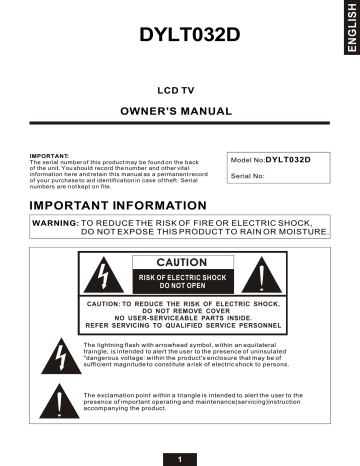
DYLT032D
LCD TV
OWNER'S MANUAL
IMPORTANT:
The serial number of this product may be found on the back of the unit. You should record the number and other vital information here and retain this manual as a permanent record of your purchase to aid identification in case of theft. Serial numbers are not kept on file.
Model No:
DYLT032D
Serial No:
IMPORTANT INFORMATION
WARNING: TO REDUCE THE RISK OF FIRE OR ELECTRIC SHOCK,
DO NOT EXPOSE THIS PRODUCT TO RAIN OR MOISTURE.
CAUTION
RISK OF ELECTRIC SHOCK
DO NOT OPEN
CAUTION: TO REDUCE THE RISK OF ELECTRIC SHOCK,
DO NOT REMOVE COVER
NO USER-SERVICEABLE PARTS INSIDE.
REFER SERVICING TO QUALIFIED SERVICE PERSONNEL
The lightning flash with arrowhead symbol, within an equilateral traingle, is intended to alert the user to the presence of uninsulated
"dangerous voltage”within the product's enclosure that may be of sufficient magnitude to constitute a risk of electric shock to persons.
The exclamation point within a triangle is intended to alert the user to the presence of important operating and maintenance(servicing)instruction accompanying the product.
1
IMPORTANT INFORMATION(Continued)
WARNING:
FCC Regulations state that any unauthorized changes or modifications to this
equipment not expressly approved by the manufacturer could void the user's
authority to operate this equipment.
CAUTION :TO PREVENT ELECTRIC SHOCK, MATCH WIDE BLAND OF PLUG TO WIDE SLOT,
FULLY INSERT.
SERVICE INSTRUCTIONS:
No user-serviceable parts inside, refer servicing to qualfied service personnel.
Call 1-800-287-4871 to find the nearest service center.
"Note to CATV SYSTEM installer, This reminder is provided to call CATV system installer's attention to Article 820-40 of the National Electrical Code that provides guidelines for proper grounding and, in particular, specifies that the cable ground has; be connected to the grounding system of the buliding,as close to the point of cable entry as practical."
This product utilizes tin-lead solder, and flourescent lamp containing a small amount of mercury. Disposal of these materials may be regulated due to environmental considerations, For disposal or recycling information, please contact your local authorities .
2
IMPORTANT SAFETY PRECAUTIONS
Electricity is used to perform many useful functions, but it can also cause personal injuries and property damage if improperly handled .This product has been engineered and manufactured with safety being the highest priority .However, improper use can result in personal injury and / or property damage.
Read instructions - All operting instructions must be read and understood before the product is operated.
Keep this manual in a safe place - These safety and operating instructions must be kept in a safe place for future reference.
Observe warnings - All warnings on the product and in the instructions must be observed closely.
Follow instructions - All operating instructions must be followed.
Attachments - Do not use attachments not recommended by the manufacturer. Use of inadequate attachments can result in
accidents.
Power source - This product must be operated on a power source specified on the specification label. If you are not sure of
the type of power supply used in your home, consult your dealer or local power company. For units designed to operate on
batteries or another power source, refer to the operating instructions.
Power cord protection - The power cords must be routed properly to prevent people from stepping on them or objects from
resting on them.
If the AC adapter is misplaced or needs to be replaced,obtain the same type of adapter from our service center or your dealer.
Overloading - Do not overload AC outlets or extension cords, overloading can cause fire or electric shock.
Entering of objects and liquids - Never insert an object into the product through vents or openings. High voltage flows through
the product. Inserting objects can cause electric shock and/or short circuit internal parts. Also, do not spill water, or any other
Liquid on the product.
Servicing - Do not attempt to service the product yourself. Removing covers can expose you to high voltage and other
dangerous conditions. Request a qualified service person to perform servicing.
Repair - If any of the following conditions occurs, unplug the power cord from the AC outlet, and request a qualified service
person to perform repairs.
a. When the power cord or plug is damaged.
b. When a liquid was spilled on the product or when objects have fallen into the product.
c. When the product has been exposed to rain or water.
d. When the product does not operate properly as described in the operating instructions.
Do not touch the controls other than those described in the operating instructions. Improper adjustment of controls not
described in the instructions can cause damage,which often requires extensive adjustment work by a qualified technician.
e. When the product has been dropped or damaged.
f. When the product displays an abnormal picture.
g. Any noticeable abnormality in the product.
Replacement parts - In case the product needs replacement parts, make sure that the service person uses replacement parts
specified by the manufacturer.
Safety check - Upon completion of service or repair work, request the service technician to perform safety check to ensure
that the product is in proper operating condition.
Wall or ceiling mounting - When mounting the product on a wall or ceiling, be sure to install the product according to the
method recommended by the manufacturer.
Polarization - This AC adapter may be equipped with a polarized alternating current line plug (a plug having one blade wider
than the other).This plug will fit into the power outlet only one way .
This is a safety feature, If you are unable to insert the plug fully into the outlet, try reversing the plug, If the plug still doesn't fit
,contact your electrician to replace your obsolete outlet.
Do not defeat the safety purpose of the polarized plug.
3
IMPORTANT SAFETY PRECAUTIONS(Continued)
Cleaning - Unplug the power cord from the AC outlet before
cleaning the product. Use a damp cloth to clean the product.
Do not use liquid cleaners or aerosol Cleaners.
Water and moisture - Do not use the product near water, such as
bathtub , washbasin,kitchen sink and laundry tub, swimming pool
and in a wet basement.
Stand - Do not place the product on an unstable cart, stand,
tripod or table. Placing the product on an unstable base can
cause the product to fall, resulting in serious personal injuries
as well as damage to the product. Use only a cart, stand, tripod,
bracket or table recommended by the manufacturer's
instruction. Use only the mounting hardware recommended by
the manufacturer.
When relocating the product, place it on a cart. It must be moved
with utmost care. Sudden stops, excessive force and uneven floor
surface can cause the product to fall from the cart.
Ventilation - The vents and other openings in the cabinet are
designed for ventilation. Do not cover or block these vents and
openings since insufficient ventilation can cause overheatings
and/or shorten the life of the product. Do not place the product
on a bed, sofa, rug or other similar surface, since they can
block ventilation openings. This product is not designed for built-in
installations; do not place the product in an enclosed place such as a
bookcase or rack, unless proper ventilation is provided or the
manufacturer's instruction are followed.
The Liquid Crystal panel used in this product is made of glass ,
Therefore ,it can break when the product is dropped or when
pressure is applied. Be careful not to injure yourself from broken
glass in case the Liquid Crystal Panel breaks.
Heat sources - Keep the product away from heat sources such
as radiators, heaters, stoves and other heat-generating products
(including amplifiers).
4
IMPORTANT SAFETY PRECAUTIONS(Continued)
If an outside antenna is connected to the television equipment, be sure the antenna system is grounded so as to provide some protection against voltage surges and built-up static charges.
Section 810 of the Nation Electrical Code provides information with respect to proper grounding of the mast and supporting structure, grounding of the lead-in wire to an antenna discharge unit, size of grounding conductors, location of antenna-discharge unit, connection to grounding electrode, and requirement for the grounding electrode.
EXAMPLE OF ANTENNA GROUNDING AS PER
NATIONAL ELECTRICAL CODE
ANTENNA
LEAD IN
WIRE
GROUND
CLAMP
ANTENNA
DISCHARGE UNIT
(NEC SECTION 810-20)
ELECTRIC
SERVICE
EQUIPMENT
GROUNDING CONDUCTORS
(NEC SECTION 810-21)
GROUND CLAMPS
POWER SERVICE GROUNDING
ELECTROCE SYSTEM
(NEC ART 250,PART H)
Lightning - For added protection for this television equipment during a lightning storm, or when it is left unattended and unused for long period of time, unplug it from the wall outlet and disconnect the antenna. This will prevent damage to the equipment due to lightning and power-line surge.
Power Lines - An outside antenna system should not be located in the vicinity of overhead power lines or other electric light or power circuits, or where it can fall into such power lines or circuits. When installing an outside antenna system, extreme care should be taken to keep from touching such power lines or circuits as contact with them might be fatal.
To prevent fire, never place any type of candle or naked flames on the top or near the TV set.
To prevent fire or shock hazard,do not expose this products to dripping or splashing.No objects filled with liquids, such as vases, should be placed on the products.
5
CONTENTS
Page
IMPORTANT INFORMATION..............................................................................
1-2
IMPORTANT SAFETY PRECAUTIONS...............................................................
3-5
CONTENTS......................................................................................................
6
SUPPLIED ACCESSORIES................................................................................
7
PREPARATION.................................................................................................
8-11
REMOTE CONTROL OVERVIEW........................................................................
12-13
PDPTV CONTROLS OVERVIEW........................................................................
14
CONNECTORS OVERVIEW...............................................................................
15
BASIC OPERATION..........................................................................................
16-17
SELECTING MENU ITEMS.................................................................................
18
ADJUSTMENTS ...............................................................................................
19-27
CONNECTING EXTERNAL DEVICES................................................................
35
TROUBLESHOOTING.......................................................................................
36-38
SPECIFICATIONS.............................................................................................
39
6
SUPPLIED ACCESSORIES
Make sure the following accessories are included in the product packaging.
Instruction Manual
Remote Control
POWER
MTS MUTE
SOURCE
1
4
7
RECALL
8
0
2
5
MENU
3
6
9
ENTER
EXIT
OK
CC PARENTAL FREEZE SLEEP
ZOOM
VOL
BRIGHT
CH
SWAP
MULTI-PIP
SCREEN SIZE DISPLAY YPbPr
AC cord 2 X"AAA" Size Batteries
7
PREPARATION
Using the Remote Control
Use the remote control by pointing it towards the remote control sensor window on the main unit.
Objects between the remote control and sensor window may prevent proper operation.
Power on LED
Cautions regarding use of the remote control
POWER
MTS
MUTE
1
SOURC
2
5
3
6
4
7
RECAL
8
0
9
ENTER
MENU
EXIT
OK
CC
AL
FREEZE
PARENT
SLEEP
BRIGHT CH
VOL
ZOOM MULTI-P
YPbPr
SWAP
PIP ON
SCREEN
SIZE
DISPLA
Do not expose the remote control to shock.
In addition, do not expose the remote control to liquid, and do not place in an area with high humidity.
Do not install or place the remote control under direct sunlight. The heat may cause deformation of the unit.
The remote control may not work properly if the remote control sensor window of the main unit is under direct sunlight or strong lighting. In such case, change the angle of the lighting or PDP
TV set, or operate the remote control closer to the remote control sensor window.
Installing the Batteries
Before using the PDP TV set for the first time, insert 2 "AAA" size batteries into the remote control
(supplied). When the batteries become depleted and the remote control fails to operate, replace the batteries with new (AAA size) batteries.
1. Press cover edge & pull it to 2. Insert both batteries noting 3. Press the battery cover
down.
Caution!
Cautions regarding batteries
Improper use of batteries can result in chemical leakage and/or explosion. Be sure to follow the instructions below:
Insert batteries with their terminals corresponding to the (+) and (-) as indicated in the compartment.
Different types of batteries have different characteristics. Do not mix batteries of different types.
Do not mix old and new batteries. Mixing old and new batteries can shorten the life of new batteries
and/or cause the old battery to leak .
Remove batteries when they become weak. Chemicals that leak from batteries can cause a rash.
If chemical leakage is found, wipe clean with cloth.
The batteries supplied with the product may have a shorter life expectancy due to storage
conditions.
If the remote control will not be used for an extended period of time, remove the batteries from the
remote control.
8
PREPARATION (Continued)
Antenna Connection
ANTENNA
The antenna requirements for good color television reception are more important than those for black & white television reception. For this reason, a good quality outdoor antenna is strongly recommended.
The following is a brief explanation of the type of connections that are provided with the various antenna systems.
F-type connector
1. A 75-ohm system is generally a round cable with F-type
Connector that can easily be attached to a terminal without tools (not supplied).
2. A 300-ohm system is a flat "twin-lead"cable that can be attached to a 75-ohm terminal through a 300-75-ohm adapter (not supplied)
75-ohm coaxical cable (round)
300-ohm twin lead cable (flat)
OUTDOOR ANTENNA CONNECTION
Use one of the following two diagrams if you connect to an outdoor antenna
A: Using a VHF/UHF combination outdoor antenna
B: Using separate VHF and/or UHF outdoor antennas
Connect the outdoor antenna cable lead-in to ANT. (Antenna terminal) on the rear of the TV set.
Separate VHF AND/OR
UHF Antennas
Combiner
(not supplied)
300-ohm twin-lead
300-ohm twin-lead
UHF antenna
VHF antenna
75-ohm coaxical cable
9
PREPARATION (Continued)
Antenna Connection (Continued)
CABLE TV (CATV) CONNECTION
A 75-ohm coaxial cable connector is built into the back of the PDP TV for easy hookup. When connecting the 75-ohm coaxial cable to the set, screw the 75-ohm cable to the ANT. Terminal.
Some cable TV companies offer "premium pay channels" Since some of these premium pay channels are scrambled, a cable TV converter/descrambler is generally provided to the subscriber by the cable TV company. This converter/descrambler is necessary for normal viewing of the scrambled channels. (Set your TV to channel 3 or 4, typically one of these channels is used.
If this is unknown, consult your cable TV company.) For more specific instructions on installing cable TV, consult your cable TV company. One possible method of utilizing the converter
/descrambler provided by your cable TV company is explained below:
Please note: An RF switch provided with two inputs (A and B) is required (not supplied).
"A"position on the RF switch (not supplied):You can view all unscrambled channels
by using the TVs channel keys.
"B"position on the RF switch (not supplied):the converter/descrambler by using the converters
channel keys.
OUT
A
IN
B
Two-set signal splitter
(not
Supplied)
Cable TV Line
Cable TV converter/ descrambler (not supplied)
NOTE
Consult your Dealer or Service Center for the type of splitter, RF switch or combiner that might be required.
Power Connection
1. Turn on power switch.
2. Plug AC cord(supplied)to product and wall outlet.
Household power outlet
AC cord
NOTE
Use only a recommended AC plug code, if necessary, depending on the design of the wall outlet.
Unplug the AC cord from the product and power outlet when not using the TV for a long period of time.
10
REMOTE CONTROL OVERVIEW
Button Descriptions
1.
5.
15.
13.
24.
7.
11.
19.
21.
22.
6.
4.
8.
3.
17.
18.
23.
12.
9.
20.
25.
14.
2.
16.
10.
1.
POWER
2.
SOURCE
3.
BRIGHT
4.
MUTE
5.
MTS
6.
SCREEN
SIZE
7.
CC
8.
FREEZE
9.
DISPLAY
10.
SLEEP
Press to turn on and off the TV.
Press to select the applicable input source.
Press to select picture brightness .
Press to mute the sound. Press again to restore the sound.
Press repeatedly to cycle through the Multi-channel TV sound MTS options:
MONO, STEREO. and SAP.
Press repeatedly to scroll through the screen size options:4:3, ZOOM ,
Full screen.
Press to select the Closed Caption Function, see page 27 for further details.
Press to freeze the picture. Press again to restore the picture.
Press once to display the current channel number, available main and PIP connections.
Press repeatedly to step through the 30MIN, 60MIN,90MIN, 120MIN, and OFF
11
16.
OK
17.
CH /
18.
VOL +/-
19.
ZOOM +/-
20.
0-9
21.
PIP-ON
22.
SWAP
23.
MULTI-PIP
24.
REMOTE CONTROL OVERVIEW(Continued)
Button Descriptions
11.
PARENTAL Press to select PARENTAL CONTROLS, see page 25.
12.
YPbPr Press to select HDTV picture if you connect a DVD player or digital set-top-box to YPbPr jacks. Note that the DVD player or the digital set-top box needs to have a built-in HDTV tuner, and you need to be tuned into an HDTV channel to receive HDTV quality broadcasts.
13.
MENU
14.
EXIT
15.
RECALL
25.
ENTER
Press to display the menu screen.
Press EXIT to exit from the menu screen.
Press to jump back and forth between two channels. The TV alternates between the current channel and the last channel that was selected.
Press to enter and to set the function you choose in the menu screen.
Press to scan through channels. To scan quickly through channels, press and hold down either CH / .
Press to adjust the volume.
Press ZOOM + to enlarge picture, press ZOOM - to shrink picture.
Press 0-9 to select a channel; the channel changes after 3 seconds.
Press repeatedly to cycle through the PIP size, PBP and POP picture.
See page 22 for further details.
Press to exchange main and sub picture in PIP, PBPand POP mode.
Press to let you operate Multi-PIP function, see page 23.
Press to move the cursor on screen. To select an item please press the "OK" button.
Press to enter and to set the function you choose in the menu screen.
12
LCD TV CONTROLS OVERVIEW
SOURCE
MENU
CH
CH
VOL+
VOL-
REMOTE CONTROL RECEIVER
POWER ON/OFF
NOTE
SOURCE, CH / , VOL +/-, and MENU button on the main unit have the same functions as
the same buttons on the remote control. Basically , this operation manual provides a description
based on operation with the remote control.
13
CONNECTORS OVERVIEW
YPbPr
5.
AUDIO
2.
VIDEO
3.
AUDIO OUT
6.
YCbCr
4.
AUDIO
S-VIDEO
1.
VHF/UHF
1.
VHF/UHF Primary RF input through tuner that connects to your VHF/UHF antenna or
cable.
2.
S-VIDEO Connect to the S-VIDEO OUT jack of your VCR or other video equipment
that has S-VIDEO output jack S-VIDEO provides better picture quality th an
3.
1.
3.
VIDEO Connect to the composite A/V output jacks on your VCR or other video
component.
4.
YCbCr Video equipment connected to the
Use when signal from 480 interlace output equipment is available.
5.
YPbPr
Connect to your DVD player's or digital set-top box's component video(Y,
Pb,Pr) and audio (L/R) jacks. Component video provide better picture quality
1.
2.
3.
6.
AUDIO Connect to the left and ight udio input jacks of your audio amplifier. You can
LINE OUT R/ L use these outputs to listen to your TV's a dio through your stereo system.
14
CONNECTORS OVERVIEW(Continued)
3.
1.
DVI INPUT JACK
2.
PC(RGB INPUT JACK(15pin)
3.
4.
AUDIO LINE-IN
SERVICE PACK
2.
1.
4.
Receives the digital video/audio signals from PC.
The DVI input is including HDCP.
Connect to the video/audio output jack on your PC.
PC "SOUND CARD"input 3.5mm jacket terminal.
For service only.
15
BASIC OPERATION
SELECTING AN INPUT SOURCE
2.
1. Turn on the power of the connected
Video equipment.
2. Press SOURCE and / to
select the main input source you
want to view.
NOTE
The AV input mode indication
remains for 10 seconds.
3. VGA and DVI:
Connects to the VGA&DVI jack of
your Personal computer (PC). Note
that a DVI port is not a very common
jack on a PC as it requires a PC
which has a digital video card .
4. S VIDEO:
Connects to the S VIDEO out jack
of your VCR on other video
equipment that has S VIDEO.
5. AV:
Connects to the composite
AV output jacks on your VCR or
other video component.
6. YCbCr :
Video equipment connected to
the YCbCr input terminals.
7. TV:
VHF/UHF/CABLE connect to
the ANTENNA TERMINAL.
8. YPbPr:
Video equipment (such as
SOURCE
HDTV) connected to the YPbPr
MENU input terminals. Playback from
CH output equipment is available.
CH
VOL+
VOL-
MAIN SOURCE
VGA
DVI
S VIDEO
AV
YCbCr
TV
YPbPr
16
BASIC OPERATION(Continued)
SELECTING VIDEO PIP SOURCE
If you want to use the PIP function you will have to connect a PIP source(see page 33,34,35)
PIP SOURCE
1.
2.
1. Press SOURCE twice to show
the available PIP sources. The
available PIP sources will show
up in black letters and are
available for selection. The
disabled PIP sources will show
up in grey letters and will not be
available for selection.
2. Press / to select the PIP
source you want to use and then
press the OK button to
confirm your choice
VGA
DVI
S VIDEO
AV
YCbCr
TV
YPbPr
17
SELECTING MENU ITEMS
This LCD TV set allows you to adjust the various setting using the menu screen. Select the desired menu item by following the steps and then refer to the indicated page for details.
1. Press MENU to display the MENU screen.
2. Press either the VOLUME +/- buttons on the remote control or TV to select the sub-menu
(The desired menu & sub-menu item will change to yellow when it is selected.)
PICTURE
PARAMETERS
PC
PARAMETERS
AUDIO
SETTING
PICTURE-
IN-
PICTURE
CHANNEL
SETTINGS
PARENTAL
CONTROL
GENERAL
SETTINGS
BRIGHTNESS
CONTRAST POSITION
SATURATION AUTO COLOR
HUE
AUTO
COLOR TEMP
FLESH TONE
SHARPNESS
BASS
TREBLE
BALANCE
LINE OUT
VOLUME
EQUALIZER
PIP SIZE
MULTI PIP
SYSTEM LOCK MENU
CHANNEL EDIT MPAA RATING
OSD
TIMEOUT
TV PG RATING
OSD
LANGUAGE
I/P INFO
FACTORY
RESET
BACKLIGHT
BOOT SCREEN
NOTE
The displayed items depend on the setting conditions.
button.
18
ADJUSTMENTS
ADJUSTING PICTURE PARAMETERS SETTINGS
Video adjustments have different selection items depending on AV mode (signal from external device).
1.
1. Press MENU to display the MENU
screen.
2. Press / move the cursor to
PICTURE PARAMETERS menu.
5.
6.
2.
3.
4.
3. Press / to move the cursor to
the desired item, BRIGHTNESS
/CONTRAST/SATURATION etc.
The selected item changes to RED.
4. Press / to adjust the
highlighted setting.
5. Press EXIT button once to return
to the main menu.
6. Press EXIT button again to return
to the main screen.
PICTURE
PARAMETERS
BRIGHTNESS
CONTRAST
SATURATION
HUE
COLOR TEMP
FLESHTONE
SHARPNESS
19
ADJUSTMENTS(Continued)
ADJUSTING PC PARAMETER SETTINGS
PC adjustments have different selection items depending on VGA/DVI mode (signal from PC).
This setting is only available when a PC is connected via a VGA/DVI cable to the TV.
1. Press MENU to display the MENU
screen.
2. Press / to move the cursor to
PC PARAMETERS menu.
6.
7.
2.
3.
5.
4.
3. Press / to move the cursor to the
desired item, AUTO/POSITION/AUTO
COLOR etc. The selected item changes
to GREEN.
4. Press OK to enter the setting
you have highlighted.
5. Press / to adjust display position.
6. Press EXIT to return to the main menu.
7. Press EXIT button again to return to
the main screen.
PC
PARAMETERS
AUTO
POSITION
AUTO COLOR
1.
NOTE
AUTO: PC configuration is set automatically.
POSITION: To set video signal from PC for best viewing position.
AUTO COLOR: Configures the video signal from the PC to provide
best picture.
20
ADJUSTMENTS (Continued)
ADJUSTING AUDIO SETTINGS
1. Press MENU to display the MENU screen.
2. Press / to move the cursor to
AUDIO SETTINGS menu.
3. Press / to move the cursor to the
desired item, BASS/TREBLE/BALANCE
etc. The selected item changes to RED.
5.
6.
4. Press / to adjust the highlighted
setting.
2.
3.
4.
5. Press EXIT botten to return to the main
menu.
6. Press EXIT button again to return to
the main screen.
1.
AUDIO
SETTING
BASS
TREBLE
BALANCE
LINE OUT
VOLUME
EQUALIZER
NOTE
LINE OUT VOLUME: You can use this volume control to adjust audio
output through your stereo amplifier system.
EQUALIZER: There are ROCK, CLASSIC,POP, NORMAL and USER's
types. Depend on customer like to select.
21
ADJUSTMENTS (Continued)
ADJUSTING PICTURE-IN-PICTURE SETTINGS
PIP adjustment lets you see two pictures or multiple pictures from different sources (from an antenna, VCR , DVD , etc.) on the same display at the same time.
SET PIP SIZE
1. Press MENU to display the MENU screen.
2. Press / to move the cursor to PICTURE-IN-PICTURE
menu.
3. Press / to move the cursor to PIP SIZE , press OK to
show all available options, press / to choose preferred
size , press OK to confirm your selection.
4. Press EXIT twice to return to the main screen.
PICTURE-
IN-
PICTURE
PIP SIZE
MULTI PIP
4.
2.
3.
3.
NOTE
There is a hot key PIP-ON to let you set PIP SIZE easily on remote controller.
OFF
13 FRAME
9 FRAME
AUTO
BROWSE
OFF
SMALL
MEDIUM
LARGE
PBP
POP
AUTO
BROWSE
1.
22
ADJUSTMENTS (Continued)
ADJUSTING PICTURE-IN-PICTURE SETTINGS
2.
SET MULTI PIP
This function can only be performed when the PIP SIZE has been chosen, except for " OFF " setting.
4.
5.
6.
1. Press PIP-ON button repeatedly to
select the desired PIP window size.
2. Press MENU to display menu screen.
4.
5.
3. Press / to move the cursor to the
"PICTURE-IN-PICTURE" menu.
1.
4. Press / to move the cursor to
MULTI PIP , Press OK to display sub
settings menu , Press / to
choose 13 FRAME or 9 FRAME
The selected item changes to
GREEN.
PICTURE-
IN-
PICTURE
PIP SIZE
MULTI PIP
OFF
13 FRAME
9 FRAME
5. Press OK and / to choose
AUTO or " BROWSE ".
Enter pass word 1111
MULTI PIP.
to display
6. Press / to choose TV programs if you
choose BROWSE
7.Press MULTI-PIP to return to main menu.
Press "OK" to select OFF twice and then
press EXIT twice to return to the main
screen.
AUTO
BROWSE
NOTE
13 FRAME allows you to display 13 programs.
9 FRAME allows you to display 9 programs.
AUTO performs program scanning automatically.
BROWSE lets you to choose programs manually.
There is a MULTI-PIP button on the remote to let you access this function easily.
The pass word can not be changed by user.
AUTO
BROWSE
OFF
SMALL
MEDIUM
LARGE
PBP
POP
23
ADJUSTMENTS (Continued)
Adjusting CHANNEL Settings
CHANNEL SETTINGS let you memorize TV stations provided by
VHF/UHF or CABLE signal.
1. Press MENU to display the MENU screen.
2. Press / to move the cursor to CHANNEL
SETTINGS menu.
4.
3. Press / to move the cursor to SYSTEM
or CHANNEL EDIT to display sub settings
2.
3.
menu, press OK and then press
/ to choose ANTENNA/CABLE/HRC/IRC or CH SELECT/ADD/DELETE to select
3.
4.
available TV channels from VHF/UHF or
CABLE signal.
SYSTEM
CHANNEL
SETTINGS
CHANNEL EDIT
4. Press EXIT twice to return to the main
screen.
ANTENNA
CH SELECT
CABLE
ADD
HRC
DELETE
IRC
1.
NOTE
ANTENNA/CABLE/HRC/IRC will scan available TV signals automatically.
CH SELECT saves all available TV channels automatically.
ADD/DELETE allows you to ADD or DELETE TV channels.
24
ADJUSTMENTS (Continued)
Adjusting the PARENTAL CONTROLS
The PARENTAL CONTROLS allows you to set up the TV to block programs according to their content and rating levels. This function prevents children from watching violent or sexual scenes that may be harmful.
1. Press MENU to display the MENU screen.
2. Press / to move the cursor to PARENTAL CONTROLS menu
Press / to display sub settings menu , Press OK and
then / to choose rating level, press OK
again to confirm the rating level you have selected.
3. Press EXIT to escape from the MENU.
PARENTAL
CONTROL
NOTE
LOCK MENU : Press "OK " when "LOCK MENU" is
highlighted in green to lock the PARENTAL CONTROLS MENU,
the dot on the right side of the menu bar turns GREEN.
Enter password 1111 (default) to turn off
PARENTAL CONTROLS function.
LOCK MENU
MPAA RATING
TV PG RATING
The Custom Rating Menu includes the following options:
MPAA
RATING
TV PG
RATING
G
PG
PG-13
R
NC-17 and X
NR
TV-Y
TV-Y7
TV-G
TV-PG
TV-14
TV-MA
All children and general audience
Parental guidance suggested
Parental guidance children under 13
Restricted viewing parental guidance is suggested for children under 17
No one 17 or under allowed
Not rating limit
All children
Directed to children age 7 and older
General audience
Parental guidance suggested
Parents strongly cautioned
Mature audience only
NONE
TV Y
TV-Y7
TV-G
TV-PG
TV-14
TV-MA
NA
G
PG
PG-13
R
NC-17
X
NR
25
ADJUSTMENTS (Continued)
Adjusting the GENERAL SETTINGS
This menu provides you with options that make operating this TV more convenient.
OSD TIMEOUT: To adjust OSD (menu) display time.
OSD LANGUAGE: To choose OSD display language.
I/P INFO: To show you information on current input source.
FACTORY RESET: To let you set TV system back to the factory default settings.
BACKLIGHT: To adjust backlight brightness level of TFT
LCD panel.
BOOT SCREEN: Choose to ON/OFF boot up screen logo.
1. Press MENU MENU
Press / to move the cursor to GENERAL SETTINGS
menu.
3. Press / to move the cursor to select what you want to
adjust.
4. Press OK
to set.
GENERAL
SETTINGS
OSD TIMEOUT
OSD LANGUAGE
I/P INFO
FACTORY RESET
BACKLIGHT
BOOT SCREEN
2.
3.
4.
10 SEC
30 SEC
1 MIN
OFF
YES ENGLISH
CHINESE
FRENCH
ESPANOL
1.
26
ADJUSTMENTS (Continued)
Adjusting CLOSED CAPTIONING SETTINGS
SETTING CLOSED CAPTIONING
"Closed Caption"is a system which allows conversations, narration, and sound effects in TV programs and home videos to be viewed as captions on the TV screen.
Not al l programs and videos will offer closed captioning. Please look for the "CC"symbol to ensure that captions are available.
C " " mode, four selections are available. The CAPTION mode shows subscripts of dialogs and commentaries of TV dramas and news programs while allowing a clear view of the picture.
The TEXT m ode displays various information over the picture(such as TV program schedules and weather forecasts, etc)that is independent of the TV programs.
1.
3.
4.
2.
4.
Setting the CLOSED CAPTION option from the
MENU screen
1. Press CC to display the OSD MENU.
CC CONTROL
MODE
DISPLAY
BOX
SHADOW
2. Press "OK" to set this function.
3. Press to choose MODE or "DISPLAY
.
4. Press "OK" to enter MODE or "DISPLAY"
menu and press / to choose the
option you want to select.
CC1
CC2
CC3
CC4
TEXT1
TEXT2
TEXT3
TEXT4
NOTE
Closed Caption may malfunction (white blocks ,strange characters ,etc.)if signal conditions are
poor or if there are problems at the broadcast source. This does not necessarily indicate a
problem with your set.
If any button is pressed to call up the menu screen while viewing a Closed Caption broadcast, the
closed captions will disappear momentarily.
BOX:To show the content of closed caption in a block.
SHADOW:To show the content of closed caption in SHADOW style.
27
CONNECTING EXTERNAL DEVICES
For best video quality , use this connection if your DVD player or digital set-top box has component video (Y, Pb, Pr )jacks.
Connecting a DVD or Digital Set-Top Box
AUDIO
R L
VIDEO
Pr Pb Y
(Not Supplied)
(Not Supplied)
DVD PLAYER OR SET TOP BOX
To watch a DVD or a broadcast, using the connection configuration shown above, press the YPbPr button or press the SOURCE button on the remote control repeatedly to select YPbPr as the input source.
28
CONNECTING EXTERNAL DEVICES(Continued)
For improve sound quality , you may want to play the TV's audio through your stereo system.
To connect an audio system
1. Use an audio cable to connect the TV's audio output jacks to the audio amplifier's line i put jacks.
2. Using the AUDIO SETTING menu to adjust line out volume.
-Press MENU to display the MENU screen.
-Press to move the cursor to AUDIO SETTING mode.
-Press CH / to move the cursor to LINE OUT VOLUME mode.
-Press VOLUME +/- to adjust the LINE OUT volume setting.
3. Turn on the amplifier; and then set the amplifier line input to the jack into which you connected
the TV.
R
LINE OUT
L
Audio cable to amplifier line input (Not Supplied)
Amplifier
29
CONNECTING EXTERNAL DEVICES(Continued)
Connecting a Game console or camcorder
You can use the Video terminals when connecting a game console or camcorder and other audio visual equipment.
AV R L
(Not Supplied)
Game console or VCR or Camcorder or VCR
Displaying an image of the game console or camcorder
To connect a game console or view a camcorder, select AV from the INPUT
SOURCE menu using SOURCE button on the remote control unit or on the Display.
30
CONNECTING EXTERNAL DEVICES(Continued)
Connecting a VCR
You can use the S-Video terminal when connecting a VCR and other audio visual equipment (if there is an S-VIDEO output on the VCR. If there isn't, use the VIDEO (AV) terminals).
R
AUDIO
L
S-VIDEO 1
(Not Supplied)
(Not Supplied)
VCR
Displaying a VCR image
To watch a VCR image, select "S-Video from the "INPUT SOURCE" menu using
SOURCE on the remote control unit or on the Display.
NOTE
Each time SOURCE is pressed, the input source toggles.
Refer to your VCR operation manual for the signal type.
31
CONNECTING EXTERNAL DEVICES (Continued)
You can connect many types of external equipment to your system, like a DVD player, VCR, game console and camcorder. To view external source images, select the input source by pressing the
SOURCE button on the remote control unit or on the display.
Connecting a DVD player
You can use the YCbCr terminal when connecting to a DVD player...etc to get 480P progressive video quality.
R L
Cr Cb Y
(Not Supplied) (Not Supplied)
DVD PLAYER OR SET TOP BOX
Displaying a DVD image
To watch a DVD image, select "YCbCr" from "INPUT SOURCE" menu using SOURCE button on the remote control unit or on the Display.
32
CONNECTING EXTERNAL DEVICES(Continued)
DVI VGA
Personal computer PC SOUND CARD
3.5mm phone jack
Personal
Or
Set top box
Computer
Connecting a personal computer
1. One of following connection can make you play back video from either "DVI" or "VGA".Choose one
connection to meet your computer properly.
2. DVI terminal use to available to connect "SET Top Box" and computer, check your equipment
provided terminal.
3. Connect computer sound card to 3.5mm phone jack.
NOTE
The DVI, VGA and 3.5mm phone jack cables are not supplied.
33
CONNECTING EXTERNAL DEVICES (Continued)
SELECTING MAIN AND PIP SOURCE
After you have connected the MAIN and PIP sources.
1. Press " SOURCE "once and / to select the main source.
2. Press " SOURCE "twice and / to select the PIP source.
SOURCE
/
34
CONNECTING EXTERNAL DEVICES (Continued)
Main Source
Quick reference of PIP &Multi-PIP Connection list
PIP Source
Analog Tuner
CVBS S-Video YCbCr YPbPr VGA DVI
Analog Tuner
CVBS
X
X
X
X
X
X
X
X
O
O
O
O
O
O
S-Video
YCbCr
YPbPr
VGA
DVI
X
X
O
O
O
X
X
O
O
O
X
X
O
O
O
X
X
O
O
O
O
O
X
X
O
O O
O O
X
X
O
O
O
X
NOTE
The
O
means that the combination of connections can be used for PIP and Multi-PIP.
The
X
means that the combination of connections can not be used for PIP and Multi-PIP.
35
TROUBLESHOOTING
PIP VIEW
Problem
I cannot get PIP view to work
Possible Remedies
Be sure MAIN source and PIP source have been connected to TV properly. (See page 33, 34, 35)
Be sure you have selected correct MAIN and PIP sources
There is no PIP window, or the PIP window just shows static sources which are active.
Be sure the PIP view window is set to a video input or channel that has a signal airing.
You might be tuned to a video input with nothing connected to it. Check cycling through the video inputs source is selected
PIP view cannot display anything but
TV channels
Press SOURCE button twice and press the / button to select a different PIP input source.
REMOTE CONTROL
Problem
Remote control does not operate
Cannot change channels with the remote control
Possible Remedies
The batteries could be weak. Replace the batteries.
Check the orientation of the batteries.
Make sure this units power cord is connected securely to the wall outlet.
Locate the unit at least 3-4 feet away from fluorescent lights.
Be sure the main source has been selected to TV ".
If you are using another device to change channels, be sure to select correct source for that device. For example, if you are using your cable box or set top box or HDTV receiver, please use remote controller which was supplied with that device.
36
TROUBLESHOOTING(Continued)
VIDEO
Problem
No picture(screen not lit),No sound
Possible Remedies
Make sure the power cord is plugged in.
" on the top of the TV unit.
Press " " been selected.
Try another channel; it could be station trouble.
Make sure the display signal is connected to the TV unit.
Dark, poor or no picture (screen lit), good sound
Only snow and noise appear on the screen
Lines or Stripes appear on the screen
Double images or ghosts
Black box on screen
Black bars appear at the top and bottom of the screen
Certain programs on DVD or other digital sources display a fast-motion or dark scenes.
"
"or " BRIGHT "on the romote controller.
Check the antenna/cable connections.
Check the antenna/cable connections.
Try another channel; it could be station trouble.
Press " SOURCE "to select the " TV "source.
Adjust the antenna.
Move the TV away from noise sources. Such as cars, neon signs, or hair-dryers, microwave ovens, speakers.
Using a highly sensitive and directional outdoor antenna or cable may solve the problem.
You have selected a text option in the setup MENU and no text is available. To turn off this feature, set the
" CLOSED CAPTION " to OFF.
You have selected a " PIP-ON " and no PIP source is available. To turn off this feature, press" PIP-ON " repeatedly until black box disappears.
You have selected a " PIP-ON " and no PIP source is connection. Please connect a PIP source.
Some wide-screen programs are filmed in aspect rations that are greater than 16:9(this is especially common with theatrical releases).Your TV will show these programs with black bars at the top and bottom of the screen. For more details, check the documentation that came with your DVD
(or contact your program provider).
The compression used by certain digital broadcasts and
DVDs may cause your TV's screen to display less detail than usual, or cause artifacts(small blocks or dots, pixelations) to appear on you screen. This is due to you
TV's large screen and ability to show very fine detail, and is normal for certain digitally recorded programs. Adjust the reality/clarity in the " SCREEN MODE" from remote control to optimize the picture while viewing these sources.
37
TROUBLESHOOTING(Continued)
AUDIO
Problem
Good picture, no sound
Audio noise
Cannot gain enough volume when using a cable box
Sound seems weak or insufficient
Possible Remedies
"so that MENU disappears from the screen.
Make sure the speaker sound source is set to main source.
Please press" SWAP "to exchange main and PIP source or press " PIP-ON "repeatedly until PIP picture disappears.
Please use head phones other than infrared cordless head phones.
Move away the infrared transceiver from the TV until the noise is eliminated.
Increase the volume of the cable box using the cable boxs remote control.
The TV's audio might be set to SAP "or" MONO ", when it might be better set to " STEREO ".If already set to
" STEREO ", switch to" MONO "(which may reduce background noise during weak stereo broadcasts) by pressing the MTS button on the remote control.
CHANNELS
Problem
Cannot receive any channels when using cable TV
Possible Remedies
Use " CHANNEL SETTINGS "in the " MENU "to choose
" SYSTEM " " CABLE " to scan receivable channels.
Make sure cable is connected to TV properly and choose
TV as the main source.
GENERAL
Problem
How to restore factory settings
Cannot operate MENU
Possible Remedies
Press" MENU " and go to the "GENERAL SETTINGS" menu. Highlight "FACTORY PRESET" and press the
"SELECT" button.
If a menu option appears in grey letters, this indicates that the menu option is not available.
38
SPECIFICATIONS
ITEM
Screen Size
Aspect Ration
Contrast Ratio
Brightness
High color saturation
Resolution
Pixel Pitch
Display color
Response Time(Tr/Tf)
Viewing Angles
Video Compatible
Built in Speaker
Special Features
DESCRIPTION
32
16:9
10
00:1
550 nits
NTSC 75%
1366x768
0.173(H)X0.519(V)
16.7M
8
ms
176 Horizontal/176 Vertical
NTSC 181 CH
10Wx2 Stereo
Stereo reception
Sleep Timer
PIP/POP
2D comb filter, 3D comb filter, 4H filter
3:2 and 2:2 pull down
Full function V-chip parental control
Closed Caption
Full function remote control
Input Terminals:
Antenna
VIDEO Input
S-VIDEO Input
YCbCr Input
YPbPr Input
PC input
Output Terminals:
Line-Out
General:
Power on LED
Safety & EMI
Keypad
Dimension
Weight
Power Consumption
Power Supply
Operation Temperature
Storage Temperature
VHF/UHF
Composite x 1
S-Videox1(Mini DIN 4Pin)
Component x 1
Component x 1
VGAx 1 , DVIx 1
Stereo L/R
REMARK
DVI with HDCP
Blue
CUL, FCC-B pending
POWER,VOL(+),VOL(-),CH( ),CH( ),SOURCE,MENU
980mm(W)x570mm(H)x300mm(D)(with stand)
15 kgs
Under 200W
AC:100V 240V
O O
0 C 55 C
O O
-5C 55C
39
advertisement
* Your assessment is very important for improving the workof artificial intelligence, which forms the content of this project