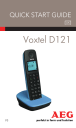
advertisement

V3
QUICK START GUIDE
UK
Voxtel D121
2
P1 P2
1
2
3
4
5
6
P4
Handset
12
13
P5
7
8
9
10
11
P3
14
3
1 BECAUSE WE CARE
Thank you for purchasing this product. This product has been designed and assembled with utmost care for you and the environment. This is why we supply this product with a quick installation guide to reduce the number of paper (pages) and therefor save trees to be cut for making this paper.
A full and detailed user guide with all the features descripted can be found on our website www.
aegtelephones.eu. Please download the full user guide in case you want to make use of all the advanced features of your product. To save the environment we ask you not to print this full user guide. Thank you for supporting us to protect our environment.
2 IMPORTANT SAFETY
INSTRUCTIONS
When using your telephone, basic safety precautions should always be followed to reduce the risk of fire, electric shock and injury, including the following:
1. Read and understand all the instructions.
2. Follow all warnings and instructions marked on the product.
3. Unplug the power adapter from the wall outlet before cleaning. Do not use liquid cleaners or aerosol cleaners. Use a damp cloth for cleaning.
4. Keep your phone away from hot, humid conditions or strong sunlight and don’t let it get wet or use this product near water (for example, near a bath tub , kitchen sink, swimming pool).
4
5. Do not overload wall outlets and extension cords as this can result in the risk of fire or electric shock.
6. Unplug this product from the wall outlet under the following conditions:
• When the power supply cord or plug is damaged.
• If the product does not operate normally by following the operating instructions.
• If the product has been dropped and the cabinet has been damaged.
• If the product exhibits a distinct change in performance.
7. NEVER use your phone outdoors during a thunderstorm-unplug the base from the telephone line and the mains socket when there are storms in your area. Damage caused by lightning is not covered by the guarantee.
8. Do not use the telephone to report a gas leak in the vicinity of the leak.
9. Use only the supplied NiMH (Nickel Metal
Hydride) batteries!
10. The use of other battery types or non-rechargeable batteries/primary cells can be dangerous. These may cause interference and/or damage to the unit or surroundings. The manufacturer will not be held liable for damage arising from such noncompliance.
11. Do not use third party charging bays. Damage may be caused to the batteries.
12. Please ensure the batteries are inserted in the correct polarity.
13. Dispose of batteries safely. Do not immerse them in water, burn them, or put them where they could get punctured.
5
3 INTENDED USE
This telephone is intended to be connected to a public analogue telephone network or to an analogue extension of an compatible PBX system.
4 UNPACKING YOUR PHONE
In the box you will find:
• 1 Handset
• 1 Base Station
• 1 Mains Power Adapter for the Base Station
• 1 Telephone Line Cord
• 2 AAA NiMH Rechargeable Batteries
• 1 Back Cover
• 1 User Guide
Note: If you have purchased a Twin, Triple or Quad system, you will also have the corresponding extra handset(s) and batteries, a charging pod and a battery compartment cover for each extra handset.
5 SET THE LANGUAGE
• Press and or to select “HS SETTINGS”.
• Press and or to select “LANGUAGE”.
• Press and or to select the desired language.
• Press
to confirm.
6
6 GETTING TO KNOW YOUR PHONE
6.1 Handset overview (see P1)
#
1
2
3
4
5
6
7
8
Meaning
In any lists, press to move up.
During a call, press to increase the volume.
In standby mode, press to access the call log.
Press to select an item, or to save an entry or setting.
Press to make or answer a call.
In standby mode, press to make or answer a call in speakerphone mode.
In standby mode, press to enter the Main Menu.
In standby mode, press and hold to switch the key lock on or off.
During a call, press to mute the microphone, and press again to resume conversation.
In menu, press to return to the previous option.
During pre-dialling or editing, press to delete the last digit or letter entered.
During a call, press to end the call.
During programming, press to cancel and exit without making changes.
In standby mode, press and hold to power the handset on/off.
7
9
10
11
12
13
In any lists, press to move down.
During a call, press to decrease the volume.
In standby mode, press to access the phonebook.
In standby mode, press to access the redial list.
During a call, press to send a
Flash signal for network services.
In standby mode, press and hold to turn the handset ringer on/off.
Press and hold to add a dialling pause (P) when dialling or entering numbers into the phonebook.
In standby mode or during a call, press to initiate an intercom call or transfer a call.
6.2 Display Icons and Symbols
The handset screen gives you information on the current status of the telephone.
Icon
Meaning
Displays when the battery is almost empty.
On steady when the battery is fully charged.
Blinks (3s on / 1s off) when the battery is partly discharged.
Flashes (0.5s on / 0.5s off) when the battery level is low.
8
Displays when on a call.
Flashes when there is an incoming call.
Flashes when you have a new voicemail message.
Displays when you have new missed calls, or are viewing a new missed call in the call log.
Displays when the phonebook is accessed.
Displays when the alarm is set.
Displays when the handset ringer is turned off.
Displays when the handset is registered and within range of the base station.
Flashes when the handset is out of range of the base or not registered to a base.
Displays when confirmation of selection or programming is available.
Displays when the return or editing functions are available.
6.3 Menu Map and Menu Navigation
From the handset home screen, press to show
PHONEBOOK, the first option in the Main Menu list.
Press or to go to other options in the menu list.
Press to enter a sub-menu or function.
Press to go back to the previous level.
Press to cancel the current operation and return to the home screen.
9
Note: If you do not press any key on the handset for 15 seconds, the display will automatically return to the home screen.
6.4 Text and Number Entry
Use the numeric keys for entering characters by repeated presses of the keypad. This will be helpful when storing a name in the phonebook or renaming your handset.
For example, to enter the name Tom:
T
O
M
Press Number key 8 once
Press Number key 6 three times
Press Number key 6 once
In editing mode, a cursor flashes to indicate the current text entry position.
It is positioned to the right of the last character entered.
Writing Tips:
• Once a character is selected, the cursor will move to the next position after a short pause.
• Press to delete the last letter or number.
• Press or to move the cursor within the name or number.
10
7 USING YOUR PHONE
7.1 Make a Call
7.1.1 Pre-dialling
• Enter the phone number (maximum 24 digits).
If you make a mistake, press to delete the last entered digit.
• Press to dial the phone number.
7.1.2 Direct Dialling
• Press .
• Dial the number.
If you make a mistake you must hang up and dial again.
7.1.3 Call from the Redial List
• Press in standby mode.
> The last number dialled is displayed.
• Press or to select the desired entry in the redial list and then press to dial out the selected redial number.
7.1.4 Call from the Call Log
• Press in standby mode.
• Press or to select the desired entry in the call log and then press to dial out the selected call log number.
Note: You need to subscribe to the Caller Line
Identification (CID) service to be able to see the caller’s number or name in the call log.
11
7.1.5 Call from the Phonebook
• Press in standby mode.
• Press or to select the desired entry in the phonebook and then press to dial out the selected phonebook number.
7.2 Answer and End a Call
• When the phone rings, press .
• To end a conversation, press .
Warning: When the handset is ringing, please do not hold it too close to your ear as the volume of the ringing tone may damage your hearing.
Note: You can simply place the handset back on its base station or charging pod to end the call, provided you have not deactivated the Auto hang-up feature.
7.3 Adjust Earpiece Volume
There are 5 levels of earpiece volume.
• During a call, press or to select from VO-
LUME 1 to VOLUME 5.
> The current setting is shown.
> When you end the call, the setting will remain at the last selected level.
7.4 Mute/Un-mute the Microphone
When the microphone is muted, the handset displays MUTE ON, and your caller cannot hear you.
• During a call, press the Mute key to turn on/off the microphone.
12
7.5 Paging
The paging feature enables you to locate a missing handset if the handset is in range and contains charged batteries.
• Press on the underside of the base unit.
> All the registered handsets that are in range will start to ring.
You can stop the paging by pressing any key on a handset or on the base unit again.
7.6 Switching the Handset On/Off
Press and hold for more than 2 seconds to switch the handset on or off in standby mode.
• When first turned on, the display shows
SEARCHING… until the handset finds the base.
Note: You can switch the handset off to save battery life, if the handset is not on the base or a charging pod and you do not want to use it for a while.
IMPORTANT: When the handset is OFF, it cannot be used for making calls including emergency calls.
It will not ring when there is an incoming call.
To answer a call, you will need to switch it back on and it may take some time for the handset to reestablish a radio link with the base unit.
7.7 To Lock/Unlock the Keypad
You can lock the keypad to avoid making calls or pressing the keys accidentally.
• In standby mode, press and hold for 1 second to lock the keypad.
>
The handset displays KEYS LOCKED.
• To turn the keypad lock off, press and hold again.
13
Note:
Incoming calls can still be answered even if the keypad is locked.
7.8 Make an Internal Call (multi – handset models only)
The system allows an intercom call between two handsets registered to the same telephone base.
If you try to make a call while another handset is already on an external call, you will hear a busy tone for a few seconds before the display returns to standby.
7.8.1 Initiate an Intercom Call
• In standby mode, press the INT key.
> Intercom ringing starts immediately if there are only 2 registered handsets.
> If there are more than 2 registered handsets, the handset numbers which are available for intercom will be displayed.
• Press the handset number you wish to call or press to call all handsets.
• Press on a called handset to answer the call and start a conversation.
• To end the intercom call, press on either handset.
Note:
• You can cancel the intercom call before it is answered by pressing Intercom or on the originating handset.
• If there is no answer from the called handset within one minute, the paging will be cancelled automatically.
• If no other handset is registered to the base, it will ignore the INT key and stay in standby mode.
14
7.8.2 Transfer an External Call to another Handset
• During the call, press INT Key to put the external call on hold.
> Intercom is established immediately if there are only 2 registered handsets.
> If there are more than 2 registered handsets, the handset numbers which are available for intercom will be displayed.
• Press the handset number you wish to call or press to call all handsets.
Note: If there is no answer from the called handset, or you wish to cancel the intercom call before it is answered, press Intercom to return to the external call.
• Press on the called handset to answer the call and start a conversation.
• Press on the originating handset to transfer the external call to the called handset.
> The external call is transferred.
8 PHONEBOOK
Each handset can store up to 50 phonebook entries.
Each phonebook entry can have a maximum of 24 digits for the phone number and 12 characters for the name.
8.1 Add a contact to phonebook
• From the home screen, press .
• Press to select PHONEBOOK.
• Press to select NEW ENTRY.
• Enter the name of the contact (maximum 12 characters) using the keypad.
15
• Press to confirm the name entry.
• Enter the number of the contact (maximum 24 digits) using the keypad.
• Press to confirm the entry..
> A confirmation tone is played.
• Press to return to standby mode.
Note:
You cannot store a new phonebook entry when the memory is full. In this case, you have to delete existing entries to make space for new ones.
8.2 Delete a Phonebook Entry
• From the home screen, press .
• Press to select PHONEBOOK.
• Press or to select DELETE and then press
to select.
• Press or to select an entry you wish to delete and then press .
> CONFIRM? is displayed.
• Press again to confirm the delete.
> A confirmation tone is played.
• Press to return to standby mode.
9 CALLER DISPLAY
(NETWORK DEPENDENT)
If you have subscribed to the Calling Line Identification (CID) service with your network service provider, the phone number of your caller will appear on the handset display when there is an incoming call and in your Call Log afterwards.
16
If the caller’s number is stored in your phonebook along with a name, the name will appear on the handset display when the call is received and in the Call Log.
Note:
If the call is from someone whose number is unavailable (e.g. an international call or from a private exchange), the handset will display UNAVAILABLE when you receive the call and in the Call Log .
If the call is from someone whose number is withheld (e.g. by dialing 141), the handset will display
PRIVATE when you receive the call and in the Call
Log.
If you have not subscribed to the Caller Line Identification service, the handset will display UNK-
NOWN when you receive the call, and it will not be saved in the Call Log.
Information about incoming calls varies by country and network operators.
9.1 Call Log
The Call Log stores the last 10 different external calls, whether or not you have answered the call.
When there is a new call in the call log, the handset shows NEW CALL or NEW CALLS, until all have been viewed.
Each handset has its own Call Log and new calls must be cleared independently on each handset.
Only the most recent call is saved if there are repeat calls from the same number.
When the Call Log is full, the next new call will replace the oldest entry.
17
Note:
If VOICEMAIL is one of the entries, it will not be replaced in the list, but will have to be deleted manually.
9.1.1 Access the Call Log
• From the home screen, press .
• Press or to browse through the call list.
> The calls are displayed in chronological order with the most recent call at the top of the list.
• Press to see more details of the call. Each press will step through the Name, Number and
Date/Time, if available.
9.1.2 Delete a Call Log Entry
• From the home screen, press .
• Press or to select an entry and then press .
• Press or to DELETE and then press to select.
> CONFIRM? is displayed.
• Press again to confirm the delete.
> A confirmation tone is played.
• Press to return to standby mode.
10 CLOCK AND ALARM SETTINGS
10.1 Date and Time Settings
If you have subscribed to the Calling Line Identifi-
cation (CID) service, the time and date settings will be automatically updated by the network when you receive an incoming call.
18
You can also set the date and time manually.
• From the home screen, press .
• Press or to select CLOCK&ALARM and then to select.
• Press again to select DATE/TIME.
> The last stored date is displayed.
• Enter the current date and press to confirm.
The date must be entered in the format YY/MM/
DD, e.g. enter 03 May 2014 as [1], [4], [0], [5], [0], [3].
• Enter the current time and press to confirm.
The default the time format is 24 HOURS.
For 24-hour format, enter 1:30pm as [1], [3], [3], [0].
For 12-hour format, enter 1:30 am or pm as [0],[1],[3],[0] and then press / to select AM or PM.
> A confirmation tone is played.
• Press to return to standby mode.
10.2 Alarm Settings
An alarm can be set on a handset, to sound at a set time only once or repeated each day.
When an alarm is set, the alarm icon is shown on the handset display.
When the alarm time is reached, the handset will flash -ALARM- on the display and sound an alarm for 1 minute at a fixed volume.
When the alarm rings, you can press any key on the handset to stop the ringing, even if the key lock is activated.
• From the home screen, press .
• Press or to show CLOCK&ALARM and then press to select.
• Press or to show ALARM and then press to select.
19
• Press or to show your required alarm option.
OFF: Turn alarm off
ON ONCE: The alarm sounds once at the set time.
ON DAILY: The alarm sounds daily at the set time.
• Press to select the displayed option.
• If ON ONCE or ON DAILY is selected, enter the desired hour and minutes.
• Press or to select AM or PM if the time is in 12-hour format.
• Press to confirm the alarm setting.
> A confirmation tone is played.
• Press to return to standby mode.
11 PERSONAL SETTINGS
Your phone comes with a selection of settings that you can change to personalise your phone to the way you like it to work.
11.1 Set the Ring Volume
You can set the handset ringer volume from Level 1 to
Level 5 or turn the ringer off.
Note: when you set ring volume to a special level,
If you then turned off ringer by using the key, then turned back on ringer by using the key, the ringer volume will be at volume level 4.
• From the home screen, press .
• Press or to show PERSONAL SET and then press to select.
• Press or to show HANDSET TONE and then press to select.
20
• Press again to select RING VOLUME.
• Press or to select the desired setting (each volume level will play as it is selected) and then press to confirm.
> A confirmation tone is played.
• Press to return to standby mode.
Note: Press and hold to switch the ringer On and Off when the handset is in standby mode. The ringer off icon displays on the screen when ringer off feature is activated.
11.2 Set the Ring Tone
You can select from 10 ringer melodies for external calls. (Intercom calls use a fixed melody)
• From the home screen, press .
• Press or to show PERSONAL SET and then press to select.
• Press or to show HANDSET TONE and then press to select.
• Press or to RING TONES and then press to select.
• Press or to select the desired melody from
1 to 10 (each melody will play as it is selected) and then press to confirm.
> A confirmation tone is played.
• Press to return to standby mode.
21
12 ADVANCED SETTINGS
12.1 Handset Registration
IMPORTANT: When you purchase your phone system, all handsets are already registered to your base, so you do not need to register them.
Handset registration is only necessary when you buy extra handsets or if a handset has become faulty.
You can register up to four handsets to one base station, with each handset’s number (1 to 4) shown on its display.
Note: Each handset can only be registered to one base.
You need to enter the Master PIN before you can register or un-register handsets. The default Master
PIN is 0000.
12.2 Register Additional Handsets
• Press and hold the (page key) on the underside of the base unit for at least 5 seconds.
> There is no indicator but the base stays in registration mode for about 1 minute.
• On the handset, press .
• Press or to show ADVANCED SET and then press to select.
• Press or to show REGISTRATION and then press to select.
• Enter the Master PIN and then press to confirm.
12.3 Reset the Unit
You can reset your phone to its default settings with this feature.
22
Note: Upon reset, all your personal settings, call log and redial list entries will be deleted and the phone will return to its default settings. However, your phonebook will remain unchanged after a reset.
• From the home screen, press .
• Press or to show ADVANCED SET and then press to select.
• Press or to show RESET and then press to select.
• Press again to confirm.
> A confirmation tone is played and the unit is reset to its default settings.
13 GUARANTEE AND SERVICE
The phone is guaranteed for 24 months from the date of purchase shown on your sales receipt. This guarantee does not cover any faults or defects caused by accidents, misuse, fair wear and tear, neglect, faults on the telephone line, lightning, tampering with the equipment, or any attempt at adjustment or repair other than through approved agents.
Please keep your sales (till) receipt this is your proof of guarantee.
13.1 While the unit is under Guarantee
• Disconnect the base unit from the telephone line and the mains electricity supply.
• Pack up all parts of your phone system, using the original package.
23
• Return the unit to the shop where you bought it, making sure you take your sales receipt.
• Remember to include the mains adapter.
13.2 After the Guarantee has expired
If the unit is no longer under Guarantee, contact us via www.aegtelephones.eu
This product works with rechargeable batteries only. If you put nonrechargeable batteries in the handset and place it on the base, the handset will be damaged and this in NOT covered under the warranty conditions.
14 TECHNICAL DETAILS
Standard
Frequency rang
Channel bandwidth
Operating range
Operating time
Temperature range
DECT
1.88 to 1.9 GHz (bandwidth = 20 MHz)
1.728 MHz
Up to 300m outdoors;
Up to 50m indoors
Standby: 100 hours,
Talking: 10 hours
Battery charge time:15 hours
Operating 0° C to 40° C,
Storage -20° C to 60° C
24
Electrical power
Base unit:
Ten Pao: S003GB0600050 &
S003GV0600050
Input 100-240Vac 50/60Hz;
Output 6Vdc/500mA.
Charger unit
Ten Pao: S003GB0600015 &
S003GV0600015
Input 100-240Vac 50/60Hz;
Output 6Vdc/150mA.
Battery information (each handset):
2 X 1.2V AAA size, AAA 300mAh NiMH
(Rechargeable)
15 CE DECLARATION
This product is in compliance with the essential requirements and other relevant provisions of the
R&TTE directive 1999/5/EC.
The Declaration of conformity can be found on: www.
aegtelephones.eu
16 DISPOSAL OF THE DEVICE
(ENVIRONMENT)
At the end of the product lifecycle, you should not throw this product into the normal household garbage but bring the product to a collection point for the recycling of electrical and electronic equipment.
The symbol on the product, user guide and/or box
25 indicate this. Some of the product materials can be reused if you bring them to a recycling point. By reusing some parts or raw materials from used products you make an important contribution to the protection of the environment. Please contact your local authorities in case you need more information on the collection points in your area.
Batteries must be removed before disposing of the device. Dispose of the batteries in an environmental manner according to your country regulations.
17 CLEANING AND CARE
Do not clean any part of your phone with benzene, thinners or other solvent chemicals as this may cause permanent damage which is not covered by the Guarantee.
When necessary, clean it with a damp cloth.
Keep your phone system away from hot, humid conditions or strong sunlight, and don‘t let it get wet.
© 2014 Binatone Electronics International Limited
All rights reserved
Subject to availability. Rights of modification reserved.
AEG is a registered trademark used under license from AB Electrolux (publ) www.aegtelephones.eu
advertisement
* Your assessment is very important for improving the workof artificial intelligence, which forms the content of this project