- Computers & electronics
- Telecom & navigation
- Telephones
- Telephone handsets
- Polycom
- VVX410
- Quick guide
Polycom VVX410 Quick Manual
Add to my manuals2 Pages
Polycom VVX410 is a versatile and feature-rich business phone that offers a wide range of capabilities to enhance your communication experience. With its intuitive user interface and crystal-clear audio, the VVX410 makes it easy to stay connected and productive.
Key features of the Polycom VVX410 include:
Superb audio quality: Experience exceptional voice clarity with Polycom's Acoustic Clarity Technology, which reduces background noise and ensures that your conversations are always crystal-clear.
Large, color LCD display: The VVX410 features a vibrant 3.5-inch color LCD display that makes it easy to view call information, contacts, and applications.
advertisement
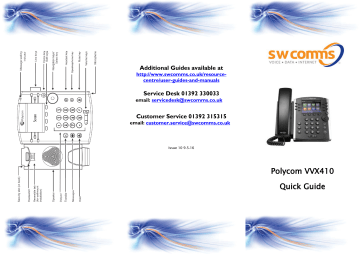
Additional Guides available at http://www.swcomms.co.uk/resourcecentre/user-guides-and-manuals
Service Desk 01392 330033
email: [email protected]
Customer Service 01392 315315 email: [email protected]
Issue 10 9.5.16
Polycom VVX410
Quick Guide
Basic Call Handling
Make a call
Hands free - dial extension number or external number and press DIAL in screen, press to end
OR Lift Receiver, dial extension number or external number
Hold a call
Press the hold key. Press the same key again to retrieve the caller.
Transfer a call
Announced – press TRANSFER key , dial number, announce caller and replace receiver
Blind – press TRANSFER key , dial number and replace receiver.
Retrieve a call (if extension busy or no answer)
Press CANCEL in screen to return to caller
Redial
Press REDIAL in screen to view a list of calls placed.
Use navigation key to scroll through list and highlight the one you want, then press DIAL in screen to call
(whilst in the redial screen, press TYPE to see lists of
All calls, Missed Calls, Received Calls, Placed calls or
Scroll made to, from and missed on your handset)
Press the middle key twice to dial
Pick Up
Specific extn – Press MORE, then PICK UP, enter extension number and press #
Group Pick up – Press MORE, then GRPICKUP to get the longest waiting caller in your group.
3 way conference call
Dial 1 st party, press CONFRNC in screen. This will put the caller on hold and allow you to invite the 3 rd party. Dial 3 rd party and invite into your conversation. If happy to join, press CONFRNC again.
If not happy to join press CANCEL.
End conference call
Press END CALL in screen to end the conference call for everyone.
Call Parking (Hold a call and retrieve from another phone)
Using keys - Whilst on a call, press More in the screen, then press Park and dial extn number plus # that you want to park the call on
Retrieve – Leave the Receiver Down, press More twice in the display, then Get Park, enter extn number and #
Voicemail
Setting up your voicemail for the first time
Press and enter your 6 digit default password (this will be on the New Account email you have received)
You will be asked to enter a new 6 digit password, and enter it again to confirm.
You will then be asked to record your name greeting.
Retrieving messages
If you have new messages, an envelope will appear next to your line key in the screen, the status bar will show that you have new messages and there will be a flashing red light at the top right of your handset
Press to access your mailbox
Enter your password followed by #
Press 1 to access your voice mailbox
Press 1 to listen to your messages
Press # to save
Press 2 to repeat
Press 3 to delete
advertisement
* Your assessment is very important for improving the workof artificial intelligence, which forms the content of this project