advertisement
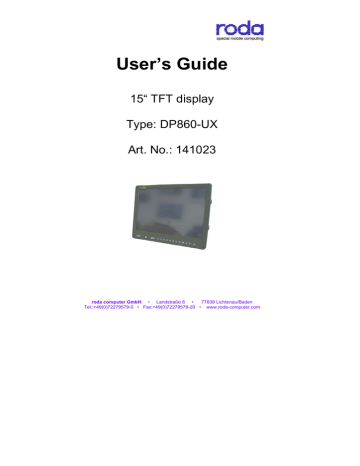
User’s Guide
15“ TFT display
Type: DP860-UX
Art. No.: 141023
roda computer GmbH
• Landstraße 6 • 77839 Lichtenau/Baden
Tel.:+49(0)72279579-0 • Fax:+49(0)72279579-20 • www.roda-computer.com
All rights reserved. No part of this publication may be reproduced, transmitted, transcribed, stored in a system, or translated into any language, or computer language, in any form, or by any means, electronic, mechanical, magnetic, optical, chemical, or other, without the prior written permission of roda Computer GmbH. roda computer GmbH reserves the right to revise this publication and to make changes from time to time in the contents hereof without obligation to notify any person of such revision or changes. roda computer GmbH grants no warranties, either expressed or implied, with respect to the contents hereof and specially disclaims any warranties as to merchantability or fitness for any particular application.
roda computer GmbH, Landstraße 6, 77839 Lichtenau
Author: Ramona Roth
Creation Date: 25/05/2007
Date of revision: 02/07/2007
TKZ: 146296
- 2 -
EMC and Safety Notice
Federal Comm. Commission
Radio Frequency Interference Statement
This equipment generates, uses, and can radiate radio frequency energy and if not installed and used in accordance with the instructions, may cause interference to radio communications. This equipment has been tested and found to comply with Class B digital devices, pursuant to Part 15 of the FCC rules which are designed to provide reasonable protection against such interference when operated in a commercial or residential environment.
Countermeasures if interference occurs
You are encouraged to do the following if interference occurs while you are operating the device:
1. Turn OFF the unit and unplug the AC adapter from the outlet to see if the interference disappears.
2. Connect the AC adapter to the outlet in another room and check if the interference still exists.
3. Use an outlet that is far away from the interfered appliance.
4. Re-orient your computer in respect to the interfered appliance to see if there is improvement.
If all of these failed, please call your dealer for help.
CE
This equipment complies with the requirements set out in the
Council Direction on the Approximation of the laws of the Member
States relating to Electromagnetic Compatibility (89/336/EEC).
Power Conservation
It is recommended that you enable the power saving functions even not running with battery.
- 3 -
Recycling
All materials used in the construction of this unit are recyclable or environmentally friendly. No CFC or related materials were used in the manufacturing process or inside the product.
Please recycle the packing materials, and at the end of the unit’s life, all other materials in accordance with the local regulations.
- 4 -
Content
1
2
2.1.1
2.1.2
2.1.3
2.1.4
2.1.5
2.1.6
PREAMBLE .............................................................................6
VARIOUS PHOTOGRAPHS .................................................7
S
COPE OF DELIVERY .............................................................8
I/O P
ORTS .............................................................................8
O
PERATOR
K
EYBOARD
(12
KEYS
)........................................8
OSD M
ENU
...........................................................................9
V
OLUME
K
EYS .......................................................................9
M
ECHANICAL
D
IMENSIONS
..................................................10
3 DESCRIPTION OF OSD MENU .........................................11
3.1.1
3.1.2
3.1.3
3.1.4
3.1.5
3.1.6
S
O
ETUP
PTION
.................................................................................11
: PIP (P
ICTURE IN
P
ICTURE
) ..................................12
I
NFORMATION
(
INPUT IMPOSSIBLE
) .....................................12
S
ATURATION ........................................................................13
OSD P
OSITION
...................................................................13
F
IRMWARE
(I
NPUT IMPOSSIBLE
) .........................................13
3.1.7
3.1.8
3.1.9
O
PTION
: S
YSTEM
(
ONLY WITH
PIP/
VIDEO
).........................14
G
AMMA ................................................................................14
S
IZE
.....................................................................................14
3.1.10 ADC (
ONLY FOR
RGB
ANALOGUE
) ....................................15
3.1.11 S
AVE
M
ODE .........................................................................15
3.1.12 S
HARPNESS
........................................................................15
3.1.13 C
ONTRAST
...........................................................................16
3.1.14 B
RIGHTNESS .......................................................................16
4 OPTION: DIRECT KEY MODE...........................................16
5
6
TECHNICAL DATA ..............................................................17
CLEANING AND MAINTENANCE.....................................19
7. TROUBLESHOOTING.................................................................19
8 REPAIR SERVICE.........................................................................19
- 5 -
1 Preamble
The roda DP860-UX is a multi-function-display developed for rough environmental conditions with a screen diagonal of 31.8 cm (15’’).
This screen is able to perform a maximum of physical resolution of
1,280x1,024. 16.7 million colours can be represented.
Caused by its robust metal cabinet it can be used in military vehicles.
It has a resistive USB tochsystem, a USB touchcontroller with 8 function keys (F1-F8) and an integrated 2-port USB 2.0 Hub for direct connection of two USB periphery devices like keyboard or mouse.
There is also an integrated stereo amplifier with two speakers which can be connected to the soundcard.
The roda DP860-UX has signal input devices for DVI and RGB analogue. The signal sources can be chosen by the On Screen
Display (OSD). Representation can be in 1:1 (scaled) or it can be in the usual resolutions like 640x480, 800x600, 1024x768. In the case of 1024x768 electronic will address the passive picture elements in blue.
OPTION: Picture in Picture (PIP) Functionality
The internalal electronic of DP860-UX is able to work up and show two signal sources at the same time. The electronic distinguishes between a primary screen (PS) and a secondary screen (SS). The secondary screen is usually connected by video signal source and partially cross-fades the primary screen which shows the DVI or
RGB analogue signal source.
The secondary screen can not be scaled and is able to work out input timings with max. 755 horizontal pixels. Optionally roda can deliver it with two changeable video inputs and can be connected with CCIR or NTSC signal sources. One video input is a CVBS
(FBAS) input, the second one can be realised as CVBS (FBAS) or as Y/C (SVHS). The recognition of the colour happens automatically.
INFORMATION: The second screen can show a standard VGA picture or boot picture, if a video picture is shown on the first screen.
- 6 -
View: keyboard with joystick
View: frontside of display
- 7 -
2.1.1 Scope of delivery
1 ea. DP860-UX
1 ea. Installation CD for touchscreen
1 ea. User’s guide
Signal inputs rear side (from the left to the right): supply voltage input 3-pol VG96912A8-98 PN connector
9-pol-Sub-D socket USB upstream/sound
(optional)
DVI / USB-upstream
RGB analogue
DVI-AD socket
15-Pol Sub-D-HD socket
2.1.3 Operator Keyboard (12 keys)
The keyboard can be found on the front side of the display below the screen. The function of the keys is assured by a USB upstream connection with the host computer (from the left to the right):
Number of key key remark
1
2
3
4
F1
F2
F3
F4
PC function key (USB)
PC function key (USB)
PC function key (USB)
PC function key (USB)
5
6
7
F5
F6
F7
PC function key (USB)
PC function key (USB)
PC function key (USB)
- 8 -
8
9
F8 backlight off
10 reduce brightness
PC function key (USB)
Display internal display internal
11 enhance brightness display internal
12 display/computer on/off display internal
The OSD operator keyboard is located on the top border of the electronic box (from the left to the right). Controlling happens with four quadratic keys:
key
1
2
symbol of key
hand symbol arrow left
function
ENTER / Select menu Navigation leftside/ reduce value
3 arrow right menu Navigation right / enhance value
4 rectangle ESC/Exit
The keys for the adjustment of volume are on the right border of the electronic box. Arrangement on the right side from top to bottom.
key symbol of key function
- 9 -
- 10 -
3 Description of OSD Menu
Press any key to reach the main menu of OSD. By pushing UP or
DOWN you reach the submenu. You can activate the submenu by pushing ENTER. With ESC you can leave the menu.
INFORMATION: OSD menu is switched off automatically 20 seconds after last input.
Changed values only will be saved, if SAVE MODE is executed.
INFORMATION: By pushing the button ENTER and UP at the same time all adjustments are reset to factory setting.
There are the following submenues:
SETUP, INFORMATION, SATURATION, OSD POSITION,
FIRMWARE, SYSTEM, GAMMA, SIZE, ADC, SAVE MODE,
SHARPNESS, CONTRAST, BRIGHTNESS, EXIT.
For all subemues:
Choice of functions with UP/DOWN; activating with ENTER; leaving with ESC.
For all functions:
Adjustment of values, toggle or choice of an adjustment with
UP/DOWN.
3.1.1 Setup
function description
PS_SOURCE choice of the PS source:
VGA, DVI
PS_OUTPUT all Timings of TimingTable Æ VGA_60,
SVGA_60,...
- 11 -
3.1.2 Option: PIP (Picture in Picture)
function description
SS_SOURCE choice of SS source:
SIZE
BORDER
SWITCH
VGA, DVI, Video1, S Video1, Video2, S
Video2
1/1, ½, 1/3, ¼ , bei Video nur ½, 1/3, ¼. show red frame around PIP switching on/off PIP
PIP AUTO PIP with UP / DOWN in all four corners and in the middle of the picture function description display single / dual format, i.e. RGB type of display, i.e. DIS-2
PS
SS source, i.e. video_1 input timing output window
Source, i.e. video_1 input timing size
- 12 -
3.1.4 Saturation
function description
SATURATION Adjustment of screen saturation from 0 to 255 value 0 = black / white presentation
Default
64 function description
OSD H POS
OSD V POS shifting of OSD horizontal shifting of OSD vertical
OSD AUTO
ALPHA centering of OSD alpha value of OSD not transparent: 31 transparent: 0
3.1.6 Firmware (Input impossible)
function description
Deposit of information, for example date of software.
Not used.
No influence on function.
- 13 -
3.1.7 Option: System (only with PIP/video)
function description
PS_TRIPIXEL On/off PS Tripixel
SS_TRIPIXEL On/off PS Tripixel
(no function when executing without
PIP/video)
FILM On/off film Detection
(no function when executing without
PIP/video)
MOTION On/off motion compensation
(no function when executing without
PIP/video)
THRESHOLD Adjustment of level for position recognition
(no function when executing without
PIP/video)
DITHER On/off dither function
3.1.8 Gamma
function description
GAMMA Adjustment of gamma values. from 1 to 7 default off
3.1.9 Size
function description
PS_H_SIZE
PS_V_SIZE
PS_H_POS change of horizontal size PS change of vertical size PS change of horizontal position PS
- 14 -
PS_V_POS
PS_H_CAP
PS_V_CAP change of vertical position PS change of horizontal capture PS change of vertical capture PS
3.1.10 ADC (only for RGB analogue)
function description
PHASE adjustment of phase, from 0 to 31
CLOCK Adjustment of sampling rate in AD converter, sampling raite +/- 120 function description
SAVE
MODE with ENTER changed adjustments can be saved
3.1.12 Sharpness
function description
SHARPNESS on/off sharpness function default off
- 15 -
Contrast
function description
CONTRAST adjustment of contrast, from 0 to 255
3.1.13 Brightness
function description
BRIGHTNESS adjustment of digital brightness,
(not backlight !), from 0 to 255 default
62 default
130
4 Option: Direct Key mode
The Direct Key Mode can be activated as factory sample. In this case the OSD keys have changed functions as follows:
key description
ESC
ENTER
DOWN shading of backlight (as long as button is pushed)
PIP function on/off digital brightness darker (not backlight)
UP digital brightness brighter (not backlight)
INFORMATION: Direct Key Mode can be adjusting as factory sample, if the DP860-UX is delivered together with the computer.
- 16 -
Optical features
• Light density: 255cd/m² (typ.) with touchscreen
• contrast: 480:1 (typ.)
• Response time ton+toff: 22ms (typ.)
• Angle of view 10:1 r/l: 160° o/u: 160° (typ.)
Resolution
(TFT)
1.024x768 pixel (XGA), 16.7 Mio. colours or 256 shades of grey
Display Standards
VGA, SVGA, XGA max. 60 Hz)
Signals
Analogue RGB 0,5 – 1,5Vss by 75 Ohm
Syncronisation (H-Sync, V-Sync): 2,4-3,6Vss by 1K Ohm
DVI 1.0 compatible
USB 2.0, capacity max. 500mA per downstream port
Power Supply
19V DC, <30 W
Environment
Temperature
referring MIL-STD-810F method 501.4 and 502.4 operating -32°C to +55°C (no condensation) storage -40°C to +80°C
Vibration
referring MIL-STD-810F method 514.5 procedure 1, cat.
20, Fig. 514.5C-3
Shock
referring MIL-STD-810F method 516.5 procedure 1
15g, 3ms 100 vertical shocks,
100g, 0,5ms 3 shocks per axis,
25g, 6ms 3 shocks per axis,
EMV
MIL-STD-461E
Protection Class
IP54 referring EN60529
- 17 -
Weight
Max. 3,5 Kg
Dimensions (without cables)
351mm x 300mm x 57mm (WxHxD)
- 18 -
6 Cleaning and Maintenance
ALWAYS turn OFF power and unplug power cord before cleaning.
The exterior may be wiped with a clean, soft and lint-free cloth (i.e.
Glasses cleaning cloth 3M). If it is difficult removing dirt, apply nonammonia, non-alcohol based glass cleaner to the cloth and wipe.
For salty water please clean with fresh water a lint-free cloth. Please do not use any sharp-edged objects to clean the device.
7. Troubleshooting
Should the device failed to function properly; you may try the following to troubleshoot it.
• Check AC/ vehicle adapter and the power source.
• Minimize the configuration, i.e. remove extra peripherals and devices.
• Set factory default.
• Re-install driver and application software related to display or touch screen.
8 Repair Service
If troubleshooting steps are unsuccessful, consult your dealer for service. If it is necessary to send in your computer for repairs, you can download a service waybill on the roda homepage ( www.rodacomputer.com
), which you have to fill in.
- 19 -
Shipping instructions:
1. Use original shipping container and packing materials, if possible.
2. If the original packing materials are not available, wrap the equipment with soft material then put the wrapped equipment into a hard cardboard shipping box.
3. Include this sheet with the following information:
• Name
• Address
• Serial number, Customer number, Article number
• Place and date of purchase or the original invoice number
• Date of failure
• A DETAILED description of the problems you have encountered
• A list of the hardware/ software configuration, if applicable.
4. Clearly mark the outside of the shipping box with the service waybill. If service waybill is not present on the shipping box, delays will be a consequence or even denial of receipt, because no identification possible and it might be returned.
- 20 -
Service address: roda Service Center
Bredenhop 20
D – 32609 Hüllhorst
Tel.: +49/ 5744- 944 470
Fax.:+49/ 5744- 944 475
E-Mail: support@rodacomputer com
Business hours:
Monday – Thursday 08.30 –
12.30
& 13.00 –
16.30
Friday 08.30 –
12.30
& 13.00 –
15.00
roda computer GmbH
• Landstraße 6 • 77839 Lichtenau/Baden
Tel.:+49(0)72279579-0 • Fax:+49(0)72279579-20 • www.roda-computer.com
- 21 -
- 22 -
advertisement