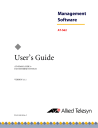
advertisement
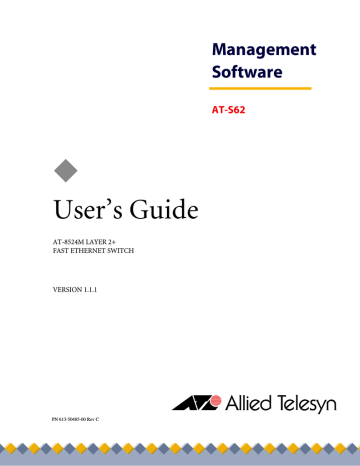
◆
User’s Guide
AT-8524M LAYER 2+
FAST ETHERNET SWITCH
VERSION 1.1.1
Management
Software
®
AT-S62
PN 613-50485-00 Rev C
Copyright © 2004 Allied Telesyn, Inc.
960 Stewart Drive Suite B, Sunnyvale, CA 94085 USA
All rights reserved. No part of this publication may be reproduced without prior written permission from Allied Telesyn, Inc.
Microsoft is a registered trademark of Microsoft Corporation, Netscape Navigator is a registered trademark of Netscape
Communications Corporation. All other product names, company names, logos or other designations mentioned herein are trademarks or registered trademarks of their respective owners.
Allied Telesyn, Inc. reserves the right to make changes in specifications and other information contained in this document without prior written notice. The information provided herein is subject to change without notice. In no event shall Allied Telesyn, Inc. be liable for any incidental, special, indirect, or consequential damages whatsoever, including but not limited to lost profits, arising out of or related to this manual or the information contained herein, even if Allied Telesyn, Inc. has been advised of, known, or should have known, the possibility of such damages.
Table of Contents
Section I
Basic Operations
...................................................................................................................................... 39
3
Table of Contents
4
AT-S62 User’s Guide
Section II
Advanced Operations
....................................................................................................................... 145
5
Table of Contents
Section III
SNMPv3 Operations
........................................................................................................................... 221
6
AT-S62 User’s Guide
Section IV
Spanning Tree Protocols
............................................................................................................... 328
7
Table of Contents
Section V
Virtual LANs
................................................................................................................................................ 384
8
AT-S62 User’s Guide
Section VI
Port Security
............................................................................................................................................... 453
Section VII
Management Security
...................................................................................................................... 485
9
Table of Contents
10
AT-S62 User’s Guide
Section VIII
Web Browser Management
........................................................................................................ 571
11
Table of Contents
12
AT-S62 User’s Guide
13
Table of Contents
14
AT-S62 User’s Guide
15
List of Figures
16
AT-S62 User’s Guide
17
List of Figures
18
AT-S62 User’s Guide
19
List of Figures
20
AT-S62 User’s Guide
21
List of Figures
22
AT-S62 User’s Guide
23
List of Figures
24
Preface
This guide contains instructions on how to configure an AT-8524M Layer
2+ Fast Ethernet Switch using the menu and web browser interfaces of the AT-S62 management software. For instructions on how to manage the switch from the command line interface, refer to the AT-S62
Command Line User’s Guide, available from the Allied Telesyn web site.
How This Guide is Organized
This manual is divided into seven sections. The chapters in Sections I to
VI explain how to manage a switch from a local or Telnet management session using the menu interface. The chapters in Section VII explain how to manage a switch using the web browser interface. Here is a brief overview of the sections:
Section I: Basic Operations
The chapters in this section explain how to perform basic operations on the switch from a local or Telnet management session using the menu interface. Some of the operations include setting port parameters, creating port trunks, and viewing the MAC address table.
Section II: Advanced Operations
The chapters in this section explain some of the more advanced operations of the switch. Examples include using the file system, downloading and uploading files, and configuring Quality of Service.
25
Preface
Section III: SNMPv3 Operations
The chapter in this section explains how to configure the switch for
SNMPv3. (The instructions for SNMPv1 and SNMPv2 are in Section 1,
Basic Operations.)
Section IV: Spanning Tree Protocols
The chapters in this section explain the Spanning Tree, Rapid Spanning
Tree, and Multiple Spanning Tree Protocols.
Section V: Virtual LANs
The chapters in this section explain port-based and tagged VLANs, GVRP, and the multiple VLAN modes.
Section VI: Port Security
The chapters in this section explain the MAC address security system and 802.1x port-based access control.
Section VII: Management Security
The chapters in this section explain the management security features, such as the Secure Sockets Layer (SSL) and the Secure Shell (SSH) protocols.
Section VIII: Web Browser Management
The chapters in this section explain how to manage a switch using a web browser, such as Microsoft® Internet Explorer or Netscape® Navigator, from a workstation on your network.
Caution
The software described in this documentation contains certain cryptographic functionality and its export is restricted by U.S. law. As of this writing, it has been submitted for review as a “retail encryption item” in accordance with the Export Administration
Regulations, 15 C.F.R. Part 730-772, promulgated by the U.S.
Department of Commerce, and conditionally may be exported in accordance with the pertinent terms of License Exception ENC
(described in 15 C.F.R. Part 740.17). In no case may it be exported to
Cuba, Iran, Iraq, Libya, North Korea, Sudan, or Syria. If you wish to transfer this software outside the United States or Canada, please contact your local Allied Telesyn sales representative for current information on this product’s export status.
26
AT-S62 User’s Guide
Document Conventions
This document uses the following conventions:
Note
Notes provide additional information.
Caution
Cautions inform you that performing or omitting a specific action may result in equipment damage or loss of data.
Warning
Warnings inform you that performing or omitting a specific action may result in bodily injury.
27
Preface
Where to Find Web-based Guides
The installation and user guides for all Allied Telesyn products are available in Portable Document Format (PDF) from on our web site at
www.alliedtelesyn.com. You can view the documents on-line or download them onto a local workstation or server.
28
AT-S62 User’s Guide
Contacting Allied Telesyn
This section provides Allied Telesyn contact information for technical support as well as sales or corporate information.
Online Support
You can request technical support online by accessing the Allied Telesyn
Knowledge Base from the following web site:
http://kb.alliedtelesyn.com. You can use the Knowledge Base to submit questions to our technical support staff and review answers to previously asked questions.
Email and
Telephone
Support
Returning
Products
For Technical Support via email or telephone, refer to the Support &
Services section of the Allied Telesyn web site:
http://www.alliedtelesyn.com.
Products for return or repair must first be assigned a Return Materials
Authorization (RMA) number. A product sent to Allied Telesyn without a
RMA number will be returned to the sender at the sender’s expense.
To obtain a RMA number, contact Allied Telesyn’s Technical Support at our web site: http://www.alliedtelesyn.com.
For Sales or
Corporate
Information
You can contact Allied Telesyn for sales or corporate information at our web site: http://www.alliedtelesyn.com. To find the contact information for your country, select Contact Us -> Worldwide Contacts.
29
Preface
Management Software Updates
You can download new releases of management software for our managed products from either of the following Internet sites:
❑ Allied Telesyn web site: http://www.alliedtelesyn.com
❑ Allied Telesyn FTP server: ftp://ftp.alliedtelesyn.com
To download new software from the Allied Telesyn FTP server using your workstation’s command prompt, you need FTP client software and you must log in to the server. Enter “anonymous” as the user name and your email address for the password.
30
Chapter 1
Overview
This chapter reviews the functions of the AT-S62 management software, the types of sessions you can use to access the software, and the management access levels. This chapter contains the following sections:
❑ Management Overview on page 32
❑ Local Management Session on page 34
❑ Telnet Management Session on page 35
❑ Web Browser Management Session on page 36
❑ SNMP Management Session on page 37
❑ Management Access Levels on page 38
31
Chapter 1: Overview
Management Overview
The AT-S62 management software is intended for the AT-8524M switch.
You use the software to monitor and adjust the switch’s operating parameters. Some of the functions you can perform with the software include:
❑ Enable and disable ports
❑ Configure port parameters, such as speed and duplex mode
❑ Create virtual LANs (VLANs)
❑ Create port trunks and port mirrors
❑ Assign an Internet Protocol (IP) address and subnet mask
❑ Activate and configure the Spanning Tree Protocol (STP), Rapid
Spanning Tree Protocol (RSTP), or Multiple Spanning Tree
Protocol (MSTP)
❑ Access enhanced stacking features
❑ Configure Quality of Service (QoS)
❑ Enable and configure Internet Group Management Protocol
(IGMP) snooping
❑ Download and upload image, configuration, and system files
❑ Configure port security
The AT-S62 management software comes preinstalled on the switch with default settings for all operating parameters. Should the default settings be adequate for your network, you can use the device as an unmanaged switch by simply connecting it to your network, as explained in the hardware installation guide, and powering on the unit.
Note
The default settings for the management software can be found in
Appendix A, AT-S62 Default Settings on page 820.
To actively manage a switch and adjust its operating parameters, you must access its AT-S62 management software. The AT-S62 software has several different types of interfaces. There is a menu interface, another interface for managing a switch with a web browser, and a command line interface.
32
AT-S62 User’s Guide
There are four different ways to access the management software on an
AT-8524M switch. These methods are referred to in this guide as management sessions. They are:
❑ Local management session
❑ Telnet management session
❑ Web browser management session
❑ SNMP management session
The following sections in this chapter briefly describe each type of management session.
33
Chapter 1: Overview
Local Management Session
You establish a local management session with an AT-8524M switch by connecting a terminal or a PC with a terminal emulator program to the
RS232 Terminal Port on the switch, using the straight-through RS-232 management cable included with the switch. The RS232 Terminal Port is located on the front panel of the AT-8524M switch.
This type of management session is referred to as “local” because you must be physically close to the switch, such as in the wiring closet where the switch is located.
Note
For instructions on starting a local management session, refer to
Starting a Local Management Session on page 42.
A switch does not need an Internet Protocol (IP) address for you to manage it locally. You can start a local management session on a switch at any time. It will not affect the forwarding of frames by the device.
If you assign an AT-8524M switch an IP address and designate it as a master switch of an enhanced stack, you can manage all of the switches in the enhanced stack, all from the same local management session.
Note
For further information on enhanced stacking, refer to Enhanced
34
AT-S62 User’s Guide
Telnet Management Session
You can use any management workstation on your network that has the
Telnet application protocol to manage an AT-8524M switch. This type of management session is referred to in this guide as a remote management session because you do not have to be in the wiring closet where the switch is located. You can manage the switch from any workstation on the network that has the application protocol.
To establish a Telnet management session with a switch, there must be at least one enhanced stacking switch in the subnet with an IP address.
Only one switch in a subnet needs to have an IP address. Once you have established a Telnet management session with the switch that has an IP address, you can use the enhanced stacking feature of the management software to access all other enhanced stacking switches that reside in the same subnet.
Note
For further information on enhanced stacking, refer to Enhanced
Note
For instructions on how to start a Telnet management session, refer
to Starting a Telnet Management Session on page 45.
A Telnet management session gives you access to nearly all of a switch’s operating parameters. You can perform nearly all the same functions from a Telnet management session as you can from a local management session.
35
Chapter 1: Overview
Web Browser Management Session
You can also use a web browser from a management workstation on your network to manage a switch. This too is referred to as remote management because you can be anywhere on your network when managing the device.
Note
For instructions on starting this type of management session, refer
to Starting a Web Browser Management Session on page 574.
This method of management, as with Telnet management, requires that the switch have an IP address or be part of an enhanced stack. Starting a web browser management session on a master switch of an enhanced stack allows you to manage all of the switches in the same enhanced stack, all from the same management session.
Note
For further information on enhanced stacking, refer to Enhanced
36
AT-S62 User’s Guide
SNMP Management Session
Another way to remotely manage the switch is with an SNMP management program. AT-S62 software supports SNMPv1, SNMPv2c, and SNMPv3. You need to be very familiar with Management
Information Base (MIB) objects to configure a switch using SNMP management.
The AT-S62 software supports the following MIBs:
❑ SNMP MIB-II (RFC 1213)
❑ Bridge MIB (RFC 1493)
❑ SNMPv3 (RFC 2571-6)
❑ User-based Security Model (USM) for SNMPv3 (RFC 2574)
❑ Interface Group MIB (RFC 2863)
❑ Ethernet MIB (RFC 1643)
❑ Remote Network MIB (RFC 1757)
❑ Allied Telesyn managed switch MIB
You must download the Allied Telesyn managed switch MIB files
(atiChassisSwitch.mib and atiStackinginfo.mib) from the Allied Telesyn web site and compile the files with your SNMP program. For instructions on how to compile the MIB file with your SNMP program, refer to your
SNMP management documentation.
For information about how to configure SNMP communities using a
local or Telnet management session, see Chapter 5, SNMPv1 and
SNMPv2c Configuration on page 81 and Chapter 17, SNMPv3
Note
SNMP management can use the enhanced stacking feature through
the private MIB (atiStackinginfo.mib). See Chapter 3, Enhanced
37
Chapter 1: Overview
Management Access Levels
There are two levels of management access in the AT-S62 management software: Manager and Operator. Manager access gives you the power to view and configure all of a switch’s operating parameters. Operator access only allows you to view the operating parameters; you cannot change any values.
The switch has two default login accounts. For Manager access, the login name is “manager” and the default password is “friend”. For Operator access, the login name is “operator” and the default password is also
“operator”. The usernames and passwords are case-sensitive.
You can create new Manager and Operator accounts with the RADIUS
and TACACS+ authentication protocols, as explained in Chapter 29,
RADIUS and TACACS+ Authentication Protocols on page 552.
38
Section I
Basic Operations
The chapters in this section cover a variety of basic switch features and functions. The chapters include:
❑ Chapter 2: Starting a Local or Telnet Management Session on page 40
❑ Chapter 3: Enhanced Stacking on page 48
❑ Chapter 4: Basic Switch Parameters on page 56
❑ Chapter 5: SNMPv1 and SNMPv2c Configuration on page 81
❑ Chapter 6: Port Parameters on page 94
❑ Chapter 7: MAC Address Table on page 109
❑ Chapter 8: Port Trunking on page 121
❑ Chapter 9: Port Mirroring on page 136
❑ Chapter 10: Ethernet Statistics on page 141
39
Chapter 2
Starting a Local or Telnet
Management Session
This chapter contains the procedure for starting a local or Telnet management session on an AT-8524M switch. The sections in the chapter are:
❑ Local Management Session on page 41
❑ Telnet Management Session on page 45
❑ Saving Your Parameter Changes on page 47
40
AT-S62 User’s Guide
Local Management Session
To establish a local management session, you connect a terminal or PC with a terminal emulator program to the RS-232 terminal port on the front panel of the AT-8524M switch.
A local management session is so named because you must be close to the switch, usually within a few meters, to start this type of management session. This means you must be in the wiring closet where the switch is located.
A switch does not need an IP address to be managed from a local management session. A local management session will not interfere with the switch’s forwarding of packets.
Starting a local management session on a switch that has been configured as a Master switch allows you to manage all the switches in the same enhanced stack. This relieves you of having to start a separate local management session for each switch, simplifying network management.
Starting a local management session on a switch that is not part of an enhanced stack or that is a slave switch allows you to manage just that switch.
Note
For information on enhanced stacking, refer to Enhanced Stacking
Section I: Basic Operations 41
Chapter 2: Starting a Local or Telnet Management Session
Starting a Local
Management
Session
To start a local management session, perform the following procedure:
1. Connect one end of the straight-through RS232 management cable to the RS232 Terminal Port on the front panel of the switch.
MODE
AT-8524M
Fast Ethernet Switch
COL
100
FULL
ACT
STATUS
FAULT
MASTER
RPS
PWR
Section I: Basic Operations
Figure 1 Connecting a Terminal or PC to the RS232 Terminal Port
2. Connect the other end of the cable to an RS-232 port on a terminal or
PC with a terminal emulator program.
3. Configure the terminal or terminal emulator program as follows:
❑ Baud rate: 9600 bps
❑ Data bits: 8
❑ Parity None
❑ Stop bits: 1
❑ Flow control: None
Note
The port settings are for a DEC VT100 or ANSI terminal, or an equivalent terminal emulator program.
Note
During boot up, the switch displays the following prompt: Press
<CTRL>B to go to Boot Prompt
. This message is intended for manufacturing purposes only. (If you inadvertently display the boot prompt (=>), type boot and press Return to start the switch.)
42
Section I: Basic Operations
AT-S62 User’s Guide
4. When prompted, enter a username and password.
To configure the switch settings, enter “manager” as the user name. The default password for manager access is “friend”. To just view the settings, enter “operator” as the user name. The default password for operator access is “operator”. Usernames and passwords are case-sensitive. For information on the two access
levels, refer to Management Access Levels on page 38. (For
After logging on, you will see the window in Figure 2. This is the
command prompt interface. You will see either a “#” symbol if you logged on as a manager or a “$” symbol if you logged on as an operator.
#
Allied Telesyn Ethernet Switch AT-8524M - AT-S62
<No System Name>
Figure 2 Command Prompt
For instructions on how to use the command line interface, refer to the AT-S62 Command Line User’s Guide, which is available from the Allied Telesyn web site.
5. To use the menu interface, type menu at the command prompt.
The Main Menu is shown in Figure 3.
Allied Telesyn Ethernet Switch AT-8524M - AT-S62
<No System Name>
User: Manager 11:20:02 02-Jan-2004
Main Menu
1 - Port Configuration
2 - VLAN Configuration
3 - Spanning Tree Configuration
4 - MAC Address Tables
5 - System Administration
6 - Advanced Configuration
7 - Security and Services
8 - Enhanced Stacking
C - Command Line Interface
Q - Quit
Enter your selection?
Figure 3 Main Menu
43
Chapter 2: Starting a Local or Telnet Management Session
To select a menu item, type the corresponding letter or number.
Pressing the Esc key or typing the letter R in a submenu, returns you to the previous menu.
Enhanced
Stacking
When you start a local management session on a switch that has been configured as a Master switch, you can manage all the switches in the enhanced stack from the same management session. This can save you the time and trouble of having to start a separate local management session each time you want to manage a switch in your network. It can also save you from having to go to the different wiring closets where the switches are located.
For information on enhanced stacking and how to manage different
switches from the same management session, refer to Chapter 3,
Quitting a Local
Session
To quit a local session, return to the Main Menu and type Q for Quit.
You should always exit from a management session when you are finished managing a switch. This can prevent unauthorized individuals from making changes to a switch’s configuration should you leave your management station unattended.
Note
You cannot run both a local management session and a Telnet management session on the same switch simultaneously. Failure to properly exit from a local or Telnet management session may block future management sessions.
Section I: Basic Operations 44
AT-S62 User’s Guide
Telnet Management Session
You can use the Telnet application protocol from a workstation on your network to manage an AT-8524M switch. This type of management is referred to as remote management because you do not have to be physically close to the switch to start the session, such as with a local management session. Any workstation on your network that has the application protocol can be used to manage the unit.
In terms of functionally, there are almost no differences between managing a switch locally through the RS232 Terminal Port and remotely with the Telnet application protocol. You see the same menu selections and have nearly the same management capabilities.
To manage a switch using Telnet, it must have an IP address or be part of an enhanced stack.
Note
For background information on enhanced stacking, refer to
Enhanced Stacking Overview on page 49.
Starting a Telnet
Management
Session
To start a Telnet management session, specify the IP address of the
Master switch of the enhanced stack in the Telnet application protocol and enter a user name and password when prompted.
To configure a switch’s settings, enter “manager” as the user name. The default password for manager access is “friend”. To just view the settings, enter “operator” as the username. The default password for operator access is “operator”. User names and passwords are case-
sensitive. For information on the two access levels, refer to Management
The management software displays the command line prompt shown in
Figure 2 on page 43. For instructions on how to use the command line
interface, refer to the AT-S62 Command Line User’s Guide, available from the Allied Telesyn web site.
To use the menu interface instead, type menu and press Return. The
Main Menu of a Telnet management session is the same menu for a local
management session, shown in Figure 3 on page 43. You can perform
nearly all the same functions from a Telnet management session as you can from a local management session.
The menus also function the same. To make a selection, type its corresponding number of letter. To return to a previous menu, type R or press ESC.
Section I: Basic Operations 45
Chapter 2: Starting a Local or Telnet Management Session
Note
You can run only one Telnet management session on a switch at a time. Additionally, you cannot run both a Telnet management session and a local management session on the same switch at the same time.
Quitting a
Telnet
Management
Session
To end a Telnet management session, return to the Main Menu and type
Q for Quit.
Section I: Basic Operations 46
AT-S62 User’s Guide
Saving Your Parameter Changes
When you make a change to a switch parameter, the change is, in most cases, immediately activated on the switch as soon as you enter it.
However, most parameter changes are initially saved only to temporary memory in the switch and will be lost the next time you reset or power cycle the unit. To permanently save your changes, you must select the S -
Save Configuration Changes option from the Main Menu. You should select that menu option whenever you have made a change to a switch parameter that you want the switch to retain even when it is reset or power cycled. If you do not see the option in the Main Menu, there are no parameter changes to be saved.
Section I: Basic Operations 47
Chapter 3
Enhanced Stacking
This chapter explains the enhanced stacking feature. The sections in this chapter include:
❑ Enhanced Stacking Overview on page 49
❑ Setting a Switch’s Enhanced Stacking Status on page 52
❑ Selecting a Switch in an Enhanced Stack on page 54
Section I: Basic Operations 48
AT-S62 User’s Guide
Enhanced Stacking Overview
The enhanced stacking feature can make it easier for you to manage the
AT-8524M switches in your network. It offers the following benefits:
❑ You can manage up to 24 switches from one local or remote management session. This eliminates the need of having to initiate a separate management session with each switch in your network.
❑ The switches can share the same IP address. This reduces the number of IP addresses that you need to assign to your network devices for remote management.
❑ Remotely managing a new switch in your network is simplified.
You simply connect it to your network. Once connected to the network, you can begin to manage it immediately from any workstation in your network.
Guidelines
There are a few guidelines to keep in mind when implementing enhanced stacking for your network:
❑ An enhanced stack cannot span subnets.
❑ All of the switches in an enhanced stack must use the same management VLAN. For information about Management VLANs,
refer to Specifying a Management VLAN on page 418.
❑ You can create multiple enhanced stacks within a subnet by assigning the switches to different Management VLANs.
❑ An enhanced stack must have at least one master switch.
❑ The master switch can be any switch that supports enhanced stacking, such as an AT-8000 Series switch, an AT-8400 Series switch, or an AT-8524M switch.
❑ You must assign the master switch an IP address and subnet mask.
❑ You must set a master switch’s stacking status to Master.
❑ The enhanced stacking feature uses the IP address 176.16.16.16.
Do not assign this address to any device on your subnet if you intend to use the enhanced stacking feature.
Section I: Basic Operations 49
Chapter 3: Enhanced Stacking
There are three basic steps to implementing this feature on your network:
1. You must select a switch to function as the master switch of the enhanced stack.
The master switch can be any switch that supports enhanced stacking, such as an AT-8000 Series switch, an AT-8400 Series switch, or an AT-8524M switch. For networks that consist of more than one subnet, there must be at least one master switch in each subnet.
It is recommended that each enhanced stack have two master switches, each assigned a unique IP address. That way, should you remove one of the master switches from the network, such as for maintenance, you all still be able to remotely manage the switches in the stack using the other master switch.
2. You must assign each master switch a unique IP address and a subnet mask.
A master switch must have a unique IP address and a subnet mask. The other switches in an enhanced stack, referred to as slave switches, do not need an IP address.
If an enhanced stack will have more than one master switch, you must assign each master switch a unique IP address.
Note
You can set the IP address manually or activate the BOOTP and
DHCP services on a master switch and have the master switch obtain its IP information from a BOOTP or DHCP server on your network. Initially assigning an IP address or activating the BOOTP and DHCP services can only be performed through a local management session.
For instructions on how to set the IP address manually, refer to
Configuring an IP Address and Switch Name on page 59. For
instructions on activating the BOOTP and DHCP services, refer to
Activating the BOOTP and DHCP Client Software on page 62.
3. Change the enhanced stacking status of the master switch to Master.
This is explained in Setting a Switch’s Enhanced Stacking Status on page 52.
Section I: Basic Operations 50
Master 1
IP Address
149.32.11.22
Master 2
IP Address
149.32.11.16
Figure 4 is an example of the enhanced stacking feature.
AT-S62 User’s Guide
Subnet A
Router
PWR
MASTER
RS-232 TERMINAL PORT
Subnet B
Master 1
IP Address
149.32.09.18
Master 2
IP Address
149.32.09.24
Figure 4 Enhanced Stacking Example
The example consists of a network of two subnets interconnected with a router. Two AT-8524M switches in each subnet have been selected as the master switches of their respective subnets, and each has been assigned a unique IP address.
To manage the switches of a subnet, you can start a local management session or a remote Telnet management session on one of the master switches in the subnet. You would then have management access to all enhanced stacking switches in the same subnet.
Section I: Basic Operations 51
Chapter 3: Enhanced Stacking
Setting a Switch’s Enhanced Stacking Status
The enhanced stacking status of the switch can be master switch, slave switch, or unavailable. Each status is described below:
❑ Master switch - A master switch of a stack can be used to manage all the other switches in a subnet. Once you establish a local or remote management session with the Master switch, you can access and manage all the switches in the stack.
A master switch must have a unique IP address. You can manually assign a master switch an IP address or activate the
BOOTP and DHCP client software on the switch.
❑ Slave switch - A slave switch can be remotely managed through a master switch. It does not need an IP address or subnet mask. This is the default setting.
❑ Unavailable - A switch with an unavailable stacking status cannot be remotely managed through a master switch. A switch with this designation can be managed locally. To be managed remotely, a switch with an unavailable stacking status must be assigned a unique IP address.
Note
You cannot change the stacking status of a switch accessed through enhanced stacking. To change the stacking status of a switch that does not have an IP address or subnet mask, such as a slave switch, you must use a local management session. If the switch has an IP address and subnet mask, such as a master switch, you can use either a local or a Telnet management session.
To adjust a switch’s enhanced stacking status, perform the following procedure:
1. From the Main Menu, type 8 to select Enhanced Stacking.
Section I: Basic Operations 52
Section I: Basic Operations
AT-S62 User’s Guide
The Enhanced Stacking menu is shown in Figure 5.
Allied Telesyn Ethernet Switch AT-8524M - AT-S62
Production Switch
User: Manager 11:20:02 02-Jan-2004
Enhanced Stacking
1 - Switch State-(M)aster/(S)lave/(U)navailable.... Master
2 - Stacking Services
R - Return to Previous Menu
Enter your selection?
Figure 5 Enhanced Stacking Menu
The menu displays the current status of the switch at the end of selection “1 - Switch State.” For example, the switch’s current status in the figure above is Master.
Note
The “2 - Stacking Services” selection in the menu is displayed only on master switches.
2. To change a switch’s stacking status, type 1 to select Switch State.
The following prompt is displayed.
Enter new setup (M/S/U) ->
3. Type M to change the switch to a master switch, S to make it a slave switch, or U to make the switch unavailable. Press Return.
A change to the status is immediately activated on the switch.
4. After making changes, type R until you return to the Main Menu. Then type S to select Save Configuration Changes.
53
Chapter 3: Enhanced Stacking
Selecting a Switch in an Enhanced Stack
Before you perform a procedure on a switch in an enhanced stack, you should first check to be sure that you are performing it on the correct switch. If you assigned system names to your switches, this should be easy. The name of the switch being managed is always displayed at the top of every management menu.
When you start a local or remote management session on the Master switch of an enhanced stack, you are by default addressing that particular switch. The management tasks that you perform affect only the master switch.
To manage a slave switch or another Master switch in the stack, you need to select it from the management software.
To select a switch to manage in an enhanced stack, perform the following procedure:
1. From the Main Menu, type 8 to select Enhanced Stacking.
2. From the Enhanced Stacking menu, type 2 to select Stacking Services.
Note
The Stacking Services selection is only available on a Master switch.
The Stacking Services menu is shown in Figure 6.
Allied Telesyn Ethernet Switch AT-8524M - AT-S62
Production Switch
User: Manager 11:20:02 02-Jan-2004
Stacking Services
Switch Software Switch
Num MAC Address Name Mode Version Model
-------------------------------------------------------------
1 - Get/Refresh List of Switches
2 - Sort Switches in New Order
3 - Access Switch
4 - Download Image/Bootloader File
5 - Download Configuration File
R - Return to Previous Menu
Enter your selection?
Figure 6 Stacking Services Menu
Section I: Basic Operations 54
AT-S62 User’s Guide
3. Type 1 to select Get/Refresh List of Switches.
The Master switch polls the subnet for all slave and Master switches that are a part of the enhanced stack and displays a list of the switches in the Stacking Services menu.
The Master switch on which you started the management session is not included in the list, nor are any switches with an enhanced stacking status of Unavailable.
By default, the switches are sorted in the menu by MAC address.
You can sort the switches by name using the selection 2 - Sort
Switches in New Order.
Note
Menu option “4 - Download Image/Bootloader” downloads the
AT-S62 image from a Master switch to another AT-8524M switch in
the subnet. The option is explained in Downloading an AT-S62
Image File Switch to Switch on page 167. Option “5 - Download
Configuration” allows you to download a configuration file from a
Master switch to another AT8524M switch in the subnet. This option
is explained in Downloading an AT-S62 Configuration File Switch to
4. To manage a new switch, type 3 to select Access Switch.
A prompt similar to the following is displayed:
Enter the switch number -> [1 to 24}
5. Type the number of the switch in the list you want to manage.
6. Enter the appropriate username and password for the switch.
The Main Menu of the selected switch is displayed. You now can manage the switch. Any management tasks you perform affect only the selected switch.
Returning to the Master
Switch
When you have finished managing a slave switch, return to the Main
Menu of the slave switch and type Q for Quit. This returns you to the
Stacking Services menu. Once you see that menu, you are again addressing the Master switch from which you started the management session.
You can either select another switch in the list to manage or, if you want to manage the Master switch, return to the master switch’s Main Menu by typing R twice.
Section I: Basic Operations 55
Chapter 4
Basic Switch Parameters
Section I: Basic Operations
This chapter contains a variety of information and procedures. There is a discussion on when to assign an IP address to a switch and the different ways to do it. There are also procedures for resetting the switch, activating the switch default settings, and more.
Sections in the chapter include:
❑ When Does a Switch Need an IP Address? on page 57
❑ Configuring an IP Address and Switch Name on page 59
❑ Activating the BOOTP and DHCP Client Software on page 62
❑ Rebooting a Switch on page 64
❑ Configuring the Manager and Operator Passwords on page 65
❑ Setting the System Time on page 67
❑ Configuring the Console Startup Mode on page 71
❑ Configuring the Console Timer on page 72
❑ Enabling or Disabling the Telnet Server on page 73
❑ Setting the Baud Rate of the RS-232 Terminal Port on page 74
❑ Pinging a Remote System on page 75
❑ Returning the AT-S62 Software to the Factory Default Values on page 76
❑ Viewing System Hardware and Software Information on page 78
❑ Setting the Switch’s Temperature Threshold on page 80
56
AT-S62 User’s Guide
When Does a Switch Need an IP Address?
One of the tasks to building or expanding a network is deciding which managed switches need to be assigned a unique IP address. The rule used to be that a managed switch needed an IP address if you wanted to manage it remotely, such as with the Telnet application protocol.
However, if a network contained a lot of managed switches, having to assign each one an IP address was often cumbersome and time consuming. It was also often difficult keeping track of all the IP addresses.
The enhanced stacking feature of the AT-8000 Series, AT-8400 Series, and AT-8524M switches simplifies all this. With enhanced stacking, you only need to assign an IP address to one switch in each subnet in your network. The switch with the IP address is referred to as the Master switch of the enhanced stack. All switches in the same subnet share the
IP address.
Starting a local or remote management session on the Master switch automatically gives you complete management access to all the other enhanced stacking switches in the same enhanced stack.
This feature has two primary benefits. First, it helps reduce the number of IP addresses you have to assign to your network devices. Second, it allows you to configure multiple switches through the same local or remote management session.
If your network consists of multiple subnets, you must assign a unique IP address to at least one switch in each subnet. The switch with the IP address will be the Master switch of that subnet.
When you assign a switch an IP address, you must also assign it a subnet mask. The switch uses the subnet mask to determine which portion of an
IP address represents the network address and which the node address.
You must also assign the switch a gateway address if there is a router between the switch and the remote management workstation. This gateway address is the IP address of the router through which the switch and management station will communicate.
Note
For further information on enhanced stacking, refer to Enhanced
Section I: Basic Operations 57
Chapter 4: Basic Switch Parameters
How Do You
Assign an IP
Address?
After you have decided which, if any, switches on your network need an
IP address, you must access the AT-S62 software on the switches and assign the addresses. There are two ways in which a switch can obtain an
IP address.
The first method is for you to assign the IP configuration information
manually. The procedure for this is explained in Configuring an IP
Address and Switch Name on page 59. Initially assigning an IP address to
a switch can only be done through a local management session.
The second method is for you to activate the BOOTP and DHCP client software on the switch and have the switch automatically download its
IP configuration information from a BOOTP or DHCP server on your
network. This procedure is explained in Activating the BOOTP and DHCP
Section I: Basic Operations 58
AT-S62 User’s Guide
Configuring an IP Address and Switch Name
The procedure in this section explains how to manually assign an IP address, subnet mask, and gateway address to the switch from a local or
Telnet management session. (If you want the switch to obtain its IP configuration from a DHCP or BOOTP server on your network, go to the
procedure Activating the BOOTP and DHCP Client Software on page 62.)
This procedure also explains how to assign a name to the switch, along with the name of the administrator responsible for maintaining the unit and the location of the switch.
To manually set a switch’s IP address, perform the following procedure:
1. From the Main Menu, type 5 to select System Administration.
The System Administration menu is shown in Figure 7.
Allied Telesyn Ethernet Switch AT-8524M - AT-S62
Production Switch
User: Manager 11:20:02 02-Jan-2004
System Administration
1 - System Information
2 - System Configuration
3 - Console (Serial/Telnet) Configuration
4 - Web Server Configuration
5 - SNMP Configuration
6 - Authentication Configuration
7 - Management ACL
8 - Event Log
9 - System Utilities
R - Return to Previous Menu
Enter your selection?
Figure 7 System Administration Menu
Section I: Basic Operations 59
Chapter 4: Basic Switch Parameters
2. From the System Administration menu, type 2 to select System
Configuration.
The System Configuration menu is shown in Figure 8.
Allied Telesyn Ethernet Switch AT-8524M - AT-S62
Production Switch
User: Manager 11:20:02 02-Jan-2004
System Configuration
1 - BOOTP/DHCP ........ Disabled
2 - IP Address ........ 0.0.0.0
3 - Subnet Mask ....... 0.0.0.0
4 - Default Gateway ... 0.0.0.0
5 - System Name ....... Production Switch
6 - Location .......... Bldg. 12 Rm. 201
7 - Administrator ..... Jane Smith
8 - Configure System Time
9 - Configure System Hardware
R - Return to Previous Menu
Figure 8 System Configuration Menu
3. Adjust the parameters as desired.
Note
A change to any parameter in this menu, including the IP address, subnet mask, and gateway address, is activated immediately on the switch.
The parameters in the System Configuration menu are described below:
1 - BOOTP/DHCP
This selection activates and deactivates the BOOTP and DHCP client software on the switch. For information on this selection,
refer to Activating the BOOTP and DHCP Client Software on page
2 - IP Address
This parameter specifies the IP address of the switch. You must specify an IP address if you want to remotely manage the switch using a web browser, a Telnet utility or an SNMP management program, or it you want the switch to function as the Master switch of an enhanced stack. The IP address must be entered in the format: xxx.xxx.xxx.xxx. The default value is 0.0.0.0.
Section I: Basic Operations 60
Section I: Basic Operations
AT-S62 User’s Guide
3 - Subnet Mask
This parameter specifies the subnet mask for the switch. You must specify a subnet mask if you assigned an IP address to the switch.
The subnet mask must be entered in the format: xxx.xxx.xxx.xxx.
The default value is 255.255.0.0.
4 - Default Gateway
This parameter specifies the default router’s IP address. This address is required if you intend to remotely manage the switch from a management station that is separated from the switch by a router. The address must be entered in the format: xxx.xxx.xxx.xxx. The default value is 0.0.0.0.
5 - System Name
This parameter specifies a name for the switch (for example, Sales
Ethernet switch). The name is displayed at the top of the AT-S62 management menus and pages. The name can be from 1 to 20 characters. The name can include spaces and special characters, such as exclamation points and asterisks. The default is no name.
This parameter is optional.
Note
Allied Telesyn recommends that you assign each switch a name.
Names can help you identify the various switches in your network and help you avoid performing a configuration procedure on the wrong switch.
6 - Location
This parameter specifies the location of the switch, (for example,
4th Floor - rm 402B). The location can be from 1 to 20 characters.
The location can include spaces and special characters, such as dashes and asterisks. The default is no location. This parameter is optional.
7 - Administrator
This parameter specifies the name of the network administrator responsible for managing the switch. The name can be from 1 to
20 characters. It can include spaces and special characters, such as dashes and asterisks. The default is no name. This parameter is optional.
Note
There are two other options on this menu. Option “8 - Configure
System Time” is described in Setting the System Time on page 67.
Option “9 - Configure System Hardware” is described in Setting the
Switch’s Temperature Threshold on page 80.
4. After making changes, type R until you return to the Main Menu. Then type S to select Save Configuration Changes.
61
Chapter 4: Basic Switch Parameters
Activating the BOOTP and DHCP Client Software
The BOOTP and DHCP application protocols were developed to simplify network management. They are used to automatically assign IP configuration information to the devices on your network, such as an IP address, subnet mask, and a default gateway address.
The AT-8524M switch contains the client software for these protocols and can obtain its IP configuration information from a BOOTP or DHCP server on your network. If you activate this feature, the switch will seek its IP address and other IP configuration information from a BOOTP or
DHCP server on your network whenever you reset or power ON the device.
Naturally, for this to work there must be a BOOTP or DHCP server residing on your network and you must configure the service by entering in the switch’s MAC address.
BOOTP and DHCP services allow you to specify how the IP address is to be assigned to the switch. The choices are static and dynamic. If you choose static, the server always assigns the same IP address to the switch when the switch is reset or powered ON. This is the preferred configuration. Because the BOOTP and DHCP services always assigns the same IP address to a switch, you will always know which IP address to use when you need to remotely manage a particular switch.
If you choose dynamic, the server assigns any unused IP address that it has not already assigned to another device. This means that a switch might have a different IP address each time you reset or power cycle the device, making it difficult for you to remotely manage the unit.
Note
The BOOTP and DHCP client software is disabled by default on the switch.
To activate or deactivate the BOOTP and DHCP client software, perform the following procedure:
1. From the Main Menu, type 5 to select System Administration.
The System Administration menu is shown in Figure 7 on page 59.
2. From the System Administration menu, type 2 to select System
Configuration.
The System Configuration menu is shown in Figure 8 on page 60.
3. From the System Configuration menu, type 1 to select BOOTP/DHCP.
Section I: Basic Operations 62
AT-S62 User’s Guide
The following prompt is displayed:
BOOTP/DHCP (E-Enabled, D-Disabled):
4. Type E to enable BOOTP and DHCP services on the switch or D to disable the services and press Return. The default is disabled.
Note
If you activate the BOOTP/DHCP client software, the switch immediately begins to query the network for a BOOTP or DHCP server. The switch continues to query the network for its IP configuration until it receives a response.
Any static IP address, subnet mask, or gateway address assigned to the switch is deleted from the System Configuration menu and replaced with the value the switch receives from the BOOTP or
DHCP server. If you later disable BOOTP and DHCP, these values are returned to their default settings.
5. After making changes, type R until you return to the Main Menu. Then type S to select Save Configuration Changes.
Section I: Basic Operations 63
Chapter 4: Basic Switch Parameters
Rebooting a Switch
This procedure reboots the switch.
Note
Any configuration changes not save will be lost once the switch reboots. To save your configuration changes, return to the Main
Menu and type S to select Save Configuration Changes.
To reboot the switch, perform the following procedure:
1. From the Main Menu, type 5 to select System Administration.
The System Administration menu is shown in Figure 7 on page 59.
2. From the System Administration menu, type 9 to select System
Utilities.
The System Utilities menu is shown in Figure 9.
Allied Telesyn Ethernet Switch AT-8524M - AT-S62
Production Switch
User: Manager 11:20:02 02-Jan-2004
System Utilities
1 - File Operations
2 - Downloads and Uploads
3 - Ping a remote system
4 - Reset to Factory Defaults
5 - Reboot the switch
R - Return to Previous Menu
Enter your selection?
Section I: Basic Operations
Figure 9 System Utilities Menu
3. From the System Utilities menu, type 5 to select Reboot the switch.
The following prompt is displayed:
The switch is about to reboot. Do you want to proceed? [Yes/No] ->
4. Type Y to reboot the switch or N to cancel the procedure.
Caution
The switch will not forward traffic while it initializes its operating software, a process that takes approximately 20 seconds to complete. Some packet traffic may be lost. Once the switch is finished rebooting, you will need to reestablish your management session if you want to continue managing the unit.
64
AT-S62 User’s Guide
Configuring the Manager and Operator Passwords
There are two levels of management access on an AT-8524M switch: manager and operator. When you log in as manager, you can view and configure all of a switch’s operating parameters. When you log in as an operator, you can only view the operating parameters; you cannot change any values.
You log in as a manager or an operator by entering the appropriate username and password when you start an AT-S62 management session. The default password for manager access is “friend”. The default password for operator access is “operator”. Passwords are case-sensitive.
To change the manager or operator password, perform the following procedure:
1. From the Main Menu, type 5 to select System Administration.
The System Administration menu is shown in Figure 7 on page 59.
2. From the System Administration menu, type 6 to select
Authentication Configuration.
3. From the Authentication Configuration menu, type 5 to select
Passwords Configuration.
The Passwords Configuration menu is shown in Figure 10.
Allied Telesyn Ethernet Switch AT-8524M - AT-S62
Production Switch
User: Manager 11:20:02 02-Jan-2004
Passwords Configuration
1 - Set Manager Password
2 - Set Operator Password
R - Return to Previous Menu
Enter your selection?
Figure 10 Passwords Configuration Menu
4. Type 1 to change the Manager password or type 2 to change the
Operator password.
5. When prompted, enter the current manager password. (This step does not apply for the operator password.)
6. When prompted, enter the new manager or operator password. The new password will be case-sensitive.
7. When prompted, re-enter the new password.
Section I: Basic Operations 65
Chapter 4: Basic Switch Parameters
Note
A password can be from 0 to 16 alphanumeric characters. Passwords are case-sensitive. You should not use spaces or special characters, such as asterisks (*) or exclamation points (!), in a password if you will be managing the switch from a web browser. Many web browsers cannot handle special characters in passwords.
Section I: Basic Operations 66
AT-S62 User’s Guide
Setting the System Time
This procedure explains how to set the switch’s date and time. Setting the system time is important if you configured the switch to send traps to your management workstations. Traps from a switch where the time has not been set will not contain the correct date and time, making it difficult for you to determine when the events represented by the traps occurred.
It is also important to set the system time if you intend to use the Secure
Sockets Layer (SSL) certificate feature described in Chapter 27, Public
Key Infrastructure Certificates on page 510. Certificates must contain the
date and time of when they were created.
There are two ways to set the switch’s time. One method is to set it manually. There is, however, a drawback to this method. The switch loses the values when reset or power cycled. Using this method requires resetting the values whenever you reset the device.
The second method uses the Simple Network Time Protocol (SNTP). The
AT-S62 management software comes with the client version of this protocol. You can configure the AT-S62 software to obtain the current date and time from an SNTP or Network Time Protocol (NTP) server located on your network or the Internet.
SNTP is a reduced version of the NTP. However, the SNTP client software in the AT-S62 management software is interoperable with NTP servers.
Note
The default system time on the switch is midnight, January 1, 1970.
To set the system time manually or to configure SNTP, do the following:
1. From the Main Menu, type 5 to select System Administration.
The System Administration menu is shown in Figure 7 on page 59.
2. From the System Administration menu, type 2 to select System
Configuration.
The System Configuration menu is shown in Figure 8 on page 60.
3. From the System Configuration menu, type 8 to select Configure
System Time.
Section I: Basic Operations 67
Chapter 4: Basic Switch Parameters
The Configure System Time menu is shown in Figure 11.
Allied Telesyn Ethernet Switch AT-8524M - AT-S62
Production Switch
User: Manager 11:20:02 02-Jan-2004
Configure System Time
1 - System Time ................... 00:04:22 on 01-Jan-1970
2 - SNTP Status ................... Disabled
3 - SNTP Server ................... 0.0.0.0
4 - UTC Offset .................... +0
5 - Daylight Savings Time (DST) ... Enabled
6 - Poll Interval ................. 600 seconds
7 - Last Delta .................... +0 seconds
U - Update System Time
R - Return to Previous Menu
Enter your selection?
Figure 11 Configure System Time Menu
4. To set the system time manually, do the following: a. Type 1 to select System Time
The following prompt appears:
Enter new system time [hh:mm:ss] -> b. Enter a new time for the system in the following format: hours, minutes, and seconds all separated by colons.
The following prompt appears:
Enter new system date [dd-mm-yyyy] -> c. Enter a new date for the system. Use two numbers to specify the day and month. Use four numbers to specify the year. Separate the values with hyphens. For example, December 5, 2003 is specified 05-12-2003.
The new time and date are immediately activated on the switch.
5. To configure the switch to obtain its date and time from an SNTP or
NTP server on your network or the Internet, do the following: a. Type 3 to select SNTP Server to enter the IP address of an SNTP server.
Section I: Basic Operations 68
Section I: Basic Operations
AT-S62 User’s Guide
Note
If the switch is obtaining its IP address and subnet mask from a
DHCP sever, you can configure the DHCP server to provide the switch with an IP address of an NTP or SNTP server. If you configured the DHCP server to provide this address, then you do not need to enter it here, and you can skip ahead to Step C.
The following prompt is displayed:
Enter SNTP server IP address -> b. Enter an IP address of an SNTP or NTP server.
c. Type 4 to select UTC Offset to specify the difference between the
UTC and local time.
Note
If the switch is using DHCP, it automatically attempts to determine this value. In this case, you do not need to configure a value for the
UTC Offset parameter.
The following prompt is displayed:
Enter UTC Offset [-12 to 12] -> 0 d. Enter a UTC Offset time.
The default is 0 hours. The range is -12 to +12 hours.
e. Type 5 to select Daylight Savings Time (DST) to enable or disable the switch’s ability to adjust its system time to daylight savings time. The following prompt is displayed:
Adjust for Daylight Savings Time (E - Enabled,
D - Disabled) -> f. Select one of the following:
E - Enabled to allow the switch to adjust system time to daylight savings time. This is the default value.
D - Disabled to not allow the switch to adjust system time to daylight savings time.
Note
The switch does not set DST automatically. If the switch is in a locale that uses DST, you must remember to enable this in April when DST begins and disable it in October when DST ends. If the switch is in a locale that does not use DST, this option should be set to disabled all the time.
69
Chapter 4: Basic Switch Parameters g. Type 6 - Poll Interval to specify the time interval between queries to the SNTP server.
The following prompt is displayed:
Enter interval to poll SNTP server [60 to 1200]
-> 600 h. Enter the number of seconds the switch waits between polling the
SNTP or NTP server. The default is 600 seconds. The range is from
60 to 1200 seconds.
i.
Type 2 to select SNTP Status to enable or disable the SNTP client.
The following prompt appears:
SNTP Status (E-Enabled, D-Disabled) -> j.
Select one of the following:
E - Enables the SNTP client software on the switch.
D - Disables the SNTP client software
Once enabled, the switch immediately polls the SNTP or NTP server for the current date and time. (The switch will also automatically poll the server whenever a change is made to any of the parameters in this menu, so long as SNTP is enabled.)
The Last Delta option in the menu displays the last adjustment that was applied to system time due to a drift in the system clock between two successive queries to the SNTP server. This is a read only field.
The U - Update System Time selection in the menu allows you to prompt the switch to poll the SNTP or NTP server for the current time and date. You can use this selection to update the time and date immediately rather than wait for the switch’s next polling period. This selection has no effect if you set the date and time manually.
6. After making changes, type R until you return to the Main Menu. Then type S to select Save Configuration Changes.
Section I: Basic Operations 70
AT-S62 User’s Guide
Configuring the Console Startup Mode
You can configure the AT-S62 software to display either the Main Menu or the command line interface prompt whenever you start a local or
Telnet management session. The default is the command line interface.
To change the console startup mode, perform the following procedure:
1. From the Main Menu, type 5 to select System Administration.
The System Administration menu is shown in Figure 7 on page 59.
2. From the System Administration menu, type 3 to select Console
(Serial/Telnet) Configuration.
The Console (Serial/Telnet) Configuration menu is shown in
Allied Telesyn Ethernet Switch AT-8524M - AT-S62
Production Switch
User: Manager 11:20:02 02-Jan-2004
Console (Serial/Telnet) Configuration
1 - Console Startup Mode ............ Menu
2 - Console Disconnect Interval ..... 10 minute(s)
3 - Console Baud Rate ............... 9600
4 - Telnet Server ................... Enabled
R - Return to Previous Menu
Enter your selection?
Figure 12 Console (Serial/Telnet) Configuration Menu
3. Type 1 to toggle Console Startup Mode between Menu and CLI. When set to Menu, a management session starts by displaying the Main
Menu. When set to CLI, a management session starts with the command line interface prompt. The default is CLI.
4. After making changes, type R until you return to the Main Menu. Then type S to select Save Configuration Changes.
A change to the console startup mode takes effect the next time you start a management session.
Section I: Basic Operations 71
Chapter 4: Basic Switch Parameters
Configuring the Console Timer
The AT-S62 management software uses the console timer, also referred to as the console disconnect interval, to automatically end inactive local and remote management sessions. The management software automatically ends a local or remote management session if does not detect any activity from the management station after the console timer has expired. For example, specifying two minutes for the console timer would cause the AT-S62 management software to automatically end a management session if it did not detect any activity from the local or remote management station after two minutes.
This security feature prevents unauthorized individuals from using your management station should you step away from your system while configuring a switch. The default for the console timeout value is 10 minutes.
To adjust the console timer, do the following:
1. From the Main Menu, type 5 to select System Administration.
The System Administration menu is shown in Figure 7 on page 59.
2. From the System Administration menu, type 3 to select Console
(Serial/Telnet) Configuration.
The Console (Serial/Telnet) Configuration menu is shown in
3. From the Console (Serial/Telnet) Configuration menu, type 2 to select
Console Disconnect Interval and, when prompted, enter a new console timer value. The range is 1 to 60 minutes. The default is 10 minutes.
A change to the console timer is immediately activated on the switch.
4. After making changes, type R until you return to the Main Menu. Then type S to select Save Configuration Changes.
Section I: Basic Operations 72
AT-S62 User’s Guide
Enabling or Disabling the Telnet Server
This procedure explains how to enable and disable the Telnet server on the switch. You might disable the server to prevent individuals from managing the switch with the Telnet application protocol or if you intend to use the Secure Shell (SSH) protocol.
To enable or disable the Telnet server, do the following procedure:
1. From the Main Menu, type 5 to select System Administration.
The System Administration menu is shown in Figure 7 on page 59.
2. From the System Administration menu, type 3 to select Console
(Serial/Telnet) Configuration.
The Console (Serial/Telnet) Configuration menu is shown in
3. Type 4 to toggle Telnet Server between Enabled and Disabled. The default is enabled.
A change to the Telnet server is immediately activated on the switch.
4. After making the change, type R until you return to the Main Menu.
Then type S to select Save Configuration Changes.
Section I: Basic Operations 73
Chapter 4: Basic Switch Parameters
Setting the Baud Rate of the RS-232 Terminal Port
The default baud rate of the RS-232 Terminal Port on the switch is 9600 bps. To change the baud rate, do the following:
1. From the Main Menu, type 5 to select System Administration.
The System Administration menu is shown in Figure 7 on page 59.
2. From the System Administration menu, type 3 to select Console
(Serial/Telnet) Configuration.
The Console (Serial/Telnet) Configuration menu is shown in
3. From the Console (Serial/Telnet) Configuration menu, type 3 to select
Console Baud Rate.
The following message is displayed:
Supported baud rates are:
1200, 2400, 4800, 9600, 19200, 38400, 57600, or
115200
Enter new baud rate value --> [1200 to 115200]
4. Type the desired baud rate value and press Return.
The following message is displayed:
Baud rate changed to [baud rate you typed] bps.
Please change your terminal baud rate correspondingly.
Press <Enter> to continue.
Note
If you are running a local management session, be sure to change your terminal’s baud rate.
A change to the baud rate is automatically saved to permanent memory in the switch. You do not need to use the Save
Configuration Changes option in the Main Menu to permanently save this change.
Section I: Basic Operations 74
AT-S62 User’s Guide
Pinging a Remote System
You can instruct the switch to ping a remote device on your network.
This procedure is useful in determining whether a valid link exists between the switch and another device.
Note
The switch must have an IP address to perform this procedure.
To instruct the switch to ping a network device, perform the following procedure:
1. From the Main Menu, type 5 to select System Administration.
The System Administration menu is shown in Figure 7 on page 59.
2. From the System Administration menu, type 9 to select System
Utilities.
The System Utilities menu is shown in Figure 9 on page 64.
3. For the System Utilities menu, type 3 to select Ping a Remote System.
The following prompt is displayed:
Please enter an IP address ->
4. Enter the IP address of the end node you want the switch to ping.
The results of the ping command are displayed on the screen.
5. To stop the ping, press any key.
Section I: Basic Operations 75
Chapter 4: Basic Switch Parameters
Returning the AT-S62 Software to the Factory Default Values
The procedure in this section returns all AT-S62 software parameters, including IP address and subnet mask, if assigned, to the default values.
Please note the following before performing this procedure:
❑ Returning all parameter settings to their default values also deletes any port-based or tagged VLANs you created on the switch.
❑ This procedure does not delete files from the AT-S62 file system.
To delete files, refer to Chapter 11, File System on page 146.
❑ This procedure does not delete any encryption keys stored in the
key database. To delete encryption keys, refer to Deleting an
❑ Returning a switch to its default values does not alter the contents of the active boot configuration file. To reset the file back to the default settings, you must must reestablished your management session after the switch reboots and select Save Configuration
Changes. Otherwise the switch will revert back to the previous configuration the next time you reset the unit.
The AT-S62 software default values can be found in Appendix A,
AT-S62 Default Settings on page 820.
Caution
This procedure results in a switch reset. The switch will not forward traffic while it initializes its operating software, a process that takes approximately 20 seconds to complete. Some packet traffic may be lost.
To return the AT-S62 software to the default settings, perform the following procedure:
1. From the Main Menu, type 5 to select System Administration.
The System Administration menu is shown in Figure 7 on page 59.
2. From the System Administration menu, type 9 to select System
Utilities.
The System Utilities menu is shown in Figure 9 on page 64.
3. For the System Utilities menu, type 4 to select Reset to Factory
Defaults.
Section I: Basic Operations 76
Section I: Basic Operations
AT-S62 User’s Guide
The following prompt is displayed:
This operation requires a switch reboot. Continue?
[Yes/No] ->
4. Type Y for yes or N to cancel the procedure.
If you respond with yes, the following prompt is displayed:
Do you want to reset serial baud rate to 9600 bps?
[Yes/No] ->
5. Typing Y for yes will change the baud rate of the RS232 Terminal Port to its default value of 9600 bps. Typing N leaves the baud rate at its current setting.
The following prompt is displayed:
NOTE: Please save configuration after reboot in order to make the configuration changes permanent!!!
Waiting for background file operations to complete
.....
Rebooting the Switch .....
The unit has returned to its default settings once the reset process is complete.
6. Reestablish your management session.
7. From the Main Menu, type S to select Save Configuration Changes.
This step returns the active boot configuration file back to the default settings.
77
Chapter 4: Basic Switch Parameters
Viewing System Hardware and Software Information
The procedure in this section displays hardware and software information about the switch. The information includes the switch’s serial number and MAC address, as well as the status of the power supply and fan.
To display this information, perform the following procedure:
1. From the Main Menu, type 5 to select System Administration.
The System Administration menu is shown in Figure 7 on page 59.
2. From the System Administration menu, type 1 to select System
Information.
The System Information menu is shown in Figure 13.
User: Manager
Allied Telesyn Ethernet Switch AT-8524M - AT-S62
Production Switch
11:20:02 02-Jan-2004
System Information
MAC Address ..... 00:30:84:01:00:00
Model Name ...... AT-8524M
Serial Number ... S05525A023600000
IP Address ....... 167.11.11.11
Subnet Mask ...... 255.255.255.0
Gateway .......... 0.0.0.0
System Up Time ... 6D:11H:47M:34S
Bootloader ...... ATS62_LOADER v1.0.0
Build Date ....... Dec 16 2003 15:21:03
Application ..... ATS62 v1.2.0
Build Date ....... Apr 15 2004 17:57:17
System Name ..... Production Switch
Administrator ... John Doe
Location ........ Bldg. 5, Floor 4
H - System Hardware Status
U - Uplink Information
R - Return to Previous Menu
Enter your selection?
Figure 13 System Information Menu
You cannot change the information in this menu.
3. To display system hardware information, type H to select System
Hardware Status.
Section I: Basic Operations 78
AT-S62 User’s Guide
The System Hardware Information menu is shown in Figure 14.
Allied Telesyn Ethernet Switch AT-8524M - AT-S62
Production Switch
User: Manager 11:20:02 02-Jan-2004
System Hardware Status
System 1.8V Power ............... 1.79V
System 2.5V Power ............... 2.53V
System 3.3V Power ............... 3.30V
System 5V Power ................. 5.07V
System Temperature (Celsius) .... 30C
System Fan Speed ................ 4720 RPM
Main Power Supply ............... AC - On
Redundant Power Supply .......... Not Present
U - Update Display
R - Return to Previous Menu
Enter your selection?
Figure 14 System Hardware Information Menu
You cannot change the information in this menu.
Section I: Basic Operations 79
Chapter 4: Basic Switch Parameters
Setting the Switch’s Temperature Threshold
You can set a temperature threshold on the switch which, if exceeded, causes the unit to send an SNMP trap to your management workstation.
The default threshold is 90
°
Celsius.
To change the temperature threshold for the switch, do the following:
1. From the Main Menu, type 5 to select System Administration.
2. From the System Administration menu, type 2 to select System
Configuration.
3. From the System Configuration menu, type 9 to select Configure
System Hardware.
The Configure System Hardware menu is shown in Figure 15.
Allied Telesyn Ethernet Switch AT-8524M - AT-S62
Production Switch
User: Manager 11:20:02 02-Jan-2004
Configure System Hardware
1 - Temperature Threshold (Celsius) .......... 90 C
R - Return to Previous Menu
Enter your selection?
Figure 15 Configure System Hardware Menu
The menu displays the current temperature threshold for the switch.
4. Type 1 to select Temperature Threshold and, when prompted, enter a new threshold value. The range is -25
° to 90° Celsius.
5. After making the change, type R until you return to the Main Menu.
Then type S to select Save Configuration Changes.
Section I: Basic Operations 80
Chapter 5
SNMPv1 and SNMPv2c
Configuration
This chapter explains how to activate SNMP management on the switch and how to create, modify, and delete SNMPv1 and SNMPv2c community strings. Sections in the chapter include:
❑ SNMPv1 and SNMPv2c Overview on page 82
❑ Enabling or Disabling SNMP Management on page 85
❑ Setting the Authentication Failure Trap on page 86
❑ Creating an SNMP Community String on page 87
❑ Modifying a Community String on page 89
❑ Displaying the SNMP Community Strings on page 93
81
Chapter 5: SNMPv1 and SNMPv2 Community Strings
SNMPv1 and SNMPv2c Overview
The Simple Network Management Program (SNMP) is another way for you to manage the switch. This type of management involves viewing and changing the management information base (MIB) objects on the device using an SNMP application program.
The AT-S62 management software supports SNMPv1, SNMPv2c, and
SNMPv3. This chapter explains how to configure the switch’s software for SNMPv1 and SNMPv2c. For instructions on how to configure the
switch for SNMPv3, refer to Chapter 17, SNMPv3 Configuration on page
The procedures in this chapter show you how to create and manage
SNMPv1 and SNMPv2c community strings through which your SNMP application program at your management workstation can access the switch’s MIB objects.
You can also configure SNMPv1 and SNMPv2c with the SNMPv3 Table
menus described in Chapter 17, SNMPv3 Configuration on page 222.
However, because the SNMPv3 Table menus require a much more extensive configuration, Allied Telesyn recommends configuring
SNMPv1 and SNMPv2c with the procedures in this chapter.
To manage a switch using an SNMP application program, you must do the following:
❑ Activate SNMP management on the switch. The default setting for
SNMP management is disabled. The procedure for this can be
found in Enabling or Disabling SNMP Management on page 85.
❑ Load the Allied Telesyn MIBs for the switch onto your management workstation containing the SNMP application program. The MIBs are available from the Allied Telesyn web site at www.alliedtelesyn.com.
To manage a switch using SNMP, you need to know the IP address of the switch or of a master switch and at least one of the switch’s community strings. A community string is a string of alphanumeric characters that gives you access to the switch.
A community string has several attributes that you can use to control who can use the string and what the string will allow a network management to do on the switch. The community string attributes are defined below:
Section I: Basic Operations 82
Section I: Basic Operations
AT-S62 User’s Guide
Community String Name
You must give the community string a name. The name can be from one to eight alphanumeric characters. Spaces are allowed.
Access Mode
This defines what the community string will allow a network manager to do. There are two access modes: Read and Read/Write. A community string with an access mode of Read can only be used to view but not change the MIB objects on a switch. A community string with a
Read/Write access can be used to both view the MIB objects and change them.
Operating Status
A community string can be enabled or disabled. When disabled, no one can use it to access the switch. You might disable a community string if you suspect someone is using it for unauthorized access to the device.
When a community string is enabled, then it is available for use.
Open or Closed Access Status
You can use this feature to control which management stations on your network can use a community string. If you select the open access status, any network manager who knows the community string can use it. If you assign it a closed access status, then only those network managers working from particular workstations can use it. You specify the workstations by assigning their IP addresses to the community string. A closed community string can have up to eight IP addresses of management workstations assigned to it.
If you decide to activate SNMP management on the switch, it is a good idea to assign a closed status to all community strings that have a
Read/Write access mode and then assign the IP addresses of your management workstations to those strings. This helps reduce the chance of someone gaining management access to a switch through a community string and making unauthorized configuration changes.
Trap Receivers
A trap is a signal sent to one or more management workstations by the switch to indicate the occurrence of a particular operating event on the device. There are numerous operating events that can trigger a trap. For instance, resetting the switch or the failure of a cooling fan are two examples of occurrences that cause a switch to send a trap to the management workstations. You can use traps to monitor activities on the switch.
Trap receivers are the devices, typically management workstations or servers, that you want to receive the traps sent by the switch. You specify the trap receivers by their IP addresses. You assign the IP addresses to the community strings.
83
Chapter 5: SNMPv1 and SNMPv2 Community Strings
Each community string can have up to eight trap IP addresses.
It does not matter which community strings you assign your trap receivers. When the switch sends a trap, it looks at all the community strings and sends the trap to all trap receivers on all community strings.
This is true even for community strings that have a access mode of only
Read.
If you are not interested in receiving traps, then you do not need to enter any IP addresses of trap receivers.
Default SNMP
Community
Strings
The AT-S62 management software provides two default community strings: public and private. The public string has an access mode of just
Read and the private string has an access mode of Read/Write. If you activate SNMP management on the switch, you should delete or disable the private community string, which is a standard community string in the industry, or change its status from open to closed to prevent unauthorized changes to the switch.
Section I: Basic Operations 84
AT-S62 User’s Guide
Enabling or Disabling SNMP Management
To enable or disable SNMP management for the switch, perform the following procedure:
1. From the Main Menu, type 5 to select System Administration.
The System Administration menu is shown in Figure 7 on page 59.
2. From the System Administration menu, type 5 to select SNMP
Configuration.
The SNMP Configuration menu is shown in Figure 16.
Allied Telesyn Ethernet Switch AT-8524M - AT-S62
Production Switch
User: Manager 11:20:02 02-Jan-2004
SNMP Configuration
1 - SNMP Status ........................ Disabled
2 - Authentication Failure Trap Status ..Disabled
3 - Configure SNMPv1 & SNMPv2c Community
4 - Display SNMPv1 & SNMPv2c Community
5 - Configure SNMPv3 Table
6 - Display SNMPv3 Table
R - Return to Previous Menu
Enter your selection?
Figure 16 SNMP Configuration Menu
3. Type 1 to toggle the SNMP Status option between its two settings of
Enabled and Disabled. When set to Disabled, the default, you cannot manage the switch using SNMP. When set to Enabled, you can manage the switch using SNMP.
A change to the SNMP status is immediately activated on the switch.
4. After making changes, type R until you return to the Main Menu. Then type S to select Save Configuration Changes.
Section I: Basic Operations 85
Chapter 5: SNMPv1 and SNMPv2 Community Strings
Setting the Authentication Failure Trap
As mentioned in the SNMP Overview section in this chapter, a trap is a message sent by the switch to a management workstation or server to signal an operating event, such as when the device is reset.
An authentication failure trap is similar to other the traps. It too signals an operating event on the switch. But this trap is somewhat special because it relates to SNMP management. A switch that sends this trap could be indicating an attempt by someone to gain unauthorized management access using an SNMP application program to the switch.
There are two events that can cause a switch to send this trap:
❑ An SNMP management station attempts to access the switch using an incorrect or invalid community name.
❑ An SNMP management station tried to access a closed access community string, to which its IP address is not assigned.
Given the importance of this trap to the protection of your switch, the management software allows you to disable and enable it separately from the other traps. If you enable it, the switch will send this trap if either of the above events occur. If you disable it, the switch will not send this trap. The default is disabled.
If you enable this trap, be sure to add one or more IP addresses of trap receivers to the community strings so that the switch will know where to send the trap if it needs to.
To enable or disable the authentication trap, perform the following procedure:
1. From the Main Menu, type 5 to select System Administration.
The System Administration menu is shown in Figure 7 on page 59.
2. From the System Administration menu, type 5 to select SNMP
Configuration.
The SNMP Configuration menu is shown in Figure 16 on page 85.
3. Type 2 to toggle Authentication Failure Trap Status between enabled and disabled. The default is disabled.
4. After making changes, type R until you return to the Main Menu. Then type S to select Save Configuration Changes.
Section I: Basic Operations 86
AT-S62 User’s Guide
Creating an SNMP Community String
To create a new SNMP community string, perform the following procedure:
1. From the Main Menu, type 5 to select System Administration.
The System Administration menu is shown in Figure 7 on page 59.
2. From the System Administration menu, type 5 to select SNMP
Configuration.
The SNMP Configuration menu is shown in Figure 16 on page 85.
3. From the SNMP Configuration menu, type 3 to select Configure
SNMPv1 & SNMPv2c Community.
The Configure SNMPv1 & SNMPv2c Community menu is shown in
Allied Telesyn Ethernet Switch AT-8524M - AT-S62
Production Switch
User: Manager 11:20:02 02-Jan-2004
Configure SNMPv1 & SNMPv2c Community
Community Name AccessMode Status OpenAcc Manager IP Addr Trap Rec IP
--------------------------------------------------------------------
Private
Public
Read|Write
Read
Enabled Yes
Enabled Yes
1 - Create SNMP Community
2 - Delete SNMP Community
3 - Modify SNMP Community
U - Update Display
R - Return to Previous Menu
Enter your selection?
Figure 17 SNMPv1 & SNMPv2c Community Menu
This menu lists the current community strings on the switch and
their attributes. For attribute definitions, refer to SNMPv1 and
4. Type 1 to select Create SNMP Community.
This prompt is displayed:
Enter SNMP Community Name:
Section I: Basic Operations 87
Chapter 5: SNMPv1 and SNMPv2 Community Strings
5. Enter the new SNMP community string. The name can be from one to fifteen alphanumeric characters. Spaces are allowed.
This prompt is displayed:
Enter Access Mode [R-Read Only, W-Read/Write]:
6. Specify the access mode for the new SNMP community string. If you specify Read, the community string will only allow you to view the
MIB objects on the switch. If you specify Read/Write, the community string will allow you to both view and change the SNMP MIB objects on the switch. This prompt is displayed:
Enter Open Access Status [Y-Yes, N-No]:
7. Specify the open access status. If you enter Yes, any network manager who knows the community string can use it. If you respond with No, making it closed access, only those management workstations whose
IP addresses you assign to the community string can use it. This prompt is displayed:
Enter SNMP Manager IP Addr:
8. If in Step 7 you responded with No making this a closed community string, specify the IP address of the management workstation that can use the string. A community string can have up to eight IP addresses of management workstations. But you can assign only one to it initially with this procedure. To add additional IP addresses, refer to
Modifying a Community String on page 89.
If you assigned the community string an access status of open, leave this field blank by pressing Return.
This prompt is displayed:
Enter Trap Receiver IP Addr:
9. If you want the switch to send traps to a management workstation or server, enter the IP address of the node here. A community string can have up to eight IP addresses of trap receivers. But you can assign only one initially with this procedure. To add additional IP addresses,
refer to Modifying a Community String on page 89.
If you do not want to add a IP address of a trap receiver to the community string, leave this field blank by pressing Return.
The AT-S62 software creates the new community string and adds it to the list in the SNMP Community menu. A new community string is immediately available for use to manage the switch.
10. If desired, repeat this procedure starting with Step 4 to create additional community strings.
11. After making changes, type R until you return to the Main Menu. Then type S to select Save Configuration Changes.
Section I: Basic Operations 88
AT-S62 User’s Guide
Modifying a Community String
To modify a community string, perform the following procedure:
1. From the Main Menu, type 5 to select System Administration.
The System Administration menu is shown in Figure 7 on page 59.
2. From the System Administration menu, type 5 to select SNMP
Configuration.
The SNMP Configuration menu is shown in Figure 16 on page 85.
3. From the SNMP Configuration menu, type 3 to select Configure
SNMPv1 &SNMPv2c Community.
The Configure SNMPv1 &SNMPv2c Community menu in shown in
4. From the Configure SNMPv1 &SNMPv2c Community menu, type 3 to select Modify SNMP Community.
The Modify SNMP Community menu is shown in Figure 18.
Allied Telesyn Ethernet Switch AT-8524M - AT-S62
Production Switch
User: Manager 11:20:02 02-Jan-2004
Modify SNMPv1 & SNMPv2c Community
Community Name AccessMode Status OpenAcc Manager IP Addr Trap Rec IP
--------------------------------------------------------------------
Private Read|Write Enabled Yes
Public Read Enabled Yes
1 - Add Attributes to Community
2 - Delete Attributes from Community
3 - Set Community Access Mode
4 - Set Community Status
5 - Set Community Open Access
U - Update Display
R - Return to Previous Menu
Enter your selection?
Figure 18 Modify SNMP Community Menu
This menu lists the current community strings on the switch and
their attributes. For attribute definitions, refer to SNMPv1 and
Section I: Basic Operations 89
Chapter 5: SNMPv1 and SNMPv2 Community Strings
The menu options are described below:
1 - Add Attributes to Community
If a community string has a closed access mode, you can use this selection to add new IP addresses of management workstations that can use the string. You can also use this option to add IP addresses of new trap receivers. To use this option, do the following:
1. From the Modify SNMP Community menu, type 1 to select Add
Attributes to Community. The following prompt is displayed:
Enter SNMP Community Name:
2. Enter the community string you want to modify. Community strings are case sensitive. This prompt is displayed:
Enter SNMP Manager IP Addr:
3. If you are modifying a community string with a closed access mode and you want to add an IP address of a management workstation to it, enter the workstation’s IP address at the prompt. Otherwise, just press Return. A community string can have a maximum of eight IP addresses, but you can add only one at a time with this procedure.
This prompt is displayed:
Enter Trap Receiver IP Addr:
4. If you want the switch to send traps to a trap receiver, enter the IP address of the receiver at this prompt. Otherwise, just press Return.
The community string is modified and the Modify SNMP
Configuration menu is displayed again.
5. Repeat this procedure to modify other community strings.
6. After making changes, type R until you return to the Main Menu. Then type S to select Save Configuration Changes.
2 - Delete Attributes from Community
Use this option to delete an IP address of a management workstation or a trap receiver from a community string. To use this option, do the following:
1. From the Modify SNMP Community menu, type 2 to select Delete
Attributes from Community. The following prompt is displayed:
Enter SNMP Community Name:
2. Enter the community string you want to modify. Community strings are case sensitive. This prompt is displayed:
Enter SNMP Manager IP Addr:
Section I: Basic Operations 90
Section I: Basic Operations
AT-S62 User’s Guide
3. If you want to remove the IP address of a management workstation from the community string, enter the IP address at the prompt.
Otherwise, just press Return. This prompt is displayed:
Enter Trap Receiver IP Addr:
4. If you want to remove the IP address of a trap receiver from the community string, enter the IP address at the prompt. Otherwise, just press Return.
5. After making changes, type R until you return to the Main Menu. Then type S to select Save Configuration Changes.
3 - Set Community Access Mode
Use this option to change a community string’s Read or Read/Write status. To use the selection, do the following:
1. From the Modify SNMP Community menu, type 3 to select Set
Community Access Mode. The following prompt is displayed:
Enter SNMP Community Name:
2. Enter the community string you want to modify. Community strings are case sensitive. This prompt is displayed:
Enter Access Mode [R-Read Only, W-Read/Write]:
3. Type R to change the string’s status to Read only, or W for Read/Write.
This confirmation prompt is displayed:
Do you want to change this Community Access Mode?
(Y/N): [Yes/No] ->
4. Type Y to change the string’s access mode or N to cancel the change.
5. After making changes, type R until you return to the Main Menu. Then type S to select Save Configuration Changes.
4 - Set Community Status
Use this option to enable or disable a community string. When disabled, no one can use the community string to access the switch. To use the selection, do the following:
1. From the Modify SNMP Community menu, type 4 to select Set
Community Status. The following prompt is displayed:
Enter SNMP Community Name:
2. Enter the community string you want to modify. Community strings are case sensitive. This prompt is displayed:
Enter Community Status [E-Enable, D-Disable]:
3. Type E to enable the community string or D to disable it. This confirmation prompt is displayed:
91
Chapter 5: SNMPv1 and SNMPv2 Community Strings
Do you want to change Community Status? (Y/N):
[Yes/No] ->
4. Type Y to change the string’s status or N to cancel the change.
5. After making changes, type R until you return to the Main Menu. Then type S to select Save Configuration Changes.
5 - Set Community Open Status
Use this selection to change a string’s open status. A string with an open status can be used by any network administrator. A string with a closed status can only be used from management workstations whose IP addresses are assigned to the community string. To use the option, do the following:
1. From the Modify SNMP Community menu, type 5 to select Set
Community Open Status. The following prompt is displayed:
Enter SNMP Community Name:
2. Enter the community string you want to modify. Community strings are case sensitive. This prompt is displayed:
Enter Open Access Status [Y-Yes, N-No]:
3. Type Y to assign the string an open status or N to assign it a closed status. This confirmation prompt is displayed:
Do you want to change Open Access Status? (Y/N):
[Yes/No] ->
4. Type Y to change the string’s open status or N to cancel the change.
5. After making changes, type R until you return to the Main Menu. Then type S to select Save Configuration Changes.
Section I: Basic Operations 92
AT-S62 User’s Guide
Displaying the SNMP Community Strings
To display the attributes of all the SNMP community strings on the switch, use the following procedure:
1. From the Main Menu, type 5 to select System Administration.
The System Administration menu is shown in Figure 7 on page 59.
2. From the System Administration menu, type 5 to select SNMP
Configuration.
The SNMP Configuration menu is shown in Figure 16 on page 85.
3. From the SNMP Configuration menu, type 4 to select Display SNMPv1
& SNMPv2c Community.
The Display SNMPv1 & SNMPv2c Community menu is shown in
Allied Telesyn Ethernet Switch AT-8524M - AT-S62
Production Switch
User: Manager 11:20:02 02-Jan-2004
Display SNMPv1 & SNMPv2c Community
Community Name Access Mode Status OpenAcc Manager IP Addr Trap Receiver IP
====================================================================================
Private125 Read|Write Enabled No
PublicATI78
HighSchool2
Read Only
Read|Write
Enabled
Enabled
No
No
147.41.11.30
147.45.16.80
147.41.11.12
147.44.16.86
147.45.16.88
147.45.16.90
147.45.10.80
147.45.16.70
147.45.16.80
147.42.22.22
147.45.16.86
147.45.16.88
147.45.16.90
147.45.10.80
U - Update Display
R - Return to Previous Menu
Enter your selection?
Figure 19 Display SNMP Community Menu
For attribute definitions, refer to SNMPv1 and SNMPv2c Overview on page 82.
Section I: Basic Operations 93
Chapter 6
Port Parameters
The chapter contains the procedures for viewing and adjusting the parameter settings for the individual ports on a switch.
This chapter contains the following procedures:
❑ Displaying Port Status on page 95
❑ Configuring Port Parameters on page 98
❑ Setting the Rate Limit on page 107
94
AT-S62 User’s Guide
Displaying Port Status
To display the current status and settings of the ports on the switch, perform the following procedure:
1. From the Main Menu, type 1 to select Port Configuration.
The Port Configuration menu is shown in Figure 20.
Allied Telesyn Ethernet Switch AT-8524M - AT-S62
Production Switch
User: Manager 11:20:02 02-Jan-2004
Port Configuration
1 - Port Configuration
2 - Port Status
3 - Port Statistics
4 - Port Trunking
5 - Port Security
6 - Port Mirroring
R - Return to Previous Menu
Enter your selection?
Figure 20 Port Configuration Menu
2. From the Port Configuration Menu, type 2 to select Port Status.
An example of the Port Status menu is shown in Figure 21.
Allied Telesyn Ethernet Switch AT-8524M - AT-S62
Production Switch
User: Manager 11:20:02 02-Jan-2004
Port Status
3
4
5
6
Port Link Neg MDIO Speed Duplex PVID Flow Ctl
---------------------------------------------------------
1
2
Up
Up
Auto
Auto
Auto
Auto
0010
0100
Half
Full
0012
0012
Disabled
Disabled
7
8
Up
Up
Up
Up
Up
Up
Auto
Auto
Auto
Auto
Auto
Auto
Auto
Auto
Auto
Auto
Auto
Auto
0100
0100
0010
0100
0100
0010
Full
Full
Half
Full
Full
Half
0012
0023
0012
0011
0011
0011
Disabled
Disabled
Disabled
Disabled
Disabled
Disabled
N - Next Page
U - Update Display
R - Return to Previous Menu
Enter your selection?
Figure 21 Port Status Menu
Section I: Basic Operations 95
Chapter 6: Port Parameters
Section I: Basic Operations
Note
The speed, duplex mode, and flow control settings will be blank for ports that have not established a link with their end node.
The information in this menu is for viewing purposes only. The columns in the menu are described below:
Port
The port number.
Link
The status of the link between the port and the end node connected to the port. Possible values are:
Up - indicates that a valid link exists between the port and the end node.
Down - indicates that the port and the end node have not established a valid link.
Neg
The status of Auto-Negotiation on the port. Possible values are:
Auto - Indicates that the port is using Auto-Negotiation to set operating speed and duplex mode.
Manual - Indicates that the operating speed and duplex mode have been set manually.
MDIO
The operating configuration of the port. Possible values are Auto,
MDI, MDI-X. The status Auto indicates that the port will automatically determine the appropriate MDI or MDI-X setting.
Speed
The operating speed of the port. Possible values are:
0010 - 10 Mbps
0100 - 100 Mbps
1000 - 1000 Mbps (Gigabit Ethernet ports only)
Duplex
The duplex mode of the port. Possible values are half-duplex and full-duplex.
PVID
The port’s VLAN identifier (PVID). This number corresponds to the
VID of the VLAN in which the port is an untagged member. This column will not include the VIDs of the VLANs where the port is a tagged member.
96
Flow Ctl
The flow control setting for the port. Possible values are:
Disabled - No flow control on the port.
Enabled - Flow control is activated.
AT-S62 User’s Guide
Section I: Basic Operations 97
Chapter 6: Port Parameters
Configuring Port Parameters
To configure the parameter settings of a port, perform the following procedure:
1. From the Main Menu, type 1 to select Port Configuration.
The Port Configuration menu is shown in Figure 20 on page 95.
2. From the Port Configuration menu, type 1 to select Port Configuration.
The following prompt is displayed:
Enter port-list ->
3. Enter the number of the port you want to configure. You can specify more than one port at a time. You can specify the ports individually (for example, 5,7,22), as a range (for example, 18-23), or both (for example,
1,5,14-22).
The Port Configuration menu is shown in Figure 22.
Allied Telesyn Ethernet Switch AT-8524M - AT-S62
Production Switch
User: Manager 11:20:02 02-Jan-2004
Port Configuration
Configuring Port 11
0 - Port Description ..................... Port-1
1 - Status ............................... Enabled
2 - Broadcast Filter ..................... Disabled
3 - MDI/MDIX Crossover ................... Auto
4 - Negotiation .......................... Auto
7 - HOL Blocking Prevention Threshold .... 7168 cells
8 - Flow Control
9 - Back Pressure
L - Rate Limit
D - Set Default Port Configuration
F - Force Renegotiation
X - Reset Port
R - Return to Previous Menu
Enter your selection?
Figure 22 Port Configuration (Port) Menu
Note
The Port Configuration menu in the figure above is for a 10/100 Mbps twisted pair port. The menu for a fiber optic port will contain a subset of the parameters.
Section I: Basic Operations 98
Section I: Basic Operations
AT-S62 User’s Guide
If you are configuring multiple ports and the ports have different settings, the Port Configuration menu displays the settings of the lowest numbered port. Once you have configured the settings of the port, all of its settings are copied to the other selected ports.
4. Adjust the port parameters as necessary. You adjust a parameter by typing its number. The parameters are described below.
Note
A change to a parameter is immediately activated on the port.
0 - Port Description
You use this selection to assign a name to a port. The name can be from one to fifteen alphanumeric characters. Spaces are allowed, but you should not use special characters, such as asterisks or exclamation points. (You cannot set a port name if you are configuring more than one port.)
1 - Status
You use this selection to enable or disable a port. When disabled, a port will not forward frames to or from the node connected to the port.
You might want to disable a port and prevent packets from being forwarded if a problem occurs with the node or cable connected to the port. Once the problem has been fixed, you can enable the port again to resume normal operation.
You might also want to disable a port that is not being used to secure it from unauthorized connections.
Possible settings for this parameter are:
Enabled The port will forward packets. This is the default setting.
Disabled The port will not forward packets.
2 - Broadcast Filter
Most frames on an Ethernet network are usually unicast frames. A unicast frame is a frame that is sent to a single destination. A node sending a unicast frame intends the frame for a particular node on the network.
Broadcast frames are different. Broadcast frames are directed to all nodes on the network or all nodes within a particular virtual
LAN. Broadcast packets can perform a variety of functions. For example, some network operating systems use broadcast frames to announce the presence of devices on a network.
99
Chapter 6: Port Parameters
Section I: Basic Operations
The problem with broadcast frames is that too many of them traversing a network can impact network performance. The more bandwidth consumed by broadcast frames, the less available for unicast frames.
Should the performance of your network be impacted by heavy broadcast traffic, you can use this parameter to limit the number of broadcast frames forwarded by the switch and so limit the number of broadcast frames on your network.
When you activate this feature on a port, the port will discard all egress broadcast packets. When the port has a broadcast packet that is intended to be sent to the end node connected to the port, the port will instead discard the packet.
It should be noted that the filtering takes place only on egress broadcast packets—packets that a port is transmitting. This filter does not apply to ingress broadcast packets.
Possible settings for this parameter are:
Enabled The port will discard all egress broadcast frames.
Disabled The port will transmit egress broadcast frames. This is the default setting.
3 - MDI/MDIX Crossover
You use this selection to set the wiring configuration of the port.
The configuration can be Auto, MDI, or MDI-X. The default setting is Auto.
The default Auto setting activates the auto-MDI/MDI-X feature on a port, which enables a port to configure itself automatically as
MDI or MDI-X when connected to an end node. This allows you to use a straight-through twisted pair cable when connecting any type of network device to a port on the switch.
The Auto setting is only available when a port is set to Auto-
Negotiate its speed and duplex mode. It is also the only setting available when a port’s speed and duplex are set through Auto-
Negotiation.
The auto-MDI/MDI-X feature is not available if you disable Auto-
Negotiation on a port and set a port’s speed and duplex mode manually. A port where Auto-Negotiation has been disabled defaults to MDI-X. Disabling Auto-Negotiation may require that you manually configure a port’s MDI/MDI-X setting using this option or use a crossover cable.
4 - Negotiation
You use this selection to configure a port for Auto-Negotiation or to manually set a port’s speed and duplex mode.
100
Section I: Basic Operations
AT-S62 User’s Guide
If you select Auto for Auto-Negotiation, which is the default setting, the switch will set both speed and duplex mode for the port automatically. The switch determines the highest possible common speed between the port and its end node and sets the port to that speed. This helps to ensure that the port and the end node are operating at the highest possible common speed.
You should note the following concerning the operation of Auto-
Negotiation on a switch port:
❑ In order for a switch port to successfully Auto-Negotiate its duplex mode with an end node, the end node should also be using Auto-
Negotiation. Otherwise, a duplex mode mismatch can occur. A switch port using Auto-Negotiation will default to half-duplex if it detects that the end node is not using Auto-Negotiation. This will result in a mismatch if the end node is operating at a fixed duplex mode of full-duplex.
To avoid this problem, when connecting an end node with a fixed duplex mode of full-duplex to a switch port, you should disable
Auto-Negotiation on the port and set the port’s speed and duplex mode manually.
❑ When the port is set to Auto-Negotiate, the MDI/MDI-X setting is locked at auto-MDI/MDI-X. The switch automatically determines the correct MDI/MDI-X setting. You cannot manually set
MDI/MDI-X manually.
❑ When Auto-Negotiation is disabled on a port, the auto-MDI/MDI-
X feature on a port is also disabled, and the port defaults to the
MDI-X configuration. Consequently, if you disable Auto-
Negotiation and set a port’s speed and duplex mode manually, you might also need to set the port’s MDI/MDI-X setting as well.
If you select Manual, two additional selections are displayed in the menu:
5 - Speed .............. 0100
6 - Duplex ............. Full
Figure 23 Manual Speed and Duplex Mode Settings
You use these selections to manually set a port’s speed and duplex mode. The possible settings for the 2 - Speed selection are:
0010
0100
1000
10 Mbps
100 Mbps
1000 Mbps (optional Gigabit Ethernet ports only)
101
Chapter 6: Port Parameters
The possible settings for the duplex mode are Full-duplex and
Half-duplex.
7 - HOL Blocking Prevention Threshold
Head of line (HOL) blocking is a problem that occurs when a port on a switch becomes oversubscribed. An oversubscribed port is receiving more packets from other switch ports than it can transmit in a timely manner.
The problem an oversubscribed port can create is that it can prevent other ports from forwarding packets to each other. This is because ingress packets on a port are buffered in a First In, First
Out (FIFO) manner. If the head of an ingress queue consists of a packet destined for an oversubscribed port, the ingress queue will not be able to forward any of its other packets to the egress queues of other ports.
A simplified version of the problem is illustrated in Figure 24. It
shows four ports on a switch. Port D is receiving packets from two ports—50% of the ingress traffic on Port A and 100% of the ingress traffic on Port B. The result is that not only is Port A unable to forward packets to Port D because the latter’s egress queues are filled with packets from Port B, but it is also unable to forward traffic to Port C because its ingress queue has frames destined to
Port D that it is unable to forward.
Port A Port C
50%
C C C C D D D D
Ingress Queue
Egress Queue
50%
Port B Port D
D D D D D D D D
Ingress Queue
100%
D D D D D D D D
Engress Queue
Figure 24 Head of Line Blocking
Section I: Basic Operations 102
Section I: Basic Operations
AT-S62 User’s Guide
The HOL Limit parameter can help prevent this problem from occurring. This parameter sets a threshold on the utilization of a port’s egress queue. When the threshold for a port is exceeded, the switch signals other ports to discard packets to the oversubscribed port.
For example, referring to the figure above, when the utilization of the storage capacity of Port D exceeds the threshold, the switch signals the other ports to discard packets destined for Port D. Port
A drops the D packets, enabling it to once again forward packets to Port C.
The number for this value represents cells. A cell is 64 bytes. The range is 1 to 61,440 cells. The default is 7,168.
8 - Flow Control
Sets flow control on the port. This option applies only to ports operating in full-duplex mode.
A switch port uses flow control to control the flow of ingress packets from its end node.
A port using flow control issues a special frame, referred to as a
PAUSE frame, as specified in the IEEE 802.3x standard, to stop the transmission of data from an end node. When a port needs to stop an end node from transmitting data, it issues this frame. The frame instructs the end node to cease transmission. The port continues to issue PAUSE frames until it is ready again to receive data from the end node.
The default setting for flow control on a switch port is disabled.
Selecting this option displays the Flow Control menu, shown in
Allied Telesyn Ethernet Switch AT-8524M - AT-S62
Production Switch
User: Manager 11:20:02 02-Jan-2004
Flow Control
Configuring Port 11
1 - Flow Control ................. Disabled
2 - Flow Control (Cell Limit) .... 8192
R - Return to Previous Menu
Enter your selection?
Figure 25 Flow Control Menu
103
Chapter 6: Port Parameters
The options in the Flow Control menu are described below:
1 - Flow Control
Disabled - No flow control on the port. This is the default setting.
Enabled - Flow control is activated. This setting is appropriate only when the end node connected to the port is also using flow control.
Auto - The port uses flow control only if it detects that the end node is using it.
2 - Flow Control (Cell Limit)
Specifies the number of cells. A cell represents 64 bytes. The range is 1 to 57,344 cells. The default is 8192.
B -Back Pressure
Sets backpressure on a port. This option only applies for ports operating in half-duplex mode.
Backpressure performs much the same function as flow control.
Both are used by a port to control the flow of ingress packets from the end node.
Where they differ is that while flow control applies to ports operating in full-duplex, backpressure applies to ports operating in half-duplex mode.
When a twisted pair port on the switch operating in half-duplex mode needs to stop an end node from transmitting data, it forces a collision. A collision on an Ethernet network occurs when two end nodes attempt to transmit data using the same data link at the same time. A collision causes the end nodes to stop sending data. This is called backpressure.
When a switch port needs to stop a half-duplex end node from transmitting data, it forces a collision on the data link, which stops the end node. Once the port is ready to receive data again, it stops forcing collisions.
The default setting for backpressure on a switch port is disabled.
Section I: Basic Operations 104
Section I: Basic Operations
AT-S62 User’s Guide
Selecting this option displays the Back Pressure menu shown in
Allied Telesyn Ethernet Switch AT-8524M - AT-S62
Production Switch
User: Manager 11:20:02 02-Jan-2004
Back Pressure
Configuring Port 11
1 - Back Pressure ................. Disabled
2 - Back Pressure Cell Limit ...... 8192
R - Return to Previous Menu
Enter your selection?
Figure 26 Back Pressure Menu
The options on the Back Pressure menu are described below:
1 - Back Pressure
Enables and disables backpressure on a port. Possible values are:
Disabled - The port will not use backpressure. This is the default setting.
Enabled - The port will use backpressure.
2 - Back Pressure Cell Limit
Specifies the number of cells. A cell represents 64 bytes. The range is 1 to 57,344 cells. The default is 8192.
Note
For an explanation of the L - Rate Limit menu option, refer to Setting the Rate Limit on page 107.
The last parameters on the Port Configuration menu are:
D - Set Default Port Configuration
Resets all port settings to the default values.
F - Force Renegotiation
If the port is already operating in Auto-Negotiation, this options prompts the port to Auto-Negotiate again with the end node. This can be helpful if you believe that a port and end node are not operating at the same speed and duplex mode. If the port’s speed and duplex mode have been set manually, this option returns the port to Auto-Negotiation.
105
Chapter 6: Port Parameters
X - Reset Port
Resets the speed and duplex mode of the selected port to the default value of Auto-Negotiation. Also returns the MDI/MDIX setting to the default value of Auto-Detect.
5. After making changes, type R until you return to the Main Menu. Then type S to select Save Configuration Changes.
Section I: Basic Operations 106
AT-S62 User’s Guide
Setting the Rate Limit
This feature allows you to set the maximum number of ingress packets the switch ports accept each second. Packets exceeding the threshold are discarded. You can enable the rate limiting threshold independently for multicast, broadcast, and unknown unicast packets. However, the same threshold applies to all packet types.
To configure this feature, you must enter a rate limit. This establishes the maximum number of packets the individual ports will accept per second. This limit applies to all ports and to all three packet types. There can be only one packet limit value for the switch.
Here is an example. Assume that you set a rate limit of 5,000 packets and you enable multicast and broadcast rate limiting. Each switch port will each accept up to 5,000 ingress multicast packets and 5,000 ingress broadcast packets each second. If a port receives more than that of either type, it discards the extra packets. Since the feature was not activated for unknown unicast packets, the ports do not restrict their number. (An unknown unicast packet is a packet with a MAC address not stored in the switch’s MAC address table.)
To set rate limiting, perform the following procedure:
1. From the Main Menu, type 1 to select Port Configuration.
The Port Configuration menu is shown in Figure 20 on page 95.
2. From the Port Configuration menu, type 1 to select Port
Configuration.
The following prompt is displayed:
Enter port-list ->
3. Enter any port on the switch.
This feature cannot be set on a per-port basis. You can enter any port or range of ports and the change will apply to all switch ports.
The Port Configuration menu is shown in Figure 22 on page 98.
4. Type L to select Rate Limit.
Section I: Basic Operations 107
Chapter 6: Port Parameters
The Rate Limiting menu is shown in Figure 27.
Allied Telesyn Ethernet Switch AT-8524M - AT-S62
Production Switch
User: Manager 11:20:02 02-Jan-2004
Rate Limiting
Configuring Port 1
1 - Broadcast Rate Limiting Status ........... Disabled
2 - Multicast Rate Limiting Status ........... Disabled
3 - Unknown Unicast Rate Limiting Status ..... Disabled
4 - Rate Limit ............................... 262143 packets/second
R - Return to Previous Menu
Enter your selection?
Figure 27 Rate Limiting Menu
5. Type 4 to select Rate Limit and, when prompted, enter the maximum number of broadcast, multicast, and unknown unicast ingress packets you want all switch ports to accept each second. This threshold is applied independently to each packet type.
6. Type 1, 2, or 3 to activate the threshold for broadcast packets, multicast packets, and unknown unicast packets, respectively. You can enable this feature on one, two, or all three packet types.
Rate limiting changes are immediately implemented on all switch ports.
7. After making changes, type R until you return to the Main Menu. Then type S to select Save Configuration Changes.
Section I: Basic Operations 108
Chapter 7
MAC Address Table
The chapter contains the procedures for viewing the static and dynamic
MAC address table.
This chapter contains the following sections:
❑ MAC Address Overview on page 110
❑ Displaying MAC Addresses on page 112
❑ Adding Static Unicast and Multicast MAC Addresses on page 116
❑ Deleting Unicast and Multicast MAC Addresses on page 118
❑ Deleting All Dynamic MAC Addresses on page 119
❑ Changing the Aging Time on page 120
109
Chapter 7: MAC Address Table
MAC Address Overview
Every hardware device that you connect to your Ethernet network has a unique MAC address assigned to it by the device’s manufacturer. For example, every network interface card (NIC) that you use to connect your computers to your network has a MAC address assigned to it by the adapter’s manufacturer.
The AT-8524M Series switch contains a MAC address table with a storage capacity of 8,000 entries. The switch uses the table to store the MAC addresses of the network nodes connected to its ports, along with the port number on which each address was learned.
The switch learns the MAC addresses of the end nodes by examining the source address of each packet received on a port. It adds the address and port on which the packet was received to the MAC table if the address has not already been entered in the table. The result is a table that contains all the MAC addresses of the devices that are connected to the switch’s ports, and the port number where each address was learned.
When the switch receives a packet, it also examines the destination address and, by referring to its MAC address table, determines the port where the destination node is connected. It then forwards the packet to the appropriate port and on to the end node. This increases network bandwidth by limiting each frame to the appropriate port when the intended end node is located, freeing the other switch ports for receiving and transmitting data.
If the switch receives a packet with a destination address that is not in the MAC address table, it floods the packet to all the ports on the switch.
If the ports have been grouped into virtual LANs, the switch floods the packet only to those ports which belong to the same VLAN as the port on which the packet was received. This prevents packets from being forwarded onto inappropriate LAN segments and increases network security. When the destination node responds, the switch adds its MAC address and port number to the table.
If the switch receives a packet with a destination address that is on the same port on which the packet was received, it discards the packet without forwarding it on to any port. Because both the source node and the destination node for the packet are located on the same port on the switch, there is no reason for the switch to forward the packet. This too increases network performance by preventing frames from being forwarded unnecessarily to other network devices.
Section I: Basic Operations 110
Section I: Basic Operations
AT-S62 User’s Guide
The type of MAC address described above is referred to as a dynamic
MAC address. Dynamic MAC addresses are addresses that the switch learns by examining the source MAC addresses of the frames received on the ports.
Dynamic MAC addresses are not stored indefinitely in the MAC address table. The switch deletes a dynamic MAC address from the table if it does not receive any frames from the node after a specified period of time.
The switch assumes that the node with that MAC address is no longer active and that its MAC address can be purged from the table. This prevents the MAC address table from becoming filled with addresses of nodes that are no longer active.
The period of time that the switch waits before purging an inactive dynamic MAC address is called the aging time. This value is adjustable on the AT-8524M switch. The default value is 300 seconds (5 minutes). For
instructions on changing the aging timer, refer to Changing the Aging
The MAC address table can also store static MAC addresses. A static MAC address is a MAC address of an end node that you assign to a switch port manually. A static MAC address, once entered in the table, remains in the table indefinitely and is never deleted, even when the end node is inactive.
You might need to enter static MAC addresses of end nodes the switch will not learn in its normal dynamic learning process, or if you want a
MAC address to remain permanently in the table, even when the end node is inactive.
111
Chapter 7: MAC Address Table
Displaying MAC Addresses
The management software has two menu selections for displaying the
MAC addresses of a switch. One selection displays the static and dynamic unicast MAC addresses while the other displays the static and dynamic multicast addresses.
To display the MAC address tables, perform the following procedure:
1. From the Main Menu, type 4 to select MAC Address Tables.
The MAC Address Tables menu is shown in Figure 28.
Allied Telesyn Ethernet Switch AT-8524M - AT-S62
Production Switch
User: Manager 11:20:02 02-Jan-2004
MAC Address Tables
1 - MAC Address Aging Time ......... 300 second(s)
2 - MAC Addresses Configuration
3 - Display Unicast MAC Addresses
4 - Display Multicast MAC Addresses
R -
Return to
Previous Menu
Enter your selection?
Section I: Basic Operations
Figure 28 MAC Address Tables Menu
2. From the MAC Address Tables menu, type 3 to select Display Unicast
MAC Addresses or 4 to select Display Multicast MAC Addresses.
The Display Unicast MAC Addresses menu is shown in Figure 29.
The Display Multicast MAC Addresses menu has the same selections.
Allied Telesyn Ethernet Switch AT-8524M - AT-S62
Production Switch
User: Manager 11:20:02 02-Jan-2004
Display Unicast MAC Addresses
1 - Display All
2 - Display Static
3 - Display Dynamic
4 - Display by Port
5 - Display Specified MAC
6 - Display by VLAN ID
7 - Display on Base Ports
R -
Return to
Previous Menu
Enter your selection?
Figure 29 Display Unicast MAC Addresses Menu
112
AT-S62 User’s Guide
3. Select the desired option. The options are explained below:
1 - Display All
This selection displays all dynamic addresses learned on the ports of the switch and all static addresses that have been assigned to the ports. An example of a unicast MAC address table is shown in
Allied Telesyn Ethernet Switch AT-8524M - AT-S62
Production Switch
User: Manager 11:20:02 02-Jan-2004
Display All
Page 1
Total Number of MAC Addresses: 121
MAC Address Port VlanID Type
---------------------------------------------------------------------
01:80:C1:00:02:01
00:a0:d2:18:1a:c8
0
1
0
1
Static (fixed, non-aging)
Dynamic
00:a0:c4:16:3b:80
00:a0:12:c2:10:c6
00:a0:c2:09:10:d8
00:a0:33:43:a1:87
2
3
4
5
1
1
1
1
Dynamic
Dynamic
Dynamic
Dynamic
00:a0:12:a7:14:68
00:a0:d2:22:15:10
00:a0:d4:18:a6:89
6
7
8
1
1
1
Dynamic
Dynamic
Dynamic
N - Next Page
U - Update Display
R - Return to Previous Menu
Enter your selection?
Figure 30 Display All Menu - Unicast MAC Addresses
Note
The first address in the unicast MAC address table is the address of the switch.
The information in this menu is for viewing purposes only. The columns in a unicast MAC address menu are defined below.
MAC - The static or dynamic unicast MAC address.
Port - The port where the address was learned or assigned. The
MAC address with Port 0 is the address of the switch.
VlanID - The ID number of the VLAN where the port is an untagged member.
Type - The type of the address: static or dynamic.
Section I: Basic Operations 113
Chapter 7: MAC Address Table
An example of a multicast MAC address table is shown in Figure
User: Manager
Allied Telesyn Ethernet Switch AT-8524M - AT-S62
Production Switch
11:20:02 02-Jan-2004
Display All
Page 1
Total Number of MCAST MAC Addresses: 1
MAC Address VLAN ID Type Port Maps (U:Untagged T:Tagged)
------------------------------------------------------------------------
01:00:51:00:00:01 1 Static U:1-4
T:
U - Update Display
R - Return to Previous Menu
Enter your selection?
Figure 31 Display All Menu - Multicast MAC Addresses
The information in this menu is for viewing purposes only. The columns in a multicast MAC address menu are defined below.
MAC Address- The static or dynamic multicast MAC address.
VlanID - The ID number of the VLAN where the port is an untagged member.
Type - The type of address: static or dynamic.
Port Maps - The tagged and untagged ports on the switch that are members of a multicast group. This column is useful in determining which ports belong to different groups.
The other options in the Display Unicast MAC Addresses menu or
Display Multicast MAC Addresses menu are:
2 - Display Static
This selection displays just the static addresses assigned to the ports on the switch.
3 - Display Dynamic
This selection displays just the dynamic addresses learned on the ports on the switch.
4 - Display by Port
Displays the dynamic and static MAC addresses of a particular port. When you select this option, you are prompted for a port number. You can specify more than one port at a time.
Section I: Basic Operations 114
Section I: Basic Operations
AT-S62 User’s Guide
5 - Display Specified MAC
Displays the port number on which a MAC address was assigned or learned.
In some situations, you might want to know on which port a particular MAC address was learned. You could display the MAC address table and scroll through the list looking for the MAC address. But if the switch is part of a large network, finding the address could prove difficult.
This menu option offers an easier way. You can specify the MAC address and let the management software automatically locate the port on the switch where the device is connected.
6 - Display by VLAN ID
Displays all the static and dynamic addresses learned on the tagged and untagged ports of a specific VLAN. When you select this option, you are prompted for the VLAN ID number of the
VLAN. You can specify only one VLAN at a time
7 - Display on Base Ports
This displays the static and dynamic MAC addresses learned on
Ports 1 through 24 on the AT-8524M switch. It does not display any addresses assigned or learned on ports on any optional expansion modules.
115
Chapter 7: MAC Address Table
Adding Static Unicast and Multicast MAC Addresses
This section contains the procedure for adding static unicast and multicast MAC addresses to the switch. You can assign up to 255 static addresses per port on an AT-8524M Series switch.
To add a static MAC address, perform the following procedure:
1. From the Main Menu, type 4 to select MAC Address Tables.
The MAC Address Tables menu is shown in Figure 28 on page 112.
2. From the MAC Address Tables menu, type 2 to select MAC Addresses
Configuration.
The MAC Addresses Configuration menu is shown in Figure 32.
Allied Telesyn Ethernet Switch AT-8524M - AT-S62
Production Switch
User: Manager 11:20:02 02-Jan-2004
MAC Addresses Configuration
1 - Add Static MAC Address
2 - Delete MAC Address
3 - Delete All Dynamic MAC Addresses
R - Return to Previous Menu
Enter your selection?
Figure 32 Configure MAC Addresses Menu
3. From the Configure MAC Addresses menu, type 1 to select Add static
MAC address.
The following prompt is displayed:
Please enter MAC address ->
4. Enter the static unicast or multicast MAC address in either of the following formats:
XXXXXXXXXXXX or XXXXXX XXXXXX
5. Once you have specified the MAC address, the following prompt is displayed:
Enter port-list: ->
6. Enter the number of the port on the switch where you want to assign the static address. If you are adding a static unicast address, you can specify only one port.
If you are entering a static multicast address, you must specify the port when the multicast application is located as well as the ports where the host nodes are connected. Assigning the address only
Section I: Basic Operations 116
AT-S62 User’s Guide to the port where the multicast application is located will result in the failure of the multicast packets to be properly forwarded to the host nodes. You can specify the ports individually (e.g., 1,4,5), as a range (e.g., 11-14) or both (e.g., 15-17,22,24).
The following prompt is displayed:
Please enter VLAN ID: [1 to 4094] -> 1
7. Enter the VLAN ID where the port is a member.
8. Repeat this procedure starting with Step 3 to enter additional static unicast or multicast MAC addresses.
9. After making changes, type R until you return to the Main Menu. Then type S to select Save Configuration Changes.
Section I: Basic Operations 117
Chapter 7: MAC Address Table
Deleting Unicast and Multicast MAC Addresses
To delete a dynamic or static unicast or multicast address from the MAC address table, perform the following procedure:
1. From the Main Menu, type 4 to select MAC Address Tables.
The MAC Address Tables menu is shown in Figure 28 on page 112.
2. From the MAC Address Tables menu, type 2 to select Configure MAC
Addresses.
The Configure MAC Addresses menu is shown in Figure 32 on page 116.
3. From the Configure MAC Addresses menu, type 2 to select Delete
MAC Address.
The following prompt is displayed:
Please enter a MAC address ->
4. Enter the unicast or multicast MAC address to be deleted in either of the following formats:
XXXXXXXXXXXX or XXXXXX XXXXXX
After you have entered the MAC address, the following prompt is displayed:
Please enter VLAN ID -> [1 to 4094] -> 1
5. Enter the VLAN ID of the port where the address was assigned or learned.
The MAC address is deleted from the switch’s MAC address table.
Note
You cannot delete a switch’s MAC address, an STP BPDU MAC address, or a broadcast address.
6. Repeat the procedure to delete additional MAC addresses.
7. After making changes, type R until you return to the Main Menu. Then type S to select Save Configuration Changes.
Section I: Basic Operations 118
AT-S62 User’s Guide
Deleting All Dynamic MAC Addresses
To delete all dynamic unicast and multicast MAC address from the MAC address table, do the following:
1. From the Main Menu, type 4 to select MAC Address Tables.
The MAC Address Tables menu is shown in Figure 28 on page 112.
2. From the MAC Address Tables menu, type 2 to select MAC Addresses
Configuration.
The MAC Addresses Configuration menu is shown in Figure 32 on page 116.
3. From the MAC Addresses Configuration menu, type 3 to select Delete
All Dynamic MAC Addresses.
The following prompt is displayed:
All learned MAC (non-static) addresses will be deleted
Do you want to continue? [Yes/No] ->
4. Enter Y to delete the addresses or N to cancel the procedure.
If you respond with yes, all dynamic unicast and multicast addresses are deleted from the table, and the switch begins to learn new addresses.
Section I: Basic Operations 119
Chapter 7: MAC Address Table
Changing the Aging Time
The switch uses the aging time to delete inactive dynamic MAC addresses from the MAC address table. When the switch detects that no packets have been sent to or received from a particular MAC address in the table after the period specified by the aging time, the switch deletes the address. This prevents the table from becoming full of addresses of nodes that are no longer active.
The default setting for the aging time is 300 seconds (5 minutes).
To adjust the aging time, perform the following procedure:
1. From the Main Menu, type 4 to select MAC Address Tables.
The MAC Address Tables menu is shown in Figure 28 on page 112.
2. From the MAC Address Tables menu, type 1 to select MAC Address
Aging Time.
The following prompt is displayed:
Enter your new value -> [8 to 512]
3. Enter a new value in seconds.
The range is 8 to 512 seconds. The default is 300 seconds (5 minutes).
The new value is immediately activated on the switch.
4. After making changes, type R until you return to the Main Menu. Then type S to select Save Configuration Changes.
Section I: Basic Operations 120
Chapter 8
Port Trunking
This chapter contains the procedures for creating, modifying, and deleting port trunks. Sections in the chapter include:
❑ Port Trunking Overview on page 122
❑ Creating a Port Trunk on page 129
❑ Modifying a Port Trunk on page 132
❑ Deleting a Port Trunk on page 135
121
Chapter 8: Port Trunking
Port Trunking Overview
A port trunk is an economical way for you to increase the bandwidth between two Ethernet switches. A port trunk is a group of ports that have been grouped together to function as one logical path. A port trunk increases the bandwidth between switches and is useful in situations where a single physical data link between switches is insufficient to handle the traffic load.
A port trunk always sends packets from a particular source to a particular destination over the same link within the trunk. A single link is designated for flooding broadcasts and packets of unknown destination.
The example in Figure 33 consists of a port trunk of four data links
between two AT-8524M switches.
LINK
MODE
LINK
MODE
MODE
AT-8524M
Fast Ethernet Switch
STATUS
FAULT
MASTER
RPS
PWR
LINK
MODE
LINK
MODE
MODE
AT-8524M Fast Ethernet Switch
STATUS
FAULT
MASTER
RPS
PWR
Figure 33 Port Trunk Example
Port Trunking
Guidelines
Observe the following guidelines when you create a port trunk:
❑ The switch can support up to six port trunks at a time.
❑ A port trunk can contain up to 8 ports.
❑ The ports of a port trunk must be of the same medium type. For example, they can be all twisted pair ports or all fiber optic ports.
❑ The ports of a trunk can be either consecutive (for example Ports
5-9) or nonconsecutive (for example, Ports 4, 8, 11, 20).
❑ The speed, duplex mode, and flow control settings must be the same for all the ports in a trunk.
❑ The ports of a port trunk must be untagged members of the same
VLAN. A port trunk cannot consist of untagged ports from different VLANs.
Section I: Basic Operations
122
Port Operating
Specifications
The speed, duplex mode, flow control, and back pressure settings must be the same for all the ports of a port trunk. When you create a port trunk, the management software copies the current settings of the lowest numbered port in the trunk to the other ports. For example, if you create a port trunk consisting of ports 5 to 8, the parameter settings for port 5 are copied to ports 6, 7, and 8 so that all the ports of the trunk have the same settings. For this reason it is recommended that before creating a port trunk you first examine the settings of the lowest number port that will be in the trunk and verify that it has the correct settings.
Once you have created a port trunk, do not change the speed, duplex mode, flow control or back pressure of any port in the trunk without making the same change to the other ports.
Load
Distribution
Methods
AT-S62 User’s Guide
❑ When cabling a trunk, the order of the connections should be maintained on both nodes. The lowest numbered port in a trunk on the switch should be connected to the lowest numbered port of the trunk on the other device, the next lowest numbered port on the switch should be connected to the next lowest numbered port on the other device, and so on.
For example, assume that you are connecting a trunk between two AT-8524M switches. On the first AT-8524M switch you had chosen ports 12, 13, 14, 15 for the trunk. On the second AT-8524M switch you had chosen ports 21, 22, 23, and 24. To maintain the order of the port connections, you would connect port 12 on the first AT-8524M switch to port 21 on the second AT-8524M switch, port 13 to port 22, and so on.
❑ You can create a port trunk of the ports in two expansion modules in an AT-8524M switch, providing that the ports are of the same medium type and have the same operating specifications.
There are two steps for creating a port trunk. The first is to identify the ports on the switch that are to function as the port trunk. The second is to select a load distribution method. This second step is important because unless you select the correct distribution method for your configuration, the switch might not evenly distribute the load across all the links of a trunk. Naturally, this could greatly diminish the value of the port trunk.
The AT-S62 management software offers six load distribution methods.
They are:
❑ Source MAC Address (Layer 2)
❑ Destination MAC Address (Layer 2)
❑ Source MAC Address / Destination MAC Address (Layer 2)
Section I: Basic Operations
123
Chapter 8: Port Trunking
❑ Source IP Address (Layer 3)
❑ Destination IP Address (Layer 3)
❑ Source IP Address / Destination IP Address (Layer 3)
The load distribution methods can be divided into two general groups.
One group uses MAC addresses (Layer 2) to distribute the traffic and the other uses IP addresses (Layer 3).
Source Address Distribution Methods
When a switch receives a packet from a network node, it examines the destination address to determine on which switch port, if any, the packet should be transmitted. If the packet is destined for a port trunk, the switch then examines the source address of the packet. If this is the first packet from the source node to be transmitted over a port trunk, the switch assigns the source address to one of the trunk links.
Addresses are assigned to the ports of a trunk in a round-robin fashion. If this is the first packet to be sent over the trunk, the source address is assigned to the lowest numbered port in the trunk. All subsequent packets from the source node are sent out the assigned data link of the trunk.
When another node sends a packet over the trunk, its address is assigned to the next lowest port in the trunk, and so forth. Once addresses have been assigned to all the ports in the trunk, the process is repeated starting with the lowest numbered port.
The goal of assigning addresses in this fashion is to try to evenly distribute the addresses, or at least as much as possible, across all the ports of the trunk, so as to ensure that all links in the trunk are utilized.
Figure 34 shows an example with two AT-8524M Series switches
interconnected with a port trunk of three data links. The trunk on Switch
#1 consists of ports 13 to 15 and on Switch #2 of ports 1 to 3. The workstations are directing traffic to a server connected to Switch #2. The server is connected to Switch #2 with a fiber optic Gigabit Ethernet data link provided by an 1000Base fiber optic expansion module in Switch #2.
Section I: Basic Operations
124
AT-S62 User’s Guide
Workstation
B
Workstation
A
Workstation
C
Workstation
D
LINK
MODE
LINK
MODE
MODE
AT-8524M
Fast Ethernet Switch
STATUS
FAULT
MASTER
RPS
PWR
Switch #1
LINK
MODE
LINK
MODE
MODE
AT-8524M
Fast Ethernet Switch
STATUS
FAULT
MASTER
RPS
PWR
Switch #2
Section I: Basic Operations
Figure 34 Load Distribution Method
Now assume that you configured the port trunk on Switch #1 with the source MAC address load distribution method. The switch might
distribute the load as shown in Table 1.
Table 1 Switch #1 - Source MAC Address Load Distribution
Source Address Trunk Port
Workstation A - 00A0EE 2313A3 13
Workstation B - 00A134 1A9032 15
Workstation C -00A301 9083B2 14
Workstation B -001B21 87C6D6 13
125
Chapter 8: Port Trunking
For example, when Workstation B sends a packet to the server, Switch #1 uses Port 15 of the trunk to transmit it to Switch #2.
An assignment of a source address to a port trunk remains active as long as the source node remains active. If the MAC address times out, the assignment is dropped. If the source node becomes active again and needs to transmit a packet over the trunk, a new assignment is made, either to the same port or to a different port in the trunk.
Note that packets sent back from the destination node to the original source node may travel the same data link or a different data link in the trunk.
As a general rule, the source address load distribution method is useful in situations where the number of source nodes equals or is greater than the number of data links in the trunk.
So when would the source address method be inappropriate? Returning
to the example in Figure 34 on page 125, assume that you configured
Switch #2 also for source MAC address load distribution. The result would be that the switch would use only one data link in the trunk to send packets back to Switch #1, because there is only one source, a
Gigabit Ethernet server. Since there is only one source, only one data link is used. So obviously this method is not appropriate when there are fewer source nodes than data links.
Destination Address Distribution Methods
The destination address method is much the same as the source address method. The difference is, of course, that the destination address of a packet, rather than its source address, is used to distribute the traffic across the ports of a trunk.
When a switch receives a packet from a network node, it examines the destination address to determine on which switch port, if any, the packet should be transmitted. If the packet is destined for a port trunk and if this is the first packet intended for that destination address to cross the trunk, the switch assigns the destination address to one of the trunk links.
Destination addresses are assigned to the ports of a trunk in a roundrobin fashion. If this is the first packet to be sent over the trunk, the destination address is assigned to the lowest numbered port in the trunk. All subsequent packets intended to the destination node are sent out the assigned data link of the trunk.
Section I: Basic Operations
126
Section I: Basic Operations
AT-S62 User’s Guide
When another node sends a packet over the trunk, its address is assigned to the next lowest port in the trunk, and so forth. After an address has been assigned to all the ports in the trunk, the process is repeated starting with the lowest numbered port.
Destination address trunking is typically used in a situation where there is one or just a few source nodes transmitting to many destination
nodes. Switch #2 in Figure 34 on page 125 is an example of where this
type of load distribution would be useful. The server connected to the switch is sending packets to multiple destination nodes.
Table 2 shows how Switch #2 might distribute the server traffic across
the ports of the trunk using the destination MAC address method.
Table 2 Switch #2 - Destination MAC Address Load Distribution
Method
Destination Address Trunk Port
Workstation A - 00A0EE 2313A3 14
Workstation B - 00A134 1A9032 13
Workstation C - 00A301 9083B2 13
Workstation D - 001B21 87C6D6 15
For example, when the server connected to Switch #2 needs to send a packet to Workstation C, the switch uses port 13.
Source Address/Destination Address Distribution Methods
With this distribution method, a switch creates a matrix of the source and destination addresses and then uses the matrix to determine which port in the trunk a frame is to be transmitted. With this method, packets from a particular source node might be sent over different data links in a trunk when sent to different destination addresses.
As an example of how this works, assume that you configured Switch #2 in our example with source MAC address/destination MAC address. The
result might be something similar to that shown in Table 3.
127
Chapter 8: Port Trunking
Source MAC Address
Server
Table 3 Switch #2 - Source MAC Address/Destination MAC Address Method
Destinations MAC Addresses
00B012 DA0231
2
Workstation
A
00A0EE
2313A3
1
Workstation
B
00A134
1A9032
3
Workstation
C
00A301
9083B2
1
Workstation
D
001B21
87C6D6
Even though there is only one source, all the data links in the trunk are used. For instance, if the server needs to send a packet to workstation C, by referring to the matrix Switch #2 would use port 3 of the trunk to transmit the packet from that particular source MAC address to Switch
#1.
This method is useful when a port trunk needs to send packets from one source node to many destination nodes, something that the source address method is not suited for. This method is also valid when sending from many source nodes to one destination node, or from many sources to many destinations.
Table 4 shows a possible matrix for a port trunk of three data links using
this method to handle traffic from four sources to four destinations.
Table 4 Source MAC Address/Destination MAC Address Load Distribution Method
Source MAC
Addresses
00B012 DA0231
001230 DA2943
0042AA D45A21
00456A C23521
00A0EE
2313A3
1
2
3
1
1
2
2
3
Destination MAC Addresses
00A134
1A9032
00A301
9083B2
2
3
3
1
001B21
87C6D6
1
2
3
1
As a general rule, the source address/destination address distribution method is more flexible than the source address or destination address method alone. If you are not sure which load distribution to choose, use this method.
Section I: Basic Operations
128
AT-S62 User’s Guide
Creating a Port Trunk
This section contains the procedure for creating a port trunk on the
Caution
Do not connect the cables to the trunk ports on the switches until after you have configured the trunk with the management software.
Connecting the cables before configuring the software will create a loop in your network topology. Data loops can result in broadcast storms and poor network performance.
Note
Before you create a port trunk, examine the speed, duplex mode, and flow control settings of the lowest numbered port that will be a part of the trunk. Check to be sure that the settings are correct for the end node to which the trunk will be connected. When you create the trunk, the AT-S62 management software copies the settings of the lowest numbered port in the trunk to the other ports so that all the settings are the same.
You should also check to be sure that the ports are untagged members of the same VLAN. You cannot create a trunk of ports that are untagged members of different VLANs.
To create a port trunk, perform the following procedure:
1. From the Main Menu, type 1 to select Port Configuration.
The Port Configuration menu is shown in Figure 20 on page 95.
2. From the Port Configuration menu, type 4 to select Port Trunking.
Section I: Basic Operations
129
Chapter 8: Port Trunking
The Port Trunking menu is shown in Figure 35.
Allied Telesyn Ethernet Switch AT-8524M - AT-S62
Production Switch
User: Manager 11:20:02 02-Jan-2004
Port Trunking
ID Name Ports Method Status
----------------------------------------------------
C - Create Trunk
D - Delete Trunk
M - Modify Trunk
R - Return to Previous Menu
Enter your selection?
Figure 35 Port Trunking Menu
This menu lists any trunks that already exist on the switch.
3. Type C to select Create Trunk.
The Create Trunk menu is shown in Figure 36.
Allied Telesyn Ethernet Switch AT-8524M - AT-S62
Production Switch
User: Manager 11:20:02 02-Jan-2004
Create Trunk
1 - Trunk ID ......... 1
2 - Trunk Name .......
3 - Trunk Method ..... SRC/DST MAC
4 - Trunk Ports ......
C - Create Trunk
R - Return to Previous Menu
Enter your selection?
Figure 36 Create Trunk Menu
4. Type 1 to select Trunk ID and, when prompted, enter an ID number for the trunk of from 1 to 6. A trunk must be assigned a unique ID number. The default value is the next unused ID number.
5. Type 2 to select Trunk Name and, when prompted, enter a name for the trunk. The name can be up to fifteen alphanumeric characters. No spaces or special characters, such as asterisks and exclamation points, are allowed. Each trunk must have a unique name.
Section I: Basic Operations
130
Section I: Basic Operations
AT-S62 User’s Guide
6. To set the load distribution method, type 3 to toggle the selection through the following possible settings:
❑ SRC MAC - Source MAC address
❑ DST MAC - Destination MAC address
❑ SRC/DST MAC - Source address /destination MAC address
❑ SRC IP - Source IP address trunking
❑ DST IP - Destination IP address trunking
❑ SRC/DST IP - Source address /destination IP address
The default is SRC/DST MAC. For background information, refer to
Load Distribution Methods on page 123.
7. Type 4 to select Trunk Ports and, when prompted, enter the ports of the trunk. A trunk can contain up to eight ports. You can identify the ports individually (for example, 3,7,10), as a range (for example, 5-11), or both (for example, 2,4,11-14).
8. Type C to select Create Trunk.
The port trunk is now active on the switch.
9. After making changes, type R until you return to the Main Menu. Then type S to select Save Configuration Changes.
10. Configure the ports on the remote switch for port trunking.
11. Connect the cables to the ports of the trunk on the switch.
The port trunk is ready for network operations.
131
Chapter 8: Port Trunking
Modifying a Port Trunk
This section contains the procedure for modifying a port trunk on the
Caution
If you will be adding or removing ports from the trunk, you should disconnect all data cables from the ports of the trunk on the switch before performing the procedure. Adding or removing ports from a port trunk without first disconnecting the cables may result in loops in your network topology, which can produce broadcast storms and poor network performance.
Note the following before performing this procedure:
❑ If you are adding a port and the port will be the lowest numbered port in the trunk, its parameter settings will overwrite the settings of the existing ports in the trunk. Consequently, you should check to see if its settings are appropriate prior to adding it.
❑ If you are adding a port and the port will not be the lowest numbered port in the trunk, its settings will be changed to match the settings of the existing ports in the trunk.
❑ If you are adding a port to a trunk, you should check to be sure that the new port is an untagged member of the same VLAN as the other trunk ports. A trunk cannot contain ports that are untagged members of different VLANs.
To modify a port trunk, perform the following procedure:
1. From the Main Menu, type 1 to select Port Configuration.
The Port Configuration menu is shown in Figure 20 on page 95.
2. From the Port Configuration menu, type 4 to select Port Trunking.
The Port Trunking menu is shown in Figure 35 on page 130.
3. Type M to select Modify Trunk.
The following prompt is displayed:
Enter Trunk ID: [1 to 6] ->
4. Enter the ID number of the trunk you want to modify.
Section I: Basic Operations
132
Section I: Basic Operations
AT-S62 User’s Guide
The Modify Trunk menu is displayed. The menu displays the operating specifications of the selected trunk. An example is shown in
Allied Telesyn Ethernet Switch AT-8524M - AT-S62
Production Switch
User: Manager 11:20:02 02-Jan-2004
Modify Trunk
1 - Trunk ID ......... 2
2 - Trunk Name ....... Server11
3 - Trunk Method ..... SRC/DST MAC
4 - Trunk Ports ...... 12-16
M - Modify Trunk
R - Return to Previous Menu
Enter your selection?
Figure 37 Modify Trunk Menu
Note
You cannot change a trunk’s ID number.
5. To modify a port trunk’s name, type 2 to select Trunk Name and, when prompted, enter the new name for the trunk. The name can be up to fifteen alphanumeric characters. No spaces or special characters, such as asterisks and exclamation points, are allowed. Each trunk must have a unique name.
6. To change the trunk’s load distribution method, type 3 to toggle the selection through the following possible settings.
❑ SRC MAC - Source MAC address
❑ DST MAC - Destination MAC address
❑ SRC/DST MAC - Source address /destination MAC address
❑ SRC IP - Source IP address trunking
❑ DST IP - Destination IP address trunking
❑ SRC/DST IP - Source address /destination IP address
For background information on these selections, refer to Load
Distribution Methods on page 123.
133
Chapter 8: Port Trunking
7. To change the ports of a trunk, type 4 to select Trunk Ports and, when prompted, enter the new ports of the trunk. A trunk can contain up to eight ports. You can identify the ports individually (for example,
3,7,10), as a range (for example, 5-11), or both (for example, 2,4,11-14).
The new list of ports replaces the existing ports of the trunk.
8. Type M to select Modify Trunk.
The modifications to the port trunk are activated on the switch.
9. After making changes, type R until you return to the Main Menu. Then type S to select Save Configuration Changes.
10. Reconnect the cables to the ports of the trunk on the switch.
The modified port trunk is ready for network operations.
Section I: Basic Operations
134
AT-S62 User’s Guide
Deleting a Port Trunk
Caution
Disconnect the cables from the port trunk on the switch before performing the following procedure. Deleting a port trunk without first disconnecting the cables can create loops in your network topology. Data loops can result in broadcast storms and poor network performance.
To delete a port trunk from the switch, perform the following procedure:
1. From the Main Menu, type 1 to select Port Menu.
2. From the Port Menu, type 4 to select Port Trunking.
The Port Trunking menu in Figure 35 on page 130 is displayed.
3. Type D to select Delete Trunk.
The following prompt is displayed:
Enter Trunk ID: [1 to 6] ->
4. Enter the ID number of the trunk to be deleted.
A confirmation prompt is displayed.
5. Type Y for yes to delete the port trunk or N for no to cancel this procedure.
The port trunk is deleted from the switch.
6. After making changes, type R until you return to the Main Menu. Then type S to select Save Configuration Changes.
Section I: Basic Operations
135
Chapter 9
Port Mirroring
This chapter contains the procedures for creating and deleting a port mirror. Sections in the chapter include:
❑ Port Mirroring Overview on page 137
❑ Creating a Port Mirror on page 138
❑ Deleting a Port Mirror on page 140
136
AT-S62 User’s Guide
Port Mirroring Overview
The port mirroring feature allows you to unobtrusively monitor the traffic being received and transmitted on one or more ports on a switch by having the traffic copied to another switch port. You can connect a network analyzer to the port where the traffic is being copied and monitor the traffic on the other ports without impacting network performance or speed.
The port(s) whose traffic you want to mirror is called the source port(s).
The port where the traffic will be copied to is called the destination port.
Observe the following guidelines when you create a port mirror:
❑ You can select more than one source port at a time. However, the more ports you mirror, the less likely the destination port will be able to handle all the traffic. For example, if you mirror the traffic of six heavily active ports, the destination port is likely to drop packets, meaning that it will not provide an accurate mirror of the traffic of the six source ports.
❑ The source and destination ports must be located on the same switch.
❑ You can mirror either the ingress or egress traffic of the source ports, or both.
Section I: Basic Operations
137
Chapter 9: Port Mirroring
Creating a Port Mirror
To create a port mirror, perform the following procedure:
1. From the Main Menu, type 1 to select Port Configuration.
The Port Configuration menu is shown in Figure 20 on page 95.
2. From the Port Configuration menu, type 6 to select Port Mirroring.
The Port Mirroring menu is shown in Figure 38.
Allied Telesyn Ethernet Switch AT-8524M - AT-S62
Production Switch
User: Manager 11:20:02 02-Jan-2004
Port Mirroring
1 - Enable/Disable .................... Disabled
R - Return to Previous Menu
Enter your selection?
Figure 38 Port Mirroring Menu #1
3. Type 1 to select Enable/Disable.
The following prompt is displayed.
Enter Enable(E)/Disable(D):
4. Type E to enable the feature.
New options are added to the Port Mirroring menu, as shown in
Allied Telesyn Ethernet Switch AT-8524M - AT-S62
Production Switch
User: Manager 11:20:02 02-Jan-2004
Port Mirroring
1 - Enable/Disable ...................... Enabled
2 - Mirror-To (Destination) Port ........ None
3 - Ingress (Rx) Mirror (Source) Ports .. None
4 - Egress (Tx) Mirror (Source) Ports ... None
R - Return to Previous Menu
Enter your selection?
Figure 39 Port Mirroring Menu #2
Section I: Basic Operations
138
AT-S62 User’s Guide
5. Type 2 to select Mirror-To Port and, when prompted, enter the number of the port to function as the destination port. This is the port where the traffic from the source ports will be copied to and where the network analyzer will be located. You can specify only one destination port.
6. If you want to mirror the ingress (received) traffic on one or more ports, type 3 to select Ingress Mirror Port and, when prompted, enter the ports. You can identify the ports individually (for example, 3,7,10), as a range (for example, 5-11), or both (for example, 2,4,11-14).
Entering “0” (zero) removes all ingress source ports.
7. If you want to mirror the egress (transmitted) traffic from one or more ports, type 4 to select Egress Mirror Port and, when prompted, enter the ports. Entering “0” (zero) removes all egress source ports.
To monitor both the ingress and egress traffic of the source ports, you must specify the ports in both menu options 3 and 4.
The port mirror is now functional. Attach a network analyzer to the destination port to monitor the traffic on the source ports.
8. After making changes, type R until you return to the Main Menu. Then type S to select Save Configuration Changes.
Section I: Basic Operations
139
Chapter 9: Port Mirroring
Deleting a Port Mirror
To delete a port mirror, perform the following procedure:
1. From the Main Menu, type 1 to select Port Configuration.
The Port Configuration menu is shown in Figure 20 on page 95.
2. From the Port Configuration menu, type 6 to select Port Mirroring.
The Port Mirroring menu is shown in Figure 39 on page 138.
3. Type 1 to select Enable/Disable.
The following prompt is displayed.
Enter Enable(E)/Disable(D):
4. Type D to disable the feature.
Port mirroring on the switch is now disabled. You can disconnect the network analyzer from the destination port and use the port for normal network operations.
Section I: Basic Operations
140
Chapter 10
Ethernet Statistics
This chapter contains the procedures for displaying data traffic statistics.
The chapter contains the following sections:
❑ Displaying Port Statistics on page 142
❑ Clearing Port Counters on page 144
141
Chapter 10: Ethernet Statistics
Displaying Port Statistics
To display Ethernet port statistics, perform the following procedure:
1. From the Main Menu, type 1 to select Port Configuration.
2. From the Port Configuration menu, type 3 to select Port Statistics.
The Port Statistics menu is shown in Figure 40.
Allied Telesyn Ethernet Switch AT-8524M - AT-S62
Production Switch
User: Manager 11:20:02 02-Jan-2004
Port Statistics
1 - Display Port Statistics
3 - Clear Port Statistics
R - Return to Previous Menu
Enter your selection?
Figure 40 Port Statistics Menu
3. From the Port Statistics menu, type 1 to select Display Port Statistics.
This prompt is displayed:
Enter port-list:
4. Enter the port whose statistics you want to view. You can specify more than one port at a time.
A menu is displayed containing the statistics for each port. The information in this menu is for viewing purposes only. The statistics are defined below:
Bytes Received
Number of bytes received on the port.
Bytes Sent
Number of bytes transmitted from the port.
Frames Received
Number of frames received on the port.
Frames Sent
Number of frames transmitted from the port.
Broadcast Frames Received
Number of broadcast frames received on the port.
Broadcast Frames Sent
Number of broadcast frames transmitted from the port.
Section I: Basic Operations
142
Section I: Basic Operations
AT-S62 User’s Guide
Multicast Frames Received
Number of multicast frames received on the port.
Multicast Frames Sent
Number of multicast frames transmitted from the port.
Frames 64 Bytes
Frames 65 - 127 Bytes
Frames 128 - 255 Bytes
Frames 256 - 511 Bytes
Frames 512 - 1023 Bytes
Frames 1024 - 1518 Bytes
Number of frames transmitted from the port, grouped by size.
CRC Error
Number of frames with a cyclic redundancy check (CRC) error but with the proper length (64-1518 bytes) received on the port.
Jabber
Number of occurrences of corrupted data or useless signals appearing on the port.
No. of Rx Errors
Total number of frames received on the port containing errors.
No. of Tx Errors
Total number of frames transmitted on the port containing errors.
Undersize Frames
Number of frames that were less than the minimum length specified by IEEE 802.3 (64 bytes including the CRC) received on the port.
Oversize Frames
Number of frames exceeding the maximum specified by IEEE
802.3 (1518 bytes including the CRC) received on the port.
Fragments
Number of undersized frames, frames with alignment errors, and frames with frame check sequence (FCS) errors (CRC errors) received on the port.
Tx Collisions
Number of collisions that have occurred on the port. This applies only to ports operating in half duplex.
143
Chapter 10: Ethernet Statistics
Clearing Port Counters
To return the statistics counters of a port to zero, perform the following procedure:
1. From the Main Menu, type 1 to select Port Configuration.
2. From the Port Configuration menu, type 3 to select Port Statistics.
The Port Statistics menu is shown in Figure 40 on page 142.
1. From the Port Statistics menu, type 2 to select Clear Port Statistics.
This prompt is displayed:
Enter port-list:
2. Enter the port whose statistics counters you want to return to zero.
You can specify more than one port at a time.
The port counters are returned to zero.
Section I: Basic Operations
144
Section II
Advanced Operations
The chapters in this section explain how to manage an AT-8524M switch from a local or Telnet management session. The chapters include:
❑ Chapter 11: File System on page 146
❑ Chapter 12: File Downloads and Uploads on page 160
❑ Chapter 13: Event Log on page 182
❑ Chapter 14: Quality of Service on page 191
❑ Chapter 15: IGMP Snooping on page 203
❑ Chapter 16: Denial of Service Defense on page 212
145
Chapter 11
File System
This chapter describes the AT-S62 file system, and how you can use the file system to copy, rename, and delete system files. This chapter also explains how you can use the file system to select which boot configuration file you want the switch to use the next time the device is reset or power cycled. This chapter contains the following sections:
❑ File System Overview on page 147
❑ Working with Boot Configuration Files on page 149
❑ Copying, Renaming, and Deleting System Files on page 156
❑ Displaying System Files on page 158
146
AT-S62 User’s Guide
File System Overview
The AT-S62 management software has a file system for storing system files. You can view the file system, as well as copy, rename, and delete files. The following file types are supported by the AT-S62 file system:
❑ Boot configuration files
❑ Public keys
❑ Public certificates
❑ Certificate enrollment requests
For an explanation of a boot configuration file, refer to Working with
Boot Configuration Files on page 149.
Public encryption keys, public certificates, and certificate enrollment request files are related to the Secure Sockets Layer (SSL) certificates
feature described in Chapter 26, Encryption Keys on page 492, and
Chapter 27, Public Key Infrastructure Certificates on page 510. Refer to
those chapters for background information on those files.
Note
The certificate file, certificate enrollment request file, and key file are supported only on the version of AT-S62 management software that features SSL and PKI security.
This chapter does not explain how to transfer a file from the AT-S62 file system to a management workstation or to an TFTP server. For those
instructions, refer to Chapter 12, File Downloads and Uploads on page
Note
The file system may contain one or more ENC.UKF files. These are encryption key pairs. These files cannot be deleted or copied in the file system. For instructions on deleting an encryption key, refer to
Deleting an Encryption Key on page 504.
The file system should not be used to store the switch’s AT-S62 image file.
Section II: Advanced Operations 147
Chapter 11: File System
File Naming
Conventions
The file system is a flat file system which means directories are not supported. Files are uniquely identified by a file name in the following format: filename.ext
where:
❑ filename is a descriptive name for the file, and may be one to sixteen characters in length. Valid characters are lowercase letters
(a–z), uppercase letters (A–Z), digits (0–9), and the following characters: ~ ’ @ # $ % ^ & ( ) _ - { }. Invalid characters are: ! * + = “|
\ [ ] ; : ? / , < >.
❑ ext is a file name extension of three characters in length, preceded by a period (.). The extension is used by the switch to determine the file type.
Table 5 File Extensions and File Types
Extension
.cfg
.cer
.csr
.key
File Type
Configuration file (or boot script)
Certificate file
Certificate enrollment request
Key file
The following is an example of a valid file name for a configuration file: standardconfig.cfg
The following is an example of an invalid file name: sys/head_o.cfg
The backslash character (/ ) is not a valid character because subdirectories are not supported.
Using Wildcards to Specify Groups of Files
You can use the asterisk character (*) as a wildcard character in some fields to identify groups of files. In addition, a wildcard can be combined with other characters. The following are examples of valid wildcard expressions:
*.cfg
*.key
28*.cfg
Section II: Advanced Operations 148
AT-S62 User’s Guide
Working with Boot Configuration Files
A boot configuration file contains a series of commands that configure the switch’s parameter settings when you power cycle or reset the device. The commands in the file recreate all the VLANs, port settings, spanning tree settings, port trunks, port mirrors, and so on.
A switch can contain multiple boot configuration files, but only one can be active on a switch at a time. The active boot file is the file that the switch uses to configure itself whenever the unit is reset or power cycled. The active boot file is also the file that is updated whenever you select the Save Configuration Changes option from the Main Menu or use the Save Configuration command from the command line interface.
You can create different configuration files and store them in the switch’s file system. For instance, you might create a backup of a configuration file to protect against the loss of the file, or you might create different configuration files to see which works best on the switch and for your network. You can also copy configuration files onto different switches to save yourself the trouble of having to manually configure AT-8524M switches that are to have similar configurations.
The procedures in this section explain how to create a boot configuration file, set the active boot configuration file, view the contents of a configuration file, and edit a file. The procedures are:
❑ Creating a Boot Configuration File on page 149
❑ Setting the Active Boot Configuration File on page 152
❑ Viewing a Boot Configuration File on page 153
❑ Editing a Boot Configuration File on page 154
❑ Troubleshooting a Boot Configuration File on page 155
To display a list of the configuration files that exist on the switch, see
Displaying System Files on page 158.
Creating a Boot
Configuration
File
This procedure explains how to create a new boot configuration file on the switch. You might want to create a boot configuration file to download it onto another switch. Or, you might want to create a backup of your current configuration. This procedure consists of three phases:
❑ Phase 1: Creating a Configuration File
❑ Phase 2: Configuring the Switch’s Parameter Settings
❑ Phase 3: Selecting the Active Configuration File for the Switch
Section II: Advanced Operations 149
Chapter 11: File System
Phase 1: Creating a Configuration File
Before you begin to configure the switch with the parameter settings that you want to save in a new configuration file, you should first create the file. Configuring the parameters first and then creating the new configuration file might cause you to inadvertently change a configuration file you might not want to change.
To perform this phase, do the following:
1. From the Main Menu, type 5 to select System Administration.
2. From the System Administration menu, type 9 to select System
Utilities.
3. From the System Utilities menu, type 1 to select File Operations.
The File Operations menu is shown in Figure 41.
Allied Telesyn AT-8524M Series - ATS62
Production Switch
User: Manager 11:20:02 02-Jan-2004
File Operations
1 - Boot Configuration File ............ boot.cfg (Exists)
2 - Current Configuration .............. boot.cfg
3 - Create Configuration File
4 - Copy File
5 - Rename File
6 - Delete File
7 - View File
8 - List Files
R - Return to Previous Menu
Enter your selection?
Figure 41 File Operations Menu
Option 1 - Boot Configuration File specifies the file that is updated whenever you save a configuration change using the Save
Configuration Changes option in the Main Menu or the Save
Configuration command in the command line interface. It is also the boot file that the switch will use the next time you reset or power cycle the unit. Option 2 - Current Configuration specifies the boot configuration file the switch used the last time it was reset or power cycled.
4. Type 3 to select Create Configuration File.
Section II: Advanced Operations 150
Section II: Advanced Operations
AT-S62 User’s Guide
The following prompt is displayed:
Enter the file name (or None):
5. Enter a file name for the new configuration file.
The file name can be up to 16 alphanumeric characters. Spaces are
allowed. The filename must include the extension “.cfg”. See File
Naming Conventions on page 148.
Note
If the filename already exists, the system displays a message asking if you want to overwrite the existing file.
Note
You cannot name a configuration file “default.cfg.” This file name is reserved by the switch.
The management software create the new configuration file and stores it in the file system. The file contains the current switch configuration.
6. Type 1 to select Boot Configuration File.
The following prompt is displayed:
Enter the file name:
7. Enter the same file name that you entered in Step 5.
This makes your new configuration file the active file on the switch. Any changes you now make to the switch’s parameter settings are saved to this file.
The file name will now appear following selection 1 in the File
Operations menu. The file name should be followed by “Exist”, meaning that the file exists in the switch’s file system. If “Not
Found” appears instead, you probably enter the name incorrectly, in which case you need to repeat Steps 6 and 7.
Phase 2: Configuring the Switch’s Parameter Settings
Now that you have created a configuration file and designated it as the active boot configuration file on the switch, you can now configure the switch’s parameter settings by making those changes that you want the new configuration file to contain. Once you have done that, be sure to save your changes to the configuration file by returning to the Main
Menu and typing S to select Save Configuration Changes. Failure to save your changes will mean that the configuration file will not contain the new parameter settings.
151
Chapter 11: File System
Note
Only the active boot configuration file is changed when you select the Save Configuration Changes option in the Main Menu. No other boot configuration files stored on the switch are altered.
Phase 3: Selecting the Active Configuration File for the Switch
You have now created the configuration file, made the necessary changes to the switch’s parameter settings, and saved the changes. If you want the switch to use this new configuration file the next time you reset or power cycle the switch, no further steps are necessary. The new configuration file is already the active boot file on the device.
If you want the switch to use a different file as the active configuration
file, then perform the procedure in Setting the Active Boot Configuration
If you want to create another new configuration file, repeat this procedure starting with Phase 1.
Setting the
Active Boot
Configuration
File
This procedure selects the active boot configuration file on the switch.
The switch uses the active configuration file the next time the unit is reset or power cycled to set its parameter settings. You can select a configuration file that you created on the switch or that you downloaded onto the switch from another switch.
The switch comes with one default configuration file, called
“default.cfg.” This is the default active configuration file.
Note
The active boot configuration file is updated whenever you select the Save Configuration Changes from the Main Menu or the Save
Configuration command from the command line interface.
To select the active boot configuration file for the switch, perform the following procedure:
1. From the Main Menu, type 5 to select System Administration.
2. From the System Administration menu, type 9 to select System
Utilities.
3. From the System Utilities menu, type 1 to select File Operations.
The File Operations menu is shown in Figure 41 on page 150.
4. Type 1 to select Boot Configuration File.
Section II: Advanced Operations 152
AT-S62 User’s Guide
The following prompt is displayed:
Enter the file name:
5. Enter the file name of the configuration file you want the switch to use the next time it is reset or power cycled.
The file name will now appear following selection 1 in the File
Operations menu. The file name should be followed by “Exist”, which means that the file exists in the switch’s file system. In the future, the switch will use the newly selected configuration file whenever you reset the unit, unless you designate another boot configuration file as the active boot file.
Note
If “Not Found” appears, the file does not exist. If you reboot the switch using a nonexistent configuration file the switch is reset to its factory default settings.
6. To activate the parameter settings in the newly selected boot configuration file, reset or power cycle the switch.
Viewing a Boot
Configuration
File
Use the following procedure to view the contents of a configuration file.
(To display the names of the configuration files on the switch, see
Displaying System Files on page 158.)
This procedure starts from the File Operations menu. If you are unsure
how to display the menu, perform steps 1 to 3 in Setting the Active Boot
Configuration File on page 152.
To view the contents of a configuration file, perform the following procedure:
1. From the File Operations menu, type 7 to select View File.
The following prompt is displayed:
Enter file name:
2. Enter the name of the configuration file you want to view.
Section II: Advanced Operations 153
Chapter 11: File System
The contents of the configuration file are displayed in the View
File menu. An example is shown in Figure 42.
Allied Telesyn Ethernet Switch - AT-8524M - AT-S62
Production Switch
User: Manager 11:20:02 02-Jan-2004
View File
Configuration File: mydefault.cfg
-------------------------------------------------------------------
#
# System Configuration
# set system name="Production Switch" set system contact="Jane Smith" set system location="Building 5"
N - Next Page
U - Update Display
R - Return to Previous Menu
Enter your selection?
Figure 42 View File Menu
A configuration file contains those switch settings that differ from the AT-S62 default values. The parameter settings are shown in their command line equivalents. The switch executes the commands in the boot configuration file to configure its settings when it is reset or power cycled. For information on command line commands, refer to the AT-S62 Command Line User’s Guide.
The information in this menu is for viewing purposes only.
3. Type N for Next Page and P for Previous Page to scroll through the file.
Editing a Boot
Configuration
File
You can edit a boot configuration file using a text editor on your management workstation. To edit the file, you must first upload it from the switch to your management workstation. You cannot edit a boot configuration file directly on the switch. Once you have edited the file, you can download it back to the switch and make it the active boot configuration file.
For instructions on how to upload a configuration file from a switch to
your management workstation, refer to Uploading a System File on page
177. For instructions on how to download a configuration file from your
configuration file, refer to Setting the Active Boot Configuration File on page 152.
Section II: Advanced Operations 154
AT-S62 User’s Guide
Here are several guidelines for editing a boot configuration file:
❑ The text editor must be able to store the file as ASCII text. Do not insert special formatting codes, such as boldface or italics into a boot configuration file.
❑ The configuration file must contain AT-S62 command line commands. You enter the commands you want the switch to perform when reset or power cycled. For a description of the commands, refer to the AT-S62 Command Line User’s Guide.
❑ A boot configuration file is divided into sections with each section devoted to the commands of a particular function. For example, the VLAN Configuration section should contain commands for creating VLANs or for setting the VLAN mode.
❑ Each command must start flush left against the margin.
❑ To comment out a command so that the switch does not perform it, precede the command with the symbol “#”.
❑ You should test the commands manually by entering them at the command line before inserting them into a boot configuration file. This will help ensure that you understand the syntax and parameters of the commands and that the commands produce the desired results.
Troubleshooting a Boot
Configuration
File
If a boot configuration file contains an invalid or incorrect command, the switch, when reset or power cycled, will stop processing the configuration file at the point of the invalid command. The invalid command and any commands following it in the file will not be performed. To troubleshoot a configuration file, start a local management session with the switch and reset the device. Messages on the screen during the boot up and configuration process will indicate the line in the configuration file that contains the error. You can download the file to your management workstation and edit it to correct the error.
Section II: Advanced Operations 155
Chapter 11: File System
Copying, Renaming, and Deleting System Files
Use this procedure to copy, rename, and delete system files. To view a
list of system file names, see Displaying System Files on page 158.
Note
Files with the extension UKF are encryption key pairs. These files cannot be copied, renamed, or deleted from the file system. To
delete a key pair from the switch, refer to Deleting an Encryption Key on page 504.
To copy, rename, or delete a file in the file system, perform the following procedure:
1. From the Main Menu, type 5 to select System Administration.
2. From the System Administration menu, type 9 to select System
Utilities.
3. From the System Utilities menu, type 1 to select File Operations.
The File Operations menu is shown in Figure 41 on page 150.
4. To copy a file, do the following: a. From the File Menu, type 4 to select Copy File.
Note
Selecting Copy File does not allow you to overwrite files.
The following prompt is displayed:
Enter the source file name: b. Enter the name of the file you want to copy.
The following prompt is displayed:
Enter the destination file name: c. Enter the new file name.
You can enter a file name of up to 16 alphanumeric characters, followed by a 3 letter extension. You should keep the same extension as the original filename.
The following message is displayed:
Please wait...
Press any key ...
d. Press any key to return to the File Operations menu.
Section II: Advanced Operations 156
Section II: Advanced Operations
AT-S62 User’s Guide
5. To rename a system file, do the following: a. From the File Operations menu, type 5 to select Rename File.
The following prompt is displayed:
Enter the source file name: b. Enter the name of the file you want to rename.
The following prompt is displayed:
Enter the destination file name: c. Enter the new name for the file.
You can enter a file name of up to 16 alphanumeric characters, followed by a 3 letter extension. You must keep the same extension.
The following message is displayed:
Please wait...
Press any key ...
d. Press any key to return to the File Operations menu.
6. To delete a system file, do the following: a. From the File Operations menu, type 6 to select Delete File.
The following prompt is displayed:
Enter file name to be deleted: b. Enter the name of the file you want to delete.
The following prompt is displayed:
Please wait...
Press any key ...
c. Press any key to return to the File Operations menu.
Note
Deleting the configuration file that is acting as the active boot configuration file will cause the switch to use its default settings the next time you reboot or power cycle the switch, unless you select another active boot configuration file. For instructions on how to
change the active boot configuration file, see Setting the Active
Boot Configuration File on page 152.
157
Chapter 11: File System
Displaying System Files
Use this procedure to display a list of the system files currently stored on the switch. For information about shortcuts for specifying file names, see
File Naming Conventions on page 148.
To display a list of current system file names, perform the following procedure:
1. From the Main Menu, type 5 to select System Administration.
2. From the System Administration menu, type 9 to select System
Utilities.
3. From the System Utilities menu, type 1 to select File Operations.
The File Operations menu is shown in Figure 41 on page 150.
4. From the File Operations menu, type 8 to select List Files.
The following prompt is displayed:
Enter file name pattern to list:
5. Enter a configuration file name or pattern using the wildcard “*”.
Below are examples of how to use the wildcard to display different files.
To display a list of all the files, enter:
*.*
To display a list of the certificate files, enter:
*.cer
To display a list of the configuration files, enter:
*.cfg
To display a list of the key files, enter:
*.key
To display a list of the files that begin with the letter t, enter: t*.*
Section II: Advanced Operations 158
AT-S62 User’s Guide
The List Files menu is displayed. An example of the menu is shown
Allied Telesyn Ethernet Switch - AT-8524M - AT-S62
Production Switch
User: Manager 11:20:02 02-Jan-2004
List Files
File Name Size (Bytes) Last Modified
------------------------------------------------------------------default.cfg
boot.cfg
newcfg.cg
805
1249
1082 serverkey150.key
768
ProdSw.cer
1024
ProdSw2.cer
560
01/10/2002 12:01:16
10/24/2003 16:50:40
07/12/2003 16:59:06
11/30/2003 19:17:35
11/30/2003 20:38:20
12/11/2003 20:56:13
U - Update Display
R - Return to Previous Menu
Enter your selection?
Figure 43 List Files Menu
The columns in the List Files menu are described below:
❑ The File Name column contains the name of the system file.
❑ The Size column indicates the size of the file, in bytes.
❑ The Last Modified column lists the time the file was created or last modified, in the following date and time format: month/day/year hours:minutes:seconds.
The information in this menu is for viewing purposes only.
Section II: Advanced Operations 159
Chapter 12
File Downloads and Uploads
This chapter contains procedures for downloading a new AT-S62 image file onto the switch. This chapter also contains procedures for uploading and downloading system files, such as a boot configuration file, from the file system in the switch. The procedures in this chapter are:
❑ Downloading the AT-S62 Image File onto a Switch on page 161
❑ Downloading an AT-S62 Image File Switch to Switch on page 167
❑ Downloading an AT-S62 Configuration File Switch to Switch on page 169
❑ Downloading a System File on page 171
❑ Uploading a System File on page 177
Note
For instructions on how to obtain the latest version of the AT-S62
management software, refer to Management Software Updates on page 30.
160
AT-S62 User’s Guide
Downloading the AT-S62 Image File onto a Switch
This section contains two procedures for downloading a new AT-S62 image file onto the switch. They are:
❑ Downloading the AT-S62 Image from a Local Management
❑ Downloading the AT-S62 Image from a Telnet Management
Caution
Installing a new AT-S62 image file will invoke a switch reset. Some network traffic may be lost.
You can use either Xmodem or TFTP when downloading files from a local management session. You must use TFTP when downloading files from a Telnet management session.
Here are guidelines that apply to both Xmodem and TFTP downloads:
❑ The current configuration of a switch is retained when a new
AT-S62 software image is installed. If you want to return a switch
to its default configuration values, refer to Returning the AT-S62
Software to the Factory Default Values on page 76.
❑ The AT-S62 image file contains the bootloader for the switch. You cannot load the image file and bootloader separately.
Here are guidelines that apply to an Xmodem download:
❑ Xmodem can only download the image file onto the switch on which you started the local management session. You cannot use
Xmodem to download a new image file onto a switch accessed through enhanced stacking.
❑ The new AT-S62 image file must be stored on the computer or terminal connected to the RS232 Terminal Port on the switch.
Here are guidelines that apply to a TFTP download:
❑ There must be a node on your network that contains the TFTP server software and the new AT-S39 image file to be downloaded must be stored on the server.
❑ You should start the TFTP server software before you begin the download procedure.
❑ The switch on which you are downloading the new image file must have an IP address and subnet mask, such as a master switch
Section II: Advanced Operations
161
Chapter 12: File Downloads and Uploads of an enhanced stack. You cannot use TFTP on a slave switch, since that type of switch typically does not have an IP address.
Instead, you would need to perform the download from a local management session of the switch using Xmodem or,
alternatively switch to switch, as explained in Downloading an
AT-S62 Image File Switch to Switch on page 167.
The following procedures assume that you have already obtained the new software from Allied Telesyn and stored it on the management workstation from which you will be performing the procedure, or on the
TFTP server.
Downloading the AT-S62
Image from a
Local
Management
Session
To download a new software image onto a switch from a local management session using Xmodem or TFTP, perform the following procedure:
1. Establish a local management session on the switch where you intend to download the new management software.
2. From the Main Menu, type 5 to select System Administration.
The System Administration menu is shown in Figure 7 on page 59.
3. From the System Administration menu, type 9 to select System
Utilities.
The System Utilities menu is shown in Figure 9 on page 64.
4. For the System Utilities menu, type 2 to select Downloads and
Uploads.
The Downloads and Uploads menu is shown in Figure 44.
Allied Telesyn Ethernet Switch AT-8524M - AT-S62
Production Switch
User: Manager 11:20:02 02-Jan-2004
Downloads and Uploads
1 - Download Application Image/BootLoader
2 - Upload Application Image/BootLoader
3 - Download a file
4 - Upload a file
R -
Return to
Previous Menu
Enter your selection?
Figure 44 Downloads and Uploads Menu
Section II: Advanced Operations
162
Section II: Advanced Operations
AT-S62 User’s Guide
Note
Options 3 and 4 are described in Uploading a System File on page
5. Type 1 to select Download Application Image/Bootloader.
The following prompt is displayed:
Download Method/Protocol [X-Xmodem, T-TFTP]:
6. To download the AT-S62 image file using Xmodem, go to Step 7. To download the file using TFTP, do the following: a. Type T.
The following prompt is displayed:
TFTP Server IP address: b. Enter the IP address of the TFTP server.
The following prompt is displayed:
Remote File Name: c. Enter the directory path and file name of the AT-S62 image file stored on the TFTP server.
The following message is displayed:
Getting the file from Remote TFTP Server - Please wait ...
d. If you have not already done so, start the TFTP server software.
Once the switch has downloaded the image file, this message is displayed:
File received successfully!
Note
The switch validates the file and then begins the initialization process of writing the image to flash. The switch will not forward any network traffic during the initialization process. Once the management software is initialized, the switch automatically resets.
7. To download a file using Xmodem, type X at the prompt displayed in
Step 5.
163
Chapter 12: File Downloads and Uploads
The following prompt is displayed:
You are going to invoke the Xmodem download utility.
Do you wish to continue? [Yes/No]
Note: Please select 1K Xmodem protocol for faster download.
8. Type Y for Yes.
The prompt “Downloading” is displayed.
9. Begin the file transfer of the new management software image.
Note
The transfer protocol must be Xmodem or 1K Xmodem.
Steps 10 through 13 illustrate how you would download a file using the Hilgraeve HyperTerminal program.
10. From the HyperTerminal main window, select the Transfer menu.
Then select Send File from the pull-down menu, as shown in Figure
Figure 45 Local Management Window
The Send File window is shown in Figure 46.
Figure 46 Send File Window
Section II: Advanced Operations
164
AT-S62 User’s Guide
11. Click the Browse button and specify the location and file to be downloaded onto the switch.
12. Click on the Protocol field and select as the transfer protocol either
Xmodem or, for a faster download, 1K XModem.
13. Click Send.
The software immediately begins to download onto the switch. The
Xmodem File Send window in Figure 47 displays current status of the
software download. The download process takes a couple minutes to complete.
Figure 47 XModem File Send Window
Note
Once the switch has downloaded the new image, it begins to initialize the software, a process that takes approximately one minute to complete. The switch will not forward any network traffic during the initialization process. Once the management software is initialized, the switch automatically resets.
Downloading the AT-S62
Image from a
Telnet
Management
Session
To download a new software image onto a switch from a Telnet management session using TFTP, perform the following procedure:
1. Establish a Telnet management session on the switch where you intend to download the new management software.
2. From the Main Menu, type 5 to select System Administration.
The System Administration menu is shown in Figure 7 on page 59.
Section II: Advanced Operations
165
Chapter 12: File Downloads and Uploads
3. From the System Administration menu, type 9 to select System
Utilities.
The System Utilities menu is shown in Figure 9 on page 64.
4. For the System Utilities menu, type 2 to select Downloads and
Uploads.
The Downloads and Uploads menu is shown in Figure 44 on page
5. Type 1 to select Download Application Image/Bootloader.
The following prompt is displayed:
Only TFTP downloads are available for a Telnet access
TFTP Server IP address:
6. Enter the IP address of the TFTP server.
The following prompt is displayed:
Remote File Name:
7. Enter the directory path and file name of the image file or configuration file that you want to download.
The following message is displayed:
Getting the file from Remote TFTP Server - Please wait ...
8. If you have not already, start the TFTP server software.
Once the switch has downloaded the image file, this message is displayed:
File received successfully!
Note
The switch validates the file and then begins the initialization process of writing the image to flash. The switch will not forward any network traffic during the initialization process. Once the management software is initialized, the switch automatically resets.
Section II: Advanced Operations
166
AT-S62 User’s Guide
Downloading an AT-S62 Image File Switch to Switch
The previous section contained the procedure for downloading an
AT-S62 software image onto a switch from a local or Telnet management session. The procedure in this section explains how to download an
AT-S62 software image from one AT-8524M switch to another AT-8524M switch.
This procedure is useful in networks that contain a large number of
AT-8524M switches. Once you have updated the software on the master switch of an enhanced stack, you can instruct the master switch to automatically upgrade the other AT-8524M switches in the enhanced stack.
Note
This procedure can be performed from a local or Telnet management session.
To download a management software image from a master switch to other switches in the same enhanced stack, perform the following procedure:
1. From the Main Menu, type 8 to select Enhanced Stacking.
The Enhanced Stacking menu is shown in Figure 5 on page 53.
2. From the Enhanced Stacking menu, type 2 to select Stacking Services.
Note
The “2 - Stacking Services” selection is available only on master switches.
The Stacking Services menu is shown in Figure 6 on page 54.
3. Type 1 to select Get/Refresh List of Switches. The master switch polls the network for all enhanced stacking switches in the subnet and displays the switches in the Stacking Services menu.
4. Type 4 to select Download Image/Bootloader.
The following prompt is displayed:
Enter the list of switches ->
5. Enter the number (Num column in menu) of the AT-8524M switch whose software you want to update. You can specify more than one switch at a time.
Section II: Advanced Operations
167
Chapter 12: File Downloads and Uploads
Note
You cannot download AT-S62 software onto any other type of enhanced stacking switch other than AT-8524M switches.
The following prompt is displayed:
Do you want to show remote switch burning flash ->
[Yes/No]
6. You can respond with Yes or No to this prompt. It does not affect the download.
The following prompt is displayed:
Do you want confirmation before downloading each switch -> [Yes/No]
7. If you answer Yes to this prompt, the management software prompts you with a confirmation message before upgrading a switch. If you answer No, the management software does not display a confirmation prompt before downloading.
The management software begins the download. The management software notifies you when the download is complete.
Caution
Once a switch image file has been downloaded, the switch must decompress it and write it to flash. This can require one to two minutes to complete. Do not reset or power off the unit while it is decompressing the file. Once the file has been decompressed, the switch automatically resets.
Section II: Advanced Operations
168
AT-S62 User’s Guide
Downloading an AT-S62 Configuration File Switch to Switch
This procedure downloads a boot configuration file from the master
AT-8524M switch to another AT-8524M switch in an enhanced stack. The switch where you download the file will mark it as the active boot configuration file, and will automatically reset. Once the reset is complete, the switch will be operating with the parameter settings contained in the downloaded configuration file. For an explanation of
configuration files, refer to Working with Boot Configuration Files on page 149.
Note
This procedure can be performed from a local or Telnet management session.
Note
Once a configuration file has been downloaded onto a switch with this procedure, the unit automatically resets. Some network traffic may be lost while the switch reloads its operating software.
To download a boot configuration file on the master switch to another switch in an enhanced stack, perform the following procedure:
1. From the Main Menu, type 8 to select Enhanced Stacking.
The Enhanced Stacking menu is shown in Figure 5 on page 53.
2. From the Enhanced Stacking menu, type 2 to select Stacking Services.
Note
The “2 - Stacking Services” selection is available only on master switches.
The Stacking Services menu is shown in Figure 6 on page 54.
3. Type 1 to select Get/Refresh List of Switches. The master switch polls the network for all enhanced stacking switches in the subnet and displays the switches in the Stacking Services menu.
4. Type 5 to select Download Configuration.
The following prompt is displayed:
Enter the configuration file name ->
5. Enter the name of the configuration file on the master switch that you want to download. The name must include the suffix “.cfg”. (To view the names of the configuration files in the switch’s file system, refer to
Displaying System Files on page 158.)
Section II: Advanced Operations
169
Chapter 12: File Downloads and Uploads
After you enter a name, the following prompt is displayed:
Enter the list of switches ->
6. Enter the number (Num column in menu) of the AT-8524M switch where you want to download the configuration file. You can specify more than one switch at a time (for example, 2,4,5).
Note
An AT-8524M configuration file can be downloaded only onto other
AT-8524M switches. Do not attempt to download the file onto any other type of enhanced stacking switch.
The following prompt is displayed:
Do you want confirmation before downloading each switch -> [Yes/No]
7. If you answer Yes to this prompt, the management software prompts you with a confirmation message before downloading the file to a switch. If you answer No, the management software does not display a confirmation prompt before downloading.
The management software begins the download and notifies you when the download is complete. The configuration file is automatically designated as the new active boot configuration file on the switch, and the unit is reset. Once the reset is complete, the switch will be operating with the parameter settings in the configuration file that you downloaded onto it.
Section II: Advanced Operations
170
AT-S62 User’s Guide
Downloading a System File
This section contains the procedures for downloading a system file into the switch’s file system from a management workstation or TFTP server.
You can download any of the following files:
❑ Boot configuration file
❑ Public encryption key
❑ CA certificate
Note
CA certificates and key files are supported only on the version of
AT-S62 management software that features SSL, PKI, and SSH security.
This section contains the following two procedures:
❑ Downloading a System File from a Local Management Session on page 172
❑ Downloading a System File from a Telnet Management Session on page 175
You can use either Xmodem or TFTP when downloading files from a local management session. You must use TFTP when downloading files from a Telnet management session.
Caution
Do not use either of these procedures to download an AT-S62 image file onto a switch. Doing so will store the image file in the switch’s file
system. To download an AT-S62 image file, see Downloading the
AT-S62 Image File onto a Switch on page 161 or Downloading an
AT-S62 Image File Switch to Switch on page 167.
Here are guidelines for an Xmodem download:
❑ Xmodem can only download a file onto the switch on which you started the local management session. You cannot use Xmodem to download a file onto a switch accessed through enhanced stacking.
❑ The file to be downloaded must be stored on the computer or terminal connected to the RS232 Terminal Port on the switch.
Here are guidelines that apply to a TFTP download:
❑ There must be a node on your network that contains the TFTP
Section II: Advanced Operations
171
Chapter 12: File Downloads and Uploads server software and the file to be downloaded must be stored on the server.
❑ You should start the TFTP server software before you begin the download procedure.
❑ The switch on which you are downloading the file must have an IP address and subnet mask, such as a master switch of an enhanced stack. You cannot use TFTP on a slave switch, since that type of switch typically does not have an IP address. Rather, you would need to perform the download from a local management session of the switch using Xmodem.
Downloading a
System File from a Local
Management
Session
To download a system file onto a switch from a local management session using Xmodem or TFTP, perform the following procedure:
1. Establish a local management session on the switch where you want to download the system file.
2. From the Main Menu, type 5 to select System Administration.
The System Administration menu is shown in Figure 7 on page 59.
3. From the System Administration menu, type 9 to select System
Utilities.
The System Utilities menu is shown in Figure 9 on page 64.
4. For the System Utilities menu, type 2 to select Downloads and
Uploads.
The Downloads and Uploads menu is shown in Figure 44 on page
5. Type 3 to select Download a File.
The following prompt is displayed:
Download Method/Protocol [X-Xmodem, T-TFTP]:
6. To download a system file using Xmodem, go to Step 7. To download a file using TFTP, do the following: a. Type T.
The following prompt is displayed:
TFTP Server IP address: b. Enter the IP address of the TFTP server.
The following prompt is displayed:
Remote File Name:
Section II: Advanced Operations
172
Section II: Advanced Operations
AT-S62 User’s Guide c. Enter the directory path and file name of the system file on the
TFTP server to be downloaded to the switch. You can specify only one system file.
The following prompt is displayed:
Local File Name: d. Enter a name for the system file. This is the name that the switch will store the file as in its file system.
The following message is displayed:
Getting the file from Remote TFTP Server - Please wait ...
e. If you have not already, start the TFTP server software.
Once the switch has downloaded the system file, this message is displayed:
File received successfully!
7. To download a file using Xmodem, type X at the prompt displayed in
Step 5.
The following prompt is displayed:
Local File Name:
8. Enter a name for the system file. This is the name that the switch will store the file as in its file system.
The following prompt is displayed:
You are going to invoke the Xmodem download utility.
Do you wish to continue? [Yes/No]
Note: Please select 1K Xmodem protocol for faster download.
9. Type Y for Yes.
The prompt “Downloading” is displayed.
10. Begin the file transfer of the system file using the terminal emulator program.
Note
The transfer protocol must be Xmodem or 1K Xmodem.
Steps 11 through 14 illustrate how you would download a system file using the Hilgraeve HyperTerminal program.
173
Chapter 12: File Downloads and Uploads
11. From the HyperTerminal main window, select the Transfer menu.
Then select Send File from the pull-down menu, as shown in Figure
Figure 48 Local Management Window
The Send File window is shown in Figure 46.
Figure 49 Send File Window
12. Click the Browse button and specify the location and system file to be downloaded onto the switch.
13. Click on the Protocol field and select as the transfer protocol either
Xmodem or, for a faster download, 1K XModem.
14. Click Send.
Section II: Advanced Operations
174
AT-S62 User’s Guide
The software immediately begins to download onto the switch. The
Xmodem File Send window in Figure 47 displays current status of the
software download. The download process takes a couple minutes to complete.
Figure 50 XModem File Send Window
The download is complete when the Downloads and Uploads menu is displayed.
Downloading a
System File from a Telnet
Management
Session
To download a system file onto a switch from a Telnet management session using TFTP, perform the following procedure:
1. Establish a Telnet management session on the switch where you intend to download the new management software.
2. From the Main Menu, type 5 to select System Administration.
The System Administration menu is shown in Figure 7 on page 59.
3. From the System Administration menu, type 9 to select System
Utilities.
The System Utilities menu is shown in Figure 9 on page 64.
4. For the System Utilities menu, type 2 to select Downloads and
Uploads.
The Downloads and Uploads menu is shown in Figure 44 on page
Section II: Advanced Operations
175
Chapter 12: File Downloads and Uploads
Note
Options 3 and 4 in the menu are described in Uploading a System
5. Type 3 to select Download a File.
The following prompt is displayed:
Only TFTP downloads are available for a Telnet access
TFTP Server IP address:
6. Enter the IP address of the TFTP server.
The following prompt is displayed:
Remote File Name:
7. Enter the directory path and file name of the system file you want to download.
The following message is displayed:
Getting the file from Remote TFTP Server - Please wait ...
8. If you have not already, start the TFTP server software.
Once the switch has downloaded the system file, this message is displayed:
File received successfully!
Section II: Advanced Operations
176
AT-S62 User’s Guide
Uploading a System File
The procedures in this section are used to upload a system file from a switch to a computer or TFTP server. A system file can be any of the following:
❑ Boot configuration file
❑ Public key
❑ PKI certificate
❑ Certificate enrollment request
Note
The certificate file, certificate enrollment request file, and key file are supported only on the version of AT-S62 management software that features SSL and PKI security.
This section contains the following two procedures:
❑ Uploading a System File from a Local Management Session on page 178
❑ Uploading a System File from a Telnet Management Session on page 180
You can use either Xmodem or TFTP when uploading files from a local management session. You must use TFTP when uploading files from a
Telnet management session.
Here are guidelines for an Xmodem upload:
❑ Xmodem can upload a file only from the switch on which you started the local management session. You cannot use Xmodem to upload a file from a switch accessed through enhanced stacking.
Here are guidelines that apply to a TFTP upload:
❑ There must be a node on your network that contains the TFTP server software.
❑ You should start the TFTP server software before you begin the download procedure.
❑ The switch from which you are uploading the file must have an IP address and subnet mask, such as a master switch of an enhanced stack. You cannot use TFTP on a slave switch, since that type of switch typically does not have an IP address. Rather, you would
Section II: Advanced Operations
177
Chapter 12: File Downloads and Uploads need to perform the upload from a local management session of the switch using Xmodem.
Uploading a
System File from a Local
Management
Session
This procedure explains how to upload a system file from the switch to a workstation or TFTP server from a local management session using
Xmodem or TFTP. To upload a system file, perform the following procedure:
1. Establish a local management session on the switch where you want to upload the system file.
2. From the Main Menu, type 5 to select System Administration.
The System Administration menu is shown in Figure 7 on page 59.
3. From the System Administration menu, type 9 to select System
Utilities.
The System Utilities menu is shown in Figure 9 on page 64.
4. For the System Utilities menu, type 2 to select Downloads and
Uploads.
The Downloads and Uploads menu is shown in Figure 44 on page
5. Type 4 to select Upload a File.
The following prompt is displayed:
Upload Method/Protocol [X-Xmodem, T-TFTP]:
6. To upload a system file using Xmodem, go to Step 7. To upload a file using TFTP, do the following: a. Type T.
The following prompt is displayed:
TFTP Server IP address: b. Enter the IP address of the TFTP server.
The following prompt is displayed:
Remote File Name: c. Enter the directory path where you want the system file stored on the TFTP server along with a name for the file.
The following message is displayed:
Local File Name:
Section II: Advanced Operations
178
Section II: Advanced Operations
AT-S62 User’s Guide d. Enter the name of the system file on the switch that you want to upload to the TFTP server. You can specify only one file. You may not use wildcards.
The following message is displayed:
Sending the file to Remote TFTP Server - Please wait ...
Once the switch has uploaded the system file, this message is displayed:
File sent successfully!
The file is now stored on the TFTP server. You can now download the file onto another AT-8524M switch in your network.
7. To upload a file using Xmodem, type X at the prompt displayed in
Step 5.
The following message is displayed:
Local File Name:
8. Enter the name of the system file on the switch that you want to upload to your computer. You can specify only one file. You can not use wildcards.
The following prompt is displayed:
You are going to invoke the Xmodem download utility.
Do you wish to continue? [Yes/No]
Note: Please select 1K Xmodem protocol for faster download.
9. Type Y for Yes.
The following message is displayed:
Use Hyper Terminal's 'Transfer/Receive File' option to select Protocol
Note: Please select '1K Xmodem' protocol for faster upload...
10. Begin the file transfer.
Note
The transfer protocol must be Xmodem or 1K Xmodem.
Steps 11 through 14 illustrate how you would upload a file using the
Hilgraeve HyperTerminal program.
179
Chapter 12: File Downloads and Uploads
11. From the HyperTerminal main window, select the Transfer menu.
Then select Receive File from the pull-down menu, as shown in
Figure 51 Local Management Window
The Receive File window is shown in Figure 52.
Figure 52 Receive File Window
12. Click the Browse button and specify the location on your computer where you want the system file stored.
13. Click on the Protocol field and select as the transfer protocol either
Xmodem or, for a faster download, 1K XModem.
14. Click Receive.
The switch uploads the file from the switch to your computer.
Uploading a
System File from a Telnet
Management
Session
To upload a system file from the switch using a Telnet management session and TFTP, perform the following procedure:
1. Establish a Telnet management session on the switch containing the system file you want to upload to the TFTP server.
2. From the Main Menu, type 5 to select System Administration.
The System Administration menu is shown in Figure 7 on page 59.
3. From the System Administration menu, type 9 to select System
Utilities.
Section II: Advanced Operations
180
Section II: Advanced Operations
AT-S62 User’s Guide
The System Utilities menu is shown in Figure 9 on page 64.
4. For the System Utilities menu, type 2 to select Downloads and
Uploads.
The Downloads and Uploads menu is shown in Figure 44 on page
5. Type 4 to select Upload a File.
The following prompt is displayed:
Only TFTP uploads are available for a Telnet access
TFTP Server IP address:
6. Enter the IP address of the TFTP server.
The following prompt is displayed:
Remote File Name:
7. Enter a name for the system file. This is the name the file will be stored as on the TFTP server.
The following message is displayed:
Local File Name:
8. Enter the name of the system file on the switch that you want to upload to the TFTP server. You can specify only one file. You can not use wildcards.
The following message is displayed:
Sending the file to Remote TFTP Server - Please wait
...
Once the switch has uploaded the system file, this message is displayed:
File sent successfully!
The file is now stored on the TFTP server. You can now download the file onto another AT-8524M switch in your network.
181
Chapter 13
Event Log
This chapter describes the event log. Sections in the chapter include:
❑ Event Log Overview on page 183
❑ Enabling or Disabling the Event Log on page 184
❑ Displaying Events on page 185
❑ Saving the Event Log on page 189
❑ Clearing the Event Log on page 190
182
AT-S62 User’s Guide
Event Log Overview
A managed switch is a complex piece of computer equipment that includes both hardware and software. Multiple software features operate simultaneously, interoperating with each other and processing large amounts of network traffic. It is often difficult to determine exactly what is happening when a switch appears not to be operating normally, or what happened when a problem occurs.
A network manager’s major task is to monitor the network functions and to deal with problems as they arise. The event log provides vital information about network activity on the AT-8524M switch that can help you identify and solve network problems. The information includes the time and date when an event occurred, the event’s severity, the
AT-S62 module that generated the event, and an event description.
The event log can store up to 4,000 entries. All events are purged from the log when the switch is reset or power cycled.
Note
The event log, even when disabled, will log all AT-S62 initialization events that occur whenever the switch is reset or power cycled. Any switch events that occur after AT-S62 initialization are entered into the log only if it is enabled. The default setting for the event log is enabled.
Allied Telesyn recommends setting the switch’s date and time if you intend to use the event log. Otherwise, the switch will not log the entries
with the correct date and time. For instructions, refer to Setting the
Section II: Advanced Operations
183
Chapter 13: Event Log
Enabling or Disabling the Event Log
To enable or disable the event log, do the following:
1. From the Main Menu, type 5 to select System Administration.
2. From the System Administration menu, type 8 to select Event Log.
The Event Log menu is shown in Figure 53.
Allied Telesyn Ethernet Switch AT-8524M - AT-S62
Production Switch
User: Manager 11:20:02 02-Jan-2004
Event Log
1 - Event Logging..............Enabled
2 - Log Full Action............Wrap
3 - Display Output.............Temporary (Memory)
4 - Display Order..............Chronological
5 - Display Mode...............Normal
6 - Display Severity...........E,W,I
7 - Display Module.............All
C - Clear Log
S - Save Log to File
V - View Log
R - Return to Previous Menu
Enter your selection?
Figure 53 Event Log Menu
3. Type 1 to toggle Log Status between the two selections Enabled and
Disabled. If you enable the log, the system immediately begins to add events in the log. The default is enabled.
4. Type 2 to toggle Log Full Action between the two selections Wrap and Halt. The Wrap option causes the log to delete old entries as it adds new entries once it reaches its maximum capacity of 4,000 events. The Halt option causes the log to stop adding new entries once it reaches maximum capacity. The default is Wrap.
5. After making changes, type R until you return to the Main Menu. Then type S to select Save Configuration Changes.
To display the events in the log, go to the next procedure.
Section II: Advanced Operations
184
AT-S62 User’s Guide
Displaying Events
To view the event log, do the following:
1. From the Main Menu, type 5 to select System Administration.
2. From the System Administration menu, type 8 to select Event Log.
The Event Log menu is shown in Figure 53 on page 184.
3. Configure options 3 through 7 in the Event Log menu to specify the types of events you want to view. The options are described below:
3 - Display Output
Selects an event log. This option has only the one selection
Temporary. The event log is located in temporary memory.
4- Display Order
Controls the order of the events in the log. Choices are
Chronological, which displays the events in the order oldest to newest, and Reverse Chronological, which displays the events newest to oldest. The default is Chronological.
5 - Display Mode
Controls the format of the event log. Choices are Normal, which displays the time, module, severity, and description for each event, and Full, which displays the same information as Normal, plus filename, line number, and event ID. The default is Normal.
6 - Display Severity
Displays events of a selected severity. Choices are I for
Informational, E for Error, W for Warning, D for Debug, and ALL for
All. The default is informational, error, and warning. You can select more than one severity at a time (for example, E,W).
7 - Display Module
Displays events of a selected AT-S62 module. For a list of the
modules, refer to Modules on page 187. The default is ALL, which
displays the events for all modules.
4. Once you have set the log filters, type V to select View Log.
Section II: Advanced Operations
185
Chapter 13: Event Log
Figure 54 shows an example of the event log in the Full display
mode. The Normal display mode does not include the Filename,
Line Number, and Event ID items.
Allied Telesyn Ethernet Switch AT-8524M - AT-S62
Production Switch
User: Manager 11:20:02 02-Jan-2004
Event Log
S Date Time EventID Source File:Line Number
Event
------------------------------------------------------------------
I 2/01/04 09:11:02 073001 garpmain.c:259 garp: GARP initialized
I 2/01/04 09:55:15 083001 portconfig.c:961 pcfg: PortConfig initialized
I 2/01/04 10:22:11 063001 vlanapp.c:444 vlan: VLAN initialization succeeded
I 2/01/04 12:24:12 093001 mirrorapp.c:158 pmirr: Mirror initialization succeeded
I 2/01/04 12:47:08 043016 macapp.c:1431 mac: Delete Dynamic MAC by Port[2] succeeded
Temporary (Memory) Log Events 1 - 5 of 212
P - Previous Page N - Next Page F - First Page L - Last Page
R - Return to Previous Menu
Enter your selection?
I
E
W
Figure 54 Event Log Example
The columns in the log are described below:
❑ S (Severity) - The event’s severity. Table 6 defines the different
severity levels.
Table 6 Event Log Severity Levels
Value Severity Level Description
D
Error
Warning
Information
Debug
Switch operation is severely impaired.
An issue may require manager attention.
Useful information that can be ignored during normal operation.
Messages intended for Technical Support and Software Development.
Section II: Advanced Operations
186
AT-S62 User’s Guide
❑ Date/Time - The date and time the event occurred.
❑ Event - The module within the AT-S62 software that generated the event followed by a brief description of the event. For a list of
the AT-S62 modules, see Modules on page 187.
❑ Event ID - A unique number that identifies the event. (Displayed only in the Full display mode.)
❑ Filename and Line Number - The subpart of the AT-S62 module and the line number that generated the event. (Displayed only in the Full display mode.)
Modules
The Mod column in the event log displays an abbreviation of the AT-S62
software module that generated the event. Table 7 lists the modules and
their abbreviations.
Table 7 AT-S62 Modules
Module Name
GARP
HTTP
IGMP
IP
MAC
MGMACL
PACCESS
PCFG
ALL
ACL
CLI
DOS
ENCO
ESTACK
EVTLOG
FILE
Description
All modules
Port access control list
Command line interface commands
Denial of service defense
Encryption keys
Enhanced stacking
Event log
File system
GARP GVRP
Web server
IGMP snooping
Switch IP configuration, DHCP, and BOOTP
MAC address table
Management access control list
802.1x port-based access control
Port configuration
Section II: Advanced Operations
187
Chapter 13: Event Log
Module Name
PKI
PMIRR
PSEC
PTRUNK
QOS
RADIUS
SNMP
SSH
SSL
STP
SYSTEM
TACACS
Telnet
TFTP
Time
VLAN
Table 7 AT-S62 Modules
Description
Public Key Infrastructure
Port mirroring
Port security (MAC address-based)
Port trunking
Quality of Service
RADIUS authentication protocol
SNMP
Secure Shell protocol
Secure Sockets Layer protocol
Spanning Tree, Rapid Spanning, and Multiple
Spanning Tree protocols
Hardware status; Manager and Operator log in and log off events.
TACACS+ authentication protocol
Telnet
TFTP
SNTP
Port-based and tagged VLANs, and multiple
VLAN modes
Section II: Advanced Operations
188
AT-S62 User’s Guide
Saving the Event Log
The Event Log menu has the selection “S - Save Log to File” for saving the current contents of the log as a file in the file system. Once in the file system, you can either view it or download it to your management workstation. To use the option, first configure options 2 to 7 in the Event
Log menu to specify which log entries you want to save.
When you select the option, you are asked to specify a filename. The name can be up to 16 alphanumeric characters, followed by the extension “.log”.
For instructions on the AT-S62 file system, refer to Chapter 11, File
Section II: Advanced Operations
189
Chapter 13: Event Log
Clearing the Event Log
To clear all events from the log, perform the following procedure:
1. From the Main menu, type 5 to select System Administration.
2. From the System Administration menu, type 8 to select Event Log.
The Event Log menu is shown in Figure 53 on page 184.
3. Type C to select Clear Log.
A confirmation prompt is displayed,
4. Type Y to clear the log or N to cancel the procedure.
The log, if enabled, will immediately begin to learn new events.
Section II: Advanced Operations
190
Chapter 14
Quality of Service
This chapter contains the procedures for configuring Quality of Service
(QoS). Sections in the chapter include:
❑ Quality of Service Overview on page 192
❑ Mapping CoS Priorities to Egress Queues on page 200
❑ Configuring Egress Scheduling on page 201
❑ Displaying Port CoS Priorities on page 202
191
Chapter 14: Quality of Service
Quality of Service Overview
Class of Service
(CoS)
When a port on an Ethernet switch becomes oversubscribed—its egress queues contain more packets than the port can handle in a timely manner—the port may be forced to delay the transmission of some packets. This can result in the delay of packets reaching their destinations. A port may be forced to delay transmission of packets while it handles other traffic, and, in some situations, some packets destined to be forwarded to an oversubscribed port from other switch ports may be discarded.
Minor delays are often of no consequence to a network or its performance. But there are applications, referred to as delay or time sensitive applications, that can be impacted by packet delays. Voice transmission and video conferencing are two examples. If packets carrying data for either of these are delayed from reaching their destination, the audio or video quality may suffer.
This is where QoS is of value. It allows you to manage the flow of traffic through a switch by having the switch ports give higher priority to some packets, such as delay sensitive traffic, over other packets. This is referred to as prioritizing traffic.
QoS, as implemented in the AT-S62 management software, consists of the following two parts:
❑ Class of Service
❑ Scheduling
CoS applies primarily to tagged packets. A tagged packet, as explained
in Tagged VLAN Overview on page 395, contains information within it
that specifies the VLAN to which the packet belongs.
A tagged packet can also contain a priority level. This priority level is used by network switches and other networking devices to know how important (delay sensitive) that packet is compared to other packets.
Packets of a high priority are typically handled before packets of a low priority.
CoS, as defined in the IEEE 802.1p standard, has eight levels of priority.
The priorities are 0 to 7, with 0 the lowest priority and 7 the highest.
When a tagged packet is received on a port on the switch, it is examined by the AT-S62 software for its priority. The switch software uses the priority to determine which egress priority queue the packet should be directed to on the egress port.
Section II: Advanced Operations
192
Section II: Advanced Operations
AT-S62 User’s Guide
Each switch port has four egress queues. The queues are Q0, Q1, Q2, and
Q3. Q0 is the lowest priority queue and Q3 is the highest. A packet in a high priority egress queue is typically transmitted out a port sooner than a packet in a low priority queue.
Table 8 lists the mappings between the eight CoS priority levels and the
four egress queues of a switch port.
Table 8 Default Mappings of IEEE 802.1p Priority Levels to Priority Queues
IEEE 802.1p Priority
Level
0 or 1
2 or 3
4 or 5
6 or 7
Port Priority Queue
Q0 (lowest)
Q1
Q2
Q3 (highest)
For example, assume that a tagged packet with a priority level of 3 enters a port on the switch. The switch, after examining the packet’s destination address, determines that the packet is to be sent out port 6.
The switch must now determine in which of port 6’s egress queues the packet should be stored. It examines the priority level in the packet, which is 3. Now the switch knows to store the packet in port 6’s Q1 egress queue.
You can change these mappings. For example, you might decide that packets with a priority of 5 need to be handled by egress queue Q3 and packets with a priority of 2 should be handled in Q0. The result is shown
Table 9 Example of Customized CoS Mappings to Priority Queues
IEEE 802.1p Priority
Level
0, 1, or 2
3
4
5, 6, or 7
AT-S62 Priority Queue
Q0 (lowest)
Q1
Q2
Q3 (highest)
The procedure for changing the default mappings is found in Mapping
CoS Priorities to Egress Queues on page 200. Note that because all ports
must use the same priority-to-egress queue mappings, these mappings are applied at the switch level. They cannot be set on a per-port basis.
193
Chapter 14: Quality of Service
You can configure a port to completely ignore the priority levels in its tagged packets and store all the packets in the same egress queue. For instance, perhaps you decide that all tagged packets received on port 4 should be stored in the egress port’s Q3 egress queue, regardless of the priority level in the packets themselves. The procedure for overriding
priority levels is explained in Configuring CoS on page 196.
CoS relates primarily to tagged packets rather than untagged packets because untagged packets do not contain a priority level. By default, all untagged packets are placed in a port’s Q0 egress queue, the queue with the lowest priority. But you can override this and instruct a port’s untagged frames to be stored in a higher priority queue. The procedure
for this is also explained in Configuring CoS on page 196.
One last thing to note is that the AT-S62 software does not change the priority level in a tagged packet. The packet leaves the switch with the same priority it had when it entered. This is true even if you change the default priority-to-egress queue mappings.
Scheduling
A switch port needs a mechanism for knowing the order in which it should handle the packets in its four egress queues. For example, if all the queues contain packets, should the port transmit all packets from
Q3, the highest priority queue, before moving on to the other queues, or should it instead just do a few packets from each queue and, if so, how many?
This control mechanism is called scheduling. Scheduling determines the order in which a port handles the packets in its egress queues. The
AT-S62 software has two types of scheduling:
❑ Strict priority
❑ Weighted round robin priority
Note
Scheduling is set at the switch level. You cannot set this on a perport basis.
Strict Priority Scheduling
With this type of scheduling, a port transmits all packets out of higher priority queues before it transmits any from the low priority queues. For instance, as long as there are packets in Q3 it does not handle any packets in Q2.
The value to this type of scheduling is that high priority packets are always handled before low priority packets.
Section II: Advanced Operations
194
Section II: Advanced Operations
AT-S62 User’s Guide
The problem with this method is that some low priority packets might never be transmitted out the port because a port might never get to the low priority queues. A port handling a large volume of high priority traffic may be so busy transmitting that traffic that it never has an opportunity to get to any packets that are stored in its low priority queues.
Weighted Round Robin Priority Scheduling
The weighted round robin scheduling method functions as its name implies. The port transmits a set number of packets from each queue, in a round robin fashion, so that each has a chance to transmit traffic. This method guarantees that every queue receives some attention from the port for transmitting packets.
To use this scheduling method, you need to specify the maximum number of packets a port should transmit from a queue before moving to the next queue. This is referred to as specifying the “weight” of a queue. In all likelihood, you will want to give greater weight to the packets in the higher priority queues over the lower queues.
Table 10 Example of Weighted Round Robin Priority
Port Egress Queue
Q3
Q2
Q1
Q0
Maximum Number of
Packets
5
1
15
10
In this example, the port transmits a maximum number of 15 packets from Q3 before moving to Q2, from which it transmits up to 10 packets, and so forth.
195
Chapter 14: Quality of Service
Configuring CoS
As explained in Quality of Service Overview on page 192, a tagged
packet received on a port is placed it into one of four priority queues on the egress port according to the switch’s mapping of 802.1p priority levels to egress priority queues. The default mappings are shown in
However, you can override the mappings at the port level so that all tagged packets are placed into a specific egress priority queue regardless of the priority level in the packets themselves.
Note that this determination is made when a packet is received on the ingress port and before the frame is forwarded to the egress port.
Consequently, you need to configure this feature on the ingress port.
For example, when you configure a switch port so that all ingress tagged frames are handled by the egress priority queue Q2, all tagged frames received on the port are directed to the Q2 priority egress queue on the egress ports.
You can also use CoS to control which priority queue handles untagged frames that ingress a port. By default, untagged frames (that is, frames without VLAN or priority level information) are automatically assigned to
Q0, the lowest priority queue. But you can configure CoS on a port so that all untagged frames received on the port are directed to one of the other queues.
To configure CoS for a port, perform the following procedure:
1. From the Main Menu, type 7 to select Security and Services.
The Security and Services menu is shown in Figure 55.
Allied Telesyn Ethernet Switch AT-8524M - AT-S62
Production Switch
User: Manager 11:20:02 02-Jan-2004
Security and Services
1 - Port Access Control (802.1X)
2 - Denial of Service (DoS)
3 - Class of Service (CoS)
4 - Keys/Certificates Configuration
5 - Secure Shell (SSH)
6 - Secure Socket Layer (SSL)
R - Return to Previous Menu
Enter your selection?
Figure 55 Security and Services Menu
Section II: Advanced Operations
196
Section II: Advanced Operations
AT-S62 User’s Guide
Note
Options 4, 5, and 6 are not available in all versions of the AT-S62 management software. Contact your sales representative to determine if these features are available in your locale.
2. From the Security and Services menu, type 3 to select Class of Service
(CoS).
The Class of Service (CoS) menu is shown in Figure 56.
Allied Telesyn Ethernet Switch AT-8524M - AT-S62
Production Server
User: Manager 11:20:02 02-Jan-2004
Class of Service (CoS)
Number of CoS Queues: 4
1 - Configure Port CoS Priorities
2 - Map CoS Priority to Egress Queue
3 - Configure Egress Scheduling
4 - Show Port CoS Priorities
R - Return to Previous Menu
Enter your selection?
Figure 56 Class of Service (CoS) Menu
The “Number of CoS Queues” line indicates the number of egress queues each port has. On the AT-8524M switch, there are four queues per port. This value cannot be changed.
3. From the Class of Service menu, type 1 to select Configure Port CoS
Priorities.
The following prompt is displayed:
Enter port number -> [1 to 24] ->
4. Enter the number of the port on the switch where you want to configure CoS. You can specify only one port at a time.
197
Chapter 14: Quality of Service
The Configure Port COS Priorities menu is shown in Figure 57.
Allied Telesyn Ethernet Switch AT-8524M - AT-S62
Production Server
User: Manager 11:20:02 02-Jan-2004
Configure Port COS Priorities
1 - Port Number ................... 1
2 - Priority (0-7) 0=Low 7=High ... 0
3 - Override Priority (Y/N) ....... N
C - Configure COS Priorities
R - Return to Previous Menu
Enter your selection?
Figure 57 Configure Port COS Priorities Menu
Menu option 1 cannot be changed.
5. Type 2 to select Priority (0 - 7). The following prompt is displayed:
Enter new value -> [0 to 7]
6. Enter a value from 1 to 7 that corresponds to the egress queue where you want all untagged frames received on the port to be stored. For example, if you want all ingress untagged packets received on the port stored in egress queue Q2, enter 4 or 5. The default is 0, which corresponds to Q0. (If you perform Step 6 and override the priority level in tagged packets, this queue will also be used to store all tagged
packets.) The values are listed in Table 11.
Table 11 Default Mappings of Priority Levels to Priority Queues
Value Egress Queue
0 or 1
2 or 3
Q0
Q1
4 or 5 Q2
6 or 7 Q3
7. If you are configuring a tagged port and you want the switch to ignore the priority tag in ingress tagged frames, type 3 to select
Override Priority and type Y.
All ingress tagged frames are directed to the queue specified in Step
6.
Section II: Advanced Operations
198
AT-S62 User’s Guide
Note
The tagged information in a frame is not changed as the frame traverses the switch. A tagged frame leaves a switch with the same priority level that it had when it entered.
The default for this parameter is No, meaning that the priority level of tagged frames is determined by the priority level specified in the frame itself.
8. Type C to select Configure Port COS Priorities.
A change to a port CoS setting is immediately activated on the port.
9. After making changes, type R until you return to the Main Menu. Then type S to select Save Configuration Changes.
Section II: Advanced Operations
199
Chapter 14: Quality of Service
Mapping CoS Priorities to Egress Queues
This procedure explains how to change the default mappings of CoS
priorities to egress priority queues, shown in Table 10 on page 195. This
is set at the switch level. You cannot set this at the per-port level.
To change the mappings, perform the following procedure.
1. From the Main Menu, type 7 to select Security and Services.
The Security and Services menu is shown in Figure 55 on page 196.
2. From the Security and Services menu, type 3 to select Class of Service
(CoS).
The Class of Service (CoS) menu is shown in Figure 56 on page 197.
3. From the Class of Service (CoS) menu, type 2 to select Map CoS
Priority to Egress Queue.
The Map CoS Priority to Egress Queue menu is shown in Figure 58.
Allied Telesyn Ethernet Switch AT-8524M - AT-S62
Production Server
User: Manager 11:20:02 02-Jan-2004
Map CoS Priority to Egress Queue
1 - CoS 0 Priority Queue ...... Q0
2 - CoS 1 Priority Queue ...... Q0
3 - CoS 2 Priority Queue ...... Q1
4 - CoS 3 Priority Queue ...... Q1
5 - CoS 4 Priority Queue ...... Q2
6 - CoS 5 Priority Queue ...... Q2
7 - CoS 6 Priority Queue ...... Q3
8 - CoS 7 Priority Queue ...... Q3
R - Return to Previous Menu
Enter your selection?
Figure 58 Map CoS Priority to Egress Queue Menu
4. Type the number of the CoS priority whose queue assignment you want to change. This toggles the queue value through the possible queue settings.
For example, to direct all tagged packets with a CoS priority of 5 to egress queue Q3, you would toggle 6 until the CoS 5 Priority Queue value reads Q3.
5. If desired, repeat Step 3 to change the queue assignments of other
CoS priorities.
6. After making changes, type R until you return to the Main Menu. Then type S to select Save Configuration Changes.
Section II: Advanced Operations
200
AT-S62 User’s Guide
Configuring Egress Scheduling
This procedure explains how to select and configure a scheduling method for Class of Service. Scheduling determines the order in which the ports handle packets in their egress queues. For an explanation of
the two scheduling methods, refer to Scheduling on page 194.
Scheduling is set at the switch level. You cannot set this on a per-port basis.
1. From the Main Menu, type 7 to select Security and Services.
The Security and Services menu is shown in Figure 55 on page 196.
2. From the Security and Services menu, type 3 to select Class of Service
(CoS).
The Class of Service (CoS) menu is shown in Figure 56 on page 197.
3. From the Class of Service (CoS) menu, type 3 to select Configure
Egress Scheduling.
The Configure Egress Scheduling menu is shown in Figure 59.
Allied Telesyn Ethernet Switch AT-8524M - AT-S62
Production Server
User: Manager 11:20:02 02-Jan-2004
Configure Egress Scheduling
1 - Scheduling Mode ............ Strict Priority
2 - Queue 0 Weight ............. 0
3 - Queue 1 Weight ............. 0
4 - Queue 2 Weight ............. 0
5 - Queue 3 Weight ............. 0
R - Return to Previous Menu
Enter your selection?
Figure 59 Configure Egress Scheduling Menu
Section II: Advanced Operations
4. Type 1 to toggle Scheduling Mode between its two possible settings.
The default setting is Strict Priority.
If you select Strict Priority, skip the next step. Options 2 through 5 in the menu do not apply to Strict Priority scheduling.
5. If you select Weighted Round Robin Priority as the scheduling method, select menu options 2 through 5 and specify the maximum number of packets you want a port to transmit from each queue before it moves to the next queue. The range is 0 to 255. For an
example, refer to Table 10 on page 195. The default value of 1 for each
queue gives all egress queues the same weight.
6. Return to the Main Menu and type S to select Save Configuration
Changes.
201
Chapter 14: Quality of Service
Displaying Port CoS Priorities
The following procedure displays a menu that lists the current egress priority queue settings for each port.
1. From the Main Menu, type 7 to select Security and Services.
The Security and Services menu is shown in Figure 55 on page 196.
2. From the Security and Services menu, type 3 to select Class of Service
(CoS).
The Class of Service (CoS) menu is shown in Figure 56 on page 197.
3. From the Class of Service (CoS) menu, type 4 to select Show Port CoS
Priorities.
The Show Port CoS Priorities menu is shown in Figure 60.
Allied Telesyn Ethernet Switch AT-8524M - AT-S62
Production Switch
User: Manager 11:20:02 02-Jan-2004
Show Port CoS Priorities
Port PVID Priority Override Priority
---------------------------------------------
01
02
03
04
05
06
07
1
1
1
1
1
1
1
0
0
0
0
0
0
0
N - Next Page
U - Update Display
R - Return to Previous Menu
Enter your selection?
No
No
No
No
No
No
No
Figure 60 Show Port CoS Priorities Menu
The PVID column displays the current PVID value for each switch port.
Section II: Advanced Operations
202
Chapter 15
IGMP Snooping
This chapter explains how to activate and configure the Internet Group
Management Protocol (IGMP) snooping feature on the switch. Sections in the chapter include:
❑ IGMP Snooping Overview on page 204
❑ Activating IGMP Snooping on page 206
❑ Displaying a List of Host Nodes on page 209
❑ Displaying a List of Multicast Routers on page 211
203
Chapter 15: IGMP Snooping
IGMP Snooping Overview
IGMP snooping is best explained by first defining IGMP. This protocol enables routers to create lists of nodes that are members of multicast groups. (A multicast group is a group of end nodes that want to receive multicast packets from a multicast application.) The router creates a multicast membership list by periodically sending out queries to the local area networks connected to its ports.
A node wanting to become a member of a particular multicast group responds to a query by sending a report. A report indicates an end node’s desire to become a member of a multicast group. Nodes that join a multicast group are referred to as host nodes. After it has become a member of a multicast group, a host node must continue to periodically issue reports to remain a member.
After the router has received a report from a host node, it notes the multicast group that the host node wants to join and the port on the router where the node is located. Any multicast packets belonging to that multicast group are then forwarded by the router out the port. If a particular port on the router has no nodes that want to be members of multicast groups, the router does not send multicast packets out the port. This improves network performance by restricting multicast packets only to router ports where host nodes are located.
There are three versions of IGMP. The AT-8524M switch supports IGMP
Version 1 and Version 2. One of the differences between the two versions is how a host node signals that it no longer wants to be a member of a multicast group. In Version 1 it simply stops sending reports. If a router does not receive a report from a host node after a predefined length of time, referred to as a time-out value, it assumes that the host node no longer wants to receive multicast frames, and removes it from the membership list of the multicast group.
In Version 2 a host node exits from a multicast group by sending a leave
request. After a router receives a leave request from a host node, it promptly removes the node from appropriate membership list. The router also stops sending multicast packets out the port to which the node is connected if it determines there are no further host nodes on the port.
IGMP snooping enables the switch to monitor the flow of queries from a router and reports from host nodes to build its own multicast membership lists. It uses the lists to forward multicast packets only to switch ports where there are host nodes that are members of multicast groups. This improves switch performance and network security by restricting the flow of multicast packets only to those switch ports connected to host nodes.
Section II: Advanced Operations
204
AT-S62 User’s Guide
Without IGMP snooping a switch would be obligated to flood multicast packets out all of its ports, except the port on which it received the packet. Such flooding of packets can negatively impact switch and network performance.
The AT-8524M switch maintains its list of multicast groups through an adjustable timeout value, which controls how frequently it expects to see reports from end nodes that want to remain members of multicast groups, and by processing leave requests.
Note
By default, IGMP snooping is disabled on the switch.
Section II: Advanced Operations
205
Chapter 15: IGMP Snooping
Activating IGMP Snooping
To activate or deactivate IGMP snooping on the switch and to configure
IGMP snooping parameters, perform the following procedure:
1. From the Main Menu, type 6 to select Advanced Configuration.
The Multicast Configuration menu is shown in Figure 61.
Allied Telesyn Ethernet Switch AT-8524M - AT-S62
Production Switch
User: Manager 11:20:02 02-Jan-2004
Advanced Configuration
1 - IGMP Snooping Configuration
R - Return to Previous Menu
Enter your selection?
Figure 61 Advanced Configuration Menu
2. From the Advanced Configuration menu, type 1 to select IGMP
Snooping Configuration.
The IGMP Snooping Configuration menu is shown in Figure 62.
Allied Telesyn Ethernet Switch AT-8524M - AT-S62
Production Switch
User: Manager 11:20:02 02-Jan-2004
IGMP Snooping Configuration
1 - IGMP Snooping Status ......... Disabled
2 - Multicast Host Topology ...... Single-Host/Port (Edge)
3 - Host/Router Timeout Interval . 260 seconds
4 - Maximum Multicast Groups ..... 64
5 - Multicast Router Port(s) ..... Auto Detect
6 - View Multicast Hosts List
7 - View Multicast Routers List
R - Return to Previous Men
Enter your selection?
Figure 62 IGMP Snooping Configuration Menu
Section II: Advanced Operations
206
Section II: Advanced Operations
AT-S62 User’s Guide
The options in the menu are defined below:
1 - IGMP Snooping Status
Enables and disables IGMP snooping on the switch. After selecting this option, type E to enable or D to disable this feature.
2 - Multicast Host Topology
Defines whether there is only one host node per switch port or multiple host nodes per port. Possible settings are Single-Host/Port
(Edge) and Multiple Host/Ports (Intermediate).
The Single-Host/Port setting is appropriate when there is only one host node connected to each port on the switch. This setting causes the switch to immediately stop sending multicast packets out a switch port when a host node signals its desire to leave a multicast group by sending a leave request or when the host node stops sending reports. The switch responds by immediately ceasing the transmission of additional multicast packets out the port where the host node is connected.
The Multi-Host setting is appropriate if there is more than one host node connected to a switch port, such as when a port is connected to an Ethernet hub to which multiple host nodes are connected. With this setting selected the switch continues sending multicast packets out a port even after it receives a leave request from a host node on the port. This ensures that the remaining active host nodes on the port will continue to receive the multicast packets. Only after all the host nodes connected to a switch port have transmitted leave requests or have timed out will the switch stop sending multicast packets out the port.
If a switch has a mixture of host nodes, that is, some connected directly to the switch and others through an Ethernet hub, you should select the Multi-Host Port (Intermediate) selection.
3 - Host/Router Timeout Interval
Specifies the time period in seconds at which the switch determines that a host node has become inactive. An inactive host node is a node that has not sent an IGMP report during the specified time interval.
The range is from 1 second to 86,400 seconds (24 hours). The default is 260 seconds.
This parameter also specifies the time interval used by the switch in determining whether a multicast router is still active. The switch makes the determination by watching for queries from the router. If the switch does not detect any queries from a multicast router during the specified time interval, it assumes that the router is no longer active on the port.
207
Chapter 15: IGMP Snooping
When selecting a value for this parameter, it is important to note that the value you enter actually defines the approximate mid-point of a range within which a timeout can occur. Consequently, an actual timeout may occur earlier or later than the value that you enter. The range is from 0.7 to 1.4 of your value. For example, if you leave this parameter set to the default 260 seconds, a timeout can occur from
182 seconds to 364 seconds. You may need to take this into account when setting this parameter.
4 - Maximum Multicast Groups
Specifies the maximum number of multicast groups the switch will learn. This parameter is useful with networks that contain a large number of multicast groups. You can use the parameter to prevent the switch’s MAC address table from filling up with multicast addresses, leaving no room for dynamic or static MAC addresses. The range is 1 to 255 groups. The default is 64 multicast groups.
5 - Multicast Router Port(s)
Specifies the port on the switch to which a multicast router is detected. You can let the switch determine this automatically by selecting Auto Detect, or you can specify the port yourself by entering a port number. To select Auto Detect, enter “0” (zero) for this parameter. You can specify more than one port.
Your changes are immediately activated on the switch.
Note
described in Displaying a List of Multicast Routers on page 211.
3. After making changes, type R until you return to the Main Menu. Then type S to select Save Configuration Changes.
Section II: Advanced Operations
208
AT-S62 User’s Guide
Displaying a List of Host Nodes
You can use the AT-S62 software to display a list of the multicast groups on a switch, as well as the host nodes. To display the list, perform the following procedure:
1. From the Main Menu, type 6 to select Advanced Configuration.
The Advanced Configuration menu is shown in Figure 61 on page
2. From the Advanced Configuration menu, type 1 to select IGMP
Snooping Configuration.
The IGMP Snooping Configuration menu is shown in Figure 62 on page 206.
3. From the IGMP Snooping Configuration menu, type 6 to select View
Multicast Host List.
The View Multicast Host List is shown in Figure 63.
Allied Telesyn Ethernet Switch AT-8524M - AT-S62
Production Switch
User: Manager 11:20:02 02-Jan-2004
View Multicast Hosts List
Number of Multicast Groups: 0
MulticastGroup VLAN ID Member Port/TrunkIDHostIP Status
------------------------------------------------------------
U - Update Display
R - Return to Previous Menu
Enter your selection?
Figure 63 View Multicast Hosts List Menu
The information in this menu is for viewing purposes only. The columns are defined below:
Multicast Group - The multicast address of the group.
VLAN ID - The VID of the VLAN in which the port is an untagged member.
Member Port/TrunkID - The port on the switch to which a host node of the multicast group is connected. If the host node is connected to the switch through a trunk, the trunk ID number, not the port number, is displayed.
Section II: Advanced Operations
209
Chapter 15: IGMP Snooping
HostIP - The IP address of the host node connected to the port.
Status - The status of the host node. The options are:
Active: The host node is an active member of the group.
Left Group: The host node has recently left the group.
Section II: Advanced Operations
210
AT-S62 User’s Guide
Displaying a List of Multicast Routers
A multicast router is a router that is receiving multicast packets from a multicast application and transmitting the packets to host nodes. You can use the AT-S62 software to display a list of the multicast routers that are connected to the switch.
To display a list of the multicast routers, perform the following procedure:
1. From the Main Menu, type 6 to select Advanced Configuration.
The Advanced Configuration menu is shown in Figure 61 on page
2. From the Advanced Configuration menu, type 1 to select IGMP
Snooping Configuration.
The IGMP Snooping Configuration menu is shown in Figure 62 on page 206.
3. From the IGMP Snooping Configuration menu, type 7 to select View
Multicast Routers List. The View Multicast Routers List menu is shown
Allied Telesyn Ethernet Switch AT-8524M - AT-S62
Production Switch
User: Manager 11:20:02 02-Jan-2004
View Multicast Routers List
VLAN Port/TrunkID RouterIP
------------------------------------------------
U - Update Display
R - Return to Previous Menu
Section II: Advanced Operations
Enter your selection?
Figure 64 View Multicast Routers List Menu
The information in this menu is for viewing purposes only. The columns are defined below:
VLAN
The VID of the VLAN in which the port is an untagged member.
Port
The port on the switch where the multicast router is connected. If the switch learned the router on a port trunk, the trunk ID number, not the port number, is displayed.
Router IP
The IP address of the multicast router.
211
Chapter 16
Denial of Service Defense
This chapter contains procedures on how to configure the switch to protect your network against Denial of Service (DoS) attacks. Sections in the chapter include:
❑ Denial of Service Defense Overview on page 213
❑ Enabling or Disabling Denial of Service Prevention on page 218
212
AT-S62 User’s Guide
Denial of Service Defense Overview
The AT-S62 management software can help protect your network against the following types of Denial of Service attacks.
❑ SYN Flood Attack
❑ SMURF Attack
❑ Land Attack
❑ Teardrop Attack
❑ Ping of Death Attack
❑ IP Options Attack
The following subsections briefly describe each type of attack and the mechanism employed by the AT-S62 management software to protect your network.
Note
Be sure to read the following descriptions before implementing a
DoS defense on a switch. Some defense mechanisms are CPU intensive and can impact switch behavior.
SYN Flood
Attack
In this type of attack, an attacker sends a large number of TCP connection requests (TCP SYN packets) with bogus source addresses to the victim. The victim responds with acknowledgements (SYN ACK packets), but since the original source addresses are bogus, the victim node does not receive any replies. If the attacker sends enough requests in a short enough period, the victim may freeze operations when the number of requests exceeds the capacity of its connections queue.
To defend against this form of attack, a switch port monitors the number of ingress TCP connection requests it receives. If a port receives more than 60 requests per second, the following occurs.
❑ The switch sends a SNMP trap to the management workstations
❑ The port discards all ingress TCP-SYN packets for one minute.
However, the port continues to allow existing TCP connections to go through.
This defense mechanism does not involve the switch’s CPU. You can activate it on as many ports as you want without it impacting switch performance.
Section II: Advanced Operations 213
Chapter 16: Denial of Service Defense
SMURF Attack
This DoS attack is instigated by an attacker sending a ICMP Echo (Ping) request containing a broadcast address as the destination address and the address of the victim as the source of the ICMP Echo (Ping) request.
This overwhelms the victim with a large number of ICMP Echo (Ping) replies from the other network nodes.
A switch port defends against this form of attack by examining the destination addresses of ingress ICMP Echo (Ping) request packets and discarding those that contain a broadcast address as a destination address.
Implementing this defense requires providing an IP address of a node on your network and a subnet mask. The switch will use the two to determine the broadcast address of your network.
This defense mechanism does not involve the switch’s CPU. You can activate it on as many ports as you want without having it negatively impact switch performance.
Land Attack
In this attack, an attacker sends a bogus IP packet where the source and destination IP addresses are the same. This leaves the victim thinking that it is sending a message to itself.
The most direct approach for defending against this form of attack would be for the AT-S62 management software to check the source and destination IP addresses in the IP packets, searching for and discarding those with identical source and destination addresses. But this would require too much processing by the switch’s CPU, and would adversely impact switch performance.
Instead, the switch examines the IP packets that are entering or leaving your network. IP packets generated within your network and containing a local IP address as the destination address are not allowed to leave the network, while IP packets generated outside the network but containing a local IP address as the source address are not allowed into the network.
In order for this defense mechanism to work, you need to specify an uplink port. This is the port on the switch that is connected to the device, such as a DSL router, that leads outside your network. You can specify only one uplink port.
You will also need to specify an IP address of one of your network nodes and a subnet mask. The management software uses the two to determine which addresses are local to your network and which are not.
Note
This defense mechanism should only be used if there is a port on the switch that is connected to a device that leads outside your network.
Section II: Advanced Operations 214
AT-S62 User’s Guide
Here is a overview of how the process takes place. This example assumes that you have activated the feature on port 4 and that you have specified port 1 as the uplink port. The steps below review what happens when an ingress IP packet arrives on port 4:
1. When port 4 receives an ingress IP packet with a destination MAC address learned on uplink port 1, it examines the packet’s destination
IP addresses before forwarding the packet.
2. If the destination IP address is local to the network, port 4 does not forward the packet to uplink port 1 because the port assumes that there is no reason for the packet to leave the network. Instead, it discards the packet.
3. If the destination IP address is not local to the network, port 4 forwards the packet to uplink port 1.
Here is a review of how the process takes place when an ingress IP packet arrives on uplink port 1 that is destined for port 4:
1. When uplink port 1 receives an ingress IP packet with a destination
MAC address that was learned on port 4, it examines the packet’s source IP address before forwarding the packet.
2. If the source IP address is local to the network, uplink port 1 does not forward the packet to port 4 because it assumes that a packet with a source IP address that is local to the network should not be entering the network from outside the network.
3. If the source IP address is not local to the network, port 1 forwards the packet to port 4.
Here are some guidelines to using this defense:
❑ If you choose to use it, Allied Telesyn recommends activating it on all ports on the switch, including the uplink port.
❑ You can specify only one uplink port.
This form of defense is not CPU intensive. Activating it on all ports should not affect switch behavior.
Teardrop Attack
An attacker sends an IP packet in several fragments with a bogus offset value, used to reconstruct the packet, in one of the fragments to a victim.
The victim is unable to reassemble the packet, possibly causing it to freeze operations.
The defense mechanism for this type of attack has all ingress IP traffic received on a port sent to the switch’s CPU. The CPU samples related, consecutive fragments, checking for fragments with invalid offset values.
Section II: Advanced Operations 215
Chapter 16: Denial of Service Defense
If one is found, the following occurs:
❑ The switch sends a SNMP trap to the management workstations.
❑ The switch port discards the fragment with the invalid offset and, for a one minute period, discards all ingress fragmented IP traffic.
Because the CPU only samples the ingress IP traffic, this defense mechanism may catch some, though not necessarily, all of this form of attack.
Caution
This defense is extremely CPU intensive; use with caution.
Unrestricted use can cause a switch to halt operations should the
CPU become overwhelmed with IP traffic. To prevent this, Allied
Telesyn recommends activating this defense on only one switch port at a time.
Ping of Death
Attack
The attacker sends an oversized, fragmented ICMP Echo (Ping) request
(greater than 65,535 bits) to the victim, which, if lacking a policy for handling oversized packets, may freeze.
To defend against this form of attack, a switch port searches for the last fragment of a fragmented ICMP Echo (Ping) request and examines its offset to determine if the packet size is greater than 63,488 bits. If it is, the fragment is forwarded to the switch’s CPU for final packet size determination. If the switch determines that the packet is oversized, the following occurs:
❑ The switch sends a SNMP trap to the management workstations.
❑ The switch port discards the fragment and, for one minute, discards all fragmented ingress ICMP Echo (Ping) requests.
Note
This defense mechanism requires some involvement by the switch’s
CPU, though not as much as the Teardrop defense. This will not impact the forwarding of traffic between the switch ports, but it can affect the handling of CPU events, such as the processing of IGMP packets and spanning tree BPDUs. For this reason, Allied Telesyn recommends limiting the use of this defense, activating it only on those ports where an attack is most likely to originate.
Also note that an attacker can circumvent the defense by sending a stream of ICMP Echo (Ping) requests with a size of 63,488 to 65,534 bits.
A large number of requests could overwhelm the switch’s CPU.
Section II: Advanced Operations 216
AT-S62 User’s Guide
IP Options
Attack
In the basic scenario of an IP attack, an attacker sends packets containing bad IP options. There are several different types of IP option attacks and the AT-S62 management software does not distinguish between them.
The defense mechanism counts the number of ingress IP packets containing IP options received on a port. If the number exceeds 20 packets per second, the switch considers this a possible IP options attack and does the following occurs:
❑ It sends a SNMP trap to the management workstations.
❑ The switch port discards all ingress packets containing IP options for one minute.
This defense mechanism does not involve the switch’s CPU. You can activate it on as many ports as you want without it impacting switch performance.
Note
This defense does not actually check IP packets for bad IP options.
Consequently, it can only alert you to a possible attack.
Denial of
Service Defense
Guidelines
Below are guidelines to observe when using this feature:
❑ A switch port can support more than one DoS defense at a time.
❑ The Teardrop and the Ping of Death defenses are CPU intensive.
Use these defenses with caution.
❑ Some defenses allow you to specify a mirror port where offending traffic is copied.
Section II: Advanced Operations 217
Chapter 16: Denial of Service Defense
Enabling or Disabling Denial of Service Prevention
To configure DoS defense, perform the following procedure:
1. From the Main Menu, type 7 to select Security and Services.
The Security and Services menu is shown in Figure 55 on page
2. From the Security and Services menu, type 2 to select Denial of
Service (DoS).
The Denial of Service (DoS) Menu is shown in Figure 65.
Allied Telesyn Ethernet Switch AT-8524M - AT-S62
Production Switch
User: Manager 11:20:02 02-Jan-2004
DoS Menu
1 - Lan IP Subnet
2 - SYN Flood Configuration
3 - Smurf Configuration
4 - Land Configuration
5 - Teardrop Configuration
6 - Ping Of Death Configuration
7 - IP Option Configuration
R - Return to Previous Menu
Enter your selection?
Figure 65 Denial of Service (DoS) Menu
3. If you are implementing the SMURF or Land defense, you must provide the IP address of a node connected to the switch and a subnet mask. For the Land defense, you must also specify an uplink port. To do this, complete the following steps. Otherwise, skip ahead to Step 4.
a. Type 1 to select Lan IP Subnet.
Section II: Advanced Operations 218
Section II: Advanced Operations
AT-S62 User’s Guide
The LAN IP Subnet menu is shown in Figure 66.
Allied Telesyn Ethernet Switch AT-8524M - AT-S62
Production Switch
User: Manager 11:20:02 02-Jan-2004
Lan IP Subnet
1 - IP Address ................. 0.0.0.0
2 - Subnet Mask ................ 0.0.0.0
3 - Uplink Port ................ 26
R - Return to Previous Menu
Enter your selection?
Figure 66 LAN IP Subnet Menu b. Type 1 to select IP Address and, when prompted, enter the IP address of one of the devices connected to the switch, preferably the lowest IP address.
c. Type 2 to select Subnet Mask and enter the mask. A binary “1” indicates the switch should filter on the corresponding bit of the
IP address, while a “0” indicates that it should not. As an example, assume that the devices connected to a switch are using the IP address range 149.11.11.1 to 149.11.11.50. The mask would be
0.0.0.63.
d. If you are activating the Land defense, type 3 to select Uplink Port and enter the number of the port connected to the device (e.g.,
DSL router) that leads outside your network. You can specify only one uplink port.
e. Type R to return to the Denial of Service (DoS) Configuration menu and continue with the next step.
4. Type the number of the DoS attack that you want to enable or disable.
5. When prompted, enter the port(s) where you want to enable or disable a defense mechanism.
Note
If you plan to use the Teardrop defense, Allied Telesyn recommends activating it on only the uplink port and one other port. The defense is CPU intensive and can overwhelm the switch’s CPU.
219
Chapter 16: Denial of Service Defense
A menu is displayed containing either one or two options, depending on the DoS defense you selected. An example of the
Allied Telesyn Ethernet Switch AT-8524M - AT-S62
Production Switch
User: Manager 11:20:02 02-Jan-2004
SYN Flood Configuration
Configuring DoS for Port 2
1 - DoS Status ................. Disabled
R - Return to Previous Menu
Enter your selection?
Figure 67 SYN Flood Configuration Menu
6. Adjust the parameter settings as needed. The parameters are defined below.
DoS Status
Enables and disables the selected DoS defense on the selected ports. The default is disabled.
Mirror Port
This option appears for Land, Tear Drop, Ping of Death, and IP
Options. You can use this option to copy offending traffic to another port on the switch. You can specify only one mirror port.
Specifying a mirror port is not required.
7. Repeat this procedure starting with Step 3 to configure other DoS defenses.
8. Return to the Main Menu and type S to select Save Configuration
Changes.
Section II: Advanced Operations 220
Section III
SNMPv3 Operations
This section contains the following chapter:
❑ Chapter 17: SNMPv3 Configuration on page 222
221
Chapter 17
SNMPv3 Configuration
This chapter provides a description of the AT-S62 implementation of the
SNMPv3 protocol. In addition, it provides procedures that allow you to create and modify SNMPv3 users. The following sections are provided:
❑ Configuring the SNMPv3 Protocol on page 233
❑ Configuring the SNMPv3 User Table on page 234
❑ Configuring the SNMPv3 View Table on page 244
❑ Configuring the SNMPv3 Access Table on page 253
❑ Configuring the SNMPv3 SecurityToGroup Table on page 268
❑ Configuring the SNMPv3 Notify Table on page 276
❑ Configuring the SNMPv3 Target Address Table on page 283
❑ Configuring the SNMPv3 Target Parameters Table on page 296
❑ Configuring the SNMPv3 Community Table on page 309
❑ Displaying SNMPv3 Table Menus on page 319
Note
Several SNMPv3 parameters appear only in the AT-S62 version 1.1.1 software.
222
AT-S62 User’s Guide
SNMPv3 Overview
The SNMPv3 protocol builds on the existing SNMPv1 and SNMPv2c
protocol implementation which is described in Chapter 5: SNMPv1 and
SNMPv2c Configuration on page 81. In the SNMPv3 protocol, User-based
Security Model (USM) authentication is implemented along with encryption, allowing you to configure a secure SNMP environment.
The SNMP terminology changes in the SNMPv3 protocol. In the SNMPv1 and SNMPv2c protocols, there are two actors in an SNMP network—a manager and an agent. A manager is a server that runs SNMP management software. The manager is often called the Network
Management System (NMS). An agent is the SNMP software that runs on a network device, such as the AT-8524M switch. An NMS is responsible for querying, or polling, agents in the network. In addition, the agent sends messages to the NMS indicating events. In the AT-S62 implementation of SNMPv3, the switch sends trap and inform messages.
In SNMPv3, managers and agents are both called entities. Each entity consists of an Engine Id and SNMP applications. Each AT-8524M switch has a unique Engine ID number. The roles of authoritative entity and non-authoritative entity can change depending on the type of message that is sent. Consider the following three cases:
❑ The NMS sends an inform message to the switch. Once a network device (either an NMS or the switch) sends an inform message, the network device expects a response to this type of message. When the switch receives an inform message, then the switch is considered an authoritative entity. In this case, the NMS is the non-authoritative entity.
❑ If the switch sends a trap message (a type of message that does not expect a response), then the switch is considered the authoritative entity. In this case, the NMS is the non-authoritative entity.
❑ If the switch sends an inform message, then the NMS is considered the authoritative entity. In this case, the switch is the non-authoritative entity
The concept of entities is important because they help define an internal architecture for the SNMPv3 protocol—as opposed to just defining a set of messages. This new architecture makes the protocol more secure. For more details about the architecture, consult the SNMPv3 RFCs. For the
SNMP RFCs supported by this release of the AT-S62 software, see SNMP
Management Session on page 37.
Section III: SNMPv3 Operations 223
Chapter 17: SNMPv3 Configuration
SNMPv3
Authentication
Protocols
With the SNMPv3 protocol, you create users, determine the protocol used for message authentication as well as determine if data transmitted between an SNMP agent and an NMS is encrypted. In addition, you have the ability to restrict user privileges by determining the user’s view of the
Management Information Bases (MIBs). In this way, you restrict which
MIBs the user can display and modify. In addition, you can restrict the types of messages the switch can send on behalf of a user.
After you have created a user, you define SNMPv3 message notification.
This consists of determining where messages are sent and what types of messages can be sent. This configuration is similar to the SNMPv1 and
SNMPv2c configuration because you configure IP addresses of trap receivers, or hosts. In addition, with the SNMPv3 implementation you decide what types of messages can be sent.
This section further describes the features of the SNMPv3 protocol. The following subsections are included:
❑ SNMPv3 Authentication Protocols on page 224
❑ SNMPv3 Privacy Protocol on page 225
❑ SNMPv3 MIB Views on page 225
❑ SNMPv3 Storage Types on page 226
❑ SNMPv3 Message Notification on page 226
❑ SNMPv3 Configuration Example on page 232
The SNMPv3 protocol supports two authentication protocols—HMAC-
MD5-96 (MD5) and HMAC-SHA-96 (SHA). Both MD5 and SHA use an algorithm to generate a message digest. Each authentication protocol authenticates a user by checking the message digest. In addition, both protocols use keys to perform authentication. The keys for both protocols are generated locally using the Engine ID, a unique identifier that is assigned to each switch automatically, and the user password.
You modify a key only by modifying the user password.
In addition, you have the option of assigning no user authentication. In this case, no authentication is performed for this user. Allied Telesyn does not recommend this configuration for security reasons.
Note
The keys generated by the MD5 and SHA protocols are specific to the SNMPv3 protocol. They have no relation to the SSL and SSH keys for encryption.
Section III: SNMPv3 Operations 224
AT-S62 User’s Guide
SNMPv3 Privacy
Protocol
After you have configured an authentication protocol, you have the option of assigning a privacy protocol if you have the encrypted version of the AT-S62 software. In SNMPv3 protocol terminology, privacy is equivalent to encryption. Currently, the DES protocol is the only encryption protocol supported. The DES privacy protocol requires the authentication protocol to be configured as either MD5 or SHA.
If you assign a DES privacy protocol to a user, then you are also required to assign a privacy password. If you choose to not assign the privacy to
DES, then SNMPv3 messages are sent in plain text format.
Note
You are able to configure the Privacy Protocol only if you are using the encrypted version of the AT-S62 software.
SNMPv3 MIB
Views
The SNMPv3 protocol allows you to configure MIB views for users and groups. The MIB tree is defined by RFC 1155 (Structure of Management
root ccitt (0) iso (1) joint-iso-ccitt (2) standard (0) registration-authority (1) member-body (2) identified-organization (3) dod (6) internet (1) directory (1) mgmt (2) experimental (3) private (4) mib-2 (1) system (1) interfaces (2) at (3) icmp (5) ip (4) tcp (6) udp (7) cmot (9) egp (8) snmp (11) transmission (10) host (25) dot1 dBridge (117)
Figure 68 MIB Tree
Section III: SNMPv3 Operations 225
Chapter 17: SNMPv3 Configuration
The AT-S62 software supports the MIB tree, starting with the Internet
MIBs, as defined by 1.3.6.1. There are two ways to specify a MIB view. You can enter the OID number of the MIB view or its equivalent text name.
For example, to specify MIBs in the Internet view, you can enter the OID format “1.3.6.1” or the text name “internet.”
In addition, you can define a MIB view that the user can access or a MIB view that the user cannot access. When you want to permit a user to access a MIB view, you include a particular view. When you want to deny a user access to a MIB view, you exclude a particular view.
After you specify a MIB Subtree view you have the option of further restricting a view by defining a Subtree Mask. The relationship between a MIB Subtree View and a Subtree Mask is analogous to the relationship between an IP address and a subnet mask. The switch uses the subnet mask to determine which portion of an IP address represents the network address and which portion represents the node address. In a similar way, the Subtree Mask further refines the Subtree View and enables you to restrict a MIB view to a specific row of the OID MIB table.
Naturally, you need a thorough understanding of the OID MIB table to define a Subtree Mask.
SNMPv3 Storage
Types
Each SNMPv3 table entry has its own storage type. You can choose between NonVolatile storage which allows you to save the table entry or
Volatile storage which does not allow you to save an entry. If you select the Volatile storage type, when you power off the switch your SNMPv3 configuration is lost and cannot be recovered.
At each SNMPv3 menu, you are prompted to configure a storage type.
You do not have to configure the same storage type value for each table entry.
SNMPv3
Message
Notification
When you generate an SNMPv3 message from the switch, there are three basic pieces of information included in the message:
❑ The type of message
❑ The destination of the message
❑ SNMP security information
To configure the type of message, you need to define if you are sending a Trap or Inform message. Basically, the switch expects the authoritative entity (or NMS) to respond to an Inform message. The switch does not expect the authoritative entity to respond to a Trap message. These two message types are defined in the SNMPv3 (RFC 2571-6).
Section III: SNMPv3 Operations 226
AT-S62 User’s Guide
To determine the destination of the message, you configure the IP address of the host. This configuration is similar to the SNMPv1 and
SNMPv2c configuration.
The SNMP security information consists of information about the following:
❑ User
❑ View of the MIB Tree
❑ Security Level
❑ Security Model
❑ Authentication Level
❑ Privacy Protocol
❑ Group
To configure the SNMP security information, you associate a user and its related information—View, Security Level, Security Model,
Authentication Level, Privacy Protocol and Group—with the type of message and the host IP address.
SNMPv3 Tables
The SNMPv3 configuration is neatly divided into configuring SNMPv3 user information and configuring the message notification. You must configure all seven tables to successfully configure the SNMPv3 protocol. You use the following tables for user configuration:
❑ Configure SNMPv3 User Table
❑ Configure SNMPv3 View Table
❑ Configure SNMPv3 Access Table
❑ Configure SNMPv3 SecurityToGroup Table
Section III: SNMPv3 Operations 227
Chapter 17: SNMPv3 Configuration
First, you create a user in the Configure SNMPv3 User Table. Then you define the MIB view this user has access to in the Configure SNMPv3
View Table. To configure a security group and associate a MIB view to a security group, you configure the Configure SNMPv3 Access Table.
Finally, configure the Configure SNMPv3 SecurityToGroup Menu to
associate a user to a security group. See Figure 69 for an illustration of
how the user configuration tables are linked.
SNMPv3 User Table
SNMPv3 View Table
Linked by View Name
Linked by User
Name/Security
Name
SNMPv3 Access Table
Linked by Group Name
SNMPv3 Security To Group Table
Section III: SNMPv3 Operations
Figure 69 SNMPv3 User Configuration Process
In general, you focus on configuring security groups and then add and delete users from the groups as needed. For example, you may want to have two groups—one for manager privileges and a second one for
operator privileges. See Appendix B, SNMPv3 Configuration on page 222
for an example of manager and operator configurations.
After you configure an SNMPv3 user, you need to configure SNMPv3 message notification. This configuration is accomplished with the following tables:
❑ Configure SNMPv3 Notify Table
❑ Configure SNMPv3 Target Address Table
❑ Configure SNMPv3 Target Parameters Table
You start the message notification configuration by defining the type of message you want to send with the SNMPv3 Notify Table. Then you define a IP address that is used for notification in the Configure SNMPv3
Target Address Table. This is the IP address of the SNMPv3 manager.
Finally, you associate the trap information with a user by configuring the
Configure SNMPv3 Target Parameters Table.
228
AT-S62 User’s Guide
See Figure 70 for an illustration of how the message notification tables
are linked.
SNMPv3 Notify Table
Linked by Notify Tag
SNMPv3 Target Address Table
Linked by Target Parameter Name
SNMPv3 Target Parameter Table
Linked by User Name or Security Name
SNMPv3 User Table
SNMPv3 View Table
Linked by View Name
Linked by
Security Name and
Security Model
SNMPv3 Access Table
Linked by Group Name
SNMPv3 SecurityToGroup Table
Figure 70 SNMPv3 Message Notification Process
For a more detailed description of the SNMPv3 Tables, see the following subsections:
❑ SNMPv3 User Table on page 230
❑ SNMPv3 View Table on page 230
❑ SNMPv3 SecurityToGroup Table on page 231
❑ SNMPv3 Notify Table on page 231
❑ SNMPv3 Target Address Table on page 231
❑ SNMPv3 Target Parameters Table on page 231
❑ SNMPv3 Community Table on page 232
Section III: SNMPv3 Operations 229
Chapter 17: SNMPv3 Configuration
SNMPv3 User Table
The Configure SNMPv3 User Table menu allows you to create an
SNMPv3 user and provides the options of configuring authentication and privacy protocols. With an authentication protocol configured, users are authenticated when they send and receive messages. In addition, you can configure a privacy protocol and password so messages a user sends and receives are encrypted. The DES privacy algorithm uses the privacy password and the Engine ID to generate a key that is used for encryption. Lastly, you can configure a storage type for this table entry which allows you to save this user and its related configuration to flash memory.
SNMPv3 View Table
The Configure SNMPv3 View Table Menu allows you to create a view of the MIB OID Table. First, you configure a view of a subtree. Then you have the option of configuring a Subtree Mask that further refines the subtree view. For example, you can use a Subtree Mask to restrict a user’s view to one row of the MIB OID Table. In addition, you can chose to include or exclude a view. As a result, you can let a user see a particular view or prevent a user from seeing a particular view. Lastly, you can configure a storage type for this table entry which allows you to save this view to flash memory.
SNMPv3 Access Table
The Configure SNMPv3 Access Table Menu allows you to configure a security group. After you create a security group, you assign a set of users with the same access privileges to this group using the SNMPv3
SecurityToGroup Table. It is useful to consider the types of groups you want to create and the types of access privileges each group will have. In this way, it is easy to keep track of your users as belonging to one or two groups.
For each group, you can assign read, write, and notify views of the MIB table. The views you assign here have been previously defined in the
Configure SNMPv3 View Table Menu. For example, the Read View allows group members to view the specified portion of the OID MIB table. The
Write View allows group members to write to, or modify, the MIBs in the specified MIB view. The Notify View allows group members to send trap messages defined by the MIB view. Lastly, you can configure a storage type for this table entry which allows you to save this view to flash memory.
Section III: SNMPv3 Operations 230
Section III: SNMPv3 Operations
AT-S62 User’s Guide
SNMPv3 SecurityToGroup Table
The Configure SNMPv3 SecurityToGroup Table Menu allows you to associate a User Name with a security group called a Group Name. The
User Name is previously configured with the Configure SNMPv3 User
Table Menu. The security group is previously configured with the
Configure SNMPv3 Access Table Menu. Lastly, you can configure a storage type for this table entry which allows you to save the entry to flash memory.
SNMPv3 Notify Table
The Configure SNMPv3 Notify Table Menu allows you to define the type of message that is sent from the switch (or non-authoritative entity) to the authoritative entity. You have the option of defining the message type as either an Inform or a Trap message. When a switch sends an
Inform message, it expects a response from the authoritative entity. In comparison, when the switch sends a Trap message, it does not require a response from the authoritative entity.
In addition, you define a Notify Tag that links an SNMPv3 Notify Table entry to the host IP address defined in the Configure SNMPv3 Target
Address Table Menu. Lastly, you can configure a storage type for this table entry which allows you to save the entry to flash memory.
SNMPv3 Target Address Table
The Configure SNMPv3 Target Address Table Menu allows you to configure the IP address of the host. Also, in an SNMPv3 Target Address
Table entry, you configure the values of the Tag List parameter with the previously defined Notify Tag parameter values. The Notify Tag parameter is configured in the Configure SNMPv3 Notify Table. In this way, the Notify and Target Address tables are linked. Lastly, you can configure a storage type for this table entry which allows you to save the entry to flash memory.
SNMPv3 Target Parameters Table
The Configure SNMPv3 Target Parameters Table Menu allows you to define which user can send messages to the host IP address defined in the Configure SNMPv3 Target Address Table. The user and its associated information is previously configured in the Configure SNMPv3 User
Table, SNMPv3 View Table, SNMPv3 Access Table, and SNMPv3
SecurityToGroup Table. Lastly, you can configure a storage type for this table entry which allows you to save the entry to flash memory.
231
Chapter 17: SNMPv3 Configuration
SNMPv3 Community Table
The Configure SNMPv3 Community Table Menu allows you to configure
SNMPv1 and SNMPv2c communities. If you are going to use the SNMPv3
Tables to configure SNMPv1 and SNMPv2c communities, start with the
SNMPv3 Community Table. See Configuring the SNMPv3 Community
Note
Allied Telesyn recommends that you use the procedures described
in Chapter 5: SNMPv1 and SNMPv2c Configuration on page 81 to
configure the SNMPv1 and SNMPv2c protocols.
SNMPv3
Configuration
Example
You may want to have two classes of SNMPv3 users—Managers and
Operators. In this scenario, you would configure one group, called
Managers, with full access privileges. Then you would configure a second group, called Operators, with monitoring privileges only. For a
detailed example of this configuration, see Appendix B, SNMPv3
Configuration Examples on page 843.
Section III: SNMPv3 Operations 232
AT-S62 User’s Guide
Configuring the SNMPv3 Protocol
This section describes how to configure the SNMPv3 protocol using the
SNMPv3 Tables. To successfully configure this protocol, you must perform the procedures in the order given. For overview information
about SNMPv3, see the SNMPv3 Overview on page 223.
In order to allow an NMS to access the switch, you need to enable SNMP access. In addition, to allow the switch to send a trap when it receives a request message, you need to enable authentication failure traps. See
Enabling or Disabling SNMP Management on page 85.
The following SNMPv3 tables are described in this chapter:
❑ Configuring the SNMPv3 User Table on page 234
❑ Configuring the SNMPv3 View Table on page 244
❑ Configuring the SNMPv3 Access Table on page 253
❑ Configuring the SNMPv3 SecurityToGroup Table on page 268
❑ Configuring the SNMPv3 Notify Table on page 276
❑ Configuring the SNMPv3 Target Address Table on page 283
❑ Configuring the SNMPv3 Target Parameters Table on page 296
❑ Configuring the SNMPv3 Community Table on page 309
The SNMPv3 User, View, Access, and SecurityToGroup tables are concerned with setting up a user, determining authentication and privacy, and associating a user to a security group. The SNMPv3 Notify,
Target Address, and Target Parameters tables are concerned with message notification. You use the SNMPv3 Community Table to configure SNMPv1 and SNMPv2 communities.
Due to the complexity of the SNMPv3 configuration, Allied Telesyn recommends that you configure the SNMPv3 protocol with the procedures listed above, in the order they are listed. However, it is possible to configure the SNMPv3 protocol using the above procedures in any order.
Note
New entries to the SNMPv3 tables are added alphabetically.
Section III: SNMPv3 Operations 233
Chapter 17: SNMPv3 Configuration
Configuring the SNMPv3 User Table
This section contains a description of the SNMPv3 User Table and how to create, delete, and modify table entries. Configure the SNMPv3 User
Table first. Creating this table, allows you to create an entry in an
SNMPv3 User Table for a User Name. In addition, this table allows you to associate a User Name with the following parameters:
❑ Authentication Protocol
❑ Authentication Password
❑ Privacy Protocol
❑ Privacy Password
Note
You are prompted to configure the Privacy Protocol only if you are using the encrypted version of the AT-S62 software.
Creating an
SNMPv3 User
Table Entry
There are three functions you can perform with the SNMPv3 User Table.
❑ Creating an SNMPv3 User Table Entry on page 234
❑ Deleting an SNMPv3 User Table Entry on page 238
❑ Modifying an SNMPv3 User Table Entry on page 238
To create an entry in the SNMPv3 User Table, perform the following procedure:
1. From the Main Menu, type 5 to select System Administration.
The System Administration menu is shown in Figure 7 on page 59.
2. From the System Administration menu, type 5 to select SNMP
Configuration.
The SNMP Configuration menu is shown in Figure 16 on page 85.
3. From the SNMP Configuration menu, type 5 to select Configure
SNMPv3 Table.
Section III: SNMPv3 Operations 234
AT-S62 User’s Guide
The Configure SNMPv3 Table Menu is shown in Figure 71.
Allied Telesyn Ethernet Switch AT-8524M - AT-S62
Production Switch
User: Manager 11:20:02 02-Jan-2004
Configure SNMPv3 Table
1 - SNMP Engine...............80:00:00:CF:31:00:30:84:FD:57:DA
2 - Configure SNMPv3 User Table
3 - Configure SNMPv3 View Table
4 - Configure SNMPv3 Access Table
5 - Configure SNMPv3 SecurityToGroup Table
6 - Configure SNMPv3 Notify Table
7 - Configure SNMPv3 Target Address Table
8 - Configure SNMPv3 Target Parameters Table
9 - Configure SNMPv3 Community Table
R - Return to Previous Menu
Enter your selection?
Figure 71 Configure SNMPv3 Table Menu
Note
The SNMP Engine field is a read-only field. You cannot change the setting. The field displays the SNMP engine identifier that is assigned automatically to the switch.
4. From the Configure SNMPv3 Table Menu, type 2 to select Configure
SNMPv3 User Table. The Configure SNMPv3 User Table Menu is
Allied Telesyn Ethernet Switch AT-8524M - AT-S62
Production Switch
User: Manager 00:14:33 15-Jan-2004
Configure SNMPv3 User Table
Engine ID ................. 80:00:00:CF:03:00:30:84:FD:57:DA
User Name ................. jenny
Authentication Protocol ... MD5
Privacy Protocol .......... DES
Storage Type .............. NonVolatile
Row Status ................ Active
1 - Create SNMPv3 Table Entry
2 - Delete SNMPv3 Table Entry
3 - Modify SNMPv3 Table Entry
U - Update Display
R - Return to Previous Menu
Enter your selection?
Figure 72 Configure SNMPv3 User Table Menu
Section III: SNMPv3 Operations 235
Chapter 17: SNMPv3 Configuration
5. To create a new user table, type 1 to select Create SNMPv3 Table
Entry.
The following prompt is displayed:
Enter User (Security) Name:
6. Enter a descriptive name of the user.
You can enter a name that consists of up to 32-alphanumeric characters.
The following prompt is displayed:
Enter Authentication Protocol [M-MD5, S-SHA,
N-None]:
7. Enter one of the following:
M-MD5
This value represents the MD5 authentication protocol. With this selection, users are authenticated with the MD5 authentication protocol after a message is received. This algorithm generates the message digest. The user is authenticated when the authentication protocol checks the message digest. With the MD5 selection, you can configure a Privacy Protocol.
S-SHA
This value represents the SHA authentication protocol. With this selection, users are authenticated with the SHA authentication protocol after a message is received. This algorithm generates the message digest. The user is authenticated when the authentication protocol checks the message digest. With the SHA selection, you can configure a Privacy Protocol.
N-None
This value represents no authentication protocol. When messages are received, users are not authenticated. With the None selection, you cannot configure a Privacy Protocol.
If you select NONE, you are prompted for the Storage Type. Go to
Step 13.
If you select MD5 or SHA, the following prompt is displayed:
Enter Authentication Password:
8. Enter an authentication password of up to 32-alphanumeric characters and press Return.
You are prompted to re-enter the password.
The following prompt is displayed:
Enter Privacy Protocol [D-DES, N-None]:
Section III: SNMPv3 Operations 236
Section III: SNMPv3 Operations
AT-S62 User’s Guide
Note
If you have the non encrypted version of the AT-S62 software, then the Privacy Protocol field is read-only.
Note
You can only configure the Privacy Protocol if you have configured the Authentication Protocol with the MD5 or SHA values.
9. Select one of the following options:
D -DES
Select this value to make the DES privacy (or encryption) protocol the privacy protocol for this User Table entry. With this selection, messages transmitted between the host and the switch are encrypted with the DES protocol.
N -None
Select this value if you do not want a privacy protocol for this User
Table entry. With this selection, messages transmitted between the host and the switch are not encrypted.
If you select NONE, you are prompted for the Storage Type. Go to
Step 13.
If you select DES, the following prompt is displayed:
Enter Privacy Password:
10. Enter a privacy password of up to 32-alphanumeric characters.
You are prompted to re-enter the password.
The following prompt is displayed:
Enter Storage Type [V-Volatile, N-NonVolatile]:
11. Select one of the following storage types for this table entry:
V - Volatile
Select this storage type if you do not want the ability to save an entry in the SNMPv3 User Table to nonvolatile memory. After making changes to an SNMPv3 User Table entry with a Volatile storage type, the S - Save Configuration Changes option does not appear on the Main Menu.
N-NonVolatile
Select this storage type if you want the ability to save an entry in the SNMPv3 User Table to nonvolatile memory. After making changes to an SNMPv3 User Table entry with a NonVolatile storage type, the S - Save Configuration Changes option appears on the Main Menu, allowing you to save your changes.
237
Chapter 17: SNMPv3 Configuration
Note
The Row Status parameter is a read-only field in the Telnet and Local interfaces. The Active value indicates the SNMPv3 User Table entry takes effect immediately.
12. After making changes, type R until you return to the Main Menu. Then type S to select Save Configuration Changes.
Deleting an
SNMPv3 User
Table Entry
You may want to delete an entry from the SNMPv3 User Table. When you delete an entry in the SNMPv3 User Table, there is no way to undelete, or recover it.
To delete an entry in the SNMPv3 User Table, perform the following procedure.
1. Follow steps 1 through 3 in the procedure described in Creating an
SNMPv3 User Table Entry on page 234. Or, from the Main Menu type
5->5->5.
The Configure SNMPv3 Table Menu is shown in Figure 71.
2. From the Configure SNMPv3 Table Menu, type 2 to select Configure
SNMPv3 User Table.
The SNMPv3 User Table is shown in Figure 72.
3. From the SNMPv3 User Table, type 2 to select Delete SNMPv3 Table
Entry.
The following prompt is displayed:
Enter User (Security) Name:
4. Enter the User Name of the User Table entry you want to delete.
The following prompt is displayed:
Do you want to delete this table entry? (Y/N):
[Yes/No]->
5. Enter Y to delete the user or N to save the user.
6. After making changes, type R until you return to the Main Menu. Then type S to select Save Configuration Changes.
Modifying an
SNMPv3 User
Table Entry
This section describes how to modify parameters in an SNMPv3 Notify
Table entry. See the following procedures:
❑ Modifying the Authentication Protocol and Password on page
❑ Modifying the Privacy Protocol and Password on page 241
❑ Modifying the Storage Type on page 242
Section III: SNMPv3 Operations 238
AT-S62 User’s Guide
Modifying the Authentication Protocol and Password
To modify the Authentication Protocol and Password in an SNMPv3 User
Table entry, perform the following procedure.
1. Follow steps 1 through 3 in the procedure described in Creating an
SNMPv3 User Table Entry on page 234. Or, from the Main Menu type
5->5->5.
The Configure SNMPv3 Table Menu is shown in Figure 71.
2. From the Configure SNMPv3 Table Menu, type 2 to select Configure
SNMPv3 User Table.
The SNMPv3 User Table is shown in Figure 72.
3. From the SNMPv3 User Table, type 3 to select Modify SNMPv3 Table
Entry.
The Modify SNMPv3 User Table is shown in Figure 73.
Allied Telesyn Ethernet Switch AT-8524M - AT-S62
Production Switch
User: Manager 00:14:33 15-Jan-2004
Modify SNMPv3 User Table
Engine ID ................. 80:00:00:CF:03:00:30:84:FD:57:DA
User Name ................. wilson
Authentication Protocol ... SHA
Privacy Protocol .......... DES
Storage Type .............. NonVolatile
Row Status ................ Active
1 - Set Authentication Protocol & Password
2 - Set Privacy Protocol & Password
3 - Set Storage Type
U - Update Display
R - Return to Previous Menu
Enter your selection?
Figure 73 Modify SNMPv3 User Table Menu
4. To change the authentication protocol and password, type 1 to select
Set Authentication Protocol & Password.
The following prompt is displayed:
Enter User Name:
5. Enter the User Name of the User Table you want to modify.
The following prompt is displayed:
Enter Authentication Protocol [M-MD5, S-SHA,
N-None]:
Section III: SNMPv3 Operations 239
Chapter 17: SNMPv3 Configuration
6. Enter one of the following:
M-MD5
This value represents the MD5 authentication protocol. With this selection, users are authenticated with the MD5 authentication protocol after a message is received. This algorithm generates the message digest. The user is authenticated when the authentication protocol checks the message digest. With the MD5 selection, you can configure a Privacy Protocol.
S-SHA
This value represents the SHA authentication protocol. With this selection, users are authenticated with the SHA authentication protocol after a message is received. This algorithm generates the message digest. The user is authenticated when the authentication protocol checks the message digest. With the SHA selection, you can configure a Privacy Protocol.
N-None
This value represents no authentication protocol. When messages are received, users are not authenticated. With the None selection, you cannot configure a Privacy Protocol.
If you select None, go to step 9.
If you select MD5 or SHA, the following prompt is displayed:
Enter Authentication Password:
7. Enter an authentication password of up to 32-alphanumeric characters.
The following prompt is displayed:
Re-enter Authentication password:
8. Re-enter the password.
The following message is displayed:
Authentication protocol algorithm has been changed.
The following prompt is displayed:
Please enter privacy password to regenerate privacy key.
9. Enter the Privacy Password for this User Name.
The following prompt is displayed:
Re-enter Privacy password:
10. Re-enter the password.
11. After making changes, type R until you return to the Main Menu. Then type S to select Save Configuration Changes.
Section III: SNMPv3 Operations 240
Section III: SNMPv3 Operations
AT-S62 User’s Guide
Modifying the Privacy Protocol and Password
To modify the Privacy Protocol and Password in an SNMPv3 User Table entry, perform the following procedure.
Note
You can only configure the Privacy Protocol if you have configured the Authentication Protocol with the MD5 or SHA values.
1. Follow steps 1 through 3 in the procedure described in Creating an
SNMPv3 User Table Entry on page 234. Or, from the Main Menu type
5->5->5.
The Configure SNMPv3 Table Menu is shown in Figure 71.
2. From the Configure SNMPv3 Table Menu, type 2 to select Configure
SNMPv3 User Table.
The SNMPv3 User Table is shown in Figure 72 on page 235.
3. From the SNMPv3 User Table, type 3 to select Modify SNMPv3 Table
Entry.
The Modify SNMPv3 Table Menu is shown in Figure 73 on page
4. Type 2 to select Privacy Protocol & Password.
The following prompt is displayed:
Enter User (Security) Name:
5. Enter the User Name.
The following prompt is displayed:
Enter Privacy Protocol [D-DES, N-None]:
6. Choose one of the following Privacy Protocols:
D -DES
Select this value to make the DES privacy (or encryption) protocol the privacy protocol for this User Table entry. With this selection, messages transmitted between the host and the switch are encrypted with the DES protocol.
N -None
Select this value if you do not want a privacy protocol for this User
Table entry. With this selection, messages transmitted between the host and the switch are not encrypted.
If you select None, proceed to step 9.
If you select DES, the following prompt is displayed:
Enter Privacy Password:
241
Chapter 17: SNMPv3 Configuration
7. Enter a privacy password of up to 32-alphanumeric characters.
The following prompt is displayed:
Re-enter Authentication password:
8. Re-enter the password.
9. After making changes, type R until you return to the Main Menu. Then type S to select Save Configuration Changes.
Modifying the Storage Type
To modify the Storage Type in an SNMPv3 User Table entry, perform the following procedure.
1. Follow steps 1 through 3 in the procedure described in Creating an
SNMPv3 User Table Entry on page 234. Or, from the Main Menu type
5->5->5.
The Configure SNMPv3 Table Menu is shown in Figure 71 on page
2. From the Configure SNMPv3 Table Menu, type 2 to select Configure
SNMPv3 User Table.
The SNMPv3 User Table is shown in Figure 72 on page 235.
3. From the SNMPv3 User Table, type 3 to select Modify SNMPv3 Table
Entry.
The Modify SNMPv3 Table Menu is shown in Figure 73 on page
4. To change the storage type, type 3 to select Set Storage Type.
The following prompt is displayed:
Enter User (Security) Name:
5. Enter the User Name.
The following prompt is displayed:
Enter Storage Type [V-Volatile, N-NonVolatile]:
6. Select one of the following storage types for this table entry:
V - Volatile
Select this storage type if you do not want the ability to save an entry in the SNMPv3 User Table to nonvolatile memory. After making changes to an SNMPv3 User Table entry with a Volatile storage type, the S - Save Configuration Changes option does not appear on the Main Menu.
Section III: SNMPv3 Operations 242
AT-S62 User’s Guide
N-NonVolatile
Select this storage type if you want the ability to save an entry in the SNMPv3 User Table to nonvolatile memory. After making changes to an SNMPv3 User Table entry with a NonVolatile storage type, the S - Save Configuration Changes option appears on the Main Menu, allowing you to save your changes.
7. After making changes, type R until you return to the Main Menu. Then type S to select Save Configuration Changes.
Section III: SNMPv3 Operations 243
Chapter 17: SNMPv3 Configuration
Configuring the SNMPv3 View Table
Creating an
SNMPv3 View
Table Entry
This section contains a description of the SNMPv3 View Table and how to create, delete, and modify table entries. Creating this table, allows you to specify a view using the following parameters:
❑ Subtree OID
❑ Subtree Mask
❑ MIB OID Table View
To configure the SNMPv3 View Table, you need to be very familiar with the MIB tree. You can be very specific about the view a user can or cannot access—down to a column or row of the tree. AT-S62 supports the Internet subtree of the MIB tree. See RFC 2575 for detailed information about defining a view.
There are three functions you can perform with the SNMPv3 User Table.
❑ Creating an SNMPv3 View Table Entry on page 244
❑ Deleting an SNMPv3 View Table Entry on page 247
❑ Modifying an SNMPv3 View Table Entry on page 248
To create an entry in the SNMPv3 View Table, perform the following procedure.
1. Follow steps 1 through 3 in the procedure described in Creating an
SNMPv3 User Table Entry on page 234. Or, from the Main Menu type
5->5->5.
The Configure SNMPv3 Table Menu is shown in Figure 71 on page
2. From the Configure SNMPv3 Table Menu, type 3 to select Configure
SNMPv3 View Table.
Section III: SNMPv3 Operations 244
AT-S62 User’s Guide
The Configure SNMPv3 View Table Menu is shown in Figure 74.
Allied Telesyn Ethernet Switch AT-8524M - AT-S62
Production Switch
User: Manager 00:14:33 15-Jan-2004
Configure SNMPv3 View Table
View Name ................. internet
Subtree OID ............... 1.3.6.1
Subtree Mask ..............
View Type ................. Included
Storage Type .............. NonVolatile
Row Status ................ Active
1 - Create SNMPv3 Table Entry
2 - Delete SNMPv3 Table Entry
3 - Modify SNMPv3 Table Entry
U - Update Display
R - Return to Previous Menu
Enter your selection?
Figure 74 Configure SNMPv3 View Table Menu
3. From the Configure SNMPv3 View Table Menu, type 1 to select Create
SNMPv3 Table Entry.
The following prompt is displayed:
Enter View Name:
4. Enter a descriptive name of this View.
Enter a unique name of up to 32-alphanumeric characters.
Note
The “defaultViewAll” value is the default entry for the SNMPv1 and
SNMPv2c configuration. You cannot use the default value for an
SNMPv3 View Table entry.
The following prompt is displayed:
Enter View Subtree (OID format/Text Name):
5. Enter subtree that this view will or will not be permitted to display.
You can enter either a numeric value in hex format or the equivalent text name. For example, the OID hex format for TCP/IP is:
1.3.6.1.2.1.6
The text format is for TCP/IP is: tcp
Section III: SNMPv3 Operations 245
Chapter 17: SNMPv3 Configuration
The following prompt is displayed:
Enter Subtree Mask (Hex format):
6. Enter a subtree mask.
This is an optional parameter that is used to further refine the value in the View Subtree parameter. This parameter is in binary format.
The View Subtree parameter defines a MIB View and the Subtree
Mask further restricts a user’s view, for example, to a specific row of the MIB tree. The value of the Subnet Mask parameter is dependent on the subtree you select. See RFC 2575 for detailed information about defining a subnet mask.
The following prompt is displayed:
Enter View Type [I-Included, E-Excluded]:
7. Enter one of the following view types:
I - Included
Enter this value to permit the View Name to see the subtree specified above.
E - Excluded
Enter this value to not permit the View Name to see the subtree specified above.
The following prompt is displayed:
Enter Storage Type [V-Volatile, N-NonVolatile]:
8. Select one of the following storage types for this table entry:
V - Volatile
Select this storage type if you do not want the ability to save an entry in the SNMPv3 View Table to the configuration file. After making changes to an SNMPv3 View Table entry with a Volatile storage type, the S - Save Configuration Changes option does not appear on the Main Menu.
N-NonVolatile
Select this storage type if you want the ability to save an entry in the SNMPv3 View Table to the configuration file. After making changes to an SNMPv3 View Table entry with a NonVolatile storage type, the S - Save Configuration Changes option appears on the Main Menu, allowing you to save your changes.
Note
The Row Status parameter is a read-only field in the Telnet and Local interfaces. The Active value indicates the SNMPv3 View Table entry takes effect immediately.
Section III: SNMPv3 Operations 246
AT-S62 User’s Guide
9. After making changes, type R until you return to the Main Menu. Then type S to select Save Configuration Changes.
Deleting an
SNMPv3 View
Table Entry
You may want to delete an entry from the SNMPv3 View Table. After you delete an SNMPv3 View Table entry, there is no way to undelete, or recover it.
To delete an entry in the SNMPv3 View Table, perform the following procedure:
1. Follow steps 1 through 3 in the procedure described in Creating an
SNMPv3 User Table Entry on page 234. Or, from the Main Menu type
5->5->5.
The Configure SNMPv3 Table Menu is shown in Figure 71 on page
2. From the Configure SNMPv3 Table Menu, type 3 to select Configure
SNMPv3 View Table.
The SNMPv3 View Table is shown in Figure 74 on page 245.
3. From the SNMPv3 View Table, type 2 to select Delete SNMPv3 Table
Entry.
The following prompt is displayed:
Enter View Name:
4. Enter the View Name of the View Table entry you want to delete.
The following prompt is displayed:
Enter View Subtree (OID format/Text Name):
5. Enter the subtree for this view.
Do you want to delete this table entry? (Y/N):
[Yes/No]->
6. Enter Y to delete the view or N to save the view.
7. After making changes, type R until you return to the Main Menu. Then type S to select Save Configuration Changes.
Section III: SNMPv3 Operations 247
Chapter 17: SNMPv3 Configuration
Modifying an
SNMPv3 View
Table Entry
This section describes how to modify parameters in an SNMPv3 Notify
Table entry. See the following procedures:
❑ Modifying a Subtree Mask on page 248
❑ Modifying a View Type on page 250
❑ Modifying a Storage Type on page 251
Modifying a Subtree Mask
To modify the Subtree Mask parameter in an SNMPv3 View Table entry, perform the following procedure.
1. Follow steps 1 through 3 in the procedure described in Creating an
SNMPv3 User Table Entry on page 234. Or, from the Main Menu type
5->5->5.
The Configure SNMPv3 Table Menu is shown in Figure 71 on page
2. From the Configure SNMPv3 Table Menu, type 3 to select Configure
SNMPv3 View Table.
The Configure SNMPv3 View Table Menu is shown in Figure 74 on page 245.
3. From the Configure SNMPv3 View Table Menu, type 3 to select
Modify SNMPv3 Table Entry.
Section III: SNMPv3 Operations 248
AT-S62 User’s Guide
The Modify SNMPv3 View Table Menu is shown in Figure 75.
Allied Telesyn Ethernet Switch AT-8524M - AT-S62
Production Switch
User: Manager 11:20:02 02-Jan-2004
Modify SNMPv3 View Table
View Name ................. tcp
Subtree OID ............... 1.3.6.1.2.1.6
Subtree Mask .............. ff:ff
View Type ................. Included
Storage Type .............. NonVolatile
Row Status ................ Active
1 - Set Subtree Mask
2 - Set View Type
3 - Set Storage Type
U - Update Display
R - Return to Previous Menu
Enter your selection?
Figure 75 Modify SNMPv3 View Table Menu
4. To modify the Subtree Mask for this view, type 1 to select Set Subtree
Mask.
The following prompt is displayed:
Enter View Name:
5. Enter an existing View Name.
The following prompt is displayed:
Enter View Subtree (OID format/Text Name):
6. Enter Subtree that this view will or will not be permitted to display.
You can enter either a numeric value in hex format or the equivalent text name. For example, the OID hex format for TCP/IP is:
1.3.6.1.2.1.6
The text format is for TCP/IP is: tcp
The following prompt is displayed:
Enter Subtree Mask (Hex format):
7. Enter a Subtree Mask.
This is an optional parameter that is used to further refine the value in the View Subtree parameter. This parameter is in binary format.
Section III: SNMPv3 Operations 249
Chapter 17: SNMPv3 Configuration
The View Subtree parameter defines a MIB View and the Subtree
Mask further restricts a user’s view, for example, to a specific row of the MIB tree. The value of the Subnet Mask parameter is dependent on the subtree you select. See RFC 2575 for detailed information about defining a subnet mask.
8. After making changes, type R until you return to the Main Menu. Then type S to select Save Configuration Changes.
Modifying a View Type
To modify the View Type parameter in an SNMPv3 View Table entry, perform the following procedure.
1. Follow steps 1 through 3 in the procedure described in Creating an
SNMPv3 User Table Entry on page 234. Or, from the Main Menu type
5->5->5.
The Configure SNMPv3 Table Menu is shown in Figure 71 on page
2. From the Configure SNMPv3 Table Menu, type 3 to select Configure
SNMPv3 View Table.
The Configure SNMPv3 View Table Menu is shown in Figure 74 on page 245.
3. From the Configure SNMPv3 View Table Menu, type 3 to select
Modify SNMPv3 Table Entry.
The Modify SNMPv3 Table Menu is shown in Figure 75 on page
4. To modify the View Type, type 2 to select Set View Type.
The following prompt is displayed:
Enter View Name:
5. Enter a View Name that was previously configured.
The following prompt is displayed:
Enter View Subtree (OID format/Text Name):
6. Enter the View Subtree value for this View Name.
You can enter either a numeric value in hex format or the equivalent text name. For example, the OID hex format for TCP/IP is:
1.3.6.1.2.1.6
The text format is for TCP/IP is: tcp
Section III: SNMPv3 Operations 250
Section III: SNMPv3 Operations
AT-S62 User’s Guide
The following prompt is displayed:
Enter View Type [I-Included, E-Excluded]:
7. Choose one of the following view types:
I - Included
Enter this value to permit the View Name to see the subtree specified above.
E - Excluded
Enter this value to not permit the View Name to see the subtree specified above.
8. After making changes, type R until you return to the Main Menu. Then type S to select Save Configuration Changes.
Modifying a Storage Type
To modify the Storage Type parameter in an SNMPv3 View Table entry, perform the following procedure.
1. Follow steps 1 through 3 in the procedure described in Creating an
SNMPv3 User Table Entry on page 234. Or, from the Main Menu type
5->5->5.
The Configure SNMPv3 Table Menu is shown in Figure 71 on page
2. From the Configure SNMPv3 Table Menu, type 3 to select Configure
SNMPv3 View Table.
The Configure SNMPv3 View Table Menu is shown in Figure 74 on page 245.
3. From the Configure SNMPv3 View Table Menu, type 3 to select
Modify SNMPv3 Table Entry.
The Modify SNMPv3 Table Menu is shown in Figure 75 on page
4. To modify the storage type, type 3 to select Set Storage Type.
The following prompt is displayed:
Enter View Name:
5. Enter the View Name you want to modify.
The following prompt is displayed:
Enter View Subtree (OID format/Text Name):
6. Enter the View Subtree for this View Name.
The following prompt is displayed:
Enter Storage Type [V-Volatile, N-Nonvolatile]:
251
Chapter 17: SNMPv3 Configuration
7. Select one of the following storage types for this table entry:
V - Volatile
Select this storage type if you do not want the ability to save an entry in the SNMPv3 View Table to the configuration file. After making changes to an SNMPv3 View Table entry with a Volatile storage type, the S - Save Configuration Changes option does not appear on the Main Menu.
N-NonVolatile
Select this storage type if you want the ability to save an entry in the SNMPv3 View Table to the configuration file. After making changes to an SNMPv3 View Table entry with a NonVolatile storage type, the S - Save Configuration Changes option appears on the Main Menu, allowing you to save your changes.
8. After making changes, type R until you return to the Main Menu. Then type S to select Save Configuration Changes.
Section III: SNMPv3 Operations 252
AT-S62 User’s Guide
Configuring the SNMPv3 Access Table
Creating an
SNMPv3 Access
Table Entry
This section contains a description of the SNMPv3 Access Table and how to create, delete, and modify table entries. The SNMPv3 Access Table allows you to configure a security group. Each user must belong to a security group. After you have configured a security group, use the
For each security group, you can assign the following attributes:
❑ a Security Model (SNMPv1, SNMPv2c, SNMPv3)
❑ Read, write, and notify views
❑ A security level
❑ A storage type
Before you begin this procedure, you will need to configure entries in the View Table. These values are used to configure the Read, Write, and
Notify View parameters in this procedure. See Configuring the SNMPv3
There are three functions you can perform with the SNMPv3 Access
Table.
❑ Creating an SNMPv3 Access Table Entry on page 253
❑ Deleting an SNMPv3 Access Table Entry on page 257
❑ Modifying an SNMPv3 Access Table Entry on page 259
To create an entry in the SNMPv3 Access Table, perform the following procedure.
1. Follow steps 1 through 3 in the procedure described in Creating an
SNMPv3 User Table Entry on page 234. Or, from the Main Menu type
5->5->5.
The Configure SNMPv3 Table Menu is shown in Figure 71 on page
2. From the Configure SNMPv3 Table Menu, type 4 to select Configure
SNMPv3 Access Table.
Section III: SNMPv3 Operations 253
Chapter 17: SNMPv3 Configuration
The Configure SNMPv3 Access Table Menu is shown in Figure 76.
Allied Telesyn Ethernet Switch AT-8524M - AT-S62
Production Switch
User: Manager 00:14:33 15-Jan-2004
Configure SNMPv3 Access Table
Group Name .... softwareengineering
Context Prefix.
Read View...... internet
Write View .... tcp
Notify View ... tcp
Security Model . v3
Security Level . AuthPriv
Context Match .. Exact
Storage Type ... NonVolatile
Row Status ..... Active
1 - Create SNMPv3 Table Entry
2 - Delete SNMPv3 Table Entry
3 - Modify SNMPv3 Table Entry
U - Update Display
R - Return to Previous Menu
Enter your selection?
Figure 76 Configure SNMPv3 Access Table Menu
3. To create a group in the SNMPv3 Access Table, type 1 to select Create
SNMPv3 Table Entry.
The following prompt is displayed:
Enter Group Name:
4. Enter a descriptive name of the group. The Group Name can consist of up to 32-alphanumeric characters.
The Group Name can consist of up to 32-alphanumeric characters.
You are not required to enter a unique value here because the
SNMPv3 Access Table entry is index with the Group Name,
Security Model, and Security Level parameter values. However, unique group names makes it easier to tell the groups apart.
There are four default values for this field:
❑ defaultV1GroupReadOnly
❑ defaultV1GroupReadWrite
❑ defaultV2cGroupReadOnly
❑ defaultV2cGroupReadWrite
These values are reserved for SNMPv1 and SNMPv2c implementations.
Section III: SNMPv3 Operations 254
Section III: SNMPv3 Operations
AT-S62 User’s Guide
Note
The Context Prefix and the Context Match fields are a read only fields. The Context Prefix field is always set to null. The Context
Match field is always set to exact.
The following prompt is displayed:
Enter Security Model [1-v1, 2-v2c, 3-v3]:
5. Select one of the following SNMP protocols as the Security Model for this Group Name.
1-v1
Select this value to associate the Group Name with the SNMPv1 protocol.
2-v2c
Select this value to associate the Group Name with the SNMPv2c protocol.
3-v3
Select this value to associate the Group Name with the SNMPv3 protocol. The SNMPv3 protocol allows you to configure the group to authenticate SNMPv3 users and encrypt messages.
The following prompt is displayed:
Enter Security Level [N-NoAuthNoPriv, A-AuthNoPriv,
P-AuthPriv]:
6. Select one of the following security levels:
N-NoAuthNoPriv
This option represents no authentication and no privacy protocol.
Select this security level if you do not want to authenticate SNMP users and you do not want to encrypt messages using a privacy protocol. This security level provides the least security.
Note
If you have selected SNMPv1 or SNMPv2c, N-NoAuthNoPriv is the only security level you can select.
A-AuthNoPriv
This option represents authentication, but no privacy protocol.
Select this security level if you want to authenticate SNMP users, but you do not want to encrypt messages using a privacy protocol.You can select this value if you configured the Security
Model parameter with the SNMPv3 protocol.
P-AuthPriv
This option represents authentication and the privacy protocol.
Select this security level to encrypt messages using a privacy protocol and authenticate SNMP users. This level provides the
255
Chapter 17: SNMPv3 Configuration greatest level of security. You can select this value if you configured the Security Model parameter with the SNMPv3 protocol.
The following prompt is displayed:
Enter Read View Name:
7. Enter a value that you configured with the View Name parameter in the SNMPv3 View Table.
A Read View Name allows the users assigned to this Group Name to view the information specified by the View Table entry. This value does not need to be unique.
The following prompt is displayed:
Enter Write View Name:
8. Enter a value that you configured with the View Name parameter in the SNMPv3 View Table.
A Write View Name allows the users assigned to this Security
Group to write, or modify, the information in the specified View
Table. This value does not need to be unique.
The following prompt is displayed:
Enter Notify View Name:
9. Enter a value that you configured with the View Name parameter in the SNMPv3 View Table.
A Notify View Name allows the users assigned to this Group Name to send traps permitted in the specified View. This value does not need to be unique.
The following prompt is displayed:
Enter Storage Type [V-Volatile, N-NonVolatile]:
10. Select one of the following storage types for this table entry:
V - Volatile
Select this storage type if you do not want the ability to save an entry in the SNMPv3 Access Table to the configuration file. After making changes to an SNMPv3 Access Table entry with a Volatile storage type, the
S - Save Configuration Changes option does not appear on the
Main Menu.
N-NonVolatile
Select this storage type if you want the ability to save an entry in the SNMPv3 Access Table to the configuration file. After making changes to an SNMPv3 Access Table entry with a NonVolatile storage type, the S - Save Configuration Changes option appears on the Main Menu, allowing you to save your changes.
Section III: SNMPv3 Operations 256
AT-S62 User’s Guide
Note
The Row Status parameter is a read-only field in the Telnet and Local interfaces. The Active value indicates the SNMPv3 Access Table entry will take effect immediately.
11. After making changes, type R until you return to the Main Menu. Then type S to select Save Configuration Changes.
Deleting an
SNMPv3 Access
Table Entry
You may want to delete an entry from the SNMPv3 Access Table. After you delete an SNMPv3 Access Table, there is no way to undelete, or recover, it.
To delete an entry in the SNMPv3 Access Table, perform the following procedure:
1. Follow steps 1 through 3 in the procedure described in Creating an
SNMPv3 User Table Entry on page 234. Or, from the Main Menu type
5->5->5.
The Configure SNMPv3 Table Menu is shown in Figure 71 on page
2. From the Configure SNMPv3 Table Menu, type 4 to select Configure
SNMPv3 Access Table.
The SNMPv3 Access Table is shown in Figure 76 on page 254.
Note
To display a particular Group Name and its associated parameters from the Configure SNMPv3 Access Table Menu, type N to display the Next Page and P to display the previous page.
3. From the SNMPv3 Access Table, type 2 to select Delete SNMPv3 Table
Entry.
The following prompt is displayed:
Enter Group Name:
4. Enter the Group Name that you want to delete.
The following prompt is displayed:
Enter Security Model [1-v1, 2-v2c, 3-v3]:
5. Enter the Security Model of this Group Name.
Select one of the following security levels:
1-v1
Select this value to associate the Group Name with the SNMPv1 protocol.
Section III: SNMPv3 Operations 257
Chapter 17: SNMPv3 Configuration
2-v2c
Select this value to associate the Group Name with the SNMPv2c protocol.
3-v3
Select this value to associate the Group Name with the SNMPv3 protocol. The following prompt is displayed:
Enter the Security Level [N-NoAuthNoPriv,
A-AuthNoPriv, P-AuthPriv]:
6. Enter the Security Level of this Group Name.
Select one of the following Security Levels:
N-NoAuthNoPriv
This option represents no authentication and no privacy protocol.
Select this security level if you do not want to authenticate SNMP users and you do not want to encrypt messages using a privacy protocol. This security level provides the least security.
Note
If you have selected SNMPv1 or SNMPv2c, N-NoAuthNoPriv is the only security level you can select.
A-AuthNoPriv
This option represents authentication, but no privacy protocol.
Select this security level if you want to authenticate SNMP users, but you do not want to encrypt messages using a privacy protocol.You can select this value if you configured the Security
Model parameter with the SNMPv3 protocol.
P-AuthPriv
This option represents authentication and the privacy protocol.
Select this security level to encrypt messages using a privacy protocol and authenticate SNMP users. This level provides the greatest level of security. You can select this value if you configured the Security Model parameter with the SNMPv3 protocol.
The following prompt is displayed:
Do you want to delete this table entry? (Y/N):
[Yes/No]->
7. Enter Y to delete the view or N to save the view.
The following prompt is displayed:
8. After making changes, type R until you return to the Main Menu. Then type S to select Save Configuration Changes.
Section III: SNMPv3 Operations 258
AT-S62 User’s Guide
Modifying an
SNMPv3 Access
Table Entry
This section describes how to modify parameters in an SNMPv3 Access
Table entry. For each entry in the SNMPv3 Access Table, you can modify the following parameters:
❑ Read View Name
❑ Write View Name
❑ Notify View Name
❑ Storage Type
Configure the values of the Read View Name, Write View Name, and
Notify View Name parameters with values previously configured with the View Name parameter in the SNMPv3 View Table. This is the only
way to associate a Group Name with these Views. See Creating an
SNMPv3 View Table Entry on page 244.
See the following procedures:
❑ Modifying the Read View Name on page 259
❑ Modifying the Write View Name on page 262
❑ Modifying the Notify View Name on page 264
❑ Modifying the Storage Type on page 266
Modifying the Read View Name
To modify the Read View Name parameter in an SNMPv3 Access Table entry, perform the following procedure.
1. Follow steps 1 through 3 in the procedure described in Creating an
SNMPv3 User Table Entry on page 234. Or, from the Main Menu type
5->5->5.
The Configure SNMPv3 Table Menu is shown in Figure 71 on page
2. From the Configure SNMPv3 Table Menu, type 4 to select Configure
SNMPv3 Access Table.
The Configure SNMPv3 Access Table is shown in Figure 76 on page 254.
3. From the Configure SNMPv3 Access Table, type 3 to select Modify
SNMPv3 Table Entry.
Section III: SNMPv3 Operations 259
Chapter 17: SNMPv3 Configuration
The Modify SNMPv3 Access Table is shown in Figure 77.
Allied Telesyn Ethernet Switch AT-8524M - AT-S62
Production Switch
User: Manager 11:20:02 02-Jan-2004
Modify SNMPv3 Access Table
Group Name .... sales
Context Prefix.
Read View...... systemmanagers
Write View .... salespeople
Notify View ... salespeople
Security Model . v3
Security Level . AuthNoPriv
Context Match .. Exact
Storage Type ... Volatile
Row Status ..... Active
1 - Set Read View Name
2 - Set Write View Name
3 - Set Notify View Name
4 - Set Storage Type
U - Update Display
R - Return to Previous Menu
Enter your selection?
Figure 77 Modify SNMPv3 Access Table Menu
4. To modify the Read View Name parameter, type 1 to select Set Read
View Name.
The following prompt is displayed:
Enter Group Name:
5. Enter a Group Name that was previously configured.
The following prompt is displayed:
Enter Security Model [1-v1, 2-v2c, 3-v3]:
6. Enter the Security Model configured for this Group Name. You cannot change the value of the Security Model parameter.
Select one of the following SNMP protocols:
1-v1
Select this value to associate the Group Name with the SNMPv1 protocol.
2-v2c
Select this value to associate the Group Name with the SNMPv2c protocol.
3-v3
Select this value to associate the Group Name with the SNMPv3 protocol.
Section III: SNMPv3 Operations 260
Section III: SNMPv3 Operations
AT-S62 User’s Guide
The following prompt is displayed:
Enter Security Level [N-NoAuthNoPriv, A-AuthNoPriv,
P-AuthPriv]:
7. Select one of the following security levels:
N-NoAuthNoPriv
This option represents no authentication and no privacy protocol.
Select this security level if you do not want to authenticate SNMP users and you do not want to encrypt messages using a privacy protocol. This security level provides the least security.
Note
If you have selected SNMPv1 or SNMPv2c, N-NoAuthNoPriv is the only security level you can select.
A-AuthNoPriv
This option represents authentication, but no privacy protocol.
Select this security level if you want to authenticate SNMP users, but you do not want to encrypt messages using a privacy protocol.You can select this value if you configured the Security
Model parameter with the SNMPv3 protocol.
P-AuthPriv
This option represents authentication and the privacy protocol.
Select this security level to encrypt messages using a privacy protocol and authenticate SNMP users. This level provides the greatest level of security. You can select this value if you configured the Security Model parameter with the SNMPv3 protocol.
The following prompt is displayed:
Enter Read View Name:
8. Enter a value that you configured with the View Name parameter in
the SNMPv3 View Table. See Creating an SNMPv3 View Table Entry on page 244.
A Read View Name allows the users assigned to this Security
Group to view the information specified in the View Table. This value does not need to be unique.
9. After making changes, type R until you return to the Main Menu. Then type S to select Save Configuration Changes.
261
Chapter 17: SNMPv3 Configuration
Modifying the Write View Name
To modify the Write View Name parameter in an SNMPv3 Access Table entry, perform the following procedure.
1. Follow steps 1 through 3 in the procedure described in Creating an
SNMPv3 User Table Entry on page 234. Or, from the Main Menu type
5->5->5.
The Configure SNMPv3 Table Menu is shown in Figure 71 on page
2. From the Configure SNMPv3 Table Menu, type 4 to select Configure
SNMPv3 Access Table.
The Configure SNMPv3 Access Table is shown in Figure 76 on page 254.
3. From the Configure SNMPv3 Access Table, type 3 to select Modify
SNMPv3 Table Entry.
The Modify SNMPv3 Table Menu is shown in Figure 77 on page
4. To modify the Write View Name parameter, type 2 to select Set Write
View Name.
The following prompt is displayed:
Enter Group Name:
5. Enter a Group Name that was previously configured.
The following prompt is displayed:
Enter Security Model[1-v1, 2-v2c, 3-v3]:
6. Enter the Security Model configured for this Group Name. You cannot change the value of the Security Model parameter.
Select one of the following SNMP protocols:
1-v1
Select this value to associate the Group Name with the SNMPv1 protocol.
2-v2c
Select this value to associate the Group Name with the SNMPv2c protocol.
3-v3
Select this value to associate the Group Name with the SNMPv3 protocol.
The following prompt is displayed:
Enter Security Level [N-NoAuthNoPriv, A-AuthNoPriv,
P-AuthPriv]:
Section III: SNMPv3 Operations 262
Section III: SNMPv3 Operations
AT-S62 User’s Guide
7. Enter the Security Level configured for this Group Name. You cannot change the value of the Security Level parameter.
Select one of the following security levels:
N-NoAuthNoPriv
This option represents no authentication and no privacy protocol.
Select this security level if you do not want to authenticate SNMP users and you do not want to encrypt messages using a privacy protocol. This security level provides the least security.
Note
If you have selected SNMPv1 or SNMPv2c, N-NoAuthNoPriv is the only security level you can select.
A-AuthNoPriv
This option represents authentication, but no privacy protocol.
Select this security level if you want to authenticate SNMP users, but you do not want to encrypt messages using a privacy protocol.You can select this value if you configured the Security
Model parameter with the SNMPv3 protocol.
P-AuthPriv
This option represents authentication and the privacy protocol.
Select this security level to encrypt messages using a privacy protocol and authenticate SNMP users. This level provides the greatest level of security. You can select this value if you configured the Security Model parameter with the SNMPv3 protocol.
The following prompt is displayed:
Enter Write View Name:
8. Enter a value that you configured with the View Name parameter in the SNMPv3 View Table.
A Write View Name allows the people assigned to this Security
Group to write, or modify, to the information in the specified View
Table. This value does not need to be unique.
9. After making changes, type R until you return to the Main Menu. Then type S to select Save Configuration Changes.
263
Chapter 17: SNMPv3 Configuration
Modifying the Notify View Name
To modify the Notify View Name parameter in an SNMPv3 Access Table entry, perform the following procedure.
1. Follow steps 1 through 3 in the procedure described in Creating an
SNMPv3 User Table Entry on page 234. Or, from the Main Menu type
5->5->5.
The Configure SNMPv3 Table Menu is shown in Figure 71 on page
2. From the Configure SNMPv3 Table Menu, type 4 to select Configure
SNMPv3 Access Table.
The Configure SNMPv3 Access Table is shown in Figure 76 on page 254.
3. From the Configure SNMPv3 Access Table, type 3 to select Modify
SNMPv3 Table Entry.
The Modify SNMPv3 Table Menu is shown in Figure 77 on page
4. To modify the Notify View Name parameter, type 3 to select Set Notify
View Name.
The following prompt is displayed:
Enter Group Name:
5. Enter a Group Name that was previously configured.
The following prompt is displayed:
Enter Security Model[1-v1, 2-v2c, 3-v3]:
6. Enter the Security Model configured for this Group Name. You cannot change the value of the Security Model parameter.
Select one of the following SNMP protocols:
1-v1
Select this value to associate the Group Name with the SNMPv1 protocol.
2-v2c
Select this value to associate the Group Name with the SNMPv2c protocol.
3-v3
Select this value to associate the Group Name with the SNMPv3 protocol.
The following prompt is displayed:
Enter Security Level [N-NoAuthNoPriv, A-AuthNoPriv,
P-AuthPriv]:
Section III: SNMPv3 Operations 264
Section III: SNMPv3 Operations
AT-S62 User’s Guide
7. Enter the Security Level configured for this Group Name. You cannot change the value of the Security Level parameter.
Select one of the following security levels:
N-NoAuthNoPriv
This option represents no authentication and no privacy protocol.
Select this security level if you do not want to authenticate SNMP users and you do not want to encrypt messages using a privacy protocol. This security level provides the least security.
Note
If you have selected SNMPv1 or SNMPv2c, N-NoAuthNoPriv is the only security level you can select.
A-AuthNoPriv
This option represents authentication, but no privacy protocol.
Select this security level if you want to authenticate SNMP users, but you do not want to encrypt messages using a privacy protocol.You can select this value if you configured the Security
Model parameter with the SNMPv3 protocol.
P-AuthPriv
This option represents authentication and the privacy protocol.
Select this security level to encrypt messages using a privacy protocol and authenticate SNMP users. This level provides the greatest level of security. You can select this value if you configured the Security Model parameter with the SNMPv3 protocol.
The following prompt is displayed:
Enter Notify View Name:
8. Enter a value that you configured with the View Name parameter in the SNMPv3 View Table.
A Notify View Name permits the users assigned to this Security
Group to send traps specified in this view of the MIB tree. This value does not need to be unique.
9. After making changes, type R until you return to the Main Menu. Then type S to select Save Configuration Changes.
265
Chapter 17: SNMPv3 Configuration
Modifying the Storage Type
To modify the Storage Type parameter in an SNMPv3 Access Table entry, perform the following procedure.
1. Follow steps 1 through 3 in the procedure described in Creating an
SNMPv3 User Table Entry on page 234. Or, from the Main Menu type
5->5->5.
The Configure SNMPv3 Table Menu is shown in Figure 71 on page
2. From the Configure SNMPv3 Table Menu, type 4 to select Configure
SNMPv3 Access Table.
The Configure SNMPv3 Access Table is shown in Figure 76 on page 254.
3. From the Configure SNMPv3 Access Table, type 3 to select Modify
SNMPv3 Table Entry.
The Modify SNMPv3 Table Menu is shown in Figure 77 on page
4. To modify the Storage Type parameter, type 4 to select Set Storage
Type.
The following prompt is displayed:
Enter Group Name:
5. Enter a Group Name that was previously configured.
The following prompt is displayed:
Enter Security Model[1-v1, 2-v2c, 3-v3]:
6. Enter the Security Model configured for this Group Name. You cannot change the value of the Security Model parameter.
Select one of the following SNMP protocols:
1-v1
Select this value to associate the Group Name with the SNMPv1 protocol.
2-v2c
Select this value to associate the Group Name with the SNMPv2c protocol.
3-v3
Select this value to associate the Group Name with the SNMPv3 protocol.
The following prompt is displayed:
Enter Security Level [N-NoAuthNoPriv, A-AuthNoPriv,
P-AuthPriv]:
Section III: SNMPv3 Operations 266
Section III: SNMPv3 Operations
AT-S62 User’s Guide
7. Enter the Security Level configured for this Group Name. You cannot change the value of the Security Level parameter.
Select one of the following security levels:
N-NoAuthNoPriv
This option represents no authentication and no privacy protocol.
Select this security level if you do not want to authenticate SNMP users and you do not want to encrypt messages using a privacy protocol. This security level provides the least security.
Note
If you have selected SNMPv1 or SNMPv2c, N-NoAuthNoPriv is the only security level you can select.
A-AuthNoPriv
This option represents authentication, but no privacy protocol.
Select this security level if you want to authenticate SNMP users, but you do not want to encrypt messages using a privacy protocol.You can select this value if you configured the Security
Model parameter with the SNMPv3 protocol.
P-AuthPriv
This option represents authentication and the privacy protocol.
Select this security level to encrypt messages using a privacy protocol and authenticate SNMP users. This level provides the greatest level of security. You can select this value if you configured the Security Model parameter with the SNMPv3 protocol.
The following prompt is displayed:
Enter Storage Type [V-Volatile, N-NonVolatile]:
8. Select one of the following storage types for this table entry:
V - Volatile
Select this storage type if you do not want the ability to save an entry in the SNMPv3 Access Table to the configuration file. After making changes to an SNMPv3 Access Table entry with a Volatile storage type, the S - Save Configuration Changes option does not appear on the Main Menu.
N-NonVolatile
Select this storage type if you want the ability to save an entry in the SNMPv3 Access Table to the configuration file. After making changes to an SNMPv3 Access Table entry with a NonVolatile storage type, the S - Save Configuration Changes option appears on the Main Menu, allowing you to save your changes.
9. After making changes, type R until you return to the Main Menu. Then type S to select Save Configuration Changes.
267
Chapter 17: SNMPv3 Configuration
Configuring the SNMPv3 SecurityToGroup Table
Creating an
SNMPv3
SecurityToGroup
Table Entry
This section contains a description of the SNMPv3 SecurityToGroup
Table and how to create, delete, and modify table entries. The SNMPv3
SecurityToGroup Table allows you to associate a User Name with a
Group Name. The User Name is configured in the Configure SNMPv3
User Table Menu while the Group Name is configured in the Configure
SNMPv3 Access Table Menu. In addition, the configuration in the
Configure SNMPv3 Access Table Menu defines which MIB views this User can read, write (modify), and send traps from. For each User Name, you can assign:
❑ A Security Model (SNMPv1, SNMPv2c, SNMPv3)
❑ A Group Name
❑ A Storage Type
There are three functions you can perform with the SNMPv3 Access
Table.
❑ Creating an SNMPv3 SecurityToGroup Table Entry on page 268
❑ Deleting an SNMPv3 SecurityToGroup Table Entry on page 271
❑ Modifying an SNMPv3 SecurityToGroup Table Entry on page 272
To create an entry in the SecurityToGroup Table, perform the following procedure.
1. Follow steps 1 through 3 in the procedure described in Creating an
SNMPv3 User Table Entry on page 234. Or, from the Main Menu type
5->5->5.
The Configure SNMPv3 Table Menu is shown in Figure 71 on page
2. From the Configure SNMPv3 Table Menu, type 5 to select Configure
SNMPv3 SecurityToGroup Table.
Section III: SNMPv3 Operations 268
AT-S62 User’s Guide
The Configure SNMPv3 SecurityToGroup Table Menu is shown in
Allied Telesyn Ethernet Switch AT-8524M - AT-S62
Production Switch
User: Manager 00:14:33 15-Jan-2004
Configure SNMPv3 SecurityToGroup Table
Security Model................. v3
Security Name ................. spike
Group Name .................... marketing
Storage Type .................. NonVolatile
Row Status .................... Active
1 - Create SNMPv3 Table Entry
2 - Delete SNMPv3 Table Entry
3 - Modify SNMPv3 Table Entry
N - Next Page
U - Update Display
R - Return to Previous Menu
Enter your selection?
Figure 78 Configure SNMPv3 SecurityToGroup Table Menu
3. To configure a group in the SNMPv3 SecurityToGroup Table, type 1 to select Create SNMPv3 Table Entry.
The following prompt is displayed:
Enter User (Security) Name:
4. Enter the User Name that you want to associate with a group.
Enter a User Name that you configured in Creating an SNMPv3
The following prompt is displayed:
Enter Security Model [1-v1, 2-v2c, 3-v3]:
5. Select the SNMP protocol that was configured for this User Name.
Choose from the following:
1-v1
Select this value to associate the Group Name with the SNMPv1 protocol.
2-v2c
Select this value to associate the Group Name with the SNMPv2c protocol.
3-v3
Select this value to associate the Group Name with the SNMPv3 protocol.
Section III: SNMPv3 Operations 269
Chapter 17: SNMPv3 Configuration
The following prompt is displayed:
Enter Group Name:
6. Enter a Group Name that you configured in the SNMPv3 Access Table.
See. Creating an SNMPv3 Access Table Entry on page 253.
There are four default values for this field:
❑ defaultV1GroupReadOnly
❑ defaultV1GroupReadWrite
❑ defaultV2cGroupReadOnly
❑ defaultV2cGroupReadWrite
These values are reserved for SNMPv1 and SNMPv2c implementations.
The following prompt is displayed:
Enter Storage Type [V-Volatile, N-NonVolatile]:
7. Select one of the following storage types for this table entry:
V - Volatile
Select this storage type if you do not want the ability to save an entry in the SNMPv3 SecurityToGroup Table to the configuration file. After making changes to an SNMPv3 SecurityToGroup Table entry with a Volatile storage type, the S - Save Configuration
Changes option does not appear on the Main Menu.
N-NonVolatile
Select this storage type if you want the ability to save an entry in the SNMPv3 SecurityToGroup Table to the configuration file. After making changes to an SNMPv3 SecurityToGroup Table entry with a NonVolatile storage type, the S - Save Configuration Changes option appears on the Main Menu, allowing you to save your changes.
Note
The Row Status parameter is a read-only field in the Telnet and Local interfaces. The Active value indicates the SNMPv3 SecurityToGroup
Table entry will take effect immediately.
8. After making changes, type R until you return to the Main Menu. Then type S to select Save Configuration Changes.
Section III: SNMPv3 Operations 270
AT-S62 User’s Guide
Deleting an
SNMPv3
SecurityToGroup
Table Entry
You may want to delete an entry from the SNMPv3 SecurityToGroup
Table. When you delete an SNMPv3 SecurityToGroup Table entry, there is no way to undelete, or recover, it.
To delete an entry in the SNMPv3 SecurityToGroup Table, perform the following procedure:
1. Follow steps 1 through 3 in the procedure described in Creating an
SNMPv3 User Table Entry on page 234. Or, from the Main Menu type
5->5->5.
The Configure SNMPv3 Table Menu is shown in Figure 71 on page
2. From the Configure SNMPv3 Table Menu, type 5 to select Configure
SNMPv3 SecurityToGroup Table.
The SNMPv3 SecurityToGroup Table is shown in Figure 78 on page 269.
Note
To display a Group Name and its associated parameters from the
Configure SNMPv3 SecurityToGroup Table Menu, type N to display the Next Page and P to display the previous page.
3. From the SNMPv3 SecurityToGroup Table, type 2 to select Delete
SNMPv3 Table Entry.
The following prompt is displayed:
Enter User (Security) Name:
4. Enter a User Name.
The following prompt is displayed:
Enter Security Model [1-v1, 2-v2c, 3-v3]:
5. Enter the Security Model of this User Name.
Choose from the following:
1-v1
Select this value to associate the Group Name with the SNMPv1 protocol.
2-v2c
Select this value to associate the Group Name with the SNMPv2c protocol.
3-v3
Select this value to associate the Group Name with the SNMPv3 protocol.
Section III: SNMPv3 Operations 271
Chapter 17: SNMPv3 Configuration
The following prompt is displayed:
Do you want to delete this table entry? (Y/N):
[Yes/No]->
6. Enter Y to delete this SecurityToGroup entry or N to save it.
7. After making changes, type R until you return to the Main Menu. Then type S to select Save Configuration Changes.
Modifying an
SNMPv3
SecurityToGroup
Table Entr
y
This section describes how to modify parameters in an SNMPv3
SecurityToGroup Table entry. See the following procedures:
❑ Modifying the Group Name on page 272
❑ Modifying the Storage Type on page 274
Modifying the Group Name
To modify the Group Name in an SNMPv3 SecurityToGroup Table entry, perform the following procedure.
1. Follow steps 1 through 3 in the procedure described in Creating an
SNMPv3 User Table Entry on page 234. Or, from the Main Menu type
5->5->5.
The Configure SNMPv3 Table Menu is shown in Figure 71 on page
2. From the Configure SNMPv3 Table Menu, type 5 to select Configure
SNMPv3 SecurityToGroup Table.
The Configure SNMPv3 SecurityToGroup Table is shown in Figure
3. From the Configure SNMPv3 SecurityToGroup Table, type 3 to select
Modify SNMPv3 Table Entry.
Section III: SNMPv3 Operations 272
AT-S62 User’s Guide
The Modify SecurityToGroup Table is displayed as shown Figure
Allied Telesyn Ethernet Switch AT-8524M - AT-S62
Production Switch
User: Manager 11:20:02 02-Jan-2004
Modify SNMPv3 SecurityToGroup Table
Security Model................. v3
Security Name ................. cleo72
Group Name .................... engineering
Storage Type .................. Volatile
Row Status .................... Active
1 - Set Group Name
2 - Set Storage Type
N - Next Page
U - Update Display
R - Return to Previous Menu
Enter your selection?
Figure 79 Modify SNMPv3 SecurityToGroup Table Menu
4. To modify the Group Name, type 1 to select Set Group Name.
The following prompt is displayed:
Enter User (Security) Name:
5. Enter a User Name.
The User Name must be previously configured in the Configure
SNMPv3 User Table Menu. See Creating an SNMPv3 User Table
The following prompt is displayed:
Enter Security Model [1-v1, 2-v2c, 3-v3]:
6. Enter the Security Model configured for this User Name. You cannot change the value of the Security Model parameter.
Select one of the following SNMP protocols:
1-v1
Select this value if this User Name is configured with the SNMPv1 protocol.
2-v2c
Select this value to associate the User Name with the SNMPv2c protocol.
Section III: SNMPv3 Operations 273
Chapter 17: SNMPv3 Configuration
3-v3
Select this value to associate the User Name with the SNMPv3 protocol.
The following prompt is displayed:
Enter Group Name:
7. Enter the new Group Name.
This value must match a value configured in the Group Name
parameter in the Configure SNMPv3 Access Table. See Creating an
SNMPv3 Access Table Entry on page 253.
8. After making changes, type R until you return to the Main Menu. Then type S to select Save Configuration Changes.
Modifying the Storage Type
To modify the Storage Type in an SNMPv3 SecurityToGroup Table entry, perform the following procedure.
1. Follow steps 1 through 3 in the procedure described in Creating an
SNMPv3 User Table Entry on page 234. Or, from the Main Menu type
5->5->5.
The Configure SNMPv3 Table Menu is shown in Figure 71 on page
2. From the Configure SNMPv3 Table Menu, type 5 to select Configure
SNMPv3 SecurityToGroup Table.
The Configure SNMPv3 SecurityToGroup Table is shown in Figure
3. From the Configure SNMPv3 SecurityToGroup Table, type 3 to select
Modify SNMPv3 Table Entry.
4. To modify the storage type, type 2 to select Set Storage Type.
The following prompt is displayed:
Enter User (Security) Name:
5. Enter a User Name.
The User Name must be previously configured in the Configure
SNMPv3 User Table Menu. See Creating an SNMPv3 User Table
The following prompt is displayed:
Enter Security Model [1-v1, 2-v2c, 3-v3]:
6. Enter the Security Model configured for this User Name. You cannot change the value of the Security Model parameter.
Section III: SNMPv3 Operations 274
Section III: SNMPv3 Operations
AT-S62 User’s Guide
Select one of the following SNMP protocols:
1-v1
Select this value if this User Name is configured with the SNMPv1 protocol.
2-v2c
Select this value if this User Name is configured with the SNMPv2c protocol.
3-v3
Select this value if this User Name is configured with the SNMPv3 protocol.
The following prompt is displayed:
Enter Storage Type [V-Volatile, N-NonVolatile]:
7. Select one of the following storage types for this table entry:
V - Volatile
Select this storage type if you do not want the ability to save an entry in the SNMPv3 SecurityToGroup Table to the configuration file. After making changes to an SNMPv3 SecurityToGroup Table entry with a Volatile storage type, the S - Save Configuration
Changes option does not appear on the Main Menu.
N-NonVolatile
Select this storage type if you want the ability to save an entry in the SNMPv3 SecurityToGroup Table to the configuration file. After making changes to an SNMPv3 SecurityToGroup Table entry with a NonVolatile storage type, the S - Save Configuration Changes option appears on the Main Menu, allowing you to save your changes.
8. After making changes, type R until you return to the Main Menu. Then type S to select Save Configuration Changes.
275
Chapter 17: SNMPv3 Configuration
Configuring the SNMPv3 Notify Table
Creating an
SNMPv3 Notify
Table Entry
This section contains a description of the SNMPv3 Notify Table Menu and how to create, delete, and modify table entries. The Configure
SNMPv3 Notify Table Menu allows you to define a name for sending traps. In each Notify Table entry, you define if the switch sends a trap or an inform message. The two message types, trap and inform, have different packet formats.
For each Notify group, you can configure:
❑ Notify Name
❑ Notify Tag
❑ Notify Type
❑ Storage Type
The value of the Notify Tag is linked with the Tag List parameter in the
Configure SNMPv3 Target Address Table Menu. After you configure a value for the Notify Tag parameter, you use the same value in the Target
List parameter that is located on the Target Address Table Menu. As a result of this connection between the two tables, the Notify Tag parameter assigns a Target IP address to the Notify Table internally.
There are three functions you can perform with the Configure SNMPv3
Notify Table Menu.
❑ Creating an SNMPv3 Notify Table Entry on page 276
❑ Deleting an SNMPv3 Notify Table Entry on page 278
❑ Modifying an SNMPv3 Notify Table Entry on page 279
To create an entry in the SNMPv3 Notify Table Menu, perform the following procedure.
1. Follow steps 1 through 3 in the procedure described in Creating an
SNMPv3 User Table Entry on page 234. Or, from the Main Menu type
5->5->5.
The Configure SNMPv3 Table Menu is shown in Figure 71 on page
2. From the Configure SNMPv3 Table Menu, type 6 to select Configure
SNMPv3 Notify Table.
Section III: SNMPv3 Operations 276
AT-S62 User’s Guide
The Configure SNMPv3 Notify Table Menu is shown in Figure 80.
Allied Telesyn Ethernet Switch AT-8524M - AT-S62
Production Switch
User: Manager 00:14:33 15-Jan-2004
Configure SNMPv3 Notify Table
Notify Name ...................... hardwareengineeringTrap
Notify Tag ....................... hardwareengineeringtag
Notify Type ...................... Trap
Storage Type ..................... NonVolatile
Row Status ....................... Active
1 - Create SNMPv3 Table Entry
2 - Delete SNMPv3 Table Entry
3 - Modify SNMPv3 Table Entry
U - Update Display
R - Return to Previous Menu
Enter your selection?
Figure 80 Configure SNMPv3 Notify Table Menu
3. To create an entry in the table, type 1 to select Create SNMPv3 Table
Entry.
The following prompt is displayed:
Enter Notify Name:
4. Enter the name associated with this trap message.
Enter a name of up to 32-alphanumeric characters. For example, you might want to define a trap message for hardware engineering and enter a value of “hardwareengineeringtrap” for the Notify Name.
The following prompt is displayed:
Enter Notify Tag:
5. Enter the name of the Notify Tag.
Enter a name of up to 32 alphanumeric characters. The following prompt is displayed:
Enter Notify Type [T-Trap, I-Inform]:
6. Enter one of the following message types:
T-Trap
Indicates this notify table is used to send traps. With this message type, the switch does not expects a response from the authoritative entity.
Section III: SNMPv3 Operations 277
Chapter 17: SNMPv3 Configuration
I-Inform
Indicates this notify table is used to send inform messages. With this message type, the switch expects a response from the authoritative entity.
The following prompt is displayed:
Enter Storage Type [V-Volatile, N-NonVolatile]:
7. Select one of the following storage types for this table entry:
V - Volatile
Select this storage type if you do not want the ability to save an entry in the SNMPv3 Notify Table to the configuration file. After making changes to an SNMPv3 Notify Table entry with a Volatile storage type, the S - Save Configuration Changes option does not appear on the Main Menu.
N-NonVolatile
Select this storage type if you want the ability to save an entry in the SNMPv3 Notify Table to the configuration file. After making changes to an SNMPv3 Notify Table entry with a NonVolatile storage type, the S - Save Configuration Changes option appears on the Main Menu, allowing you to save your changes.
Note
The Row Status parameter is a read-only field in the Telnet and Local interfaces. The Active value indicates the SNMPv3 Notify Table entry takes effect immediately.
8. After making changes, type R until you return to the Main Menu. Then type S to select Save Configuration Changes.
Deleting an
SNMPv3 Notify
Table Entry
You may want to delete an entry from the Configure SNMPv3 Notify
Table Menu. When you delete a Configure SNMPv3 Notify Table entry, there is no way to undelete, or recover, it.
To delete an entry in the Configure SNMPv3 Notify Table Menu, perform the following procedure:
1. Follow steps 1 through 3 in the procedure described in Creating an
SNMPv3 User Table Entry on page 234. Or, from the Main Menu type
5->5->5.
The Configure SNMPv3 Table Menu is shown in Figure 71 on page
2. From the Configure SNMPv3 Table Menu, type 6 to select Configure
SNMPv3 Notify Table.
The Configure SNMPv3 Notify Table Menu is shown in Figure 80 on page 277.
Section III: SNMPv3 Operations 278
AT-S62 User’s Guide
Note
To display a Group Name and its associated parameters from the
Configure SNMPv3 SecurityToGroup Table Menu, type N to display the Next Page and P to display the previous page.
3. To delete an SNMPv3 Notify Table entry, type 2 to select Delete
SNMPv3 Table Entry.
The following prompt is displayed:
Enter Notify Name:
4. Enter a Notify Name.
The following prompt is displayed:
Do you want to delete this table entry? (Y/N):
[Yes/No]->
5. Enter Y to delete the SNMPv3 Notify Table entry or N to save it.
6. After making changes, type R until you return to the Main Menu. Then type S to select Save Configuration Changes.
Modifying an
SNMPv3 Notify
Table Entry
This section describes how to modify parameters in an SNMPv3 Notify
Table entry. See the following procedures:
❑ Modifying a Notify Tag on page 279
❑ Modifying a Notify Type on page 281
❑ Modifying a Storage Type on page 282
Modifying a Notify Tag
To modify the Notify Tag parameter in an SNMPv3 Notify Table entry, perform the following procedure.
1. Follow steps 1 through 3 in the procedure described in Creating an
SNMPv3 User Table Entry on page 234. Or, from the Main Menu type
5->5->5.
The Configure SNMPv3 Table Menu is shown in Figure 71 on page
2. From the Configure SNMPv3 Table Menu, type 6 to select Configure
SNMPv3 Notify Table.
The Configure SNMPv3 Notify Table Menu is shown in Figure 80 on page 277.
3. From the Configure SNMPv3 Notify Table Menu, type 3 to select
Modify SNMPv3 Table Entry.
Section III: SNMPv3 Operations 279
Chapter 17: SNMPv3 Configuration
The Modify SNMPv3 Notify Table Menu is displayed as shown in
Allied Telesyn Ethernet Switch AT-8524M - AT-S62
Production Switch
User: Manager 11:20:02 02-Jan-2004
Modify SNMPv3 Notify Table
Notify Name ................... softwareeengineering
Notify Tag..................... softwareeengineeringtag
Notify Type.................... Inform
Storage Type .................. NonVolatile
Row Status .................... Active
1 - Set Notify Tag
2 - Set Notify Type
3 - Set Storage Type
N - Next Page
U - Update Display
R - Return to Previous Menu
Enter your selection?
Figure 81 Modify SNMPv3 Notify Table Menu
Note
To display a Group Name and its associated parameters from the
Configure SNMPv3 SecurityToGroup Table Menu, type N to display the Next Page and P to display the previous page.
4. To modify the Notify Tag, type 1 to select Set Notify Tag.
The following prompt is displayed:
Enter Notify Name:
5. Enter a Notify Name.
The following prompt is displayed:
Enter Notify Tag:
6. Enter the new Notify Tag.
Enter an alphanumeric value of up to 32 characters.
7. After making changes, type R until you return to the Main Menu. Then type S to select Save Configuration Changes.
Section III: SNMPv3 Operations 280
Section III: SNMPv3 Operations
AT-S62 User’s Guide
Modifying a Notify Type
To modify the Notify Type parameter in an SNMPv3 Notify Table entry, perform the following procedure.
1. Follow steps 1 through 3 in the procedure described in Creating an
SNMPv3 User Table Entry on page 234. Or, from the Main Menu type
5->5->5.
The Configure SNMPv3 Table Menu is shown in Figure 71 on page
2. From the Configure SNMPv3 Table Menu, type 6 to select Configure
SNMPv3 Notify Table.
The Configure SNMPv3 Notify Table Menu is shown in Figure 80 on page 277.
3. From the Configure SNMPv3 Notify Table Menu, type 3 to select
Modify SNMPv3 Table Entry.
The Modify SNMPv3 Notify Table is shown in Figure 81 on page
4. To modify the Notify Type, type 2 to select Set Notify Type.
The following prompt is displayed:
Enter Notify Name:
5. Enter a Notify Name.
The following prompt is displayed:
Enter Notify Type [T-Trap, I-Inform]:
6. Enter one of the following message types:
T-Trap
Indicates this notify table is used to send traps. With this message type, the switch does not expect a response from the host.
I-Inform
Indicates this notify table is used to send inform messages. With this message type, the switch expects a response from the host.
7. After making changes, type R until you return to the Main Menu. Then type S to select Save Configuration Changes.
281
Chapter 17: SNMPv3 Configuration
Modifying a Storage Type
To modify the Storage Type parameter in an SNMPv3 Notify Table entry, perform the following procedure.
1. Follow steps 1 through 3 in the procedure described in Creating an
SNMPv3 User Table Entry on page 234. Or, from the Main Menu type
5->5->5.
The Configure SNMPv3 Table Menu is shown in Figure 71 on page
2. From the Configure SNMPv3 Table Menu, type 6 to select Configure
SNMPv3 Notify Table.
The Configure SNMPv3 Notify Table Menu is shown in Figure 80 on page 277.
3. From the Configure SNMPv3 Notify Table Menu, type 3 to select
Modify SNMPv3 Table Entry.
The Modify SNMPv3 Notify Table is shown in Figure 81 on page
4. To modify the Storage Type, type 3 to select Set Storage Type.
The following prompt is displayed:
Enter Notify Name:
5. Enter a Notify Name.
The following prompt is displayed:
Enter Storage type [V-Volatile, N-NonVolatile]:
6. Select one of the following storage types for this table entry:
V - Volatile
Select this storage type if you do not want the ability to save an entry in the SNMPv3 Notify Table to the configuration file. After making changes to an SNMPv3 Notify Table entry with a Volatile storage type, the S - Save Configuration Changes option does not appear on the Main Menu.
N-NonVolatile
Select this storage type if you want the ability to save an entry in the SNMPv3 Notify Table to the configuration file. After making changes to an SNMPv3 Notify Table entry with a NonVolatile storage type, the S - Save Configuration Changes option appears on the Main Menu, allowing you to save your changes.
7. After making changes, type R until you return to the Main Menu. Then type S to select Save Configuration Changes.
Section III: SNMPv3 Operations 282
AT-S62 User’s Guide
Configuring the SNMPv3 Target Address Table
This section contains a description of the SNMPv3 Target Address Table
Menu and how to create, delete, and modify table entries. You use the
SNMPv3 Target Address Table Menu to assign the IP address of a host that is used for generating notifications. The Configure SNMPv3 Target
Address Table Menu is linked internally to the Configure SNMPv3 Notify
Table through the Tag List parameter. The Configure SNMPv3 Notify
Table Menu receives the host IP address through the configuration of the SNMPv3 Target Address Table Menu.
For each Target Address Table entry, you can configure the following parameters:
❑ Target Address Name
❑ Target IP Address
❑ UDP Port
❑ Timeout Value
❑ Number of Retries
❑ Tag List
❑ Target Parameters
❑ Storage Type
You must configure the Tag List parameter with values previously configured in the Notify Tag parameter. The Notify Tag parameter is
located on the Notify Table Menu. See Creating an SNMPv3 Notify Table
There are three functions you can perform with the Configure SNMPv3
Target Address Table Menu.
❑ Creating an SNMPv3 Target Address Table Entry on page 284
❑ Deleting an SNMPv3 Target Address Table Entry on page 286
❑ Modifying an SNMPv3 Target Address Table Entry on page 287
Section III: SNMPv3 Operations 283
Chapter 17: SNMPv3 Configuration
Creating an
SNMPv3 Target
Address Table
Entry
To create an entry in the Configure SNMPv3 Target Address Table Menu, perform the following procedure.
1. Follow steps 1 through 3 in the procedure described in Creating an
SNMPv3 User Table Entry on page 234. Or, from the Main Menu type
5->5->5.
The Configure SNMPv3 Table Menu is shown in Figure 71 on page
2. From the Configure SNMPv3 Table Menu, type 7 to select Configure
SNMPv3 Target Address Table.
The Configure SNMPv3 Target Address Table Menu is shown in
Allied Telesyn Ethernet Switch AT-8524M - AT-S62
Production Switch
User: Manager 00:14:33 15-Jan-2004
Configure SNMPv3 Target Address Table
Target Addr Name ... host451
Target Parameters .. SNMPmanagerPC
IP Address ......... 198.35.11.1
Timeout ..... 1500
Retries ..... 3
UDP Port# ... 162
Storage Type ....... NonVolatile Row Status .. Active
Tag List ........... hwengTrap hwengInform swengTrap swengInform
1 - Create SNMPv3 Table Entry
2 - Delete SNMPv3 Table Entry
3 - Modify SNMPv3 Table Entry
U - Update Display
R - Return to Previous Menu
Enter your selection?
Figure 82 Configure SNMPv3 Target Address Table Menu
3. To create an entry in the SNMPv3 Target Address Table, type 1 to select Create SNMPv3 Table Entry.
The following prompt is displayed:
Enter Target Address Name:
4. Enter the name of the SNMP manager, or host, that manages the
SNMP activity on your switch.
You can enter a name of up to 32-alphanumeric characters.
The following prompt is displayed:
Enter IP Address:
5. Enter the IP address of the host.
Section III: SNMPv3 Operations 284
Section III: SNMPv3 Operations
AT-S62 User’s Guide
Use the following format for an IP address:
XXX.XXX.XXX.XXX
The following prompt is displayed:
Enter UDP Port#: [0 to 65535]-> 162
6. Enter a UDP port.
You can enter a UDP port in the range of 0 to 65,535. The default
UDP port is 162.
The following prompt is displayed:
Enter Timeout (10mS): [0 to 2147483647]-> 1500
7. Enter a timeout value in milliseconds.
When an Inform message is generated, it requires a response from the switch. The timeout value determines how long the switch considers the Inform message an active message. This parameter applies to Inform messages only. The range is from 0 to
2,147,483,647 milliseconds. The default value is 1500 milliseconds.
The following prompt is displayed:
Enter Retries:[0 to 255]-> 3
8. Enter the number of times the switch will retry, or resend, an Inform message.
When an Inform message is generated, it requires a response from the switch. This parameter determines how many times the switch resends an Inform message. The Retries parameter applies to Inform messages only. The range is 0 to 255 retries. The default is 3 retries.
The following prompt is displayed:
Enter Tag List:
9. Enter a Tag List.
This list consists of a tag or list of tags you configured in a
Configure SNMPv3 Notify Table entry with the Notify Tag
parameter. See Creating an SNMPv3 Notify Table Entry on page
276. Enter a Tag List of up to 256 alphanumeric characters. Use a
space to separate entries, for example: hwengtag swengtag testengtag
The following prompt is displayed:
Enter Target Parameters:
10. Enter a Target Parameters name.
285
Chapter 17: SNMPv3 Configuration
This name can consist of up to 32-alphanumeric characters. The value configured here must match the value configured with the
Target Parameters Name parameter in the Configure SNMPv3
Target Parameters Table.
The following prompt is displayed:
Enter Storage Type [V-Volatile, N-NonVolatile]:
11. Select one of the following storage types for this table entry:
V - Volatile
Select this storage type if you do not want the ability to save an entry in the SNMPv3 Target Address Table to the configuration file. After making changes to an SNMPv3 Target Address Table entry with a Volatile storage type, the S - Save Configuration
Changes option does not appear on the Main Menu.
N-NonVolatile
Select this storage type if you want the ability to save an entry in the SNMPv3 Target Address Table to the configuration file. After making changes to an SNMPv3 Target Address entry with a
NonVolatile storage type, the S - Save Configuration Changes option appears on the Main Menu, allowing you to save your changes.
Note
The Row Status parameter is a read-only field in the Telnet and Local interfaces. The Active value indicates the SNMPv3 Target Address
Table entry will take effect immediately.
12. After making changes, type R until you return to the Main Menu. Then type S to select Save Configuration Changes.
Deleting an
SNMPv3 Target
Address Table
Entry
You may want to delete an entry from the SNMPv3 Target Address Table.
After you delete an SNMPv3 Target Address Table entry, there is no way to undelete, or recover, it.
To delete an entry in the SNMPv3 Target Address Table, perform the following procedure:
1. Follow steps 1 through 3 in the procedure described in Creating an
SNMPv3 User Table Entry on page 234. Or, from the Main Menu type
5->5->5.
The Configure SNMPv3 Table Menu is shown in Figure 71 on page
2. From the Configure SNMPv3 Table Menu, type 7 to select Configure
SNMPv3 Target Address Table.
Section III: SNMPv3 Operations 286
AT-S62 User’s Guide
The Configure SNMPv3 Target Address Table Menu is shown in
Note
To display a Group Name and its associated parameters from the
Configure SNMPv3 SecurityToGroup Table Menu, type N to display the Next Page and P to display the previous page.
3. To delete an SNMPv3 Target Address Table entry, type 2 to select
Delete SNMPv3 Table Entry.
The following prompt is displayed:
Enter Target Address Name:
4. Enter a Target Address Name.
The following prompt is displayed:
Do you want to delete this table entry? (Y/N):
[Yes/No]->
5. Enter Y to delete the SNMPv3 Target Address Table entry or N to save it.
6. After making changes, type R until you return to the Main Menu. Then type S to select Save Configuration Changes.
Modifying an
SNMPv3 Target
Address Table
Entry
This section describes how to modify parameters in an SNMPv3 Target
Address Table entry. See the following procedures:
❑ Modifying a Target IP Address on page 288
❑ Modifying the Target Address UDP Port on page 289
❑ Modifying the Target Address Timeout on page 290
❑ Modifying the Target Address Retries on page 291
❑ Modifying the Target Address Tag List on page 292
❑ Modifying the Target Parameters Field on page 293
❑ Modifying the Storage Type on page 294
Note
You cannot modify the Target Address Name parameter.
Section III: SNMPv3 Operations 287
Chapter 17: SNMPv3 Configuration
Modifying a Target IP Address
To modify the target IP address in an SNMPv3 Target Address Table entry, perform the following procedure.
1. Follow steps 1 through 3 in the procedure described in Creating an
SNMPv3 User Table Entry on page 234. Or, from the Main Menu type
5->5->5.
The Configure SNMPv3 Table Menu is shown in Figure 71 on page
2. From the Configure SNMPv3 Table Menu, type 7 to select Configure
SNMPv3 Target Address Table.
The Configure SNMPv3 Target Address Table Menu is shown in
3. From the Configure SNMPv3 Target Address Table Menu, type 3 to select Modify SNMPv3 Table Entry.
The Modify SNMPv3 Target Address Table Menu is shown in
Allied Telesyn Ethernet Switch AT-8524M - AT-S62
Production Switch
User: Manager 11:20:02 02-Jan-2004
Modify SNMPv3 Target Address Table
Target Addr Name ... host451
Target Parameters .. SNMPmanagerPC
IP Address ......... 198.35.11.1
Storage Type ....... NonVolatile
Timeout ..... 1500
Retries ..... 3
UDP Port# ... 162
Row Status .. Active
Tag List ........... hwengTrap hwengInform swengTrap swengInform
1 - Set Target IP Address
2 - Set Target Address UDP Port
3 - Set Target Address Timeout
4 - Set Target Address Retries
5 - Set Target Address TagList
6 - Set Target Parameters
7 - Set Storage Type
U - Update Display
R - Return to Previous Menu
Enter your selection?
Figure 83 Modify SNMPv3 Target Address Table Menu
Section III: SNMPv3 Operations 288
Section III: SNMPv3 Operations
AT-S62 User’s Guide
4. To change the Target IP Address, type 1 to select Set Target IP
Address.
The following prompt is displayed:
Enter Target Address Name:
5. Enter a previously configured Target Address Name.
This is the name of the SNMP manager, or host, that manages the
SNMP activity on your switch. You can enter a name of up to 32alphanumeric characters.
The following prompt is displayed:
Enter IP Address:
6. Enter the IP address of the host.
Use the following format for an IP address:
XXX.XXX.XXX.XXX
7. After making changes, type R until you return to the Main Menu. Then type S to select Save Configuration Changes.
Modifying the Target Address UDP Port
To modify the Target Address UDP Port parameter in an SNMPv3 Target
Address Table entry, perform the following procedure:
1. Follow steps 1 through 3 in the procedure described in Creating an
SNMPv3 User Table Entry on page 234. Or, from the Main Menu type
5->5->5.
The Configure SNMPv3 Table Menu is shown in Figure 71 on page
2. From the Configure SNMPv3 Table Menu, type 7 to select Configure
SNMPv3 Target Address Table.
The Configure SNMPv3 Target Address Table Menu is shown in
3. From the Configure SNMPv3 Target Address Table Menu, type 3 to select Modify SNMPv3 Table Entry.
The Modify SNMPv3 Target Address Table Menu is shown in
4. To change the Target Address UDP Port, type 2 to select Set Target
Address UDP Port.
The following prompt is displayed:
Enter Target Address Name:
5. Enter a previously configured Target Address Name.
289
Chapter 17: SNMPv3 Configuration
Section III: SNMPv3 Operations
This is the name of the SNMP manager, or host, that manages the
SNMP activity on your switch. You can enter a name of up to 32alphanumeric characters.
The following prompt is displayed:
Enter UDP Port#: [0 to 65535]-> 162
6. Enter a UDP port.
You can enter a UDP port in the range of 0 to 65,535. The default
UDP port is 162.
7. After making changes, type R until you return to the Main Menu. Then type S to select Save Configuration Changes.
Modifying the Target Address Timeout
The Target Address Timeout parameter only applies when the message type is an Inform message. To modify the Target Address Timeout parameter in an SNMPv3 Target Address Table entry, perform the following procedure.
1. Follow steps 1 through 3 in the procedure described in Creating an
SNMPv3 User Table Entry on page 234. Or, from the Main Menu type
5->5->5.
The Configure SNMPv3 Table Menu is shown in Figure 71 on page
2. From the Configure SNMPv3 Table Menu, type 7 to select Configure
SNMPv3 Target Address Table.
The Configure SNMPv3 Target Address Table Menu is shown in
3. From the Configure SNMPv3 Target Address Table Menu, type 3 to select Modify SNMPv3 Table Entry.
The Modify SNMPv3 Target Address Table Menu is shown in
4. To modify the Target Address Timeout, type 3 to select Set Target
Address Timeout.
The following prompt is displayed:
Enter Target Address Name:
5. Enter a previously configured Target Address Name.
This is the name of the SNMP manager, or host, that manages the
SNMP activity on your switch. You can enter a name of up to 32alphanumeric characters.
The following prompt is displayed:
Enter Timeout (10mS): [0 to 2147483647]-> 1500
290
Section III: SNMPv3 Operations
AT-S62 User’s Guide
6. Enter a timeout value in milliseconds.
When an Inform message is generated, it requires a response from the switch. The timeout value determines how long the switch considers the Inform message an active message. This parameter applies to Inform messages only. The range is from 0 to
2,147,483,647 milliseconds. The default value is 1500 milliseconds.
7. After making changes, type R until you return to the Main Menu. Then type S to select Save Configuration Changes.
Modifying the Target Address Retries
The Target Address Retries parameter only applies when the message type is an Inform message. To modify the Target Address Retries parameter in an SNMPv3 Target Address Table entry, perform the following procedure.
1. Follow steps 1 through 3 in the procedure described in Creating an
SNMPv3 User Table Entry on page 234. Or, from the Main Menu type
5->5->5.
The Configure SNMPv3 Table Menu is shown in Figure 71 on page
2. From the Configure SNMPv3 Table Menu, type 7 to select Configure
SNMPv3 Target Address Table.
The Configure SNMPv3 Target Address Table Menu is shown in
3. From the Configure SNMPv3 Target Address Table Menu, type 3 to select Modify SNMPv3 Table Entry.
The Modify SNMPv3 Target Address Table Menu is shown in
4. To modify the Target Address Retries, type 4 to select Set Target
Address Retries.
The following prompt is displayed:
Enter Target Address Name:
5. Enter a previously configured Target Address Name.
This is the name of the SNMP manager, or host, that manages the
SNMP activity on your switch. You can enter a name of up to 32alphanumeric characters.
The following prompt is displayed:
Enter Retries:[0 to 255]-> 3
291
Chapter 17: SNMPv3 Configuration
6. Enter the number of times the switch will retry, or resend, the Inform message.
The range is 0 to 255 retries. The default is 3 retries.
7. After making changes, type R until you return to the Main Menu. Then type S to select Save Configuration Changes.
Modifying the Target Address Tag List
To modify the Target Address Tag List parameter in an SNMPv3 Target
Address Table entry, perform the following procedure.
1. Follow steps 1 through 3 in the procedure described in Creating an
SNMPv3 User Table Entry on page 234. Or, from the Main Menu type
5->5->5.
The Configure SNMPv3 Table Menu is shown in Figure 71 on page
2. From the Configure SNMPv3 Table Menu, type 7 to select Configure
SNMPv3 Target Address Table.
The Configure SNMPv3 Target Address Table Menu is shown in
3. From the Configure SNMPv3 Target Address Table Menu, type 3 to select Modify SNMPv3 Table Entry.
The Modify SNMPv3 Target Address Table Menu is shown in
4. To modify the Target Address Tag List, type 5 to select Set Target
Address TagList.
The following prompt is displayed:
Enter Target Address Name:
5. Enter a previously configured Target Address Name.
This is the name of the SNMP manager, or host, that manages the
SNMP activity on your switch. You can enter a name of up to 32alphanumeric characters.
The following prompt is displayed:
Enter Tag List:
Enter a Tag List of up to 256 alphanumeric characters. Use a space to separate entries. This list consists of a tag or list of tags you configured in a Configure SNMPv3 Notify Table entry with the
Notify Tag parameter. See Creating an SNMPv3 Notify Table Entry on page 276.
6. After making changes, type R until you return to the Main Menu. Then type S to select Save Configuration Changes.
Section III: SNMPv3 Operations 292
Section III: SNMPv3 Operations
AT-S62 User’s Guide
Modifying the Target Parameters Field
To modify the Target Parameters field in an SNMPv3 Target Address
Table entry, perform the following procedure.
1. Follow steps 1 through 3 in the procedure described in Creating an
SNMPv3 User Table Entry on page 234. Or, from the Main Menu type
5->5->5.
The Configure SNMPv3 Table Menu is shown in Figure 71 on page
2. From the Configure SNMPv3 Table Menu, type 7 to select Configure
SNMPv3 Target Address Table.
The Configure SNMPv3 Target Address Table Menu is shown in
3. From the Configure SNMPv3 Target Address Table Menu, type 3 to select Modify SNMPv3 Table Entry.
The Modify SNMPv3 Target Address Table Menu is shown in
4. To modify the Target Parameters field, type 6 to select Set Target
Parameters.
The following prompt is displayed:
Enter Target Address Name:
5. Enter a previously configured Target Address Name.
This is the name of the SNMP manager, or host, that manages the
SNMP activity on your switch. You can enter a name of up to 32alphanumeric characters.
The following prompt is displayed:
Enter Target Parameters:
6. Enter a Target Parameters Name.
The value configured here must match the value configured with the Target Parameters Name parameter in the Configure SNMPv3
Target Parameters Table. This name can consist of up to 32alphanumeric characters.
7. After making changes, type R until you return to the Main Menu. Then type S to select Save Configuration Changes.
293
Chapter 17: SNMPv3 Configuration
Modifying the Storage Type
To modify the Storage Type parameter in an SNMPv3 Target Address
Table entry, perform the following procedure.
1. Follow steps 1 through 3 in the procedure described in Creating an
SNMPv3 User Table Entry on page 234. Or, from the Main Menu type
5->5->5.
The Configure SNMPv3 Table Menu is shown in Figure 71 on page
2. From the Configure SNMPv3 Table Menu, type 7 to select Configure
SNMPv3 Target Address Table.
The Configure SNMPv3 Target Address Table Menu is shown in
3. From the Configure SNMPv3 Target Address Table Menu, type 3 to select Modify SNMPv3 Table Entry.
The Modify SNMPv3 Target Address Table Menu is shown in
4. To modify the Storage Type, type 7 to select Set Storage Type.
The following prompt is displayed:
Enter Target Address Name:
5. Enter a previously configured Target Address Name.
This is the name of the SNMP manager, or host, that manages the
SNMP activity on your switch. You can enter a name of up to 32alphanumeric characters.
The following prompt is displayed:
Enter Storage Type [V-Volatile, N-NonVolatile]:
6. Select one of the following storage types for this table entry:
V - Volatile
Select this storage type if you do not want the ability to save an entry in the SNMPv3 Target Address Table to the configuration file. After making changes to an SNMPv3 Target Address Table entry with a Volatile storage type, the S - Save Configuration
Changes option does not appear on the Main Menu.
N-NonVolatile
Select this storage type if you want the ability to save an entry in the SNMPv3 Target Address Table to the configuration file. After making changes to an SNMPv3 Target Address entry with a
NonVolatile storage type, the S - Save Configuration Changes option appears on the Main Menu, allowing you to save your changes.
Section III: SNMPv3 Operations 294
AT-S62 User’s Guide
7. After making changes, type R until you return to the Main Menu. Then type S to select Save Configuration Changes.
Section III: SNMPv3 Operations 295
Chapter 17: SNMPv3 Configuration
Configuring the SNMPv3 Target Parameters Table
This section contains a description of the SNMPv3 Target Parameters
Table and how to create, delete, and modify table entries. The SNMPv3
Target Parameters Table links the user security information with the message notification information configured in the Configure SNMPv3
Notify Table Menu and Configure SNMPv3 Target Address Table Menu.
In the SNMPv3 Target Parameters Table, you specify the SNMP parameters that are used when a message is generated to a target, or host, IP address. The SNMPv3 Target Parameters Table also links a User
Name and its related security information, called user security
information, with a host. The user security information consists of the following parameters listed in the SNMPv3 tables where they are configured:
❑ User Name parameter configured in the SNMPv3 User Table Menu
❑ View Name parameter configured in the SNMPv3 View Table
Menu
❑ Group Name, Security Model, and Security Level parameters configured in the SNMPv3 Access Table
❑ User Name, Security Model, and Group Name configured in the
SNMPv3 SecurityToGroup Table
When you enter user security information in an SNMPv3 Target
Parameters Table entry, it must match the configuration in the SNMPv3 tables listed above. If the user security information in the SNMPv3 Target
Parameters Table entry does not match the configuration in the tables listed above, messages are not sent on behalf of the user.
Note
In the SNMPv3 Target Parameters Table, the Security Name parameter is the equivalent to the User Name parameter in the
SNMPv3 User Table.
For each Target Address Table entry, you can configure:
❑ Target Parameters Name
❑ Security Name (User Name)
❑ Security Model
❑ Security Level
❑ Storage Type
Section III: SNMPv3 Operations 296
AT-S62 User’s Guide
Creating an
SNMPv3 Target
Parameters
Table Entry
There are three functions you can perform with the Configure SNMPv3
Target Parameters Table Menu.
❑ Creating an SNMPv3 Target Parameters Table Entry on page 297
❑ Deleting an SNMPv3 Target Parameters Table Entry on page 300
❑ Modifying an SNMPv3 Target Parameters Table Entry on page 301
To create an entry in the Configure SNMPv3 Target Parameters Table, perform the following procedure.
1. Follow steps 1 through 3 in the procedure described in Creating an
SNMPv3 User Table Entry on page 234. Or, from the Main Menu type
5->5->5.
The Configure SNMPv3 Table Menu is shown in Figure 71 on page
2. From the Configure SNMPv3 Table Menu, type 8 to select Configure
SNMPv3 Target Parameters Table Menu.
The Configure SNMPv3 Target Parameters Table Menu is shown in
Allied Telesyn Ethernet Switch AT-8524M - AT-S62
Production Switch
User: Manager 00:14:33 15-Jan-2004
Configure SNMPv3 Target Parameters Table
Target Parameters Name ... host125parm
Message Processing Model . v3
Security Model............ v3
Security Name ............ murthy
Security Level ........... AuthPriv
Storage Type ............. NonVolatile
Row Status ............... Active
1 - Create SNMPv3 Table Entry
2 - Delete SNMPv3 Table Entry
3 - Modify SNMPv3 Table Entry
U - Update Display
R - Return to Previous Menu
Enter your selection?
Figure 84 Configure SNMPv3 Target Parameters Table Menu
Section III: SNMPv3 Operations 297
Chapter 17: SNMPv3 Configuration
3. To create an SNMPv3 Target Parameters Table, type 1 to select Create
SNMPv3 Table Entry.
The following prompt is displayed:
Enter Target Parameters Name:
4. Enter a name of the Target Parameters.
Enter a value of up to 32-alphanumeric characters.
Note
You are prompted to enter a value for the Message Processing
Model parameter only if you select SNMPv1 or SNMPv2c as the
Security Model. If you select the SNMPv3 protocol as the Security
Model, then the Message Processing Model is automatically assigned to SNMPv3.
The following prompt is displayed:
Enter User (Security) Name:
5. Enter a User Name.
The value of this parameter is previously configured with the
Configure SNMPv3 User Table. See Creating an SNMPv3 User
The following prompt is displayed:
Enter Security Model [1-v1, 2-v2c, 3-v3]:
6. Select one of the following SNMP protocols as the Security Model for this Security Name, or User Name.
1-v1
Select this value to associate the Security Name, or User Name, with the SNMPv1 protocol.
2-v2c
Select this value to associate the Security Name, or User Name, with the SNMPv2c protocol.
3-v3
Select this value to associate the Security Name, or User Name, with the SNMPv3 protocol. The SNMPv3 protocol allows you to configure the group to authenticate SNMPv3 users and to encrypt messages.
The following prompt is displayed:
Enter Security Level [N-NoAuthNoPriv, A-AuthNoPriv,
P-AuthPriv]:
Section III: SNMPv3 Operations 298
Section III: SNMPv3 Operations
AT-S62 User’s Guide
7. Select one of the following Security Levels:
Note
The value you configure for the Security Level must match the value configured for the User Name in the Configure SNMPv3 User Table
Menu. See Creating an SNMPv3 User Table Entry on page 234.
N-NoAuthNoPriv
This option represents no authentication and no privacy protocol.
Select this security level if you do not want to authenticate SNMP users and you do not want to encrypt messages using a privacy protocol. This security level provides the least security.
Note
If you have selected SNMPv1 or SNMPv2c, N-NoAuthNoPriv is the only security level you can select.
A-AuthNoPriv
This option represents authentication, but no privacy protocol.
Select this security level if you want to authenticate SNMP users, but you do not want to encrypt messages using a privacy protocol.You can select this value if you configured the Security
Model parameter with the SNMPv3 protocol.
P-AuthPriv
This option represents authentication and the privacy protocol.
Select this security level to encrypt messages using a privacy protocol and authenticate SNMP users. This level provides the greatest level of security. You can select this value if you configured the Security Model parameter with the SNMPv3 protocol.
The following prompt is displayed:
Enter Storage Type [V-Volatile, N-NonVolatile]:
8. Select one of the following storage types for this table entry:
V - Volatile
Select this storage type if you do not want the ability to save an entry in the SNMPv3 Target Parameters Table to the configuration file. After making changes to an SNMPv3 Target Parameters Table entry with a Volatile storage type, the S - Save Configuration
Changes option does not appear on the Main Menu.
N-NonVolatile
Select this storage type if you want the ability to save an entry in the SNMPv3 Target Parameters Table to the configuration file.
After making changes to an SNMPv3 Target Parameters Table
299
Chapter 17: SNMPv3 Configuration entry with a NonVolatile storage type, the S - Save Configuration
Changes option appears on the Main Menu, allowing you to save your changes.
Note
The Row Status parameter is a read-only field in the Telnet and Local interfaces. The Active value indicates the SNMPv3 Target
Parameters Table entry will take effect immediately.
9. After making changes, type R until you return to the Main Menu. Then type S to select Save Configuration Changes.
Deleting an
SNMPv3 Target
Parameters
Table Entry
You may want to delete an entry from the SNMPv3 Target Parameters
Table. When you delete an SNMPv3 Target Parameters Table entry, there is no way to undelete, or recover, it.
To delete an entry in the SNMPv3 Target Parameters Table, perform the following procedure:
1. Follow steps 1 through 3 in the procedure described in Creating an
SNMPv3 User Table Entry on page 234. Or, from the Main Menu type
5->5->5.
The Configure SNMPv3 Table Menu is shown in Figure 71 on page
2. From the Configure SNMPv3 Table Menu, type 8 to select Configure
SNMPv3 Target Parameters Table.
The Configure SNMPv3 Parameters Table Menu is shown in Figure
Note
To display a Group Name and its associated parameters from the
Configure SNMPv3 SecurityToGroup Table Menu, type N to display the Next Page and P to display the previous page.
3. To delete an SNMPv3 Target Parameters Table entry, type 2 to select
Delete SNMPv3 Table Entry.
The following prompt is displayed:
Enter Target Parameters Name:
4. Enter a Target Parameters Name.
The following prompt is displayed:
Do you want to delete this table entry? (Y/N):
[Yes/No]->
Section III: SNMPv3 Operations 300
AT-S62 User’s Guide
5. Enter Y to delete the SNMPv3 Target Address Table entry or N to save it.
6. After making changes, type R until you return to the Main Menu. Then type S to select Save Configuration Changes.
Modifying an
SNMPv3 Target
Parameters
Table Entry
This section provides procedures for modifying parameters in an
SNMPv3 Target Parameters Table entry. The parameter values configured in the Target Parameters Table must match those configured
in the other tables. For a more detailed explanation, see Creating an
SNMPv3 Target Parameters Table Entry on page 297.
In an SNMPv3 Target Parameters Table entry, the Security Name parameter is linked to the User Name parameter on the SNMPv3 User
Table. In an SNMPv3 User Table entry, the User Name parameter is used as an index for the entry. Because the User Name and Security Name parameters are linked, the information you configure that relates to a
User Table entry must match the information you configure in the
SNMPv3 Target Parameters Table entry. In addition, the values configured for the following parameters in an SNMPv3 Target
Parameters Table entry must match those configured in the corresponding table entry:
❑ User Name parameter in the SNMPv3 User Table
❑ View Name parameter in the SNMPv3 View Table
❑ Group Name, Security Model, and Security Level parameters in the SNMPv3 Access Table
❑ User Name, Security Model, Group Name parameters in the
SNMPv3 SecurityToGroup Table
See the following procedures:
❑ Modifying the Security Name (User Name) on page 302
❑ Modifying the Security Model on page 304
❑ Modifying the Security Level on page 305
❑ Modifying the Message Process Model on page 306
❑ Modifying the Storage Type on page 307
Note
You cannot modify the Target Params Name parameter.
Section III: SNMPv3 Operations 301
Chapter 17: SNMPv3 Configuration
Note
You cannot modify an entry in the SNMPv3 Target Parameter Table that contains a value of “default” in the Target Parameters Name field.
Modifying the Security Name (User Name)
In the AT-S62 implementation of the SNMPv3 protocol, the Security
Name and the User Name parameters are equivalent. In the SNMPv3
Target Parameters Table Menu, the Security Name and the User Name parameters are used interchangeably.
When you modify the Security Name parameter, you must use a value that you configured with the User Name parameter in the Configure
SNMPv3 User Table Menu. If you do not use a value configured with the
User Name parameter, messages are not sent on behalf of this User
Name. See Creating an SNMPv3 User Table Entry on page 234.
To modify the Security Name parameter in an SNMPv3 Target Parameter
Table entry, perform the following procedure.
1. Follow steps 1 through 3 in the procedure described in Creating an
SNMPv3 User Table Entry on page 234. Or, from the Main Menu type
5->5->5.
The Configure SNMPv3 Table Menu is shown in Figure 71 on page
2. From the Configure SNMPv3 Table Menu, type 8 to select Configure
SNMPv3 Target Address Table.
The Configure SNMPv3 Target Parameters Table Menu is shown in
3. From the Configure SNMPv3 Target Parameters Table Menu, type 3 to select Modify SNMPv3 Table Entry.
Section III: SNMPv3 Operations 302
AT-S62 User’s Guide
The Modify SNMPv3 Target Parameters Table Menu is shown in
Allied Telesyn Ethernet Switch AT-8524M - AT-S62
Production Switch
User: Manager 11:20:02 02-Jan-2004
Modify SNMPv3 Target Parameters Table
Target Parameters Name ... host27
Message Processing Model . v3
Security Model............ v3
Security Name ............ hoa
Security Level ........... AuthNoPriv
Storage Type ............. NonVolatile
Row Status ............... Active
1 - Set Security Name
2 - Set Security Model
3 - Set Security Level
4 - Set Message Processing Model
5 - Set Storage Type
U - Update Display
R - Return to Previous Menu
Enter your selection?
Figure 85 Modify SNMPv3 Target Parameters Table Menu
4. To change the Security Name parameter, type 1 to select Set Security
Name.
The following prompt is displayed:
Enter Target Parameters Name:
5. Enter a previously configured Target Parameters Name.
Enter a value of up to 32-alphanumeric characters.
The following prompt is displayed:
Enter User (Security) Name:
6. Enter a User Name.
Enter a value that you previously configured with the Configure
SNMPv3 User Table Menu. You can enter a value of up to 32alphanumeric characters.
7. After making changes, type R until you return to the Main Menu. Then type S to select Save Configuration Changes.
Section III: SNMPv3 Operations 303
Chapter 17: SNMPv3 Configuration
Section III: SNMPv3 Operations
Modifying the Security Model
For the Security or User Name you have selected, the value of the
Security Model parameter in an SNMPv3 Target Parameter Table entry must match the value of the Security Model parameter in the SNMPv3
Access Table entry.
Caution
If the values of the Security Model parameter in the SNMPv3 User
Table and the SNMPv3 Target Parameter Table entry do not match, notification messages are not generated on behalf of this User
(Security) Name.
To modify the Security Model parameter in an SNMPv3 Target Parameter
Table entry, perform the following procedure.
1. Follow steps 1 through 3 in the procedure described in Creating an
SNMPv3 User Table Entry on page 234. Or, from the Main Menu type
5->5->5.
The Configure SNMPv3 Table Menu is shown in Figure 71 on page
2. From the Configure SNMPv3 Table Menu, type 8 to select Configure
SNMPv3 Target Address Table.
The Configure SNMPv3 Target Parameters Table Menu is shown in
3. From the Configure SNMPv3 Target Parameters Table Menu, type 3 to select Modify SNMPv3 Table Entry.
The Modify SNMPv3 Target Parameters Table Menu is shown in
4. To change the Security Model, type 2 to select Security Model.
The following prompt is displayed:
Enter Target Parameters Name:
5. Enter a previously configured Target Parameters Name.
Enter a value of up to 32-alphanumeric characters.
The following prompt is displayed:
Enter Security Model [1-v1, 2-v2c, 3-v3]:
6. Select one of the following SNMP protocols that was previously configured as the Security Model for this Security Name, or User
Name.
1-v1
Select this value if this User Name is associated with the SNMPv1 protocol.
304
Section III: SNMPv3 Operations
AT-S62 User’s Guide
2-v2c
Select this value if this User Name is associated with the SNMPv2c protocol.
3-v3
Select this value if this User Name is associated with the SNMPv3 protocol.
7. After making changes, type R until you return to the Main Menu. Then type S to select Save Configuration Changes.
Modifying the Security Level
For the Security or User Name you have selected, the value of the
Security Level parameter in an SNMPv3 Target Parameter Table entry must match the value of the Security Level parameter in the SNMPv3
User Table entry.
To modify the Security Level parameter in an SNMPv3 Target Parameter
Table entry, perform the following procedure.
1. Follow steps 1 through 3 in the procedure described in Creating an
SNMPv3 User Table Entry on page 234. Or, from the Main Menu type
5->5->5.
The Configure SNMPv3 Table Menu is shown in Figure 71 on page
2. From the Configure SNMPv3 Table Menu, type 8 to select Configure
SNMPv3 Target Address Table.
The Configure SNMPv3 Target Parameters Table Menu is shown in
3. From the Configure SNMPv3 Target Parameters Table Menu, type 3 to select Modify SNMPv3 Table Entry.
The Modify SNMPv3 Target Parameters Table Menu is shown in
4. To modify the Security Level, type 3 to select Set Security Level.
The following prompt is displayed:
Enter Target Parameters Name:
5. Enter a previously configured Target Parameters Name.
Enter a value of up to 32-alphanumeric characters.
The following prompt is displayed:
Enter Security Level [N-NoAuthNoPriv, A-AuthNoPriv,
P-AuthPriv]:
6. Enter the Security Level.
305
Chapter 17: SNMPv3 Configuration
Select one of the following Security Levels:
Note
The value you configure for the Security Level must match the value configured for the User Name in the Configure SNMPv3 User Table
Menu. See Creating an SNMPv3 User Table Entry on page 234.
N-NoAuthNoPriv
This option represents no authentication and no privacy protocol.
Select this security level if you do not want to authenticate SNMP users and you do not want to encrypt messages using a privacy protocol. This security level provides the least security.
Note
If you have selected SNMPv1 or SNMPv2c, N-NoAuthNoPriv is the only security level you can select.
A-AuthNoPriv
This option represents authentication, but no privacy protocol.
Select this security level if you want to authenticate SNMP users, but you do not want to encrypt messages using a privacy protocol.You can select this value if you configured the Security
Model parameter with the SNMPv3 protocol.
P-AuthPriv
This option represents authentication and the privacy protocol.
Select this security level to encrypt messages using a privacy protocol and authenticate SNMP users. This level provides the greatest level of security. You can select this value if you configured the Security Model parameter with the SNMPv3 protocol.
7. After making changes, type R until you return to the Main Menu. Then type S to select Save Configuration Changes.
Modifying the Message Process Model
You can modify the Message Process Model for SNMPv1 and SNMPv2c protocol configurations only. When you configure the SNMPv3 protocol, the Message Process Model is automatically assigned to the SNMPv3 protocol.
To modify the Message Process Model parameter in an SNMPv3 Target
Parameter Table entry, perform the following procedure.
1. Follow steps 1 through 3 in the procedure described in Creating an
SNMPv3 User Table Entry on page 234. Or, from the Main Menu type
5->5->5.
Section III: SNMPv3 Operations 306
Section III: SNMPv3 Operations
AT-S62 User’s Guide
The Configure SNMPv3 Table Menu is shown in Figure 71 on page
2. From the Configure SNMPv3 Table Menu, type 8 to select Configure
SNMPv3 Target Address Table.
The Configure SNMPv3 Target Parameters Table Menu is shown in
3. From the Configure SNMPv3 Target Parameters Table Menu, type 3 to select Modify SNMPv3 Table Entry.
The Modify SNMPv3 Target Parameters Table Menu is shown in
4. To modify the Message Process Model, type 4 to select Set Message
Processing Model.
The following prompt is displayed:
Enter Target Parameters Name:
5. Enter a previously configured Target Parameters Name.
Enter a value of up to 32-alphanumeric characters.
The following prompt is displayed:
Enter Message Processing Model[1-v1,2-v2c,3-v3]:
6. Select one of the following SNMP protocols that is used to process, or send messages:
1-v1
Select this value to process messages with the SNMPv1 protocol.
2-v2c
Select this value to process messages with the Security Name, or
User Name, with the SNMPv2c protocol.
3-v3
Select this value to process messages with the SNMPv3 protocol.
7. After making changes, type R until you return to the Main Menu. Then type S to select Save Configuration Changes.
Modifying the Storage Type
To modify the Storage Type parameter in an SNMPv3 Target Parameter
Table entry, perform the following procedure.
1. Follow steps 1 through 3 in the procedure described in Creating an
SNMPv3 User Table Entry on page 234. Or, from the Main Menu type
5->5->5.
The Configure SNMPv3 Table Menu is shown in Figure 71 on page
307
Chapter 17: SNMPv3 Configuration
2. From the Configure SNMPv3 Table Menu, type 8 to select Configure
SNMPv3 Target Address Table.
The Configure SNMPv3 Target Parameters Table Menu is shown in
3. From the Configure SNMPv3 Target Parameters Table Menu, type 3 to select Modify SNMPv3 Table Entry.
The Modify SNMPv3 Target Parameters Table Menu is shown in
4. To modify the Storage Type, type 5 to select Storage Type.
The following prompt is displayed:
Enter Target Parameters Name:
5. Enter a previously configured Target Parameters Name.
Enter a value of up to 32-alphanumeric characters.
The following prompt is displayed:
Enter Storage Type [V-Volatile, N-NonVolatile]:
6. Select one of the following storage types for this table entry:
V - Volatile
Select this storage type if you do not want the ability to save an entry in the SNMPv3 Target Parameters Table to the configuration file. After making changes to an SNMPv3 Target Parameters Table entry with a Volatile storage type, the S - Save Configuration
Changes option does not appear on the Main Menu.
N-NonVolatile
Select this storage type if you want the ability to save an entry in the SNMPv3 Target Parameters Table to the configuration file.
After making changes to an SNMPv3 Target Parameters Table entry with a NonVolatile storage type, the S - Save Configuration
Changes option appears on the Main Menu, allowing you to save your changes.
7. After making changes, type R until you return to the Main Menu. Then type S to select Save Configuration Changes.
Section III: SNMPv3 Operations 308
AT-S62 User’s Guide
Configuring the SNMPv3 Community Table
This section contains a description of the SNMPv3 Community Table and how to create, delete, and modify table entries. The SNMPv3 Community
Table allows you to create SNMPv1 and SNMPv2c Communities using the SNMPv3 Tables.
Allied Telesyn does not recommend that you use the menu described in this section to configure SNMPv1 and SNMPv2c communities. Instead,
use the procedures described in Chapter 5: SNMPv1 and SNMPv2c
However, if you want to configure SNMPv1 and SNMPv2c with the
SNMPv3 Tables you need to start your configuration with the SNMPv3
Community Table and then create entries in the following tables:
❑ SNMPv3 View Table—See Creating an SNMPv3 View Table Entry on page 244.
❑ SNMPv3 Access Table—See Creating an SNMPv3 Access Table
❑ SNMPv3 SecurityToGroup Table—See Creating an SNMPv3
SecurityToGroup Table Entry on page 268.
❑ SNMPv3 Notify Table—See Configuring the SNMPv3 Notify Table on page 276.
❑ SNMPv3 Target Address Table—See Creating an SNMPv3 Target
Address Table Entry on page 284.
❑ SNMPv3 Target Parameters Table—See Creating an SNMPv3
Target Parameters Table Entry on page 297.
It is important to note that you do not create an entry in the SNMPv3
User Table when you are configuring SNMPv1 and SNMPv2c with the
SNMPv3 Tables. When you configure the SNMPv3 protocol, the various tables are linked with the User Name parameter and its related information. With the SNMPv1 and SNMPv2c configuration, the Security
Name parameter and its related information (configured in the SNMPv3
Community Table Menu) links an SNMPv3 Community Table entry to the other SNMPv3 Table entries.
Note
In the SNMPv3 Community Table entry, the Security Name parameter is not related to the User Name parameter.
Section III: SNMPv3 Operations 309
Chapter 17: SNMPv3 Configuration
Creating an
SNMPv3
Community
Table Entry
For each SNMPv3 Community Table entry, you can configure the following parameters:
❑ Community Index
❑ Community Name
❑ Security Name
❑ Transport Tag
❑ Storage Type
In addition, you can display the entries configured with the Configure
SNMPv1 & SNMPv2c Community Menu in the Configure SNMPv3
Community Table Menu. However, you cannot modify an SNMPv1 &
SNMPv2c Community Table entry with the Configure SNMPv3
Community Table Menu.
There are three functions you can perform with the Configure SNMPv3
Target
Parameters Table Menu.
❑ Creating an SNMPv3 Community Table Entry on page 310
❑ Deleting an SNMPv3 Community Table Entry on page 313
❑ Modifying an SNMPv3 Community Table Entry on page 314
To create an entry in the Configure SNMPv3 Community Table Menu, perform the following procedure.
1. Follow steps 1 through 3 in the procedure described in Creating an
SNMPv3 User Table Entry on page 234. Or, from the Main Menu type
5->5->5.
The Configure SNMPv3 Table Menu is shown in Figure 71 on page
2. From the Configure SNMPv3 Table Menu, type 9 to select Configure
SNMPv3 Community Table.
Section III: SNMPv3 Operations 310
AT-S62 User’s Guide
The Configure SNMPv3 Community Table Menu is shown in
Allied Telesyn Ethernet Switch AT-8524M - AT-S62
Production Switch
User: Manager 00:14:33 15-Jan-2004
Configure SNMPv3 Community Table
Community Index ............... ATIIndex1
Community Name ................ 451engineering75
Security Name ................. debashi48
Transport Tag ................. sampletag
Storage Type .................. NonVolatile
Row Status .................... Active
1 - Create SNMPv3 Table Entry
2 - Delete SNMPv3 Table Entry
3 - Modify SNMPv3 Table Entry
N - Next Page
U - Update Display
R - Return to Previous Menu
Enter your selection?
Figure 86 Configure SNMPv3 Community Table Menu
3. To create an entry in the SNMPv3 Community Table, type 1 to select
Create SNMPv3 Table Entry.
The following prompt is displayed:
Enter Community Index:
4. Enter the name of this Community Index.
This parameter describes the name of this community. It is used to index the other parameters in an SNMPv3 Community Table entry. Enter a value of up to 32-alphanumeric characters.
The following prompt is displayed:
Enter Community Name:
5. Enter a Community Name of up to 64 alphanumeric characters.
The value of the Community Name parameter acts as a password for the SNMPv3 Community Table entry. This parameter is case sensitive.
Note
Allied Telesyn recommends that you select SNMP Community
Names carefully to ensure these names are known only to authorized personnel.
Section III: SNMPv3 Operations 311
Chapter 17: SNMPv3 Configuration
The following prompt is displayed:
Enter Security Name:
6. Enter the name of an SNMPv1 and SNMPv2c user.
This name must be unique. Enter a value of up to 32alphanumeric characters.
Note
Do not use a value configured with the User Name parameter in the
SNMPv3 User Table.
The following prompt is displayed:
Enter Transport Tag:
7. Enter a name of up to 32-alphanumeric characters for the Transport
Tag.
The Transport Tag parameter is similar to the Notify Tag parameter in the SNMPv3 Notify Table. Add the value you configure for the Transport Tag parameter to the Tag List parameter in the Target Address Table. In this way, the Transport
Tag parameter links an SNMPv3 Community Table entry with an
entry in the SNMPv3 Target Address Table. See SNMPv3 Target
The following prompt is displayed:
Enter Storage type [V-volatile, N-NonVolatile]:
8. Select one of the following storage types for this table entry:
V - Volatile
Select this storage type if you do not want the ability to save an entry in the SNMPv3 Community Table to the configuration file.
After making changes to an SNMPv3 Community Table entry with a Volatile storage type, the S - Save Configuration Changes option does not appear on the Main Menu.
N-NonVolatile
Select this storage type if you want the ability to save an entry in the SNMPv3 Community Table to the configuration file. After making changes to an SNMPv3 Community Table entry with a
NonVolatile storage type, the S - Save Configuration Changes option appears on the Main Menu, allowing you to save your changes.
Note
The Row Status parameter is a read-only field in the Telnet and Local interfaces. The Active value indicates the SNMPv3 Community Table entry takes effect immediately.
Section III: SNMPv3 Operations 312
AT-S62 User’s Guide
9. After making changes, type R until you return to the Main Menu. Then type S to select Save Configuration Changes.
Deleting an
SNMPv3
Community
Table Entry
You may want to delete an entry from the SNMPv3 Community Table.
When you delete an entry in the SNMPv3 Community Table, there is no way to undelete or recover it.
To delete an entry in the SNMPv3 Community Table, perform the following procedure:
1. Follow steps 1 through 3 in the procedure described in Creating an
SNMPv3 User Table Entry on page 234. Or, from the Main Menu type
5->5->5.
The Configure SNMPv3 Table Menu is shown in Figure 71 on page
2. From the Configure SNMPv3 Table Menu, type 9 to select Configure
SNMPv3 Community Table.
The Configure SNMPv3 Community Table Menu is shown in
3. To delete an entry in the SNMPv3 Community Table, type 2 to select
Delete SNMPv3 Table Entry.
The following prompt is displayed:
Enter Community Index:
4. Enter the Community Index that you want to delete.
The following prompt is displayed:
Do you want to delete this table entry? (Y/N):
[Yes/No]->
5. Choose one of the following:
Y
Type Y to delete an SNMPv3 Community table entry.
N
Type N to retain the SNMPv3 Community table entry.
6. After making changes, type R until you return to the Main Menu. Then type S to select Save Configuration Changes.
Section III: SNMPv3 Operations 313
Chapter 17: SNMPv3 Configuration
Modifying an
SNMPv3
Community
Table Entry
For each entry in the SNMPv3 Community Table, you can modify the following parameters:
❑ Community Name
❑ Security Name
❑ Transport Tag
❑ Storage Type
However, you cannot modify the Community Index parameter.
Although you can display the SNMPv1 and SNMPv2c configuration
created with the procedures described in Chapter 5: SNMPv1 and
SNMPv2c Configuration on page 81, you cannot modify these
Community Table entries with the SNMPv3 Tables.
See the following procedures:
❑ Modifying the Community Name on page 314
❑ Modifying the Security Name on page 316
❑ Modifying the Transport Tag on page 316
❑ Modifying the Storage Type on page 317
Modifying the Community Name
To modify the Community Name parameter in an SNMPv3 Community
Table entry, perform the following procedure:
1. Follow steps 1 through 3 in the procedure described in Creating an
SNMPv3 User Table Entry on page 234. Or, from the Main Menu type
5->5->5.
The Configure SNMPv3 Table Menu is shown in Figure 71 on page
2. From the Configure SNMPv3 Table Menu, type 9 to select Configure
SNMPv3 Community Table.
The Configure SNMPv3 Community Table Menu is shown in
3. From the Configure SNMPv3 Community Table, type 3 to select
Modify SNMPv3 Table Entry.
Section III: SNMPv3 Operations 314
AT-S62 User’s Guide
The Modify SNMPv3 Community Table Menu is shown in Figure
Allied Telesyn Ethernet Switch AT-8524M - AT-S62
Production Switch
User: Manager 00:14:33 15-Jan-2004
Modify SNMPv3 Community Table
Community Index ............... alliedtelesynindex
Community Name ................ 789bothel23wa
Security Name ................. buster
Transport Tag ................. 72
Storage Type .................. Volatile
Row Status .................... Active
1 - Set Community Name
2 - Set Security Name
3 - Set Transport Tag
4 - Set Storage Type
N - Next Page
U - Update Display
R - Return to Previous Menu
Enter your selection?
Figure 87 Modify SNMPv3 Community Table Menu
4. To change the Community Name, type 1 to select Set Community
Name.
The following prompt is displayed:
Enter Community Index:
5. Enter the Community Index that you want to modify.
The following prompt is displayed:
Enter Community Name:
6. Enter the new Community Name.
The value of the Community Name parameter acts as a password for the SNMPv3 Community Table entry. This parameter is case sensitive. Enter a value of up to 64 alphanumeric characters.
Note
Allied Telesyn recommends that you select SNMP Community
Names carefully to ensure these names are known only to authorized personnel.
7. After making changes, type R until you return to the Main Menu. Then type S to select Save Configuration Changes.
Section III: SNMPv3 Operations 315
Chapter 17: SNMPv3 Configuration
Modifying the Security Name
To modify the Security Name parameter in an SNMPv3 Community Table entry, perform the following procedure:
1. Follow steps 1 through 3 in the procedure described in Creating an
SNMPv3 User Table Entry on page 234. Or, from the Main Menu type
5->5->5.
The Configure SNMPv3 Table Menu is shown in Figure 71 on page
2. From the Configure SNMPv3 Table Menu, type 9 to select Configure
SNMPv3 Community Table.
The Configure SNMPv3 Community Table Menu is shown in
3. From the Configure SNMPv3 Community Table, type 3 to select
Modify SNMPv3 Table Entry.
The Modify SNMPv3 Community Table Menu is shown in Figure
4. To change the Security Name, type 2 to select Set Security Name.
The following prompt is displayed:
Enter Community Index:
5. Enter the Community Index of the Security Name you want to change.
The following prompt is displayed:
Enter Security Name:
6. Enter the new Security Name.
Enter a value of up to 32-alphanumeric characters.
7. After making changes, type R until you return to the Main Menu. Then type S to select Save Configuration Changes.
Modifying the Transport Tag
To modify the Transport Tag parameter in an SNMPv3 Community Table entry, perform the following procedure:
1. Follow steps 1 through 3 in the procedure described in Creating an
SNMPv3 User Table Entry on page 234. Or, from the Main Menu type
5->5->5.
The Configure SNMPv3 Table Menu is shown in Figure 71 on page
Section III: SNMPv3 Operations 316
Section III: SNMPv3 Operations
AT-S62 User’s Guide
2. From the Configure SNMPv3 Table Menu, type 9 to select Configure
SNMPv3 Community Table.
The Configure SNMPv3 Community Table Menu is shown in
3. From the Configure SNMPv3 Community Table, type 3 to select
Modify SNMPv3 Table Entry.
The Modify SNMPv3 Community Table Menu is shown in Figure
4. To change the Transport Tag, type 3 to select Set Transport Tag.
The following prompt is displayed:
Enter Community Index:
5. Enter the Community Index of the Transport Tag you want to change.
The following prompt is displayed:
Enter Transport Tag:
6. Enter the new value for the Transport Tag.
Enter a name of up to 32-alphanumeric characters.
7. After making changes, type R until you return to the Main Menu. Then type S to select Save Configuration Changes.
Modifying the Storage Type
To modify the Storage Type parameter in an SNMPv3 Community Table entry, perform the following procedure:
1. Follow steps 1 through 3 in the procedure described in Creating an
SNMPv3 User Table Entry on page 234. Or, from the Main Menu type
5->5->5.
The Configure SNMPv3 Table Menu is shown in Figure 71 on page
2. From the Configure SNMPv3 Table Menu, type 9 to select Configure
SNMPv3 Community Table.
The Configure SNMPv3 Community Table Menu is shown in
3. From the Configure SNMPv3 Community Table, type 3 to select
Modify SNMPv3 Table Entry.
The Modify SNMPv3 Community Table Menu is shown in Figure
4. To change the Storage Type, type 4 to select Set Storage Type.
317
Chapter 17: SNMPv3 Configuration
The following prompt is displayed:
Enter Community Index:
5. Enter the Community Index of the Storage Type you want to change.
The following prompt is displayed:
Enter Storage type [V-volatile, N-NonVolatile]:
6. Select one of the following storage types for this table entry:
V - Volatile
Select this storage type if you do not want the ability to an entry in the SNMPv3 Community Table to the configuration file. After making changes to an SNMP Community Table entry with a
Volatile storage type, the S - Save Configuration Changes option does not appear on the Main Menu.
N-NonVolatile
Select this storage type if you want the ability to save an entry in the SNMPv3 Community Table to the configuration file. After making changes to an SNMPv3 Community Table entry with a
NonVolatile storage type, the S - Save Configuration Changes option appears on the Main Menu, allowing you to save your changes.
7. After making changes, type R until you return to the Main Menu. Then type S to select Save Configuration Changes.
Section III: SNMPv3 Operations 318
AT-S62 User’s Guide
Displaying SNMPv3 Table Menus
The procedures in this section describe how to display the SNMPv3
Tables. The following procedures are provided:
❑ Displaying the Display SNMPv3 User Table Menu on page 319
❑ Displaying the Display SNMPv3 View Table Menu on page 321
❑ Displaying the Display SNMPv3 Access Table Menu on page 322
❑ Displaying the Display SNMPv3 SecurityToGroup Table Menu on page 323
❑ Displaying the Display SNMPv3 Notify Table Menu on page 324
❑ Displaying the Display SNMPv3 Target Address Table Menu on page 325
❑ Displaying the Display SNMPv3 Target Parameters Table Menu on page 326
❑ Displaying the Display SNMPv3 Community Table Menu on page
Displaying the
Display SNMPv3
User Table
Menu
This section describes how to display the Display SNMPv3 User Table
Menu. For information about the SNMPv3 User Table, see Creating an
SNMPv3 User Table Entry on page 234.
To display the Display SNMPv3 User Table Menu, perform the following procedure.
1. From the Main Menu, type 5 to select System Administration.
The System Administration menu is shown in Figure 7 on page 59.
2. From the System Administration menu, type 5 to select SNMP
Configuration.
The SNMP Configuration menu is shown in Figure 16 on page 85.
3. From the SNMP Configuration menu, type 5 to select Configure
SNMPv3 Table.
The Configure SNMP Menu is shown in Figure 71 on page 235.
4. From the Configure SNMP Menu, type 6 to select Display SNMPv3
Table.
Section III: SNMPv3 Operations 319
Chapter 17: SNMPv3 Configuration
The Display SNMPv3 Table Menu is shown in Figure 88.
Allied Telesyn Ethernet Switch AT-8524M - AT-S62
Production Switch
User: Manager 00:14:33 15-Jan-2004
Display SNMPv3 Table
1 - Display SNMPv3 User Table
2 - Display SNMPv3 View Table
3 - Display SNMPv3 Access Table
4 - Display SNMPv3 SecurityToGroup Table
5 - Display SNMPv3 Notify Table
6 - Display SNMPv3 Target Address Table
7 - Display SNMPv3 Target Parameters Table
8 - Display SNMPv3 Community Table
R - Return to Previous Menu
Enter your selection?
Figure 88 Display SNMPv3 Table Menu
5. From the Display SNMPv3 Table Menu, type 1 to select Display
SNMPv3 User Table.
The Display SNMPv3 User Table is shown in Figure 89.
Allied Telesyn Ethernet Switch AT-8524M - AT-S62
Production Switch
User: Manager 00:14:33 15-Jan-2004
Display SNMPv3 User Table
Engine Id ................. 80:00:00:CF:31:00:30:84:FD:57:DA
User Name ................. spike
Authentication Protocol ... MD5
Privacy Protocol .......... DES
Storage Type .............. NonVolatile
Row Status ................ Active
N - Next Page
U - Update Display
R - Return to Previous Menu
Enter your selection?
Figure 89 Display SNMPv3 User Table Menu
Section III: SNMPv3 Operations 320
AT-S62 User’s Guide
Displaying the
Display SNMPv3
View Table
Menu
This section describes how to display the Display SNMPv3 View Table
Menu. For information about the SNMPv3 View Table parameters, see
Creating an SNMPv3 View Table Entry on page 244.
To display the Display SNMPv3 View Table Menu, perform the following procedure.
1. Follow steps 1 through 3 in the procedure described in Displaying the
Display SNMPv3 User Table Menu on page 319. Or, from the Main
Menu type 5->5->6.
2. From the Display SNMPv3 Table Menu, type 2 to select Display
SNMPv3 View Table.
The Display SNMPv3 View Table Menu is shown in Figure 90.
Allied Telesyn Ethernet Switch AT-8524M - AT-S62
Production Switch
User: Manager 00:14:33 15-Jan-2004
Display SNMPv3 View Table
View Name ................... tcp
Subtree OID ................. 1.3.6.1
Subtree Mask ................
View Type ................... Included
Storage Type ................ NonVolatile
Row Status .................. Active
N - Next Page
U - Update Display
R - Return to Previous Menu
Enter your selection?
Figure 90 Display SNMPv3 View Table Menu
Section III: SNMPv3 Operations 321
Chapter 17: SNMPv3 Configuration
Displaying the
Display SNMPv3
Access Table
Menu
This section describes how to display the Display SNMPv3 Access Table
Menu. For information about the SNMPv3 Access Table parameters, see
Creating an SNMPv3 Access Table Entry on page 253.
To display the Display SNMPv3 Access Table Menu, perform the following procedure.
1. Follow steps 1 through 3 in the procedure described in Displaying the
Display SNMPv3 User Table Menu on page 319. Or, from the Main
Menu type 5->5->6.
2. From the Display SNMPv3 Table Menu, type 3 to select Display
SNMPv3 Access Table.
The Display SNMPv3 Access Table Menu is shown in Figure 91.
Allied Telesyn Ethernet Switch AT-8524M - AT-S62
Production Switch
User: Manager 11:20:02 02-Jan-2004
Display SNMPv3 Access Table
Group Name .... technicalsales
Context Prefix.
Read View...... internet
Write View ....
Notify View ...
Security Model . v3
Security Level . AuthPriv
Context Match .. Exact
Storage Type ... NonVolatile
Row Status ..... Active
N - Next Page
U - Update Display
R - Return to Previous Menu
Enter your selection?
Figure 91 Display SNMPv3 Access Table Menu
Section III: SNMPv3 Operations 322
AT-S62 User’s Guide
Displaying the
Display SNMPv3
SecurityToGroup
Table
Menu
This section describes how to display the Display SNMPv3
SecurityToGroup Table Menu. For more information about the
To display the Display SNMPv3 SecurityToGroup Table Menu, perform the following procedure.
1. Follow steps 1 through 3 in the procedure described in Displaying the
Display SNMPv3 User Table Menu on page 319. Or, from the Main
Menu type 5->5->6.
2. From the Display SNMPv3 Table Menu, type 4 to select Display
SNMPv3 SecurityToGroup Table.
The Display SNMPv3 SecurityToGroup Table Menu is shown in
Allied Telesyn Ethernet Switch AT-8524M - AT-S62
Production Switch
User: Manager 11:20:02 02-Jan-2004
Display SNMPv3 SecurityToGroup Table
Security Model................. v3
Security Name ................. praveen
Group Name .................... hardwareengineering
Storage Type .................. NonVolatile
Row Status .................... Active
N - Next Page
U - Update Display
R - Return to Previous Menu
Enter your selection?
Figure 92 Display SNMPv3 SecurityToGroup Table Menu
Section III: SNMPv3 Operations 323
Chapter 17: SNMPv3 Configuration
Displaying the
Display SNMPv3
Notify Table
Menu
This section describes how to display the Display SNMPv3 Notify Table
Menu. For information about the SNMPv3 Notify Table parameters, see
Creating an SNMPv3 Notify Table Entry on page 276.
To display the Display SNMPv3 Notify Table Menu, perform the following procedure.
1. Follow steps 1 through 3 in the procedure described in Displaying the
Display SNMPv3 User Table Menu on page 319. Or, from the Main
Menu type 5->5->6.
2. From the Display SNMPv3 Table Menu, type 5 to select Display
SNMPv3 Notify Table.
The Display SNMPv3 Notify Table Menu is shown in Figure 92.
Allied Telesyn Ethernet Switch AT-8524M - AT-S62
Production Switch
User: Manager 11:20:02 02-Jan-2004
Display SNMPv3 Notify Table
Notify Name ...................... testengineeringTrap
Notify Tag ....................... testengineeringtag
Notify Type ...................... Inform
Storage Type ..................... NonVolatile
Row Status ....................... Active
N - Next Page
U - Update Display
R - Return to Previous Menu
Enter your selection?
Figure 93 Display SNMPv3 Notify Table Menu
Section III: SNMPv3 Operations 324
AT-S62 User’s Guide
Displaying the
Display SNMPv3
Target Address
Table Menu
This section describes how to display the Display SNMPv3 Target
Address Table Menu. For information about the SNMPv3 Target Address
Table parameters, see Creating an SNMPv3 Target Address Table Entry on page 284.
To display the Display SNMPv3 Target Address Table Menu, perform the following procedure.
1. Follow steps 1 through 3 in the procedure described in Displaying the
Display SNMPv3 User Table Menu on page 319. Or, from the Main
Menu type 5->5->6.
2. From the Display SNMPv3 Table Menu, type 6 to select Display
SNMPv3 Target Address Table.
The Display SNMPv3 Target Address Table Menu is shown in
Allied Telesyn Ethernet Switch AT-8524M - AT-S62
Production Switch
User: Manager 11:20:02 02-Jan-2004
Display SNMPv3 Target Address Table
Target Addr Name ... host99
Target Parameters .. SNMPmanagerPC
IP Address ......... 198.35.11.1
Timeout ..... 1500
Retries ..... 5
UDP Port# ... 162
Storage Type ....... NonVolatile
Tag List ........... engTrap engInform
Row Status .. Active
U - Update Display
R - Return to Previous Menu
Enter your selection?
Figure 94 Display SNMPv3 Target Address Table Menu
Section III: SNMPv3 Operations 325
Chapter 17: SNMPv3 Configuration
Displaying the
Display SNMPv3
Target
Parameters
Table Menu
This section describes how to display the Display SNMPv3 Target
Parameters Table Menu. For information about the SNMPv3 Target
Parameters Table parameters, see Creating an SNMPv3 Target
Parameters Table Entry on page 297.
To display the Display SNMPv3 Target Parameters Table Menu, perform the following procedure.
1. Follow steps 1 through 3 in the procedure described in Displaying the
Display SNMPv3 User Table Menu on page 319. Or, from the Main
Menu type 5->5->6.
2. From the Display SNMPv3 Table Menu, type 7 to select Display
SNMPv3 Target Parameters Table.
The Display SNMPv3 Target Parameters Table Menu is shown in
Allied Telesyn Ethernet Switch AT-8524M - AT-S62
Production Switch
User: Manager 11:20:02 02-Jan-2004
Display SNMPv3 Target Parameters Table
Target Parameters Name ... TargetIndex21
Message Processing Model . v3
Security Model ........... v3
Security Name ............ wilson
Security Level ........... AuthPriv
Storage Type ............. NonVolatile
Row Status ............... Active
U - Update Display
R - Return to Previous Menu
Enter your selection?
Figure 95 Display SNMPv3 Target Parameters Table Menu
Section III: SNMPv3 Operations 326
AT-S62 User’s Guide
Displaying the
Display SNMPv3
Community
Table Menu
This section describes how to display the Display SNMPv3 Community
Table Menu. For information about the SNMPv3 Community Table
parameters, see Creating an SNMPv3 Community Table Entry on page
To display the Display SNMPv3 Community Table Menu, perform the following procedure.
1. Follow steps 1 through 3 in the procedure described in Displaying the
Display SNMPv3 User Table Menu on page 319. Or, from the Main
Menu type 5->5->6.
2. From the Display SNMPv3 Table Menu, type 8 to select Display
SNMPv3 Community Table.
The Display SNMPv3 Community Table Menu is shown in Figure
Allied Telesyn Ethernet Switch AT-8524M - AT-S62
Production Switch
User: Manager 11:20:02 02-Jan-2004
Display SNMPv3 Community Table
Community Index ........ atiindex14
Community Name ......... sunnyvale
Security Name .......... hoa
Transport Tag........... sampletag14
Storage Type ........... NonVolatile
Row Status ............. Active
U - Update Display
R - Return to Previous Menu
Enter your selection?
Figure 96 Display SNMPv3 Community Table Menu
Section III: SNMPv3 Operations 327
Section IV
Spanning Tree Protocols
The chapters in this section explain the spanning tree protocols. The chapters include:
❑ Chapter 18: Spanning Tree and Rapid Spanning Tree Protocols on page 329
❑ Chapter 19: Multiple Spanning Tree Protocol on page 352
328
Chapter 18
Spanning Tree and Rapid
Spanning Tree Protocols
This chapter provides background information on the Spanning Tree
Protocol (STP) and Rapid Spanning Tree Protocol (RSTP). The chapter also contains procedures on how to adjust the STP and RSTP bridge and port parameters. The sections in this chapter include:
❑ STP and RSTP Overview on page 330
❑ Enabling or Disabling a Spanning Tree Protocol on page 340
❑ Configuring RSTP on page 347
Note
For detailed information on the Spanning Tree Protocol, refer to IEEE
Std 802.1D. For detailed information on the Rapid Spanning Tree
Protocol, refer to IEEE Std 802.1w.
The switch also supports the Multiple Spanning Tree Protocol. For
information, refer to Chapter 19 on page 352.
329
Chapter 18: STP and RSTP
STP and RSTP Overview
The performance of a Ethernet network can be severely impaired by the existence of a data loop in the network topology. A data loop exists when two or more nodes on a network can transmit data to each other over more than one data path. The problem that data loops pose is that
Ethernet packets can become caught in repeating cycles, referred to as broadcast storms, that needlessly consume network bandwidth and can significantly reduce network performance.
STP and RSTP prevent data loops from forming by ensuring that only one path exists between the end nodes in your network. Where multiple paths exist, these protocols place the extra paths in a standby or blocking mode, leaving only one main active path.
STP and RSTP can also activate a redundant path if the main path goes down. They maintain network connectivity by activating a backup redundant path in the event a main link fails or is taken off-line.
The principal different between the two protocols lies in the time each takes to complete the process referred to as convergence. When a change is made to the network topology, such as the addition of a new bridge, a spanning tree protocol must determine whether there are redundant paths that must be blocked to prevent data loops, or activated to maintain communications between the various network segments. This is the process of convergence.
With STP, convergence can take up to a minute to complete in a large network. This can result in the loss of communication between various parts of the network during the convergence process, and the subsequent lost of network traffic.
RSTP is much faster. It can complete a convergence in seconds, and so greatly diminish the possible impact the process can have on your network.
The AT-S62 management software features both spanning tree protocols. Only one spanning tree protocol can be active on a switch at a time. The default active spanning tree is RSTP.
The STP implementation on the AT-S62 management software complies with the IEEE 802.1d standard. The RSTP implementation complies with the IEEE 802.1w standard. The following subsections provide a basic overview on how STP and RSTP operate and define the different parameters that you can adjust.
Section IV: Spanning Tree Protocols 330
AT-S62 User’s Guide
Bridge Priority and the Root
Bridge
The first task that bridges running spanning tree perform is the selection of a root bridge. A root bridge distributes network topology information to the other network bridges and is used by the other bridges to determine if there are redundant paths in the network.
A root bridge is selected by the bridge priority number, also referred to as the bridge identifier, and sometimes the bridge’s MAC address. The bridge with the lowest bridge priority number in the network is selected as the root bridge. If two or more bridges have the same bridge priority number, of those bridges the one with the lowest MAC address is designated as the root bridge.
6
7
4
5
2
3
0
1
You can change the bridge priority number in the AT-S62 software. You can designate which switch on your network you want as the root bridge by giving it the lowest bridge priority number. You might also consider which bridge should function as the backup root bridge in the event you need to take the primary root bridge offline, and assign that bridge the second lowest bridge identifier number.
The bridge priority has a range 0 to 61440 in increments of 4096. To make this easier for you, the management software divides the range into increments. You specify the increment that represents the desired bridge priority value. The range is divided into sixteen increments, as
Table 12 Bridge Priority Value Increments
Increment
Bridge
Priority
Increment
Bridge
Priority
0
4096
8192
12288
16384
20480
24576
28672
12
13
14
15
8
9
10
11
32768
36864
40960
45056
49152
53248
57344
61440
Section IV: Spanning Tree Protocols 331
Chapter 18: STP and RSTP
Path Costs and Port Costs
After the root bridge has been selected, the bridges must determine if the network contains redundant paths. If one is found, they must select a preferred path while placing the redundant paths in a backup or blocking state.
Where there is only one path between a bridge and the root bridge, the bridge is referred to as the designated bridge and the port through which the bridge is communicating with the root bridge is referred to as the
root port.
If redundant paths exist, the bridges that are a part of the paths must determine which path will be the primary, active path, and which path(s) will be placed in the standby, blocking mode. This is accomplished by an determination of path costs. The path offering the lowest cost to the root bridge becomes the primary path and all redundant paths are placed into blocking state.
Path cost is determined through an evaluation of port costs. Every port on a bridge participating in STP has a cost associated with it. The cost of a port on a bridge is typically based on port speed. The faster the port, the lower the port cost. The exception to this is the ports on the root bridge, where all ports have a port cost of 0.
Path cost is simply the sum of the port costs between a bridge and the root bridge.
The port cost of a port on an AT-8524M switch is adjustable through the management software. For STP, the range is 0 to 65,535. For RSTP, the range is 0 to 20,000,000.
Port cost also has an Auto-Detect feature. This feature allows spanning tree to automatically set the port cost according to the speed of the port, assigning a lower value for higher speeds. Auto-Detect is the default
setting. Table 13 lists the STP port costs with Auto-Detect.
Table 13 STP Auto-Detect Port Costs
Port Speed
10 Mbps
100 Mbps
1000 Mbps
Port Cost
100
10
4
Section IV: Spanning Tree Protocols 332
Section IV: Spanning Tree Protocols
AT-S62 User’s Guide
Table 14 lists the STP port costs with Auto-Detect when a port is part of a
port trunk.
Table 14 STP Auto-Detect Port Trunk Costs
Port Speed
10 Mbps
Port Cost
4
100 Mbps
1000 Mbps
4
2
Table 15 lists the RSTP port costs with Auto-Detect.
Table 15 RSTP Auto-Detect Port Costs
Port Speed
10 Mbps
Port Cost
2,000,000
100 Mbps
1000 Mbps
200,000
20,000
Table 16 lists the RSTP port costs with Auto-Detect when the port is part
of a port trunk.
Table 16 RSTP Auto-Detect Port Trunk Costs
Port Speed
10 Mbps
Port Cost
20,000
100 Mbps
1000 Mbps
20,000
2,000
You can override Auto-Detect and set the port cost manually.
333
Chapter 18: STP and RSTP
Port Priority
If two paths have the same cost, the bridges must choose between them to select a preferred path. In some instances this can involve the use of the port priority parameter. This parameter is used as a tie-breaker when two paths have the same cost. The lower the value, the higher the priority given to the port.
The range for port priority is 0 to 240. As with bridge priority, this range is broken into increments, in this case multiples of 16. To select a port
priority for a port, you enter the increment of the desired value. Table 17
lists the values and increments. The default value is 128, which is increment 8.
Table 17 Port Priority Value Increments
Increment
Port
Priority
Increment
Port
Priority
6
7
4
5
2
3
0
1
64
80
96
112
0
16
32
48
12
13
14
15
8
9
10
11
192
208
224
240
128
144
160
176
Forwarding Delay and Topology Changes
If there is a change in the network topology due to a failure, removal, or addition of any active components, the active topology also changes.
This may trigger a change in the state of some blocked ports. However, a change in a port state is not activated immediately.
It might take time for the root bridge to notify all bridges that a topology change has occurred, especially if it is a large network. If a topology change is made before all bridges have been notified, a temporary data loop could occur, and that could adversely impact network performance.
Section IV: Spanning Tree Protocols 334
Section IV: Spanning Tree Protocols
AT-S62 User’s Guide
To forestall the formation of temporary data loops during topology changes, a port designated to change from blocking to forwarding passes through two additional states—listening and learning—before it begins to forward frames. The amount of time a port spends in these states is set by the forwarding delay value. This value states the amount of time that a port spends in the listening and learning states prior to changing to the forwarding state.
The forwarding delay value is adjustable in the AT-S62 management software. The appropriate value for this parameter depends on a number of variables, the size of your network being a primary factor. For large networks, you should specify a value large enough to allow the root bridge sufficient time to propagate a topology change throughout the entire network. For small networks, you should not specify a value so large that a topology change is unnecessarily delayed, which could result in the delay or loss of some network traffic.
Note
The forwarding delay parameter applies only to ports on the switch that are operating STP-compatible mode.
Hello Time and Bridge Protocol Data Units (BPDU)
The bridges that are part of a spanning tree domain communicate with each other using a bridge broadcast frame that contains a special section devoted to carrying STP or RSTP information. This portion of the frame is referred to as the bridge protocol data unit (BPDU). When a bridge is brought online, it issues a BPDU in order to determine whether a root bridge has already been selected on the network, and if not, whether it has the lowest bridge priority number of all the bridges and should therefore become the root bridge.
The root bridge periodically transmits a BPDU to determine whether there have been any changes to the network topology and to inform other bridges of topology changes. The frequency with which the root bridge sends out a BPDU is called the hello time. This is a value that you can set in the AT-S62 software. The interval is measured in seconds and the default is two seconds. Consequently, if an AT-8524M switch is selected as the root bridge of a spanning tree domain, it transmits a
BPDU every two seconds.
335
Chapter 18: STP and RSTP
Point-to-Point Ports and Edge Ports
Note
This section applies only to RSTP and MSTP.
Part of the task of configuring RSTP is defining the port types on the bridge. This relates to the device(s) connected to the port. With the port types defined, RSTP can reconfigure a network much quicker than STP when a change in network topology is detected.
There are two possible selections:
❑ Point-to-point port
❑ Edge port
If a bridge port is operating in full-duplex mode, than the port is
functioning as a point-to-point port. Figure 97 illustrates two AT-8524M
switches that have been connected with one data link. With the link operating in full-duplex, the ports are point-to-point ports.
LINK
MODE
LINK
MODE
MODE
AT-8524M
Fast Ethernet Switch
STATUS
FAULT
MASTER
RPS
PWR
Point-to-Point Ports
(Full-duplex Mode)
LINK
MODE
LINK
MODE
Figure 97 Point-to-Point Ports
MODE
AT-8524M
Fast Ethernet Switch
STATUS
FAULT
MASTER
RPS
PWR
Section IV: Spanning Tree Protocols 336
AT-S62 User’s Guide
If a port is operating in half-duplex mode and is not connected to any further bridges participating in STP or RSTP, then the port is an edge
port. Figure 98 illustrates an edge port on an AT-8524M switch. The port
is connected to an Ethernet hub, which in turn is connected to a series of
Ethernet workstations. This is an edge port because it is connected to a device operating at half-duplex mode and there are no participating STP or RSTP devices connected to it.
LINK
MODE
LINK
MODE
MODE
AT-8524M
Fast Ethernet Switch
STATUS
FAULT
MASTER
RPS
PWR
Edge Port
8 7
6
5
4 3
2
1
Figure 98 Edge Port
A port can be both a point-to-point and an edge port at the same time. It operates in full-duplex and has no STP or RSTP devices connected to it.
Figure 99 illustrates a port functioning as both a point-to-point and edge
port.
LINK
MODE
LINK
MODE
MODE
AT-8524M
Fast Ethernet Switch
STATUS
FAULT
MASTER
RPS
PWR
Point-to-Point and Edge Port
Section IV: Spanning Tree Protocols
Workstation
(Full-duplex Mode)
Figure 99 Point-to-Point and Edge Port
Determining whether a bridge port is point-to-point, edge, or both, can be a bit confusing. For that reason, do not change the default values for this RSTP feature unless you have a good grasp of the concept. In most cases, the default values work well.
337
Chapter 18: STP and RSTP
Mixed STP and
RSTP Network
RSTP IEEE 802.1w is fully compliant with STP IEEE 802.1d. Your network can consist of bridges running both protocols. STP and RSTP in the same network can operate together to create a single spanning tree domain.
There is no reason not to activate RSTP on an AT-8524M switch even when all other switches are running STP. The switch can combine its
RSTP with the STP of the other switches. The switch monitors the traffic on each port for BPDU packets. Ports that receive RSTP BPDU packets operates in RSTP mode while ports receiving STP BPDU packets operate in STP mode.
Spanning Tree and VLANs
The STP and RSTP implementations in the AT-S62 software is a singleinstance spanning tree. The protocols support just one spanning tree.
The single spanning tree encompasses all ports on the switch. If the ports are divided into different VLANs, the spanning tree crosses the
VLAN boundaries. This point can pose a problem in networks containing multiple VLANs that span different switches and are connected with untagged ports. In this situation, STP or RSTP might block a data link because it detects a data loop. This can cause fragmentation of your
VLANs.
This issue is illustrated in Figure 100. Two VLANs, Sales and Production,
span two AT-8524M switches. Two links consisting of untagged ports connect the separate parts of each VLAN. If STP or RSTP is activated on the switches, one of the links is disabled. In the example, the port on the top switch that links the two parts of the Production VLAN is changed to the block state. This leaves the two parts of the Production VLAN unable to communicate with each other.
Sales
VLAN
Production
VLAN
LINK
MODE
LINK
MODE
MODE
AT-8524M
Fast Ethernet Switch
STATUS
FAULT
MASTER
RPS
PWR
Blocked Port
Blocked Data Link
MODE
AT-8524M
Fast Ethernet Switch
STATUS
FAULT
MASTER
RPS
PWR
Production
VLAN
LINK
MODE
LINK
MODE
Sales
VLAN
Figure 100 VLAN Fragmentation
Section IV: Spanning Tree Protocols 338
AT-S62 User’s Guide
You can avoid this problem by not activating spanning tree or by connecting VLANs using tagged instead of untagged ports. (For
the Multiple Spanning Tree Protocol, explained in Chapter 19 on page
352, which allows you to create multiple spanning trees within a
network.
Section IV: Spanning Tree Protocols 339
Chapter 18: STP and RSTP
Enabling or Disabling a Spanning Tree Protocol
The AT-S62 software supports STP, RSTP, and MSTP. (MSTP is explained
in Chapter 19 on page 352.) Only one spanning tree protocol can be
active on the switch at a time. Before you can enable a spanning tree protocol, you must first select it as the active spanning tree protocol on the switch. After you have selected it as the active protocol, you can then configure it and enable or disable it.
To select and activate a spanning tree protocol, or to disable spanning tree, perform the following procedure:
1. From the Main Menu, type 3 to select Spanning Tree Configuration.
The Spanning Tree Configuration menu is shown in Figure 101.
Allied Telesyn Ethernet Switch AT-8524M - AT-S62
Production Switch
User: Manager 11:20:02 02-Jan-2004
Spanning Tree Configuration
1 - Spanning Tree Status ...... Disabled
2 - Active Protocol Version ... RSTP
3 - Configure Active Protocol
R - Return to Previous Menu
Enter your selection?
Figure 101 Spanning Tree Configuration Menu
Note
Do not enable spanning tree on the switch until after you have selected an activate spanning tree protocol and configured the settings. To disable spanning tree, go to Step 5.
2. To change the active version of spanning tree on the switch, type 2 to select Active Protocol Version.
The following prompt is displayed:
Enter new value (S-STP, R-RSTP, M-MSTP):
3. Type S to select STP, R to select RSTP, or M to select MSTP.
Note
A change to the active spanning tree is automatically saved on the switch.
Section IV: Spanning Tree Protocols 340
AT-S62 User’s Guide
4. If you selected STP as the active spanning tree protocol, go to
Configuring STP on page 342 for further instructions. If you selected
RSTP, go to Configuring RSTP on page 347. If you selected MSTP, go
Note
Once you have configured the spanning tree parameters, perform
Steps 5 through 7 to enable spanning tree.
5. To enable or disable spanning tree, type 1 to select Spanning Tree
Status.
The following prompt is displayed:
Enter new value (E-Enable, D-Disable):
6. Type E to enable spanning tree or D to disable it. The default is disabled.
7. After making changes, type R until you return to the Main Menu. Then type S to select Save Configuration Changes.
Section IV: Spanning Tree Protocols 341
Chapter 18: STP and RSTP
Configuring STP
Configuring STP
Bridge Settings
This section contains the following procedures:
❑ Configuring STP Bridge Settings, next
❑ Configuring STP Port Settings on page 344
This section contains the procedure for configuring a bridge’s STP settings.
Caution
The default STP parameters are adequate for most networks.
Changing them without prior experience and an understanding of how STP works might have a negative effect on your network. You should consult the IEEE 802.1d standard before changing any of the
STP parameters.
To configure the bridge settings, do the following:
1. From the Spanning Tree Configuration menu, type 3 to select
Configure Active Protocol.
The STP Menu is shown in Figure 102.
Allied Telesyn Ethernet Switch AT-8524M - AT-S62
Production Switch
User: Manager 11:20:02 02-Jan-2004
STP Menu
1 - Bridge Priority ..... 32768
2 - Bridge Hello Time ... 2
3 - Bridge Forwarding ... 15
4 - Bridge Max Age ...... 20
5 - Bridge Identifier ... 00:30:84:00:00:00
P - STP Port Settings
D - Reset STP to Defaults
R - Return to Previous Menu
Enter your selection?
Figure 102 STP Menu
Section IV: Spanning Tree Protocols 342
Section IV: Spanning Tree Protocols
AT-S62 User’s Guide
2. Adjust the bridge STP settings as needed. The parameters are described below.
1 - Bridge Priority
The priority number for the bridge. This number is used to determine the root bridge for RSTP. The bridge with the lowest priority number is selected as the root bridge. If two or more bridges have the same priority value, the bridge with the numerically lowest MAC address becomes the root bridge. When a root bridge goes offline, the bridge with the next priority number automatically takes over as the root bridge. This parameter can be from 0 (zero) to 61,440 in increments of 4096, with 0 being the highest priority. For a list of the increments, refer
to Table 12, Bridge Priority Value Increments on page 331.
2 - Bridge Hello Time
The time interval between generating and sending configuration messages by the bridge. This parameter can be from 1 to 10 seconds. The default is 2 seconds.
3 - Bridge Forwarding
The waiting period in seconds before a bridge changes to a new state, for example, becomes the new root bridge after the topology changes. If the bridge transitions too soon, not all links may have yet adapted to the change, resulting in network loops.
The range is 4 to 30 seconds. The default is 15 seconds.
4 - Bridge Max Age
The length of time after which stored bridge protocol data units
(BPDUs) are deleted by the bridge. All bridges in a bridged LAN use this aging time to test the age of stored configuration messages called bridge protocol data units (BPDUs). For example, if you use the default value 20, all bridges delete current configuration messages after 20 seconds. This parameter can be from 6 to 40 seconds.
When you select a value for maximum age, observe the following rules:
MaxAge must be greater than (2 x (HelloTime + 1))
MaxAge must be less than (2 x (ForwardingDelay - 1))
Note
The aging time for BPDUs is different from the aging time used by the MAC address table.
5 - Bridge Identifier
The MAC address of the switch. This value cannot be changed.
343
Chapter 18: STP and RSTP
3. After making changes, type R until you return to the Main Menu. Then type S to select Save Configuration Changes.
4. To change STP port settings, go to the next procedure.
Configuring STP
Port Settings
To adjust STP port parameters, perform the following procedure:
1. From the Spanning Tree Configuration menu, type 3 to select STP
Configuration.
The STP Menu is shown in Figure 102 on page 342.
2. From the STP Menu, type P to select STP Port Parameters.
The STP Port Parameters menu is shown in Figure 103.
Allied Telesyn Ethernet Switch AT-8524M - AT-S62
User: Manager 11:20:02 02-Jan-2004
STP Port Parameters
1 - Configure STP Port Settings
2 - Display STP Port Configuration
R - Return to Previous Menu
Enter your selection?
Figure 103 STP Port Parameters Menu
3. Type 1 to select Configure STP Port Settings.
The following prompt is displayed:
Start Port to Configure [1 to 26] ->
4. Enter the number of the port you want to configure. To configure a range of ports, enter the first port of the range.
The following prompt is displayed:
End Port to Configure [1 to 24] ->
5. To configure just one port, enter the same port number here as you entered in the previous step. To configure a range of ports, enter the last port of the range.
Section IV: Spanning Tree Protocols 344
Section IV: Spanning Tree Protocols
AT-S62 User’s Guide
The Configure STP Port Settings menu is shown in Figure 104.
Allied Telesyn Ethernet Switch AT-8524M - AT-S62
Production Switch
User: Manager 11:20:02 02-Jan-2004
Configure STP Port Settings
Configuring Ports 4-4
1 - Port Priority ..... 128
2 - Port Cost ......... Automatic-Update
R - Return to Previous Menu
Enter your selection?
Figure 104 Configure STP Port Settings Menu
6. Adjust the settings as desired. The parameters are described below.
1 - Port Priority
This parameter is used as a tie breaker when two or more ports are determined to have equal costs to the root bridge. The range is 0 to 240 in increments of 16. The default value is 8 (priority value
128). For a list of the increments, refer to Table 17, Port Priority
2 - Port Cost
The spanning tree algorithm uses the cost parameter to decide which port provides the lowest cost path to the root bridge for that LAN. The range is 0 to 65,535. The default setting is Automatic
Update, which sets port cost depending on the speed of the port.
All changes are immediately activated on the switch.
7. After making changes, type R until you return to the Main Menu. Then type S to select Save Configuration Changes.
345
Chapter 18: STP and RSTP
Displaying STP
Port Settings
To display STP port settings, perform the following procedure:
1. From the Spanning Tree Configuration menu, type 3 to select STP
Configuration.
The STP Menu is shown in Figure 102 on page 342.
2. From the STP Menu, type P to select STP Port Parameters.
The STP Port Parameters menu is shown in Figure 103 on page
3. From the STP Port Parameters menu, type 2 to select Display STP Port
Configuration.
The Display STP Port Configuration menu is shown in Figure 105.
Allied Telesyn AT-8400 Series AT-8524M - AT-S60
Production Switch
User: Manager 11:20:02 02-Jan-2004
Display STP Port Configuration
5
6
3
4
7
8
1
2
Port State Cost Priority
----------------------------------------------
Enabled
Enabled
Auto-Update
Auto-Update
128
128
Enabled
Enabled
Enabled
Enabled
Enabled
Enabled
Auto-Update
Auto-Update
Auto-Update
Auto-Update
Auto-Update
Auto-Update
128
128
128
128
128
128
N - Next Page
U - Update Display
R - Return to Previous Menu
Enter your selection?
Figure 105 Display STP Port Configuration Menu
The information in the menu is as follows:
Port - The port number.
State - Current state of the port. The possible states are Enabled or Disabled.
Cost - Port cost of the port. The default is Auto-Update.
Priority - The number used as a tie-breaker when two or more ports have equal costs to the root bridge.
Section IV: Spanning Tree Protocols 346
AT-S62 User’s Guide
Configuring RSTP
Configuring
RSTP Bridge
Settings
This section contains the following procedures:
❑ Configuring RSTP Bridge Settings, next
❑ Configuring RSTP Port Settings on page 349
This section contains the procedure for configuring a bridge’s RSTP settings.
Caution
The default RSTP parameters are adequate for most networks.
Changing them without prior experience and an understanding of how RSTP works might have a negative effect on your network. You should consult the IEEE 802.1w standard before changing any of the
RSTP parameters.
To configure the RSTP bridge settings, do the following
1. From the Spanning Tree Configuration menu, type 3 to select
Configure Active Protocol.
The RSTP Menu is shown in Figure 106.
Allied Telesyn Ethernet Switch AT-8524M - AT-8024
Production Switch
User: Manager 11:20:02 02-Jan-2004
RSTP Menu
1 - Force Version .......... RSTP
2 - Bridge Priority ........ 32768 (In multiples of 4096: 8)
3 - Bridge Hello Time ...... 2
4 - Bridge Forwarding ...... 15
5 - Bridge Max Age ......... 20
6 - Bridge Identifier ...... 00:30:84:00:00:00
P - RSTP Port Parameters
D - Reset RSTP to Defaults
R - Return to Previous Menu
Enter your selection?
Figure 106 RSTP Menu
Section IV: Spanning Tree Protocols 347
Chapter 18: STP and RSTP
Section IV: Spanning Tree Protocols
2. Adjust the parameters as needed. The parameters are defined below.
1 - Force Version
This selection determines whether the bridge will operate with
RSTP or in an STP-compatible mode. If you select RSTP, the bridge will operate all ports in RSTP, except for those ports that receive
STP BPDU packets. If you select Force STP Compatible, the bridge will operate in RSTP, using the RSTP parameter settings, but it will send only STP BPDU packets out the ports.
2 - Bridge Priority
The priority number for the bridge. This number is used in determining the root bridge for RSTP. The bridge with the lowest priority number is selected as the root bridge. If two or more bridges have the same priority value, the bridge with the numerically lowest MAC address becomes the root bridge. When a root bridge goes off-line, the bridge with the next priority number automatically takes over as the root bridge. This parameter can be from 0 (zero) to 61,440 in increments of 4096, with 0 being the highest priority. For a list of the increments, refer
to Table 12, Bridge Priority Value Increments on page 331.
3 - Bridge Hello Time
The time interval between generating and sending configuration messages by the bridge. This parameter can be from 1 to 10 seconds. The default is 2 seconds.
4 - Bridge Forwarding
The waiting period before a bridge changes to a new state, for example, becomes the new root bridge after the topology changes. If the bridge transitions too soon, not all links may have yet adapted to the change, possibly resulting in a network loop.
The range is 4 to 30 seconds. The default is 15 seconds. This setting applies only to ports running in the STP-compatible mode.
5 - Bridge Max Age
The length of time after which stored bridge protocol data units
(BPDUs) are deleted by the bridge. All bridges in a bridged LAN use this aging time to test the age of stored configuration messages called bridge protocol data units (BPDUs). For example, if you use the default 20, all bridges delete current configuration messages after 20 seconds. This parameter can be from 6 to 40 seconds. The default is 20 seconds.
When you select a value for maximum age, observe the following rules:
MaxAge must be greater than (2 x (HelloTime + 1))
MaxAge must be less than (2 x (ForwardingDelay - 1))
348
AT-S62 User’s Guide
6 - Bridge Identifier
The MAC address of the bridge. The bridge identifier is used as a tie breaker in the selection of the root bridge when two or more bridges have the same bridge priority value. This value cannot be changed.
3. After making changes, type R until you return to the Main Menu. Then type S to select Save Configuration Changes.
Configuring
RSTP Port
Settings
To adjust RSTP port parameters, perform the following procedure:
1. From the Spanning Tree Configuration menu, type 3 to select STP
Configuration.
The STP Menu is shown in Figure 102 on page 342.
2. From the STP Menu, type P to select RSTP Port Parameters.
The RSTP Port Parameters menu is shown in Figure 107.
Allied Telesyn Ethernet Switch AT-8524M - AT-S62
Production Switch
User: Manager 11:20:02 02-Jan-2004
RSTP Port Parameters
1 - Configure RSTP Port Settings
2 - Display RSTP Port Configuration
3 - Display RSTP Port State
R - Return to Previous Menu
Enter your selection?
Figure 107 RSTP Port Parameters Menu
3. Type 1 to select Configure RSTP Port Settings.
The following prompt is displayed:
Starting Port to Configure [1 to 24] ->
4. Enter the number of the port you want to configure. To configure a range of ports, enter the first port of the range.
The following prompt is displayed:
Ending Port to Configure [1 to 24] ->
5. To configure just one port, enter the same port number here as you entered in the previous step. To configure a range of ports, enter the last port of the range.
Section IV: Spanning Tree Protocols 349
Chapter 18: STP and RSTP
The Configure RSTP Port Settings menu is shown in Figure 108.
Allied Telesyn Ethernet Switch AT-8524M - AT-S62
Production Switch
User: Manager 11:20:02 02-Jan-2004
Configure RSTP Port Settings
Configuring Ports 4-4
1 - Port Priority ...... 128
2 - Port Cost .......... Automatic Update
3 - Point-to-Point ..... Auto Detect
4 - Edge Port .......... Yes
R - Return to Previous Menu
Enter your selection?
Figure 108 Configure RSTP Port Settings Menu
6. Adjust the settings as needed. The parameters are explained below.
1 - Port Priority
This parameter is used as a tie breaker when two or more ports are determined to have equal costs to the root bridge. The range is 0 to 240 in increments of 16. The default value is 8 (priority value
128). For a list of the increments, refer to Table 17, Port Priority
2 - Port Cost
The spanning tree algorithm uses the cost parameter to decide which port provides the lowest cost path to the root bridge for that LAN. The range is 0 to 20,000,000. The default setting is
Automatic Update, which sets port cost depending on the speed of the port. For the default values used by Automatic Update, refer
Table 15 on page 333 and Table 16 on page 333.
3 - Point-to-Point
This parameter defines whether the port is functioning as a point-
4 - Edge Port
This parameter defines whether the port is functioning as an edge
port. For an explanation of this parameter, refer to Point-to-Point
Ports and Edge Ports on page 336.
7. After making changes, type R until you return to the Main Menu. Then type S to select Save Configuration Changes.
Section IV: Spanning Tree Protocols 350
AT-S62 User’s Guide
Displaying Port
RSTP Status
The RSTP Port Parameters menu has two selections for displaying a variety of RSTP port information. The two menu selections are discussed below.
2 - Display RSTP Port Configuration
This selection displays a menu that contains the current port settings for the following RSTP parameters:
Port - The port number.
Edge-Port - Whether or not the port is operating as an edge port. The possible settings are Yes and No.
Point-to-Point - Whether or not the port is functioning as a point-topoint port.
Cost - Port cost of the port. The default is Auto-Update.
Priority - The number used as a tie-breaker when two or more ports have equal costs to the root bridge.
3 - Display RSTP Port State
This selection displays a menu that contains the following RSTP operating status for a port:
Port - The port number.
State - Identifies the RSTP state of the port. Possible states are: discarding, learning, and forwarding. A state of disabled means the port has not established a link with its end node.
Role - Indicates the RSTP role of the port. Possible roles are: root, alternate, backup, and designated.
P2P - Whether or not the port is functioning as a point-to-point port.
Version - Indicates whether the port is operating in RSTP mode or STPcompatible mode.
Port Cost - Indicates the port cost of the port.
Section IV: Spanning Tree Protocols 351
Chapter 19
Multiple Spanning Tree Protocol
This chapter provides background information on the Multiple Spanning
Tree Protocol (MSTP). The chapter also explains how to adjust spanning tree bridge and port parameters. The sections in this chapter include:
❑ Configuring MSTP Bridge Settings on page 369
❑ Configuring the CIST Priority on page 372
❑ Creating, Deleting, and Modifying MSTI IDs on page 374
❑ Associating VLANs to MSTI IDs on page 377
❑ Configuring MSTP Port Settings on page 380
❑ Displaying MSTP Port Settings and Status on page 383
Note
For detailed information on the Multiple Spanning Tree Protocol, refer to IEEE Std 802.1s.
Note
You cannot configure MSTP parameters until you have selected the protocol as the active spanning tree protocol on the switch. For
instructions, refer to Enabling or Disabling a Spanning Tree Protocol on page 340.
352
AT-S62 User’s Guide
MSTP Overview
As explained in the previous chapter, STP and RSTP are single-instance spanning trees that search for physical loops across all VLANs in a bridged network. When loops are detected, the protocols stop the loops by placing one or more bridge ports in a blocking state.
As explained in Spanning Tree and VLANs on page 338, activating STP or
RSTP can result in VLAN fragmentation when VLANs that span multiple bridges are interconnected with untagged ports. The untagged ports creating the links can represent a physical loop in the network, which will be blocked by spanning tree. The result can be a loss of communication between different parts of the same VLAN.
One way to resolve this, other than by not activating spanning tree on your network, is to link the switches using tagged ports, which can handle traffic from multiple VLANs simultaneously. The drawback is that the link formed by the tagged ports can create a bottleneck to your
Ethernet traffic, resulting in reduced network performance.
Another approach is to use the Multiple Spanning Tree Protocol (MSTP).
This spanning tree shares many of the same characteristics as RSTP. It features rapid convergence and has many of the same parameters. But the main difference is that while RSTP, just like STP, supports only a single-instance spanning tree, MSTP supports multiple spanning trees within a network.
The following sections describe the terms and concepts of MSTP. If you are not familiar with spanning tree or RSTP, you should first review the
section STP and RSTP Overview on page 330.
Note
Do not activate MSTP on an AT-8524M switch without first familiarizing yourself with the following concepts and guidelines.
Unlike STP and RSTP, you cannot activate this spanning tree protocol on a switch without first configuring the protocol parameters.
Note
The AT-S62 implementation of MSTP complies with the IEEE 802.1s standard and is compatible with versions from other vendors that conform to the standard.
Section IV: Spanning Tree Protocols 353
Chapter 19: Multiple Spanning Tree Protocol
Multiple
Spanning Tree
Instance (MSTI)
The individual spanning trees in MSTP are referred to as Multiple
Spanning Tree Instances (MSTIs). A MSTI can span any number of switches. An AT-8524M switch can support up to 16 MSTIs at a time.
To create a MSTI, you first assign it a number, referred to as the MSTI ID.
The range is 1 to 15. (The switch comes with a default MSTI with an MSTI
Once you have selected an MSTI ID, you need to define its scope by assigning one or more VLANs to it. An instance can contain any number of VLANs, but a VLAN can belong to only one MSTI at a time.
Here are a couple of examples. Figure 109 illustrates two AT-8524M
switches, each containing the two VLANs Sales and Production. The two parts of each VLAN are connected with a direct link using untagged ports on both switches.
Section IV: Spanning Tree Protocols 354
Section IV: Spanning Tree Protocols
AT-S62 User’s Guide
If the switches were running STP or RSTP, one of the links would be blocked because the links constitute a physical loop. Which link would be blocked would depend on the STP or RSTP bridge settings. In the example, the link between the two parts of the Production VLAN is blocked, resulting in a loss of communications between the two parts of the Production VLAN.
Sales
VLAN
Production
VLAN
Untagged
Ports
LINK
MODE
LINK
MODE
LINK
MODE
LINK
MODE
MODE
AT-8524M
Fast Ethernet Switch
STATUS
FAULT
MASTER
RPS
PWR
Blocked
Port
Untagged
Ports
MODE
AT-8524M
Fast Ethernet Switch
STATUS
FAULT
MASTER
RPS
PWR
Figure 109 VLAN Fragmentation with STP or RSTP
355
Chapter 19: Multiple Spanning Tree Protocol
Figure 110 illustrates the same two AT-8524M switches and the same
two virtual LANs. But in this example, the two switches are running MSTP and the two VLANs have been assigned to different spanning tree instances. Both links remain active now that they reside in different
MSTIs, enabling the VLANs to forward traffic over their respective direct link.
Sales
VLAN in
MSTI 1
Production
VLAN in
MSTI 2
Untagged
Ports
LINK
MODE
LINK
MODE
LINK
MODE
LINK
MODE
MODE
AT-8524M
Fast Ethernet Switch
STATUS
FAULT
MASTER
RPS
PWR
Untagged
Ports
MODE
AT-8524M
Fast Ethernet Switch
STATUS
FAULT
MASTER
RPS
PWR
Figure 110 MSTP Example of Two Spanning Tree Instances
Section IV: Spanning Tree Protocols 356
Section IV: Spanning Tree Protocols
AT-S62 User’s Guide
A MSTI can contain more than one VLAN. This is illustrated in Figure 111
where there are two AT-8524M switches with four VLANs. There are two
MSTIs, each containing two VLANs. MSTI 1 contains the Sales and
Presales VLANs and MSTI 2 contains the Design and Engineering VLANs.
MSTI 1 MSTI 2
Tagged
Ports
LINK
MODE
LINK
MODE
MODE
AT-8524M
Fast Ethernet Switch
STATUS
FAULT
MASTER
RPS
PWR
LINK
MODE
LINK
MODE
Tagged
Ports
MODE
AT-8524M
Fast Ethernet Switch
STATUS
FAULT
MASTER
RPS
PWR
Presales
VLAN
Sales
VLAN
Design
VLAN
Engineering
VLAN
Figure 111 Multiple VLANs in a MSTI
You should note in this example that since an MSTI contains more than one VLAN, the links between the VLAN parts is made with tagged, not untagged, ports so that they can carry traffic from more than one virtual
LAN. Referring again to Figure 111, the tagged link in MSTI 1 is carrying
traffic for both the Presales and Sales VLANs while the tagged link in
MSTI 2 is carrying traffic for the Design and Engineering VLANs.
357
Chapter 19: Multiple Spanning Tree Protocol
VLAN and MSTI
Associations
Part of the task to configuring MSTP involves assigning VLANs to spanning tree instances. The mapping of VLANs to MSTIs is called
associations. A VLAN, either port-based or tagged, can belong to only one instance at a time, but an instance can contain any number of
VLANs.
Multiple
Spanning Tree
Regions
MSTI Guidelines
Here are several guidelines to keep in mind about MSTIs:
❑ An AT-8524M can support up to 16 spanning tree instances, including the CIST, at a time.
❑ A MSTI can contain any number of VLANs.
❑ A VLAN can belong to only one MSTI at a time.
❑ A switch port can belong to more than one spanning tree instance at a time. This allows you to assign a port as a tagged and untagged member of VLANs that belong to different MSTIs. What makes this possible is a port’s ability to be in different MSTP states for different MSTIs. For example, a port can be in the MSTP blocking state for one MSTI and the forwarding state for another spanning tree instance, simultaneously.
❑ A router or Layer 3 network device is required to forward traffic between different VLANs.
Another important concept of MSTP is regions. A MSTP region is defined as a group of bridges that share exactly the same MSTI characteristics.
Those characteristics are:
❑ Configuration name
❑ Revision level
❑ VLANs
❑ VLAN to MSTI ID associations
A configuration name is a name you assign to a region to help you identify it. You must assign each bridge in a region exactly the same name; even the same upper and lowercase lettering. Identifying the regions in your network is easier if you choose names that are characteristic of the functions of the nodes and bridges of the region.
Examples are Sales Region and Engineering Region.
Section IV: Spanning Tree Protocols 358
AT-S62 User’s Guide
The revision level is an arbitrary number you assign to a region. You can use the number to keep track of the revision level of a region’s configuration. For example, you might use this value to maintain the number of times you revise a particular MSTP region. It is not important that you maintain this number, only that each bridge in a region have the same number.
The bridges of a particular region must also have the same VLANs. The names of the VLANs and the VIDs must be same on all bridges of a region.
Finally, the VLANs in the bridges must be associated to the same MSTIs.
If any of the above information is different on two bridges, MSTP considers the bridges as residing in different regions.
Section IV: Spanning Tree Protocols 359
Chapter 19: Multiple Spanning Tree Protocol
Figure 112 illustrates the concept of regions. It shows one MSTP region
consisting of two AT-8524M switches. Each switch in the region has the same configuration name and revision level. The switches also have the same five VLANs and the VLANs are associated with the same MSTIs.
Configuration Name: Marketing Region
Revision Level: 1
VLAN to MSTI Associations:
MSTI ID 1
VLAN: Sales (VID 2)
VLAN: Presales (VID 3)
MSTI ID 2
VLAN: Accounting (VID 4)
MSTI ID 3
VLAN: Marketing (VID 5)
VLAN: Sales Support (VID 6)
Configuration Name: Marketing Region
Revision Level: 1
VLAN to MSTI Associations:
MSTI ID 1
VLAN: Sales (VID 2)
VLAN: Presales (VID 3)
MSTI ID 2
VLAN: Accounting (VID 4)
MSTI ID 3
VLAN: Marketing (VID 5)
VLAN: Sales Support (VID 6)
AT-8524M
AT-8524M
Figure 112 Multiple Spanning Tree Region
Section IV: Spanning Tree Protocols 360
AT-S62 User’s Guide
Section IV: Spanning Tree Protocols
The AT-8524M switch determines regional boundaries by examining the
MSTP BPDUs received on the ports. A port that receives a MSTP BPDU from another bridge with regional information different from its own is considered to be a boundary port and the bridge connected to the port as belonging to another region.
The same is true for any ports connected to bridges running the singleinstance spanning tree STP or RSTP. Those ports are also considered as part of another region.
Each MSTI functions as an independent spanning tree within a region.
Consequently, each MSTI must have a root bridge to locate physical loops within the spanning tree instance. An MSTI’s root bridge is called a
regional root. The MSTIs within a region may share the same regional root or they can have different regional roots.
A regional root for an MSTI must be within the region where the MSTI is located. An MSTI cannot have a regional root that is outside its region.
A regional root is selected by a combination of the MSTI priority value and the bridge’s MAC address. The MSTI priority is analogous to the RSTP bridge priority value. Where they differ is that while the RSTP bridge priority is used to determine the root bridge for an entire bridged network, MSTI priority is used only to determine the regional root for a particular MSTI.
The range for this parameter is the same as the RSTP bridge priority; from 0 to 61,440 in sixteen increments of 4,096. To set the parameter, you specify the increment that represents the desired MSTI priority
value. Table 12 on page 331 lists the increments.
Region Guidelines
Here are several points to remember about regions.
❑ A network can contain any number of regions and a region can contain any number of switches that support MSTP.
❑ An AT-8524M switch can belong to only one region at a time.
❑ A region can contain any number of VLANs.
❑ All of the bridges in a region must have the same configuration name, revision level, VLANs, and VLAN to MSTI associations.
❑ An MSTI cannot span multiple regions.
❑ Each MSTI must have a regional root for locating loops in the instance. MSTIs can share the same regional root or have different roots. A regional root is determined by the MSTI priority value and a bridge’s MAC address.
361
Chapter 19: Multiple Spanning Tree Protocol
❑ The regional root of a MSTI must be in the same region as the
MSTI.
Common and Internal Spanning Tree (CIST)
MSTP has a default spanning tree instance called the Common and
Internal Spanning Tree (CIST). This instance has an MSTI ID of 0.
This instance has unique features and functions that make it different from the MSTIs that you create yourself. First, you cannot delete this instance and you cannot change its MSTI ID.
Second, when you create a new port-based or tagged VLAN, it is by default associated with the CIST and is automatically given an MSTI ID of
0. The Default_VLAN is also associated by default with CIST.
Another critical difference is that when you assign a VLAN to another
MSTI, it still partially remains a member of CIST. This is because CIST is used by MSTP to communicate with other MSTP regions and with any
RSTP and STP single-instance spanning trees in the network. MSTP uses
CIST to participate in the creation of a spanning tree between different regions and between regions and single-instance spanning tree, to form one spanning tree for the entire bridged network.
The reason MSTP uses CIST to form the spanning tree of an entire bridged network is because CIST can cross regional boundaries, while a
MSTI cannot. If a port is a boundary port, that is, if it is connected to another region, that port automatically belongs solely to CIST, even if it was assigned to an MSTI, because only CIST is active outside of a region.
As mentioned earlier, every MSTI must have a root bridge, referred to as a regional root, in order to locate loops within the instance. CIST must also have a regional root. However, the CIST regional root communicates with the other MSTP regions and single-instance spanning trees in the bridged network.
The CIST regional root is set with the CIST Priority parameter. This parameter, which functions similar to the RSTP bridge priority value, is used to select the root bridge for the entire bridged network. If an
AT-8524M has the lowest CIST Priority value among all the spanning tree bridges, it functions as the root bridge for all the MSTP regions and STP and RSTP single-instance spanning trees in the network.
Section IV: Spanning Tree Protocols 362
AT-S62 User’s Guide
MSTP with STP and RSTP
MSTP is fully compatible with STP and RSTP. If a port on an AT-8524M running MSTP receives STP BPDUs, the port sends only STP BPDU packets. If a port receives RSTP BPDUs, the port sends MSTP BPDUs since
RSTP can process MSTP BPDUs.
A port connected to a bridge running STP or RSTP is considered a boundary port of the MSTP region and the bridge as belonging to a different region.
An MSTP region can be considered as a virtual bridge. The implication is that other MSTP regions and STP and RSTP single-instance spanning trees cannot discern the topology or constitution of a MSTP region. The only bridge they are aware of is the regional root of the CIST instance.
Summary of
Guidelines
Careful planning is essential for the successful implementation of MSTP.
This section reviews all the rules and guidelines mentioned in earlier sections, plus a few new ones:
❑ An AT-8524M switch can support up to 16 spanning tree instances, including the CIST, at a time.
❑ A MSTI can contain any number of VLANs.
❑ A VLAN can belong to only one MSTI at a time.
❑ An MSTI ID can be from 1 to 15.
❑ The CIST ID is 0. You cannot change this value.
❑ A switch port can belong to more than one spanning tree instance at a time. This allows you to assign a port as a tagged and untagged member of VLANs that belong to different MSTIs. What makes this possible is a port’s ability to be in different MSTP states for different MSTIs. For example, a port can be in the MSTP blocking state for one MSTI and the forwarding state for another spanning tree instance, simultaneously.
❑ A router or Layer 3 network device is required to forward traffic between VLANs.
❑ A network can contain any number of regions and a region can contain any number of AT-8400 Series switches.
❑ An AT-8524M switch can belong to only one region at a time.
❑ A region can contain any number of VLANs.
❑ All of the bridges in a region must have the same configuration name, revision level, VLANs, and VLAN to MSTI associations.
Section IV: Spanning Tree Protocols 363
Chapter 19: Multiple Spanning Tree Protocol
❑ An MSTI cannot span multiple regions.
❑ Each MSTI must have a regional root for locating loops in the instance. MSTIs can share the same regional root or have different roots. A regional root is determined by the MSTI priority value and a bridge’s MAC address.
❑ The regional root of a MSTI must be in the same region as the
MSTI.
❑ The CIST must have a regional root for communicating with other regions and single-instance spanning trees.
❑ MSTP is compatible with STP and RSTP.
❑ A port transmits CIST information even when it’s associated with another MSTI ID. However, in determining network loops, MSTI
takes precedence over CIST. (This is explained more in Associating
Note
The AT-S62 implementation of MSTP complies with the IEEE 802.1s standard and is compatible with versions from other vendors that conform to the standard.
Associating VLANs to MSTIs
Allied Telesyn recommends that you assign all VLANs on a switch to an
MSTI. You should not leave a VLAN assigned to just the CIST, including the Default_VLAN. This is to prevent the blocking of a port that should be in the forwarding state. The reason for this guideline is explained below.
An MSTP BPDU contains the instance to which the port transmitting the packet belongs. By default, all ports belong to the CIST instance. So CIST would be included in the BPDU. If the port is a member of a VLAN that has been assigned to another MSTI, that information is also included in the BPDU.
Section IV: Spanning Tree Protocols 364
AT-S62 User’s Guide
This is illustrated in Figure 113. Port 8 in Switch A is a member of a VLAN
assigned to MSTI ID 7 while Port 1 is a member of a VLAN assigned to
MSTI ID 10. The BPDUs transmitted by port 8 to Switch B would indicate that the port is a member of both CIST and MSTI 7, while the BPDUs from
Port 1 would indicate the port is a member of the CIST and MSTI 10.
BPDU Packet
Instance: CIST 0 and MSTI 10
Port 1
Switch A Port 8
AT-8524M
AT-8524M
Switch B
BPDU Packet
Instances: CIST 0 and MSTI 7
Figure 113 CIST and VLAN Guideline - Example 1
At first glance, it might appear that since both ports belong to CIST, a loop would exist between the switches and that MSTP would block a port to stop the loop. However, within a region, MSTI takes precedence over CIST. When Switch B receives a packet from Switch A, it uses MSTI, not CIST, to determine whether a loop exists. And since both ports on
Switch A belong to different MSTIs, Switch B determines that no loop exists.
Section IV: Spanning Tree Protocols 365
Chapter 19: Multiple Spanning Tree Protocol
A problem can arise if you assign some VLANs to MSTIs while leaving
others just to CIST. The problem is illustrated in Figure 114. The network
is the same as the previous example. The only difference is that the VLAN containing Port 8 on Switch A has not been assigned to an MSTI, and belongs only to CIST with its MSTI ID 0.
BPDU Packet
Instance: CIST 0 and MSTI 10
Port 1
Switch A
Port 8
Port 15
AT-8524M
Port 3
AT-8524M
Switch B
BPDU Packet
Instances: CIST 0
Figure 114 CIST and VLAN Guideline - Example 2
When port 3 on Switch B receives a BPDU, the switch notes the port sending the packet belongs only to CIST. Consequently, Switch B uses
CIST in determining whether a loop exists. The result would be that the switch would determine that a loop exists because the other port is also receiving BPDU packets from CIST 0. Switch B would block a port to cancel the loop.
To avoid this issue, always assign all VLANs on a switch, including the
Default_VLAN, to an MSTI. This guarantees that all ports on the switch have an MSTI ID and that helps to ensure that loop detection is based on
MSTI, not CIST.
Connecting VLANs Across Different Regions
Special consideration needs to be taken into account when connecting different MSTP regions or an MSTP region and a single-instance STP or
RSTP region. Unless planned properly, VLAN fragmentation can occur between the VLANS of your network.
As mentioned previously, only the CIST can span regions. A MSTI cannot.
Consequently, you may run into a problem if you use more than one physical data link to connect together various parts of VLANs that reside in bridges in different regions. The result can be a physical loop, which spanning tree disables by blocking ports.
Section IV: Spanning Tree Protocols 366
AT-S62 User’s Guide
This is illustrated in Figure 115. The example show two switches, each
residing in a different region. Port 5 in Switch A is a boundary port. It is an untagged member of the Accounting VLAN, which has been associated with MSTI 4. Port 15 is a tagged and untagged member of three different VLANs, all associated to MSTI 12.
If both switches were a part of the same region, there would be no problem since the ports reside in different spanning tree instances.
However, the switches are part of different regions and MSTIs do not cross regions. Consequently, the result would be that spanning tree would determine that a loop exists between the regions, and Switch B would block a port.
Region 2
Region 1
Port 5
MSTI 4
VLAN (untagged) port: Accounting
AT-8524M
Switch A
AT-8524M
Switch B
Port 15
MSTI 12
VLAN (untagged port): Sales
VLAN (tagged port): Presales
VLAN (tagged port): Marketing
Figure 115 Spanning Regions - Example 1
There are several ways to address this issue. One is to have only one
MSTP region for each subnet in your network.
Another approach is to group those VLANs that need to span regions into the same MSTI. Those VLANs that do not span regions can be assigned to other MSTIs.
Section IV: Spanning Tree Protocols 367
Chapter 19: Multiple Spanning Tree Protocol
Here is an example. Let’s assume that you have two regions that contain the following VLANS:
Region 1 VLANs
Sales
Presales
Marketing
Advertising
Technical Support
Product Management
Project Management
Accounting
Region 2 VLANs
Hardware Engineering
Software Engineering
Technical Support
Product Management
CAD Development
Accounting
The two regions share three VLANs: Technical Support, Product
Management, and Accounting. You could group those VLANs into the same MSTI in each region. For instance, for Region 1 you might group the three VLANs in MSTI 11 and in Region 2 you could group them into
MSTI 6. Once grouped, you can connect the VLANs across the regions using a link of tagged ports.
Section IV: Spanning Tree Protocols 368
AT-S62 User’s Guide
Configuring MSTP Bridge Settings
This section contains the procedure for configuring a bridge’s MSTP settings.
Note
You cannot configure the MSTP parameters until you have selected the protocol as the active spanning tree protocol on the switch. For
instructions, refer to Enabling or Disabling a Spanning Tree Protocol on page 340.
1. From the Main Menu, type 3 to select Spanning Tree Menu.
The Spanning Tree Menu is shown in Figure 101 on page 340.
2. From the Spanning Tree Menu, type 3 to select Configure Active
Protocol.
The MSTP Menu is shown in Figure 116.
Allied Telesyn Ethernet Switch AT-8524M - AT-S62
Production Switch
User: Manager 11:20:02 02-Jan-2004
MSTP Menu
1 - Force Version .......... MSTP
2 - Hello Time ............. 2
3 - Forwarding Delay ....... 15
4 - Max Age ................ 20
5 - Max Hops ............... 20
6 - Configuration Name .....
7 - Revision Level ......... 0
8 - Bridge Identifier ...... 00:30:24:1E:EE:11
C - CIST Menu
M - MSTI Menu
V - VLAN-MSTI Association Menu
P - MSTP Port Parameters
D - Reset MSTP to Defaults
R - Return to Previous Menu
Enter your selection?
Figure 116 MSTP Menu
Menu selections 1 to 8 are described below. Selections C, M, V, and
P are described in later sections in this chapter.
Section IV: Spanning Tree Protocols 369
Chapter 19: Multiple Spanning Tree Protocol
3. Adjust the MSTP settings as needed. Changes are immediately activated on the switch. The selections are described below.
1 - Force Version
This selection determines whether the bridge operates with MSTP or in an STP-compatible mode. If you select MSTP, the bridge operates all ports in MSTP, except for those ports that receive STP or RSTP BPDU packets. If you select Force STP Compatible, the bridge uses its MSTP parameter settings, but sends only STP BPDU packets from the ports.
2 - Hello Time
The time interval between generating and sending configuration messages by the bridge. The range of this parameter is 1 to 10 seconds. The default is 2 seconds. This value is active only if the bridge is selected as the root bridge of the network.
3 - Forwarding Delay
The waiting period before a bridge changes to a new state, for example, becomes the new root bridge after the topology changes. If the bridge transitions too soon, not all links may have yet adapted to the change, possibly resulting in a network loop.
The range is 4 to 30 seconds. The default is 15 seconds. This setting applies only to ports running in the STP-compatible mode.
4 - Max Age
The length of time after which stored bridge protocol data units
(BPDUs) are deleted by the bridge. This parameter applies only if the bridged network contains an STP or RSTP single-instance spanning tree. Otherwise, the bridges use the Max Hop counter to delete BPDUs.
All bridges in a single-instance bridged LAN use this aging time to test the age of stored configuration messages called bridge protocol data units (BPDUs). For example, if you use the default of
20, all bridges delete current configuration messages after 20 seconds. The range of this parameter is 6 to 40 seconds. The default is 20 seconds.
In selecting a value for maximum age, the following must be observed:
MaxAge must be greater than (2 x (HelloTime + 1))
MaxAge must be less than (2 x (ForwardingDelay - 1))
Section IV: Spanning Tree Protocols 370
Section IV: Spanning Tree Protocols
AT-S62 User’s Guide
5 - Max Hops
MSTP regions use this parameter to discard BPDUs. The Max Hop counter in a BPDU is decremented every time the BPDU crosses an
MSTP region boundary. Once the counter reaches zero, the BPDU is deleted. The range is 1 to 40 hops. The default is 20.
6 - Configuration Name
The name of the MSTP region. The range is 0 (zero) to 32 alphanumeric characters in length. The name, which is casesensitive, must be the same on all bridges in a region. Examples include Sales Region and Production Region.
7 - Revision Level
The revision level of an MSTP region. The range is 0 (zero) to 255.
This is an arbitrary number that you assign to a region. The revision level must be the same on all bridges in a region.
Different regions can have the same revision level without conflict.
8 - Bridge Identifier
The MAC address of the bridge. The bridge identifier is used as a tie breaker in the selection of a root bridge when two or more bridges have the same bridge priority value. This value cannot be changed.
4. After making changes, type R until you return to the Main Menu. Then type S to select Save Configuration Changes.
371
Chapter 19: Multiple Spanning Tree Protocol
Configuring the CIST Priority
This procedure explains how to adjust the bridge’s CIST priority.
Note
You cannot configure MSTP parameters until you have selected the protocol as the active spanning tree protocol on the switch. For
instructions, refer to Enabling or Disabling a Spanning Tree Protocol on page 340.
This procedure starts from the MSTP Menu. If you do not know how to
access the menu, perform steps 1 and 2 in Configuring MSTP Bridge
To change the CIST priority, do the following:
1. From the MSTP Menu, type to select C to select CIST Menu.
The CIST Menu is shown in Figure 117.
Allied Telesyn Ethernet Switch AT-8524M - AT-S62
Production Switch
User: Manager 11:20:02 02-Jan-2004
CIST Menu
CIST Priority ............. 32768
Associated VLANs .......... 1,2,4,11
1 - Modify CIST Priority
R - Return to Previous Menu
Enter your selection?
Figure 117 CIST Menu
The CIST Priority field in the menu displays the current value for this MSTP parameter. This number is used in determining the root bridge of the network spanning tree. This number is analogous to the RSTP bridge priority value. The bridge in the network with the lowest priority number is selected as the root bridge. If two or more bridges have the same bridge or CIST priority values, the bridge with the numerically lowest MAC address becomes the root bridge.
The Associated VLANs field displays the VIDs of the VLANs that are currently associated with CIST and have not been assigned to a
MSTI.
Section IV: Spanning Tree Protocols 372
AT-S62 User’s Guide
2. To change the CIST priority, type 1.
The following prompt is displayed:
Enter new priority [the value will be multiplied by
4096]: [0 to 15] ->
3. Enter the increment that represents the new CIST priority value. The range is 0 (zero) to 61,440 in increments of 4,096, with 0 being the
highest priority. For a list of the increments, refer to Table 12, Bridge
Priority Value Increments on page 331.
4. After making changes, type R until you return to the Main Menu. Then type S to select Save Configuration Changes.
Section IV: Spanning Tree Protocols 373
Chapter 19: Multiple Spanning Tree Protocol
Creating, Deleting, and Modifying MSTI IDs
The following procedures explain how to create, delete, and modify
MSTI IDs.
Note
You cannot configure MSTP parameters until you have selected the protocol as the active spanning tree protocol on the switch. For
instructions, refer to Enabling or Disabling a Spanning Tree Protocol on page 340.
This procedure starts from the MSTP Menu. If you do not know how to
access the menu, perform steps 1 and 2 in Configuring MSTP Bridge
1. From the MSTP Menu, type M to select MSTI Menu.
The MSTI Menu is shown in Figure 118.
Allied Telesyn Ethernet Switch AT-8524M - AT-S62
Production Switch
User: Manager 11:20:02 02-Jan-2004
MSTI Menu
MSTI | Priority | Regional Root ID| Path Cost | Associated VLANs
---------------------------------------------------------------
1
2
32768
32768
00A0D2 1454B3
00A0D2 1454B3
0
0
1,2
4,11
1 - Create MSTI
2 - Delete MSTI
3 - Modify MSTI
U - Update Display
R - Return to Previous Menu
Enter your selection?
Figure 118 MSTI Menu
The fields in the table are defined below:
MSTI
Lists the MSTI IDs existing on the switch.
Priority
Specifies the MSTI priority value for the MSTI. The steps in this procedure explain how you can assign this value when you create an MSTI ID and how to modify the value for an existing MSTI ID.
Section IV: Spanning Tree Protocols 374
AT-S62 User’s Guide
Regional Root ID
Identifies the regional root for the MSTI by its MAC address.
Path Cost
Specifies the path cost from the bridge to the regional root. If the bridge is the regional root, the value is 0.
Associated VLANs
Specifies the VIDs of the VLANs that have been associated with the MSTI ID.
The table does not include the CIST. The table is empty if no MSTI
IDs have been created.
Creating an
MSTI ID
To create an MSTI ID, do the following:
1. From the MSTI Menu, type 1 to select Create MSTI.
The following prompt is displayed:
Enter the MSTI ID to be created: [1 to 15] ->
2. Enter the new MSTP ID. The MSTI IDs range is from 1 to 15. You can specify only one MSTI ID at a time.
The following prompt is displayed:
Success...Do you want to associate VLANs with this
MSTI ID: [Yes/No] ->
3. If you want to associate VLANs to the MSTI now, type Y for yes. If you want to do it later, type N for no. (To add or remove VLANs from an
existing MSTI, go to Associating VLANs to MSTI IDs on page 377.)
If you respond with yes, this prompt appears:
Enter the list of VLANs:
4. Enter the VIDs of the VLANs that you want to associate with the MSTI
ID. You can specify more than one VLAN at a time (for example, 4,6,11)
To view VIDs, refer to Displaying VLANs on page 410.
5. After making changes, type R until you return to the Main Menu. Then type S to select Save Configuration Changes.
Deleting an
MSTI ID
To delete an MSTI ID, do the following:
1. From the MSTI Menu, type 2 to select Delete MSTI.
The following prompt is displayed:
Enter the MSTI ID to be deleted: [1 to 15] ->
2. Enter the MSTP IDs that you want to delete. The range is 1 to 15. (You cannot delete CIST, which has a value of 0.)
All VLANs associated with a deleted MSTP ID are returned to CIST.
Section IV: Spanning Tree Protocols 375
Chapter 19: Multiple Spanning Tree Protocol
3. After making changes, type R until you return to the Main Menu. Then type S to select Save Configuration Changes.
Modifying an
MSTI ID
To change the MSTI priority value for an MSTI, do the following:
1. From the MSTI Menu, type 3 to select MSTI Configuration Menu.
The following prompt is displayed:
Enter the MSTI ID to be modified: [1 to 15] ->
2. Enter the MSTP IDs that you want to modify. The range is 1 to 15. You can specify only one MSTI ID at a time.
The following prompt is displayed:
Enter new priority [the value will be multiplied by
4096] [0 to 15] -> 8
3. Enter a new MSTI priority number for this MSTI on the bridge. This parameter is used in selecting a regional root for the MSTI. The range is 0 (zero) to 61,440 in increments of 4,096, with 0 being the highest priority. This parameter is used in selecting a regional root for the
MSTI. For a list of the increments, refer to Table 12, Bridge Priority
4. After making changes, type R until you return to the Main Menu. Then type S to select Save Configuration Changes.
Section IV: Spanning Tree Protocols 376
AT-S62 User’s Guide
Associating VLANs to MSTI IDs
When you create a new MSTI ID, you are given the opportunity of associating VLANs to it. But, once a MSTI ID is created, there might come a time when you want to add more VLANs to it, or perhaps remove
VLANs. This procedure explains how to associate VLANs on the switch to an existing MSTI ID and also how to remove VLANs. Before performing this procedure, note the following:
❑ You must create a MSTI ID before you can assign VLANs to it. To
create a MSTI ID, refer to Creating, Deleting, and Modifying MSTI
❑ You can assign a VLAN to only one MSTI. By default, a VLAN, when created, is associated with the CIST instance, which has a MSTI ID of 0.
❑ An MSTI can contain any number of VLANs.
Note
You cannot configure MSTP parameters until you have selected the protocol as the active spanning tree protocol on the switch. For
instructions, refer to Enabling or Disabling a Spanning Tree Protocol on page 340.
This procedure starts from the MSTP Menu. If you do not know how to
access the menu, perform steps 1 and 2 in Configuring MSTP Bridge
To add or remove a VLAN from an MSTI ID, do the following:
1. From the MSTP Menu, type V to select VLAN-MSTI Association Menu.
Section IV: Spanning Tree Protocols 377
Chapter 19: Multiple Spanning Tree Protocol
The VLAN-MSTI Association Menu is shown in Figure 119.
Allied Telesyn Ethernet Switch AT-8524M - AT-S62
Production Switch
User: Manager 11:20:02 02-Jan-2004
VLAN-MSTI Association Menu
MSTI/CIST Associated VLANs
------------------------------------------------------------
0
4
5
7
1,2
6
7,22
1 - Add VLANs to MSTI
2 - Delete VLANs from MSTI
3 - Set VLAN to MSTI association
4 - Clear VLAN to MSTI association
U - Update Display
R - Return to Previous Menu
Enter your selection?
Figure 119 VLAN-MSTI Association Menu
The fields in the table are defined below:
MSTI / CIST
Lists the CIST and current MSTI IDs on the switch.
Associated VLANs
Specifies the VIDs of the VLANs associated with the CIST and MSTI
IDs. For instance, referring to the figure above, the VLANs with the
VIDs 7 and 22 are assigned to MSTI 7.
Associating a
VLAN to an
MSTI ID
To associate a VLAN to an MSTP ID, do the following:
1. From the VLAN-MSTI Association Menu, type 1 to select Add VLANs to
MSTI.
The following prompt is displayed:
Enter the MSTI ID <enter 0 for CIST> [0 to 15] ->
2. Enter the MSTI ID to which you want to associate a VLAN.
A prompt similar to the following is displayed:
Enter the list of VLANs:
3. Enter the VLAN ID of the virtual LAN you want to associate with the
MSTI ID. You can enter more than one VLAN at a time (for example,
2,4,7). To view VIDs, refer to Displaying VLANs on page 410.
Section IV: Spanning Tree Protocols 378
AT-S62 User’s Guide
The MSTI ID retains any VLANs already associated with it when new VLANs are added.
4. After making changes, type R until you return to the Main Menu. Then type S to select Save Configuration Changes.
Removing a
VLAN from an
MSTI ID
To remove a VLAN from an MSTP ID, do the following:
1. From the VLAN-MSTI Association Menu, type 2 to select Delete VLANs from MSTI.
The following prompt is displayed:
Enter the MSTI ID <enter 0 for CIST> [0 to 15] ->
2. Enter the MSTI ID to which you want to associate a VLAN.
A prompt similar to the following is displayed:
Enter the list of VLANs:
3. Enter the VLAN ID of the virtual LAN that you want to remove from the
MSTI ID. You can enter more than one VLAN at a time (for example,
2,4,7) To view VIDs, refer to Displaying VLANs on page 410.
A removed VLAN is returned to CIST.
4. After making changes, type R until you return to the Main Menu. Then type S to select Save Configuration Changes.
Associating
VLANs to an
MSTI ID and
Deleting All
Associated
VLANs
To associate VLANs to an MSTP ID while deleting all VLANs that are already associated with it, do the following:
1. From the VLAN-MSTI Association Menu, type 1 to select Add VLANs to
MSTI.
The following prompt is displayed:
Enter the MSTI ID <enter 0 for CIST> [0 to 15] ->
2. Enter the MSTI ID to which you want to associate a VLAN.
3. A prompt similar to the following is displayed:
Enter the list of VLANs:
4. Enter the VLAN ID of the virtual LAN that you want to associate with the MSTI ID. You can enter more than one VLAN at a time (for
example, 2,4,7) (To view VIDs, refer to Displaying VLANs on page 410.)
The VLANs already associated with the MSTI ID are removed when the new VLANs are added. The removed VLANs are returned to
CIST.
5. After making changes, type R until you return to the Main Menu. Then type S to select Save Configuration Changes.
Section IV: Spanning Tree Protocols 379
Chapter 19: Multiple Spanning Tree Protocol
Configuring MSTP Port Settings
To configure a port’s MSTP parameters, perform the following procedure:
1. From the MSTP Menu, type P to select MSTP Port Parameters.
The MSTP Port Parameters menu is shown in Figure 120.
Allied Telesyn Ethernet Switch AT-8524M - AT-S62
Production Switch
User: Manager 11:20:02 02-Jan-2004
MSTP Port Parameters
1 - Configure MSTP Port Settings
2 - Display MSTP Port Configuration
3 - Display MSTP Port State
R - Return to Previous Menu
Enter your selection?
Figure 120 MSTP Port Parameters Menu
2. Type 1 to select Configure MSTP Port Settings.
The following prompt is displayed:
Enter port-list:
3. Enter the port to configure.
The Configure MSTP Port Settings menu is shown in Figure 121.
Allied Telesyn Ethernet Switch AT-8524M - AT-S62
Production Switch
User: Manager 11:20:02 02-Jan-2004
Configure MSTP Port Settings
1 - Port Priority ............... 128
2 - Port Internal Path Cost ..... Auto Update
3 - Port External Path Cost ..... 200000
4 - Point-to-Point .............. Auto Detect
5 - Edge Port ................... Yes
C - Check Migration to RSTP on Selected Ports (MCHECK)
R - Return to Previous Menu
Enter your selection?
Figure 121 Configure MSTP Port Settings Menu
Section IV: Spanning Tree Protocols 380
Section IV: Spanning Tree Protocols
AT-S62 User’s Guide
4. Adjust the port settings as needed. The selections are described below:
1 - Port Priority
This parameter is used as a tie breaker when two or more ports are determined to have equal costs to the regional root bridge. The range is 0 to 240 in increments of 16. The default value is 8 (priority
value 128). For a list of the increments, refer to Table 17, Port
Priority Value Increments on page 334.
2- Port Internal Path Cost
The port cost of the port if the port is connected to a bridge which is part of the same MSTP region. The range is 0 to 200,000,000. The default setting is Auto-detect, which sets port cost depending on the speed of the port.
Table 18 lists the MSTP port costs with Auto-Detect.
Table 18 MSTP Auto-Detect Port Costs
Port Speed
10 Mbps
Port Cost
2,000,000
100 Mbps
1000 Mbps
200,000
20,000
Table 19 lists the MSTP port costs with Auto-Detect when the port
is part of a port trunk.
Table 19 MSTP Auto-Detect Port Trunk Costs
Port Speed
10 Mbps
Port Cost
20,000
100 Mbps
1000 Mbps
20,000
2,000
3- Port External Path Cost
The port cost of the port if the port is connected to a bridge which is a member of another MSTP region or is running STP or RSTP. The range is 0 to 200,000,000. The default setting is 200,000.
4 - Point-to-Point
This parameter defines whether the port is functioning as a point-
381
Chapter 19: Multiple Spanning Tree Protocol
5 - Edge Port
This parameter defines whether the port is functioning as an edge
port. For an explanation of this parameter, refer to Point-to-Point
Ports and Edge Ports on page 336.
C - Check Migration To RSTP on Selected Ports (MCHECK)
The MCHECK parameter appears only when MSTP is enabled. This parameter resets a RSTP port, allowing it to send RSTP BPDUs.
When an RSTP bridge receives STP BPDUs on an RSTP port, the port transmits STP BPDUs. The RSTP port continues to transmit
STP BPDUs indefinitely. Type C to reset the RSTP port to transmit
RSTP BPDUs.
Each time a RSTP port is reset by receiving STP BPDUs, you need to type C to reset the RSTP port, allowing it to send RSTP BPDUs.
5. After making changes, type R until you return to the Main Menu. Then type S to select Save Configuration Changes.
Section IV: Spanning Tree Protocols 382
AT-S62 User’s Guide
Displaying MSTP Port Settings and Status
The MSTP Port Parameters menu, shown in Figure 120 on page 380, has
two selections for displaying a variety of MSTP port information. The two menu selections are described below. (To display the menu, from the
MSTP Menu, type P to select MSTP Port Parameters.)
2 - Display MSTP Port Configuration
This selection displays a menu that contains the current port settings for the following MSTP parameters:
❑ Edge-Port
❑ Point-to-Point Port
❑ External or Internal Port Cost
❑ Port Priority
3 - Display MSTP Port State
This selection displays a menu that contains the following MSTP operating status for a port:
❑ State - Identifies the MSTP state of the port. Possible states are: discarding, learning, and forwarding. A state of disabled means the port has not established a link with its end node.
❑ MSTI-ID - The MSTI ID of the VLAN containing the port. (The MSTI
ID for a regional boundary port is always 0, even if the VLAN containing the port has been associated with a MSTI other than
CIST.)
❑ Role - Indicates the MSTP role of the port. Possible roles are: root, alternate, backup, and designated.
❑ Internal Port Cost - The port cost when the port is connected to a bridge in the same region.
❑ Version - Indicates whether the port is operating in MSTP mode or
STP-compatible mode.
Section IV: Spanning Tree Protocols 383
Section V
Virtual LANs
The chapters in this section explain virtual LANs (VLANs). The chapters include:
❑ Chapter 20: Tagged and Port-based Virtual LANs on page 385
❑ Chapter 21: GARP VLAN Registration Protocol on page 420
❑ Chapter 22: Multiple VLAN Modes on page 446
384
Chapter 20
Tagged and Port-based Virtual
LANs
This chapter contains background information on tagged and portbased virtual LANs (VLANs). It also contains the procedures for creating, modifying, and deleting VLANs from a local or Telnet management session.
This chapter contains the following sections:
❑ Port-based VLAN Overview on page 388
❑ Tagged VLAN Overview on page 395
❑ Creating a Port-based or Tagged VLAN on page 400
❑ Example of Creating a Port-based VLAN on page 404
❑ Example of Creating a Tagged VLAN on page 405
❑ Modifying a VLAN on page 406
❑ Displaying VLANs on page 410
❑ Deleting All VLANs on page 414
❑ Displaying PVIDs and Port Priorities on page 415
❑ Enabling or Disabling Ingress Filtering on page 416
❑ Specifying a Management VLAN on page 418
385
Chapter 20: Tagged and Port-based Virtual LANs
VLAN Overview
A VLAN is a group of ports on an Ethernet switch that form a logical
Ethernet segment. The ports of a VLAN form an independent traffic domain where the traffic generated by the nodes of a VLAN remains within the VLAN.
With VLANs, you can segment your network through the switch’s management software and so be able to group nodes with related functions into their own separate, logical LAN segments. These VLAN groupings can be based on similar data needs or security requirements.
For example, you could create separate VLANs for the different departments in your company, such as one for Sales and another for
Accounting.
VLANs offer several important benefits:
❑ Improved network performance
Network performance often suffers as networks grow in size and as data traffic increases. The more nodes on each LAN segment vying for bandwidth, the greater the likelihood overall network performance will decrease.
VLANs improve network performance because VLAN traffic stays within the VLAN. The nodes of a VLAN receive traffic only from nodes of the same VLAN. This reduces the need for nodes to handle traffic not destined for them. It also frees up bandwidth within all the logical workgroups.
Additionally, because each VLAN constitutes a separate broadcast domain, broadcast traffic remains within the VLAN. This too can improve overall network performance.
❑ Increased security
Since data traffic generated by a node in a VLAN is restricted only to the other nodes of the same VLAN, VLANs can be used to control the flow of packets in your network and prevent packets from flowing to unauthorized end nodes.
❑ Simplified network management
VLANs can also simplify network management. Before the advent of VLANs, physical changes to the network often had to been made at the switches in the wiring closets. For example, if an employee changed departments, changing the employee’s LAN segment assignment might require a change to the wiring at the switches.
Section V: Virtual LANs
386
AT-S62 User’s Guide
But with VLANS, you can change the LAN segment assignment of an end node connected to the switch through the switch’s AT-S62 management software. VLAN memberships can be changed any time through the management software without moving the workstations physically, or having to change group memberships by moving cables from one switch port to another.
Additionally, a virtual LAN can span more than one switch. This means that the end nodes of a VLAN do not need to be connected to the same switch and so are not restricted to being in the same physical location.
The AT-8524M switch supports the following types of VLANs you can create yourself:
❑ Port-based VLANs
❑ Tagged VLANs
These VLANs are described in the following sections.
Section V: Virtual LANs
387
Chapter 20: Tagged and Port-based Virtual LANs
Port-based VLAN Overview
As explained in the VLAN Overview on page 386, a VLAN consists of a
group of ports on one or more Ethernet switches that form an independent traffic domain. Traffic generated by the end nodes of a
VLAN remains within the VLAN and does not cross over to the end nodes of other VLANs unless there is an interconnection device, such as a router or Layer 3 switch.
A port-based VLAN is a group of ports on a Fast Ethernet Switch that form a logical Ethernet segment. Each port of a port-based VLAN can belong to only one VLAN at a time.
A port-based VLAN can have as many or as few ports as needed. The
VLAN can consist of all the ports on an Ethernet switch, or just a few ports. A port-based VLAN can also span switches and consist of ports from multiple Ethernet switches.
Note
The AT-8524M switch is preconfigured with one port-based VLAN.
All ports on the switch are members of this VLAN, called the
Default_VLAN.
The parts that make up a port-based VLAN are:
❑ VLAN name
❑ VLAN Identifier
❑ Untagged ports
❑ Port VLAN Identifier
VLAN Name
To create a port-based VLAN, you must give it a name. The name should reflect the function of the network devices that are be members of the
VLAN. Examples include Sales, Production, and Engineering.
VLAN Identifier
Each VLAN in a network must have a unique number assigned to it. This number is called the VLAN identifier (VID). This number uniquely identifies a VLAN in the switch and the network.
If a VLAN consists only of ports located on one physical switch in your network, you assign it a VID different from all other VLANs in your network.
Section V: Virtual LANs
388
Section V: Virtual LANs
AT-S62 User’s Guide
If a VLAN spans multiple switches, then the VID for the VLAN on the different switches should be the same. The switches are then able to recognize and forward frames belonging to the same VLAN even though the VLAN spans multiple switches.
For example, if you had a port-based VLAN titled Marketing that spanned three AT-8524M switches, you would assign the Marketing
VLAN on each switch the same VID.
You can assign this number manually or allow the management software to do it automatically. If you allow the management software to do it automatically, it will select the next available VID. This is acceptable when you are creating a new, unique VLAN.
If you are creating a VLAN on a switch that will be part of a larger VLAN that spans several switch, then you will need to assign the number yourself so that the VLAN has the same VID on all switches.
Untagged Ports
You need to specify which ports on the switch are to be members of a port-based VLAN. Ports in a port-based VLAN are referred to as untagged
ports and the frames received on the ports as untagged frames. The names derive from the fact that the frames received on a port will not contain any information that indicates VLAN membership, and that
VLAN membership will be determined solely by the port’s PVID. (There is another type of VLAN where VLAN membership is determined by information within the frames themselves, rather than by a port’s PVID.
This type of VLAN is explained in Tagged VLAN Overview on page 395.)
A port on a switch can be an untagged member of only one port-based
VLAN at a time. An untagged port cannot be assigned to two port-based
VLANs simultaneously.
Port VLAN Identifier
Each port in a port-based VLAN must have a port VLAN identifier (PVID).
The switch associates a frame to a port-based VLAN by the PVID assigned to the port on which the frame is received, and forwards the frame only to those ports with the same PVID. Consequently, all ports of a port-based VLAN must have the same PVID. Additionally, the PVID of the ports in a VLAN must match the VLAN’s VID.
389
Chapter 20: Tagged and Port-based Virtual LANs
For example, if you were creating a port-based VLAN on a switch and you had assigned the VLAN the VID 5, the PVID for each port in the VLAN would need to be assigned the value 5.
Some switches and switch management programs require that you assign the PVID value for each port manually. However, the AT-S62 management software performs this task automatically. The software automatically assigns a PVID to a port, making it identical to the VID of the VLAN to which the port is a member, when you assign the port as an untagged member to a VLAN.
General Rules for Creating a
Port-based
VLAN
Below is a summary of the general rules to observe when creating a portbased VLAN.
❑ Each port-based VLAN must be assigned a unique VID. If a particular VLAN spans multiples switches, each part of the VLAN on the different switches should be assigned the same VID.
❑ A port can be an untagged member of only one port-based VLAN at a time.
❑ Each port must be assigned a PVID. This value must be the same for all ports in a port-based VLAN and it must match the VLAN’s
VID. This value is automatically assigned by the AT-S62 management software.
❑ A port-based VLAN that spans multiple switches requires a port on each switch where the VLAN is located to function as an interconnection between the switches where the various parts of the VLAN reside.
❑ If there are end nodes in different VLANs that need to communicate with each other, a router or Layer 3 switch is required to interconnect the VLANs.
Drawbacks of
Port-based
VLANs
There are several drawbacks to port-based VLANs:
❑ It is not easy to share network resources, such as servers and printers, across multiple VLANs. A router or Layer 3 switch must be added to the network to provide a means for interconnecting the port-based VLANs. The introduction of a router into your network could create security issues from unauthorized access to your network.
❑ A VLAN that spans several switches requires a port on each switch for the interconnection of the various parts of the VLAN. For example, a VLAN that spans three switches would require one port on each switch to interconnect the various sections of the
VLAN. In network configurations where there are many individual
Section V: Virtual LANs
390
AT-S62 User’s Guide
VLANs that span switches, many ports could end up being used ineffectively just to interconnect the various VLANs.
Port-based
Example 1
Figure 122 illustrates an example of one AT-8524M Fast Ethernet Switch
with three port-based VLANs. (For purposes of the following examples, the Default_VLAN is not shown.)
Engineering VLAN
(VID 3)
Sales VLAN
(VID 2)
AT-8524M Ethernet Switch
Production VLAN
(VID 4)
Port 4
Port 12
LINK
MODE
LINK
MODE
Port 22
MODE
AT-8524M Fast Ethernet Switch
STATUS
FAULT
MASTER
RPS
PWR
AT-8524M Switch
WAN
Router
Figure 122 Port-based VLAN - Example 1
The table below lists the port assignments for the Sales, Engineering, and Production VLANs on the switch.
Sales VLAN
(VID 2)
Ports 1 - 4 (PVID 2)
Engineering VLAN
(VID 3)
Production VLAN
(VID 4)
Ports 9, 11 - 13 (PVID 3) Ports 21 - 24 (PVID 4)
Section V: Virtual LANs
391
Chapter 20: Tagged and Port-based Virtual LANs
Each VLAN has been assigned a unique VID. You assign this number when you create a VLAN.
The ports have been assigned PVID values. The management software automatically assigns the PVIDs when you create the VLAN. The PVID of a port is the same as the VID to which the port is an untagged member.
In the example, each VLAN has one port connected to the router. The router interconnects the various VLANs and functions as a gateway to the WAN.
Section V: Virtual LANs
392
AT-S62 User’s Guide
Port-based
Example 2
Figure 123 illustrates more port-based VLANs. In this example, two
VLANs, Sales and Engineering, span two Ethernet switches.
Engineering VLAN
(VID 3)
Sales VLAN
(VID 2)
LINK
MODE
LINK
MODE
LINK
MODE
LINK
MODE
Production VLAN
(VID 4)
MODE
AT-8524M
Fast Ethernet Switch
STATUS
FAULT
MASTER
RPS
PWR
AT-8524M
Ethernet Switch
WAN
Router
MODE
AT-8524M
Fast Ethernet Switch
STATUS
FAULT
MASTER
RPS
PWR
AT-8524M
Ethernet Switch
Section V: Virtual LANs
Sales VLAN
(VID 2)
Engineering VLAN
(VID 3)
Figure 123 Port-based VLAN - Example 2
393
Chapter 20: Tagged and Port-based Virtual LANs
The table below lists the port assignments for the Sales, Engineering, and Production VLANs on the switches:
Sales VLAN
(VID 2)
Engineering VLAN
(VID 3)
Production VLAN
(VID 4)
AT-8524M Switch (top) Ports 1 - 6, 18 (PVID 2) Ports 9 - 11, 14, 20
(PVID 3)
AT-8524M Switch (bottom) Ports 1 - 6 (PVID 2)
Ports 21 - 24 (PVID 4)
Ports 13, 19-24 (PVID 3) none
❑ Sales VLAN - This VLAN spans both switches. It has a VID value of
2 and consists of seven untagged ports on the top switch and six untagged ports on the bottom switch.
The two parts of the VLAN are connected by a direct link from port
6 on the top switch to port 5 on the bottom switch. This direct link allows the two parts of the Sales VLAN to function as one logical
LAN segment.
Port 18 on the top switch connects to the router. This port allows the Sales VLAN to exchanged Ethernet frames with the other
VLANs and to access the WAN.
❑ Engineering VLAN - The workstations of this VLAN are connected to ports 9 to 11 on the top switch and ports 19 to 24 on the bottom switch.
Since this VLAN spans multiple switches, it needs a direct connection between its various parts to provide a communications path. This is provided in the example with a direct connection from port 14 on the top switch to port 13 on the bottom switch.
This VLAN uses port 20 on the top switch as a connection to the router and the WAN.
❑ Production VLAN - This is the final VLAN in the example. It has the
VLAN of 4 and its ports have been assigned the PVID also of 4.
The nodes of this VLAN are connected only to the top switch. So this VLAN does not require a direct connection to the bottom
VLAN. However, it uses port 22 as a connection to the router.
Section V: Virtual LANs
394
AT-S62 User’s Guide
Tagged VLAN Overview
The second type of user-configured VLAN is the tagged VLAN. VLAN membership in a tagged VLAN is determined by information within the frames that are received on a port. This differs from a port-based VLAN, where the PVIDs assigned to the ports determine VLAN membership.
The VLAN information within an Ethernet frame is referred to as a tag or
tagged header. A tag, which follows the source and destination addresses in a frame, contains the VID of the VLAN to which the frame belongs (IEEE 802.3ac standard). As explained earlier in this chapter in
VLAN Identifier on page 388, this number uniquely identifies each VLAN
in a network.
When a switch receives a frame with a VLAN tag, referred to as a tagged
frame, the switch forwards the frame only to those ports that are members of the VLAN whose VID matches the tag in the frame.
A port receiving or transmitting tagged frames is referred to as a tagged
port. Any network device connected to a tagged port must be IEEE
802.1Q-compliant. This is the standard that outlines the requirements and standards for tagging. The device must be able to process the tagged information on received frames and add tagged information to transmitted frames.
The benefit of a tagged VLAN is that the tagged ports can belong to more than one VLAN at one time. This can greatly simplify the task of adding shared devices to the network. For example, a server can be configured to accept and return packets from many different VLANs simultaneously.
Tagged VLANs are also useful where multiple VLANs span across switches. You can use one port per switch to connect all VLANs on the switch to another switch.
The IEEE 802.1Q standard deals with how this tagging information is used to forward the traffic throughout the switch. The handling of frames tagged with VIDs coming into a port is straightforward. If the incoming frame’s VID tag matches one of the VIDs of a VLAN of which the port is a tagged member, the frame is accepted and forwarded to the appropriate ports. If the frame’s VID does not match any of the
VLANs that the port is a member of, the frame is discarded.
The parts of a tagged VLAN are much the same as those for a port-based
VLAN. They are:
❑ VLAN Name
❑ VLAN Identifier
Section V: Virtual LANs
395
Chapter 20: Tagged and Port-based Virtual LANs
❑ Tagged and Untagged Ports
❑ Port VLAN Identifier
Note
For an explanation of VLAN name and VLAN identifier, refer back to
VLAN Name and VLAN Identifier on page 388.
Tagged and Untagged Ports
You need to specify which ports will be members of the VLAN. In the case of a tagged VLAN, this will usually be a combination of both untagged ports and tagged ports. You specify which ports are tagged and which untagged when you create the VLAN.
An untagged port, whether a member of a port-based VLAN or a tagged
VLAN, can be in only one VLAN at a time. However, a tagged port can be a member of more than one VLAN. A port can also be an untagged member of one VLAN and a tagged member of different VLANs simultaneously.
Port VLAN Identifier
As explained earlier in the discussion on port-based VLANs, the management software automatically assigns a PVID to each port when a port is made a member of a VLAN. The PVID is always identical to the
VLAN’s VID, and that in a port-based VLAN packets are forwarded based on the PVID.
Because a tagged port determines VLAN membership by examining the tagged header within the frames that it receives, you might conclude that there is no need for a PVID. However, the PVID is used if a tagged port receives an untagged frame—a frame without any tagged information. The port forwards the frame based on the port’s PVID. This is only in cases where an untagged frame arrives on a tagged port.
Otherwise, the PVID of a port is ignored on a tagged port.
Section V: Virtual LANs
396
AT-S62 User’s Guide
General Rules for Creating a
Tagged VLAN
Below is a summary of the rules to observe when creating a tagged
VLAN.
❑ Each tagged VLAN must be assigned a unique VID. If a particular
VLAN spans multiple switches, each part of the VLAN on the different switches must be assigned the same VID.
❑ A tagged port can be a member of multiple VLANs.
❑ An untagged port can be an untagged member of only one VLAN at a time.
❑ The AT-8524M can support up to 255 tagged VLANS.
Section V: Virtual LANs
397
Chapter 20: Tagged and Port-based Virtual LANs
Tagged VLAN
Example
Figure 124 illustrates how tagged ports can be used to interconnect IEEE
802.1Q-based products.
Engineering VLAN
(VID 3)
Legacy Server
Sales VLAN
(VID 2)
IEEE 802.1Q
Compliant Server
LINK
MODE
LINK
MODE
LINK
MODE
LINK
MODE
Production VLAN
(VID 4)
MODE
AT-8524M
Fast Ethernet Switch
STATUS
FAULT
MASTER
RPS
PWR
AT-8524M
Ethernet Switch
WAN
Router
MODE
AT-8524M
Fast Ethernet Switch
STATUS
FAULT
MASTER
RPS
PWR
AT-8524M
Ethernet Switch
Section V: Virtual LANs
Sales VLAN
(VID 2)
Engineering VLAN
(VID 3)
Figure 124 Example of a Tagged VLAN
398
AT-S62 User’s Guide
The port assignments for the VLANs are as follows:
Sales VLAN (VID 2) Engineering VLAN (VID 3) Production VLAN (VID 4)
AT-8524M
Switch
(top)
Untagged Ports Tagged Ports Untagged Ports Tagged Ports Untagged Ports Tagged Ports
1 to 5, 18
(PVID 2)
8, 16 9 to 11, 20
(PVID 3)
8, 16 21 to 24 (PVID 4) 8
AT-8524M
Switch
(bottom)
1 to 5 (PVID 2) 15 19 to 24
(PVID 3)
15 none none
This example is nearly identical to the Port-based Example 2 on page
393. Tagged ports have been added to simplify network implementation
and management.
One of the tagged ports is port 8 on the top switch. This port has been made a tagged member of the three VLANs. It is connected to an IEEE
802.1Q-compliant server, meaning the server can handle frames from multiple VLANs. Now all three VLANs can access the server without having to go through a router or other interconnection device.
It is important to note that even though the server is accepting frames from and transmitting frames to more than one VLAN, data separation and security remain.
Two other tagged ports are used to simplify network design in the example. They are port 16 on the upper switch and port 15 on the lower switch. These ports have been made tagged members of the Sales and
Engineering VLANs. They provide a connection between the different parts of these two VLANs.
In the Port-based Example 2 on page 393, each VLAN needed its own
data link between the switches to connect the different parts of the
VLANs. But with tagged ports, you can use one data link to carry data traffic from several VLANs, while still maintaining data separation and security. The tagged frames, when received by the switch, are delivered only to those ports that belong to the VLAN from which the tagged frame originated.
Section V: Virtual LANs
399
Chapter 20: Tagged and Port-based Virtual LANs
Creating a Port-based or Tagged VLAN
To create a new port-based or tagged VLAN, perform the following procedure:
1. From the Main Menu, type 2 to select VLAN Configuration.
The VLAN Configuration menu is shown in Figure 125.
Allied Telesyn Ethernet Switch AT-8524M - AT-S62
Production Switch
User: Manager 11:20:02 02-Jan-2004
VLAN Configuration
1 - Ingress Filtering Status ........ Enabled
2 - VLANs Mode ...................... User Configured VLANs
3 - Management VLAN ................. 1 (Default_VLAN)
4 - Configure VLANs
5 - Show VLANs
6 - Show PVIDs & Priorities
7 - Configure GARP-GVRP
R - Return to Previous Menu
Enter your selection?
Figure 125 VLAN Configuration Menu
2. From the VLAN Configuration menu, type 4 to select Configure
VLANs.
Note
If option “4 - Configure VLANs” is not displayed in the menu, the switch is running in a multiple VLAN mode. To change a switch’s
VLAN mode, refer to Selecting a VLAN Mode on page 451.
Section V: Virtual LANs
400
Section V: Virtual LANs
AT-S62 User’s Guide
The Configure VLANs menu is shown in Figure 126.
Allied Telesyn Ethernet Switch AT-8524M - AT-S62
Production Switch
User: Manager 11:20:02 02-Jan-2004
Configure VLANs
1 - Create VLAN
2 - Modify VLAN
3 - Delete VLAN
4 - Reset to Default VLAN
R - Return to Previous Menu
Enter your selection?
Figure 126 Configure VLANs Menu
3. From the Configure VLANs menu, type 1 to select Create VLAN.
The Create VLAN menu is shown in Figure 127.
Allied Telesyn Ethernet Switch AT-8524M - AT-S62
Production Switch
User: Manager 11:20:02 02-Jan-2004
Create VLAN
1 - VLAN Name ............
2 - VLAN ID (VID) ........ 2
3 - Tagged Ports .........
4 - Untagged Ports .......
C - Create VLAN
R - Return to Previous Menu
Enter your selection?
Figure 127 Create VLAN Menu
4. Type 1 to select VLAN Name and enter a name for the new VLAN.
The name can be from one to fifteen alphanumeric characters in length. The name should reflect the function of the nodes that will be a part of the VLAN (for example, Sales or Accounting). The name cannot contain spaces or special characters, such as asterisks (*) or exclamation points (!).
If the VLAN will be unique in your network, then the name should be unique as well. If the VLAN will be part of a larger VLAN that spans multiple switches, then the name for the VLAN should be the same on each switch where nodes of the VLAN are connected.
401
Chapter 20: Tagged and Port-based Virtual LANs
Note
A VLAN must be assigned a name.
5. Type 2 to select VLAN ID (VID) and enter a VID value for the new VLAN.
The permitted range of the VID value is 1 to 4094.
Note
A VLAN must have a VID.
The management software will use the next available VID number on the switch as the default value. If this VLAN will be unique in your network, then its VID should also be unique. If this VLAN will be part of a larger VLAN that spans multiple switches, than the VID value for the VLAN should be the same on each switch. For example, if you are creating a VLAN called Sales that will span three switches, the Sales
VLAN on each switch should be assigned the same VID value.
The switch is only aware of the VIDs of the VLANs that exist on the device, and not those that might already be in use in the network. For example, if you add a new AT-8524M switch to a network that already has VLANs using VIDs 2 through 24, the AT-S62 software will still use
VID 2 as the default value for the first VLAN you create on the new switch, even though that VID number is already being used by another VLAN on the network. To prevent inadvertently using the same VID for two different VLANs, you should keep a list of all your network VLANs and their VID values.
6. If the VLAN will contain tagged ports, type 3 to select Tagged Ports and specify the ports. If this VLAN will not contain any tagged ports, leave this field empty.
You can specify the ports individually (e.g., 2,3,5), as a range (e.g., 7-9), or both (e.g., 2,5,7-9).
7. Type 4 to select Untagged Ports and specify the ports on the switch to function as untagged ports in the VLAN. If this VLAN will not contain any untagged ports, leave this field empty.
You can specify the ports individually (e.g., 2,3,5), as a range (e.g., 7-9), or both (e.g., 2,5,7-9).
8. Type C to select Create VLAN.
The following message is displayed:
SUCCESS - Press any key to continue.
The AT-S62 software creates the new VLAN. The new VLAN is now ready for network use.
Section V: Virtual LANs
402
Section V: Virtual LANs
AT-S62 User’s Guide
9. Press any key.
The VLAN Configuration menu in Figure 125 on page 400 is
redisplayed.
10. To verify that the VLAN was created correctly, type 5 to select Show
VLANs.
11. Check to see that the VLAN contains the appropriate ports.
12. Repeat this procedure to create additional VLANs.
13. After making changes, type R until you return to the Main Menu. Then type S to select Save Configuration Changes.
Note
When you create a new VLAN, ports designated as untagged ports of the new VLAN are automatically removed from their current untagged VLAN assignment. For example, if you are creating a new
VLAN on a switch that contains only the Default_VLAN, the ports that you specify as untagged ports of the new VLAN are automatically removed from the Default_VLAN.
Tagged ports are not removed from any current VLAN assignments because tagged ports can belong to more than one VLAN at a time.
403
Chapter 20: Tagged and Port-based Virtual LANs
Example of Creating a Port-based VLAN
The following procedure creates the Sales VLAN illustrated in Port-based
Example 1 on page 391. This VLAN will be assigned a VID of 2 and will
consist of four untagged ports, Ports 1 to 4. The VLAN will not contain any tagged ports.
To create the Sales VLAN, perform the following procedure:
1. From the Main Menu, type 2 to select VLAN Configuration.
The VLAN Configuration menu is shown in Figure 125 on page 400.
2. From the VLAN Configuration menu, type 4 to select Configure
VLANs.
The Configure VLANs menu is shown in Figure 126 on page 401.
3. From the Configure VLANs menu, type 1 to select Create VLAN.
The Create VLAN menu is shown in Figure 127 on page 401.
4. Type 1 to select VLAN Name and enter “Sales”.
5. Type 2 to select VLAN ID (VID) and enter “2”. This is the VID value for the new VLAN.
6. Type 4 to select Untagged Ports and enter “1-4”. These are the untagged ports of the VLAN. Press Return.
7. Type C to select Create VLAN.
8. After the switch displays the prompt notifying you that it created the
VLAN, press any key.
The new Sales VLAN has now been created.
9. After making changes, type R until you return to the Main Menu. Then type S to select Save Configuration Changes.
Section V: Virtual LANs
404
AT-S62 User’s Guide
Example of Creating a Tagged VLAN
The following procedure creates the Engineering VLAN in the top switch
illustrated in Tagged VLAN Example on page 398. This VLAN will be
assigned a VID of 3. It will consist of four untagged ports, Ports 9, 10, 11, and 20, and two untagged ports, Ports 8 and 16.
To create the example Engineering VLAN, perform the following procedure:
1. From the Main Menu, type 2 to select VLAN Configuration.
The VLAN Configuration menu is shown in Figure 125 on page 400.
2. From the VLAN Configuration menu, type 4 to select Configure
VLANs.
The Configure VLANs menu is shown in Figure 126 on page 401.
3. From the Configure VLANs menu, type 1 to select Create VLAN.
The Create VLAN menu is shown in Figure 127 on page 401.
4. Type 1 to select VLAN Name and enter “Engineering”.
5. Type 2 to select VLAN ID (VID) and enter “3”. This is the VID value for the new VLAN.
6. Type 3 to select Tagged Ports and enter “8,16”. These are the tagged ports of the VLAN on the switch.
7. Type 4 to select Untagged Ports and enter “9-11, 20”. These are the untagged ports of the VLAN.
8. Type C to select Create VLAN.
9. After the switch displays the prompt notifying you that it created the
VLAN, press any key.
The new Engineering VLAN has now been created.
10. After making changes, type R until you return to the Main Menu. Then type S to select Save Configuration Changes.
Section V: Virtual LANs
405
Chapter 20: Tagged and Port-based Virtual LANs
Modifying a VLAN
You can use this procedure to add or remove ports from a port-based or tagged VLAN. You can also use this procedure to change a VLAN’s name.
Note
To modify a VLAN, you need to know its VID. To view VLAN VIDs,
refer to Displaying VLANs on page 410.
To modify a VLAN, perform the following procedure:
1. From the Main Menu, type 2 to select VLAN Configuration.
The VLAN Configuration menu is shown in Figure 125 on page 400.
2. From the VLAN Configuration menu, type 4 to select Configure
VLANs.
The Configure VLANs menu is shown in Figure 126 on page 401.
Note
If option “4 - Configure VLANs” is not displayed in the menu, the switch is running a multiple VLAN mode. To change a switch’s VLAN
mode, refer to Selecting a VLAN Mode on page 451.
3. From the Configure VLANs menu, type 2 to select Modify VLAN.
The Modify VLAN menu is shown in Figure 128.
Allied Telesyn Ethernet Switch AT-8524M - AT-S62
Production Server
User: Manager 11:20:02 02-Jan-2004
Modify VLAN
1 - VLAN ID (VID) ........
2 - Change GARP VLAN
R - Return to Previous Menu
Enter your selection?
Figure 128 Modify VLAN Menu
Option 2 - Change GARP VLAN is described in Converting a Dynamic
4. Type 1 to select VLAN ID (VID).
Section V: Virtual LANs
406
Section V: Virtual LANs
AT-S62 User’s Guide
The following prompt is displayed:
Enter new value -> [1 to 4096] ->
5. Enter the VID of the VLAN you want to modify.
The Modify VLAN menu expands to contain all relevant information
about the VLAN, as shown in Figure 129.
Allied Telesyn Ethernet Switch AT-8524M - AT-S62
Production Server
User: Manager 11:20:02 02-Jan-2004
Modify VLAN
1 - VLAN Name .............. Sales
2 - VLAN ID (VID) .......... 3
3 - Tagged Ports ........... 7,9
4 - Untagged Ports ......... 20-24
M - Modify VLAN
R - Return to Previous Menu
Enter your selection?
Figure 129 Expanded Modify VLAN Menu
6. Change the VLAN’s information as desired.
The selections in the menu are described below:
1 - VLAN Name
Use this selection to change the name of a VLAN. The name can be from one to fifteen characters in length. The name should reflect the function of the nodes that will be a part of the VLAN (for example,
Sales or Accounting). The name cannot contain spaces or special characters, such as asterisks (*) or exclamation points (!).
When changing a VLAN’s name, observe the following guidelines:
❑ A VLAN’s new name cannot be the same as the name of another
VLAN on the same switch. For example, if the switch already contains a VLAN called Sales, you cannot change an existing
VLAN’s name to Sales.
❑ You cannot change the name of the Default_VLAN.
Note
A VLAN must have a name.
2 - VLAN ID (VID)
This is the VLAN’s VID value. You cannot change this value.
407
Chapter 20: Tagged and Port-based Virtual LANs
3 - Tagged Ports
Use this selection to add or remove tagged ports from the VLAN. You can specify the ports individually (e.g., 2,3,5), as a range (e.g., 7-9), or both (e.g., 2,5,7-9).
When adding or removing tagged ports, observe the following guidelines:
❑ The new list of tagged ports will replace the existing tagged ports.
❑ If the VLAN contains tagged ports and you want to remove them all, enter 0 (zero) for this value.
4 - Untagged Ports
Use this selection to add or remove untagged ports from the VLAN.
You can specify the ports individually (e.g., 2,3,5), as a range (e.g., 7-9), or both (e.g., 2,5,7-9).
When adding or removing untagged ports, observe the following guidelines:
❑ The new list of untagged ports will replace the existing untagged ports.
❑ If you want to remove all untagged ports from the VLAN, enter 0
(zero) for this value.
❑ You cannot change the name of the Default_VLAN, nor can you directly remove untagged ports from the Default_VLAN. Instead, you must assign the port as an untagged port to another VLAN.
An untagged port removed from a VLAN is automatically returned to the Default_VLAN as an untagged port.
7. After making the desired changes, type M to select Modify VLAN.
The following message is displayed:
SUCCESS
Please make sure to manually update any static multicast MAC address(es) entries for this VLAN.
Press any key to continue...
The VLAN has been modified and is now ready for network operations.
Any untagged ports removed from a VLAN are automatically returned to the Default_VLAN as untagged ports.
Section V: Virtual LANs
408
AT-S62 User’s Guide
If you added or removed from the VLAN a port with one or more static
MAC addresses assigned to it, you must update the static addresses by deleting their entries from the MAC address table and reentering them again using the VID of the VLAN to which the port has been moved to. For information on how to add static MAC addresses, refer
to Adding Static Unicast and Multicast MAC Addresses on page 116.
8. Press any key.
The Modify VLAN menu in Figure 128 on page 406 is displayed again.
9. Repeat this procedure starting with Step 4 to modify other VLANs, or return to the Main Menu and type S to select Save Configuration
Changes.
Section V: Virtual LANs
409
Chapter 20: Tagged and Port-based Virtual LANs
Displaying VLANs
To view the name, VID number, and member ports of all the VLANs on a switch, perform the following procedure:
1. From the Main Menu, type 2 to select VLAN Configuration.
The VLAN Configuration menu is shown in Figure 125 on page 400.
2. From the VLAN Configuration menu, type 5 to select Show VLANs.
An example of the Show VLANs menu is shown in Figure 130.
Allied Telesyn Ethernet Switch AT-8524M - AT-S62
Production Switch
Show VLANs
User: Manager 11:20:02 02-Jan-2004
VID VLAN Name VLAN Type Protocol Untagged (U) / Tagged (T)
----------------------------------------------------------------
1
2
3
Default_VLAN
Sales
Production
Port Based
Port Based
Port Based
U: 20-24
T: 7,9
U: 1-7
T: 9
U: 8-19
T: 7
N - Next Page
U - Update Display
R - Return to Previous Menu
Enter your selection?
Figure 130 Show VLANs Menu
The menu contains the following columns of information:
VID - The VLAN ID.
VLAN Name - The name of the VLAN.
VLAN Type - If this column contains Port Based, the VLAN is a portbased or tagged VLAN. If it contains GARP, the VLAN was created automatically by GVRP.
Protocol - If this column is blank, the VLAN is a port-based or tagged
VLAN. If it contains GARP, the VLAN or the port is a dynamic GVRP
VLAN or a dynamic GVRP port of a static VLAN.
Untagged (U) / Tagged (T) - The ports of the VLAN. Tagged ports are designated with a “T” and untagged ports with a “U.”
Section V: Virtual LANs
410
AT-S62 User’s Guide
Deleting a VLAN
This procedure deletes port-based and tagged VLANs from the switch.
All untagged ports in a deleted VLAN are returned to the Default_VLAN.
Note
To delete a VLAN, you need to know its VID. To view VLAN VIDs, refer
to Displaying VLANs on page 410.
To delete a VLAN, perform the following procedure:
1. From the Main Menu, type 2 to select VLAN Configuration.
The VLAN Configuration menu is shown in Figure 125 on page 400.
2. From the VLAN Configuration menu, type 4 to select Configure
VLANs.
The Configure VLANs menu is shown in Figure 126 on page 401.
Note
If option “4 - Configure VLANs” is not displayed in the menu, the switch is running a multiple VLAN mode. To change a switch’s VLAN
mode, refer to Selecting a VLAN Mode on page 451.
3. From the Configure VLANs menu, type 3 to select Delete VLAN.
The Delete VLAN menu is shown in Figure 131.
Allied Telesyn Ethernet Switch AT-8524M - AT-S62
Production Switch
User: Manager 11:20:02 02-Jan-2004
Delete VLAN
1 - VLAN ID (VID) ........
R - Return to Previous Menu
Enter your selection?
Figure 131 Delete VLAN Menu
4. Type 1 to select VLAN ID (VID).
The following prompt is displayed:
Enter new value -> [2 to 4094] ->
5. Enter the VID of the VLAN you want to delete. You can specify only one VID at a time.
Section V: Virtual LANs
411
Chapter 20: Tagged and Port-based Virtual LANs
Note
You cannot delete the Default_VLAN, which has a VID of 1.
The Delete VLAN menu expands to contain all relevant information
about the VLAN, as shown in Figure 132.
Allied Telesyn Ethernet Switch AT-8524M - AT-S62
Production Server
User: Manager 11:20:02 02-Jan-2004
Delete VLAN
1 - VLAN Name .............. Sales
2 - VLAN ID (VID) .......... 3
3 - Tagged Ports ........... 7,9
4 - Untagged Ports ......... 20-24
D - Delete VLAN
R - Return to Previous Menu
Enter your selection?
Figure 132 Expanded Delete VLAN Menu
6. Type D to delete the VLAN or R to cancel the procedure.
If you select to delete the VLAN, the following confirmation prompt is displayed:
Are you sure you want to delete this VLAN [Yes/No] ->
7. Type Y to delete the VLAN or N to cancel the procedure. Press Return.
If you select Yes, the VLAN is deleted and the following message is displayed:
SUCCESS
Please make sure to manually delete any static multicast MAC address(es) entries for this VLAN
Press any key to continue ...
All untagged ports in the deleted VLAN are returned to the
Default_VLAN as untagged ports.
Any static addresses assigned to the ports of the VLAN are now obsolete, since the VLAN has been deleted. Those addresses should be deleted from the MAC address table. For instructions on how to
delete addresses, refer to Deleting Unicast and Multicast MAC
8. Press any key.
Section V: Virtual LANs
412
AT-S62 User’s Guide
9. Repeat this procedure starting with Step 4 to delete other VLANs.
10. After making changes, type R until you return to the Main Menu. Then type S to select Save Configuration Changes.
Section V: Virtual LANs
413
Chapter 20: Tagged and Port-based Virtual LANs
Deleting All VLANs
This section contains the procedure for deleting all port-based and tagged VLANs, except the Default_VLAN, on a switch. To delete selected
VLANs, perform the procedure Deleting a VLAN on page 411.
To delete all VLANs on a switch, perform the following procedure:
1. From the Main Menu, type 2 to select VLAN Configuration.
The VLAN Configuration menu is shown in Figure 125 on page 400.
2. From the VLAN Configuration menu, type 4 to select Configure
VLANs.
The Configure VLANs menu is shown in Figure 126 on page 401.
Note
If option “4 - Configure VLANs” is not displayed in the menu, the switch is running in a multiple VLAN mode. To change a switch’s
VLAN mode, refer to Selecting a VLAN Mode on page 451.
3. From the Configure VLANs menu, type 4 to select Reset to Default
VLAN.
The following prompt is displayed:
This operation deletes ALL user created VLANs!
Do you want to continue [Yes/No] ->
4. Type Y to delete all VLANs or N to cancel the procedure. Press Return.
If you select Yes, all port-based and tagged VLANs are deleted and the following message is displayed:
SUCCESS
Please make sure to manually update any static multicast MAC address(es) entries.
Press any key to continue...
All tagged and untagged ports are returned to the Default_VLAN as untagged ports.
Any static addresses assigned to the ports of the VLANs are now obsolete, except for the Default_VLAN, since the VLANs have been deleted. Those addresses should be deleted from the MAC address
table. For instructions on how to delete addresses, refer to Deleting
Unicast and Multicast MAC Addresses on page 118.
5. Press any key.
6. After making changes, type R until you return to the Main Menu. Then type S to select Save Configuration Changes.
Section V: Virtual LANs
414
AT-S62 User’s Guide
Displaying PVIDs and Port Priorities
The following procedure displays a menu that lists the PVIDs for all the ports on the switch. The menu also contains the current priority queue settings for each port. To display the PVID settings on the switch, perform the following procedure:
1. From the Main Menu, type 2 to select VLAN Configuration.
The VLAN Configuration menu is shown in Figure 125 on page 400.
2. From the VLAN Configuration menu, type 6 to select Show PVIDs.
The Show PVIDs menu is shown in Figure 133.
Allied Telesyn Ethernet Switch AT-8524M - AT-S62
Production Switch
User: Manager
Show PVIDs
11:20:02 02-Jan-2004
Port PVID
---------------
01
02
03
04
05
06
07
1
1
1
1
1
1
1
N - Next Page
U - Update Display
R - Return to Previous Menu
Enter your selection?
Figure 133 Show PVIDs & Priorities Menu
The PVID column displays the current PVID value for each switch port.
Section V: Virtual LANs
415
Chapter 20: Tagged and Port-based Virtual LANs
Enabling or Disabling Ingress Filtering
There are rules a switch follows when it receives and forwards an
Ethernet frame. There are rules for frames as they enter a port (called
ingress rules) and rules for when a frame is transmitted out a port (called
egress rules). A switch does not accept and forward a frame unless the frame passes the ingress and egress rules.
There are quite a few ingress and egress rules for Fast Ethernet switches.
Fortunately, this discussion need only review the rules as they apply to tagged frames, because ingress filtering does not apply to untagged frames.
First, as a reminder, a tagged frame is an Ethernet frame that contains a tagged header. The header contains the VID of the VLAN to which the
frame originated. For further information, refer to Tagged VLAN
The ingress rules are applied to tagged frames when ingress filtering is activated. The switch examines the tagged header of each tagged frame that enters a port and determines whether the tagged frame and the port that received the frame are members of the same VLAN. If they belong to the same VLAN, the port accepts the frame. If they belong to different VLANs, the port discards the frame.
As an example, assume that a tagged frame with a VID of 4 is received on a port that is a member of a VLAN also with a VID of 4. In this case, the port accepts the frame, because both the frame and the port belong to the same VLAN. If the frame and port belong to different VLANs, the frame is discarded.
How do the egress rules apply when ingress filtering is disabled? First, any tagged frame is accepted on any port on the switch. It does not matter whether the frame and the port belong to the same or different
VLANs.
After the tagged frame is received, the switch examines the tagged header and determines if the VID in the header corresponds to any
VLANs on the switch. If there is no corresponding VLAN, the switch discards the frame. If there is, the switch transmits the frame out the port to the destination node, assuming that the destination node’s MAC address is in the MAC address table, or floods the port to all ports on the
VLAN if the MAC address is not in the table.
In addition, each tagged frame contains a priority tag that informs the switch about the importance of the frame. Frames with a high priority are handled ahead of frames with a low priority.
Section V: Virtual LANs
416
Section V: Virtual LANs
AT-S62 User’s Guide
Activating or deactivating ingress filtering has no effect on the switch’s handling of priority tags. A switch will always examines a priority tag in a tagged frame, without regard to the status of ingress filtering.
In most cases, you will probably want to leave ingress filtering activated on the switch, which is the default. You can enable or disable ingress filtering on a per switch basis. You cannot set this per port.
To enable or disable ingress filtering, perform the following procedure:
1. From the Main Menu, type 2 to select VLAN Configuration.
The VLAN Configuration menu is shown in Figure 125 on page 400.
2. From the VLAN Configuration menu, type 1 to select Ingress Filtering
Status.
The following prompt is displayed:
Enter Ingress Filtering Status (E-Enable, D-
Disable) ->
3. Type E to activate ingress filtering or D to disable the feature on the switch.
A change to the status of ingress filtering is immediately activated on the switch.
4. After making changes, type R until you return to the Main Menu. Then type S to select Save Configuration Changes.
417
Chapter 20: Tagged and Port-based Virtual LANs
Specifying a Management VLAN
The management VLAN is the VLAN on which an AT-8524M switch expects to receive management packets. This VLAN is important if you will be managing a switch remotely or using the enhanced stacking feature of the switch.
Management packets are packets generated by a management workstation when you manage a switch using the Telnet application protocol or a web browser. The switch will act upon the management packets only if they are received on the management VLAN.
The default management VLAN on an AT-8524M switch is the
Default_VLAN. If you do not create any additional VLANs and link the switches together using untagged ports, then there will be no need to specify a new management VLAN in order to remotely manage the devices.
However, if you create additional VLANs on your switches, it may be necessary for you to create a management communications path and then specify that path as the new management VLAN.
Below are several rules to observe when using this feature:
❑ The management VLAN must exist on each AT-8524M switch that you want to manage.
❑ Using the following procedure, you must specify the management VLAN in the AT-S62 software on each slave and master switch of an enhanced stack.
❑ The uplink and downlink ports on each switch that are functioning as the tagged or untagged data links between the switches must be either tagged or untagged members of the management VLAN.
❑ The port on the switch to which the management station is connected must be a member of the management VLAN. (This rule does not apply when managing the switch locally through the RS-232 terminal port.)
As an example, assume that you have an enhanced stack of seven
AT-8524M switches with one master switch. If the uplink and downlink ports between the various switches are members of the Default_VLAN and if the management station is connected to a port of the
Default_VLAN, you can manage all the switches because the
Default_VLAN is the default management VLAN.
Section V: Virtual LANs
418
Section V: Virtual LANs
AT-S62 User’s Guide
Now assume that you decide to create a VLAN called NMS with a VID of
24 for the sole purpose of remote network management. For this, you need to create the NMS VLAN on each AT-8524M switch that you want to manage remotely, being sure to assign each NMS VLAN the VID of 24.
Then you need to be sure that the uplink and downlink ports connecting the switches together are either tagged or untagged members of the
NMS VLAN. You also need to specify the NMS VLAN as the management
VLAN on each switch using the management software. Finally, you must be sure to connect your management station to a port on a switch that is a tagged or untagged member of the management VLAN.
Note
You cannot specify a management VLAN when the switch is operating in a multiple VLAN mode.
Note
To change the management VLAN on the switch’s of an enhanced stack, your best policy is probably to establish a local management session with each switch and change it through the local session, rather than through enhanced stacking. Changing a switch’s management VLAN through enhanced stacking will prematurely end your management session, which you will not be able to reestablish, at least until you change the management VLAN on the master switch.
To specify a management VLAN, do the following:
1. From the Main Menu, type 2 to select VLAN Configuration.
The VLAN Configuration menu is shown in Figure 125 on page 400.
2. From the VLAN Configuration menu, type 3 to select Management
VLAN.
The following prompt is displayed:
Enter Management VLAN ID [1 to 4094] ->
3. Specify the VID of the VLAN that is to function as the management
VLAN. This VLAN must already exist on the switch.
The following prompt is displayed:
SUCCESS
Press any key to continue ...
4. Press any key.
5. After making changes, type R until you return to the Main Menu. Then type S to select Save Configuration Changes.
419
Chapter 21
GARP VLAN Registration Protocol
This chapter describes the GARP VLAN Registration Protocol (GVRP). It contains the following sections:
❑ Basic Overview of GARP VLAN Registration Protocol (GVRP) on page 421
❑ Technical Overview of Generic Attribute Registration Protocol
❑ Configuring GVRP on page 430
❑ Enabling or Disabling GVRP on a Port on page 432
❑ Converting a Dynamic GVRP VLAN on page 435
❑ Displaying GVRP Parameters and Statistics on page 436
420
AT-S62 User’s Guide
Basic Overview of GARP VLAN Registration Protocol (GVRP)
The GARP VLAN Registration Protocol (GVRP) allows network devices to share VLAN information. The main purpose of GVRP is to allow switches to automatically discover some of the VLAN information that would otherwise have to be manually configured in each switch.
This can be helpful in networks where VLANs span more than one switch. Without GVRP, you must manually configure your switches to ensure that the various parts of a VLAN can communicate across the different switches. GVRP, which is an application of the Generic Attribute
Registration Protocol (GARP), can perform this for you automatically.
The AT-S62 management software uses GVRP protocol data units (PDUs) to share VLAN information among GVRP-active devices. The PDUs contain the VID numbers of the VLANs on the switch. A PDU contains the
VIDs of all the VLANs on the switch, not just the VID to which the transmitting port is a member.
When a switch receives a GVRP PDU on a port, it examines the PDU to determine the VIDs of the VLANs on the device that sent it. It then does the following:
❑ If a VLAN does not exist on the switch, it creates the VLAN and adds the port as a tagged member to the VLAN. A VLAN created by GVRP is called a dynamic GVRP VLAN.
❑ If the VLAN already exists on the switch but the port is not a member, the switch adds the port as a tagged member. A port that has been added by GVRP to a static VLAN (that is a usercreated VLAN) is called a dynamic GVRP port.
You cannot modify a dynamic GVRP VLAN. Once created, only GVRP can modify or delete it. A dynamic GVRP VLAN exists only so long as there are active nodes in the network that belong to the VLAN. If all nodes of a dynamic GVRP VLAN are shutdown and there are no active links, the
VLAN is deleted from the switch.
A dynamic GVRP port in a static VLAN remains a member of the VLAN as long as there are active VLAN members. If all members of the VLAN become inactive or there are no active links, GVRP removes the dynamic port from the VLAN, but does not delete the VLAN if the VLAN is a static
VLAN (i.e., user created).
Section V: Virtual LANs 421
Chapter 21: GARP VLAN Registration Protocol
Figure 134 provides an example of how GVRP works.
Switch #1
Static VLAN
Sales VID=11
Port 1
AT-8524M
Port 4
AT-8524M
Switch #2
Port 15
Port 17
Switch #3
Static VLAN
Sales VID=11
AT-8524M
Figure 134 GVRP Example
Switches #1 and #3 contain the Sales VLAN, but Switch #2 does not.
Consequently, the end nodes of the two parts of the Sales VLANs are unable to communicate with each other.
Without GVRP, you would need to configure Switch #2 by creating the
Sales VLAN on the switch and adding ports 4 and 15 on the switch as members of the VLAN. If you happen to have a large network with a large number of VLANs, such manual configurations can be cumbersome and time consuming.
GVRP can make the configurations for you. Here is how GVRP would resolve the problem in the example.
1. Port 1 on Switch #1 sends a PDU to Port 4 on Switch #2, containing the
VIDs of all the VLANs on the switch. One of the VIDs in the PDU would be that of the Sales VLAN, VID 11.
2. Switch #2 examines the PDU it receives on Port 4 and notes that it does not have a VLAN with a VID 11. So it creates the VLAN as a dynamic GVRP VLAN and assigns it a VID 11 and the name
GVRP_VLAN_11. (The name of a dynamic GVRP VLAN has the prefix
“GVRP_VLAN_”, followed by the VID number.) The switch then adds
Port 4, the port that received the PDU, as a tagged member of the
VLAN.
Section V: Virtual LANs 422
AT-S62 User’s Guide
3. Switch #2 sends a PDU out port 15 containing all of the VIDs of the
VLANs on the switch, including the new GVRP_VLAN_11 VLAN with its
VID of 11. (It should be noted that port 15 is not yet a member of the
VLAN. Ports are added to VLANs when they receive, not send a PDU.)
4. Switch #3 receives the PDU on port 17 and, after examining it, notes that one of the VLANs on Switch #2 has the VID 11, which matches the
VID of an already existing VLAN on the switch. So it does not create the VLAN since it already exists. It then determines whether the port that received the PDU, in this case port 17, is a member of the VLAN.
If it is not a member, it automatically adds the port to the VLAN as an tagged dynamic GVRP port. If the port is already a member of the
VLAN, then no change is made.
5. Switch #3 sends a PDU out port 17 to Switch #2.
6. Switch #2 receives the PDU on port 15 and then adds the port as a tagged dynamic GVRP port to the dynamic GVRP_VLAN_11 VLAN.
There is now a communications path for the end nodes of the Sales
VLAN on Switches #1 and #3. GVRP created a new dynamic GVRP VLAN,
GVRP_VLAN_11, with a VID of 11 on Switch #2 and added ports 4 and 15 to the VLAN as tagged dynamic GVRP ports.
Guidelines
Here are guidelines to observe when using this feature:
❑ GVRP is supported with STP and RSTP, or without spanning tree.
GVRP is not supported with MSTP.
❑ GVRP is supported when the switch is operating in the userconfigure VLAN mode, which is the VLAN mode for creating your own tagged and port-based VLANs. GVRP is not supported in either of the Multiple VLAN modes.
❑ Both ports that constitute a data link between the switch and the other device must be running GVRP.
❑ You cannot modify or delete a dynamic GVRP VLAN.
❑ You cannot remove a dynamic GVRP port from a static or dynamic
VLAN.
❑ GVRP is only aware of those VLANs that have active nodes, or where at least one end node of a VLAN has established a valid link with a switch. GVRP is not aware of a VLAN if there are no active end nodes or if no end nodes have established a link with the switch.
Section V: Virtual LANs 423
Chapter 21: GARP VLAN Registration Protocol
❑ Resetting a switch erases all dynamic GVRP VLANs and dynamic
GVRP port assignments. The switch relearns the dynamic assignments as it receives PDUs from the other switches.
❑ GVRP has three timers that you can set: join timer, leave timer, and leave all timer. The values for these timers must be set the same on all switches running GVRP. Timers with different values on different switches can result in GVRP compatibility problems.
❑ You can convert dynamic GVRP VLANs and dynamic GVRP port assignments to static VLANs and static port assignments. The
procedure for this is found in Modifying a VLAN on page 406.
❑ The default port settings on the switch for GVRP is active, meaning that the ports participate in GVRP. Allied Telesyn recommends disabling GVRP on those ports that are connected to GVRPinactive devices, which are nodes that do not feature GVRP.
❑ PDUs are transmitted from only those switch ports where GVRP is enabled.
GVRP and
Network
Security
GVRP should be used with caution because it can expose your network to unauthorized access. A network intruder could access restricted parts of the network by connecting to a switch port running GVRP and transmitting a bogus GVRP PDU containing VIDs of restricted VLANs.
GVRP would make the switch port a member of the VLANs and that could give the intruder access to restricted areas of your network.
To protect against this type of network intrusion, you should consider the following:
❑ Activating GVRP only on those switch ports that are connected to other devices that support GVRP. Do not activate GVRP on ports connected to GVRP-inactive devices, or on ports that are not being used.
❑ Converting all dynamic GVRP VLANs and dynamic GVRP ports to static assignments, and then turning off GVRP on all switches. This preserves the new VLAN assignments while protecting against network intrusion. The procedure for converting dynamic VLANs
to static VLANs is found in Converting a Dynamic GVRP VLAN on page 435.
Section V: Virtual LANs 424
AT-S62 User’s Guide
GVRP-inactive
Intermediate
Switches
The presence of a GVRP-inactive switch between GVRP-active devices may impact the ability of GVRP to automatically configure the VLANs in your switches. You may need to take this into account when implementing GVRP in your network.
One of the problems poised by the introduction of a GVRP-inactive device is that an GVRP-inactive device will probably not forward PDUs, thus preventing the GVRP-active switches from sharing VLAN information. This is because PDUs are management packets, intended for a switch’s CPU. In all likelihood, a GVRP-inactive switch will simply discard the PDUs it receives on its ports because the CPU will not recognize their function.
Another issue is that even if the GVRP-inactive switch does forward GVRP
PDUs, it will not automatically create the VLANs. Consequently, even if
GVRP-active switches on either side of a GVRP-inactive switch receive the PDUs and create the necessary VLANs, the intermediate switch may block the VLAN traffic, unless you manually modify its VLANs and port assignments.
Section V: Virtual LANs 425
Chapter 21: GARP VLAN Registration Protocol
Technical Overview of Generic Attribute Registration
Protocol (GARP)
The purpose of the Generic Attribute Registration Protocol (GARP) is to provide a generic framework whereby devices in a bridged LAN, for example, end stations and switches, can register and de-register
attribute values, such as VLAN Identifiers, with each other. In doing so, the attributes are propagated to devices in the bridged LAN, and these devices form a “reachability” tree that is a subset of an active topology.
For a bridged LAN, the active topology is normally that created and maintained by the Spanning Tree Protocol (STP).
To use GARP, a GARP application must be defined. The AT-S62 management software has one GARP application presently implemented, GVRP.
The GARP application specifies what the attribute represents.
GARP defines the architecture, rules of operation, state machines and variables for the registration and de-registration of attribute values. By itself, GARP is not directly used by devices in a bridged LAN. It is the applications of GARP that perform meaningful actions. The use of GVRP allows dynamic filter entries for VLAN membership to be distributed among the forwarding databases of VLAN-active switches.
A GARP Participant in a switch or an end station consists of a GARP
Application component, and a GARP Information Declaration (GID) component associated with each port of the switch. One such GARP
Participant exists per port, per GARP Application. The propagation of information between GARP Participants for the same Application in a switch is carried out by the GARP Information Propagation (GIP) component. Protocol exchanges take place between GARP Participants by means of LLC Type 1 services, using the group MAC address and PDU format defined for the GARP Application concerned.
Every instance of a GARP application includes a database to store the values of the attributes. Within GARP, attributes are mapped to GID indexes.
Section V: Virtual LANs 426
Section V: Virtual LANs
The architecture of GARP is shown in Figure 135.
Switch
AT-S62 User’s Guide
GARP Participant
GARP Application
GID
GIP
GARP Participant
GARP Application
GID
LLC
LLC
MAC Layer:
Port 1
MAC Layer:
Port 2
Figure 135 GARP Architecture
The GARP Application component of the GARP Participant is responsible for defining the semantics associated with the parameter values and operators received in GARP PDUs, and for generating GARP PDUs for transmission. The Application makes use of the GID component, and the state machines associated with the operation of GID, in order to control its protocol interactions.
427
Chapter 21: GARP VLAN Registration Protocol
An instance of GID consists of the set of state machines that define the current registration and declaration state of all attribute values associated with the GARP Participant. Separate state machines exist for
the Applicant and Registrar. This is shown in Figure 136.
GID
Attribute ... state:
Attribute C state:
Attribute B state:
Attribute A state:
Applicant
State
Registrar
State
Figure 136 GID Architecture
GARP registers and de-registers attribute values through GARP messages sent at the GID level. A GARP Participant that wishes to make a declaration (an Applicant registering an attribute value) sends a JoinIn or
JoinEmpty message. An Applicant that wishes to withdraw a declaration
(de-registering an attribute value) sends a LeaveEmpty or LeaveIn message. Following the de-registration of an attribute value, the
Applicant sends a number of Empty messages. The purpose of the
Empty message is to prompt other Applicants to send JoinIn/JoinEmpty messages. For the GARP protocol to be resilient against multiple lost messages, a LeaveAll message is available. Timers are used in the state machines to generate events and control state transitions.
The job of the Applicant is twofold:
❑ To ensure that this Participant’s declarations are registered by other Participants’ Registrars
❑ To ensure that other Participants have a chance to re-declare
(rejoin) after anyone withdraws a declaration (leaves).
Section V: Virtual LANs 428
Section V: Virtual LANs
AT-S62 User’s Guide
The Applicant is therefore looking after the interests of all would-be
Participants. This allows the Registrar to be very simple.
The job of the Registrar is to record whether an attribute is registered, in the process of being de-registered, or is not registered for an instance of
GID.
To control the Applicant state machine, an Applicant Administrative
Control parameter is provided. This parameter determines whether or not the Applicant state machine participates in GARP protocol exchanges. The default value has the Applicant participating in the exchanges.
To control the Registrar state machine, a Registrar Administrative
Control parameter is provided. Basically, this parameter determines whether or not the Registrar state machine listens to incoming GARP messages. The default value has the Registrar listening to incoming
GARP messages.
The propagation of information between GARP Participants for the same
Application in a switch is carried out by the GIP component. The operation of GIP is dependent upon STP being enabled on a port, as only ports in the STP Forwarding state are eligible for membership to the GIP connected ring. Ports in the GIP connected ring propagate GID Join and
Leave requests to notify each other of attribute registrations and deregistrations. The operation of GIP allows ports in the switch to share information between themselves and the LANs/end stations to which the ports are connected.
If a port enters the STP Forwarding state and the GARP application that the port belongs to is enabled, then the port is added to the GIP connected ring for the GARP application. All attributes registered by other ports in the GIP connected ring is propagated to the recently connected port. All attributes registered by the recently connected port is propagated to all other ports in the GIP connected ring.
Similarly, if a port leaves the STP Forwarding state and the GARP application that the port belongs to is enabled, then the port is removed from the GIP connected ring for the GARP application. Prior to removal,
GID leave requests are propagated to all other ports in the GIP connected ring if the port to be removed has previously registered an attribute and no other port in the GIP connected ring has registered that attribute. The operations of GIP can be enabled or disabled by user command.
429
Chapter 21: GARP VLAN Registration Protocol
Configuring GVRP
This section contains the procedure for configuring GVRP. The timers in the following menus are in increments of centi seconds, which are hundredths of a second.
To configure GVRP, perform the following procedure:
1. From the Main Menu, type 2 to select VLAN Configuration.
The VLAN Configuration menu is shown in Figure 125 on page
2. From the VLAN Configuration menu, type 8 to select Configure GARP-
GVRP.
The GARP-GVRP Menu is shown in Figure 137.
Allied Telesyn Ethernet Switch AT-8524M - AT-S62
Production Switch
User: Manager 11:20:02 02-Jan-2004
GARP-GVRP Menu
1 - GVRP Status ........... Disabled
2 - GVRP GIP Status ....... Enabled
3 - GVRP Join Timer ....... 20
4 - GVRP Leave Timer ...... 60
5 - GVRP Leave All Timer .. 1000
P - GVRP Port Parameters
O - Other GVRP Parameters Menu
D - Reset GVRP to Defaults
R - Return to Previous Menu
Enter your selection?
Figure 137 GARP-GVRP Menu
3. Type 1 - GVRP Status to enable or disable GVRP.
The following prompt is displayed:
Enter your new value (E-Enabled, D-Disabled):
4. Choose one of the following:
E to enable GVRP.
D to disable GVRP. This is the default setting.
5. Type 2 - GVRP GIP Status to enable or disable GIP.
Enter your new value (E-Enabled, D-Disabled):
Section V: Virtual LANs 430
Section V: Virtual LANs
AT-S62 User’s Guide
6. Choose one of the following:
E to enable GIP.
D to disable GIP.
Note
Do not disable GIP if you intend to use GVRP. GIP is required to propagate VLAN information among the ports of the switch.
Caution
The following steps change the three GVRP timers. The settings for these timers must be the same on all GVRP-active devices in your network.
7. Type 3 - GVRP Join Timer to change the value of the Join Timer.
The following prompt is displayed:
Enter new value (in centi seconds): [10 to 60] -> 20
8. Enter a new value for the Join Timer field in centi seconds which are one hundredths of a second. The default is 20 centiseconds.
If you change this field, it must in relation to the GVRP Leave Timer according to the following equation:
Join Timer <= (2 x (GVRP Leave Timer))
9. Type 4 - GVRP Leave Timer to enter a new value for this field.
The following prompt is displayed:
Enter new value (in centi seconds): [30 to 180] -> 60
10. Type 5 - GVRP Leave All Timer to enter a new value for this field. The default is 60 centiseconds.
The following prompt is displayed:
Enter new value (in centi seconds): [500 to 3000] -
> 1000
11. Enter a value in centiseconds. The default is 1000 centiseconds.
431
Chapter 21: GARP VLAN Registration Protocol
Enabling or Disabling GVRP on a Port
This procedure enables and disables GVRP on a switch port. The default setting for GVRP on a port is enabled. Only those ports where GVRP is enabled transmit PDUs.
Note
Allied Telesyn recommends disabling GVRP on unused ports and those ports that are connected to GVRP-inactive devices. This will protect against unauthorized access to restricted areas of your
network. For further information, refer to GVRP and Network
1. From the Main Menu, type 2 to select VLAN Configuration.
The VLAN Configuration menu is shown in Figure 125 on page
2. From the VLAN Configuration menu, type 8 to select Configure GARP-
GVRP.
The GARP-GVRP menu is shown in Figure 137 on page 430.
3. Type P - GVRP Port Parameters to configure the switch ports.
The GVRP Port Parameters Menu is shown in Figure 138.
Allied Telesyn Ethernet Switch AT-8524M - AT-S62
Production Switch
User: Manager 11:20:02 02-Jan-2004
GVRP Port Parameters
1 - Configure GVRP Port Settings
2 - Display GVRP Port Configuration
R - Return to Previous Menu
Enter your selection?
Figure 138 GVRP Port Parameters Menu
4. Type 1 to configure GVRP Port Settings.
The following prompt is displayed:
Enter port-list:
Section V: Virtual LANs 432
AT-S62 User’s Guide
5. Enter a port. You can configure more than one port at a time.
The Configure GVRP Port Settings Menu is shown in Figure 139.
Allied Telesyn Ethernet Switch AT-8524M - AT-S62
Production Switch
User: Manager 11:20:02 02-Jan-2004
Configure GVRP Port Settings
Configuring Port 1-2
1 - Port Mode ............. Normal
R - Return to Previous Menu
Enter your selection?
Figure 139 Configure GVRP Port Settings Menu
6. Type 1 - Port Mode.
The following prompt is displayed:
Enter mode (0-Normal, 1-None): [0 to 1] -> 0
7. Type either 0 to select Normal or 1 to select None. A setting of Normal means the port processes and propagates GVRP information. This is the default setting. A setting of None prevents the port from processing GVRP information and from transmitting PDUs.
A change to GVRP port mode is immediately activated on a port.
8. If you want to view the current port settings, from the GVRP Port
Parameters menu, type 2 to display the GVRP port configuration.
The Display GVRP Port Configuration Menu is shown in
Allied Telesyn Ethernet Switch AT-8524M - AT-S62
Production Switch
User: Manager 11:20:02 02-Jan-2004
Display GVRP Port Configuration
GARP Port Parameters
Mode Normal ............. 1-2
Mode None ............... 3-26
U - Update
R - Return to Previous Menu
Enter your selection?
Figure 140 Display GVRP Port Configuration Menu
Section V: Virtual LANs 433
Chapter 21: GARP VLAN Registration Protocol
9. After making changes, type R until you return to the Main Menu. Then type S to select Save Configuration Changes.
Your changes are saved.
Section V: Virtual LANs 434
AT-S62 User’s Guide
Converting a Dynamic GVRP VLAN
This procedure converts a dynamic GVRP VLAN into a static VLAN. You can perform this procedure to permanently retain the VLANs the switch learned through GVRP.
Note
This procedure cannot convert a dynamic GVRP port in a static VLAN into a static port. For that you must manually modify the static VLAN, specifying the dynamic port as either a tagged or untagged member of the VLAN.
To convert a dynamic GVRP VLAN to a static VLAN, perform the following procedure:
1. From the Main Menu, type 2 to select VLAN Configuration.
The VLAN Configuration menu is shown in Figure 125 on page 400.
2. From the VLAN Configuration menu, type 4 to select Configure
VLANs.
The Configure VLANs menu is shown in Figure 126 on page 401.
Note
If option “4 - Configure VLANs” is not displayed in the menu, the switch is running a multiple VLAN mode. To change a switch’s VLAN
mode, refer to Selecting a VLAN Mode on page 451.
3. From the Configure VLANs menu, type 2 to select Modify VLAN.
The Modify VLAN menu is shown in Figure 128 on page 406.
4. Type 2 to select Change GARP VLAN.
The following prompt is displayed:
Enter VLAN ID: [1 to 4096] ->
5. Enter the VID of the dynamic GVRP VLAN you want to convert into a static VLAN. You can specify only one VLAN at a time.
The dynamic GVRP VLAN is changed to a static VLAN. To confirm
this, refer to Displaying VLANs on page 410.
6. Return to the Main Menu and type S to select Save Configuration
Changes.
Section V: Virtual LANs 435
Chapter 21: GARP VLAN Registration Protocol
Displaying GVRP Parameters and Statistics
To display GVRP counters, database, state machine, and GIP connected ports ring, perform the following procedure:
1. From the Main Menu, type 2 to select VLAN Configuration.
The VLAN Configuration menu is shown in Figure 125 on page
2. From the VLAN Configuration menu, type 8 to select Configure GARP-
GVRP.
The GARP-GVRP Menu is shown in Figure 137 on page 430.
3. From the GARP-GVRP Menu, select O - Other GVRP Parameters Menu.
The Other GARP Port Parameters Menu is shown in Figure 141.
Allied Telesyn Ethernet Switch AT-8524M - AT-S62
Production Switch
User: Manager 11:20:02 02-Jan-2004
Other GARP Port Parameters
1 - Display GVRP Counters
2 - Display GVRP Database
3 - Display GIP Connected Ports Ring
4 - Display GVRP State Machine
R - Return to Previous Menu
Enter your selection?
Figure 141 Other GARP Port Parameters Menu
Each option is reviewed in a separate subsection below.
Section V: Virtual LANs 436
AT-S62 User’s Guide
GVRP Counters
Option 1 - Display GVRP Counters in the Other GARP Port Parameters
displays the GVRP Counters Menu (page 1) as shown in Figure 142.
Allied Telesyn Ethernet Switch AT-8524M - AT-S62
Production Switch
User: Manager 11:20:02 02-Jan-2004
GVRP Counters
Receive: Transmit:
----------------
Total GARP Packets
Invalid GARP Packets
41
0
Total GARP Packets 166
Discarded:
-----------
GARP Disabled
Port Not Listening
Invalid Port
Invalid Protocol
Invalid Format
Database Full
N - Next Page
U - Updated Display
R - Return to Previous Menu
Enter your selection?
0
0
0
0
0
0
GARP Disabled
Port Not Sending
0
3117
Figure 142 GVRP Counters Menu (page 1)
The statistics span two menus. To display the second menu, type N to
select Next Page. The second menu is shown in Figure 143. The
information in both menus is for display purposes only.
Section V: Virtual LANs 437
Chapter 21: GARP VLAN Registration Protocol
Allied Telesyn Ethernet Switch AT-8524M - AT-S62
Production Switch
User: Manager 11:20:02 02-Jan-2004
GVRP Counters
Receive: Transmit:
--------
GARP Messages:
---------
---------------
LeaveAll
JoinEmpty
JoinIn
7
0
68
LeaveAll
JoinEmpty
JoinIn
LeaveEmpty
LeaveIn
Empty
Bad Message
Bad Attribute
0
0
5
0
0
LeaveEmpty
LeaveIn
Empty
77
58
285
1
0
21
P - Previous Page
U - Updated Display
R - Return to Previous Menu
Enter your selection?
Figure 143 GVRP Counters Menu (page 2)
The GVRP counters in the menus are defined in Table 20.
Table 20 GVRP Counters
Parameter Meaning
Receive: Total GARP
Packets
Total number of GARP PDUs received by this
GARP application.
Transmit: Total GARP
Packets
Total number of GARP PDUs transmitted by this GARP application.
Receive: Invalid GARP
Packets
Number of invalid GARP PDUs received by this GARP application.
Receive Discarded:
GARP Disabled
Transmit Discarded:
GARP Disabled
Number of received GARP PDUs discarded because the GARP application was disabled.
Number of GARP PDUs discarded because the GARP application was disabled. This counter is incremented when ports are added to or deleted from the GARP application arising from port movements in the underlying VLAN or STP.
Section V: Virtual LANs 438
Section V: Virtual LANs
AT-S62 User’s Guide
Table 20 GVRP Counters
Meaning Parameter
Receive Discarded:
Port Not Listening
Transmit Discarded:
Port Not Sending
Receive Discarded:
Invalid Port
Receive Discarded:
Invalid Protocol
Receive Discarded:
Invalid Format
Receive Discarded:
Database Full
Receive GARP
Messages: LeaveAll
Transmit: GARP
Messages: LeaveAll
Receive GARP
Messages: JoinEmpty
Transmit GARP
Messages: JoinEmpty
Receive GARP
Messages: JoinIn
Number of GARP PDUs discarded because the port that received the PDUs was not listening, that is, MODE=NONE was set on the port.
Number of GARP PDUs discarded because the port that the PDUs were to be transmitted on was not sending, that is,
MODE=NONE was set on the port.
Number of GARP PDUs discarded because the port that received the PDU does not belong to the GARP application.
Number of GARP PDUs discarded because the GARP PDU contained an invalid protocol.
Number of GARP PDUs discarded because the format of the GARP PDU was not recognized.
Number of GARP PDUs discarded because the database for the GARP application was full, that is, the maximum number of attributes for the GARP application is in use.
Number of GARP LeaveAll messages received by the GARP application.
Number of GARP LeaveAll messages transmitted by the GARP application.
Total number of GARP JoinEmpty messages received for all attributes in the GARP application.
Total number of GARP JoinEmpty messages transmitted for all attributes in the GARP application.
Total number of GARP JoinIn messages received for all attributes in the GARP application.
439
Chapter 21: GARP VLAN Registration Protocol
Parameter
Transmit GARP
Messages: JoinIn
Receive GARP
Messages:
LeaveEmpty
Transmit GARP
Messages:
LeaveEmpty
Receive GARP
Messages: LeaveIn
Transmit GARP
Messages: LeaveIn
Receive GARP
Messages: Empty
Transmit GARP
Messages: Empty
Receive GARP
Messages: Bad
Message
Receive GARP
Messages: Bad
Attribute
Table 20 GVRP Counters
Meaning
Total number of GARP JoinIn messages transmitted for all attributes in the GARP application.
Total number of GARP LeaveEmpty messages received for all attributes in the
GARP application.
Total number of GARP LeaveEmpty messages transmitted for all attributes in the GARP application.
Total number of GARP LeaveIn messages received for all attributes in the GARP application.
Total number of GARP LeaveIn messages transmitted for all attributes in the GARP application.
Total number of GARP Empty messages received for all attributes in the GARP application.
Total number of GARP Empty messages transmitted for all attributes in the GARP application.
Number of GARP messages that had an invalid Attribute Type value, an invalid
Attribute Length value or an invalid
Attribute Event value.
Number of GARP messages that had an invalid Attribute Value value.
Section V: Virtual LANs 440
AT-S62 User’s Guide
GVRP Database
Option 2 - Display GVRP Database in the Other GARP Port Parameters
displays the GVRP Database Menu as shown in Figure 144.
Allied Telesyn Ethernet Switch AT-8524M - AT-S62
Production Switch
User: Manager 11:20:02 02-Jan-2004
GVRP Database
GARP Application: GVRP
GID index VLAN ID Used GID index VLAN ID Used
---------------------------------------------------------------
0
2
1
2
Yes
Yes
1 3 Yes
U - Update Display
R - Return to Previous Menu
Enter your selection?
Figure 144 GVRP Database Menu
The columns in the menu are defined in Table 21. The information is for
viewing purposes only.
Table 21 GARP Database Parameters
Meaning Parameter
GARP Application
GID index
VLAN ID
Used
Identifies the GARP application, that is,
“GVRP”.
Value of the GID index corresponding to the attribute. GID indexes begin at 0. If the GARP application has no attributes presently registered, “No attributes have been registered” is displayed.
Value of the attribute.
Indicates whether the GID index is currently being used by any port in the GARP application. The definition of “used” is whether the Applicant and Registrar state machine for the GID index are in a noninitialized state, that is, not in {Vo, Mt} state.
The value of this parameter is either “Yes” or
“No”.
Section V: Virtual LANs 441
Chapter 21: GARP VLAN Registration Protocol
GIP Connected
Ports Ring
Option 3 - Display GIP Connected Ports Ring in the Other GARP Port
Parameters displays the GIP Connected Ports Ring Menu as shown in
Allied Telesyn Ethernet Switch AT-8524M - AT-S62
Production Switch
User: Manager 11:20:02 02-Jan-2004
GIP Connected Ports Ring
GARP Application: GVRP
GIP Context ID: 0, STP ID: 0
-------------------------------------------------------------
2 -> 8 -> 4
U - Update Display
R - Return to Previous Menu
Enter your selection?
Figure 145 GIP Connected Ports Ring Menu
The information in the menu is defined in Table 22. This information is
for viewing purposes only.
Table 22 GIP Connected Ports Ring Parameters
Meaning Parameter
GARP Application
GIP Context ID
STP ID
Connected Ring
Identifies the GARP application, that is,
“GVRP.”
A number assigned to the instance for the
GIP context.
Present if the GARP application is GVRP; identifies the spanning tree instance associated with the GIP context.
Ring of connected ports. Only ports presently in the STP Forwarding state are eligible for membership to the GIP connected ring. If no ports exist in the GIP connected ring, “No ports are connected” is displayed. If the GARP application has no ports, “No ports have been assigned” is displayed.
Section V: Virtual LANs 442
AT-S62 User’s Guide
GVRP State
Machine
Option 4 - Display GVRP State Machine in the Other GARP Port
Parameters displays the GVRP State Machine Menu (page 1) as shown in
Allied Telesyn Ethernet Switch AT-8524M - AT-S62
Production Switch
User: Manager 11:20:02 02-Jan-2004
GVRP State Machine
Enter a VLAN ID for displaying the state machine: [1 to 4094] -> 1
Figure 146 GVRP State Machine Menu (page 1)
Entering a VLAN ID displays the GVRP State Machine Menu (page 2) as
User: Manager
Allied Telesyn Ethernet Switch AT-8524M - AT-S62
Production Switch
11:20:02 02-Jan-2004
GVRP State Machine
State Machine for VLAN: 1
Port App Reg | Port App Reg | Port App Reg | Port App Reg |
--------------------------------------------------------------------------------
2.1
2.5
3.1
8.1
8.5
Qa
Qa
Qa
Qa
Qa
Fix | 2.2
Fix | 2.6
Fix | 3.2
Fix | 8.2
Fix | 8.6
Qa
Qa
Qa
Qa
Qa
Fix | 2.3
Fix | 2.7
Fix | 3.3
Fix | 8.3
Fix | 8.7
Qa Fix | 2.4
Qa Fix | 2.8
Qa Fix | 3.4
Qa Fix | 8.4
Qa Fix | 8.8
Qa Fix |
Qa Fix |
Qa Fix |
Qa Fix |
Qa Fix |
U - Update Display
R - Return to Previous Menu
Enter your selection?
Figure 147 Display GVRP State Machine Menu (page 2)
The information in the menu is defined in Table 23. This information is
for viewing purposes only.
Table 23 GVRP State Machine Parameters
Parameter
Port
Meaning
Port number on the switch; this port belongs to the GARP application. If the GARP application has no ports, “No ports have been assigned” is displayed.
Section V: Virtual LANs 443
Chapter 21: GARP VLAN Registration Protocol
Parameter
App
Table 23 GVRP State Machine Parameters
Meaning
Applicant state machine for the GID index on that particular port. One of:
Normal Participant Management state:
“Vo” Very Anxious Observer
“Ao” Anxious Observer
“Qo” Quiet Observer
“Lo” Leaving Observer
“Vp” Very Anxious Passive Member
“Ap” Anxious Passive Member
“Qp” Quiet Passive Member
“Va” Very Anxious Active Member
“Aa” Anxious Active Member
“Qa” Quiet Active Member
“La” Leaving Active Member
Section V: Virtual LANs 444
Section V: Virtual LANs
AT-S62 User’s Guide
Table 23 GVRP State Machine Parameters
Meaning Parameter
App (Continued)
Reg
Non-Participant Management state:
“Von” Very Anxious Observer
“Aon” Anxious Observer
“Qon” Quiet Observer
“Lon” Leaving Observer
“Vpn” Very Anxious Passive Member
“Apn” Anxious Passive Member
“Qpn” Quiet Passive Member
“Van” Very Anxious Active Member
“Aan” Anxious Active Member
“Qan” Quiet Active Member
“Lan” Leaving Active Member
The initialized state for the Applicant is Vo.
Registrar state machine for the GID index on that particular port. One of:
“Mt” Empty
“Lv3” Leaving substate 3 (final Leaving substate)
“Lv2” Leaving substate 2
“Lv1” Leaving substate 1
“Lv” Leaving substate (initial Leaving substate)
“In” In
“Fix” Registration Fixed
“For” Registration Forbidden
The initialized state for the Registrar is Mt.
445
Chapter 22
Multiple VLAN Modes
This chapter describes the multiple VLAN modes and how to select a mode.
This chapter contains the following sections:
❑ Multiple VLAN Mode Overview on page 447
❑ Selecting a VLAN Mode on page 451
❑ Displaying VLAN Information on page 452
446
AT-S62 User’s Guide
Multiple VLAN Mode Overview
The Multiple VLAN modes can simplify the task of configuring the switch in network environments that require a high degree of network segmentation. In a multiple VLAN mode, the ports on a switch are prohibited from forwarding traffic to each other and are only allowed to forward traffic to a user designated uplink port. These configurations isolate the traffic on each port from all other ports, while providing the ports with access to the uplink port.
The AT-S62 software supports two types of multiple VLAN modes:
❑ 802.1Q-compliant Multiple VLAN mode
❑ Multiple VLAN mode (also referred to as non-802.1Q compliant
Multiple VLAN mode)
Each mode uses a different technique for isolating the ports and their traffic. The first method uses VLANs while the second uses port mapping.
The uplink port is also different in each mode. In one the port is a tagged port and in the other untagged. This is explained in the following subsections.
Note
The multiple VLAN mode feature is supported only in single switch
(i.e. edge switch) environments. This means that cascading of switches while in a Multiple VLAN mode is not allowed.
Configuring multiple VLANs on a cascaded switch can possibly result in disconnection of network paths between switches unless the port used to link the switch (being configured for Multiple
VLANs mode) is configured as uplink VLAN port.
Configuring multiple VLANs on cascaded switches can also affect
Enhanced Stacking as the Master switch may not be able to detect member switches beyond the first cascaded switch.
802.1Q-
Compliant
Multiple VLAN mode
In this mode, each port is placed into a separate VLAN as an untagged port. The VLAN names and VID numbers are based on the port numbers.
For example, the VLAN for Port 4 is named Client_VLAN_4 and is given the VID of 4, the VLAN for Port 5 is named Client_VLAN_5 and has a VID of 5, and so on.
The VLAN configuration is accomplished automatically by the switch.
Once you have selected the mode and an uplink port, the switch forms the VLANs. It also assigns the PVID values as well. For example, the PVID for Port 4 is assigned as 4, to match the VID of 4.
Section V: Virtual LANs
447
Chapter 22: Multiple VLAN Modes
A user designated port on the switch functions as an uplink port, which can be connected to a shared device, such as a router for access to a
WAN. This port is placed as a tagged port in each VLAN. Thus, while the switch ports are separated from each other in their individual VLANs, they all have access to the uplink port.
The uplink port also has its own VLAN, where it is an untagged member.
This VLAN is called Uplink_VLAN.
Note
In 802.1Q Multiple VLAN mode, the device connected to the uplink port must be IEEE 802.1Q-compliant.
An example of the 802.1Q-compliant VLAN mode is shown in Table 24.
The table shows the VLANs on an AT-8524M switch where Port 25, a port on an expansion module, has been selected as the uplink port.
Table 24 802.1Q-Compliant Multiple VLAN Example
VLAN Name
Client_VLAN_1
Client_VLAN_2
Client_VLAN_3
Client_VLAN_4
Client_VLAN_5
Client_VLAN_6
Client_VLAN_7
Client_VLAN_8
Client_VLAN_9
Client_VLAN_10
Client_VLAN_11
Client_VLAN_12
Client_VLAN_13
Client_VLAN_14
Client_VLAN_15
VID
13
14
15
9
10
11
12
7
8
5
6
3
4
1
2
Untagged Port
13
14
15
9
10
11
12
7
8
5
6
3
4
1
2
Tagged Port
25
25
25
25
25
25
25
25
25
25
25
25
25
25
25
Section V: Virtual LANs
448
AT-S62 User’s Guide
VLAN Name VID Untagged Port Tagged Port
Client_VLAN_16
Client_VLAN_17
Client_VLAN_18
Client_VLAN_19
Client_VLAN_20
Client_VLAN_21
Client_VLAN_22
Client_VLAN_23
Client_VLAN_24
Uplink_VLAN
Client_VLAN_26
20
21
22
23
16
17
18
19
24
25
26
20
21
22
23
16
17
18
19
24
25
26
25
25
25
25
25
25
25
25
25
25
This highly segmented configuration is useful in situations where traffic generated by each end node or network segment connected to a port on the switch needs to be kept separate from all other network traffic, while still allowing access to an uplink to a WAN. Unicast traffic received by the uplink port is effectively directed to the appropriate port and end node, and is not directed to any other port on the switch.
The 802.1Q Multiple VLAN configuration is appropriate when the device connected to the uplink port is IEEE 802.1Q compatible, meaning that it can handle tagged packets.
When you select the 802.1Q-compliant VLAN mode, you are asked to specify the Uplink VLAN port. You can specify only one uplink port. The switch automatically configures the ports into the separate VLANs.
Note
The uplink VLAN is the management VLAN. Any remote management of the switch must be made through the uplink VLAN.
Non-802.1Q
Compliant
Multiple VLAN
Mode
Unlike the 802.1Q-compliant VLAN mode, which isolates port traffic by placing each port in a separate VLAN, this mode forms one VLAN with a
VID of 1 that encompasses all ports. Traffic isolation is established through port mapping. The result, however, is the same. Ports are permitted to forward traffic only to the designated uplink port and to no other port, even when they receive a broadcast packet.
Section V: Virtual LANs
449
Chapter 22: Multiple VLAN Modes
Another difference with this mode is that the uplink port is untagged.
Consequently, you would want to use this mode when the device connected to the uplink port is not IEEE 802.1Q compatible, meaning that the device cannot handle tagged packets.
Note
When the uplink port receives a packet with a destination MAC address that is not in the MAC address table, the port will broadcast the packet to all switch ports. This can result in ports receiving packets that are not intended for them.
It should also be noted that a switch operating in this mode can be remotely managed through any port on the switch, not just the uplink port.
Section V: Virtual LANs
450
AT-S62 User’s Guide
Selecting a VLAN Mode
The following procedure explains how to select a VLAN mode. Available modes are:
❑ User configured VLAN mode (port-based and tagged VLANs)
❑ IEEE 802.1Q Compliant Multiple VLAN mode
❑ Non-IEEE 802.1Q Compliant Multiple VLAN mode
Note
Any port-based or tagged VLANs you created are not retained when you change the VLAN mode from the user configured mode to a multiple VLAN mode and, at some point, reset the switch. The user configured VLAN information is lost and will need to be recreated if you later return the switch to the user configured VLAN mode.
To select a VLAN mode, perform the following steps:
1. From the Main Menu, type 2 to select VLAN Configuration.
2. From the VLAN Configuration menu, type 2 to select VLAN Mode.
The following prompt is displayed:
Enter VLAN Mode (U-UserConfig, M-Multiple, Q-802.1Q
Multiple VLANs) ->
3. Type Q to activate 802.1Q Multiple VLAN mode, M for Non-802.1Q compliant multiple VLAN mode, or U to create your own port-based and tagged VLANs. User configured is the default setting.
If you enter Q or M, the following prompt is displayed:
Enter Uplink VLAN Port number -> [1 to 26] ->
4. Enter the port number on the switch that will function as the uplink port for the other ports. You can specify only one port.
The following prompt is displayed:
SUCCESS
Press any key to continue ...
The new VLAN mode is now active on the switch.
5. After making changes, type R until you return to the Main Menu. Then type S to select Save Configuration Changes.
Section V: Virtual LANs
451
Chapter 22: Multiple VLAN Modes
Displaying VLAN Information
To view the VLANs on the switch while the unit is operating in Multiple
VLAN mode, perform the following procedure:
1. From the Main Menu, type 2 to select VLAN Configuration.
The VLAN Configuration menu is shown in Figure 125 on page 400.
2. From the VLAN Configuration menu, type 6 to select Show VLANs.
An example of the Show VLANs menu is shown in Figure 148.
Allied Telesyn Ethernet Switch AT-8524M - AT-S62
Production Switch
Show VLANs
User: Manager 11:20:02 02-Jan-2004
VID VLAN Name Untagged (U) / Tagged (T)
----------------------------------------------------------------
1
2
3
4
5
6
7
8
Client_VLAN_1
Client_VLAN_2
Client_VLAN_3
Client_VLAN_4
Client_VLAN_5
Client_VLAN_6
Client_VLAN_5
Client_VLAN_6
N - Next Page
U - Update Display
R - Return to Previous Menu
Enter your selection?
U: 1, 15
T:
U: 2, 15
T:
U: 3, 15
T:
U: 4, 15
T:
U: 5, 15
T:
U: 6, 15
T:
U: 7, 15
T:
U: 8, 15
T:
Figure 148 Show VLANs Menu, Multiple VLANS
The menu contains the following columns of information:
VID - The VLAN ID.
VLAN Name - The name of the VLAN.
Untagged (U) / Tagged (T) - The untagged and tagged ports that are part of the VLAN.
Section V: Virtual LANs
452
Section VI
Port Security
The chapters in this section explain the port security features of the
AT-8524M switch The chapters include:
❑ Chapter 23: MAC Address Security on page 454
❑ Chapter 24: 802.1x Port-based Access Control on page 463
453
Chapter 23
MAC Address Security
This chapter explains how you can use the dynamic or static MAC addresses learned or assigned on the ports of the switch to control which end nodes can forward packets through the device. The sections in this chapter include:
❑ MAC Address Security Overview on page 455
❑ Configuring MAC Address Port Security on page 458
❑ Displaying Port Security Levels on page 461
Note
This type of port security does not apply to ports located on optional
GBIC modules.
454
AT-S62 User’s Guide
MAC Address Security Overview
This feature can enhance the security of your network. You can use it to control which end nodes can forward frames through the switch, and so prevent unauthorized individuals from accessing your network or particular parts of the network.
This type of network security uses a frame’s source MAC address to determine whether the switch should forward a frame or discard it. The source address is the MAC address of the end node that sent the frame.
There are four levels of port security:
❑ Automatic
❑ Limited
❑ Secured
❑ Locked
You set port security on a per port basis. Only one security level can be active on a port at a time.
Automatic
The Automatic security mode disables port security on a port. This is the default security level for a port.
Limited
The Limited security level allows you to specify the maximum number of dynamic MAC addresses a port can learn. Once a port has learned its maximum number of addresses, it discards all ingress frames with source
MAC addresses not already learned.
When the Limited security mode is initially activated on a port, all dynamic MAC addresses learned by the port are deleted from the MAC address table. The port then begins to learn new addresses, up to the maximum allowed. After the port has learned its maximum number of addresses, it does not learn any new addresses, even when end nodes are inactive.
A dynamic MAC address learned on a port operating in the Limited security mode never times out from the MAC address table, even when the corresponding end node is inactive.
Static MAC addresses are retained by the port and are not included in the count of maximum dynamic addresses. You can continue to add static MAC addresses to a port operating with this security level, even after the port has already learned its maximum number of dynamic MAC addresses. A switch port can have up to 255 dynamic and static MAC addresses.
Section VI: Port Security 455
Chapter 23: MAC Address Security
Secured
The Secured security level instructs a port to forward frames using only static MAC address. The port will not learn any dynamic MAC addresses and will delete any dynamic addressees that it has already learned. Only those end nodes whose MAC addresses have been entered as static addresses will be able to forward frames through the port.
Once you have activated this security level, you must enter the static
MAC addresses of the end nodes that will be allowed to forward frames through the port.
Locked
The Locked security level causes a port to immediately stop learning new dynamic MAC addresses. Frames are forwarded using the dynamic
MAC addresses that the port has already learned and any static MAC addresses assigned to the port.
Dynamic MAC addresses learned by the port prior to the activation of this security level never time out from the MAC address table, even when the corresponding end nodes are inactive. However, the port will not learn new dynamic addresses.
You can continue to add new static MAC addresses to a port operating under this security level.
Note
For background information on MAC addresses and aging time,
refer to MAC Address Overview on page 110.
Security
Violations and
Intrusion
Actions
When a port receives an invalid frame, it has to decide what action it will take. This is referred to as intrusion action.
Before defining the intrusion actions, it helps to understand first what constitutes an invalid frame. This differs for each security level, as explained here:
❑ Limited Security Level - An invalid frame for this security level is an ingress frame with a source MAC address not already learned by a port after the port had reached its maximum number of dynamic
MAC addresses, or that was not assigned to the port as a static address.
❑ Secured Security Level - An invalid frame for this security level is an ingress frame with a source MAC address that was not entered as a static address on the port.
❑ Locked - An invalid frame for this security level is an ingress frame with a source MAC address that the port has not already learned or that was not assigned as a static address.
Section VI: Port Security 456
AT-S62 User’s Guide
Intrusion action defines what a port will do when it receives an invalid frame. For a port operating under either the Secured or Locked security mode, the intrusion action is always the same. The port discards invalid frames.
But with the Limited security mode you can specify an intrusion action.
The options are:
❑ Discard the invalid frame.
❑ Discard the invalid frame and send an SNMP trap. (SNMP must be enabled on the switch for the trap to be sent.)
❑ Discard the invalid frame, send an SNMP trap, and disable the port.
Guidelines
Here are a few general guidelines to keep in mind when using this type of port security:
❑ The filtering of a packet occurs on the ingress port, not on the egress port.
❑ MAC address security can be set from a local or Telnet management session, but not from a web browser management session.
❑ You cannot use MAC address security and 802.1x port-based access control on a port at the same time.
Section VI: Port Security 457
Chapter 23: MAC Address Security
Configuring MAC Address Port Security
To set the port security level, perform the following procedure:
1. From the Main Menu, type 1 to select Port Configuration.
2. From the Port Configuration menu, type 5 to select Port Security.
The Port Security menu is shown in Figure 149.
Allied Telesyn Ethernet Switch AT-8524M - AT-S62
Production Switch
User: Manager 11:20:02 02-Jan-2004
Port Security
1 - Configure Port Security
2 - Display Port Security
R - Return to Previous Menu
Enter your selection?
Figure 149 Port Security Menu
3. Type 1 to select Configure Port Security.
The following prompt is displayed:
Enter Port-List:
4. Enter the port where you want to set port security. You can specify one port or a range of ports (for example, 4-8).
The Configure Port Security menu is shown in Figure 150.
Allied Telesyn Ethernet Switch AT-8524M - AT-S62
Production Switch
User: Manager 11:20:02 02-Jan-2004
Configure Port Security
Configuring Port Security 4
1 - Security Mode ..................... Automatic
D - Set Default Port Security
R - Return to Previous Menu
Enter your selection?
Figure 150 Configure Port Security Menu #1
Section VI: Port Security 458
Section VI: Port Security
AT-S62 User’s Guide
5. Press 1 to change the port security on your specified port list.
The following prompt appears:
Enter new mode (A-Automatic, L-Limited, S-Secured,
K-locKed):
6. Select the desired security level. For definitions of the security levels,
refer to MAC Address Security Overview on page 455.
If you select Automatic, which disables port security on the port, return to the Main Menu to save your change.
If you selected Limited, several new menu options are added to
the Configure Port Security menu, as shown in Figure 151.
Allied Telesyn Ethernet Switch AT-8524M - AT-S62
Production Switch
User: Manager 11:20:02 02-Jan-2004
Configure Port Security
Configuring Port Security 4
1 - Security Mode ..................... Limited
2 - Threshold ......................... 100
3 - Intruder Action ................... Discard
4 - Port Participating ................ No
D - Set Default Port Security
R - Return to Previous Menu
Enter your selection?
Figure 151 Configure Port Security Menu #2
Note
If you selected Limited, go to the next step. If you selected the
Secured or Locked mode, no further steps are required. You can repeat this procedure to configure other ports or go to step 10 to save your changes.
7. If you selected the Limited security mode for the port, do the following to specify the maximum number of dynamic MAC addresses you want the port to be able to learn: a. Type 2 to select Threshold.
The following prompt appears:
Enter port security threshold: [1 to 256] -> 100 b. Enter the maximum number of dynamic MAC addresses you want the port to be able to learn. The range is 1 to 256. The default is
100.
459
Chapter 23: MAC Address Security
8. To set the intrusion action for a port in the limited security mode, do the following: a. Type 3 to select Intruder Action.
The following prompt is displayed:
Enter intruder action: (N-Discard, T-Trap, D-
Disable): b. Select the desired action:
N - Discard: The port discards invalid frames. This is the default.
T - Trap: The port discards invalid frames and sends an SNMP trap.
D - Disable: The port discards invalid frames, sends a SNMP trap, and disables the port.
9. If you selected the trap or disable intrusion action, type 4 to toggle the Port Participating option to Yes.
This option applies only when the intrusion action is set to trap or disable. This option does not apply when intrusion action is set to discard. If this option is set to No when intrusion action is set to trap or disable, the port discards invalid packets, but it does not send the SNMP trap or disable the port. If you want the switch to send a trap and/or disable the port, you must sent this option to
Yes.
Note
The D - Select Default Port Security option in the menu sets the security mode for the port to the default value of Automatic.
10. After making changes, type R until you return to the Main Menu. Then type S to select Save Configuration Changes.
11. If you configured a port for Secure security level, remember to enter the static MAC addresses of the end nodes that can send packets through the port. For instructions on how to add static MAC
addresses, refer to Adding Static Unicast and Multicast MAC
Section VI: Port Security 460
AT-S62 User’s Guide
Displaying Port Security Levels
To view the current security levels for the ports on the switch, do the following:
1. From the Main Menu, type 1 to select Port Configuration.
2. From the Port Configuration menu, type 5 to select Port Security.
The Port Security menu is shown in Figure 149 on page 458.
3. From the Port Security menu, type 2 to select Display Port Security.
The Display Port Security menu is shown in Figure 152.
Allied Telesyn Ethernet Switch AT-8524M - AT-S62
Production Switch
User: Manager 11:20:02 02-Jan-2004
Display Port Security
3
4
5
6
Port Security Mode Threshold Intruder Action Participating
----------------------------------------------------------------
1
2
Limited
Limited
6
10
Trap
Trap
Yes
Yes
7
8
Automatic
Locked
Automatic
Automatic
Automatic
Secured
---
---
---
---
---
---
------
Discard
------
------
------
Discard
---
No
---
---
---
No
N - Next Page
U - Update Display
R - Return to Previous Menu
Enter your selection?
Figure 152 Display Port Security Menu
This menu is for viewing purposes only. The columns in the menu are defined below:
Port
The number of the port.
Security Mode
The active security mode on the port.
Threshold
This column specifies the maximum number of dynamic MAC addresses the port will learn. It only applies when a port is operating in the Limited security mode.
Section VI: Port Security 461
Chapter 23: MAC Address Security
Intruder Action
The column specifies the action taken by a port if it receives an invalid frame.
❑ Discard: The port discards invalid frames. This is the default.
❑ Send Trap: The port discards invalid frames and sends a trap. This applies only to the Limited security mode.
❑ Disable Port: The port discards invalid frames, sends a trap, and disables the port. This applies only to the Limited security mode.
Participating
This column applies only when the intrusion action for a port is set to trap or disable. This option does not apply when intrusion action is set to discard. If this option is set to No when intrusion action is set to trap or disable, the port discards invalid packets, but it does not send a trap or disable the port.
Section VI: Port Security 462
Chapter 24
802.1x Port-based Access Control
This chapter explains 802.1x Port-based Access Control and how you can use this feature to restrict access to the ports on the switch. Sections are as follows:
❑ 802.1x Port-based Access Control Overview on page 464
❑ Enabling and Disabling Port-based Access Control on page 473
❑ Setting Port Roles on page 474
❑ Configuring Authenticator Port Parameters on page 476
❑ Configuring Supplicant Port Parameters on page 480
❑ Configuring RADIUS Accounting on page 483
463
Chapter 24: 802.1x Port-based Access Control
802.1x Port-based Access Control Overview
The AT-S62 management software provides you with several different methods for protecting your network and its resources from
MAC addresses of the end nodes in your network.
This chapter explains yet another way. This method is referred to as portbased access control (IEEE 802.1x). It uses the RADIUS authentication protocol to control who can send traffic through and receive traffic from a switch port. With this feature, the switch will not allow an end node to send or receive traffic through a port until the user of the node has logged on by entering a username and password that the RADIUS server validates.
The benefit to this type of network security is obvious. Only those users to whom you have assigned valid usernames and passwords will be able to use the switch to access the network. This can prevent an unauthorized individual from connecting a computer to a port or using an unattended workstation to access your network resources.
This port security method uses the RADIUS authentication protocol. The
AT-S62 software comes with RADIUS client software. If you have already
software on the switch, along with a RADIUS server on your network, to create new manager accounts that control who can manage and change the AT-S62 parameters on the switch.
Note
RADIUS with Extensible Authentication Protocol (EAP) extensions is the only supported authentication server for this feature. This feature is not supported with the TACACS+ authentication protocol.
Since the switch can support only one authentication protocol at a time, you must use the RADIUS protocol if you want to implement
IEEE 802.1 port access control as explained in this chapter, and
create new manager accounts as explained in Chapter 29.
Here are a few terms to keep in mind when using this feature.
❑ Supplicant - A supplicant is an end user or end node that wants to access the network through a port. A supplicant is also referred to as a client.
❑ Authenticator - The authenticator is a port on the switch that prohibits network access by a supplicant until the network user has entered a valid username and password.
Section VI: Port Security
464
AT-S62 User’s Guide
❑ Authentication server - The authentication server is the network device that has the RADIUS server software. This is the device that will do the actual authenticating of the user names and password from the supplicants.
The AT-8524M switch itself does not authenticate the username and passwords from the clients. Rather, it acts as an intermediary between the supplicants and the authentication server during the authentication process.
Authentication
Process
Below is a brief overview of the authentication process that occurs between a supplicant, authenticator, and authentication server. For further details, refer to the IEEE 802.1x standard.
1. Either the authenticator port or the supplicant can initiate an authentication message exchange. The switch initiates an exchange when it detects a change in the status of a port (such as when the port transitions from no link to valid link), or if it receives a packet on the port with a source MAC address not in the MAC address table.
An authenticator starts the exchange by sending an EAP-
Request/Identity packet. A supplicant starts the exchange with an
EAPOL-Start packet, to which the authenticator responds with a EAP-
Request/Identity packet.
2. The supplicant responds with an EAP-Response/Identity packet to the authentication server via the authenticator.
3. The authentication server responds with an EAP-Request packet to the supplicant via the authenticator.
4. The supplicant responds with an EAP-Response/MDS packet containing a username and password.
5. The authentication server sends either an EAP-Success packet or EAP-
Reject packet to the supplicant.
6. Upon successful authorization of the supplicant by the authentication server, the switch adds the supplicant’s MAC address to the MAC address as an authorized address and begins forwarding network traffic to and from the port.
7. When the supplicant sends an EAPOL-Logoff message, the switch removes the supplicant’s MAC address from the MAC address table, preventing the supplicant from sending or receiving any further traffic from the port.
Section VI: Port Security
465
Chapter 24: 802.1x Port-based Access Control
Port Roles
Part of the task to implementing this feature is specifying the roles of the ports on the switch. A port can have one of three roles:
❑ None
❑ Authenticator
❑ Supplicant
None Role
A port in the none role does not participate in port-based access control.
Any device can connect to the port and send traffic through it and receive traffic from it without having to provide a username and password. This is the default setting for a port.
You set a port to this role if you do not want the user or end node to have to log on to use the network. This also happens to be the correct role for a port that’s connected to an authentication server. Since an authentication server cannot authenticate itself, the port to which it is connected must be set to this role.
Authenticator Role
Placing a port in the authenticator role activates port access control on the port. A port in the role of authenticator will not forward network traffic to or from the end node until the client has entered a username and password that the authentication server has validated.
Determining whether a port should be set to the authenticator role is straightforward. If you want the user of the end node connected to the port to log in before using the network, then you should set the port to the authenticator role.
Figure 153 illustrates this concept. Port 2 on the switch has been set to
the authenticator role because it is connected to an end node with
802.1x client software. The end user at the workstation must log on to use the network.
Section VI: Port Security
466
Section VI: Port Security
AT-S62 User’s Guide
Port 2 in
Authenticator
Role
MODE
AT-8524M
Fast Ethernet Switch
STATUS
Port 24 in
None Role
Supplicant with
802.1x Client
Software
RADIUS
Authentication
Server
Figure 153 Example of the Authenticator Role
As mentioned earlier, the switch itself does not authenticate the user names and passwords from the clients. That is the responsibility of the authentication server, which contains the RADIUS server software.
Instead, a switch simply acts as an intermediary for the authentication server by denying access to the network by the client until the client has provided a valid username and password, which the authentication server validates.
Supplicant Role
A port in the supplicant role acts as a client. The port assumes it must log in by providing a valid user name and password to whatever device it is connected to, typically another switch.
Figure 154 illustrates the port role. Port 11 on Switch B has been set to
the supplicant role. Now, whenever Switch B is power cycled or reset and initiates a link with Switch A it will have to log on by providing a username and password. (You enter this information when you configure the port for the supplicant role.)
467
Chapter 24: 802.1x Port-based Access Control
MODE
AT-8524M Fast Ethernet Switch
STATUS
Switch A
Port 6 in
Authenticator
Role
Port 11 in
Supplicant
Role
RADIUS
Authentication
Server
MODE
AT-8524M Fast Ethernet Switch
STATUS
Switch B
Figure 154 Example of the Supplicant Role
Note
The use of this port role should be strictly limited. Otherwise, undesired switch operation may result. The port role should only be used when the link will carry traffic from just one client or only management traffic. Ports used to interconnect switches should typically be set to the none role.
RADIUS
Accounting
The AT-S62 management software supports RADIUS accounting for ports set to the Authenticator role. This feature allows the switch to send information to the RADIUS server about the status of its supplicants. You can view this information on the RADIUS server to monitor network activity and use.
The switch sends accounting information to the RADIUS server whenever one of the following events occur:
❑ Supplicant logs on
❑ Supplicant logs off
❑ A change in the status of an Authenticator port during an active
Supplicant session (for example, the port is reset or is changed from the Authenticator role to None role while a Supplicant is logged on)
Section VI: Port Security
468
AT-S62 User’s Guide
The information sent by the switch to the RADIUS server for an event includes:
❑ The port number where the event occurred.
❑ The date and time when the event occurred.
❑ The number of packets transmitted and received by the port during a supplicant’s session. (This information is sent when the client logs off.)
You can also configure the accounting feature to send interim updates so you can monitor which clients are still active.
Here are the guidelines to using the accounting feature:
❑ The AT-S62 management software supports the Network level of accounting, but not the System or Exec.
❑ This feature is available for ports operating in the Authenticator role. Accounting is not supported for ports operating in the
Supplicant or None role.
❑ You must configure 802.1x Port-based Access Control as explained in this chapter and designate port roles.
❑ You must also specify from one to three RADIUS servers. The
instructions for this are in Configuring Authentication Protocol
For instructions on configuring this feature, refer to Configuring RADIUS
General Steps
Here are the general steps to implementing 802.1x Port-based Access
Control and RADIUS accounting on the switch:
1. You must install RADIUS server software on one or more of your network servers or management stations. Authentication protocol server software is not available from Allied Telesyn. Funk Software
Steel-Belted Radius and Free Radius have been verified as fully compatible with the AT-S62 management software.
Note
This feature is not supported with the TACACS+ authentication protocol.
2. You need to install 802.1x client software on those workstations that are to be supplicants. Microsoft WinXP client software and Meeting
House Aegis client software have been verified as fully compatible with the AT-S62 management software.
Section VI: Port Security
469
Chapter 24: 802.1x Port-based Access Control
Port-based
Access Control
Guidelines
3. You must configure the RADIUS client software in the AT-S62 management software. You will need to provide the following information:
❑ The IP addresses of up to three RADIUS servers.
❑ The encryption key used by the authentication servers.
The instructions for this step are in Configuring Authentication
Protocol Settings on page 557.
4. You must configure the port access control settings on the switch.
This involves the following:
❑ Specifying the port roles.
❑ Configuring 802.1x port parameters.
❑ Enabling 802.1x port access control.
The instructions for this step are found in this chapter.
5. Finally, if you want to use RADIUS accounting to monitor the supplicants connected to the ports, you must configure the service
on the switch, as explained in Configuring RADIUS Accounting on page 483.
Here are the guidelines to using this feature:
❑ Ports operating under port-based access control do not support port trunking or dynamic MAC address learning.
❑ The appropriate port role for a port on an AT-8524M switch connected to an authentication server is None.
❑ The verification process between a supplicant and the authentication server does not allow for tagged packets.
Consequently, each VLAN that contains clients must have a separate authentication server and the server must be connected to a port that is an untagged member of the VLAN in which the supplicants are members.
❑ If a switch port set to the supplicant role is connected to a port on another switch that is not set to authenticator, the port, after a timeout period, will assume that it can send traffic without having to log on.
❑ Allied Telesyn does not recommend connecting more than one supplicant to an authenticator port on the switch.
Section VI: Port Security
470
Section VI: Port Security
AT-S62 User’s Guide
Note
Connecting multiple supplicants to a port set to the authenticator role does not conform to the IEEE 802.1x standard, can introduce security risks, and can result in undesirable switch behavior. To avoid this, Allied Telesyn recommends not using the authenticator role on a port that is connected to more than one end node, such as a port connected to another switch or a hub.
❑ A username and password combination is not tied to the MAC address of an end node. This allows end users to use the same username and password when working at different workstations.
❑ Once a supplicant has successfully logged on, the MAC address of the end node is added to the switch’s MAC address table as an authenticated address. It remains in the table until the end user logs off the network or does not respond to a reauthentication request. Only then is the address removed. The MAC aging time does not apply to authenticated MAC addresses.
Note
End users of port-based access control should be instructed to always log off when they are finished with a work session. This will prevent unauthorized individuals from accessing the network through unattended network workstations.
❑ You cannot use the MAC address port security feature, described
in Chapter 23, MAC Address Security on page 454, on ports that
are set to the authenticator or supplicant role. A port’s MAC address security level must be Automatic.
❑ There should be only one port in the authenticator role between a supplicant and the authentication server.
❑ The Authentication Menu for configuring the RADIUS client software has the selection “1 - Server-based Authentication.” This option does not apply to the 802.1x port-based access control,
but only to new manager accounts, as described in Chapter 29,
RADIUS and TACACS+ Authentication Protocols on page 552. It
does not need to be toggled to Enabled for the switch to use the
RADIUS configuration information. If you want to use 802.1x portbased access control but not use new manager accounts, the menu selection should be set to disabled.
471
Chapter 24: 802.1x Port-based Access Control
❑ Ports used to interconnect switches should typically be set to the
none role, as illustrated in Figure 155.
MODE
AT-8524M
Fast Ethernet Switch
STATUS
Switch A
Port 6 in
None Role
Port 24 in
None Role
Port 21 in
None Role
MODE
AT-8524M
Fast Ethernet Switch
STATUS
RADIUS
Authentication
Server
Switch B
Ports in
Authenticator
Role
Supplicants with
802.1x Client
Software
Figure 155 Port-based Authentication Across Multiple Switches
Section VI: Port Security
472
AT-S62 User’s Guide
Enabling and Disabling Port-based Access Control
This procedure explains how to enable and disable port-based access control on the switch. If you have not assigned port roles and configured the parameter settings, you should skip this procedure and go first to
Setting Port Roles on page 474.
To enable or disable Port-based Access Control, perform the following procedure:
1. From the Main Menu, type 7 to select Security and Services.
The Security and Services menu is shown in Figure 55 on page 196.
2. From the Security and Services menu, type 1 to select Port Access
Control (802.1X).
The Port Access Control (802.1X) menu is shown in Figure 156.
Allied Telesyn Ethernet Switch AT-8524M - AT-S62
Production Switch
User: Manager 11:20:02 02-Jan-2004
Port Access Control (802.1X)
1 - Port Access Control .............. Disabled
2 - Authentication Method ............ RADIUS EAP
3 - Configure Port Access Role
4 - Configure Authenticator
5 - Configure Supplicant
6 - Display Port Access Status
7 - Configure Accounting
R - Return to Previous Menu
Enter your selection?
Figure 156 Port Access Control (802.1X) Menu
Note
Option 2 - Authentication Method cannot be changed.
3. Type 1 to select Port Access Control. The following prompt is displayed:
Port Access Control (E-Enable, D-Disable):
4. Type E to enable port access control, or D to disable port access control. Press Return.
5. After making changes, type R until you return to the Main Menu. Then type S to select Save Configuration Changes.
Section VI: Port Security
473
Chapter 24: 802.1x Port-based Access Control
Setting Port Roles
This procedure sets port roles. For an explanation of port roles, refer to
1. From the Main Menu, type 7 to select Security and Services.
The Security and Services menu is shown in Figure 55 on page 196.
2. From the Security and Services menu, type 1 to select Port Access
Control (802.1X).
The Port Access Control (802.1X) menu is shown in Figure 156 on page 473.
3. In the Port Access Control (802.1X) menu, type 3 to select Configure
Port Access Role. The following prompt is displayed:
Enter port list ->
4. Enter the port whose role you want to change. You can specify one port or a range of ports (for example, 4-8), but not nonconsecutive ports (for example, 4,6,11).
The Configure Port Access Role menu is shown in Figure 157.
Allied Telesyn Ethernet Switch AT-8524M - AT-S62
Production Switch
User: Manager 11:20:02 02-Jan-2004
Configure Port Access Role
Configuring Port 3
1 - Port Role ......... None
R - Return to Previous Menu
Enter your selection?
Figure 157 Configure Port Access Role Menu
5. Type 1 to select Port Role. The following prompt is displayed:
Enter new Port Role [N-None, A-Authenticator, S-
Supplicant] ->
6. If you type N for None, the port will not participate in port access control. This is the default setting. If the port is connected to a supplicant, type A to set the port’s role to Authenticator. If the port is connected to an authenticator, type S to set the port’s roles to
Supplicant.
7. Repeat this procedure starting with Step 3 to configure the role of the other ports on the switch.
Section VI: Port Security
474
AT-S62 User’s Guide
8. Once you have set port roles, you can go to the next procedure to configure port security parameters or, if you do not want to change
the default values, you can go to Enabling and Disabling Port-based
Access Control on page 473 and activate the feature.
Section VI: Port Security
475
Chapter 24: 802.1x Port-based Access Control
Configuring Authenticator Port Parameters
Note
A port must be set to the authenticator role before you can configure its settings. For instructions on how to set a port’s role,
refer to Setting Port Roles on page 474.
To configure authenticator port parameters, perform the following procedure:
1. From the Main Menu, type 7 to select Security and Services.
The Security and Services menu is shown in Figure 55 on page 196.
2. From the Security and Services menu, type 1 to select Port Access
Control (802.1X).
The Port Access Control (802.1X) menu is shown in Figure 156 on page 473.
3. In the Port Access Control (802.1X) menu, type 4 to select Configure
Authenticator.
The Configure Authenticator menu is shown in Figure 158.
Allied Telesyn Ethernet Switch AT-8524M - AT-S62
Production Switch
User: Manager 11:20:02 02-Jan-2004
Configure Authenticator
1 - Configure Authenticator Port Access Parameters
2 - Display Authenticator Port Access Parameters
R - Return to Previous Menu
Enter your selection?
Figure 158 Configure Authenticator Menu
4. Type 1 to select Configure Authenticator Port Access Parameters.
The following prompt is displayed:
Enter port list ->
5. Enter the authenticator port number whose parameters you want to change. You can specify one port or a range of ports (for example, 4-
8), but not nonconsecutive ports (for example, 4,6,11).
Section VI: Port Security
476
Section VI: Port Security
AT-S62 User’s Guide
The Configure Authenticator Port Access Parameters menu is shown
Allied Telesyn Ethernet Switch AT-8524M - AT-S62
Production Switch
User: Manager 11:20:02 02-Jan-2004
Configure Authenticator Port Access Parameters
Configuring Port 3
1 - Port Control ............. Auto
2 - Quiet Period ............. 60 Seconds
3 - TX Period ................ 30 Seconds
4 - Reauth Period ............ 3600 Seconds
5 - Supplicant Timeout ....... 30 Seconds
6 - Server Timeout ........... 30 Seconds
7 - Max Requests ............. 2
8 - Control Direction ........ INGRESS
R - Return to Previous Menu
Enter your selection?
Figure 159 Configure Authenticator Port Access Parameters Menu
6. Select the parameter you want to modify. The parameters are described below:
1 - Port Control
This parameter can take the following values:
❑ Force-authorized: Disables IEEE 802.1X port-based authentication and causes the port to transition to the authorized state without any authentication exchange required. The port transmits and receives normal traffic without 802.1x-based authentication of the client. This is the default setting
❑ Force-unauthorized: Causes the port to remain in the unauthorized state, ignoring all attempts by the client to authenticate. The switch cannot provide authentication services to the client through the interface
❑ Auto: Enables 802.1x port-based authentication and causes the port to begin in the unauthorized state, allowing only EAPOL frames to be sent and received through the port. The authentication process begins when the link state of the port changes or the port receives an EAPOL-Start packet from a supplicant. The switch requests the identity of the client and begins relaying authentication messages between the client and the authentication server. Each client that attempts to access the network is uniquely identified by the switch using the client's
MAC address.
477
Chapter 24: 802.1x Port-based Access Control
2 - Quiet Period
Sets the number of seconds that the port remains in the quiet state following a failed authentication exchange with the clien t. The default value is 60 seconds. The range is 0 to 65,535 seconds.
3 - TX Period
Sets the number of seconds that the switch waits for a response to an
EAP-request/identity frame from the client before retransmitting the request. The default value is 30 seconds. The range is 1 to 65,535 seconds.
4 - Reauth Period
Enables periodic reauthentication of the client, which is disabled by default. The default value is 3600 seconds. The range is 1 to 65,535 seconds.
5 - Supplicant Timeout
Sets the switch-to-client retransmission time for the EAP-request frame. The default value for this parameter is 30 seconds. The range is
1 to 600 seconds.
6 - Server Timeout
Sets the timer used by the switch to determine authentication server timeout conditions. The default value for this parameter is 30 seconds. The range is 1 to 65,535 seconds.
7 - Max Requests
Specifies the maximum number of times that the switch retransmits an EAP Request packet to the client before it times out the authentication session. The default value for this parameter is 2 retransmissions. The range is 1 to 10 retransmissions.
8 - Control Direction
Specifies how the port is to handle ingress and egress broadcast and multicast packets when in the unauthorized state. When a port is set to the Authenticator role, it remains in the unauthorized state until the client logs on by providing a username and password combination. In the unauthorized state, the port will only accept EAP packets from the client. All other ingress packets that the port might receive from the client, including multicast and broadcast traffic, is discarded until the supplicant has logged on.
You can use this selection to control how an Authenticator port will handle egress broadcast and multicast traffic when in the unauthorized state. You can instruct the port to forward this traffic to the client, even though the client has not logged on, or you can have the port discard the traffic.
Section VI: Port Security
478
AT-S62 User’s Guide
The two selections are:
❑ Ingress - An authenticator port, when in the unauthorized state, will discard all ingress broadcast and multicast packets from the client. while forwarding all egress broadcast and multicast traffic to the same client. This is the default.
❑ Both - An authenticator port, when in the unauthorized state, will not forward ingress or egress broadcast and multicast packets from or to the client until the client has logged on.
7. Repeat this procedure starting with Step 4 to configure additional supplicant ports on the switch.
8. After making changes, type R until you return to the Main Menu. Then type S to select Save Configuration Changes.
Section VI: Port Security
479
Chapter 24: 802.1x Port-based Access Control
Configuring Supplicant Port Parameters
Note
A port must be set to the supplicant role before you can configure its settings. For instructions on how to set a port’s role, refer to
Setting Port Roles on page 474.
To configure supplicant port parameters, perform the following procedure:
1. From the Main Menu, type 7 to select Security and Services.
The Security and Services menu is shown in Figure 55 on page 196.
2. From the Security and Services menu, type 1 to select Port Access
Control (802.1X).
The Port Access Control (802.1X) menu is shown in Figure 156 on page 473.
3. In the Port Access Control Menu, type 5 to select Configure
Supplicant.
The Configure Supplicant menu is shown in Figure 158.
Allied Telesyn Ethernet Switch AT-8524M - AT-S62
Production Switch
User: Manager 11:20:02 02-Jan-2004
Configure Supplicant
1 - Configure Supplicant Port Access Parameters
2 - Display Supplicant Port Access Parameters
R - Return to Previous Menu
Enter your selection?
Figure 160 Configure Supplicant Menu
4. Type 1 to select Configure Authenticator Port Access Parameters.
The following prompt is displayed:
Enter port list ->
5. Enter the supplicant port number whose parameters you want to change. You can specify one port or a range of ports (for example, 4-
8), but not multiple individual ports (for example, 4,6,11).
Section VI: Port Security
480
Section VI: Port Security
AT-S62 User’s Guide
The Configure Supplicant Port Access Parameters menu is shown in
Allied Telesyn Ethernet Switch AT-8524M - AT-S62
Production Switch
User: Manager 11:20:02 02-Jan-2004
Configure Supplicant Port Access Parameters
Configuring Port 5-8
1 - Auth Period........... 30 Seconds
2 - Held Period........... 60 Seconds
3 - Max Start............. 3
4 - Start Period.......... 30 Seconds
5 - User Name.............
6 - User Password.........
R - Return to Previous Menu
Enter your selection?
Figure 161 Configure Supplicant Port Access Parameters Menu
6. Select the parameter that you want to modify. The parameters are described below:
1 - Auth Period
Specifies the period of time in seconds that the supplicant will wait for a reply from the authenticator after sending an EAP-Response frame.
The range is 1 to 60 seconds. The default is 30 seconds.
2 - Held Period
Specifies the amount of time in seconds the supplicant is to refrain from retrying to re-contact the authenticator in the event the end user provides an invalid username and/or password. Once the time period has expired, the supplicant can attempt to log on again. The range is 0 to 65,535. The default value is 60.
3 - Max Start
Specifies the maximum number of times the supplicant will send
EAPOL-Start frames before assuming that there is no authenticator present. The range is 1 to 10. The default is 3.
4 - Start Period
Specifies the time period in seconds between successive attempts by the supplicant to establish contact with an authenticator when there is no reply. The range is 1 to 60. The default is 30.
5 - User Name
Specifies the username for the port. The port sends the name to the authentication server for verification when the port logs on to the
481
Chapter 24: 802.1x Port-based Access Control network. The username can be from 1 to 64 alphanumeric characters
(A to Z, a to z, 1 to 9). Do not use spaces or special characters, such as asterisks or exclamation points. The username is case-sensitive.
6 - User Password
Specifies the password for the port. The port sends the password to the authentication server for verification when the port logs on to the network. The password can contain alphanumeric characters (A to Z, a to z, 1 to 9). Do not use spaces or special characters, such as asterisks or exclamation points. The password is case-sensitive.
7. Repeat this procedure starting with Step 4 to configure additional supplicant ports on the switch.
8. After making changes, type R until you return to the Main Menu. Then type S to select Save Configuration Changes.
Section VI: Port Security
482
AT-S62 User’s Guide
Configuring RADIUS Accounting
The AT-S62 management software supports RADIUS accounting for ports operating in the Authenticator role. The accounting information sent by the switch to a RADIUS server includes the date and time when clients log on and log off, as well as the number of packets sent and received by a port during a client session. For background information
on this feature, refer to RADIUS Accounting on page 468. This feature is
disabled by default on the switch.
To configure this feature, perform the following procedure:
1. From the Main Menu, type 7 to select Security and Services.
The Security and Services menu is shown in Figure 55 on page 196.
2. From the Security and Services menu, type 1 to select Port Access
Control (802.1X).
The Port Access Control (802.1X) menu is shown in Figure 156 on page 473.
3. From the Port Access Control (802.1X) menu, type 7 to select
Configuring Accounting.
The RADIUS Accounting menu is shown in Figure 162.
Allied Telesyn Ethernet Switch AT-8524M -
AT-S62
Production Switch
User: Manager 11:20:02 02-Jan-2004
Radius Accounting
1 - Status............ Disabled
2 - Port.............. 1813
3 - Type.............. Network
4 - Trigger Type...... Start_Stop
5 - Update Status..... Disabled
6 - Update Interval... 60
R - Return to Previous Menu
Enter your selection?
Figure 162 Radius Accounting Menu
Section VI: Port Security
483
Chapter 24: 802.1x Port-based Access Control
4. Configure the parameters as needed. Changes take affect immediately on the switch. The parameters are defined below.
1 - Status
Activates and deactivate RADIUS accounting on the switch. Select
Enabled to activate the feature or Disabled to deactivate it. The default is Disabled.
2 - Port
Specifies the UDP port for RADIUS accounting. The default is port
1813.
3 - Type
Specifies the type of RADIUS accounting. The default is Network. This value cannot be changed.
4 - Trigger Type
Specifies the action that causes the switch to send accounting information to the RADIUS server. The choices are:
❑ Start Stop - The switch sends accounting information whenever a client logs on or logs off the network. This is the default.
❑ Stop only - The switch sends accounting information only when a client logs off.
5 - Update Status
Controls whether the switch is to send interim accounting updates to the RADIUS server. The default is disabled. If you enable this feature, use the next option in the menu to specify the intervals at which the switch is to send the accounting updates.
6 - Update Interval
Specifies the intervals at which the switch is to send interim accounting updates to the RADIUS server. The range is 30 to 300 seconds. The default is 60 seconds.
5. After making changes, type R until you return to the Main Menu. Then type S to select Save Configuration Changes.
Section VI: Port Security
484
Section VII
Management Security
The chapters in this section explain the management security features of the AT-S62 software. The chapters include:
❑ Chapter 25: Web Server on page 486
❑ Chapter 26: Encryption Keys on page 492
❑ Chapter 27: Public Key Infrastructure Certificates on page 510
❑ Chapter 28: Secure Shell (SSH) Protocol on page 543
❑ Chapter 29: RADIUS and TACACS+ Authentication Protocols on page 552
❑ Chapter 30: Management Access Control List on page 563
485
Chapter 25
Web Server
The chapter provides an overview of the web server feature and the procedure for configuring the server. It contains the following sections:
❑ Web Server Overview on page 487
❑ Configuring the Web Server on page 490
486
AT-S62 User’s Guide
Web Server Overview
The AT-S62 management software comes with web server software so you can remotely manage a switch with a web browser from a management workstation on your network. (The instructions for managing a switch with a web browser are contained in the chapters in
Section VII, Web Browser Management, of this manual.)
The web server can operate in two modes. The first is referred to as nonsecure HTTP mode. In this mode, packets sent between the switch and the web browser during a management session are transmitted in plaintext. Anyone monitoring your network with a sniffer will be able to view the contents of the management packets.
The web server can also operate in the secure HTTPS mode where all communications between the switch and a web browser are encrypted.
This feature uses the Secure Sockets Layer (SSL) protocol. It can help protect your switch from intruders who might be monitoring your network.
If you intend to use the secure HTTPS mode of the web server, there are several procedures you need to perform before you can configure the
web server. You must create an encryption key, as explained in Chapter
26, Encryption Keys on page 492. You must also create a certificate and
add the certificate to the certificate database. This latter part is explained
in Chapter 27, Public Key Infrastructure Certificates on page 510. For an
overview to the procedures, refer to General Steps to Configuring the
Web Server for Encryption on page 488.
The default setting for the web server is enabled, with the non-secure
HTTP mode as the default active mode.
Note
To use SSL in an enhanced stack, all switches in the stack must use
SSL. For further information, refer to SSL and Enhanced Stacking on page 514.
Supported
Protocols
Section VII: Management Security
The switch supports the following HTTP and HTTPs protocols:
❑ HTTP v1.0 and v1.1 protocols
❑ HTTPS v1.0 and v1.1 protocols running over SSL
The switch supports the following SSL protocols:
❑ SSL version 2.0
❑ SSL version 3.0
❑ TLS (Transmission Layer Security) version 1.0
487
Chapter 25: Web Server
General Steps to
Configuring the
Web Server for
Encryption
There are several procedures you need to perform in order to implement
HTTPS and web browser encryption on the switch. This section is here to provide you with the general steps and the procedures for performing them. There is a section for configuring the web server with a self-signed certificate and another for a public or private CA certificate.
General Steps for a Self-signed Certificate
Below are the general steps to setting up the web server with a selfsigned certificate.
1. Set the switch’s date and time. You must do this before you create a self-signed certificate because the date and time are stamped in the
digital document. For instructions, refer to Setting the System Time on page 67.
2. Create a key pair, as explained in Creating an Encryption Key on page
3. Create a self-signed certificate using the key pair, as explained in
Creating a Self-signed Certificate on page 524.
5. Configure the web server on the switch by activating HTTPS and specifying the key pair used to create the certificate as the active key.
This step is explained in Configuring the Web Server on page 490.
General Steps for a Public or Private CA Certificate
Below are the steps for setting up the web server with a public or private
CA certificate. This requires generating an enrollment request.
1. Set the switch’s date and time. You must do this before you create the enrollment request. The date and time are stamped in the request.
The instructions for this are in Setting the System Time on page 67.
2. Create a key pair, as explained in Creating an Encryption Key on page
3. Generate an enrollment request, as explained in Generating an
Enrollment Request on page 537.
4. Upload the enrollment request from the AT-S62 file system onto your
management workstation or a TFTP server, as explained in Uploading a System File on page 177.
5. Submit the enrollment request to the public or private CA.
Section VII: Management Security 488
AT-S62 User’s Guide
6. Once you have received the appropriate certificates from the CA, download them into the AT-S62 file system from your management
workstation or a TFTP server, as explained in Downloading a System
8. Configure the web server on the switch by activating HTTPS and specifying the key pair used to create the enrollment request as the
active key. This step is explained in Configuring the Web Server on page 490.
Section VII: Management Security 489
Chapter 25: Web Server
Configuring the Web Server
This procedure explains how to enable and disable the web server and how to configure the HTTP and HTTPS settings from a local or Telnet management session. The default setting for the web server is enabled, with the non-secure HTTP mode as the active web server mode.
Before configuring the web server, please note the following:
❑ You cannot make any changes to the HTTP or HTTPS settings while the web server is enabled. You must first disable the server before making changes.
❑ To configure the web server for the HTTPS secure mode, you must first create an encryption key and a certificate, and add the certificate to the certificate database. The management software will not allow you to configure the web server for the HTTPS secure mode until those steps have been completed. For
instructions, refer to Chapter 26, Encryption Keys on page 492 and
Chapter 27, Public Key Infrastructure Certificates on page 510.
❑ To make a change to an HTTP or HTTPS setting, you must perform the entire procedure. For instance, to change the port number for
HTTP, you must first disable the web server and then reselect
HTTP.
To configure the web server, perform the following procedure:
1. From the Main Menu, type 5 to select System Administration.
2. From the System Administration menu, type 4 to select Web Server
Configuration.
The Web Server Configuration Menu is shown in Figure 163.
Allied Telesyn Ethernet Switch - AT-8524M - AT-S62
Production Switch
User: Manager 11:20:02 02-Jan-2004
Web Server Configuration
1 - Status ................................. Enabled
2 - Mode ................................... HTTPS
3 - Port Number ............................ 80
4 - SSL Key ID ............................. 11
R - Return to Previous Menu
Enter your selection?
Figure 163 Web Server Configuration Menu
Section VII: Management Security 490
Section VII: Management Security
AT-S62 User’s Guide
Menu option 4 is displayed only for HTTPS operation. The option is hidden for HTTP.
3. Type 1 to select Status to toggle the web server between enabled and disabled. To configure the web server, you must first disable it.
Toggle between the following values:
Enabled - Enables the web server. This is the default setting.
Disabled - Disables the web server. (If you are making any changes to the web server settings, you must first disable it.)
4. Type 2 to select Mode to set the mode of the web server.
The following prompt appears:
Enter Web Server Mode (1 - HTTP, 2 - HTTPS):
[1 to 2] ->
5. Choose one of the following:
1 - HTTP to select the non-secure HTTP mode for the web server.
This is the default value.
2 - HTTPS to select the secure HTTPS mode. This setting activates the SSL protocol on the web server.
If you are configuring HTTPS, the following prompt appears:
Enter SSL Key ID ->
6. Enter an SSL Key ID.
Enter the ID number of an encryption key on the switch. (To view
a certificate using the key. You must also have already added the certificate to the certificate database.
7. To change the protocol port number, type 3 to select Port Number.
The following prompt appears:
Enter Port Number [1 to 65535]-> 80
8. Enter the new protocol port number.
The default port number for HTTP is 80. The default port number for HTTPS is 443.
9. To enable the web server, type 1 to toggle Status to Enabled.
10. After making changes, type R until you return to the Main Menu. Then type S to select Save Configuration Changes.
491
Chapter 26
Encryption Keys
This chapter describes how to improve the security of your switches with encryption keys. Because of the complexity of the feature, two overview sections are provided. The Basic Overview section offers a general review of the purpose of this feature along with relevant guidelines. For additional information, refer to the Technical Overview section. The sections in this chapter include:
❑ Technical Overview on page 495
❑ Creating an Encryption Key on page 500
❑ Deleting an Encryption Key on page 504
❑ Modifying an Encryption Key on page 505
❑ Exporting an Encryption Key on page 506
❑ Importing an Encryption Key on page 508
For an overview of the procedures to configuring the switch’s web
server for encryption, refer to General Steps to Configuring the Web
Server for Encryption on page 488.
Note
The feature is not available in all versions of the AT-S62 management software. Contact your sales representative to determine if this feature is available for your locale.
492
AT-S62 User’s Guide
Basic Overview
Protecting your managed switches from unauthorized management access is an important role for a network manager. Network operations and security can be severely compromised should an intruder gain access to critical switch information, such as a manager’s login username and password, and use that information to alter a switch’s configuration settings.
One means by which an intruder could covertly obtain critical switch information is by monitoring network traffic with a network analyzer, such as a sniffer, and capturing management packets from remote
Telnet or web browser management sessions. The payload in the packets exchanged during remote management sessions is transmitted in plaintext, which can be easily decyphered. The information garnered from the management packets could enable an intruder to access a switch.
One means of foiling this type assault is by encrypting the payload in the packets exchanged during a remote management session between a management workstation and a switch. Encryption makes the packets unintelligible to an outside agent. Only the remote workstation and the switch engaged in the management session are able to decode each other’s packets.
The heart of encryption is the encryption key. The key converts plaintext into encrypted text, and vice versa. A key consists of two separate keys: a private key and a public key. Together they create a key pair.
The AT-S62 management software supports encryption for remote web browser management sessions using the Secure Sockets Layer (SSL) protocol. Adding encryption to your web browser management sessions involves creating one key pair and adding the public key of the key pair to a certificate, a digital document stored on the switch. You can have the switch create the certificate itself or you can have a public or private certificate authority (CA) create it for you. For an overview of the steps to adding encryption to your web browser management sessions, refer to
General Steps to Configuring the Web Server for Encryption on page
The Telnet application protocol does not support encryption. To have encryption when you remotely manage a switch using the menu interface, you must first obtain a Secure Shell (SSH) protocol application.
SSH offers the same functionality as Telnet, but with encryption.
Section VII: Management Security 493
Chapter 26: Encryption Keys
SSH encryption requires two key pairs on the switch— a server key pair and a host key pair. You then configure the Secure Shell protocol server
software on the switch, as explained in Chapter 28, Secure Shell (SSH)
Protocol on page 543, by specifying the keys as the host and server SSH
keys.
Encryption Key
Length
To create a key pair, you must specify its length. The length is given in bits. The range is 512 to 1,536 bits, in increments of 256 bits. The default is 512 bits.
The general rule on key lengths is that the longer the key, the more difficult it is for someone to break (decipher). If you are particularly concerned about the safety of your management sessions, you might go with a longer key length than the default, though in all likelihood, the default will be more than sufficient.
It should be pointed out that creating a key is a very CPU intensive operation for the switch. The switch will not stop forwarding packets between the ports, but the process can impact the CPU’s handling of network events, such as the processing of spanning tree BPDU packets.
This can result in unexpected and unwanted switch behavior.
A key with the default length should take the switch less than a minute to create, while longer keys can take upwards of fifteen minutes. You should take this into account when creating a key so as not to impact the operations of your network. If you want a longer key, you might consider creating it before you connect the switch to the network, or during periods of low network traffic.
Encryption Key
Guidelines
Below are guidelines to observe when creating an encryption key pair:
❑ Web browser encryption requires only one key pair.
❑ SSH encryption requires two key pairs. The keys must be of different lengths of at least one increment (256 bits) apart. The recommended size for the server key is 768 bits and the recommended size for the host key is 1024 bits.
❑ An AT-8524M switch can only use those key pairs it has generated itself. The switch cannot use a key created on another system and imported onto the switch.
❑ The AT-S62 management software does not allow you to copy or export a private key from a switch. However, you can export a public key.
❑ The AT-S62 management software uses the RSA public key algorithm.
❑ Web browser and SSH encryption can share a key pair.
Section VII: Management Security 494
AT-S62 User’s Guide
Technical Overview
Data
Encryption
The encryption feature provides the following data security services:
❑ data encryption
❑ data authentication
❑ key exchange algorithms
❑ key creation and storage
Data encryption for switches is driven by the need for organizations to keep sensitive data private and secure. Data encryption operates by applying an encryption algorithm and key to the original data (the plaintext) to convert it into an encrypted form (the ciphertext). The ciphertext produced by encryption is a function of the algorithm used and the key. Since it is easy to discover what type of algorithm is being used, the security of an encryption system relies on the secrecy of its key information. When the ciphertext is received by the remote router, the decryption algorithm and key are used to recover the original plaintext.
Often, a checksum is added to the data before encryption. The checksum allows the validity of the data to be checked on decryption.
There are two main classes of encryption algorithm in use: symmetrical encryption and asymmetrical encryption.
Symmetrical Encryption
Symmetrical encryption refers to algorithms in which a single key is used for both the encryption and decryption processes. Anyone who has access to the key used to encrypt the plaintext can decrypt the ciphertext. Because the encryption key must be kept secret to protect the data, these algorithms are also called private, or secret key algorithms. The key can be any value of the appropriate length.
DES Encryption Algorithms
The most common symmetrical encryption system is the Data Encryption
Standard (DES) algorithm (FIPS PUB 46). The DES algorithm has withstood the test of time and proved itself to be a highly secure encryption algorithm. To fully conform to the DES standard, the actual data encryption operations must be carried out in hardware. Software implementations can only be DES-compatible, not DES-compliant. The
DES algorithm has a key length of 56 bits and operates on 64-bit blocks of data. DES can be used in the following modes:
Section VII: Management Security 495
Chapter 26: Encryption Keys
Section VII: Management Security
❑ Electronic Code Book (ECB) is the fundamental DES function.
Plaintext is divided into 64-bit blocks which are encrypted with the DES algorithm and key. For a given input block of plaintext
ECB always produces the same block of ciphertext.
❑ Cipher Block Chaining (CBC) is the most popular form of DES encryption. CBC also operates on 64-bit blocks of data, but includes a feedback step which chains consecutive blocks so that repetitive plaintext data, such as ASCII blanks, does not yield identical ciphertext. CBC also introduces a dependency between data blocks which protects against fraudulent data insertion and replay attacks. The feedback for the first block of data is provided by a 64-bit Initialization Vector (IV). This is the DES mode used for the switch’s data encryption process.
❑ Cipher FeedBack (CFB) is an additive-stream-cipher method which uses DES to generate a pseudo-random binary stream that is combined with the plaintext to produce the ciphertext. The ciphertext is then fed back to form a portion of the next DES input block.
❑ Output FeedBack (OFB) combines the first IV DES algorithms with the plaintext to form ciphertext. The ciphertext is then used as the next IV.
The DES algorithm has been optimized to produce very high speed hardware implementations, making it ideal for networks where high throughput and low latency are essential.
Triple DES Encryption Algorithms
The Triple DES (3DES) encryption algorithm is a simple variant on the
DES CBC algorithm. The DES function is replaced by three rounds of that function, an encryption followed by a decryption followed by an encryption. This can be done by using either two DES keys (112-bit key) or three DES keys (168-bit key).
The two-key algorithm encrypts the data with the first key, decrypts it with the second key and then encrypts the data again with the first key.
The three-key algorithm uses a different key for each step. The three-key algorithm is the most secure algorithm due to the long key length.
There are several modes in which Triple DES encryption can be performed. The two most common modes are:
❑ Inner CBC mode encrypts the entire packet in CBC mode three times and requires three different initial is at ion vectors (IV’s).
❑ Outer CBC mode triple encrypts each 8-byte block of a packet in
CBC mode three times and requires one IV.
496
AT-S62 User’s Guide
Asymmetrical (Public Key) Encryption
Asymmetrical encryption algorithms use two keys—one for encryption and one for decryption. The encryption key is called the public key because it cannot be used to decrypt a message and therefore does not have to be kept secret. Only the decryption, or private key, needs to be kept secret. The other name for this type of algorithm is public key encryption. The public and private key pair cannot be randomly assigned, but must be generated together. In a typical scenario, a decryption station generates a key pair and then distributes the public key to encrypting stations. This distribution does not need to be kept secret, but it must be protected against the substitution of the public key by a malicious third party. Another use for asymmetrical encryption is as a digital signature. The signature station publishes its public key, and then signs its messages by encrypting them with its private key. To verify the source of a message, the receiver decrypts the messages with the published public key. If the message that results is valid, then the signing station is authenticated as the source of the message.
The most common asymmetrical encryption algorithm is RSA. This algorithm uses mathematical operations which are relatively easy to calculate in one direction, but which have no known reverse solution.
The security of RSA relies on the difficulty of factoring the modulus of the RSA key. Because key lengths of 512 bits or greater are used in public key encryption systems, decrypting RSA encrypted messages is almost impossible using current technology. The AT-S62 software uses the RSA algorithm.
Asymmetrical encryption algorithms require enormous computational resources, making them very slow when compared to symmetrical algorithms. For this reason they are normally only used on small blocks of data (for example, exchanging symmetrical algorithm keys), and not for entire data streams.
Data
Authentication
Data authentication for switches is driven by the need for organizations to verify that sensitive data has not been altered.
Data authentication operates by calculating a message authentication code (MAC), commonly referred to as a hash, of the original data and appending it to the message. The MAC produced is a function of the algorithm used and the key. Since it is easy to discover what type of algorithm is being used, the security of an authentication system relies on the secrecy of its key information. When the message is received by the remote switch, another MAC is calculated and checked against the
MAC appended to the message. If the two MACs are identical, the message is authentic.
Section VII: Management Security 497
Chapter 26: Encryption Keys
Typically a MAC is calculated using a keyed one-way hash algorithm. A keyed one-way hash function operates on an arbitrary-length message and a key. It returns a fixed length hash. The properties which make the hash function one-way are:
❑ it is easy to calculate the hash from the message and the key
❑ it is very hard to compute the message and the key from the hash
❑ it is very hard to find another message and key which give the same hash
The two most commonly used one-way hash algorithms are MD5
(Message Digest 5, defined in RFC 1321) and SHA-1 (Secure Hash
Algorithm, defined in FIPS-180-1). MD5 returns a 128-bit hash and SHA-1 returns a 160-bit hash. MD5 is faster in software than SHA-1, but SHA-1 is generally regarded to be slightly more secure.
HMAC is a mechanism for calculating a keyed Message Authentication
Code which can use any one-way hash function. It allows for keys to be handled the same way for all hash functions and it allows for different sized hashes to be returned.
Another method of calculating a MAC is to use a symmetric block cypher such as DES in CBC mode. This is done by encrypting the message and using the last encrypted block as the MAC and appending this to the original message (plain-text). Using CBC mode ensures that the whole message affects the resulting MAC.
Key Exchange
Algorithms
Key exchange algorithms are used by switches to securely generate and exchange encryption and authentication keys with other switches.
Without key exchange algorithms, encryption and authentication session keys must be manually changed by the system administrator.
Often, it is not practical to change the session keys manually. Key exchange algorithms enable switches to re-generate session keys automatically and on a frequent basis.
The most important property of any key exchange algorithm is that only the negotiating parties are able to decode, or generate, the shared secret. Because of this requirement, public key cryptography plays an important role in key exchange algorithms. Public key cryptography provides a method of encrypting a message which can only be decrypted by one party. A switch can generate a session key, encrypt the key using public key cryptography, transmit the key over an insecure channel, and be certain that the key can only be decrypted by the intended recipient. Symmetrical encryption algorithms can also be used for key exchange, but commonly require an initial shared secret to be manually entered into all switches in the secure network.
Section VII: Management Security 498
AT-S62 User’s Guide
The Diffie-Hellman algorithm, which is used by the AT-S62 management software, is one of the more commonly used key exchange algorithms. It is not an encryption algorithm because messages cannot be encrypted using Diffie-Hellman. Instead, it provides a method for two parties to generate the same shared secret with the knowledge that no other party can generate that same value. It uses public key cryptography and is commonly known as the first public key algorithm. Its security is based on the difficulty of solving the discrete logarithm problem, which can be compared to the difficulty of factoring very large integers.
A Diffie-Hellman algorithm requires more processing overhead than
RSA-based key exchange schemes, but it does not need the initial exchange of public keys. Instead, it uses published and well tested public key values. The security of the Diffie-Hellman algorithm depends on these values. Public key values less than 768 bits in length are considered to be insecure.
A Diffie-Hellman exchange starts with both parties generating a large random number. These values are kept secret, while the result of a public key operation on the random number is transmitted to the other party. A second public key operation, this time using the random number and the exchanged value, results in the shared secret. As long as no other party knows either of the random values, the secret is safe.
Section VII: Management Security 499
Chapter 26: Encryption Keys
Creating an Encryption Key
This section contains the procedure for creating an encryption key pair.
Caution
Key generation is a CPU-intensive process. Because this process may affect switch behavior, Allied Telesyn recommends performing it when the switch is not connected to a network or during periods of low network activity.
To create an encryption key pair, perform the following procedure:
1. From the Main Menu, type 7 to select Security and Services.
2. From the Security and Services menu, type 4 to select
Keys/Certificates Configuration.
The Keys/Certificates Configuration menu is shown in Figure 164.
Allied Telesyn Ethernet Switch - AT-8524M - AT-S62
Production Switch
User: Manager 11:20:02 02-Jan-2004
Keys/Certificates Configuration
1 - Switch Distinguished Name (DN)
2 - Key Management
3 - Public Key Infrastructure (PKI) Configuration
R - Return to Previous Menu
Enter your selection?
Figure 164 Keys/Certificate Configuration Menu
3. Type 2 to select Key Management.
Section VII: Management Security 500
AT-S62 User’s Guide
The Key Management menu is shown in Figure 165.
Allied Telesyn Ethernet Switch - AT-8524M - AT-S62
Production Switch
User: Manager 11:20:02 02-Jan-2004
Key Management
ID Algorithm Length Digest Description
---------------------------------------------------------------
1 RSA-Private 512 642C6FC8 Production Switch key 1
2 RSA-Private 512 5333E64F Production Switch key 2
1 - Create Key
2 - Delete Key
3 - Modify Key
4 - Export Key To File
5 - Import Key To File
N - Next Page
U - Update Display
R - Return to Previous Menu
Enter your selection?
Figure 165 Key Management Menu
This menu lists the key pairs already existing on the switch. The fields in the menu are described below:
ID
The identification number of the key.
Algorithm
The algorithm used in creating the encryption. This is always RSA
- Private.
Length
The length of the key in bits.
Digest
The CRC32 value of the MD5 digest of the public key.
Description
The key’s description.
4. To create a new encryption key pair, type 1 to select Create Key.
Section VII: Management Security 501
Chapter 26: Encryption Keys
The Create Key menu is shown in Figure 166.
Allied Telesyn Ethernet Switch - AT-8524M - AT-S62
Production Switch
User: Manager 11:20:02 02-Jan-2004
Create Key
1 - Key ID ............. 0
2 - Key Type ........... RSA-Private
3 - Key Length ......... 512
4 - Key Description ....
5 - Generate Key
U - Update Display
R - Return to Previous Menu
Enter your selection?
Figure 166 Create Key Menu
5. Type 1 to select Key ID.
The following prompt is displayed:
Enter Key Id -> [0 to 65535] -> 0
6. Enter an identification number for the key. This number can be from
0 to 65,535. This number is used only for identification purposes and not in generating the actual encryption key. The ID for each key on the switch must be unique.
Note
You cannot change the value for option 2 - Key Type. This value is always RSA - Private.
7. Type 3 to select Key Length.
The following message is displayed:
Enter Key Length ->[512 to 1536] -> 512
8. Enter a key length. The range is 512 to 1,536 bits, in increments of 256 bits (for example, 512, 768, 1024, etc). Before selecting a key length, note the following
❑ For an encryption key for SSL and web browser encryption, key length can be any valid value within the range.
❑ For SSH host and server key pairs, the two keys must be created separately and be of different lengths of at least one increment
(256 bits) apart. The recommended length for the server key is 768 bits and the recommended length for the host key is 1024 bits.
Section VII: Management Security 502
Section VII: Management Security
AT-S62 User’s Guide
9. Type 4 to create a key description.
The following prompt is displayed:
Enter new Description ->
10. Enter a description for the key. For instance, the description could reflect the key’s function (for example, Sales switch SSL key). You can enter up to 40 alphanumeric characters including spaces.
11. Type 5 to generate the key.
The following message is displayed:
Key generation will take some time. Please wait...
The management software begins to create the key. This process can take from less than a minute to more than fifteen minutes, depending on key length. Once the key is created, you will see this message:
Press any key to continue ...
12. Press any key.
The new key is added to the list of keys in the Key Management menu.
Returning to the Main Menu to save the new key is not necessary with this procedure. This type of change is automatically saved by the management software.
To create a self-signed SSL certificate using the new encryption
key, go to Creating a Self-signed Certificate on page 524. To create
an enrollment request for submission to a CA, go to Generating an
Enrollment Request on page 537.
If you created server and host keys for SSH encryption, go to
Configuring the SSH Server on page 548 to configure the SSH
server software on the switch.
503
Chapter 26: Encryption Keys
Deleting an Encryption Key
This section contains the procedure for deleting an encryption key pair from the switch. Note the following before performing this procedure.
❑ Deleting a key pair from the key management database also deletes the key’s corresponding “.UKF” file from the AT-S62 file system.
❑ You cannot delete a key pair if it is being used by SSL or SSH. You must first either disable the SSL or SSH server software or reconfigure the software by specifying another key.
❑ Deleting a key pair used in creating an SSL certificate voids the certificate.
This procedure starts from the Key Management menu. If you are unsure
how to display the menu, perform steps 1 to 3 in Creating an Encryption
To delete a key pair, do the following:
1. From the Key Management menu, type 2 to select Delete Key.
2. When prompted, enter the ID number of the key you want to delete.
The key pair is deleted from the key database.
Returning to the Main Menu to save your changes is not necessary with this procedure. This type of change is automatically saved by the management software.
Section VII: Management Security 504
AT-S62 User’s Guide
Modifying an Encryption Key
The Key Management menu has a selection for modifying the description of an encryption key. This is the only item of a key you can modify.
This procedure starts from the Key Management menu. If you are unsure
how to display the menu, perform steps 1 to 3 in Creating an Encryption
To change the description of a key, perform the following procedure:
1. From the Key Management menu, type 3 to select Modify Key.
The following prompt is displayed:
Enter Key Id to modify -> [0 to 65535] -> 0
2. Enter the ID of the key whose description you want to modify.
The following message is displayed.
Enter new Description ->
3. Enter the new description for the key. The description can be up to 40 alphanumeric characters including spaces. To help identify the key, you might make the description the name of the web server the key will be used to protect (for example, Production switch web server).
The following message is displayed:
Press any key to continue ...
The key has been modified.
4. Press any key to return to the Key Management menu.
Returning to the Main Menu to save your changes is not necessary with this procedure. This type of change is automatically saved by the management software.
Section VII: Management Security 505
Chapter 26: Encryption Keys
Exporting an Encryption Key
The following procedure exports the public key of a key pair into the
AT-S62 file system. (The management software does not allow you to export a private key.) Before performing this procedure, please note the following:
❑ The only circumstance in which you are likely to perform this procedure is if you are using an SSH client that does not upload the key automatically when you start an SSH management session. You can use this procedure to export the SSH client key from the key database into the AT-S62 file system, from where you can download it onto the SSH management session and incorporate into your SSH client software.
❑ You should not use this procedure to export an SSL public key.
Typically, an SSL public key only has value when incorporated into a certificate or enrollment request.
This procedure starts from the Key Management menu. If you are unsure
how to display the menu, perform steps 1 to 3 in Creating an Encryption
To export a public key into the file system, perform the following procedure:
1. From the Key Management Menu, type 4 to select Export Key to File.
The Export Key to File Menu is shown in Figure 167.
Allied Telesyn Ethernet Switch - AT-8524M - AT-S62
Production Switch
User: Manager 11:20:02 02-Jan-2004
Export Key to File Menu
1 - Key ID ............ 0
2 - Key Type .......... RSA-Public
3 - Key File Format ... HEX
4 - Key File Name
5 - Export Key To File
R - Return to Previous Menu
Enter your selection?
Figure 167 Export Key to File Menu
2. Type 1 to select Key ID and, when prompted, enter the key ID of the public key you want to export into the file system.
Section VII: Management Security 506
Section VII: Management Security
AT-S62 User’s Guide
Note
Key Type is a read-only field. You cannot change this value.
3. Type 3 to toggle Key File Format to specify the format of the key.
Possible settings are:
HEX - Indicates an internal format for storing files. Select this value for SSL configuration. This is the default.
SSH - Indicates a format for a SSH1 environment. This is the correct setting for a key intended for an SSH1 client.
SH2 - Indicates a format for a SSH2 environment. This is the correct setting for a key intended for an SSH2 client.
4. Type 4 to select Key File Name and specify a filename for the key. The filename can be from one to eight alphanumeric characters, not including the extension. Spaces are allowed. You must include the extension “.key”.
5. Type 5 to select Export Key to File to export the key to a file.
The following message is displayed:
Key Export in Progress. Please wait...Done
6. Press any key to return to the Key Management menu.
To view the public key in the switch’s file system, refer to
Displaying System Files on page 158.
You do not need to return to the Main Menu to save your changes for this procedure. This type of change is automatically saved by the management software.
507
Chapter 26: Encryption Keys
Importing an Encryption Key
Use the following procedure to import a public key from the AT-S62 file system into the key management database. If a file contains both public and private keys, only the public key is imported. The private key is ignored.
Note
It is very unlikely you will ever have reason to perform this procedure. The switch can use only those keys it has generated itself.
This procedure starts from the Key Management menu. If you are unsure
how to display the menu, perform steps 1 to 3 in Creating an Encryption
To import a public key, perform the following procedure:
1. From the Key Management Menu, type 5 to select Import Key From
File to import a RSA - Public key.
The Import Key From File Menu is shown in Figure 168.
Allied Telesyn Ethernet Switch - AT-8524M - AT-S62
Production Switch
User: Manager 11:20:02 02-Jan-2004
Import Key From File Menu
1 - Key ID ............ 0
2 - Key Type .......... RSA-Public
3 - Key File Format ... HEX
4 - Key File Name .....
5 - Import Key From File
R - Return to Previous Menu
Enter your selection?
Figure 168 Import Key From File Menu
2. Type 1 to select Key ID and, when prompted, enter a unique key ID for the public key you want to import from the file system into the key management database. This must be an unused key ID. It cannot match any of the key IDs that are already in use on the switch.
Note
Option 2 - Key Type cannot be changed.
Section VII: Management Security 508
Section VII: Management Security
AT-S62 User’s Guide
3. Type 3 to select Key File Format to choose the format of the key.
Selections are:
HEX - Indicates an internal format for storing files. Select this value for SSL configuration. This is the default.
SSH - Indicates a format for a SSH1 environment. This is the correct setting for a key intended for an SSH1 client.
SH2 - Indicates a format for a SSH2 environment. This is the correct setting for a key intended for an SSH2 client.
4. Type 4 to select Key File Name and, when prompted, specify the file name of the key.
The key filename must include the “.key” extension. If you are unsure of the filename, display the files in the switch’s file system
by referring to Displaying System Files on page 158.
5. Type 5 to select Import Key From File to import a key to the switch from an external file.
The following message is displayed:
Key Import in Progress. Please wait...Done
After you receive this message, the key is added to the Key
Management database. See the Key Management Menu in Figure
You do not need to return to the Main Menu to save your changes for this procedure. This type of change is automatically saved by the management software.
509
Chapter 27
Public Key Infrastructure
Certificates
This chapter contains the procedures for creating Public Key
Infrastructure (PKI) certificates for web server security. Because of the complexity of this feature, two overview sections are provided. The Basic
Overview section offers a general review of the purpose of certificates along with relevant guidelines. For additional information, refer to the
Technical Overview section. This chapter contains the following sections:
❑ Technical Overview on page 516
❑ Creating a Self-signed Certificate on page 524
❑ Adding a Certificate to the Database on page 528
❑ Modifying a Certificate on page 531
❑ Deleting a Certificate on page 533
❑ Viewing a Certificate on page 534
❑ Generating an Enrollment Request on page 537
❑ Installing CA Certificates onto a Switch on page 540
Note
The feature is not available in all versions of the AT-S62 management software. Contact your sales representative to determine if this feature is available for your locale.
510
AT-S62 User’s Guide
Basic Overview
This chapter explains how to implement encryption for your web browser management sessions. Encryption can protect your managed switches from unauthorized access by making it impossible for an intruder monitoring network traffic to decipher the contents of the management packets exchanged between your workstation and a switch during a web browser management session.
Web browser encryption involves an encryption key pair and a digital
document called a certificate. The key, as explained in Chapter 26,
Encryption Keys on page 492, consists of two parts, a private key and a
public key. The private key always remains on the switch. The public key is incorporated into a certificate. Your web browser downloads the certificate from the switch when you begin a management session.
Web browser encryption is provided by the Secure Sockets Layer (SSL) protocol. SSL was originally designed to offer security in Internet commerce and other web transactions, so as to provide Internet users a means of protecting their information from prying eyes as it crosses the
Internet.
Of course, managing a switch with a web browser cannot be characterized as Internet commerce. But the sensitive nature of the information contained within the management packets makes protecting the packets a critical component of network security.
Types of
Certificates
The AT-S62 management software supports two types of certificates.
The first is called a self-signed certificate. This is the quickest and easiest to create because the switch creates it itself. For small to medium sized networks, this might be the way to go. The procedure for creating this
kind of certificate is found in Creating a Self-signed Certificate on page
524. To review all the steps to configuring the web server on the switch
for this type of certificate, refer to General Steps for a Self-signed
The second type of certificate is a CA certificate. Here, you create the encryption key pair on the switch but someone else issues the certificate, which you then load onto the switch. That person, group, or organization that issues the certificate is called a certification authority
(CA).
There are two kinds of CAs: public and private. A public CA issues certificates for other companies and organizations. A well known example is Verisign. A public CA will require proof of the identify of the company or organization that wants a certificate before it will issue it.
Section VII: Management Security 511
Chapter 27: Public Key Infrastructure Certificates
Public CAs issue certificates typically intended for use by the general public. Since a certificate for an AT-8524M switch is not intended for general use, but will only be used by you and other network managers, you might decide that the switch’s certificate need not be issued by this type of CA.
Some large companies have private CAs. This is a person or group within the company given the responsibility of issuing certificates for the company’s network equipment. The value of a private CA is that the company can keep track of the certificates and control access to various network devices.
If your company is large enough, it might have a private CA and you might want that group to issue any AT-8524M certificates, if for no other reason than to follow company policy.
To obtain a CA certificate you have to create a key pair. You then need to generate an digital document called an enrollment request. The request will contain the public key, along with other information you want the
CA to use to create the certificate.
Before you send an enrollment request to a CA, you should first contact the CA to determine what other documents or procedures might be required in order for the CA to create the certificate. This is particularly important with public CAs, which typically have strict guidelines on issuing certificates.
Distinguished
Names
Part of the task to creating a self-signed certificate or enrollment request is selecting a distinguished name. A distinguished name is integrated into a certificate along with the key. A distinguished name can have up to five parts. The parts are:
❑ cn - common name
This can be the name of the person who will use the certificate.
❑ ou - organizational unit
This is the name of a department, such as Network Support or IT.
❑ o - organization
This is the name of the company.
❑ st - state
This is the state.
❑ c - country
This is the country
Section VII: Management Security 512
Section VII: Management Security
AT-S62 User’s Guide
A certificate name does not have to contain all of these parts. You can use as many or as few as you want. You separate the parts with a comma.
You can use alphanumeric characters, as well as spaces in the name strings. You cannot use quotation marks. To use the following special characters {=,+<>#;\<CR>}, type a “\” before the character
Here are a few examples. This distinguished name contains only one part, the name of the switch: cn=Production Switch
This distinguished name omits the common name, but includes everything else: ou=Network Support,o=XYZ Inc.,st=CA,c=US
So what would be a good distinguished name for a certificate for an
AT-8524M switch? If the switch has an IP address, such as a master switch, you could use its address as the name. The following example is a distinguished name for a certificate for a master switch with the IP address 149.11.11.11: cn=149.11.11.11
If your network has a Domain Name System and you mapped a name to the IP address of a switch, you can specify the switch’s name instead of the IP address as the distinguished name.
For those switches that do not have an IP address, such as slave switches, you could assign their certificates a distinguished name using the IP address of the master switch of the enhanced stack.
The benefit to giving a certificate a distinguished name equivalent to a master switch’s IP address or domain name lies in what happens when you start a web browser management session with a switch using SSL.
The web browser on your workstation will check to see if the name to whom the certificate was issued matches the name of the web site. In the case of a master or slave AT-8524M switch, the web site’s name is the master switch’s IP address or domain name. If the names do not match, the web browser displays a security warning. Of course, even if you see the security warning, you can simply close the warning prompt. You will still be able to configure the switch using your web browser and the management session will use encryption.
Note
If the certificate will be issued by a private or public CA, you should check with the CA to see if they have any rules or guidelines on distinguished names for the certificates they issue.
513
Chapter 27: Public Key Infrastructure Certificates
SSL and
Enhanced
Stacking
Secure Sockets Layer (SSL) is supported in an enhanced stack, but only when all switches in the stack are using the feature.
A web server can operate in one of two modes -- HTTP or HTTPS. When a switch’s web server is operating in HTTP, management packets are transmitted in plaintext. When it operates in HTTPS, management packets are sent encrypted.
The web server on an AT-8524M switch, and also the AT-8400 Series switch, can operate in either mode. Enhanced stacking switches that do not support SSL, such as the AT-8000 Series switches, use HTTP exclusively.
A web browser management session of the switches in an enhanced stack cannot change its security mode during a session. The management session assumes that the web server mode that the master switch is using is the same for all the switches in the stack.
As an example, if the master switch is using HTTPS, a web browser management session assumes that all the other switches in the stack are also using HTTPS, and it will not allow you to manage any switches running HTTP.
For those networks that consist of enhanced stacking switches where some switches support SSL and others do not, there are two approaches you can take. One is to create different enhanced stacks for the different switches. You could create one enhanced stack for those switches that support SSL and another stack for those that do not. You create different enhanced stacks by assigning switches to different Management VLANs,
as explained in Specifying a Management VLAN on page 418.
Another approach is to leave the switches in one enhanced stack, but designate two master switches. One master switch could be using HTTP and the other HTTPS. When you want to use your web browser to manage those switches that support SSL, you would start the management session on the master switch whose server mode is set to
HTTPS. To manage those switch not supporting SSL, you would start the management session on the master switch whose web server is set to
HTTP.
In order to implement SSL in an enhanced stack, each switch in the stack must be given its own encryption key pair and certificate. Switches cannot share keys and certificates. When you start a web browser management session on the master switch of an enhanced stack, the management session uses the certificate and key pair on the master switch. When you change to another switch in the stack, the management session starts to use the certificate and key pair on that switch, and so forth.
Section VII: Management Security 514
AT-S62 User’s Guide
Guidelines
Here are guidelines for creating certificates:
❑ A certificate can have only one public key.
❑ A switch can use only those certificates that contain a key that it generated itself.
❑ You can create multiple certificates on a switch, but the device will only use the certificate whose key pair has been designated as the active key pair for the switch’s web server.
❑ Most web browsers support both unsecured (plaintext) and secured (encrypted) operation. These modes are referred to as
HTTP and HTTPS, respectively. If you choose to use encryption when you manage a switch, the web browser you use must support HTTPS.
Section VII: Management Security 515
Chapter 27: Public Key Infrastructure Certificates
Technical Overview
The Secure Sockets Layer (SSL) feature is a security protocol that provides a secure and private TCP connection between a client and server.
SSL can be used with many higher layer protocols including HTTP, File
Transfer Protocol (FTP) and Net News Transfer Protocol (NNTP). Most web browsers and servers support SSL, and its most common deployment is for secure connections between a client and server over the Internet.
The switch supports SSL versions 2.0 (client hello only) and 3.0 which were developed by Netscape, and the Internet Engineering Task Force
(IETF) standard for SSL, known as SSL version 3.1 or Transport Layer
Security (TLS).
Within the Ethernet protocol stack, SSL is a layer 4 protocol that is in between the HTTP and TCP protocol layers. HTTP communicates with
SSL in the same way as with TCP. In other words, TCP processes SSL requests like any other protocol requesting its services.
SSL provides a secure connection over which web pages can be accessed from an HTTP server. The operation of SSL is transparent to the end user who is accessing a web site with the following exceptions:
❑ the site’s URL changes from HTTP to HTTPS
❑ the browser indicates that it is a secured connection by displaying an icon, such as a padlock icon
By default, HTTP and HTTPS use the separate well-known ports 80 and
443, respectively. Secure connections over the Internet are important when transmitting confidential data such as credit card details or passwords. SSL allows the client to verify the server’s identity before either side sends any sensitive information. SSL also prevents a third party from interfering with the message because only trusted devices have access to the unprotected data.
SSL Encryption
SSL uses encryption to ensure the security of data transmission.
Encryption is a process that uses an algorithm to encode data so it can only be accessed by a trusted device. An encrypted message remains confidential.
Section VII: Management Security 516
AT-S62 User’s Guide
All application data messages are authenticated by SSL with a message
authentication code (MAC). The MAC is a checksum that is created by the sender and is sent as part of the encrypted message. The recipient recalculates the MAC, and if the values match, the sender’s identity is verified. The MAC also ensures that the message has not been tampered with by a third party because any change to the message changes the
MAC.
SSL uses asymmetrical (Public Key) encryption to establish a connection between client and server, and symmetrical (Secret Key) encryption for the data transfer phase.
User
Verification
An SSL connection has two phases: handshake and data transfer. The
handshake initiates the SSL session, during which data is securely transmitted between a client and server. During the handshake, the following occurs:
1. The client and server establish the SSL version they are to use.
2. The client and server negotiate the cipher suite for the session, which includes encryption, authentication, and key exchange algorithms.
3. The symmetrical key is exchanged.
4. The client authenticates the server (optionally, the server authenticates the client).
SSL messages are encapsulated by the Record Layer before being passed to TCP for transmission. Four types of SSL messages exist, they are:
❑ Handshake
❑ Change Cipher Spec
❑ Alert
❑ Application data (HTTP, FTP or NNTP)
As discussed previously, the Handshake message initiates the SSL session.
The Change Cipher Spec message informs the receiving party that all subsequent messages are encrypted using previously negotiated security options. The parties use the strongest cryptographic systems that they both support.
The Alert message is used if the client or server detects an error. Alert messages also inform the other end that the session is about to close. In addition, the Alert message contains a severity rating and a description of the alert. For example, an alert message is sent if either party receives an invalid certificate or an unexpected message.
Section VII: Management Security 517
Chapter 27: Public Key Infrastructure Certificates
The Application data message encapsulates the encrypted application data.
Authentication
Authentication is the process of ensuring both the web site and the end user are genuine. In other words, they are not imposters. Both the server and an individual users need to be authenticated. This is especially important when transmitting secure data over the Internet.
To verify the authenticity of a server, the server has a public and private key. The public key is given to the user.
SSL uses certificates for authentication. A certificate binds a public key to a server name. A Certification Authority issues certificates after checking that a public key belongs to its claimed owner. There are several agencies that are trusted to issue certificates. Individual browsers have approved Root CAs that are built in to the browser.
Public Key
Infrastructure
The Public Key Infrastructure (PKI) feature is part of the switch’s suite of security modules, and consists of a set of tools for managing and using certificates. The tools that make up the PKI allow the switch to securely exchange public keys, while being sure of the identity of the key holder.
The switch acts as an End Entity (EE) in a certificate-based PKI. More specifically, the switch can communicate with Certification Authorities
(CAs) and Certificate Repositories to request, retrieve and verify certificates.The switch allows protocols running on the switch, such as
ISAKMP, access to these certificates. The following sections of this chapter summarize these concepts and describe the switch’s implementation of them.
Public Keys
Public key encryption involves the generation of two keys for each user, one private and one public. Material encrypted with a private key can only be decrypted with the corresponding public key, and vice versa. An individual’s private key must be kept secret, but the public key may be distributed as widely as desired, because it is impossible to calculate the private key from the public key. The advantage of public key encryption is that the private key need never be exchanged, and so can be kept secure more easily than a shared secret key.
Message
Encryption
One of the two main services provided by public key encryption is the exchange of encrypted messages. For example, user 1 can send a secure message to user 2 by encrypting it with user 2’s public key. Only user 2 can decrypt it, because only user 2 has access to the corresponding private key.
Section VII: Management Security 518
AT-S62 User’s Guide
Digital
Signatures
The second main service provided by public key encryption is digital signing. Digital signatures both confirm the identity of the message’s supposed sender and protect the message from tampering. Therefore they provide message authentication and non-repudiation. It is very difficult for the signer of a message to claim that the message was corrupted, or to deny that it was sent.
Both the exchange of encrypted messages and digital signatures are secure only if the public key used for encryption or decryption belongs to the message’s expected recipient. If a public key is insecurely distributed, it is possible a malicious agent could intercept it and replace it with the malicious agent’s public key (the Man-in-the-Middle attack).
To prevent this, and other attacks, PKI provides a means for secure transfer of public keys by linking an identity and that identity’s public key in a secure certificate.
Warning
While a certificate binds a public key to a subject to ensure the public key’s security, it does not guarantee that the security of the associated private key has not been breached. A secure system is dependent upon private keys being kept secret, by protecting them from malicious physical and virtual access.
Certificates
A certificate is an electronic identity document. To create a certificate for a subject, a trusted third party (known as the Certification Authority) verifies the subject’s identity, binds a public key to that identity, and digitally signs the certificate. A person receiving a copy of the certificate can verify the Certification Authority’s digital signature and be sure that the public key is owned by the identity in it.
The switch can generate a self-signed certificate but this should only be used with an SSL enabled HTTP server, or where third party trust is not required.
X.509 Certificates
The X.509 specification specifies a format for certificates. Almost all certificates use the X.509 version 3 format, described in RFC 2459,
Internet X.509 Public Key Infrastructure Certificate and CRL Profile. This is the format which is supported by the switch.
An X.509 v3 certificate consists of:
❑ A serial number, which distinguishes the certificate from all others issued by that issuer. This serial number is used to identify the certificate in a Certificate Revocation List, if necessary.
Section VII: Management Security 519
Chapter 27: Public Key Infrastructure Certificates
❑ The owner’s identity details, such as name, company and address.
❑ The owner’s public key, and information about the algorithm with which it was produced.
❑ The identity details of the organization which issued the certificate.
❑ The issuer’s digital signature and the algorithm used to produce it.
❑ The period for which the certificate is valid.
❑ Optional information is included, such as the type of application with which the certificate is intended to be used.
The issuing organization’s digital signature is included in order to authenticate the certificate. As a result, if a certificate is tampered with during transmission, the tampering is detected.
Elements of a
Public Key
Infrastructure
A Public Key Infrastructure is a set of applications which manage the creation, retrieval, validation and storage of certificates. A PKI consists of the following key elements:
❑ At least one Certification Authority (CA), which issues and revokes certificates.
❑ At least one publicly accessible repository, which stores certificates and Certificate Revocation Lists.
❑ At least one End Entity (EE), which retrieves certificates from the repository, validates them and uses them.
End Entities (EE)
End Entities own public keys and may use them for encryption and digital signing. An entity which uses its private key to digitally sign certificates is not considered to be an End Entity, but is a Certification
Authority.
The switch acts as an End Entity.
Certification Authorities
A Certification Authority is an entity which issues, updates, revokes and otherwise manages public keys and their certificates. A CA receives requests for certification, validates the requester’s identity according to the CA’s requirements, and issues the certificate, signed with one of the
CA’s keys. CAs may also perform the functions of End Entities, in that they may make use of other CAs’ certificates for message encryption and verification of digital signatures.
Section VII: Management Security 520
AT-S62 User’s Guide
An organization may own a Certification Authority and issue certificates for use within its own networks. In addition, an organization’s certificates may be accepted by another network, after an exchange of certificates has validated a certificate for use by both parties. As an alternative, an outside CA may be used. The switch can interact with the CA, whether a
CA is part of the organization or not, by sending the CA requests for certification.
The usefulness of certificates depends on how much you trust the source of the certificate. You must be able to trust the issuing CA to verify identities reliably. The level of verification required in a given situation depends on the organization’s security needs.
Certificate
Validation
To validate a certificate, the End Entity verifies the signature in the certificate, using the public key of the CA who issued the certificate.
CA Hierarchies and Certificate Chains
It may not be practical for every individual certificate in an organization to be signed by one Certification Authority. A certification hierarchy may be formed, in which one CA (for example, national headquarters) is declared to be the root CA. This CA issues certificates to the next level down in the hierarchy (for example, regional headquarters), who become subordinate CAs and issue certificates to the next level down, and so on. A hierarchy may have as many levels as needed.
Certificate hierarchies allow validation of certificates through certificate chains and cross-certification. If a switch X, which holds a certificate signed by CA X, wishes to communicate securely with a switch Y, which holds a certificate signed by CA Y, there are two ways in which the switches can validate each other’s certificates. Cross-certification occurs when switch X validates switch Y's CA (CA Y) by obtaining a certificate for switch Y's CA which has been issued by its own CA (CA X). A certificate chain is formed if both CA X and CA Y hold a certificate signed by a root
CA Z, which the switches have verified out of band. Switch X can validate switch Y’s certificate (and vice versa) by following the chain up to CA Z.
Root CA Certificates
A root CA must sign its own certificate. The root CA is the most critical link in the certification chain, because the validity of all certificates issued by any CA in the hierarchy depends on the root CA’s validity.
Therefore, every device which uses the root CA’s certificate must verify it out-of-band.
Section VII: Management Security 521
Chapter 27: Public Key Infrastructure Certificates
Out-of-band verification involves both the owner of a certificate and the user who wishes to verify that certificate generating a one-way hash (a fingerprint) of the certificate. These two hashes must then be compared using at least one non-network-based communication method.
Examples of suitable communication methods are mail, telephone, fax, or transfer by hand from a storage device such as a smartcard or floppy disk. If the two hashes are the same, the certificate can be considered valid.
Certificate
Revocation Lists
(CRLs)
A certificate may become invalid because some of the details in it change (for example, the address changes), because the relationship between the Certification Authority (CA) and the subject changes (for example, an employee leaves a company) or because the associated private key is compromised. Every CA is required to keep a publicly accessible list of its certificates which have been revoked.
PKI
Implementation
The following sections discuss Allied Telesyn’s implementation of PKI for the AT-S62 management software. The following topics are covered:
❑ PKI Standards
❑ Certificate Retrieval and Storage
❑ Certificate Validation
❑ Root CA Certificates
PKI Standards
The following standards are supported by the switch:
❑ draft-ietf-pkix-roadmap-05 — PKIX Roadmap
❑ RFC 1779 — A String Representation of Distinguished Names
❑ RFC 2459 — PKIX Certificate and CRL Profile
❑ RFC 2511 — PKIX Certificate Request Message Format
❑ PKCS #10 v1.7 — Certification Request Syntax Standard
Certificate Retrieval and Storage
Certificates are stored by CAs in publicly accessible repositories for retrieval by end entities. The following repositories used in PKI are commonly accessed via the following protocols: Hypertext Transfer
Protocol (HTTP), File Transfer Protocol (FTP).
Section VII: Management Security 522
AT-S62 User’s Guide
Before the switch can use a certificate, it must be retrieved and manually added to the switch’s Certificate Database, which is stored in RAM memory. The switch attempts to validate the certificate, and if validation is successful the certificate’s public key is available for use.
Root CA Certificate Validation
Root CA certificates are verified out of band by comparing the certificate’s fingerprint (the encrypted one-way hash with which the issuing CA signs the certificate) with the fingerprint which the CA has supplied by a non-network-based method. To view a certificate’s
fingerprint, use the procedure described in Viewing a Certificate on page
Section VII: Management Security 523
Chapter 27: Public Key Infrastructure Certificates
Creating a Self-signed Certificate
This section contains the procedure for creating a self-signed certificate.
Please review the following before you perform the procedure:
❑ For a general review of all the steps to configuring the switch for
a self-signed certificate, refer to General Steps for a Self-signed
❑ The switch’s time and date must be set before you create a selfsigned certificate. You can set this manually or you can configure the switch to obtain the date and time from an SNTP server on
your network or the Internet. For instructions, refer to Setting the
❑ You must generate an encryption key pair before you create a
certificate. For instructions, refer to Creating an Encryption Key on page 500.
❑ During this procedure you are prompted to enter the ID number of the encryption key pair you want to use to create the certificate.
If you have forgotten the ID number, refer to Creating an
Encryption Key on page 500 to view key ID numbers.
To create a self-signed certificate, perform the following procedure:
1. From the Main Menu, type 7 to select Security and Services.
The Security and Services menu is shown in Figure 55 on page
2. From the Security and Services menu, type 4 to select
Keys/Certificates Configuration.
The Keys/Certificates Configuration menu is shown in Figure 164 on page 500.
Note
The certificate must have a distinguished name. You can specify the distinguished name for the certificate from this menu by selecting option 1 - Distinguished Name in the Keys/Certificates
Configuration menu and entering the name. Or, you can wait and specify the distinguished name later in this procedure. For
information about distinguished names, refer to Distinguished
Section VII: Management Security 524
AT-S62 User’s Guide
3. From the Keys/Certificate menu, select 3 to select Public Key
Infrastructure (PKI) Configuration.
The Public Key Infrastructure (PKI) Configuration menu is shown
Allied Telesyn Ethernet Switch AT-8524M - ATS62
Production Switch
User: Manager 11:20:02 02-Jan-2004
Public Key Infrastructure (PKI) Configuration
1 - Maximum Number of Certificates....... 256
2 - X509 Certificate Management
3 - Generate Enrollment Request
R - Return to Previous Menu
Enter your selection?
Figure 169 Public Key Infrastructure (PKI) Configuration Menu
4. Type 2 to select X509 Certificate Management.
The X509 Certificate Management menu is shown in Figure 170.
Allied Telesyn Ethernet Switch AT-8524M - ATS62
Production Switch
User: Manager 11:20:02 02-Jan-2004
X509 Certificate Management
Certificate Database:
Name State MTrust Type Source
----------------------------------------------------------
Switch43cert Trusted False Self Command
1 - Create Self-Signed Certificate
2 - Add Certificate
3 - Delete Certificate
4 - Modify Certificate
5 - View Certificate Details
U - Update Display
R - Return to Previous Menu
Enter your selection?
Figure 170 X509 Certificate Management Menu
Section VII: Management Security 525
Chapter 27: Public Key Infrastructure Certificates
The Certificate Database portion of the window lists the certificates currently in the database. These could be certificates that you created or had a CA create. The switch’s web server can only use a certificate if it is in the database.
Note
In the X509 Certificate Management Menu, MTrust means manually trusted. This field indicates that you verified the certificate. The
Source field indicates the certificate was generated on the switch.
5. Type 1 to select Create Self-Signed Certificate.
The Create Self-Signed Certificate menu is shown in Figure 171.
Allied Telesyn Ethernet Switch AT-8524M - ATS62
Production Switch
User: Manager 11:20:02 02-Jan-2004
Create Self-Signed Certificate
1 - Certificate Name.............
2 - Key Pair ID.................. 0
3 - Format....................... DER
4 - Serial Number................ 0
5 - Subject DN...................
6 - Create Self-Signed Certificate
R - Return to Previous Menu
Enter your selection?
Figure 171 Create Self-Signed Certificate Menu
6. Type 1 to select Certificate Name to enter a filename for the certificate.
The following message is displayed:
Enter certificate name (24 chars max) ->
7. Enter a filename for the certificate. This is the filename under which the certificate will be stored as in the AT-S62 file system. The name can be up to 24 alphanumeric characters. Spaces are allowed.
Note
The management software automatically adds a “.cer” extension to the filename.
8. Type 2 to select Key Pair ID.
The following message is displayed:
Enter certificate Key Pair ID -> [0 to 65535] ->
Section VII: Management Security 526
Section VII: Management Security
AT-S62 User’s Guide
9. Enter the ID number of the encryption key you want to use to create the certificate. The encryption key must already exist on the switch. (If you have forgotten the key ID number, return to the Key
Management menu to view the keys on the switch.) The value can be from 0 to 65,535.
10. Type 3 to select Format to choose the encoding format for the certificate. Possible settings are:
DER - Indicates the certificate contents are in a binary format. This is the default.
PEM - Indicates the certificate are in the Privacy Enhanced Mail
(PEM) format which is an ASCII format.
11. Type 4 to select Serial Number.
The following message is displayed:
Enter certificate serial number -> [0 to 2147483647]
-> 0
12. Enter a value between 0 and 2,147,483,647.
Self-signed certificates are usually assigned a serial number of 0.
13. Type 5 to select Subject DN and enter a distinguished name for the certificate. (Do not enclose the distinguished name in quotes.)
Note
If you did not enter a distinguished name back in Step 2, then you need to enter one here. A certificate must have a distinguished
will contain the name entered here.
14. Type 6 to create the certificate.
The following message is displayed:
Please wait while certificate is generated...Done!
15. Press any key.
The X509 Certificate Management menu is displayed again.
The certificate is automatically saved in the AT-S62 file system.
You do not need to return to the Main Menu to permanently save the new certificate.
16. Go to the next procedure to add the certificate to the certificate database.
527
Chapter 27: Public Key Infrastructure Certificates
Adding a Certificate to the Database
Once you have created a certificate or received a certificate from a public or private CA, you need to add it into the certificate database to make it available for use by the switch’s web server. After you add a certificate to the certificate database, it appears in the X509 Certificate Management menu.
During the procedure, you are asked to specify the certificate’s filename.
If you have forgotten the certificate’s filename, refer to Displaying
To add a certificate to the certificate database, perform the following procedure:
1. From the Main Menu, type 7 to select Security and Services.
2. From the Security and Services menu, type 4 to select
Keys/Certificates Configuration.
3. From the Keys/Certificate menu, type 3 to select Public Key
Infrastructure (PKI) Configuration.
4. From the Public Key Infrastructure (PKI) Configuration menu, type 2 to select X509 Certificate Management.
The X509 Certificate Management menu is shown in Figure 170 on page 525.
5. From the X509 Certificate Management menu, type 2 to select Add
Certificate.
The Add Certificate Menu is shown in Figure 172.
Allied Telesyn Ethernet Switch AT-8524M - ATS62
Production Switch
User: Manager 11:20:02 02-Jan-2004
Add Certificate Menu
1 - Certificate Name .............
2 - State ........................ Trusted
3 - Type ......................... EE
4 - File Name ....................
5 - Add Certificate
R - Return to Previous Menu
Enter your selection?
Figure 172 Add Certificate Menu
Section VII: Management Security 528
Section VII: Management Security
AT-S62 User’s Guide
6. Type 1 to select Certificate Name and enter a name for the certificate.
This is the name for the certificate as it will appear in the certificate database list. You can enter up to 24 alphanumeric characters.
Spaces are allowed. No extension is needed.
You might want to include in the name the filename of the certificate in the file system. This will make it easier for you to match a certificate in the database with its corresponding file in the file system. Here is an example:
Switch 12 - sw12.cer
7. Type 2 to set the certificate state. Possible settings are:
Trusted - This value indicates you have verified that the certificate is from a trusted CA. This is the default.
Untrusted - This value indicates the certificate is from an untrusted CA either because you have not verified the CA or you have verified the CA is untrusted.
Note
This parameter has no affect on the operation of a certificate. The parameter is included only for informational purposes when the certificate is displayed in the certificate database.
8. Type 3 to specify the type of certificate. There are 3 types to choose from:
EE - Indicates the certificate was issued by a public or private CA.
This is the default.
CA - Indicates the certificate belongs to a public or private CA.
Self - This value is a self-signed certificate. Use this value for a selfsigned certificate. The switch treats this type of certificate as its own.
Note
This parameter has no affect on the operation of a certificate. The parameter is included only for informational purposes when the certificate is displayed in the certificate database.
9. Type 4 to select File Name and specify the filename of the certificate.
This is the filename of the certificate in the AT-S62 file system, with the “.cer” extension. For example, if you created a self-signed certificate and gave it the name “webserver127”, the filename of the certificate would be “webserver127.cer”. If you have forgotten
the filename of the certificate, refer to Displaying System Files on page 158.
529
Chapter 27: Public Key Infrastructure Certificates
10. Type 5 to select Add Certificate to add the certificate to the certificate database.
The management software adds the certificate to the database, a process that requires only a few seconds.
11. After making changes, type R until you return to the Main Menu. Then type S to select Save Configuration Changes.
Section VII: Management Security 530
AT-S62 User’s Guide
Modifying a Certificate
The procedure in this section modifies a certificate. (The certificate to be modified must be in the certificate database.) Here are the certificate items you can modify:
❑ State - trusted or untrusted
❑ Type - EE, CA, or Self
Note
These parameters have no affect on the operation of a certificate.
They are included only for informational purposes when the certificate is displayed in the certificate database.
This procedure starts from the X509 Certificate Management menu. If you are unsure how to access the menu, perform steps 1 to 4 in the
procedure Adding a Certificate to the Database on page 528.
To modify a certificate, perform the following procedure:
1. From the X509 Certificate Management menu, type 4 to select Modify
Certificate. The following message is displayed:
Enter a certificate name ->
2. Enter the name of the certificate you want to modify. (This field is case-sensitive.)
The Modify Certificate Menu is shown in Figure 173.
Allied Telesyn Ethernet Switch - AT-8524M - AT-S62
Production Switch
User: Manager 11:20:02 02-Jan-2004
Modify Certificate Menu
1 - Certificate Name................. Switch12
2 - State ........................... Trusted
3 - Type ............................ Self
4 - Modify Certificate
R - Return to Previous Menu
Enter your selection?
Figure 173 Modify Certificate Menu
Note
Option 1 - Certificate Name cannot be changed.
Section VII: Management Security 531
Chapter 27: Public Key Infrastructure Certificates
3. Type 2 to select State and specify if a certificate is trusted or untrusted.
Trusted - This value indicates you have verified that the certificate is from a trusted CA. This is the default.
Untrusted - This value indicates the certificate is from an untrusted CA either because you have not verified the CA or you have verified the CA is untrusted.
4. Type 3 to specify the type assigned to the certificate. There are 3 types to choose from:
EE - This value indicates the End Entity type. When you specify this type, the switch tags the certificate to indicate that it belongs to another end entity. This is the default.
CA - Use this value for a certificate issued by a public or private CA.
Self - Use this value for a self-signed certificate. This type of certificate is created by the switch itself. The switch treats this type of certificate as its own.
5. Type 4 to select Modify Certificate.
Your changes are implement in the certificate.
The following message is displayed:
Please wait while certificate is updated...Done.
6. After making changes, type R until you return to the Main Menu. Then type S to select Save Configuration Changes.
Section VII: Management Security 532
AT-S62 User’s Guide
Deleting a Certificate
The procedure in this section deletes a certificate from the certificate database. Please note the following before performing this procedure:
❑ Deleting a certificate from the database does not delete it from the switch. It continues to reside in the AT-S62 file system. To completely remove a certificate from the switch, you must also
delete it from the file system. For instructions, refer to Copying,
Renaming, and Deleting System Files on page 156.
❑ You cannot delete a certificate from the database if you specified its corresponding encryption key as the active key in the web server configuration. The switch will consider the certificate as in use and will not allow you to delete it. You must first configure the web server with another encryption key pair for a different
certificate. For instructions, refer to Configuring the Web Server on page 490.
This procedure starts from the X509 Certificate Management menu. If you are unsure how to access the menu, perform steps 1 to 4 in the
procedure Adding a Certificate to the Database on page 528.
To delete a certificate from the certificate database, perform the following procedure:
1. From the X509 Certificate Management menu, type 3 to delete a certificate.
The following message is displayed:
Enter certificate name (ALL - delete all) ->
2. Enter the name of the certificate you want to delete. (This field is casesensitive.) To delete all the certificates, enter ALL.
3. After making changes, type R until you return to the Main Menu. Then type S to select Save Configuration Changes.
Section VII: Management Security 533
Chapter 27: Public Key Infrastructure Certificates
Viewing a Certificate
This procedure displays information about a certificate, such as its distinguished name and serial number.
This procedure starts from the X509 Certificate Management menu. If you are unsure how to access the menu, perform steps 1 to 4 in the
procedure Adding a Certificate to the Database on page 528.
To view the details of a certificate, perform the following procedure:
1. From the X509 Certificate Management menu, type 5 to select View
Certificate Details.
The following message is displayed:
Enter certificate name ->
2. Enter a name of the certificate you want to view. (This field is casesensitive.)
The View Certificate Details menu (page 1) is shown in Figure 174.
Allied Telesyn Ethernet Switch - AT-8524M - AT-S62
Production Switch
User: Manager 11:20:02 02-Jan-2004
View Certificate Details
Certificate Details:
Name ............... Switch12
State .............. Trusted
Manually Trusted ... True
Type ............... Self
Source ............. Command
Version ............ V3 (0X2)
Serial Number ...... 0 (0X0)
Signature Alg ...... md5WithRSAEncryption
Public Key Alg ..... rsaEncryption
Not Valid Before ... Jan 9 01:28:18 2004 GMT
Not Valid After .... Jan 8 01:28:18 2006 GMT
N - Next Page
R - Return to Previous Menu
Enter your selection?
Figure 174 View Certificate Details Menu (page 1)
Section VII: Management Security 534
AT-S62 User’s Guide
3. Type N to see the second page of certificate details.
The View Certificate Details menu (page 2) is shown in Figure 175.
User: Manager
Allied Telesyn Ethernet Switch - AT-8524M - AT-S62
Production Switch
11:20:02 02-Jan-2004
View Certificate Details
Subject ......... CN=149.44.44.44
Issuer .......... CN=149.44.44.44
MD5 Fingerprint...4E:76:06:FA:F6:C1:DA:FF:4D:E9:76:02:1D:8F:DA:CB
SHA1 Fingerprint..F8:43:CB:E2:0A:BF:4A:02:CA:C6:B0:47:DF:74:1E:D3:A8:A3:F0:00
N - Previous Page
R - Return to Previous Menu
Enter your selection?
Figure 175 View Certificate Details Menu (page 2)
The fields are defined below:
Name - lists the name of the certificate.
State - Indicates the certificate is Trusted or Untrusted.
Manually Trusted - Indicates you verified the certificate is from a trusted or untrusted authority.
Type - Indicates the type of the certificate. The options are EE,
SELF, and CA.
Source - Indicates the certificate was created on the switch.
Version - Indicates the version number of the software.
Serial Number - Indicates the serial number of the certificate.
Signature Alg - Indicates the signature algorithm of the certificate.
Public Key Alg - Indicates the public key algorithm.
Not Valid Before - Indicates the date the certificate became active.
Not Valid After - Indicates the date the certificate expires. Selfsigned certificates are valid for two years.
Subject - Lists the Subject Distinguished Name.
Issuer - Lists the Distinguished Name of the issuer of the certificate.
Section VII: Management Security 535
Chapter 27: Public Key Infrastructure Certificates
MD5 Fingerprint - Indicates the MD5 algorithm. This value provides a unique sequence for each certificate consisting of 16 bytes.
SHA1 Fingerprint - Indicates the Secure Hash Algorithm. This value provides a unique sequence for each certificate consisting of 20 bytes.
Section VII: Management Security 536
AT-S62 User’s Guide
Generating an Enrollment Request
To request a certificate from a public or private CA, you need to generate an enrollment request. The request contains the public key for the certificate, a distinguished name, and other information. The request is stored as a file with a “.csr” extension in the AT-S62 file system, from where you can upload it onto your management workstation or FTP server for submission to the CA. (For a review of all the steps to creating an enrollment request and downloading a certificate from a CA onto a
switch, refer to General Steps for a Public or Private CA Certificate on page 488.)
Please review the following before you perform the procedure:
❑ You must generate an encryption key pair before you can create
an enrollment request. For instructions, refer to Creating an
❑ During this procedure you are prompted to enter the ID number of the encryption key pair you want to use to create the enrollment request. If you have forgotten the ID number, refer to
Creating an Encryption Key on page 500 to view key ID numbers.
To generate an enrollment request, perform the following procedure:
1. From the Main Menu, type 7 to select Security and Services.
2. From the Security and Services menu, type 4 to select the
Keys/Certificates Configuration menu.
3. From the Keys/Certificates Configuration menu, type 1 to select
Switch Distinguished Name (DN) and, when prompted, enter a name.
An enrollment request must have a distinguished name. For
information, refer to Distinguished Names on page 512.
4. From the Keys/Certificates Configuration menu, type 3 to select
Public Key Infrastructure (PKI) Configuration.
The Public Key Infrastructure (PKI) Configuration menu is shown
Section VII: Management Security 537
Chapter 27: Public Key Infrastructure Certificates
5. From the Public Key Infrastructure (PKI) Configuration Menu, type 3 to generate an enrollment request. The Generate Enrollment Request
Allied Telesyn Ethernet Switch - AT-8524M - AT-S62
Production Switch
User: Manager 11:20:02 02-Jan-2004
Generate Enrollment Request Menu
1 - Request Name....................
2 - KeyPair ID ..................... 0
3 - Format ......................... PEM
4 - Type ........................... PKCS10
5 - Generate Enrollment Request
R - Return to Previous Menu
Enter your selection?
Figure 176 Generate Enrollment Request Menu
6. Type 1 to select Request Name.
The following message is displayed:
Enter enrollment request name (24 chars max) ->
7. Enter a name of up to 24 alphanumeric characters for the enrollment request. Spaces are allowed.
The name is used to create the filename of the enrollment request when it is stored in the AT-S62 file system. The full filename consists of the enrollment request name followed by “.csr” extension, which the management software adds automatically.
For example, if you enter “certificate75” as the enrollment request name, the enrollment request’s filename will be
“certificate75.csr”.
8. Type 2 to select KeyPair ID.
The following message is displayed:
Enter keypair ID -> [0 to 65535] -> 0
9. Enter the ID number of the encryption key you want to use to create the enrollment request. The encryption key must already exist on the switch. (If you have forgotten the key ID number, return to the Key
Management menu to view the keys on the switch.) The value can be from 0 to 65,535.
10. Type 3 to toggle the Format option between the following values:
DER - Creates the certificate in binary format. This is the default.
Section VII: Management Security 538
Section VII: Management Security
AT-S62 User’s Guide
PEM - Creates the certificate in the Privacy Enhanced Mail (PEM) format, which is an ASCII format.
Note
Option 4, Type, cannot be changed. The PKCS10 value indicates the internal format of an enrollment request.
11. Type 5 to select Generate Enrollment Request.
Once the switch has finished generating the request, you will see a message similar to the following.
Enrollment request is being generated. Please wait
...Done.
Enrollment Request available in file [Switch
12.csr].
Press any key to continue ...
The enrollment request is now stored in the AT-S62 file system. To
see the file, refer to Displaying System Files on page 158.
12. Press any key to return to the Public Key Infrastructure (PKI)
Configuration menu.
13. To submit the request to a CA, you must upload the enrollment request from the file system on the switch to your management workstation or to an FTP server on your network. For instructions,
refer to Uploading a System File on page 177. Once you have received
the certificates from the CA, refer to Installing CA Certificates onto a
Switch on page 540 for an overview of the procedures to loading the
certificates onto the switch.
When submitting an enrollment request, be sure to follow the rules and guidelines of the CA. Failure to follow their guidelines may delay the issuing of the certificate.
539
Chapter 27: Public Key Infrastructure Certificates
Installing CA Certificates onto a Switch
This section lists the procedures to installing a certificate created by a public or private CA onto the switch. It should be noted that a CA generated certificate will consist of several certificates, with a minimum of two. All the certificates from the CA must be installed on the switch.
Note
A certificate from a CA can only be used on the switch where you created the encryption key pair and enrollment request. Do not install the certificate on any other switch.
To install CA certificates on a switch, perform the following procedure:
1. Download the certificates from your management workstation or FTP server to the AT-S62 file system on the switch. For instructions, refer
to Downloading a System File on page 171.
2. Load the certificates into the certificate database. For instructions,
refer to Adding a Certificate to the Database on page 528.
3. Activate HTTPS on the switch by configuring the web server and specifying the key pair used to create the enrollment request as the
active key pair. For instructions, refer to Configuring the Web Server on page 490.
Section VII: Management Security 540
AT-S62 User’s Guide
Configuring PKI
Option 1 - Maximum Number of Certificates in the Public Key
Infrastructure (PKI) Configuration menu controls the maximum number of certificates you can add to the certificate database. The range is 12 to
256. The default value is 256. There should be little cause or need for you to adjust this value. To display the Public Key Infrastructure (PKI)
Configuration menu, perform steps 1 to 3 of the procedure Creating a
Self-signed Certificate on page 524.
Section VII: Management Security 541
Chapter 27: Public Key Infrastructure Certificates
Configuring SSL
To configure the SSL protocol, perform the following procedure:
1. From the Main Menu, type 7 to select Security and Services.
2. From the Security and Services menu, type 6 to select Secure Socket
Layer (SSL).
The Secure Socket Layer (SSL) menu is shown in Figure 177.
Allied Telesyn Ethernet Switch - AT-8524M - AT-S62
Production Switch
User: Manager 11:20:02 02-Jan-2004
Secure Socket Layer (SSL)
1 - Maximum Number of Sessions......... 50
2 - Session Cache Timeout.............. 300 seconds
R - Return to Previous Menu
Enter your selection?
Figure 177 Secure Socket Layer (SSL) Menu
3. Select 1 - Maximum number of Sessions to increase the number of sessions.
Enter a value from 1 to 100. The maximum number of sessions is used to speed up a connection. By increasing the number of sessions, you increase HTTPS performance. However, increasing the number of sessions also increases the memory requirements.
The default is 50.
4. Select 2 - Session Cache Timeout to increase or decrease the timer that determines when the session cache times out.
Enter a value, in seconds, from 1 to 600. The default is 300 seconds.
5. After making changes, type R until you return to the Main Menu. Then type S to select Save Configuration Changes.
Section VII: Management Security 542
Chapter 28
Secure Shell (SSH) Protocol
The chapter contains overview information about the Secure Shell (SSH) protocol and the procedure for configuring this protocol on a switch from a local or Telnet management session. It contains the following sections:
❑ Configuring the SSH Server on page 548
❑ Displaying SSH Information on page 550
Note
The feature is not available in all versions of the AT-S62 management software. Contact your Allied Telesyn sales representative to determine if this feature is available for your locale.
543
Chapter 28: Secure Shell (SSH) Protocol
SSH Overview
Secure management is increasingly important in modern networks, as the ability to easily and effectively manage switches and the requirement for security are two universal requirements. Switches are often remotely managed using remote sessions via the Telnet protocol.
This method, however, has a serious security problem—it is only protected by plaintext usernames and passwords which are vulnerable to wiretapping and password guessing.
The Secure Shell (SSH) protocol provides encrypted and strongly authenticated remote login sessions, similar to the Telnet and rlogin protocols, between a host running a Secure Shell server and a machine with a Secure Shell client.
The AT-S62 management software features Secure Shell server software to enable network managers to securely manage the switch over an insecure network. It offers the benefit of cryptographic authentication and encryption. Secure Shell can replace Telnet for remote management sessions.
Support for SSH
The AT-S62 management software implementation of the SSH protocol is compliant with SSH1 (versions 1.3 and 1.5) and SSH2 (version 2.0).
In addition, the following SSH options and features are supported:
❑ Inbound SSH connections (server mode) is supported.
❑ The following security algorithms are supported:
— 128-bit Advanced Encryption Standard (AES),
192-bit AES, and 256-bit AES
— Arcfour (RC4) security algorithm is supported.
— Triple-DES (3DES) encryption for SSH sessions is supported.
❑ RSA public keys with lengths of 512 to 2048 bits are supported.
Keys are stored in a format compatible with other Secure Shell implementations, and mechanisms are provided to copy public keys to and from the switch.
❑ Compression of SSH traffic.
The following SSH options and features are not supported:
❑ IDEA or Blowfish encryption
❑ Nonencrypted Secure Shell sessions
Section VII: Management Security
544
AT-S62 User’s Guide
❑ Tunnelling of TCP/IP traffic
Note
Non-encrypted Secure Shell sessions serve no purpose.
SSH Server
The AT-S62 management software includes SSH server software. When the SSH server is activated, your remote management sessions of the switch from a management station that has SSH client software will be encrypted.
Note
If your switch is in a network protected by a firewall, you may need to configure the firewall to permit SSH connections.
An SSH management session uses the same usernames and passwords as the other types of switch management sessions. You can log in using the default manager or operator login account, or as a user configured
with the RADIUS and TACACS+ protocols, as explained in Chapter 29,
RADIUS and TACACS+ Authentication Protocols on page 552.
The Secure Shell server requires two encryption key pairs. The first, called the host key, is the switch’s own RSA key. The recommended length of this key is 1024 bits. The second key, the server key, is used by the SSH server software on the switch. If desired, you can configure the switch to periodically re-generate this key. The two keys cannot be of the same length. For the procedure for creating an encryption key, see
Creating an Encryption Key on page 500.
For information on how to create an encryption key, see Creating an
SSH Clients
The SSH protocol provides a secure connection between the switch and
SSH clients. Once you have configured the SSH server, you need to install
SSH client software on your management workstation. The AT-S62 software supports both SSH1 and SSH2 clients.
You can download client software from the Internet. Two popular SSH clients are PuTTY and CYGWIN. To install SSH client software, follow the directions from the vendor.
Once you have installed the SSH client software on your workstation and configured the server software on the switch, you can use the client software to login to the switch for an encrypted SSH management session.
Section VII: Management Security
545
Chapter 28: Secure Shell (SSH) Protocol
SSH and
Enhanced
Stacking
The AT-S62 management software allows for encrypted SSH management sessions between a management workstation and a master switch of an enhanced stack, but not with slave switches, as explained in this section.
When you remotely manage a slave switch, all management communications are conducted through the master switch using the enhanced stacking feature. Management packets from your workstation are first directed to the master switch before being forwarded to the slave switch. The reverse is true as well. Management packets from a slave switch first pass through the master switch before reaching your management workstation.
Enhanced stacking uses a proprietary protocol. The protocol does not provide for encryption between a master switch and a slave switch. The result is that SSH encryption only occurs between your workstation and the master switch, not between your workstation and a slave switch.
This is illustrated in Figure 178. The figure shows an SSH management
workstation that is managing a slave switch of an enhanced stack. The packets exchanged between the slave switch and the master switch are transmitted in plaintext and those exchanged between the master switch and the SSH management workstation are encrypted.
Slave Switch
Plaintext Management Packets
(Proprietary Enhanced Stacking Protocol)
Master Switch
Encrypted Management Packets
(SSH Protocol)
Section VII: Management Security
SSH Management
Workstation
Figure 178 SSH Remote Management of a Slave Switch
Since enhanced stacking does not allow for SSH encrypted management sessions between a management station and a slave switch, you configure SSH only on the master switch of a stack. Activating SSH on a slave switch has no affect.
546
AT-S62 User’s Guide
Guidelines
Below are the guidelines to observe when configuring SSH:
❑ SSH requires two encryption key pairs. One key pair will function as the host key and the other the server key. For instructions on
creating keys, refer to Creating an Encryption Key on page 500.
❑ The two encryption key pairs must be of different lengths of at least one increment (256 bits) apart. The recommended bit size for a server key is 768 bits. The recommended size for the host key is 1024 bits.
❑ You activate and configure SSH on the master switch of an enhanced stack, not on slave switches.
❑ The AT-S62 software uses well-known port 22 as the SSH default port.
General Steps to
Configuring
SSH
Configuring the SSH server involves several procedures. This section lists the procedures you need to complete to configure the SSH feature.
1. Create two encryption key pairs on the master switch of the enhanced switch. One pair will function as the host key and the other the server key.
2. Configure and activate the Secure Shell server on the switch by specifying the two encryption keys in the server software.
For instructions, see Configuring the SSH Server on page 548.
3. Install SSH client software on your management workstation.
Follow the directions provided with the client software. You can download SSH client software from the Internet. Two popular SSH clients are PuTTY and CYGWIN.
4. Disable the Telnet server.
Although the switch allows the SSH and Telnet servers to be enabled simultaneously, allowing Telnet to be enabled negates the security of the SSH feature. To disable the Telnet server, see
Enabling or Disabling the Telnet Server on page 73.
5. Logon to the switch from your SSH management workstation.
Section VII: Management Security
547
Chapter 28: Secure Shell (SSH) Protocol
Configuring the SSH Server
This section describes how to configure the SSH server software on the switch. For a description of all the steps required to configure an SSH
server, see General Steps to Configuring SSH on page 547.
This procedure assumes that you have already created the two key pairs.
If you have not created the keys, go to Creating an Encryption Key on page 500.
While you are configuring the SSH feature, you must disable the SSH server. When you have completed your configuration changes, enable the SSH server to permit SSH client connections.
Note
Allied Telesyn recommends disabling the Telnet server before activating SSH. Otherwise, the security functions provided by SSH
are lost. See Enabling or Disabling the Telnet Server on page 73.
To configure the SSH server software on the switch, perform the following procedure:
1. From the Main Menu, type 7 to select Security and Services.
2. From the Security and Services menu, type 5 to select Secure Shell
(SSH).
The Secure Shell (SSH) Menu is shown in Figure 179.
Allied Telesyn Ethernet Switch - AT-8524M - AT-S62
Production Switch
User: Manager 11:20:02 02-Jan-2004
Secure Shell (SSH)
1 - SSH Server Status ....... Disabled
2 - Host Key ID.............. <Not Defined>
3 - Server Key ID ........... <Not Defined>
4 - Server Key Expiry Time .. 0 hours
5 - Login Timeout ........... 180 seconds
6 - Show Server Information
R - Return to Previous Menu
Enter your selection?
Figure 179 Secure Shell (SSH) Menu
Section VII: Management Security
548
Section VII: Management Security
AT-S62 User’s Guide
3. Select 1 - SSH Server Status to enable or disable the SSH server.
4. Choose from one of the following:
Disabled - While you are configuring SSH, you must set this field to Disabled. This is the default.
Enabled - Select this value to enable the SSH server. Select this value after you have finished configuring SSH and want to log on to the server.
Note
You cannot disable the SSH server when there is an active SSH connection. Otherwise, you receive a warning message.
5. Type 2 to select Host Key ID and, when prompted, enter the key ID of the key pair which will act as the SSH host key. If you have forgotten
the key ID, refer to Creating an Encryption Key on page 500.
6. Type 3 to select Server Key ID and enter the ID of the key pair which will act as the SSH server key. If you have forgotten the key ID, refer to
Creating an Encryption Key on page 500.
7. Type 4 to select Server Key Expiry Time to set the time, in hours, for the server key to expire.
This timer determines how often the switch generates a new server key. A server key is regenerated for security purposes. A server key is only valid for the time period configured in the Server
Key Expiry (Expiration) Time timer. Allied Telesyn recommends you set this field to 1. With this setting, a new key is generated every hour.
The default is 0 hours which means the server key never expires.
The range is 0 to 5 hours.
8. Select 5 and enter a value for Login Timeout.
This is the time it takes to release the SSH server from an incomplete SSH client connection. Enter a time in seconds. The default is 180 seconds (3 minutes). The range is 60 to 600 seconds.
9. Select 1 to toggle SSH Server Status to Enable.
Note
Allied Telesyn recommends disabling the Telnet server before you enable SSH. Otherwise, the security provided by SSH is lost.
10. After making changes, type R to until you return to the Main Menu.
Then type S to select Save Configuration Changes.
549
Chapter 28: Secure Shell (SSH) Protocol
Displaying SSH Information
To display SSH server information, perform the following procedure:
1. From the Main Menu, type 7 to select Security and Services.
2. From the Security and Services menu, type 5 to select Secure Shell
(SSH).
The Secure Shell (SSH) Menu is shown in Figure 179 on page 548.
3. From the Secure Shell (SSH) menu, select 6 - Show Server information to display the SSH Server data.
The Show Server Information Menu is shown in Figure 180.
Allied Telesyn Ethernet Switch - AT-8524M - AT-S62
Production Switch
User: Manager 11:20:02 02-Jan-2004
Show Server Information Menu
Versions Supported ....... 1.3, 1.5, 2.0
Server Status ............ Enabled
Server Port .............. 22
Host Key ID .............. 200
Host Key Bits ............ 1024
Server Key ID ............ 250
Server Key Bits .......... 768
Server Key Expiry ........ 0 hours
Login Timeout ............ 180 seconds
Authentication Available . Password
Ciphers Available ........ 3DES, 128 bit AES, 192 bit AES,256 bit AES,
Arcfour (RC4)
MACs Available ........... hmac-sha1, hmac-md5
Data Compression ......... Available
R - Return to Previous Menu
Enter your selection?
Figure 180 Show Server Information Menu
The following information is displayed:
❑ Versions Supported: Indicates the versions of SSH which are supported by the AT-S62 software.
❑ Server Status: Indicates whether or not the SSH server is enabled or disabled.
❑ Server Port: Indicates the well-known port for SSH. The default is port 22.
Section VII: Management Security
550
Section VII: Management Security
AT-S62 User’s Guide
❑ Host Key ID: Indicates the host key ID defined for SSH.
❑ Host Key Bits: Indicates the number of bits in the host key.
❑ Server Key ID: Indicates the server key ID defined for SSH.
❑ Server Key Bits: Indicates the number of bits in the server key.
❑ Server Key Expiry: Indicates the length of time, in hours, until the server key is regenerated. The default is 0 hours which means the server key is not regenerated.
❑ Login Timeout: Indicates the time, in seconds, until a SSH server is released from an incomplete connection with a SSH client.
❑ Authentication Available: Indicates the authentication method available. Currently, password authentication is the only supported method.
❑ Ciphers Available: Indicates the SSH ciphers that are available on the switch.
❑ MACs Available: Indicates the Message Authorization Code (MAC) that is used to validate incoming SSH messages to the server. Two algorithms are supported.
❑ Data Compression: Indicates whether or not data compression is available on the switch. Data compression is useful for networks that have a slow throughput speed.
551
Chapter 29
RADIUS and TACACS+
Authentication Protocols
This chapter explains how to create new manager accounts on a switch using the two authentication protocols RADIUS and TACACS+. Sections in the chapter include:
❑ TACACS+ and RADIUS Overview on page 553
❑ Configuring Authentication Protocol Settings on page 557
552
AT-S62 User’s Guide
TACACS+ and RADIUS Overview
TACACS+ and RADIUS are authentication protocols for enhancing the security of your network. (TACACS+ is an acronym for Terminal Access
Controller Access Control System. RADIUS is an acronym for Remote
Authentication Dial In User Services.) In general terms, these authentication protocols are designed to transfer the task of authenticating network access from a network device to an authentication protocol server.
The AT-S62 software comes with TACACS+ and RADIUS client software.
You can use the client software to add two security features to the switch. The first feature, described in this chapter, involves creating new manager accounts that control who can log onto a switch to change the unit’s parameter settings. The second feature is 802.1x Port-based
Access Control, explained in Chapter 24, 802.1x Port-based Access
Control on page 463, which controls which end users and end nodes can
send packets through the switch.
This chapter explains the new manager accounts feature. The AT-S62 software has two standard manager login accounts: Manager and
Operator. The Manager account lets you change a switch’s parameter settings while the Operator account lets you view the settings, but not change them. Each account has its own password.
For those networks managed by just one or two network managers, the standard accounts may be all you need. However, for larger networks managed by several network managers, you might want to give each manager his or her own management login account rather than have them share an account.
This is where TACACS+ and RADIUS can be useful. You can use them to create additional manager accounts and transfer the task of validating management access from the switch to an authentication protocol server. You use the protocols to create a series of username and password combinations that define who can manage an AT-8524M switch.
There are three basic functions an authentication protocol provides:
❑ Authentication
❑ Authorization
❑ Accounting
Section VII: Management Security 553
Chapter 29: RADIUS and TACACS+ Authentication Protocols
When a network manager logs in to a switch to manage the device, the switch passes the username and password entered by the manager to the authentication protocol server. The server checks to see if the username and password are valid for that switch. This is referred to as authentication.
If the combination is valid, the authentication protocol server notifies the switch and the switch completes the login process, allowing the manager to manage the switch.
If the username and password are invalid, the authentication protocol server notifies the switch and the switch cancels the login.
Authorization defines what a manager can do once logged in to a switch. You assign an authorization level to each username and password combination that you create on the server software. The access level can either Manager or Operator.
The final function of an authentication protocol is accounting, which is used to keep track of user activity on network devices. The AT-S62 management software does not support RADIUS or TACACS+ accounting as part of manager accounts. However, it does support
RADIUS accounting with the 802.1x port-based access control feature,
explained in Chapter 24, 802.1x Port-based Access Control on page 463.
Note
The AT-S62 management software does not support the two earlier versions of the TACACS+ protocol, TACACS and XTACACS.
Guidelines
Here are the main points to using the RADIUS and TACACS+ protocols.
❑ First, you need to install TACACS+ or RADIUS server software on one or more of your network servers or management stations.
Authentication protocol server software is not available from
Allied Telesyn.
Note
The switch communicates with the authentication server via the switch’s management VLAN. Consequently, the node functioning as the authentication server must be communicating with a switch through a port that is a member of that VLAN. The default management VLAN is Default_VLAN. For further information, refer
to Specifying a Management VLAN on page 418.
❑ The authentication protocol server can be on the same subnet or a different subnet as the AT-8524M switch. If the server and switch are on different subnets, be sure to specify a default gateway in
Section VII: Management Security 554
Section VII: Management Security
AT-S62 User’s Guide the Administration Menu so that the switch and server can communicate with each other.
❑ You need to configure the TACACS+ or RADIUS software on the authentication server. This involves the following:
— Specifying the username and password combinations.
— Assigning each combination an authorization level. How this is achieved differs depending on the server software you are using. TACACS+ controls this through the sixteen (0 to
15) different levels of the Privilege attribute. A privilege level of “0” gives the combination Operator status. Any value from
1 to 15 gives the combination Manager status.
For RADIUS, management level is controlled by the Service
Type attribute. This attribute has 11 different values, of which only two apply to the AT-S62 management software.
A value of Administrative for this attribute gives the username and password combination Manager access. A value of NAS Prompt assigns the combination Operator status.
Note
This manual does not explain how to configure TACACS+ or RADIUS server software. For that you need to refer to the documentation that came with the software.
❑ You must activate the TACACS+ or RADIUS client software on the switch using the AT-S62 software and configure the settings, which includes the IP addresses of up to three authentication server. The procedure for this step is found in this chapter.
By default, authentication protocol is disabled in the AT-S62 software.
Once you activate it, you need to provide the following information:
❑ Which authentication protocol, TACACS+ or RADIUS, you want to use. Only one authentication protocol can be active on a switch at a time.
❑ IP addresses of up to three authentication servers.
❑ The encryption key used by the authentication servers.
You can specify up to three TACACS+ or RADIUS servers. Specifying multiple servers adds redundancy to your network. For example, removing an authentication server from the network for maintenance will not prevent network managers from logging into switches if there are one or two other authentication servers on the network.
555
Chapter 29: RADIUS and TACACS+ Authentication Protocols
When a switch receives a username and password combination from a network manager, it sends the combination to the first authentication server in its list. If the server fails to respond, the switch sends the combination to the next server in the list, and so on.
If no authentication server responds or if no servers have been defined and you are managing the switch locally, the management software defaults to the standard manager and operator accounts.
Note
For more information on TACACS+, refer to the RFC 1492 standard.
For more information on RADIUS, refer to the RFC 2865 standard.
Section VII: Management Security 556
AT-S62 User’s Guide
Configuring Authentication Protocol Settings
To configure the RADIUS or TACACS+ settings on the switch, perform the following procedure:
1. From the Main Menu, type 5 to select System Administration.
The System Administration menu is shown in Figure 7 on page 59.
2. From the System Administration menu, type 6 to select
Authentication Configuration.
The Authentication Menu is shown in Figure 181.
Allied Telesyn Ethernet Switch AT-8524M - AT-S62
Production Switch
User: Manager 11:20:02 02-Jan-2004
Authentication Menu
1 - Server-based Authentication ..... Disabled
2 - Authentication Method ........... TACACS+
3 - TACACS+ Configuration
4 - RADIUS Configuration
5 - Passwords Configuration
R - Return to Previous Menu
Enter your selection?
Figure 181 Authentication Menu
Note
Option 1 - Server-based Authentication applies only to the manager account feature described in this chapter. This menu selection has no affect on the 802.1x port-based access control feature described
3. To select the active authentication protocol, type 2 to select
Authentication Method. The following prompt is displayed:
Enter T-TACACS+, R-RADIUS ->
4. Type T to select TACACS+ or R for RADIUS. The default is TACACS+.
Only one protocol can be active on the switch at a time.
Note
If you selected TACACS+, go to Step 7. If you selected RADIUS, go to
Step 8.
Section VII: Management Security 557
Chapter 29: RADIUS and TACACS+ Authentication Protocols
5. To disable the server-based authentication feature on the switch, do the following: a. Type 1 to select Server-based Authentication.
The following prompt is displayed:
Server Based User Authentication (E-Enabled, D-
Disabled) -> b. Type D to disable the feature. The default is disabled.
c. Return to the Main Menu and type S to save your change.
Now that server-based authenticator is disabled, you must use the standard AT-S62 manager accounts of manager and operator the next time you log on to the switch to manager it.
6. To configure the TACACS+ client software, do the following: a. Type 3 to select TACACS+ Configuration.
The TACACS+ Client Configuration menu is shown in Figure
Allied Telesyn Ethernet Switch AT-8524M - AT-S62
User: Manager 11:20:02 02-Jan-2004
TACACS+ Client Configuration
1 - TAC Server 1 .................. 0.0.0.0
2 - TAC Server 2 .................. 0.0.0.0
3 - TAC Server 3 .................. 0.0.0.0
4 - TAC Server Order .............. 1 2 3
5 - TAC Global Secret .............
6 - TAC Timeout ................... 30 seconds
R - Return to Previous Menu
Enter your selection?
Figure 182 TACACS+ Client Configuration Menu b. Configure the settings as needed. The settings are described below:
1 - TAC Server 1
2 - TAC Server 2
3 - TAC Server 3
Use these parameters to specify the IP addresses of up to three network servers containing TACACS+ server software.
After you have entered an IP address, you will see the following prompt:
Section VII: Management Security 558
Section VII: Management Security
AT-S62 User’s Guide
Use per-server secret [Y/N] ->
If you will be specifying more than one TACACS+ server and if all of the servers use the same encryption secret, you can answer No to this prompt and enter the encryption secret using the TAC Global Secret parameter.
However, if you are specifying only one TACACS+ server or if the servers have difference encryption secrets, then respond with Yes to this prompt. You will see:
Enter per-server secret [max 40 characters] ->
Use this prompt to enter the encryption secret for the
TACACS+ server whose IP address you are specifying.
4 - TAC Server Order
You use this selection to indicate the order in which the switch is to query the TACACS+ servers for logon authentication. Of course, you can skip this option if you specified only one IP address. The default is 1, 2, and 3, in that order.
5 - TAC Global Secret
If all of the TACACS+ servers have the same encryption secret, rather then entering the same secret when you enter the IP addresses, you can use this option to enter the secret just once.
3 - TAC Timeout
This parameter specifies the maximum amount of time the switch waits for a response from a TACACS+ server before assuming the server will not respond. If the timeout expires and the server has not responded, the switch queries the next
TACACS+ server in the list. If there are not any more servers, the switch defaults to the standard Manager and Operator accounts. The default is 30 seconds. The range is 1 to 300 seconds.
c. After you have finished configuring the parameters in the
TACACS+ Client Configuration menu, type R to return to the
Authentication Menu, shown in Figure 181 on page 557.
d. From the Authentication Menu, type 1 to select Server-based
Authentication. The following prompt is displayed:
Server Based User Authentication (E-Enabled, D-
Disabled) -> e. Type E to enable server-based authentication on the switch.
The TACACS+ client software is now active on the switch.
559
Chapter 29: RADIUS and TACACS+ Authentication Protocols f.
After making changes, type R until you return to the Main Menu.
Then type S to select Save Configuration Changes.
7. To configure the RADIUS protocol, from the Authentication Menu in
Figure 181 on page 557 do the following:
a. Type 4 to select RADIUS Configuration.
The RADIUS Client Configuration menu is shown in Figure
Allied Telesyn Ethernet Switch AT-8524M - AT-S62
Production Server
User: Manager 11:20:02 02-Jan-2004
RADIUS Client Configuration
1 - Global Encryption Key ............. ATI
2 - Global Server Timeout period....... 30 second(s)
3 - RADIUS Server 1 Configuration ..... 0.0.0.0
4 - RADIUS Server 2 Configuration ..... 0.0.0.0
5 - RADIUS Server 3 Configuration ..... 0.0.0.0
6 - Show Status
R - Return to Previous Menu
Enter your selection?
Figure 183 RADIUS Client Configuration b. Configure the parameters as needed. The parameters are defined below:
Global Encryption Key
This parameter specifies the encryption key for the RADIUS servers. This option is useful if you will be entering more than one RADIUS server and all the servers share the same encryption key. The default is ATI.
Global Server Timeout period
This parameter specifies the maximum amount of time the switch will wait for a response from a RADIUS server before assuming that the server will not respond. If the timeout expires and the server has not responded, the switch queries the next RADIUS server in the list. If there are not any more servers, than the switch will default to the standard Manager and Operator accounts. The default is 30 seconds. The range is
1 to 60 seconds.
Section VII: Management Security 560
AT-S62 User’s Guide
3 - RADIUS Server 1 Configuration
4 - RADIUS Server 1 Configuration
5 - RADIUS Server 1 Configuration
Use these parameters to specify the IP addresses of up to three network servers containing the RADIUS server software.
Selecting one of the options displays the RADIUS Server
Configuration menu, shown in Figure 184.
Allied Telesyn Ethernet Switch AT-8524M - AT-S62
Production Switch
User: Manager 11:20:02 02-Jan-2004
RADIUS Server 1 Configuration
1 - Server IP Address ................. 0.0.0.0
2 - Server Authentication UDP Port .... 1812
3 - Server Encryption Key ............. <Not Defined>
R - Return to Previous Menu
Enter your selection?
Figure 184 RADIUS Server Configuration
The options are described below:
1 - Server IP Address
Use this option to specify the IP address of the RADIUS server.
2 - Server Authentication UDP Port
Use this option to specify the UDP port of the RADIUS protocol.
3 - Server Encryption Key
Use this option to specify the encryption key for the RADIUS server. c. After you have finished configuring the parameters in the RADIUS
Client Configuration menu, type R to return to the Authentication
Menu, shown in Figure 181 on page 557.
Note
Steps d. and e. should only be performed to support new manager accounts. If you are configuring the RADIUS client software solely for
the 802.1x port-based access control feature described in Chapter
24 on page 463, leave menu option 1 - Server-based Authentication
as disabled and skip ahead to step f.
Section VII: Management Security 561
Chapter 29: RADIUS and TACACS+ Authentication Protocols
Displaying
RADIUS Status and Settings
d. From the Authentication Menu, type 1 to select Server-based
Authentication. The following prompt is displayed:
Server Based User Authentication (E-Enabled, D-
Disabled) -> e. Type E to enable server-based authentication on the switch.
f.
After making changes, type R until you return to the Main Menu.
Then type S to select Save Configuration Changes.
The RADIUS Client Configuration menu shown in Figure 183 on page
560 has a selection that displays the RADIUS client software settings. The
selection, 6 - Show Status, displays the Show Status menu, as shown in
Allied Telesyn Ethernet Switch AT-8524M - AT-S62
Production Server
User: Manager 11:20:02 02-Jan-2004
Show Status
Global Configuration
--------------------
Encryption Key : ATI
Server Timeout : 30 second(s)
Server IP Address Auth Port Encryption Key Auth Req Auth Resp
-----------------------------------------------------------------
149.11.11.11
149.22.22.22
149.22.22.22
1812
1812
1812
WRRT
LLST
OORT
100
4
0
96
4
0
U - Update Display
R - Return to Previous Menu
Enter your selection?
Figure 185 Show Status Menu
The information in this menu is for viewing purposes only. Most of the columns are self-explanatory, with the possible exceptions of “Auth Req” and “Auth Resp.” The “Auth Req” column displays the number of authentication requests the switch has made to the RADIUS server. The
“Auth Resp” is the number of responses that the switch has received back from the server.
Section VII: Management Security 562
Chapter 30
Management Access Control List
This chapter explains how to create an access control list (ACL) to restrict
Telnet and web browser management access to the switch. Sections in this chapter include:
❑ Management Access Control List Overview on page 564
❑ Creating the Management ACL on page 568
❑ Adding, Deleting, and Viewing ACEs on page 570
563
Chapter 30: Management Access Control List
Management Access Control List Overview
The Management Access Control List (ACL) is a tool for restricting remote management access to a switch. You can use this feature to control which management workstations can remotely manage the device using the Telnet application protocol or a web browser.
The Management ACL filters the remote management packets that a switch receives. The switch accepts and processes only those management packets that meet the criteria stated in the ACL. Those management packets that do not meet the criteria are discarded.
The benefit of this feature is that you can prevent unauthorized management access to the switch by controlling which workstations are to have remote management access. You can even control which method, Telnet or web browser, a remote manager can use. For example, you could create a Management ACL that allows the switch to accept management packets only from the management stations in one particular subnet or from just one or two specific management stations.
An access control list is a list of one or more statements that define which management packets the switch will accept. Each statement, referred to as an access control entry (ACE), contains the criteria the switch uses in making the determination.
An ACE in a Management ACL is an implicit “permit” statement, meaning that a management packet that meets the criteria of an ACE is processed by the switch. Consequently, the ACEs you enter into the Management
ACL must specify which management packets you want the switch to process. Packets that do not meet any of the ACEs in the Management
ACL are discarded.
Parts of a
Management
ACE
An ACE in a Management ACL has the following four parts:
❑ IP address
❑ Subnet mask
❑ Protocol
❑ Interface
IP Address
You can specify the IP address of a specific management workstation or a subnet.
Section VII: Management Security 564
AT-S62 User’s Guide
Mask
You need to enter a mask that indicates the parts of the IP address the switch should filter on. A binary “1” indicates the switch should filter on the corresponding bit of the address, while a “0” indicates that it should not. If you are filtering on a specific IP address, use the mask
255.255.255.255. If you are filtering on a subnet, the mask will depend on the subnet address. For example, to allow any management workstation in the subnet 149.11.11.0 to manage the switch, you would enter the mask 255.255.255.0.
Protocol
The software allows you to choose TCP, UDP, or both as the protocol for the management packets. Since Telnet and web browser management packets for an AT-8524M switch are exclusively TCP, only that protocol should be specified as the protocol.
Interface
This interface parameter allows you control whether the remote management station can manage the switch using Telnet, a web browser, or both. For example, you might create an ACE that states that a particular remote management station can only use a web browser to manage the switch.
Management
ACL Guidelines
Here are guidelines to observe when using the Management ACL:
❑ The default setting for this feature is disabled.
❑ A switch can have only one Management ACL.
❑ A Management ACL can have up to 256 ACEs.
❑ An ACE must have an IP address and mask.
❑ All Management ACEs are implicit “permit” statements. A management packet that meets the criteria of an ACE is accepted by the switch. Consequently, the ACEs you enter into the
Management ACL should specify which management packets you want the switch to process. Management packets that do not meet any of the ACEs in the Management ACL are discarded.
❑ A management packet that meets an ACE is immediately processed by the switch and is not compared against any remaining ACEs in the Management ACL.
❑ The ACEs are performed in the order in which they are entered in the ACL. However, since all ACEs in a Management ACL are implicit permit statements, it does not matter in which order you
Section VII: Management Security 565
Chapter 30: Management Access Control List enter them.
❑ The protocol is always TCP.
❑ The Management ACL does not control local management or
SNMP management.
❑ Activating this feature without specifying any ACEs will prohibit you from managing the switch remotely using a Telnet application or web browser because the switch will discard all
Telnet and web browser management packets.
❑ You can apply Management ACLs to both Master and Slave switches in an enhanced stack. A Management ACL on a Master switch will filter management packets intended for the Master switch as well as those intended for any Slave switches that you manage through the Master switch. A Management ACL applied to a Slave switch will filter only those management packets directed to the Slave switch.
Management
ACL Examples
Here are several examples of Management ACLs and ACEs:.
This ACE allows the management workstation with the IP address
149.11.11.11 to remotely manage the switch using either the Telnet application protocol or a web browser:
IP Address
Mask
Protocol
Interface
149.11.11.11
255.255.255.255
TCP
All
If the Management ACL contained only the above ACE, then only the management workstation specified in the ACE would be allowed to remotely manage the switch.
This ACE allows all management workstations in the subnet 149.11.11.0 to remotely manage the switch using either the Telnet application protocol or a web browser:
IP Address
Mask
Protocol
Interface
149.11.11.0
255.255.255.0
TCP
All
This ACE allows all management workstations in the subnet 149.11.11.0 to remotely manage the switch using a web browser, but not the Telnet application protocol:
IP Address
Mask
149.11.11.0
255.255.255.0
Section VII: Management Security 566
Section VII: Management Security
AT-S62 User’s Guide
Protocol
Interface
TCP
Web
A Management ACL can contain multiple ACEs. The two ACEs in this ACL allow all management packets from the subnets 149.11.11.0 and
149.22.22.0 to manage the switch using the Telnet application protocol, but not a web browser:
ACE #1
IP Address
Subnet Mask
Protocol
Interface
149.11.11.0
255.255.255.0
TCP
Telnet
ACE #2
IP Address
Subnet Mask
Protocol
Interface
149.22.22.0
255.255.255.0
TCP
Telnet
The two ACEs in this Management ACL permit remote management from the workstation with the IP address 149.11.11.11 and all management workstations in the subnet 149.22.22.0:
ACE #1
IP Address
Mask
Protocol
Interface
149.11.11.11
255.255.255.255
TCP
All
ACE #2
IP Address
Mask
Protocol
Interface
149.22.22.0
255.255.255.0
TCP
All
567
Chapter 30: Management Access Control List
Creating the Management ACL
To create a Management ACL, perform the following procedure:
1. From the Main Menu, type 5 to select System Administration.
The System Administration menu is shown in Figure 7 on page 59.
2. From the System Administration menu, type 7 to select Management
ACL.
The Management ACL menu is shown in Figure 186.
Allied Telesyn Ethernet Switch AT-8524M - AT-S62
Production Switch
User: Manager 11:20:02 02-Jan-2004
Management ACL Menu
Configuring Management ACL
1 - Management ACL Status ........... Disabled
2 - Add Management ACL Entry
3 - Delete Management ACL Entry
4 - Display all Management ACL Entries
R - Return to Previous Menu
Enter your selection?
Figure 186 Management ACL Menu
Note
If you activate this feature without specifying any ACEs, all Telnet and web browser management packets are discarded by the switch, making it impossible for you to remotely manage the device.
3. Type 2 to select Add Management ACL Entry.
The following prompt is displayed:
Enter the IP address:
4. Enter the IP address of a specific management workstation (for example, 149.11.11.11) or a subnet (for example, 149.11.11.0). You must enter an IP address.
The following prompt is displayed:
Enter the Mask:
5. Enter a mask that indicates the parts of the IP address the switch should filter on. A binary “1” indicates the switch should filter on the corresponding bit of the address, while a “0” indicates that it should not. If you are filtering on a specific IP address, use the mask
255.255.255.255. If you are filtering on a subnet, the mask will depend
Section VII: Management Security 568
Section VII: Management Security
AT-S62 User’s Guide on the address. For example, to allow all management workstations in the subnet 149.11.11.0 to manage the switch, you would enter the mask 255.255.255.0.
This prompt is displayed:
Enter the Protocol [TCP/UDP/ALL]:
6. Enter either TCP or ALL.
The software allows you to select UDP. But since AT-S62 management packets from Telnet and web browser management sessions are TCP, you must specify TCP or ALL.
This prompt is displayed:
Enter the Interface [TELNET/WEB/ALL]:
7. Specify which interface you want a remote management workstation to be able to use when managing the switch. Your choices are:
❑ Telnet - Permits Telnet management.
❑ Web - Permits web browser management.
❑ All - Permits both Telnet and web browser management.
8. If needed, repeat this procedure starting with Step 3 to add more
ACEs to the Management ACL.
9. After you have added all of the ACEs, type 1 to select Management
ACL Status and toggle the selection to Enabled.
Note
If you activate this feature without specifying any ACEs, all Telnet and web browser management packets are discarded by the switch, making it impossible for you to remotely manage the device.
The Management ACL is now active on the switch.
10. After making changes, type R until you return to the Main Menu. Then type S to select Save Configuration Changes.
569
Chapter 30: Management Access Control List
Adding, Deleting, and Viewing ACEs
You can add or delete an ACE from the Management ACL at any time. To
add an ACE, simply repeat the procedure in Creating the Management
ACL on page 568. The new ACEs that you enter are added to the ACEs
that are already in the Management ACL.
To delete an ACE, you perform the same procedure, but instead of selecting option 2 - Add Management ACL Entry from the Management
ACL Menu, you select option 3 - Delete Management ACL Entry. The management software prompts you to enter the specifics of the ACE that you want to delete.
It can help to first display the contents of the Management ACL and jot down on paper the IP address, mask, protocol, and Interface information on the ACE you want to delete. That way you will have the information when the software prompts you for it.
There is also an option in the Management ACL Menu, Option 4, for displaying all of the ACEs in the Management ACLs. The option lists the
ACEs along with the specifics of each ACE.
Section VII: Management Security 570
Section VIII
Web Browser Management
The chapters in this section explain how to manage an AT-8524M switch using a web browser. The chapters include:
❑ Chapter 31, Starting a Web Browser Management Session on page 573
❑ Chapter 32, Enhanced Stacking on page 579
❑ Chapter 33, Basic Switch Parameters on page 585
❑ Chapter 34, SNMPv1 and SNMPv2c Community Strings on page
❑ Chapter 35, Port Parameters on page 609
❑ Chapter 36, MAC Address Table on page 621
❑ Chapter 37, Port Trunking on page 628
❑ Chapter 38, Port Mirroring on page 637
❑ Chapter 39, File Downloads and Uploads on page 644
❑ Chapter 40, Event Log on page 650
❑ Chapter 41, Quality of Service on page 657
❑ Chapter 42, IGMP Snooping on page 667
❑ Chapter 43, Denial of Service Defense on page 673
❑ Chapter 44, SNMPv3 Protocol on page 678
❑ Chapter 45, STP, RSTP, and MSTP on page 742
❑ Chapter 46, Virtual LANs on page 761
571
Section III: Web Browser Management
❑ Chapter 47, GARP VLAN Registration Protocol on page 775
❑ Chapter 48, MAC Address Security on page 782
❑ Chapter 49, 802.1x Port-based Access Control on page 785
❑ Chapter 50, Secure Shell Protocol on page 797
❑ Chapter 51, Encryption Keys, PKI, and SSL on page 802
❑ Chapter 52, RADIUS and TACACS+ Authentication Protocols on page 808
❑ Chapter 53, Management Access Control List on page 815
572
Chapter 31
Starting a Web Browser
Management Session
This chapter contains the procedure for starting a web browser management session on an AT-8524M switch. Sections in the chapter include:
❑ Starting a Web Browser Management Session on page 574
❑ Saving Your Parameter Changes on page 577
❑ Quitting a Web Browser Management Session on page 578
573
Chapter 31: Starting a Web Browser Management Session
Starting a Web Browser Management Session
To establish a web browser management session with an AT-8524M switch, there must be at least one switch in the subnet with an IP address and whose stacking status has been changed to master switch. Once you have started a web browser management session on the master switch, you can manage all the enhanced stacking switches that reside in the same enhanced stack.
Note
For background information on enhanced stacking, refer to
Enhanced Stacking Overview on page 49.
To start a web browser management session, perform the following procedure:
1. Start your web browser.
Note
If your PC with the web browser is connected directly to the switch to be managed or is on the same side of a firewall as the switch, you must configure your browser’s network options not to use proxies.
Consult your web browser’s documentation on how to configure the switch’s web browser not to use proxies.
2. In the URL field of the browser, enter the IP address of the switch you want to manage or of the master switch of the enhanced stack.
Switch’s IP Address
Figure 187 Entering a Switch’s IP Address in the URL Field
Section VIII: Web Browser Management 574
AT-S62 User’s Guide
The AT-S62 software displays the login page, as shown in Figure 188.
Figure 188 AT-S62 Login Page
3. Enter a user name and password. For manager access, enter
“manager” as the user name. The default password is “friend”. For operator access, enter “operator” as the user name. The default password is “operator”. Login names and passwords are casesensitive. (For information on the two access levels, refer to
Management Access Levels on page 38.)
The user names cannot be changed. To change a password, refer
to Configuring the Manager and Operator Passwords on page
The Home page is shown in Figure 189.
Section VIII: Web Browser Management
Figure 189 Home Page
575
Chapter 31: Starting a Web Browser Management Session
The main menu is on the left side of the Home page. It consists of the following selections:
❑ Enhanced Stacking
❑ Configuration
❑ Monitoring
❑ Logout
Note
The Enhanced Stacking selection is included in the menu only on master switches.
A web browser management session remains active even if you link to other sites. You can return to the management web pages anytime as long as you do not quit the browser.
Browser Tools
You can use the browser tools to move around the management pages.
Selecting Back on your browser’s toolbar returns you to the previous display. You can also use the browser’s bookmark feature to save the link to the switch.
Section VIII: Web Browser Management 576
AT-S62 User’s Guide
Saving Your Parameter Changes
When you make a change to a switch parameter, the change is, in most cases, immediately activated as soon as you click the Apply button.
However, a change to a switch parameter is initially saved only to temporary memory. It is lost the next time you reset or power cycle the unit. To permanently save a change, you must click the Save Changes button. This button is located on the General tab.
To locate the button, from the Home Page click Configuration. The
General tab is displayed. The Save Changes button is at the bottom of the page. If the button is not visible, there are no changes for the switch to save.
Section VIII: Web Browser Management
Save Changes Button
Figure 190 Save Changes Button in the General Tab (Configuration)
577
Chapter 31: Starting a Web Browser Management Session
Quitting a Web Browser Management Session
To exit a web browser management session, select Logout from the main menu.
Section VIII: Web Browser Management 578
Chapter 32
Enhanced Stacking
This chapter contains the following procedures:
❑ Setting a Switch’s Enhanced Stacking Status on page 580
❑ Selecting a Switch in an Enhanced Stack on page 582
❑ Displaying the Enhanced Stacking Status on page 584
Note
For background information on enhanced stacking, refer to
Enhanced Stacking Overview on page 49.
579
Chapter 32: Enhanced Stacking
Setting a Switch’s Enhanced Stacking Status
The enhanced stacking status of the switch can be master, slave, or unavailable. Each status is described below:
❑ Master - A master switch of a stack can be used to manage other switches in an enhanced stack. Once you have established a local or remote management session with a master switch, you can access and manage the other enhanced stacking switches.
A master switch must have a unique IP address. You can manually assign a master switch an IP address or activate the
BOOTP and DHCP client software on the switch so that the switch automatically obtains an IP address from a BOOTP or
DHCP server on your network.
❑ Slave - A slave switch can be remotely managed through a master switch. It does not need an IP address or subnet mask. This is the default setting.
❑ Unavailable - A switch with an unavailable stacking status cannot be remotely managed through a master switch. A switch with this designation can be managed locally. To be managed remotely, a switch with an unavailable stacking status must be assigned a unique IP address.
Note
The only switch whose stacking status you can change through a web browser management session is the switch on which you started the management session, typically a master switch. You cannot change the stacking status of a switch accessed through enhanced stacking. If the switch does not have an IP address and subnet mask, the only way to change its stacking status is through a local management session.
To adjust a switch’s enhanced stacking status, perform the following procedure:
1. From the Home page, select Configuration.
The Configuration System page is displayed with the General tab
selected by default, as shown in Figure 194 on page 586.
2. From the Configuration menu, select the Layer 2 option.
The Layer 2 page is displayed with the MAC Address tab selected
by default, as shown in Figure 208 on page 622.
3. Select the Enhanced Stacking tab.
Section VIII: Web Browser Management 580
AT-S62 User’s Guide
Note
If the window does not have an Enhanced Stacking tab, you are attempting to change the stacking status of a switch accessed through enhanced stacking. This is not allowed. The only stacking status you can change remotely from a web browser management session is the switch on which you started the session.
The Enhanced Stacking tab is shown in Figure 191.
Section VIII: Web Browser Management
Figure 191 Enhanced Stacking Tab (Configuration)
4. Click the desired enhanced stacking status for the switch. The default is Slave.
5. Click Apply.
The new enhanced stacking status is immediately activated on the switch.
6. To permanently save the change, click Save Changes in the General
tab of the System page. For directions, refer to Saving Your Parameter
581
Chapter 32: Enhanced Stacking
Selecting a Switch in an Enhanced Stack
The first thing that you should do before you perform any procedure on a switch in an enhanced stack is check to be sure that you are performing it on the correct switch. If you assigned system names to your switches, identifying your switches should be easy. The management software displays the name of the switch being managed at the top of every management menu.
When you start a web browser management session on the master switch of the enhanced stack, you are by default addressing that particular switch. The management tasks that you perform effect only the master switch.
To manage a slave switch or another master switch in the same stack, you need to select it from the management software.
To select a switch to manage in an enhanced stack, perform the following procedure:
1. From the Home Page, select Enhanced Stacking.
Note
If the Home page does not have an Enhanced Stacking menu selection, the switch’s enhanced stacking status is either slave or unavailable. For instructions on how to change a switch’s stacking status, refer to the previous procedure.
The master switch polls the network for the slave and master enhanced stacking switches in the enhanced stack and displays a list of the switches in the Enhanced Stacking page. An example is
Section VIII: Web Browser Management
Figure 192 Enhanced Stacking Page
582
AT-S62 User’s Guide
Note
The master switch on which you started the management session is not included in the list, nor are any switches with an enhanced stacking status of Unavailable.
You can sort the switches in the list by switch name or MAC address by clicking on the column headers. By default, the list is sorted by MAC address.
You can refresh the list by clicking Refresh. This instructs the master switch to again poll the subnet for all switches.
2. To manage another switch in an enhanced stack, click the button to the left of the appropriate switch in the list. You can select only one switch at a time.
Note
If the web server on the master switch is operating in the secure
HTTPS mode, you can manage only those enhanced stacking switches that are also operating HTTPS.
3. Click Connect.
4. Enter a user name and password for the switch when prompted.
The Home page of the selected switch is displayed. You can now manage the switch.
Returning to the Master
Switch
When you are finished managing a slave switch and want to manage another switch in the stack, return to the Home page of the switch and select Disconnect from the menu. This returns you to the Enhanced
Stacking page in Figure 192 on page 582. When you see that page, you
are again addressing the master switch from which you started the management session.
You can select another switch in the list to manage or, if you want to manage the master switch, return to the master switch’s Home page by selecting Home.
Section VIII: Web Browser Management 583
Chapter 32: Enhanced Stacking
Displaying the Enhanced Stacking Status
To display the enhanced stacking status of a switch, do the following:
1. From the Home page, select Monitoring.
2. From the Monitoring page, select the Layer 2 menu option.
3. From the Layer 2 page, select the Enhanced Stacking tab.
Figure 193 Enhanced Stacking Tab (Monitoring)
The information in the tab states the current enhanced stacking status of the switch as master, slave, or unavailable.
Section VIII: Web Browser Management 584
Chapter 33
Basic Switch Parameters
This chapter contains the following sections:
❑ Configuring an IP Address and Switch Name on page 586
❑ Activating the BOOTP and DHCP Client Software on page 589
❑ Displaying System Information on page 590
❑ Configuring the Manager and Operator Passwords on page 592
❑ Rebooting a Switch on page 594
❑ Pinging a Remote System on page 595
❑ Returning the AT-S62 Software to the Factory Default Values on page 596
585
Chapter 33: Basic Switch Parameters
Configuring an IP Address and Switch Name
Note
For guidelines on when to assign an IP address, subnet address, and
gateway address to an AT-8524M switch, refer to When Does a
Switch Need an IP Address? on page 57.
To set basic switch parameters for an AT-8524M switch, perform the following procedure:
1. From the Home Page, select Configuration.
The System page is displayed with the General tab selected by
default, as shown in Figure 194.
Section VIII: Web Browser Management
Figure 194 General Tab (Configuration)
586
Section VIII: Web Browser Management
AT-S62 User’s Guide
Note
This procedure describes the parameters in the Administration
DHCP/BOOTP option is described in Activating the BOOTP and
DHCP Client Software on page 589. The maximum aging timer
option is described in Changing the Aging Time on page 627.
Note
The Defaults button returns all parameters in this tab to their default settings. To return all switch parameters to the default values, refer
to Returning the AT-S62 Software to the Factory Default Values on page 596
The Reset button resets the switch, as explained in Rebooting a
2. Change the parameters as desired.
The parameters in the Administration section are described below:
System Name
This parameter specifies a name for the switch (for example, Sales
Ethernet switch). The name is displayed at the top of the AT-S62 management pages and tabs. The name can be from 1 to 20 characters. The name can include spaces and special characters, such as exclamation points and asterisks. The default is no name.
This parameter is optional.
Note
Allied Telesyn recommends assigning each switch a name. Names can make it easier for you to identify the various switches when you manage them and help you avoid performing a configuration procedure on the wrong switch.
Administrator
This parameter specifies the name of the network administrator responsible for managing the switch. The name can be from 1 to
20 characters. It can include spaces and special characters, such as dashes and asterisks. The default is no name. This parameter is optional.
587
Chapter 33: Basic Switch Parameters
Comments
This parameter specifies the location of the switch, (for example,
4th Floor - rm 402B). The location can be from 1 to 20 characters.
The location can include spaces and special characters, such as dashes and asterisks. The default is no location. This parameter is optional.
IP address
This parameter specifies the IP address of the switch. You must specify an IP address if you want the switch to function as the
Master switch of an enhanced stack. The IP address must be entered in the format: xxx.xxx.xxx.xxx. The default value is 0.0.0.0.
Subnet mask
This parameter specifies the subnet mask for the switch. You must specify a subnet mask if you assigned an IP address to the switch.
The subnet mask must be entered in the format: xxx.xxx.xxx.xxx.
The default value is 255.255.0.0.
Gateway address
This parameter specifies the default router’s IP address. This address is required if you intend to remotely manage the switch from a management station that is separated from the switch by a router. The address must be entered in the format: xxx:xxx:xxx:xxx. The default value is 0.0.0.0.
3. Click the Apply button to activate your changes on the switch.
Note
A change to any of the above parameters is immediately activated on the switch.
A change to the IP address of the switch will result in the loss of a remote management session. You can restart the management session using the switch’s new IP address.
4. Click Save Changes to permanently save your changes. (This button does not appear if there are no changes to save.)
Section VIII: Web Browser Management 588
AT-S62 User’s Guide
Activating the BOOTP and DHCP Client Software
For background information on BOOTP and DHCP, refer to the section
Activating the BOOTP and DHCP Client Software on page 62.
To activate or deactivate the BOOTP and DHCP client software on the switch from a web browser management session, perform the following procedure:
1. From the Home Page, select Configuration.
The System page is displayed with the General tab selected by
default, as shown in Figure 194 on page 586.
2. In the BOOTP/DHCP section of the tab, click either Enable to activate the client software or Disable to disable it. The default is disabled.
3. Click Apply to activate your change on the switch.
Note
If you activated BOOTP/DHCP, the switch immediately begins to query the network for a BOOTP or DHCP server. The switch continues to query the network for its IP configuration until it receives a response. If you manually assigned the switch and IP address, that address is deleted and replaced by the IP address received from the BOOTP/DHCP server.
4. Click Save Changes to permanently save your changes. (This button does not appear if there are no changes to save.)
Section VIII: Web Browser Management 589
Chapter 33: Basic Switch Parameters
Displaying System Information
To view basic information about the switch, perform the following procedure:
1. From the Home page, select Monitoring.
The Monitoring System page is displayed with the General tab
selected by default, as shown in Figure 195.
Section VIII: Web Browser Management
Figure 195 General Tab (Monitoring)
This tab is for viewing purposes only. You cannot change any of the values from this tab. The information in the tab is defined below:
System Name
The name of the switch.
Administrator
The name of the network administrator responsible for managing the switch.
590
Section VIII: Web Browser Management
AT-S62 User’s Guide
Comments
The location of the switch, (for example, 4th Floor - rm 402B).
DHCP/BOOTP
The status of the DHCP and BOOTP client software. If enabled, the switch is obtaining its IP information from a DHCP and BOOTP server on the network. If disabled, the IP address must be manually entered.
MAC Address Aging Timer
The time interval an inactive dynamic MAC address can remain in the MAC address table before it is deleted.
IP Address
The switch’s IP address.
Subnet mask
The switch’s subnet mask.
Default Gateway
The IP address of a router for remote management.
System Up Time
The length of time since the switch was last reset or power cycled.
Application Software
The version number and build date of the AT-S62 software.
Bootloader
The version number and build date of the AT-S62 bootloader.
591
Chapter 33: Basic Switch Parameters
Configuring the Manager and Operator Passwords
There are two levels of management access on an AT-8524M switch: manager and operator. When you log in as a manager, you can view and configure all of a switch’s operating parameters. When you log in as an operator, you can only view the operating parameters; you cannot change any values.
You log in as a manager or an operator by entering the appropriate username and password when you start an AT-S62 management session. The default password for manager access is “friend”. The default password for operator access is “operator”. Passwords are case-sensitive.
To change the Manager or Operator password, perform the following procedure:
1. From the Home Page, select Configuration.
The System page is displayed with the General tab selected by
default, as shown in Figure 194 on page 586.
2. In the Passwords section, enter the new values. The parameters are described below.
Manager Password
Manager Confirm Password
These parameters are used to change the manager’s login password for the switch. The password can be from 0 to 16 characters in length. The same password is used for both local and remote management sessions. To create a new password, enter the new password into both fields. The default password is
“friend”. The password is case-sensitive.
Caution
You should not use spaces or special characters, such as asterisks (*) and exclamation points (!), in a password. Many web browsers cannot handle special characters in passwords.
Operator Password
Operator Confirm Password
These parameters are used to change the operator’s login password for the switch. The password can be from 0 to 16 characters in length. The same password is used for both local and remote management sessions. To create a new password, enter the new password into both fields. The default password for operator is “operator”. The password is case-sensitive.
Section VIII: Web Browser Management 592
AT-S62 User’s Guide
Caution
You should not use spaces or special characters, such as asterisks (*) and exclamation points (!), in a password. Many web browsers cannot handle special characters in passwords.
Note
A change to a password is immediately activated on the switch. You will be prompted for the new password the next time you log on.
3. Click Apply to activate your change on the switch.
4. Click Save Changes to permanently save your change. (This button does not appear if there are no changes to save.)
Section VIII: Web Browser Management 593
Chapter 33: Basic Switch Parameters
Rebooting a Switch
Note
Any parameters changes that have not been saved will be discarded
when a system is reset. To save parameter changes, refer to Saving
Your Parameter Changes on page 577.
To reboot a switch, perform the following procedure:
1. From the Home Page, select Configuration.
The System page is displayed with the General tab selected by
default, as shown in Figure 194 on page 586.
2. Click Reset.
A confirmation prompt is displayed.
3. Click OK to reset the switch or Cancel to cancel the procedure.
Note
The switch does not forward packets while it initializes the AT-S62 management software, a process that takes approximately 20 seconds to complete.
Resetting the switch ends your web browser management session. You must restart the session to continue managing the switch.
Section VIII: Web Browser Management 594
AT-S62 User’s Guide
Pinging a Remote System
You can instruct the switch to ping a node on your network. This procedure is useful in determining whether a valid link exists between the switch and another device.
To ping a network device, perform the following procedure:
1. From the Home Page, select Monitoring.
The Monitoring System page is displayed with the General tab
selected by default, as shown in Figure 195 on page 590.
2. Select the Ping Client tab.
The Ping Client tab is shown in Figure 196.
Section VIII: Web Browser Management
Figure 196 Ping Client Tab
3. Enter the IP address of the end node you want the switch to ping.
4. Click OK.
The results of the ping are displayed in a popup window.
5. To stop the ping, click OK.
595
Chapter 33: Basic Switch Parameters
Returning the AT-S62 Software to the Factory Default Values
The procedure in this section returns all AT-S62 software parameters, including IP address and subnet mask, if assigned, to their default values.
Please note the following before performing this procedure:
❑ Returning all parameter settings to their default values also deletes any port-based or tagged VLANs you created on the switch.
❑ This procedure does not delete files from the AT-S62 file system.
To delete files, refer to Chapter 11, File System on page 146.
❑ This procedure does not delete encryption keys stored in the key
database. To delete encryption keys, refer to Deleting an
❑ Returning a switch to its default values does not alter the contents of the active boot configuration file. To reset the file back to the default settings, you must select the Save Changes button from the System tab after the switch reboots and you have reestablished your management session. Otherwise the switch will revert back to the previous configuration the next time you reset the unit.
Note
The AT-S62 software default values can be found in Appendix A,
AT-S62 Default Settings on page 820.
To return the AT-S62 management software to the default settings, perform the following procedure:
1. From the Home Page, select Configuration.
The System page is displayed with the General tab selected by
default, as shown in Figure 194 on page 586.
2. Select the System Utilities tab.
Section VIII: Web Browser Management 596
The System Utilities tab is shown in Figure 197.
AT-S62 User’s Guide
Section VIII: Web Browser Management
Figure 197 System Utilities Tab
3. Click the Reboot Switch After Resetting to Defaults checkbox.
4. Click Apply.
5. Follow the prompts.
Note
The bottom portion of the System Utilities tab is used to download
and upload files from the switch. For instructions, refer to Chapter
39, File Downloads and Uploads on page 644.
597
Chapter 34
SNMPv1 and SNMPv2c
Community Strings
This chapter explains how to activate SNMP management on the switch and how to create, modify, and delete SNMPv1 and SNMPv2c community strings.
This chapter contains the following procedures:
❑ Enabling or Disabling SNMP Management on page 599
❑ Creating a New SNMPv1 or SNMPv2c Community String on page
❑ Modifying a Community String on page 604
❑ Deleting a Community String on page 606
❑ Displaying the SNMP Status and Community Strings on page 607
Note
For background information on SNMP, refer to SNMPv1 and
598
AT-S62 User’s Guide
Enabling or Disabling SNMP Management
To enable or disable SNMP management on the switch, perform the following procedure:
1. From the Home page, select Configuration.
The System page is displayed with the General tab selected by
default, as shown in Figure 194 on page 586.
2. Select the SNMP tab.
The SNMP tab is shown in Figure 198.
Section VIII: Web Browser Management
Figure 198 SNMP Tab (Configuration)
3. Click Enable SNMP Access to enable or disable SNMP management.
A check in the box indicates that the feature is enabled, meaning that the switch can be managed from an SNMP management workstation.
No check indicates that the feature is disabled. The default is disabled.
599
Chapter 34: SNMPv1 and SNMPv2 Community Strings
4. If you want the switch to send authentication failure traps, click
Enable Authentication Failure Traps. A check in the box indicates that the switch will send the trap.
5. Click Apply.
A change to SNMP access is immediately activated on the switch.
6. To permanently save the changes, use the Save Changes button in
the General tab. For directions, refer to Saving Your Parameter
Section VIII: Web Browser Management 600
AT-S62 User’s Guide
Creating a New SNMPv1 or SNMPv2c Community String
To create a new SNMPv1 or SNMPv2c community string, perform the following procedure:
1. From the Home page, select Configuration.
The System page is displayed with the General tab selected by
default, as shown in Figure 194 on page 586.
2. Select the SNMP tab.
The SNMP tab is shown in Figure 198 on page 599.
3. Click Configure in the SNMPv1/v2c section of the tab.
The SNMP tab for SNMPv1 and SNMPv2c community strings is
Section VIII: Web Browser Management
Figure 199 SNMP (SNMPv1 and SNMPv2c) Tab
The community strings already existing on the switch are displayed in the table. The columns are defined below:
Community Name
The name of a community string.
Access Mode
Whether the string’s access is read/write or read only.
Manager Stations
The IP addresses of management stations that can use the community string to access the switch. This only applies if the string has a closed access status.
Trap Receivers
The IP addresses of management stations to receive SNMP traps from the switch.
601
Chapter 34: SNMPv1 and SNMPv2 Community Strings
Open Access
Displays the opened or closed access status of the string:
Yes - The string’s status is open, meaning any management workstation can use it.
No - The string’s status is closed, meaning only those workstations whose IP addresses have been assigned to the string can use it.
Status
Displays whether the string is enabled or disabled. The possible settings are:
Enabled - The string can be used to access the switch.
Disabled - The string cannot be used to access the switch.
4. Click Add.
The Add New SNMP Community page is shown in Figure 200.
Section VIII: Web Browser Management
Figure 200 Add New SNMPv1/v2c Community Page
602
Section VIII: Web Browser Management
AT-S62 User’s Guide
5. In the Community Name field, enter the new community string. The name can be from one to fifteen alphanumeric characters. Spaces are allowed.
6. Use the Status option to either enable or disable the community string. A disabled community string cannot be used to access the switch. The default is enabled.
7. Use the Access Mode option to specify the access mode for the new
SNMP community string. If you specify Read Only, the community string will only allow you to view the MIB objects on the switch. If you specify Read/Write, the community string will allow you to both view and change the SNMP MIB objects on the switch.
8. Use the Allow Any Station option to set the community string as opened or closed. If there is no check in the box next to the option, the community string is closed; only those workstations whose IP addresses are assigned to the community string can use it. If there is a check in the box, the string is open, meaning any SNMP management workstation can use it to access the switch.
9. If you specified the community string as closed, enter the IP addresses of up to eight management workstations in the Manager IP Address fields. These are the management workstations that can use the string.
10. If you want the switch to send traps, enter the IP addresses of up to eight trap receivers in the Trap Receiver IP Address fields.
11. Click Apply.
The new community string is now available on the switch.
12. Repeat this procedure starting with step 3 to add more community strings.
13. To permanently save your changes, use the Save Changes button in
the General tab. For directions, refer to Saving Your Parameter
603
Chapter 34: SNMPv1 and SNMPv2 Community Strings
Modifying a Community String
To modify a community string, perform the following procedure:
1. From the Home page, select Configuration.
The System page is displayed with the General tab selected by
default, as shown in Figure 194 on page 586.
2. Select the SNMP tab.
The SNMP tab is shown in Figure 198 on page 599.
3. Click Configure in the SNMPv1/v2c section of the tab
The SNMP tab for SNMPv1 and SNMPv2c is shown in Figure 199 on page 601.
4. Click the button next to the community string you want to modify.
5. Click Modify.
The Modify SNMP Community page is shown in Figure 201.
Section VIII: Web Browser Management
Figure 201 Modify SNMPv1/v2c Community Page
604
Section VIII: Web Browser Management
AT-S62 User’s Guide
Note
You cannot change the name of a community string.
6. Use the Status option to either enable or disable the community string. A disabled community string cannot be used to access the switch.
7. Use the Access Mode option to change the access mode of the community string. If you specify Read Only, the community string will only allow you to view the MIB objects on the switch. If you specify
Read/Write, the community string will allow you to both view and change the SNMP MIB objects on the switch.
8. Use the Allow Any Status option to change the open and close status of the community string. If there is no check in the box next to the option, the community string is closed; only those workstations whose IP addresses are assigned to the community string can use it.
If there is a check in the box, then the status is open, meaning that any
SNMP management workstation can use it to access the switch.
9. If the community string as closed, enter, delete, or modify the IP addresses of up to eight management workstations in the Manager IP
Address fields. These are the management workstations that can use the string.
10. If you want the switch to send traps, enter, delete, or modify the IP addresses of up to eight trap receivers in the Trap Receiver IP Address fields.
11. Click Apply.
The modified community string is now available on the switch.
12. To permanently save the changes, use the Save Changes button in
the General tab. For directions, refer to Saving Your Parameter
605
Chapter 34: SNMPv1 and SNMPv2 Community Strings
Deleting a Community String
To delete a community string, do the following:
1. From the Home page, select Configuration.
The System page is displayed with the General tab selected by
default, as shown in Figure 194 on page 586.
2. Select the SNMP tab.
The SNMP tab is shown in Figure 198 on page 599.
3. Click Configure in the SNMPv1/v2c section of the tab.
The SNMP tab for SNMPv1 and SNMPv2c is shown in Figure 199 on page 601.
4. Click the button next to the community string you want to delete. You can select only one community string.
5. Click Remove.
A confirmation prompt is displayed.
6. Click OK. The community string is deleted from the switch.
7. To permanently save your change, use the Save Changes button in
the General tab of the System menu. For directions, refer to Saving
Your Parameter Changes on page 577.
Section VIII: Web Browser Management 606
AT-S62 User’s Guide
Displaying the SNMP Status and Community Strings
To display the SNMPv1 and SNMPv2c community strings on the switch, do the following:
1. From the Home page, select Monitoring.
The Monitoring System page is displayed with the General tab
selected by default, as shown in Figure 195 on page 590.
2. Select the SNMP tab.
The information in the tab includes:
SNMP Access
Whether SNMP access is enabled or disabled.
Authentication Failure Trap
Whether the authentication failure trap is enabled or disabled.
3. Click View in the SNMPv1/v2c section of the tab.
The SNMP tab is shown in Figure 202.
Section VIII: Web Browser Management
Figure 202 SNMP Tab (Monitoring)
The information in the tab is described below:
Community Name
The community string.
Access
Whether access is read/write or read only.
Manager Stations
The IP addresses of the management stations that can use a community string to access the switch. This only applies if the string has a closed access status.
607
Chapter 34: SNMPv1 and SNMPv2 Community Strings
Trap Receivers
IP addresses of management stations to receive SNMP traps from the switch.
Open Access
Displays the opened or closed access status of the string:
Yes - The string’s status is open, meaning that any workstation can use it.
No - The string’s status is closed, meaning that only those workstations whose IP addresses have been assigned to the string can use it.
Status
Displays the status of the string. The possible values are:
Enabled - The string can be used to access the switch.
Disabled - The string cannot be used to access the switch.
Section VIII: Web Browser Management 608
Chapter 35
Port Parameters
This chapter explains how to view and change the parameter settings for the individual ports on a switch. Examples of the parameters that you can adjust include port speed and duplex mode.
This chapter contains the following procedures:
❑ Configuring Port Parameters on page 610
❑ Displaying Port Status and Statistics on page 616
609
Chapter 35: Port Parameters
Configuring Port Parameters
To configure the parameter settings of a port on the switch, perform the following procedure:
1. From the Home page, select Configuration.
The System page is displayed with the General tab selected by
default, as shown in Figure 194 on page 586.
2. From the Configuration menu, select the Layer 1 option.
3. Select the Port Settings tab.
The Port Settings tab is shown in Figure 203.
Section VIII: Web Browser Management
Figure 203 Port Settings Tab (Configuration)
4. Click the port in the graphical switch image you want to configure.
The selected port turns white. You can select more than one port at a time to configure. (To deselect a port, click it again.)
5. Click Modify. To configure all of the base ports (not including any expansion ports), click Modify All.
610
The Port Configuration page is shown Figure 204.
AT-S62 User’s Guide
Section VIII: Web Browser Management
Figure 204 Port Configuration Page
Note
The Port Configuration page in the figure above is for a 10/100 Mbps twisted pair port. The page for a fiber optic port on an optional expansion module will contain a subset of the parameters.
If you are configuring multiple ports and the ports have different settings, the Port Configuration menu displays the settings of the lowest numbered port. Once you have configured the settings of the port, all of its settings are copied to the other selected ports.
The Defaults button returns the port settings to the default
values, which are listed in Appendix A, AT-S62 Default Settings on page 820.
6. Adjust the port parameters as needed.
The parameters are described below.
Port Name
You use this selection to assign a name to a port. The name can be from one to fifteen alphanumeric characters. Spaces are allowed, but you should not use special characters, such as asterisks or exclamation points. (You cannot assign a name when you are configuring more than one port.)
Speed and Duplex
You use this selection to configure a port for Auto-Negotiation or to manually set a port’s speed and duplex mode.
If you select Auto for Auto-Negotiation, which is the default setting, the switch will set both speed and duplex mode for the port automatically.
611
Chapter 35: Port Parameters
Section VIII: Web Browser Management
You should note the following concerning the operation of Auto-
Negotiation on the switch port:
❑ In order for a switch port to successfully Auto-Negotiate its duplex mode with an end-node, the end-node should also be using Auto-
Negotiation. Otherwise, a duplex mode mismatch can occur. A switch port using Auto-Negotiation will default to half-duplex if it detects that the end-node is not using Auto-Negotiation. This will result in a mismatch if the end-node is operating at a fixed duplex mode of full-duplex.
To avoid this problem, when connecting an end-node with a fixed duplex mode of full-duplex to a switch port, you should disable
Auto-Negotiation on the port and set the port’s speed and duplex mode manually.
❑ If you disable Auto-Negotiation on a port, the auto-MDI/MDI-X feature on a port is also disabled, and the port defaults to the MDI-
X configuration. Consequently, if you disable Auto-Negotiation and set a port’s speed and duplex mode manually, you might also need to set the port’s MDI/MDI-X setting as well.
Auto-Negotiate: The port will Auto-Negotiate both speed and duplex mode. This is the default.
❑ 10Mbps - Half Duplex
❑ 10Mbps - Full Duplex
❑ 100Mbps - Half Duplex
❑ 100Mbps - Full Duplex
HOL Blocking
For a definition of Head of Line Blocking, refer to page 102.
This parameter can prevent Head of Line Blocking from occurring on a port. The parameter sets a threshold on the utilization of a port’s egress queue. When the threshold for a port is exceeded, the switch signals other ports to discard packets to the oversubscribed port. The number for this value represents cells. A cell is 64 bytes. The range is 1 to 61,440 cells. The default is 7,168.
Status
You use this selection to enable or disable a port. When disabled, a port will not accept or forward frames.
You might want to disable a port and prevent packets from being forwarded if a problem occurs with the node or cable connected to the port. Once the problem has been fixed, you can enable the port again to resume normal operation.
612
Section VIII: Web Browser Management
AT-S62 User’s Guide
You might also want to disable a port that is not being used to secure it from unauthorized connections.
Possible settings for this parameter are:
Enabled The port will receive and forward packets. This is the default setting.
Disabled The port will not receive or forward packets.
Broadcast Filter
Most frames on an Ethernet network are usually unicast frames. A unicast frame is a frame that is sent to a single destination. A node sending a unicast frame intends the frame for a particular node on the network. For example, when a node sends a file to a network server for storage, the node sends the file in unicast Ethernet frames containing the destination address of the server where the file is to be stored.
Broadcast frames are different. Broadcast frames are directed to all nodes on the network or all nodes within a particular virtual
LAN. Broadcast packets can perform a variety of functions. For example, some network operating systems use broadcast frames to announce the presence of devices on a network.
The problem with broadcast frames is that too many of them traversing a network can impact network performance. The more bandwidth consumed by broadcast frames, the less available for unicast frames.
Should the performance of your network be impacted by heavy broadcast traffic, you can use this parameter to limit the number of broadcast frames forwarded by the switch and so limit the number of broadcast frames on your network.
When you activate this feature on a port, the port will discard all egress broadcast packets. That is, if the port has a broadcast packet that is intended to be sent to the end node connected to the port, the port will instead discard the packet.
It should be noted that the filtering takes place only on egress broadcast packets—packets that a port is transmitting. This filter does not apply to ingress broadcast packets.
Possible settings for this parameter are:
Enabled The port will not transmit any broadcast frames.
Disabled The port will transmit broadcast frames. This is the default setting.
613
Chapter 35: Port Parameters
Back Pressure
Sets backpressure on a port. This option only applies to ports operating in half-duplex mode. A switch port uses backpressure to control the flow of ingress packets.
When a twisted pair port on the switch operating in half-duplex mode needs to stop an end node from transmitting data, it forces a collision. A collision on an Ethernet network occurs when two end nodes attempt to transmit data using the same data link at the same time. A collision causes the end nodes to stop sending data.
When a switch port needs to stop a half-duplex end node from transmitting data, it forces a collision on the data link, which stops the end node. Once the switch is ready to receive data again, the switch stops forcing collisions. This is called backpressure.
The default setting for backpressure on a switch port is disabled.
The Limit field specifies the maximum number of ingress packets that a port will accept within a 1 second period before initiating backpressure. The range is 1 to 57,344. The default is 8192.
Flow Control
Sets flow control on the port. This option applies only to ports operating in full-duplex mode.
A switch port uses flow control to control the flow of ingress packets from its end node.
A port using flow control issues a special frame, referred to as a
PAUSE frame, as specified in the IEEE 802.3x standard, to stop the transmission of data from an end node. When a port needs to stop an end node from transmitting data, it issues this frame. The frame instructs the end node to cease transmission. The port continues to issue PAUSE frames until it is ready again to receive data from the end node.
The default setting for flow control on a switch port is disabled.
Possible values are:
Auto - The port will use flow control if it detects that the end node is using it.
Disabled - No flow control on the port.
Enabled - Flow control is activated.
Limit - Specifies the maximum number of ingress packets that a port will receive within a 1 second period before initiating flow control. The range is 1 to 57,344 packets. The default is 8192.
Section VIII: Web Browser Management 614
Section VIII: Web Browser Management
AT-S62 User’s Guide
MDI/MDIX Crossover
Use this selection to set the wiring configuration of the port. The configuration can be Auto, MDI, or MDI-X. The default setting is
Auto.
The default Auto setting activates the auto-MDI/MDI-X feature on a port, which enables a port to configure itself automatically as
MDI or MDI-X when connected to an end node. This allows you to use a straight-through twisted pair cable when connecting any type of network device to a port on the switch.
The Auto setting is only available when a port is set to Auto-
Negotiate its speed and duplex mode. It is also the only setting available when a port’s speed and duplex are set through Auto-
Negotiation.
The auto-MDI/MDI-X feature is not available if you disable Auto-
Negotiation on a port and set a port’s speed and duplex mode manually. A port where Auto-Negotiation has been disabled defaults to MDI-X. Disabling Auto-Negotiation may require that you manually configure a port’s MDI/MDI-X setting using this option or use a crossover cable.
Once you have made the desired changes, click Apply.
The switch activates the parameter changes on the port.
7. To permanently save the changes, use the Save Changes button in
the General tab. For directions, refer to Saving Your Parameter
615
Chapter 35: Port Parameters
Displaying Port Status and Statistics
The procedure in this section displays the operating status of the ports on a switch and port statistics. You can view a port’s operating speed, duplex mode, MDI/MDI-X configuration, and more. You can also view the operating status of any GBIC modules installed in an AT-8550GB.
To display the status or statistics of a switch port, perform the following procedure:
1. From the Home page, select Monitoring.
The Monitoring System page is displayed with the General tab
selected by default, as shown in Figure 195 on page 590.
2. From the Monitoring menu, select the Layer 1 option.
The Layer 1 page is displayed with the Port Settings tab selected
by default, as shown in Figure 205.
Section VIII: Web Browser Management
Figure 205 Port Settings Tab (Monitoring)
The Port Setting tab displays a graphical image of the front of the switch. Ports with valid links to end nodes have a green light.
3. Click a port. You can select more than one port at a time when you want to display port status. However, you can select only one port when displaying statistics. A selected port turns white. (To deselect a port, click it again.)
4. Click Status to display the port’s operating status or Statistics to display port statistics.
616
AT-S62 User’s Guide
If you select port status, the Port Status page in Figure 206 is
displayed.
Section VIII: Web Browser Management
Figure 206 Port Status Page
The information in this page is for viewing purposes only. To
adjust port parameters, refer to Configuring Port Parameters on page 610.
The columns in the page are described below:
Port
The port number.
Name
The name of the port.
Link
The status of the link between the port and the end node connected to the port. Possible values are:
Up - indicates that a valid link exists between the port and the end node.
Down - indicates that the port and the end node have not established a valid link.
Neg
The status of Auto-Negotiation on the port. Possible values are:
Auto - Indicates that the port is using Auto-Negotiation to set operating speed and duplex mode.
Manual - Indicates that the operating speed and duplex mode were set manually.
MDI/X
The operating configuration of the port. Possible values are MDI and MDI-X.
617
Chapter 35: Port Parameters
Speed
The operating speed of the port. Possible values are:
0010 - 10 Mbps
0100 - 100 Mbps
1000 - 1000 Mbps (Optional expansion ports only.)
Duplex
The duplex mode of the port. Possible values are half-duplex and full-duplex.
PVID
The port VLAN identifier assigned to the port.
Flow Control
The port’s flow control setting. Possible values are:
Enabled - Flow control is enabled on the port.
Disabled - Flow control is disabled on the port.
STP State
The operating status of the port. Possible values are Forwarding,
Blocking, Listening, and Learning.
HOL Limit
The utilization threshold of a port’s egress queue which initiates the Head of Line Blocking prevention mechanism. The number for this value represents cells. A cell is 64 bytes. The range is 1 to
61,440 cells. The default is 7,168.
If you select Statistics, the Statistics page in Figure 207 is
displayed.
Section VIII: Web Browser Management
Figure 207 Port Statistics Page
618
Section VIII: Web Browser Management
AT-S62 User’s Guide
The information in this page is for viewing purposes only. The statistics are defined below:
Bytes Received
Number of bytes received on the port.
Bytes Sent
Number of bytes transmitted from the port.
Frames Received
Number of frames received on the port.
Frames Sent
Number of frames transmitted from the port.
Broadcast Frames Received
Number of broadcast frames received on the port.
Broadcast Frames Sent
Number of broadcast frames transmitted from the port.
Multicast Frames Received
Number of multicast frames received on the port.
Multicast Frames Sent
Number of multicast frames transmitted from the port.
Frames 64 Bytes
Frames 65 - 127 Bytes
Frames 128 - 255 Bytes
Frames 256 - 511 Bytes
Frames 512 - 1023 Bytes
Frames 1024 - 1518 Bytes
Frames 1519 - 1522 Bytes
Number of frames transmitted from the port, grouped by size.
Dropped Frames
The number of frames successfully received and buffered by the port, but subsequently discarded.
CRC Error
Number of frames with a cyclic redundancy check (CRC) error but with the proper length (64-1518 bytes) received on the port.
Jabber
Number of occurrences of corrupted data or useless signals appearing on the port.
No. of Rx Errors
Total number of frames received on the port containing errors.
Undersize Frames
Number of frames that were less than the minimum length specified by IEEE 802.3 (64 bytes including the CRC) received on the port.
619
Chapter 35: Port Parameters
Oversize Frames
Number of frames exceeding the maximum specified by IEEE
802.3 (1518 bytes including the CRC) received on the port.
Fragments
Number of undersized frames, frames with alignment errors, and frames with frame check sequence (FCS) errors (CRC errors) received on the port.
The Clear button at the bottom of the statistics page clears all the counters for the selected port. The Clear All button clears the counters for all of the ports on the switch.
Tx Collisions
Total number of collisions detected on the port. Occurs only on ports operating in half duplex mode.
Section VIII: Web Browser Management 620
Chapter 36
MAC Address Table
This chapter contains instructions on how to view the dynamic and static addresses in the MAC address table of the switch. This chapter contains the following procedure:
❑ Displaying the MAC Address Table on page 622
❑ Adding Static Unicast and Multicast MAC Addresses on page 624
❑ Deleting Unicast and Multicast MAC Addresses on page 626
❑ Changing the Aging Time on page 627
Note
For background information, refer to MAC Address Overview on page 110.
621
Chapter 36:MAC Address Table
Displaying the MAC Address Table
To view the MAC address table, perform the following procedure:
1. From the Home page, select either Configuration or Monitoring.
2. Select Layer 2.
The Layer 2 page is displayed with the MAC Address tab shown by default.
Figure 208 shows how this tab appears when you display it
through the Configuration page. If displayed through the
Monitoring page, the Add button is not included. This button is used to add static and multicast address to the switch. For instructions on how to add static and multicast MAC addresses, refer to the next procedure.
Section VIII: Web Browser Management
Figure 208 MAC Address Tab (Configuration)
The tab contains two parts. The top section displays unicast addresses while the bottom part display multicast addresses. The options function the same in both sections, and are described below. You can select only one option at a time.
622
Section VIII: Web Browser Management
AT-S62 User’s Guide
View All
This selection displays all dynamic addresses learned on the ports of the switch and all static addresses that have been assigned to the ports.
View Static
This selection displays just the static addresses assigned to the ports on the switch.
View Dynamic
This selection displays just the dynamic addresses learned on the ports on the switch.
View MAC Addresses on Port
Displays the dynamic and static MAC addresses of a particular port. You can specify more than one port at a time.
View MAC Addresses for VLAN
Displays the static and dynamic addresses learned on the tagged and untagged ports of a specific VLAN. You specify the VLAN by entering the VLAN ID number. You can specify only one VLAN at a time.
View MAC Address
Displays the port number on which a MAC address was assigned or learned.
In some situations, you might want to know which port a particular MAC address was learned. You could display the MAC address table and scroll through the list looking for the MAC address. But if the switch is part of a large network, finding the address could prove difficult.
The procedure in this section offers an easier way. You can specify the MAC address and let the management software automatically locate the port on the switch where the device is connected.
3. After you select an option, click View.
The columns in the MAC address page are defined below.
MAC Address - The static or dynamic unicast MAC address.
Port(s) - The port on which the address was learned or assigned.
The MAC address with port “CPU” is the address of the switch.
Vlan ID - The ID number of the VLAN where the port is a member.
Type - The type of the address: static or dynamic.
623
Chapter 36:MAC Address Table
Adding Static Unicast and Multicast MAC Addresses
This section contains the procedure for assigning a static unicast or multicast address to a port on the switch. You can assign up to 255 static
MAC addresses per port.
To add a static address to the MAC address table, perform the following procedure:
1. From the Home page, select Configuration.
The System page is displayed with the General tab selected by
default, as shown in Figure 194 on page 586.
2. From the Configuration menu, select Layer 2.
The Layer 2 page opens with the MAC Address tab selected by
default, as shown in Figure 208 on page 622.
3. To add a static unicast address, in the View/Add Unicast MAC
Addresses section, click Add. To add a static multicast address, in the
View/Add Multicast MAC Addresses section, click Add.
The Add MAC Address page is shown in Figure 209.
Section VIII: Web Browser Management
Figure 209 Add MAC Address Page
4. In the MAC Address field, enter the new static unicast or multicast
MAC address.
5. In the Port Number field, enter the number of the port on the switch where you want to assign the static address. If you are adding a static unicast address, you can enter only one port.
If you are entering a static multicast address, you must specify the port when the multicast application is located as well as the ports where the host nodes are connected. Assigning the address only to the port where the multicast application is located will result in
624
AT-S62 User’s Guide the failure of the multicast packets to be properly forwarded to the host nodes. You can specify the ports individually (e.g., 1,4,5), as a range (e.g., 11-14) or both (e.g., 15-17,22,24).
6. In the VLAN ID field, enter the VLAN ID where the port is a member.
7. Click Apply.
8. Repeat this procedure to add other static addresses to the switch.
9. To permanently save the change, use the Save Changes button in the
General tab. For directions, refer to Saving Your Parameter Changes on page 577.
Section VIII: Web Browser Management 625
Chapter 36:MAC Address Table
Deleting Unicast and Multicast MAC Addresses
To delete a static or dynamic unicast or multicast MAC address from the switch, perform the following procedure:
1. From the Home page, select Configuration.
The System page is displayed with the General tab selected by
default, as shown in Figure 194 on page 586.
2. From the Configuration menu, select Layer 2.
The Layer 2 page opens with the MAC Address tab selected by
default, as shown in Figure 208 on page 622.
3. Display the MAC addresses on the switch by selecting one of the
options. For instructions, refer to Displaying the MAC Address Table on page 622.
4. Click on the button next to the MAC address that you want to delete from the switch.
5. Click Remove.
Note
You cannot delete the switch’s MAC (CPU) address, an STP BPDU
MAC address, or a broadcast address.
6. To permanently save the change, use the Save Changes button in the
General tab. For directions, refer to Saving Your Parameter Changes on page 577.
Section VIII: Web Browser Management 626
AT-S62 User’s Guide
Changing the Aging Time
The switch uses the aging time to delete inactive dynamic MAC addresses from the MAC address table. When the switch detects that no packets have been sent to or received from a particular MAC address in the table after the period specified by the aging time, the switch deletes the address. This prevents the table from becoming full of addresses of nodes that are no longer active.
The default setting for the aging time is 300 seconds (5 minutes).
To adjust the aging time, perform the following procedure:
1. From the Home page, select Configuration.
The System page is displayed with the General tab selected by
default, as shown in Figure 194 on page 586.
2. In the Configuration section, enter a new value in seconds for the
MAC Address Aging Time item. The range is 8 to 512 seconds. The default is 300 seconds (5 minutes).
3. Click Apply.
4. To permanently save the change, click Save Changes.
Section VIII: Web Browser Management 627
Chapter 37
Port Trunking
This chapter contains the procedure for creating, modifying, or deleting a port trunk from a web browser management session.
Sections in this chapter include:
❑ Creating a Port Trunk on page 629
❑ Modifying a Port Trunk on page 632
❑ Deleting a Port Trunk on page 634
❑ Displaying the Port Trunks on page 635
Note
For background information, refer to Port Trunking Overview on page 122.
628
AT-S62 User’s Guide
Creating a Port Trunk
This section contains the procedure for creating a port trunk on the
Caution
Do not connect the cables to the trunk ports on the switches until after you have configured the trunk with the management software.
Connecting the cables before configuring the software will create a loop in your network topology. Data loops can result in broadcast storms and poor network performance.
Note
Before you create a port trunk, examine the speed, duplex mode, and flow control settings of the lowest numbered port that will be a part of the trunk. Check to be sure that the settings are correct for the end node to which the trunk will be connected. When you create the trunk, the AT-S62 management software copies the settings of the lowest numbered port in the trunk to the other ports so that all the settings are the same.
You should also check to be sure that the ports are untagged members of the same VLAN. You cannot create a trunk of ports that are untagged members of different VLANs.
To create a port trunk, perform the following procedure:
1. From the Home Page, select Configuration.
The System page is displayed with the General tab selected by
default, as shown in Figure 194 on page 586.
2. From the Configuration menu, select Layer 1.
The Layer 1 page opens with the Port Settings tab displayed by
default, as shown in Figure 203 on page 610.
3. Select the Port Trunking tab.
Section VIII: Web Browser Management 629
Chapter 37: Port Trunking
The Port Trunking tab is shown in Figure 210.
Section VIII: Web Browser Management
Figure 210 Port Trunking Tab
This tab lists the existing trunks. Columns in the tab are defined below:
ID
The ID number of the trunk.
Name
The name of the trunk.
Type
The load distribution method:
❑ SA - Source MAC address (Layer 2)
❑ DA - Destination MAC address (Layer 2)
❑ SA/DA - Source MAC address /destination MAC address (Layer 2)
❑ SI - Source IP address (Layer 3)
❑ DI - Destination IP address (Layer 3)
❑ SI/DI - Source IP address /destination IP address (Layer 3)
Ports
The ports of the trunk.
4. Click Add.
630
The Add New Trunk page is shown in Figure 211.
AT-S62 User’s Guide
Section VIII: Web Browser Management
Figure 211 Add New Trunk Page
5. In the Trunk Name field, enter a name for the port trunk. The name can be up to fifteen alphanumeric characters. No spaces or special characters, such as asterisks and exclamation points, are allowed.
Each trunk must be given a unique name.
6. From the Trunk Method list, select a distribution method. Options are:
❑ SA - Source MAC address (Layer 2)
❑ DA - Destination MAC address (Layer 2)
❑ SA/DA - Source MAC address /destination MAC address (Layer 2)
❑ SI - Source IP address (Layer 3)
❑ DI - Destination IP address (Layer 3)
❑ SI/DI - Source IP address /destination IP address (Layer 3)
7. Click the ports that will make up the port trunk. A selected port changes to white. An unselected port is black. A port trunk can contain up to eight ports.
8. Click Apply. The new port trunk is now active on the switch.
9. To permanently save the change, use the Save Changes button in the
General tab. For directions, refer to Saving Your Parameter Changes on page 577.
10. Configure the ports on the remote switch for port trunking.
11. Connect the cables to the ports of the trunk on the switch.
The port trunk is ready for network operations.
631
Chapter 37: Port Trunking
Modifying a Port Trunk
This section contains the procedure for modifying a port trunk on the switch. You can change the name of a trunk and the ports that constitute the trunk. You cannot change the load distribute method. Be sure to
review the guidelines in Port Trunking Overview on page 122 before
performing the procedure.
Caution
If you will be adding or removing ports from the trunk, you should disconnect all data cables from the ports of the trunk on the switch before performing the procedure. Adding or removing ports from a port trunk without first disconnecting the cables may result in loops in your network topology, which can produce broadcast storms and poor network performance.
Note the following before performing this procedure:
❑ If you are adding a port and the port will be the lowest numbered port in the trunk, its parameter settings will overwrite the settings of the existing ports in the trunk. Consequently, you should check to see if its settings are appropriate prior to adding it.
❑ If you are adding a port and the port will not be the lowest numbered port in the trunk, its settings will be changed to match the settings of the existing ports in the trunk.
❑ If you are adding a port to a trunk, you should check to be sure that the new port is an untagged member of the same VLAN as the other trunk ports. A trunk cannot contain ports that are untagged members of different VLANs.
To modify a port trunk, do the following:
1. From the Home Page, select Configuration.
The System page is displayed with the General tab selected by
default, as shown in Figure 194 on page 586.
2. From the Configuration menu, select Layer 1.
The Layer 1 page opens with the Port Settings tab displayed by
default, as shown in Figure 203 on page 610.
3. Select the Port Trunking tab.
The Port Trunking tab is shown in Figure 210 on page 630.
4. Click the button next to the port trunk you want to modify and click
Modify.
Section VIII: Web Browser Management 632
AT-S62 User’s Guide
An example of the Modify Trunk page is shown in Figure 212.
Section VIII: Web Browser Management
Figure 212 Modify Trunk Page
Note
You cannot change the Trunk ID number or the load distribution method of a port trunk.
5. To change the name of the trunk, click the Trunk Name field and modify the name as needed. The name can be up to fifteen alphanumeric characters. No spaces or special characters, such as asterisks and exclamation points, are allowed. Each trunk must have a unique name.
6. To add or remove ports from a trunk, click the ports in the graphical image of the switch. A selected port changes to white. An unselected port is black. A port trunk can contain up to eight ports.
7. Click Apply.
Changes to a port trunk are activated on the switch.
8. To permanently save the change, use the Save Changes button in the
General tab. For directions, refer to Saving Your Parameter Changes on page 577.
9. Reconnect the cables to the ports of the trunk.
633
Chapter 37: Port Trunking
Deleting a Port Trunk
Caution
Disconnect the cables from the port trunk on the switch before performing the following procedure. Deleting a port trunk without first disconnecting the cables can create loops in your network topology. Data loops can result in broadcast storms and poor network performance.
To delete a port trunk from the switch, perform the following procedure:
1. From the Home Page, select Configuration.
The System page is displayed with the General tab selected by
default, as shown in Figure 194 on page 586.
2. From the Configuration menu, select Layer 1.
The Layer 1 page opens with the Port Settings tab displayed by
default, as shown in Figure 203 on page 610.
3. Select the Port Trunking tab.
The Port Trunking tab is shown in Figure 210 on page 630.
4. Click the button next to the port trunk you want to delete and click
Remove.
The port trunk is deleted from the switch.
5. To permanently save the change, use the Save Changes button in the
General tab. For directions, refer to Saving Your Parameter Changes on page 577.
Section VIII: Web Browser Management 634
AT-S62 User’s Guide
Displaying the Port Trunks
To display the port trunks, do the following:
1. From the Home page, select Monitoring.
The Monitoring System page is displayed with the General tab
selected by default, as shown in Figure 195 on page 590
2. From the Monitoring menu, select the Layer 1 option.
The Layer 1 page is displayed with the Port Settings tab selected
by default, as shown in Figure 205 on page 616.
3. Select the Port Trunking tab.
The Port Trunking tab is shown in Figure 213.
Section VIII: Web Browser Management
Figure 213 Port Trunking Tab (Monitoring)
The tab displays the following information:
ID
The ID number of the trunk.
Name
The name of the trunk.
Type
The load distribution method:
❑ SA - Source MAC address (Layer 2)
❑ DA - Destination MAC address (Layer 2)
❑ SA/DA - Source/destination MAC address (Layer 2)
❑ SI - Source IP address (Layer 3)
635
Chapter 37: Port Trunking
❑ DI - Destination IP address (Layer 3)
❑ SI/DI - Source/destination IP address (Layer 3)
Ports
The ports of the trunk.
Section VIII: Web Browser Management 636
Chapter 38
Port Mirroring
This chapter contains the procedure for creating or deleting a port mirror. Sections in the chapter include:
❑ Creating a Port Mirror on page 638
❑ Modifying or Disabling a Port Mirror on page 641
❑ Deleting a Port Mirror on page 642
❑ Displaying the Port Mirror on page 643
Note
For background information on port mirroring, refer to Port
Mirroring Overview on page 137.
637
Chapter 38: Port Mirroring
Creating a Port Mirror
To create or delete a port mirror, perform the following procedure:
1. From the Home Page, select Configuration.
The System page is displayed with the General tab selected by
default, as shown in Figure 194 on page 586.
2. From the Configuration menu, select Layer 1.
The Layer 1 page opens with the Port Settings tab displayed by
default, as shown in Figure 203 on page 610.
3. Select the Port Mirroring tab.
The Port Mirroring tab is shown in Figure 214.
Section VIII: Web Browser Management
Figure 214 Port Mirroring Tab (Configuration)
This tab displays any port mirror already existing on the switch.
The columns are defined below:
Mirror to Port
This is the destination port where the traffic will be copied to and where the network analyzer will be located. There can be only one destination port. A 0 (zero) in this column indicates there is no port mirror on the switch.
Ingress Port(s)
This column lists the source ports whose ingress traffic is mirrored to the destination port.
638
AT-S62 User’s Guide
Egress Port(s)
This column lists the source ports whose egress traffic is mirrored to the destination port.
Status
This column contains the status of the mirroring feature. If enabled, traffic is being copied to the destination port. If disabled, no traffic is being mirrored.
4. Click Modify.
The Modify Mirror page is shown in Figure 215.
Section VIII: Web Browser Management
Figure 215 Modify Mirror Page
5. Click the ports of the port mirror. Clicking a port toggles it through the possible settings, which are shown here:
The destination (mirror) port. There can be only one destination port.
A source port. The port’s ingress traffic will be mirrored to the destination port.
A source port. The port’s egress traffic will be mirrored to the destination port.
A source port. The port’s ingress and egress traffic will be mirrored to the destination port.
You can mirror one port, a few ports, or all of the ports on the switch, with the exception, of course, of the destination port.
639
Chapter 38: Port Mirroring
Figure 216 shows an example of the Modify Mirror page
configured for a port mirror. The egress traffic on Ports 11 and 12 is being mirrored to the destination Port 5.
Figure 216 Example of a Modify Mirror Page
6. After selecting the destination and source ports, click the Enable
Mirror check box.
7. Click Apply.
The port mirror is now active on the switch. You can connect a data analyzer to the destination port to monitor the traffic on the source ports.
8. To permanently save the change, use the Save Changes button in the
General tab. For directions, refer to Saving Your Parameter Changes on page 577.
Section VIII: Web Browser Management 640
AT-S62 User’s Guide
Modifying or Disabling a Port Mirror
To modify a port mirror, you perform the same procedure that you did to
create it, as explained in Creating a Port Mirror on page 638. But before
modifying it, you should first disable it using the Enable Mirror option in the Modify Mirror page. Once you have made the necessary modifications, enable the mirror again and click Apply.
To permanently save the change, use the Save Changes button in the
General tab. For directions, refer to Saving Your Parameter Changes on page 577.
Section VIII: Web Browser Management 641
Chapter 38: Port Mirroring
Deleting a Port Mirror
To delete a port mirror so that you can use the destination port for
normal network operations, perform the procedure Creating a Port
Mirror on page 638. Disable the port mirror using the Enable Mirror
option and then click the destination port to change it from white to black. Once black, the port is available for normal network operations.
Then click Apply.
To permanently save the change, use the Save Changes button in the
General tab. For directions, refer to Saving Your Parameter Changes on page 577.
Section VIII: Web Browser Management 642
AT-S62 User’s Guide
Displaying the Port Mirror
To display the port mirror, do the following:
1. From the Home page, select Monitoring.
The Monitoring System page is displayed with the General tab
selected by default, as shown in Figure 195 on page 590
2. From the Monitoring menu, select the Layer 1 option.
The Layer 1 page is displayed with the Port Settings tab selected
by default, as shown in Figure 205 on page 616.
3. Select the Port Mirroring tab.
The Port Mirroring tab is shown in Figure 217.
Section VIII: Web Browser Management
Figure 217 Port Mirroring Tab (Monitoring)
The information in the tab is described below:
Mirror to Port
The destination port where the traffic is copied to and where the network analyzer is located.
Ingress Port(s)
The source ports whose ingress traffic is mirrored to the destination port.
Egress Port(s)
The source ports whose egress traffic is mirrored to the destination port.
Status
The status of the mirroring feature. If enabled, traffic is being copied to the destination port. If disabled, no traffic is being mirrored.
643
Chapter 39
File Downloads and Uploads
This chapter contains the procedure for downloading a new AT-S62 image file onto the switch from a web browser management session.
This chapter also contains procedures for uploading and downloading system files, such as a boot configuration file, from the file system in the switch. This chapter contains the following section:
❑ Downloading a File on page 645
❑ Uploading a File on page 648
644
AT-S62 User’s Guide
Downloading a File
This procedure explains how to download a file from a TFTP server on your network to the switch using the web browser interface. You can download any of the following files:
❑ AT-S62 image file
❑ Boot configuration file
❑ Public key
❑ CA certificate
Note
The public key and CA certificate are only supported on the version of AT-S62 management software that features SSL, PKI, and SSH security.
Caution
Installing a new AT-S62 image file will invoke a switch reset. Some network traffic may be lost.
Note the following before you begin this procedure:
❑ You must use TFTP to download a file from a web browser management session.
❑ There must be a node on your network that contains the TFTP server software.
❑ The file that you are downloading must be stored on the TFTP server node.
❑ You should start the TFTP server before you begin the download procedure.
❑ The AT-S62 image file contains the bootloader for the switch. You cannot load the image file and bootloader separately.
❑ Installing a new AT-S62 software image does not change the current configuration of a switch (for instance, IP address, subnet mask, and virtual LANs). If you want to return a switch to its default
❑ The switch on which you are downloading the file must have an IP address and subnet mask, such as a master switch of an enhanced stack. You cannot use TFTP on a slave switch, since that type of
Section VIII: Web Browser Management 645
Chapter 39: File Downloads and Uploads switch typically does not have an IP address. Rather, you would need to perform the download from a local management session of the switch using Xmodem or, alternatively, switch to switch. For
instructions, refer to Chapter 12, File Downloads and Uploads on page 160.
To download a file, perform the following procedure:
1. From the Home Page, select Configuration.
The System page is displayed with the General tab selected by default.
2. Select the System Utilities tab.
The System Utilities tab is shown in Figure 218.
Section VIII: Web Browser Management
Figure 218 System Utilities Tab
Note
The top portion of the tab is used to return the switch to its factory
default settings. For instructions, refer to Returning the AT-S62
Software to the Factory Default Values on page 596.
3. In the TFTP Server IP Address field, enter the IP address of the network node that contains the TFTP server software.
4. In the TFTP Operation field, click Download.
646
Section VIII: Web Browser Management
AT-S62 User’s Guide
5. In the TFTP Remote Filename field, enter the filename of the file on the TFTP server to be downloaded to the switch.
6. In the TFTP Local Filename field, enter a name for the file. This is the name that the switch will store the file as in its file system. If you are downloading the AT-S62 image file, enter “ats62.img” as the filename.
7. In the TFTP File Type, select one of the following:
❑ Image - Select this option if you are downloading the AT-S62 image file.
❑ Default Config - Select this option if you are downloading a configuration file and you want the file to be designated as the active boot configuration file.
❑ General - Select this option if you are downloading a CA certificate or a configuration file that you do not want designated as the active boot configuration file.
8. Click Apply.
The management software will notify you once the download is complete.
Caution
Once an AT-S62 switch image file has been downloaded, the switch must decompress it and write it to flash. This can require one to two minutes to complete. Do not reset or power off the unit while it is decompressing the file. Once the file has been decompressed, the switch automatically resets. Your web browser management session will be ended. To continue managing the switch, you must reestablish the management session.
647
Chapter 39: File Downloads and Uploads
Uploading a File
This procedure explains how to upload a file from the switch’s file system to a TFTP server on your network using the web browser interface. You can upload any of the following files:
❑ Boot configuration file
❑ Public encryption key
❑ CA certificate
❑ CA enrollment request
Note
The public key, CA certificate, and CA enrollment request are only supported on the version of AT-S62 management software that features SSL, PKI, and SSH security.
Note the following before you begin this procedure:
❑ You must use TFTP to upload a file using a web browser management session.
❑ There must be a node on your network that contains the TFTP server software.
❑ You should start the TFTP server before you begin the upload procedure.
❑ The switch from which you are uploading a file must have an IP address and subnet mask, such as a master switch of an enhanced stack. You cannot use TFTP on a slave switch, since that type of switch typically does not have an IP address. Rather, you would need to perform the upload from a local management session of
the switch using Xmodem. For instructions, refer to Chapter 12,
File Downloads and Uploads on page 160.
To upload a file, perform the following procedure:
1. From the Home Page, select Configuration.
The System page is displayed with the General tab selected by default.
2. Select the System Utilities tab.
The System Utilities tab is shown in Figure 218 on page 646.
Section VIII: Web Browser Management 648
AT-S62 User’s Guide
Note
The top portion of the tab is used to return the switch to its factory
default settings. For instructions, refer to Returning the AT-S62
Software to the Factory Default Values on page 596.
3. In the TFTP Server IP Address field, enter the IP address of the network node that contains the TFTP server software.
4. In the TFTP Operation field, click Upload.
5. In the TFTP Remote Filename field, enter a name for the file. This is the name that the file will be stored as on the TFTP server.
6. In the TFTP Local Filename field, enter the name of the file in the switch’s file system that you want to upload to the TFTP server.
Note
The TFTP File Type options are not used when uploading a file.
7. Click Apply.
The management software notifies you once the upload is complete.
Section VIII: Web Browser Management 649
Chapter 40
Event Log
This chapter describes the event log. Sections in the chapter include:
❑ Enabling or Disabling the Event Log on page 651
❑ Displaying Events on page 653
❑ Saving the Event Log on page 655
❑ Clearing the Event Log on page 656
Note
For background information on this feature, refer to Event Log
650
AT-S62 User’s Guide
Enabling or Disabling the Event Log
Allied Telesyn recommends setting the switch’s date and time if you intend to use the event log. Otherwise, the switch will not log the entries
with the correct date and time. For instructions, refer to Setting the
To enable or disable the event log, do the following:
1. From the Home Page, select Configuration.
The System page is displayed with the General tab selected by
default, as shown in Figure 194 on page 586.
2. From the System page, select the Event Log tab.
The Event Log tab is shown in Figure 219.
Section VIII: Web Browser Management
Figure 219 Event Log Tab
651
Chapter 40: Event Log
3. For Status in Log Settings, click either Disable or Enable. If you enable the log, the system immediately begins to add events to the log. The default is enabled.
4. For Log Full Action, click either Wrap or Halt. The Wrap option causes the log to delete old entries as it adds new entries once it reaches its maximum capacity of 4,000 events. The Halt option causes the log to stop adding new entries once it reaches maximum capacity. The default is Wrap.
5. Click Apply.
6. To permanently save the change, use the Save Changes button in the
General tab. For directions, refer to Saving Your Parameter Changes on page 577.
To display the events in the log, go to the next procedure.
Section VIII: Web Browser Management
652
AT-S62 User’s Guide
Displaying Events
To view the event log, do the following:
1. From the Home Page, click either Configuration or Monitoring.
The System page is displayed with the General tab selected by
default, as shown in Figure 194 on page 586.
2. From the System page, select the Event Log tab.
The Event Log tab is shown in Figure 219 on page 651.
3. Configure the following options:
Severity Selections
Displays events of a selected severity. Choices are I-Informational,
E-Error, W-Warning, D-Debug, and ALL for All. The default is informational, error, and warning. You can display more than one severity at a time by holding down the Shift key when making a selection.
Display Order
Controls the order of the events in the log. Choices are
Chronological, which displays the events in the order oldest to newest, and Reverse Chronological, which displays the events newest to oldest. The default is Chronological.
Mode
Controls the format of the event log. Choices are Normal, which displays the time, module, severity, and description for each event, and Full, which displays the same information as Normal, plus filename, line number, and event ID. The default is Normal.
Module Selections
Displays events of a selected AT-S62 module. For a list of the
modules, refer to Modules on page 187. The default is ALL, which
displays the events for all modules. You can display more than one module at a time by holding down the Shift key when making a selection.
4. Once you have set the log filters, click View.
Section VIII: Web Browser Management
653
Chapter 40: Event Log
Figure 220 shows an example of the event log in the Full display
mode. The Normal display mode does not include the Filename,
Line Number, and Event ID items.
Section VIII: Web Browser Management
Figure 220 Event Log Example
The columns in the log are described below:
❑ S (Severity) - The event’s severity. Table 6 on page 186 defines the
different severity levels.
❑ Date/Time - The date and time the event occurred.
❑ Event ID - A unique number that identifies the event. (Displayed only in the Full display mode.)
❑ Filename:Line - The subpart of the AT-S62 module and the line number that generated the event. (Displayed only in the Full display mode.)
❑ Event - The module within the AT-S62 software that generated the event followed by a brief description of the event. For a list of
the AT-S62 modules, see Modules on page 187.
654
AT-S62 User’s Guide
Saving the Event Log
You can save the event log as a file in the file system, from where you can view it or download it to your management workstation. To save the event log, do the following:
1. Perform steps 1 to 3 in Displaying Events on page 653. (To save an
event log, you must access the Event Log tab through Configuration and not Monitoring.)
2. In the Save Filename field, enter a name for the file. The name can be up to 16 alphanumeric characters, followed by a 3 letter extension.
The extension should be “.log”.
3. Click Save.
The event log is immediately saved to the file system. For
instructions on the AT-S62 file system, refer to Chapter 11, File
Section VIII: Web Browser Management
655
Chapter 40: Event Log
Clearing the Event Log
To clear all events from the log, perform the following procedure:
1. From the Home Page, click Configuration.
The System page is displayed with the General tab selected by
default, as shown in Figure 194 on page 586.
2. From the System page, select the Event Log tab.
The Event Log tab is shown in Figure 219 on page 651.
3. In Log Settings, click Clear Log.
4. Click Apply.
The log, if enabled, will immediately begin to learn new events.
Section VIII: Web Browser Management
656
Chapter 41
Quality of Service
This chapter contains instructions on how to configure Quality of Service
(QoS). This chapter contains the following procedure:
❑ Mapping CoS Priorities to Egress Queues on page 661
❑ Configuring Egress Scheduling on page 663
❑ Displaying the CoS Settings on page 664
❑ Displaying QoS Scheduling on page 666
Note
For background information on QoS, refer to Quality of Service
657
Chapter 41: Quality of Service
Configuring CoS
This procedure explains how to change the egress queue used to handle untagged ingress packets on a port. This procedure also overrides the priority levels in tagged ingress packets.
To configure CoS, perform the following procedure:
1. From the Home Page, select Configuration.
The System page is displayed with the General tab selected by
default, as shown in Figure 194 on page 586.
2. From the Configuration menu, select the QoS option.
The QoS page is displayed with the CoS tab selected by default, as
Figure 221 CoS Tab
3. Click the port where you want to configure CoS. You can select more than one port at a time. A selected port turns white. (To deselect a port, click it again.)
4. Click Modify.
Section VIII: Web Browser Management 658
The CoS Setting for Port page is shown in Figure 222.
AT-S62 User’s Guide
Section VIII: Web Browser Management
Figure 222 CoS Setting for Port Page
5. Use the Priority list to select a value from Level 1 to Level 7 that corresponds to the egress queue where you want all untagged ingress frames received on the port to be stored. For example, if you select Level 4, all untagged packets received on the port will be stored in egress queue Q2 of the egress port. The default is Level 0, which corresponds to Q0. (If you perform Step 6 and override the priority level in tagged packets, the selected egress queue is also used to
store all tagged packets.) The default values are listed in Table 25.
Table 25 Default Mappings of Priority Levels to Priority Queues
Priority Level Egress Queue
Level 0 or 1
Level 2 or 3
Level 4 or 5
Level 6 or 7
Q0
Q1
Q2
Q3
6. If you are configuring a tagged port and you want the port to ignore the priority tag in egress tagged frames, click the Override Priority option. A check in the box indicates this feature is activated. All tagged frames will be directed to the egress queue specified in Step 6.
659
Chapter 41: Quality of Service
Note
The tagged information in a frame is not changed as the frame traverses the switch. A tagged frame exits the switch with the same priority level that it had when it entered.
The default for this parameter is No, meaning that the priority level of tagged frames is determined by the priority level specified in the frame itself.
7. Click Apply.
Configuration changes are immediately activated on the switch.
8. To permanently save the change, use the Save Changes button in the
General tab. For directions, refer to Saving Your Parameter Changes on page 577.
Section VIII: Web Browser Management 660
AT-S62 User’s Guide
Mapping CoS Priorities to Egress Queues
This procedure explains how to change the default mappings of CoS
at the switch level.
To change the mappings, perform the following procedure.
1. From the Home Page, select Configuration.
The System page is displayed with the General tab selected by
default, as shown in Figure 194 on page 586.
2. From the Configuration menu, select the QoS option.
The QoS page is displayed with the CoS tab selected by default, as
shown in Figure 221 on page 658.
3. Select the Scheduling tab.
The Scheduling tab is shown in Figure 223.
Section VIII: Web Browser Management
Figure 223 QoS Scheduling Tab (Configuration)
661
Chapter 41: Quality of Service
Note
The Configure Egress Weights section in the tab is explained in the
next procedure, Configuring Egress Scheduling on page 663.
4. In the Configure CoS Queues to Egress Queues section of the tab, click the list for a CoS priority whose queue assignment you want to change and select the new queue.
For example, to direct all tagged packets with a CoS priority level of 5 to egress queue Q3, you would use the list in CoS 5 to PQ and select Q3 - QoS PriorityQ 3.
5. If desired, repeat Step 4 to change the egress queue assignments of other CoS priorities.
6. Click Apply.
7. To permanently save the change, use the Save Changes button in the
General tab. For directions, refer to Saving Your Parameter Changes on page 577.
Section VIII: Web Browser Management 662
AT-S62 User’s Guide
Configuring Egress Scheduling
This procedure explains how to select and configure a scheduling method for QoS. Scheduling determines the order in which the ports handle packets in their egress queues. For an explanation of the two
scheduling methods, refer to Scheduling on page 194. Scheduling is set
at the switch level. You cannot set this at the port level.
To change scheduling, perform the following procedure.
1. From the Home Page, select Configuration.
The System page is displayed with the General tab selected by
default, as shown in Figure 194 on page 586.
2. From the Configuration menu, select the QoS option.
The QoS page is displayed with the CoS tab selected by default, as
shown in Figure 221 on page 658.
3. Select the Scheduling tab.
The Scheduling tab is shown in Figure 223 on page 661.
Note
The Configure CoS Queues to Egress Queues section in the tab is
explained in the previous procedure Mapping CoS Priorities to
4. To select a scheduling method, click either Strict Priority or
Weighted Priority in the Configure Egress Weights section of the tab. The default is Strict Priority.
Skip the next step if you select Strict Priority. Queue weights do not apply to Strict Priority scheduling.
5. If you selected Weighted Priority, use the Queue # Weight fields to specify for each queue the number of packets you want a port to transmit before it goes to the next queue. For an example, refer to
Leaving the default value of 1 for each queue results in all egress queues being given the same priority.
6. Click Apply.
7. To permanently save the change, use the Save Changes button in the
General tab. For directions, refer to Saving Your Parameter Changes on page 577.
Section VIII: Web Browser Management 663
Chapter 41: Quality of Service
Displaying the CoS Settings
To display the CoS settings, do the following:
1. From the Home page, select Monitoring.
The Monitoring System page is displayed with the General tab
selected by default, as shown in Figure 195 on page 590
2. From the Monitoring menu, select the QoS option.
The QoS page is displayed with the CoS tab selected by default, as
Figure 224 CoS Tab (Monitoring)
3. Click the port where you want to view the settings. You can select more than one port at a time. A selected port turns white. (To deselect a port, click it again.)
4. Click View. The CoS Setting for Port page is shown in Figure 225.
Section VIII: Web Browser Management
Figure 225 CoS Setting for Port Page
664
AT-S62 User’s Guide
The page displays the following information:
Port
The port number.
VLAN Id
The VLAN of which the port is a member.
Default Priority
The default priority level for this port.
Override Priority
Whether or not the default priority should be overridden.
Section VIII: Web Browser Management 665
Chapter 41: Quality of Service
Displaying QoS Scheduling
To display QoS scheduling, do the following:
1. From the Home page, select Monitoring.
The Monitoring System page is displayed with the General tab
selected by default, as shown in Figure 195 on page 590
2. From the Monitoring menu, select the QoS option.
The QoS page is displayed with the CoS tab selected by default, as
shown in Figure 224 on page 664.
3. Select the Scheduling tab.
The Scheduling tab is shown in Figure 226.
Section VIII: Web Browser Management
Figure 226 QoS Scheduling Tab (Monitoring)
The upper section displays the CoS priority to egress queue assignments. The lower half displays the egress weight settings.
For an explanation of the information in this window, refer to
Mapping CoS Priorities to Egress Queues on page 661 and
Configuring Egress Scheduling on page 663.
666
Chapter 42
IGMP Snooping
This chapter describes how to configure the IGMP snooping feature on the switch.
Sections in the chapter include:
❑ Configuring IGMP Snooping on page 668
❑ Displaying a List of Host Nodes and Multicast Routers on page 671
Note
For background information, refer to IGMP Snooping Overview on page 204.
667
Chapter 42: IGMP Snooping
Configuring IGMP Snooping
To configure IGMP snooping from a web browser management session, perform the following procedure:
1. From the Home Page, select Configuration.
The System page is displayed with the General tab selected by
default, as shown in Figure 194 on page 586
2. Select the IGMP tab.
The IGMP tab is shown in Figure 227.
Section VIII: Web Browser Management
Figure 227 IGMP Tab (Configuration)
3. Adjust the IGMP parameters as necessary.
The parameters are explained below:
Enable IGMP Snooping Status
Enables and disables IGMP snooping on the switch. A check in the box indicates that IGMP is enabled.
Multicast Host Topology
Defines whether there is only one host node per switch port or multiple host nodes per port. Possible settings are Edge (Single-
Host/Port) and Intermediate (Multi-Host/Port).
The Edge (Single-Host/Port) setting is appropriate when there is only one host node connected to each port on the switch. This setting causes the switch to immediately stop sending multicast packets out a switch port when a host node signals its desire to leave a multicast group by sending a leave request or when the
668
Section VIII: Web Browser Management
AT-S62 User’s Guide host node stops sending reports and times-out. The switch forwards the leave request to the router and simultaneously ceases transmission of any further multicast packets out the port where the host node is connected.
The Intermediate (Multi-Host) setting is appropriate if there is more than one host node connected to a switch port, such as when a port is connected to an Ethernet hub to which multiple host nodes are connected. With this setting selected the switch continues sending multicast packets out a port even after it receives a leave request from a host node on the port. This ensures that the remaining active host nodes on the port will continue to receive the multicast packets. Only after all of the host nodes connected to a switch port have transmitted leave requests
(or have timed out) will the switch stop sending multicast packets out the port.
If a switch has a mixture of host nodes, that is, some connected directly to the switch and others through an Ethernet hub, you should select the Intermediate Multi-Host Port selection.
Multicast Router Ports Mode
Specifies whether the router ports will be determined automatically or if you will enter them manually. If you want the switch to determine the ports automatically, select Auto-Detect, which is the default. To enter them yourself, click Manual Select and enter the ports in the field.
Host/Router Timeout Interval
Specifies the time period in seconds after which the switch determines that a host node has become inactive. An inactive host node is a node that has not sent an IGMP report during the specified time interval. The range is from 1 second to 86,400 seconds (24 hours). The default is 260 seconds.
This parameter also specifies the time interval used by the switch in determining whether a multicast router is still active. The switch makes the determination by watching for queries from the router.
If the switch does not detect any queries from a multicast router during the specified time interval, it assumes that the router is no longer active on the port.
Maximum Multicast Groups
Specifies the maximum number of multicast groups the switch will learn. The range is 1 to 2048 groups. The default is 256 multicast groups.
669
Chapter 42: IGMP Snooping
This parameter is useful with networks that contain a large number of multicast groups. You can use the parameter to prevent the switch’s MAC address table from filling up with multicast addresses, leaving no room for dynamic or static MAC addresses. The range is 1 address to 2048 addresses. The default is
256 multicast addresses.
4. After setting the IGMP snooping parameters, click Apply.
5. To permanently save the change, use the Save Changes button in the
General tab. For directions, refer to Saving Your Parameter Changes on page 577.
Section VIII: Web Browser Management 670
AT-S62 User’s Guide
Displaying a List of Host Nodes and Multicast Routers
You can use the AT-S62 software to display a list of the multicast groups on a switch, as well as the host nodes. You can also view the multicast routers. A multicast router is a router that is receiving multicast packets from a multicast application and transmitting the packets to host nodes.
To view host nodes and multicast routers, perform the following procedure:
1. From the Home page, select Monitoring.
The Monitoring System page is displayed with the General tab
selected by default, as shown in Figure 195 on page 590.
2. Select the IGMP tab.
The IGMP tab is shown in Figure 228.
Section VIII: Web Browser Management
Figure 228 IGMP Tab (Monitoring)
For an explanation of the information in this tab, refer to the previous procedure.
3. To view the multicast addresses and the host nodes, click View
Multicast Host List and then click View. To view the multicast routers, click View Multicast Router List and then click View.
Viewing a list of host nodes opens a page containing the following information. The information in the page is for viewing purposes only.
Multicast Group
The multicast address of the group.
671
Chapter 42: IGMP Snooping
VLAN ID
The VID of the VLAN in which the port is an untagged member.
Member Port
The port(s) on the switch to which one or more host nodes of the multicast group are connected.
Host IP
The IP address(es) of the host node(s) connected to the port.
Status
The status of the host node. Status can be:
❑ Active - The host node is an active member of the group.
❑ Left Group - The host node recently left the group.
Viewing a list of multicast routers displays a page containing the following information. The information in the page is for viewing purposes only.
Port
The port on the switch where the multicast router is connected.
VLAN ID
The VID of the VLAN in which the port is an untagged member.
Router IP
The IP address of the port on the router.
Section VIII: Web Browser Management 672
Chapter 43
Denial of Service Defense
This chapter contains instructions on how to configure the Denial of
Service defense feature on the switch. The sections include:
❑ Configuring Denial of Service Attack Defense on page 674
❑ Displaying the DoS Settings on page 677
Note
For background information, refer to Denial of Service Defense
Overview on page 213. Be sure to read the overview before
implementing a DoS defense on a switch. Some defense mechanisms are CPU intensive and can impact switch behavior.
673
Chapter 43: Denial of Service Defense
Configuring Denial of Service Attack Defense
To configure the ports on the switch for a Denial of Service defense, perform the following procedure:
1. From the Home Page, select Configuration.
The System page is displayed with the General tab selected by
default, as shown in Figure 194 on page 586.
2. From the Configuration menu, select Security.
The Security page is displayed with the 802.1x Port Access tab
selected by default, as shown in Figure 283 on page 786.
3. Select the DoS tab.
The DoS tab is shown in Figure 229.
Section VIII: Web Browser Management
Figure 229 DoS Tab
4. If you are implementing the SMURF or Land defense, you must provide an IP address and mask for your LAN. To accomplish this, do the following steps. Otherwise, skip ahead to Step 5.
a. In the DoS LAN Subnet IP field, enter the IP address of one of the devices connected to the switch, preferably the lowest IP address.
674
AT-S62 User’s Guide b. In the DoS Subnet Mask field, enter the LAN’s mask. A binary “1” indicates the switch should filter on the corresponding bit of the
IP address, while a “0” indicates that it should not. As an example, assume that the devices connected to a switch are using the IP address range 149.11.11.1 to 149.11.11.50. The mask would be
0.0.0.63.
c. If you are activating the Land defense, in the DoS Uplink Port field enter the number of the port connected to the device (e.g., DSL router) that leads outside your network. You can specify only one uplink port.
5. Click the ports in the switch image where you want to enable or disable a defense mechanism. A selected port turns white. To deselect a port, click it again. You can select more than one port at a time.
6. Using the DoS Type list, select the Denial of Service defense you want to either enable or disable on the ports. Your choices are:
❑ Syn Flood attack
❑ Smurf attack
❑ Land attack
❑ Tear drop attack
❑ Ping of death attack
❑ IP Options
7. Click Modify. To configure all the ports, click Modify All.
The DoS Configuration page opens, as shown in Figure 230.
Section VIII: Web Browser Management
Figure 230 DoS Configuration Page
675
Chapter 43: Denial of Service Defense
8. Adjust the settings as needed. The parameters are described below.
Status
Enables or disables the DoS on the selected ports.
Mirror Port
This option applies to Land, Tear Drop, Ping of Death, and IP
Options. You can use this option to copy invalid traffic to another port on the switch. You can specify only one mirror port.
Specifying a mirror port is not required.
9. Click Apply.
The defense is immediately activated or deactivated on the ports.
10. To permanently save the change, use the Save Changes button in the
General tab. For directions, refer to Saving Your Parameter Changes on page 577.
Section VIII: Web Browser Management 676
AT-S62 User’s Guide
Displaying the DoS Settings
To display the DoS settings, do the following:
1. From the Home page, select Monitoring.
The Monitoring System page is displayed with the General tab
selected by default, as shown in Figure 195 on page 590
2. From the Monitoring menu, select the Security option.
The Security page opens with the 802.1x Port Access tab selected
by default, as shown in Figure 287 on page 795.
3. Select the DoS tab.
The DoS tab is shown in Figure 231.
Section VIII: Web Browser Management
Figure 231 DoS Tab (Monitoring)
4. Click the port whose DoS settings you want to view. You can select more than one port at a time.
5. Using the DoS Type list, select the type of Denial of Service defense whose settings you want to view.
6. Click View.
677
Chapter 44
SNMPv3 Protocol
This chapter provides the following procedures for configuring basic switch parameters using a web browser management session:
❑ Configuring the SNMPv3 Protocol on page 679
❑ Enabling the SNMP Protocol on page 680
❑ Configuring the SNMPv3 User Table on page 683
❑ Configuring the SNMPv3 View Table on page 690
❑ Configuring the SNMPv3 Access Table on page 696
❑ Configuring the SNMPv3 SecurityToGroup Table on page 703
❑ Configuring the SNMPv3 Notify Table on page 708
❑ Configuring the SNMPv3 Target Address Table on page 713
❑ Configuring the SNMPv3 Target Parameters Table on page 720
❑ Configuring the SNMPv3 Community Table on page 727
❑ Displaying SNMPv3 Tables on page 733
678
AT-S62 User’s Guide
Configuring the SNMPv3 Protocol
To configure the SNMPv3 protocol, you need to configure the SNMPv3 tables. To enable a manager to access the SNMPv3 protocol on the switch, you need to enable the SNMP protocol. See the following procedures:
❑ Enabling the SNMP Protocol on page 680
❑ Configuring the SNMPv3 User Table on page 683
❑ Configuring the SNMPv3 View Table on page 690
❑ Configuring the SNMPv3 Access Table on page 696
❑ Configuring the SNMPv3 SecurityToGroup Table on page 703
❑ Configuring the SNMPv3 Notify Table on page 708
❑ Configuring the SNMPv3 Target Address Table on page 713
❑ Configuring the SNMPv3 Target Parameters Table on page 720
❑ Configuring the SNMPv3 Community Table on page 727
Note
Use the SNMPv3 Community Table only if you are configuring the
SNMPv3 protocol with the SNMPv1 or an SNMPv2c protocol. Allied
Telesyn does not recommend this configuration.
For reference information about the SNMPv3 protocol, see Chapter 17:
SNMPv3 Configuration on page 222.
Section VIII: Web Browser Management 679
Chapter 44: SNMPv3 Protocol
Enabling the SNMP Protocol
In order to allow an NMS (an SNMP manager) to access the switch, you need to enable SNMP access. In addition, to allow the switch to send a trap when it receives a request message, you need to enable authentication failure traps. This section provides a procedure to accomplish both of these tasks.
To enable SNMP access and authentication failure traps, perform the following procedure.
1. From the Home Page, select Configuration.
The Configuration System Page is displayed with the General Tab
selected by default, as shown in Figure 194 on page 586.
2. Select the SNMP Tab.
Section VIII: Web Browser Management 680
The SNMP Tab is shown in Figure 232.
AT-S62 User’s Guide
Section VIII: Web Browser Management
Figure 232 Configuration System Page, SNMP Tab
3. To enable SNMP Access, click the box next to Enable SNMP Access.
Use this parameter to enable the switch to be remotely managed with an SNMP application program.
Note
If the check box in the Enable SNMP Access box is empty, the switch cannot be managed through SNMP. This is the default.
4. To enable authentication failure traps to be sent on behalf of the switch, click the box next to Enable Authentication Failure Trap.
681
Chapter 44: SNMPv3 Protocol
5. Click Apply to update the User Table.
6. To save your changes, return to the General Tab and click Save
Changes.
Section VIII: Web Browser Management 682
AT-S62 User’s Guide
Configuring the SNMPv3 User Table
You can create, delete, and modify an SNMPv3 User Table entry. See the following procedures:
❑ Creating a User Table Entry on page 683
❑ Deleting a User Table Entry on page 686
❑ Modifying a User Table Entry on page 686
For reference information about the SNMPv3 User Table, see
Configuring the SNMPv3 User Table on page 234.
Creating a User
Table Entry
To create an entry in the SNMPv3 User Table, perform the following procedure.
1. From the Home Page, select Configuration.
The Configuration System Page is displayed with the General Tab
selected by default, as shown in Figure 194 on page 586.
2. Select the SNMP Tab.
The SNMP Tab is shown in Figure 198 on page 599.
3. In the SNMPv3 section of the page, click the circle next to Configure
User Table. Then click Configure at the bottom of the page.
The SNMPv3 User Table Page is shown in Figure 233.
Section VIII: Web Browser Management
Figure 233 SNMPv3 User Table Page
683
Chapter 44: SNMPv3 Protocol
4. Click the Add button to add a new SNMPv3 User Table entry.
The Add New SNMPv3 User Page is shown in Figure 234
Section VIII: Web Browser Management
Figure 234 Add New SNMPv3 User Page
5. In the User Name field, enter a name, or logon id, that consists of up to 32 alphanumeric characters
6. In the Authentication Protocol field, enter an authentication protocol.
This is an optional parameter.
Select one of the following:
MD5
This value represents the MD5 authentication protocol. With this selection, users are authenticated with the MD5 authentication protocol after a message is received. With this selection, you can configure a Privacy Protocol.
SHA
This value represents the SHA authentication protocol. With this selection, users are authenticated with the SHA authentication protocol after a message is received. With this selection, you can configure a Privacy Protocol.
None
This value represents no authentication protocol. When messages are received, users are not authenticated. With the None selection, you cannot configure a Privacy Protocol.
7. In the Authentication Password field, enter an authentication password of up to 32 alphanumeric characters.
684
Section VIII: Web Browser Management
AT-S62 User’s Guide
8. In the Confirm Authentication Password field, re-enter the authentication password.
Note
If you have the AT-S60 software version 2.1.0 that does not contain the encryption features, then the Privacy Protocol field is read-only field and it is set to None.
Note
You can only configure the Privacy Protocol if you have configured the Authentication Protocol with the MD5 or SHA values.
9. In the Privacy Protocol field, enter one of the following options:
DES
Select this value to make the DES privacy (or encryption) protocol the privacy protocol for this User Table entry. With this selection, messages transmitted between the host and the switch are encrypted with the DES protocol.
None
Select this value if you do not want a privacy protocol for this User
Table entry. With this selection, messages transmitted between the host and the switch are not encrypted.
10. In the Privacy Password field, enter a privacy password of up to 32 alphanumeric characters.
11. In the Confirm Privacy Password field, re-enter the privacy password.
12. In the Storage Type field, enter one of the following storage options for this table entry:
Volatile
Select this storage type if you do not want the ability to save an entry in the User Table to the configuration file. After making changes to an User Table entry with a Volatile storage type, Save
Changes does not appear on the General Tab.
NonVolatile
Select this storage type if you want the ability to save an entry in the User Table to the configuration file. After making changes to an User Table entry with a NonVolatile storage type, Save
Changes appears on the General Tab.
Note
The Row Status parameter is a read-only field in the Web interface.
The Active value indicates the SNMPv3 User Table entry takes effect immediately.
685
Chapter 44: SNMPv3 Protocol
Deleting a User
Table Entry
To delete an entry in the SNMPv3 User Table, perform the following procedure.
1. From the Home Page, select Configuration.
The Configuration System Page is displayed with the General Tab
selected by default, as shown in Figure 194 on page 586.
2. Select the SNMP Tab.
The SNMP Tab is shown in Figure 198 on page 599.
3. In the SNMPv3 section of the page, click the circle next to Configure
User Table. Then click Configure.
The SNMPv3 User Table Page is shown in Figure 233 on page 683.
4. Click the circle next to the User Table entry that you want to delete.
Then click Remove.
A warning message is displayed. Click OK to remove the User
Table entry.
5. To save your changes, return to the General Tab and click Save
Changes.
Modifying a
User Table
Entry
13. Click Apply to update the SNMPv3 User Table.
14. To save your changes, return to the General Tab and click Save
Changes.
To modify an entry SNMPv3 User Table, perform the following procedure.
1. From the Home Page, select Configuration.
The Configuration System Page is displayed with the General Tab
selected by default, as shown in Figure 194 on page 586.
2. Select the SNMP Tab.
The SNMP Tab is shown in Figure 198 on page 599.
3. In the SNMPv3 section of the page, click the circle next to Configure
User Table. Then click Configure.
The SNMPv3 User Table Page is shown in Figure 233 on page 683.
4. To modify an SNMPv3 User Table entry, click the circle next to the
SNMPv3 user that you want to change. Then click Modify.
Section VIII: Web Browser Management 686
The Modify SNMPv3 User Page is shown in Figure 235.
AT-S62 User’s Guide
Section VIII: Web Browser Management
Figure 235 Modify SNMPv3 User Page
5. In the Authentication Protocol field, enter an authentication protocol.
This is an optional parameter.
Select one of the following:
MD5
This value represents the MD5 authentication protocol. With this selection, users are authenticated with the MD5 authentication protocol after a message is received. With this selection, you can configure a Privacy Protocol.
SHA
This value represents the SHA authentication protocol. With this selection, users are authenticated with the SHA authentication protocol after a message is received. With this selection, you can configure a Privacy Protocol.
None
This value represents no authentication protocol. When messages are received, users are not authenticated. With the None selection, you cannot configure a Privacy Protocol.
Note
When you change the Authentication Protocol field, you must reenter the authentication password. In addition, if the Privacy
Protocol is set to DES and you change Authentication Protocol, then you must reenter the Privacy Password.
687
Chapter 44: SNMPv3 Protocol
6. In the Authentication Password field, enter an authentication password of up to 32 alphanumeric characters.
7. In the Confirm Authentication Password field, re-enter the authentication password.
Note
If you have the AT-S60 software version 2.1.0 that does not contain the encryption features, then the Privacy Protocol field is read-only field and it is set to None.
Note
You can only configure the Privacy Protocol if you have configured the Authentication Protocol with the MD5 or SHA values.
8. In the Privacy Protocol field, enter one of the following options:
DES
Select this value to make the DES privacy (or encryption) protocol the privacy protocol for this User Table entry. With this selection, messages transmitted between the host and the switch are encrypted with the DES protocol.
None
Select this value if you do not want a privacy protocol for this User
Table entry. With this selection, messages transmitted between the host and the switch are not encrypted.
9. In the Privacy Password field, enter a privacy password of up to 32 alphanumeric characters.
10. In the Confirm Privacy Password field, re-enter the privacy password.
11. In the Storage Type field, enter one of the following storage options for this User Table entry:
Volatile
Select this storage type if you do not want the ability to save an entry in the SNMPv3 User Table to the configuration file. After making changes to an SNMPv3 User Table entry with a Volatile storage type, Save Changes does not appear on the General Tab.
NonVolatile
Select this storage type if you want the ability to save an entry in the SNMPv3 User Table to the configuration file. After making changes to an SNMPv3 User Table entry with a NonVolatile storage type, Save Changes appears on the General Tab.
Section VIII: Web Browser Management 688
AT-S62 User’s Guide
Note
The Row Status parameter is a read-only field in the Web interface.
The Active value indicates the SNMPv3 User Table entry takes effect immediately.
12. Click Apply to update the SNMPv3 User Table.
13. To save your changes, return to the General Tab and click Save
Changes.
Section VIII: Web Browser Management 689
Chapter 44: SNMPv3 Protocol
Configuring the SNMPv3 View Table
You can create, delete, and modify an SNMPv3 View Table entry. See the following procedures:
❑ Creating a View Table Entry on page 690
❑ Deleting a View Table Entry on page 693
❑ Modifying a View Table Entry on page 694
For reference information about the SNMPv3 View Table, see
Configuring the SNMPv3 View Table on page 690.
Creating a View
Table Entry
To create an entry in the SNMPv3 View Table entry, perform the following procedure.
1. From the Home Page, select Configuration.
The Configuration System Page is displayed with the General Tab
selected by default, as shown in Figure 194 on page 586.
2. Select the SNMP Tab.
The SNMP Tab is shown in Figure 198 on page 599.
3. In the SNMPv3 section of the page, click the circle next to Configure
View Table. Then click Configure at the bottom of the page.
The SNMPv3 View Table Page is shown in Figure 236.
Section VIII: Web Browser Management
Figure 236 SNMPv3 View Table Page
690
AT-S62 User’s Guide
4. To create a new SNMPv3 View Table entry click Add.
The Add New SNMPv3 View Page is shown in Figure 237.
Section VIII: Web Browser Management
Figure 237 Add New SNMPv3 View Page
5. In the View Name field, enter a descriptive name of this view.
Assign a name that reflects the subtree OID, for example,
“internet.” Enter a unique name of up to 32 alphanumeric characters.
Note
The “defaultViewAll” value is the default entry for the SNMPv1 and
SNMPv2c configuration. You cannot use the default value for an
SNMPv3 View Table entry.
6. In the Subtree OID field, enter a subtree that this view will or will not be permitted to display.
You can enter either a numeric value in hex format or the equivalent text name. For example, the OID hex format for TCP/IP is:
1.3.6.1.2.1.6
The text format is for TCP/IP is: tcp
7. In the Subtree Mask field, enter a subtree mask in hexidecimal format.
This is an optional parameter that is used to further refine the value in the View Subtree parameter. This parameter is in binary format.
691
Chapter 44: SNMPv3 Protocol
The View Subtree parameter defines a MIB View and the Subtree
Mask further restricts a user’s view, for example, to a specific row of the MIB tree. The value of the Subnet Mask parameter is dependent on the subtree you select. See RFC 2575 for detailed information about defining a subnet mask.
8. In the View Type field, enter one of the following view types:
Included
Enter this value to permit the user to see the subtree specified above.
Excluded
Enter this value to not permit the user to see the subtree specified above.
9. In the Storage Type field, enter a storage type for this table entry:
Volatile
Select this storage type if you do not want the ability to save an entry in the View Table to the configuration file. After making changes to a View Table entry with a Volatile storage type, Save
Changes does not appear on the General Tab.
NonVolatile
Select this storage type if you want the ability to save an entry in the View Table to the configuration file. After making changes to a View Table entry with a NonVolatile storage type, Save Changes appears on the General Tab.
Note
The Row Status parameter is a read-only field in the Web interface.
The Active value indicates the SNMPv3 View Table entry takes effect immediately.
10. Click Apply to update the SNMPv3 View Table.
11. To save your changes, return to the General Tab and click Save
Changes.
Section VIII: Web Browser Management 692
AT-S62 User’s Guide
Deleting a View
Table Entry
To delete an entry in the SNMPv3 View Table, perform the following procedure.
1. From the Home Page, select Configuration.
The Configuration System Page is displayed with the General Tab
selected by default, as shown in Figure 194 on page 586.
2. Select the SNMP Tab.
The SNMP Tab is shown in Figure 198 on page 599.
3. In the SNMPv3 section of the page, click the circle next to Configure
View Table. Then click Configure.
4. The SNMPv3 View Table Page is shown in Figure 236 on page 690.
5. Click the circle next to the View Table entry that you want to delete.
Then click Remove.
A warning message is displayed. Click OK to remove the View
Table entry.
6. To save your changes, return to the General Tab and click Save
Changes.
Section VIII: Web Browser Management 693
Chapter 44: SNMPv3 Protocol
Modifying a
View Table
Entry
To modify an entry in the SNMPv3 View Table, perform the following procedure.
1. From the Home Page, select Configuration.
The Configuration System Page is displayed with the General Tab
selected by default, as shown in Figure 194 on page 586.
2. Select the SNMP Tab.
The SNMP Tab is shown in Figure 198 on page 599.
3. In the SNMPv3 section of the page, click the circle next to Configure
View Table. Then click Configure at the bottom of the page.
The SNMPv3 View Table Page is shown in Figure 236 on page 690.
4. To modify an SNMPv3 View Table entry, click the circle next to the
SNMPv3 View Table entry that you want to change. Then click
Modify.
The Modify SNMPv3 View Page is shown in Figure 238.
Section VIII: Web Browser Management
Figure 238 Modify SNMPv3 View Page
5. In the Subtree Mask field, enter a subtree mask in hexidecimal format.
This is an optional parameter that is used to further refine the value in the View Subtree parameter. This parameter is in binary format.
The View Subtree parameter defines a MIB View and the Subtree
Mask further restricts a user’s view, for example, to a specific row of the MIB tree. The value of the Subnet Mask parameter is dependent on the subtree you select. See RFC 2575 for detailed information about defining a subnet mask.
694
Section VIII: Web Browser Management
AT-S62 User’s Guide
6. In the View Type field, enter one of the following view types:
Included
Enter this value to permit the View Name to see the subtree specified above.
Excluded
Enter this value to not permit the View Name to see the subtree specified above.
7. In the Storage Type field, enter a storage type for this table entry:
Volatile
Select this storage type if you do not want the ability to save an entry in the Target Parameters Table to the configuration file.
After making changes to an Target Parameters Table entry with a
Volatile storage type, Save Changes does not appear on the
General Tab.
NonVolatile
Select this storage type if you want the ability to save an entry in the View Table to the configuration file. After making changes to a View Table entry with a NonVolatile storage type, Save Changes appears on the General Tab.
Note
The Row Status parameter is a read-only field in the web interface.
The Active value indicates the SNMPv3 View Table entry takes effect immediately.
8. Click Apply to update the SNMPv3 View Table.
9. To save your changes, return to the General Tab and click Save
Changes.
695
Chapter 44: SNMPv3 Protocol
Configuring the SNMPv3 Access Table
You can create, delete, and modify an SNMPv3 Access Table entry. See the following procedures:
❑ Creating an Access Table on page 696
❑ Deleting an Access Table Entry on page 700
❑ Modifying an Access Table Entry on page 701
For reference information about the SNMPv3 Access Table, see
Configuring the SNMPv3 Access Table on page 696.
Creating an
Access Table
To create an entry in the SNMPv3 Access Table, perform the following procedure.
1. From the Home Page, select Configuration.
The Configuration System Page is displayed with the General Tab
selected by default, as shown in Figure 194 on page 586.
2. Select the SNMP Tab.
The SNMP Tab is shown in Figure 198 on page 599.
3. In the SNMPv3 section of the page, click the circle next to Configure
Access Table. Then click Configure at the bottom of the page.
Section VIII: Web Browser Management 696
The SNMPv3 Access Table Page is shown in Figure 239.
AT-S62 User’s Guide
Figure 239 SNMPv3 Access Table Page
4. To create an SNMPv3 Access Table entry, click Add.
The Add New SNMPv3 Access Page is shown in Figure 240.
Section VIII: Web Browser Management
Figure 240 Add New SNMPv3 Access Page
697
Chapter 44: SNMPv3 Protocol
Section VIII: Web Browser Management
5. In the Group Name field, enter a descriptive name of the group.
The Group Name can consist of up to 32 alphanumeric characters.
You are not required to enter a unique value here because the
SNMPv3 Access Table entry is indexed with the Group Name,
Security Model, and Security Level parameter values. However, a unique group name makes it easier for you to tell the groups apart.
There are four default values for this field that are reserved for
SNMPv1 and SNMPv2c implementations:
❑ defaultV1GroupReadOnly
❑ defaultV1GroupReadWrite
❑ defaultV2cGroupReadOnly
❑ defaultV2cGroupReadWrite
Note
The Context Prefix field is a read only field. The Context Prefix field is always set to null.
6. In the Read View Name field, enter a value that you configured with the View Name parameter in the SNMPv3 View Table.
This parameter allows the users assigned to this Group Name to view the information specified by the View Table entry. This value does not need to be unique.
7. In the Write View Name field, enter a value that you configured with the View Name parameter in the SNMPv3 View Table.
This parameter allows the users assigned to this Security Group to write, or modify, the information in the specified View Table. This value does not need to be unique.
8. In the Notify View Name field, enter a value that you configured with the View Name parameter in the SNMPv3 View Table.
This parameter allows the users assigned to this Group Name to send traps permitted in the specified View. This value does not need to be unique.
9. In the Security Model field, enter an SNMP protocol.
Select one of the following SNMP protocols as the Security Model for this Group Name.
v1
Select this value to associate the Group Name with the SNMPv1 protocol.
698
Section VIII: Web Browser Management
AT-S62 User’s Guide
v2c
Select this value to associate the Group Name with the SNMPv2c protocol.
v3
Select this value to associate the Group Name with the SNMPv3 protocol.
10. In the Security Level field, enter a security level.
Select one of the following security levels:
No Authentication/Privacy
This option represents neither an authentication nor privacy protocol. Select this security level if you do not want to authenticate users and you do not want to encrypt messages using a privacy protocol. This option provides the least security.
Note
If you have selected SNMPv1 or SNMPv2c,
NoAuthenticationNoPrivacy is the only security level you can select.
Authentication
This option permits an authentication protocol, but not a privacy protocol. Select this security level if you want to authenticate
SNMP users, but you do not want to encrypt messages using a privacy protocol.You can select this value if you configured the
Security Model parameter with the SNMPv3 protocol.
Privacy
This option represents authentication and the privacy protocol.
Select this security level to allow authentication and encryption.
This level provides the greatest level of security. You can select this value if you configured the Security Model parameter with the SNMPv3 protocol.
Note
The Context Match field is a read only field. The Context Match field is always set to Exact.
11. In the Storage Type field, select one of the following storage types for this table entry:
Volatile
Select this storage type if you do not want the ability to save an entry in the Access Table to the configuration file. After making changes to an Access Table entry with a Volatile storage type,
Save Changes does not appear on the General Tab.
699
Chapter 44: SNMPv3 Protocol
NonVolatile
Select this storage type if you want the ability to save an entry in the Access Table to the configuration file. After making changes to an Access Table entry with a NonVolatile storage type, Save
Changes appears on the General Tab.
Note
The Row Status parameter is a read-only field in the Web interface.
The Active value indicates the SNMPv3 Access Table entry will take effect immediately.
12. Click Apply to update the SNMPv3 Access Table.
13. To save your changes, return to the General Tab and click Save
Changes.
Deleting an
Access Table
Entry
To delete an entry in the SNMPv3 Access Table, perform the following procedure.
1. From the Home Page, select Configuration.
The Configuration System Page is displayed with the General Tab
selected by default, as shown in Figure 194 on page 586.
2. Select the SNMP Tab.
The SNMP Tab is shown in Figure 198 on page 599.
3. In the SNMPv3 section of the page, click the circle next to Configure
Access Table. Then click Configure at the bottom of the page.
The SNMPv3 Access Table Page is shown in Figure 239 on page
4. Display the Access Table entry that you want to delete.
Click Next or Previous to display an entry.
5. Click Remove.
A warning message is displayed. Click OK to remove the Access
Table entry.
6. To save your changes, return to the General Tab and click Save
Changes.
Section VIII: Web Browser Management 700
AT-S62 User’s Guide
Modifying an
Access Table
Entry
To modify an entry in the SNMPv3 Access Table, perform the following procedure.
1. From the Home Page, select Configuration.
The Configuration System Page is displayed with the General Tab
selected by default, as shown in Figure 194 on page 586.
2. Select the SNMP Tab.
The SNMP Tab is shown in Figure 198 on page 599.
3. In the SNMPv3 section of the page, click the circle next to Configure
Access Table. Then click Configure at the bottom of the page.
The SNMPv3 Access Table Page is shown in Figure 239 on page
4. Display the Access Table entry that you want to change.
Click Next or Previous to display an entry.
5. Click Modify.
The Modify SNMPv3 Access Page is shown in Figure 241.
Section VIII: Web Browser Management
Figure 241 Modify SNMPv3 Access Page
Note
The Context Prefix field is a read-only field. The Context Prefix field is always set to null.
6. In the Read View Name field, enter a value that you configured with the View Name parameter in the View Table.
701
Chapter 44: SNMPv3 Protocol
This parameter allows the users assigned to this Group Name to view the information specified by the View Table entry. This value does not need to be unique.
7. In the Write View Name field, enter a value that you configured with the View Name parameter in the View Table.
This parameter allows the users assigned to this Security Group to write, or modify, the information in the specified View Table. This value does not need to be unique.
8. In the Notify View Name field, enter a value that you configured with the View Name parameter in the View Table.
This parameter allows the users assigned to this Group Name to send traps permitted in the specified View. This value does not need to be unique.
Note
The Context Match field is a read only field. The Context Match field is always set to Exact.
9. In the Storage Type field, select one of the following storage types for this table entry:
Volatile
Select this storage type if you do not want the ability to save an entry in the Access Table to the configuration file. After making changes to an Access Table entry with a Volatile storage type,
Save Changes does not appear on the General Tab.
NonVolatile
Select this storage type if you want the ability to save an entry in the Access Table to the configuration file. After making changes to an Access Table entry with a NonVolatile storage type, Save
Changes appears on the General Tab.
Note
The Row Status parameter is a read-only field in the Web interface.
The Active value indicates the Access Table entry takes effect immediately.
10. Click Apply to update the SNMPv3 Access Table.
11. To save your changes, return to the General Tab and click Save
Changes.
Section VIII: Web Browser Management 702
AT-S62 User’s Guide
Configuring the SNMPv3 SecurityToGroup Table
Creating a
SecurityToGroup
Table Entry
You can create, delete, and modify an SNMPv3 SecurityToGroup Table entry. See the following procedures:
❑ Creating a SecurityToGroup Table Entry on page 703
❑ Deleting a SecurityToGroup Table Entry on page 705
❑ Modifying a SecurityToGroup Table Entry on page 706
For reference information about the SNMPv3Configuring the SNMPv3
SecurityToGroup Table on page 703.
To create an entry in the SNMPv3 SecurityToGroup Table, perform the following procedure.
1. From the Home Page, select Configuration.
The Configuration System Page is displayed with the General Tab
selected by default, as shown in Figure 194 on page 586.
2. Select the SNMP Tab.
The SNMP Tab is shown in Figure 198 on page 599.
3. In the SNMPv3 section of the page, click the circle next to Configure
SecurityToGroup Table. Then click Configure at the bottom of the page.
The SNMPv3 SecurityToGroup Table Page is shown in Figure 242.
Section VIII: Web Browser Management
Figure 242 SNMPv3 SecurityToGroup Table Page
703
Chapter 44: SNMPv3 Protocol
4. To create an SNMPv3 SecurityToGroup Table entry, click Add.
The Add New SNMPv3 SecurityToGroup Page is shown in Figure
Section VIII: Web Browser Management
Figure 243 Add New SNMPv3 SecurityToGroup Page
5. In the Security Model field, select the SNMP protocol that was configured for this User Name.
Choose from the following:
v1
Select this value to associate the User Name with the SNMPv1 protocol.
v2c
Select this value to associate the User Name with the SNMPv2c protocol.
v3
Select this value to associate the User Name with the SNMPv3 protocol.
6. In the Security Name field, enter the User Name that you want to associate with a group.
Enter a User Name that you configured in Creating a User Table
7. In the Group Name field, enter a Group Name that you configured in the Access Table.
See Creating an Access Table on page 696.
704
AT-S62 User’s Guide
There are four default values for this field that are reserved for
SNMPv1 and SNMPv2c implementations:
❑ defaultV1GroupReadOnly
❑ defaultV1GroupReadWrite
❑ defaultV2cGroupReadOnly
❑ defaultV2cGroupReadWrite
8. In the Storage Type field, select one of the following storage types for this table entry:
Volatile
Select this storage type if you do not want the ability to save an entry in the SecurityToGroup Table to the configuration file. After making changes to a SecurityToGroup Table entry with a Volatile storage type, Save Changes does not appear on the General Tab.
NonVolatile
Select this storage type if you want the ability to save an entry in the SecurityToGroup Table to the configuration file. After making changes to a SecurityToGroup Table entry with a NonVolatile storage type, Save Changes appears on the General Tab.
Note
The Row Status parameter is a read-only field in the Web interface.
The Active value indicates the SNMPv3 SecurityToGroup Table entry takes effect immediately.
Deleting a
SecurityToGroup
Table Entry
9. Click Apply to update the SNMPv3 SecurityToGroup Table.
10. To save your changes, return to the General Tab and click Save
Changes.
To delete an entry SNMPv3 SecurityToGroup Table, perform the following procedure.
1. From the Home Page, select Configuration.
The Configuration System Page is displayed with the General Tab
selected by default, as shown in Figure 194 on page 586.
2. Select the SNMP Tab.
The SNMP Tab is shown in Figure 198 on page 599.
3. In the SNMPv3 section of the page, click the circle next to Configure
SecurityToGroup Table. Then click Configure at the bottom of the page.
Section VIII: Web Browser Management 705
Chapter 44: SNMPv3 Protocol
Modifying a
SecurityToGroup
Table Entry
The SNMPv3 SecurityToGroup Table Page is shown in Figure 242 on page 703.
4. Click the circle next to the SecurityToGroup Table entry that you want to delete. Then click Remove.
A warning message is displayed. Click OK to remove the SNMPv3
SecurityToGroup Table entry.
5. To save your changes, return to the General Tab and click Save
Changes.
To modify an entry SNMPv3 SecurityToGroup Table, perform the following procedure.
1. From the Home Page, select Configuration.
The Configuration System Page is displayed with the General Tab
selected by default, as shown in Figure 194 on page 586.
2. Select the SNMP Tab.
The SNMP Tab is shown in Figure 198 on page 599.
3. In the SNMPv3 section of the page, click the circle next to Configure
SecurityToGroup Table. Then click Configure at the bottom of the page.
The SNMPv3 SecurityToGroup Table Page is shown in Figure 242 on page 703.
4. Click the circle next to the SecurityToGroup Table entry that you want to change. Then click Modify.
The Modify SNMPv3 SecurityToGroup Page is shown in Figure
Section VIII: Web Browser Management
Figure 244 Modify SNMPv3 SecurityToGroup Page
706
Section VIII: Web Browser Management
AT-S62 User’s Guide
5. In the Group Name field, enter a Group Name that you configured in the SNMPv3 Access Table.
See Creating an Access Table on page 696.
There are four default values for this field that are reserved for
SNMPv1 and SNMPv2c implementations:
❑ defaultV1GroupReadOnly
❑ defaultV1GroupReadWrite
❑ defaultV2cGroupReadOnly
❑ defaultV2cGroupReadWrite
6. In the Storage Type field, select one of the following storage types for this table entry:
Volatile
Select this storage type if you do not want the ability to save an entry in the SecurityToGroup Table to the configuration file. After making changes to a SecurityToGroup Table entry with a Volatile storage type, Save Changes does not appear on the General Tab.
NonVolatile
Select this storage type if you want the ability to save an entry in the SecurityToGroup Table to the configuration file. After making changes to a SecurityToGroup Table entry with a NonVolatile storage type, Save Changes appears on the General Tab.
Note
The Row Status parameter is a read-only field in the Web interface.
The Active value indicates the SNMPv3 SecurityToGroup Table entry takes effect immediately.
7. Click Apply to update the SNMPv3 SecurityToGroup Table.
8. To save your changes, return to the General Tab and click Save
Changes.
707
Chapter 44: SNMPv3 Protocol
Configuring the SNMPv3 Notify Table
You can create, delete, and modify an SNMPv3 Notify Table entry. See the following procedures:
❑ Creating a Notify Table Entry on page 708
❑ Deleting a Notify Table Entry on page 710
❑ Modifying a Notify Table Entry on page 711
For reference information about the SNMPv3 Notify Table, see
Configuring the SNMPv3 Notify Table on page 708.
Creating a
Notify Table
Entry
To create an entry in the SNMPv3 Notify Table, perform the following procedure.
1. From the Home Page, select Configuration.
The Configuration System Page is displayed with the General Tab
selected by default, as shown in Figure 194 on page 586.
2. Select the SNMP Tab.
The SNMP Tab is shown in Figure 198 on page 599.
3. In the SNMPv3 section of the page, click the circle next to Configure
Notify Table. Then click Configure at the bottom of the page.
The SNMPv3 Notify Table Page is shown in Figure 245.
Section VIII: Web Browser Management
Figure 245 SNMPv3 Notify Table Page
708
AT-S62 User’s Guide
4. To create an SNMPv3 Notify Table entry, click Add.
The Add New SNMPv3 Notify Page is shown in Figure 246.
Section VIII: Web Browser Management
Figure 246 Add New SNMPv3 Notify Page
5. In the Notify Name field, enter the name associated with this trap message.
Enter a descriptive name of up to 32 alphanumeric characters. For example, you might want to define a trap message for hardware engineering and enter a value of “hardwareengineeringtrap” for the Notify Name.
6. In the Notify Tag field, enter a description name of the Notify Tag.
Enter a name of up to 32 alphanumeric characters.
7. In the Notify Type field, enter one of the following message types:
Trap
Indicates this notify table is used to send traps. With this message type, the switch does not expects a response from the host.
Inform
Indicates this notify table is used to send inform messages. With this message type, the switch expects a response from the host.
8. In the Storage Type field, select one of the following storage types for this table entry:
Volatile
Select this storage type if you do not want the ability to save an entry in the Notify Table to the configuration file. After making changes to a Notify Table entry with a Volatile storage type, Save
Changes does not appear on the General Tab.
709
Chapter 44: SNMPv3 Protocol
NonVolatile
Select this storage type if you want the ability to save an entry in the Notify Table to the configuration file. After making changes to a Notify Table entry with a NonVolatile storage type, Save
Changes appears on the General Tab.
Note
The Row Status parameter is a read-only field in the Web interface.
The Active value indicates the SNMPv3 Notify Table entry takes effect immediately.
9. Click Apply to update the SNMPv3 Notify Table.
10. To save your changes, return to the General Tab and click Save
Changes.
Deleting a
Notify Table
Entry
To delete an entry in the SNMPv3 Notify Table, perform the following procedure.
1. From the Home Page, select Configuration.
The Configuration System Page is displayed with the General Tab
selected by default, as shown in Figure 194 on page 586.
2. Select the SNMP Tab.
The SNMP Tab is shown in Figure 198 on page 599.
3. In the SNMPv3 section of the page, click the circle next to Configure
Notify Table. Then click Configure at the bottom of the page.
The SNMPv3 Notify Table Page is shown in Figure 245 on page
4. Click the circle next to the Notify Table entry that you want to delete.
Then click Remove.
A warning message is displayed. Click OK to remove the SNMPv3
Notify Table entry.
5. To save your changes, return to the General Tab and click Save
Changes.
Section VIII: Web Browser Management 710
AT-S62 User’s Guide
Modifying a
Notify Table
Entry
To modify an entry in the SNMPv3 Notify Table, perform the following procedure.
1. From the Home Page, select Configuration.
The Configuration System Page is displayed with the General Tab
selected by default, as shown in Figure 194 on page 586.
2. Select the SNMP Tab.
The SNMP Tab is shown in Figure 198 on page 599.
3. In the SNMPv3 section of the page, click the circle next to Configure
Notify Table. Then click Configure at the bottom of the page.
The SNMPv3 Notify Table Page is shown in Figure 245 on page
4. Click the circle next to the table entry that you want to change. Then click Modify.
The Modify SNMPv3 Notify Page is shown in Figure 247
Section VIII: Web Browser Management
Figure 247 Modify SNMPv3 Notify Page
5. In the Notify Tag field, enter a description name of the Notify Tag.
Enter a name of up to 32 alphanumeric characters.
6. In the Notify Type field, enter one of the following message types:
Trap
Indicates this notify table is used to send traps. With this message type, the switch does not expects a response from the host.
Inform
Indicates this notify table is used to send inform messages. With this message type, the switch expects a response from the host.
711
Chapter 44: SNMPv3 Protocol
7. In the Storage Type field, select one of the following storage types for this table entry:
Volatile
Select this storage type if you do not want the ability to save an entry in the Notify Table to the configuration file. After making changes to an Notify Table entry with a Volatile storage type, Save
Changes does not appear on the Configuration Tab.
NonVolatile
Select this storage type if you want the ability to save an entry in the Notify Table to the configuration file. After making changes to an Notify Table entry with a NonVolatile storage type, Save
Changes appears on the Configuration Tab.
Note
The Row Status parameter is a read-only field in the Web interface.
The Active value indicates the SNMPv3 Notify Table entry takes effect immediately.
8. Click Apply to update the SNMPv3 Notify Table.
9. To save your changes, return to the General Tab and click Save
Changes.
Section VIII: Web Browser Management 712
AT-S62 User’s Guide
Configuring the SNMPv3 Target Address Table
You can create, delete, and modify an SNMPv3 Target Address Table entry. See the following procedures:
❑ Creating a Target Address Table Entry on page 713
❑ Deleting a Target Address Table Entry on page 716
❑ Modifying Target Address Table Entry on page 717
For reference information about the SNMPv3 Target Address Table, see
Configuring the SNMPv3 Target Address Table on page 713.
Creating a
Target Address
Table Entry
To create an entry in the SNMPv3 Target Address Table, perform the following procedure.
1. From the Home Page, select Configuration.
The Configuration System Page is displayed with the General Tab
selected by default, as shown in Figure 194 on page 586.
2. Select the SNMP Tab.
The SNMP Tab is shown in Figure 198 on page 599.
3. In the SNMPv3 section of the page, click the circle next to Configure
Target Address Table. Then click Configure at the bottom of the page.
Section VIII: Web Browser Management 713
Chapter 44: SNMPv3 Protocol
The SNMPv3 Target Address Table Page is shown in Figure 248.
Figure 248 SNMPv3 Target Address Table Page
4. To create an SNMPv3 Target Address Table entry, click Add.
The Add New SNMPv3 Target Address Table Page is shown in
Section VIII: Web Browser Management
Figure 249 Add New SNMPv3 Target Address Table Page
714
Section VIII: Web Browser Management
AT-S62 User’s Guide
5. In the Target Address Name field, enter the name of the SNMP manager, or host, that manages the SNMP activity on your switch.
You can enter a name of up to 32 alphanumeric characters.
6. In the IP Address field, enter the IP address of the host.
Use the following format for an IP address:
XXX.XXX.XXX.XXX
7. In the UDP Port Number field, enter a UDP port number.
You can enter a UDP port in the range of 0 to 65,535. The default
UDP port is 162.
8. In the Timeout field, enter a timeout value in milliseconds.
When an Inform message is generated, it requires a response from the switch. The timeout value determines how long the switch considers the Inform message an active message. This parameter applies to Inform messages only. The range is from 0 to
2,147,483,647 milliseconds. The default value is 1500 milliseconds.
9. In the Retries field, enter the number of times the switch retries, or resends, an Inform message.
When an Inform message is generated, it requires a response from the switch. This parameter determines how many times the switch resends an Inform message. The Retries parameter applies to Inform messages only. The range is 0 to 255 retries. The default is 3 retries.
10. In the Tag List field, enter a list of tags that you configured in a
SNMPv3 Notify Table with the Notify Tag parameter.
See Creating a Notify Table Entry on page 708. Enter a Tag List of
up to 256 alphanumeric characters. Use a space to separate entries, for example: hwengtag swengtag testengtag
11. In the Target Parameters field, enter a Target Parameters name.
This name can consist of up to 32 alphanumeric characters. The value configured here must match the value configured with the
Target Parameters Name parameter in the SNMPv3 Target
Parameters Table.
12. In the Storage Type field, enter one of the following storage types for this table entry:
Volatile
Select this storage type if you do not want the ability to save an entry in the Target Address Table to the configuration file. After making changes to a Target Address Table entry with a Volatile storage type, Save Changes does not appear on the General Tab.
715
Chapter 44: SNMPv3 Protocol
NonVolatile
Select this storage type if you want the ability to save an entry in the Target Address Table to the configuration file. After making changes to a Target Address Table entry with a NonVolatile storage type, Save Changes appears on the General Tab.
Note
The Row Status parameter is a read-only field in the Web interface.
The Active value indicates the SNMPv3 Target Address Table entry takes effect immediately.
13. Click Apply to update the SNMPv3 Target Address Table.
14. To save your changes, return to the General Tab and click Save
Changes.
Deleting a
Target Address
Table Entry
To delete an entry in the SNMPv3 Target Address Table, perform the following procedure.
1. From the Home Page, select Configuration.
The Configuration System Page is displayed with the General Tab
selected by default, as shown in Figure 194 on page 586.
2. Select the SNMP Tab.
The SNMP Tab is shown in Figure 198 on page 599.
3. In the SNMPv3 section of the page, click the circle next to Configure
Target Address Table. Then click Configure at the bottom of the page.
The SNMPv3 Target Address Table Page is shown in Figure 248 on page 714.
4. Display the SNMPv3 Target Address Table entry that you want to delete.
Click Next or Previous to display an entry.
5. Click Remove.
A warning message is displayed. Click OK to remove the Target
Address Table entry.
6. To save your changes, return to the General Tab and click Save
Changes.
Section VIII: Web Browser Management 716
AT-S62 User’s Guide
Modifying
Target Address
Table Entry
To modify an entry in the SNMPv3 Target Address Table, perform the following procedure.
1. From the Home Page, select Configuration.
The Configuration System Page is displayed with the General Tab
selected by default, as shown in Figure 194 on page 586.
2. Select the SNMP Tab.
The SNMP Tab is shown in Figure 198 on page 599.
3. In the SNMPv3 section of the page, click the circle next to Configure
Target Address Table. Then click Configure at the bottom of the page.
The SNMPv3 Target Address Table Page is shown in Figure 248 on page 714.
4. Display the Target Address Table entry that you want to change.
Click Next or Previous to display an entry.
5. Click Modify.
The Modify SNMPv3 Target Address Table Page is shown Figure
Section VIII: Web Browser Management
Figure 250 Modify SNMPv3 Target Address Table Page
6. In the IP Address field, enter the IP address of the host.
Use the following format for an IP address:
XXX.XXX.XXX.XXX
717
Chapter 44: SNMPv3 Protocol
Section VIII: Web Browser Management
7. In the UDP Port Number field, enter a UDP port number.
You can enter a UDP port in the range of 0 to 65,535. The default
UDP port is 162.
8. In the Timeout field, enter a timeout value in milliseconds.
When an Inform message is generated, it requires a response from the switch. The timeout value determines how long the switch considers the Inform message an active message. This parameter applies to Inform messages only. The range is from 0 to
2,147,483,647 milliseconds. The default value is 1500 milliseconds.
9. In the Retries field, enter the number of times the switch retries, or resends, an Inform message.
When an Inform message is generated, it requires a response from the switch. This parameter determines how many times the switch resends an Inform message. The Retries parameter applies to Inform messages only. The range is 0 to 255 retries. The default is 3 retries.
10. In the Tag List field, enter a list of tags that you configured with the
Notify Tag parameter in a Notify Table entry.
See Creating a Notify Table Entry on page 708. Enter a Tag List of
up to 256-alphanumeric characters. Use a space to separate entries, for example: hwengtag swengtag testengtag
11. In the Target Parameters field, enter a Target Parameters name.
This name can consist of up to 32 alphanumeric characters. The value configured here must match the value configured with the
Target Parameters Name parameter in the Target Parameters
Table.
12. In the Storage Type field, enter one of the following storage types for this table entry:
Volatile
Select this storage type if you do not want the ability to save an entry in the Target Address Table to the configuration file. After making changes to a Target Address Table entry with a Volatile storage type, Save Changes does not appear on the General Tab.
NonVolatile
Select this storage type if you want the ability to save an entry in the Target Address Table to the configuration file. After making changes to an Target Address Table entry with a NonVolatile storage type, Save Changes appears on the General Tab.
13. Click Apply to update the SNMPv3 Target Address Table.
718
AT-S62 User’s Guide
14. To save your changes, return to the General Tab and click Save
Changes.
Section VIII: Web Browser Management 719
Chapter 44: SNMPv3 Protocol
Configuring the SNMPv3 Target Parameters Table
You can create, delete, and modify an SNMPv3 Target Parameters Table entry. See the following procedures:
❑ Creating a Target Address Table Entry on page 713
❑ Deleting a Target Address Table Entry on page 716
❑ Modifying Target Address Table Entry on page 717
For reference information about the SNMPv3 Target Parameters Table,
see Configuring the SNMPv3 Target Parameters Table on page 720.
Creating a
Target
Parameters
Table Entry
To create an entry in the SNMPv3 Target Parameters Table, perform the following procedure.
1. From the Home Page, select Configuration.
The Configuration System Page is displayed with the General Tab
selected by default, as shown in Figure 194 on page 586.
2. Select the SNMP Tab.
The SNMP Tab is shown in Figure 198 on page 599.
3. In the SNMPv3 section of the page, click the circle next to Configure
Target Parameters Table. Then click Configure at the bottom of the page.
The SNMPv3 Target Parameters Table Page is shown in Figure 251.
Section VIII: Web Browser Management
Figure 251 SNMPv3 Target Parameters Table Page
720
AT-S62 User’s Guide
4. To create an SNMPv3 Target Parameters Table entry, click Add.
The Add New SNMPv3 Target Parameter Table Page is shown in
Section VIII: Web Browser Management
Figure 252 Add New SNMPv3 Target Parameters Table Page
5. In the Target Parameters Name field, enter a name of the SNMP manager or host.
Enter a value of up to 32 alphanumeric characters.
Note
Enter a value for the Message Processing Model parameter only if you select SNMPv1 or SNMPv2c as the Security Model. If you select the SNMPv3 protocol as the Security Model, then the Message
Processing Model is automatically assigned to SNMPv3.
6. In the Message Processing Model field, enter an SNMP Protocol that is used to process messages.
Select one of the following SNMP protocols:
v1
Select this value to process messages with the SNMPv1 protocol.
v2c
Select this value to process messages with the SNMPv2c protocol.
v3
Select this value to process messages with the SNMPv3 protocol.
721
Chapter 44: SNMPv3 Protocol
7. In the Security Model field, select one of the following SNMP protocols as the Security Model for this Security Name, or User Name.
v1
Select this value to associate the Security Name, or User Name, with the SNMPv1 protocol.
v2c
Select this value to associate the Security Name, or User Name, with the SNMPv2c protocol.
v3
Select this value to associate the Security Name, or User Name, with the SNMPv3 protocol.
8. In the Security Name field, enter a User Name that you previously configured with the SNMPv3 User Table.
See Creating a User Table Entry on page 683.
9. In the Security Level field, select one of the following Security Levels:
Note
The value you configure for the Security Level must match the value
configured for the User Name in the User Table Menu. See Creating a User Table Entry on page 683.
No Authentication/Privacy
This option represents neither an authentication nor privacy protocol. Select this security level if you do not want to authenticate users and you do not want to encrypt messages using a privacy protocol. This security level provides the least security.
Note
If you have selected SNMPv1 or SNMPv2c as the Security Model, you must select No Authentication/Privacy as the Security Level.
Authentication
This option represents authentication, but no privacy protocol.
Select this security level if you want to authenticate SNMP users, but you do not want to encrypt messages using a privacy protocol.You can select this value if you configured the Security
Model parameter with the SNMPv3 protocol.
Privacy
This option represents authentication and the privacy protocol.
Select this security level to allow authentication and encryption.
Section VIII: Web Browser Management 722
AT-S62 User’s Guide
This level provides the greatest level of security. You can select this value if you configured the Security Model parameter with the SNMPv3 protocol.
10. In the Storage Type parameter, select one of the following storage types for this table entry:
Volatile
Select this storage type if you do not want the ability to save an entry in the Target Parameters Table to the configuration file.
After making changes to a Target Parameters Table entry with a
Volatile storage type, then Save Changes does not appear on the
Configuration Tab.
NonVolatile
Select this storage type if you want the ability to save an entry in the Target Parameters Table to the configuration file. After making changes to a Target Parameters Table entry with a
NonVolatile storage type, then Save Changes appears on the
Configuration Tab.
Note
The Row Status parameter is a read-only field in the Web interface.
The Active value indicates the SNMPv3 Target Parameters Table entry takes effect immediately.
11. Click Apply to update the SNMPv3 Target Parameters Table.
12. To save your changes, return to the General Tab and click Save
Changes.
Deleting a
Target
Parameters
Table Entry
To delete an SNMPv3 Target Parameters Table entry, perform the following procedure.
1. From the Home Page, select Configuration.
The Configuration System Page is displayed with the General Tab
selected by default, as shown in Figure 194 on page 586.
2. Select the SNMP Tab.
The SNMP Tab is shown in Figure 198 on page 599.
3. In the SNMPv3 section of the page, click the circle next to Configure
Target Parameters Table. Then click Configure at the bottom of the page.
The SNMPv3 Target Parameters Table Page is shown in Figure 251 on page 720.
4. Click the circle next to the Target Parameters Table entry that you want to delete. Then click Remove.
Section VIII: Web Browser Management 723
Chapter 44: SNMPv3 Protocol
A warning message is displayed. Click OK to remove the Target
Parameters Table entry.
5. To save your changes, return to the General Tab and click Save
Changes.
Modifying a
Target
Parameters
Table Entry
To modify an SNMPv3 Target Parameters Table entry, perform the following procedure.
1. From the Home Page, select Configuration.
The Configuration System Page is displayed with the General Tab
selected by default, as shown in Figure 194 on page 586.
2. Select the SNMP Tab.
The SNMP Tab is shown in Figure 198 on page 599.
3. In the SNMPv3 section of the page, click the circle next to Configure
Target Parameters Table. Then click Configure at the bottom of the page.
The SNMPv3 Target Parameters Table Page is shown in Figure 251 on page 720.
4. Click the circle next to the Target Parameters Table entry that you want to change. Then click Modify.
The Modify SNMPv3 Target Parameter Table Page is shown in
Section VIII: Web Browser Management
Figure 253 Modify SNMPv3 Target Parameters Table Page
724
Section VIII: Web Browser Management
AT-S62 User’s Guide
Note
Enter a value for the Message Processing Model field only if you select SNMPv1 or SNMPv2c as the Security Model. If you select the
SNMPv3 protocol as the Security Model, then the switch automatically assigns the Message Processing Model to SNMPv3.
5. In the Message Processing Model field, enter a Security Model that is used to process messages.
Select one of the following SNMP protocols:
v1
Select this value to process messages with the SNMPv1 protocol.
v2c
Select this value to process messages with the SNMPv2c protocol.
v3
Select this value to process messages with the SNMPv3 protocol.
6. In the Security Model field, select one of the following SNMP protocols as the Security Model for this Security Name, or User Name.
v1
Select this value to associate the Security Name, or User Name, with the SNMPv1 protocol.
v2c
Select this value to associate the Security Name, or User Name, with the SNMPv2c protocol.
v3
Select this value to associate the Security Name, or User Name, with the SNMPv3 protocol.
7. In the Security Name field, enter a User Name that you previously configured with the SNMPv3 User Table.
See Creating a User Table Entry on page 683.
8. In the Security Level field, select one of the following Security Levels:
Note
The value you configure for the Security Level must match the value configured for the User Name in the SNMPv3 User Table Menu. See
Creating a User Table Entry on page 683.
No Authentication/Privacy
This option represents neither an authentication nor privacy protocol. Select this security level if you do not want to authenticate users and you do not want to encrypt messages using a privacy protocol. This security level provides the least security.
725
Chapter 44: SNMPv3 Protocol
Note
If you have selected SNMPv1 or SNMPv2c as the Security Model, you must select No Authentication/Privacy as the Security Level.
Authentication
This option represents authentication, but no privacy protocol.
Select this security level if you want to authenticate SNMP users, but you do not want to encrypt messages using a privacy protocol.You can select this value if you configured the Security
Model parameter with the SNMPv3 protocol.
Privacy
This option represents authentication and the privacy protocol.
Select this security level to allow authentication and encryption.
This level provides the greatest level of security. You can select this value if you configured the Security Model parameter with the SNMPv3 protocol.
9. In the Storage Type parameter, select one of the following storage types for this table entry:
Volatile
Select this storage type if you do not want the ability to save an entry in the Target Parameters Table to the configuration file.
After making changes to an Target Parameters Table entry with a
Volatile storage type, Save Changes does not appear on the
General Tab.
NonVolatile
Select this storage type if you want the ability to save an entry in the Target Parameters Table to the configuration file. After making changes to an Target Parameters Table entry with a
NonVolatile storage type, Save Changes appears on the General
Tab.
Note
The Row Status parameter is a read-only field in the Web interface.
The Active value indicates the SNMPv3 Target Parameters Table entry will take effect immediately.
10. Click Apply to update the SNMPv3 Target Parameters Table.
11. To save your changes, return to the General Tab and click Save
Changes.
Section VIII: Web Browser Management 726
AT-S62 User’s Guide
Configuring the SNMPv3 Community Table
You can create, delete, and modify an SNMPv3 Community Table entry.
See the following procedures:
❑ Creating an SNMPv3 Community Table Entry on page 727
❑ Deleting an SNMPv3 Community Table Entry on page 730
❑ Modifying an SNMPv3 Community Table Entry on page 731
For reference information about the SNMPv3 Community Table, see
Configuring the SNMPv3 Community Table on page 727.
Note
Use the SNMPv3 Community Table only if you are configuring the
SNMPv3 protocol with an SNMPv1 or an SNMPv2c implementation.
Allied Telesyn does not recommend this configuration.
Creating an
SNMPv3
Community
Table Entry
To create an SNMPv3 Community Table entry, perform the following procedure.
1. From the Home Page, select Configuration.
The Configuration System Page is displayed with the General Tab
selected by default, as shown in Figure 194 on page 586.
2. Select the SNMP Tab.
The SNMP Tab is shown in Figure 198 on page 599.
3. In the SNMPv3 section of the page, click the circle next to Configure
Community Table. Then click Configure at the bottom of the page.
The SNMPv3 Community Table Page is shown in Figure 254.
Section VIII: Web Browser Management 727
Chapter 44: SNMPv3 Protocol
Figure 254 SNMPv3 Community Table Page
4. To create an SNMPv3 Community Table entry, click Add.
The Add New SNMPv3 Community Table Page is shown in Figure
Section VIII: Web Browser Management
Figure 255 Add New SNMPv3 Community Table Page
728
Section VIII: Web Browser Management
AT-S62 User’s Guide
5. In the Community Index field, enter a numerical value for this
Community.
This parameter is used to index the other parameters in an
SNMPv3 Community Table entry. Enter a value of up to 32- alphanumeric characters.
6. In the Community Name field, enter a Community Name of up to
64-alphanumeric characters.
The value of the Community Name parameter acts as a password for the SNMPv3 Community Table entry. This parameter is case sensitive.
Note
Allied Telesyn recommends that you select SNMP Community
Names carefully to ensure these names are known only to authorized personnel.
7. In the Security Name field, enter a name of an SNMPv1 and SNMPv2c user.
This name must be unique. Enter a value of up to 32 alphanumeric characters.
Note
Do not use a value configured with the User Name parameter in the
SNMPv3 User Table.
8. In the Transport Tag field, enter a name of up to 32 alphanumeric characters.
The Transport Tag parameter links an SNMPv3 Community Table entry with an SNMPv3 Target Address Table entry. Add the value you configure for the Transport Tag parameter to the Tag List
parameter in the Target Address Table as desired. See Creating a
Target Address Table Entry on page 713.
9. In the Storage Type field, select one of the following storage types for this table entry:
Volatile
Select this storage type if you do not want the ability to save an entry in the SNMPv3 Community Table to the configuration file.
After making changes to an SNMPv3 Community Table entry with a Volatile storage type, Save Changes does not appear on the
General Tab.
NonVolatile
Select this storage type if you want the ability to save an entry in the SNMPv3 Community Table to the configuration file. After
729
Chapter 44: SNMPv3 Protocol making changes to an SNMPv3 Community Table entry with a
NonVolatile storage type, Save Changes appears on the General
Tab.
Note
The Row Status parameter is a read-only field in the Web interface.
The Active value indicates the SNMPv3 Community Table entry takes effect immediately.
10. Click Apply to update the SNMPv3 Community Table.
11. To save your changes, return to the General Tab and click Save
Changes.
Deleting an
SNMPv3
Community
Table Entry
To delete an entry in the SNMPv3 Community Table, perform the following procedure.
1. From the Home Page, select Configuration.
The Configuration System Page is displayed with the General Tab
selected by default, as shown in Figure 194 on page 586.
2. Select the SNMP Tab.
The SNMP Tab is shown in Figure 198 on page 599.
3. In the SNMPv3 section of the page, click the circle next to Configure
Community Table. Then click Configure at the bottom of the page.
The SNMPv3 Community Table Page is shown in Figure 254 on page 728.
4. Click the circle next to the SNMPv3 Community Table entry that you want to delete. Then click Remove.
A warning message is displayed. Click OK to remove the SNMPv3
Community Table entry.
5. To save your changes, return to the General Tab and click Save
Changes.
Section VIII: Web Browser Management 730
AT-S62 User’s Guide
Modifying an
SNMPv3
Community
Table Entry
To modify an entry in the SNMPv3 Community Table, perform the following procedure.
1. From the Home Page, select Configuration.
The Configuration System Page is displayed with the General Tab
selected by default, as shown in Figure 194 on page 586.
2. Select the SNMP Tab.
The SNMP Tab is shown in Figure 198 on page 599.
3. In the SNMPv3 section of the page, click the circle next to Configure
Community Table. Then click Configure at the bottom of the page.
The SNMPv3 Community Table Page is shown in Figure 254 on page 728.
4. Click the circle next to the SNMPv3 Community Table entry that you want to change. Then click Modify.
The Modify SNMPv3 Community Table Page is shown in Figure
Section VIII: Web Browser Management
Figure 256 Modify SNMPv3 Community Table Page
5. In the Community Name field, enter a Community Name of up to 64- alphanumeric characters.
The value of the Community Name parameter acts as a password for the SNMPv3 Community Table entry. This parameter is case sensitive.
Note
Allied Telesyn recommends that you select SNMP Community
Names carefully to ensure these names are known only to authorized personnel.
731
Chapter 44: SNMPv3 Protocol
6. In the Security Name field, enter a name of an SNMPv1 and SNMPv2c user.
This name must be unique. Enter a value of up to 32 alphanumeric characters.
Note
Do not use a value configured with the User Name parameter in the
SNMPv3 User Table.
7. In the Transport Tag field, enter a name of up to 32 alphanumeric characters.
The Transport Tag parameter links an SNMPv3 Community Table entry with an SNMPv3 Target Address Table entry. Add the value you configure for the Transport Tag parameter to the Tag List
parameter in the Target Address Table as desired. See Creating a
Target Address Table Entry on page 713.
8. In the Storage Type field, select one of the following storage types for this table entry:
Volatile
Select this storage type if you do not want the ability to save an entry in the SNMPv3 Community Table to the configuration file.
After making changes to an SNMPv3 Community Table entry with a Volatile storage type, Save Changes does not appear on the
General Tab.
NonVolatile
Select this storage type if you want the ability to save an entry in the SNMPv3 Community Table to the configuration file. After making changes to an SNMPv3 Community Table entry with a
NonVolatile storage type, Save Changes appears on the General
Tab, allowing you to save your changes.
Note
The Row Status parameter is a read-only field in the Web interface.
The Active value indicates the SNMPv3 Community Table entry takes effect immediately.
9. Click Apply to update the SNMPv3 Community Table.
10. To save your changes, return to the General Tab and click Save
Changes.
Section VIII: Web Browser Management 732
AT-S62 User’s Guide
Displaying SNMPv3 Tables
This section contains procedures to display the SNMPv3 Tables. The following procedures are provided:
❑ Displaying User Table Entries on page 734
❑ Displaying View Table Entries on page 735
❑ Displaying Access Table Entries on page 736
❑ Displaying SecurityToGroup Table Entries on page 737
❑ Displaying Notify Table Entries on page 738
❑ Displaying Target Address Table Entries on page 739
❑ Displaying Target Parameters Table Entries on page 740
❑ Displaying SNMPv3 Community Table Entries on page 741
Section VIII: Web Browser Management 733
Chapter 44: SNMPv3 Protocol
Displaying User
Table Entries
To display entries in the SNMPv3 User Table, perform the following procedure.
1. From the Home Page, select Monitoring.
The Monitoring System Page is displayed with the General Tab
selected by default, as shown in Figure 195 on page 590.
2. Select the SNMP Tab.
3. From the SNMP Monitoring Tab, click the circle next to View User
Table.
4. Click View at the bottom of the page.
The Monitoring, SNMPv3 User Table Page is shown in Figure 257.
Section VIII: Web Browser Management
Figure 257 Monitoring, SNMPv3 User Table Page
734
AT-S62 User’s Guide
Displaying View
Table Entries
To display entries in the SNMPv3 View Table, perform the following procedure.
1. From the Home Page, select Monitoring.
The Monitoring System Page is displayed with the General Tab
selected by default, as shown in Figure 195 on page 590.
2. Select the SNMP Tab.
3. From the SNMP Monitoring Tab, click the circle next to View View
Table.
4. Click View at the bottom of the page.
The Monitoring, SNMPv3 View Table Page is shown in Figure 258.
Section VIII: Web Browser Management
Figure 258 Monitoring, SNMPv3 View Table Page
735
Chapter 44: SNMPv3 Protocol
Displaying
Access Table
Entries
To display entries in the SNMPv3 Access Table, perform the following procedure.
1. From the Home Page, select Monitoring.
The Monitoring System Page is displayed with the General Tab
selected by default, as shown in Figure 195 on page 590.
2. Select the SNMP Tab.
3. From the SNMP Monitoring Tab, click the circle next to View Access
Table.
4. Click View at the bottom of the page.
The Monitoring, SNMPv3 Access Table Page is shown in Figure
Section VIII: Web Browser Management
Figure 259 Monitoring, SNMPv3 Access Table Page
736
AT-S62 User’s Guide
Displaying
SecurityToGroup
Table Entries
To display entries in the SNMPv3 SecurityToGroup Table, perform the following procedure.
1. From the Home Page, select Monitoring.
The Monitoring System Page is displayed with the General Tab
selected by default, as shown in Figure 195 on page 590.
2. Select the SNMP Tab.
3. From the SNMP Monitoring Tab, click the circle next to the View
SecurityToGroup Table.
4. Click View at the bottom of the page.
The Monitoring, SNMPv3 SecurityToGroup Table Page is shown in
Section VIII: Web Browser Management
Figure 260 Monitoring, SNMPv3 SecurityToGroup Table Page
737
Chapter 44: SNMPv3 Protocol
Displaying
Notify Table
Entries
To display entries in the SNMPv3 Notify Table, perform the following procedure.
1. From the Home Page, select Monitoring.
The Monitoring System Page is displayed with the General Tab
selected by default, as shown in Figure 195 on page 590.
2. Select the SNMP Tab.
3. From the SNMP Monitoring Tab, click the circle next to View Notify
Table.
4. Click View at the bottom of the page.
The Monitoring, SNMPv3 Notify Table Page is shown in Figure
Section VIII: Web Browser Management
Figure 261 Monitoring, SNMPv3 Notify Table Page
738
AT-S62 User’s Guide
Displaying
Target Address
Table Entries
To display entries in the SNMPv3 Target Address Table, perform the following procedure.
1. From the Home Page, select Monitoring.
The Monitoring System Page is displayed with the General Tab
selected by default, as shown in Figure 195 on page 590.
2. Select the SNMP Tab.
3. From the SNMP Monitoring Tab, click the circle next to View Target
Address Table.
4. Click View at the bottom of the page.
The Monitoring, SNMPv3 Target Address Table Page is shown in
Section VIII: Web Browser Management
Figure 262 Monitoring, SNMPv3 Target Address Table Page
739
Chapter 44: SNMPv3 Protocol
Displaying
Target
Parameters
Table Entries
To display entries in the SNMPv3 Target Parameters Table, perform the following procedure.
1. From the Home Page, select Monitoring.
The Monitoring System Page is displayed with the General Tab
selected by default, as shown in Figure 195 on page 590.
2. Select the SNMP Tab.
3. From the SNMP Monitoring Tab, click the circle next to the View
Target Parameters Table.
4. Click View at the bottom of the page.
The Monitoring, SNMPv3 Target Parameters Table Page is shown
Section VIII: Web Browser Management
Figure 263 Monitoring, SNMPv3 Target Parameters Table Page
740
AT-S62 User’s Guide
Displaying
SNMPv3
Community
Table Entries
To display entries in the SNMPv3 Community Table, perform the following procedure.
1. From the Home Page, select Monitoring.
The Monitoring System Page is displayed with the General Tab
selected by default, as shown in Figure 195 on page 590.
2. Select the SNMP Tab.
3. From the SNMP Monitoring Tab, click the circle next to the View
Community Table.
4. Click View at the bottom of the page.
The Monitoring, SNMPv3 Community Table Page is shown in
Section VIII: Web Browser Management
Figure 264 Monitoring, SNMPv3 Community Table Page
741
Chapter 45
STP, RSTP, and MSTP
This chapter explains how to configure the STP, RSTP and MSTP parameters on an AT-8524M switch from a web browser management session.
Sections in the chapter include:
❑ Enabling or Disabling Spanning Tree on page 743
❑ Configuring RSTP on page 748
❑ Configuring MSTP on page 752
❑ Displaying Spanning Tree Settings on page 760
Note
For background information on STP and RSTP, refer to STP and RSTP
Overview on page 330. For background information on MSTP, refer
742
AT-S62 User’s Guide
Enabling or Disabling Spanning Tree
To enable or disable spanning tree on the switch, do the following:
1. From the Home page, select Configuration.
The System page is displayed with the General tab selected by
default, as shown in Figure 194 on page 586.
2. From the Configuration menu, select Layer 2.
The Layer 2 page is displayed with the MAC Address tab shown by
default, as shown in Figure 208 on page 622.
3. Select the Spanning Tree tab.
The Spanning Tree tab is shown in Figure 265.
Section VIII: Web Browser Management
Figure 265 Spanning Tree Tab (Configuration)
4. To select an active spanning tree for the switch, click either STP,
RSTP, or MSTP for the Active Protocol Version parameter. Only one protocol can be active on the switch at a time. The default is RSTP.
5. Click Apply.
6. To enable or disable spanning tree, click the Enable Spanning Tree check box. A check indicates that the feature is enabled while no check indicates that the feature is disabled. The default is disabled.
Note
Do not enable spanning tree on the switch until after you have selected an activate spanning tree protocol and configured the settings.
743
Chapter 45: STP, RSTP, and MSTP
7. Click Apply.
8. If you activated STP, go to Configuring STP on page 745. If you
activated RSTP go to Configuring RSTP on page 748. If you selected
MSTP, go to Configuring MSTP on page 752.
Section VIII: Web Browser Management 744
AT-S62 User’s Guide
Configuring STP
Caution
The bridge provides default STP parameters that are adequate for most networks. Changing them without prior experience and an understanding of how STP works might have a negative effect on your network. You should consult the IEEE 802.1d standard before changing any of the STP parameters.
This procedure assumes that you have already designated STP as the
active spanning tree on the switch. For instructions, refer to Enabling or
Disabling Spanning Tree on page 743.
To configure STP, perform the following procedure:
1. In the Spanning Tree tab, the Configure Spanning Tree Parameters section, click Configure.
The STP Spanning Tree tab is shown in Figure 266.
Section VIII: Web Browser Management
Figure 266 STP Spanning Tree Tab
Note
The Defaults button returns all STP settings to the default settings.
745
Chapter 45: STP, RSTP, and MSTP
2. Adjust the STP bridge settings as needed. The parameters are described below.
Bridge Priority
The priority number for the bridge. This number is used in determining the root bridge for RSTP. The bridge with the lowest priority number is selected as the root bridge. If two or more bridges have the same priority value, the bridge with the numerically lowest MAC address becomes the root bridge. When a root bridge goes off-line, the bridge with the next priority number automatically takes over as the root bridge. This parameter can be from 0 (zero) to 61,440 in increments of 4096, with 0 being the highest priority. For a list of the increments, refer
to Table 12, Bridge Priority Value Increments on page 331.
Bridge Hello Time
The time interval between generating and sending configuration messages by the bridge. This parameter can be from 1 to 10 seconds. The default is 2 seconds.
Bridge Forwarding Delay
The waiting period in seconds before a bridge changes to a new state, for example, becomes the new root bridge after the topology changes. If the bridge transitions too soon, not all links may have yet adapted to the change, resulting in network loops.
The range is 4 to 30 seconds. The default is 15 seconds.
Bridge Max Age
The length of time after which stored bridge protocol data units
(BPDUs) are deleted by the bridge. All bridges in a bridged LAN use this aging time to test the age of stored configuration messages called bridge protocol data units (BPDUs). For example, if you use the default value 20, all bridges delete current configuration messages after 20 seconds. This parameter can be from 6 to 40 seconds.
In selecting a value for maximum age, the following rules must be observed:
MaxAge must be greater than (2 x (HelloTime + 1))
MaxAge must be less than (2 x (ForwardingDelay - 1))
Note
The aging time for BPDUs is different from the aging time used by the MAC address table.
Section VIII: Web Browser Management 746
AT-S62 User’s Guide
Bridge Identifier
The MAC address of the bridge. The bridge identifier is used as a tie breaker in the selection of the root bridge when two or more bridges have the same bridge priority value. This value cannot be changed.
3. After you have made the desired changes, click Apply.
4. To adjust a port’s STP settings, click on the port in the switch image and click Modify. You can select more than one port at a time.
The STP Port Settings window is shown in Figure 267.
Section VIII: Web Browser Management
Figure 267 STP Port Settings Window
5. Adjust the settings as desired. The parameters are described below.
1 - Port Priority
This parameter is used as a tie breaker when two or more ports are determined to have equal costs to the root bridge. The range is 0 to 240 in increments of 16. The default value is 8 (priority value
128). For a list of the increments, refer to Table 17, Port Priority
2 - Port Cost
The spanning tree algorithm uses the cost parameter to decide which port provides the lowest cost path to the root bridge for that LAN. The range is 0 to 65,535. The default setting is Autodetect, which sets port cost depending on the speed of the port.
6. Once you have configured the parameters, click Apply.
7. To permanently save the change, use the Save Changes button in the
General tab. For directions, refer to Saving Your Parameter Changes on page 577.
747
Chapter 45: STP, RSTP, and MSTP
Configuring RSTP
Caution
The bridge provides default RSTP parameters that are adequate for most networks. Changing them without prior experience and an understanding of how RSTP works might have a negative effect on your network. You should consult the IEEE 802.1w standard before changing any of the RSTP parameters.
This procedure assumes that you have already designated RSTP as the
active spanning tree on the switch. For instructions, refer to Enabling or
Disabling Spanning Tree on page 743.
To configure RSTP, perform the following procedure:
1. In the Spanning Tree tab, Configure Spanning Tree Parameters section, click Configure.
The RSTP Spanning Tree tab is shown in Figure 268.
Section VIII: Web Browser Management
Figure 268 RSTP Spanning Tree Tab
Note
The Defaults button returns all RSTP settings to the default settings.
748
Section VIII: Web Browser Management
AT-S62 User’s Guide
2. Adjust the parameters are desired. The parameters are defined below.
1 - Force Version
This selection determines whether the bridge will operate with
RSTP or in an STP-compatible mode. If you select RSTP, the bridge operates all ports in RSTP, except for those ports that receive STP
BPDU packets. If you select Force STP Compatible, the bridge operates in RSTP, using the RSTP parameter settings, but it sends only STP BPDU packets out the ports.
2 - Bridge Priority
The priority number for the bridge. This number is used in determining the root bridge for RSTP. The bridge with the lowest priority number is selected as the root bridge. If two or more bridges have the same priority value, the bridge with the numerically lowest MAC address becomes the root bridge. When a root bridge goes off-line, the bridge with the next priority number automatically takes over as the root bridge. This parameter can be from 0 (zero) to 61,440 in increments of 4096, with 0 being the highest priority. For a list of the increments, refer
to Table 12, Bridge Priority Value Increments on page 331.
3 - Bridge Hello Time
The time interval between generating and sending configuration messages by the bridge. This parameter can be from 1 to 10 seconds. The default is 2 seconds.
4 - Bridge Forwarding
The waiting period before a bridge changes to a new state, for example, becomes the new root bridge after the topology changes. If the bridge transitions too soon, not all links may have yet adapted to the change, possibly resulting in a network loop.
The range is 4 to 30 seconds. The default is 15 seconds. This setting applies only to ports running in the STP-compatible mode.
5 - Bridge Max Age
The length of time after which stored bridge protocol data units
(BPDUs) are deleted by the bridge. All bridges in a bridged LAN use this aging time to test the age of stored configuration messages called bridge protocol data units (BPDUs). For example, if you use the default 20, all bridges delete current configuration messages after 20 seconds. This parameter can be from 6 to 40 seconds. The default is 20 seconds.
In selecting a value for maximum age, the following must be observed:
MaxAge must be greater than (2 x (HelloTime + 1)).
MaxAge must be less than (2 x (ForwardingDelay - 1))
749
Chapter 45: STP, RSTP, and MSTP
6 - Bridge Identifier
The MAC address of the bridge. The bridge identifier is used as a tie breaker in the selection of the root bridge when two or more bridges have the same bridge priority value. This value cannot be changed.
3. After you have made your changes, click Apply.
4. To adjust RSTP port settings, click on the port in the switch image and click Modify. You can select more than one port at a time.
The RSTP Port Settings window is shown in Figure 269.
Section VIII: Web Browser Management
Figure 269 RSTP Port Settings Window
5. Adjust the settings as desired. The parameters are described below.
1 - Port Priority
This parameter is used as a tie breaker when two or more ports are determined to have equal costs to the root bridge. The range is 0 to 240 in increments of 16. The default value is 8 (priority value
128). For a list of the increments, refer to Table 17, Port Priority
2 - Port Cost
The spanning tree algorithm uses the cost parameter to decide which port provides the lowest cost path to the root bridge for that LAN. The range is 0 to 20,000,000. The default setting is
Automatic detect, which sets port cost depending on the speed of
3 - Point-to-Point
This parameter defines whether the port is functioning as a point-
750
AT-S62 User’s Guide
4 - Edge Port
This parameter defines whether the port is functioning as an edge
port. For an explanation of this parameter, refer to Point-to-Point
Ports and Edge Ports on page 336.
6. Once you have configured the parameters, click Apply.
7. To permanently save the change, use the Save Changes button in the
General tab. For directions, refer to Saving Your Parameter Changes on page 577.
Section VIII: Web Browser Management 751
Chapter 45: STP, RSTP, and MSTP
Configuring MSTP
Configuring
MSTP and CIST
Parameters
This section is divided into the following procedures:
❑ Configuring MSTP and CIST Parameters on page 752
❑ Associating VLANs to MSTIs on page 755
❑ Configuring MSTP Port Parameters on page 758
This procedure assumes that you have already designated MSTP as the
active spanning tree on the switch. For instructions, refer to Enabling or
Disabling Spanning Tree on page 743.
To configure MSTP parameters, perform the following procedure:
1. From the Home page, select Configuration.
2. From the Configuration page, select Layer 2.
3. From the Layer 2 page, select the Spanning Tree tab.
The Spanning Tree Web Page appears as shown in Figure 265 on page 743.
4. Click Configure.
Section VIII: Web Browser Management 752
The MSTP Spanning Tree tab is shown in Figure 270.
AT-S62 User’s Guide
Section VIII: Web Browser Management
Figure 270 MSTP Spanning Tree Tab
Note
This procedure explains the Configure MSTP Parameters and
Configure CIST Parameters sections of the web page. The CIST/MSTI
Table is explained in Associating VLANs to MSTIs on page 755. The
graphic image of the switch is described in Configuring MSTP Port
753
Chapter 45: STP, RSTP, and MSTP
5. Adjust the bridge MSTP settings as needed. The parameters are described below.
Force Version
This selection determines whether the bridge will operate with
MSTP or in an STP-compatible mode. If you select MSTP, the bridge operates all ports in MSTP, except those ports that receive
STP or RSTP BPDU packets. If you select Force STP Compatible, the bridge uses its MSTP parameter settings, but sends only STP BPDU packets from the ports. The default is MSTP.
Bridge Hello Time
The time interval between generating and sending configuration messages by the bridge. This parameter can be from 1 to 10 seconds. The default is 2 seconds. This value is active only if the bridge is selected as the root bridge of the network.
Bridge Forwarding
The waiting period before a bridge changes to a new state, for example, becomes the new root bridge after the topology changes. If the bridge transitions too soon, not all of the links may have adapted to the change, possibly resulting in a network loop.
The range is 4 to 30 seconds. The default is 15 seconds. This setting applies only to ports running in the STP-compatible mode.
Configuration Name
The name of the MSTP region. The range is 0 (zero) to 32 alphanumeric characters in length. The name, which is casesensitive, must be the same on all bridges in a region. Examples of a configuration name include Sales Region and Production
Region.
Bridge Max Age
The length of time after which stored bridge protocol data units
(BPDUs) are deleted by the bridge. This parameter applies only if the bridged network contains an STP or RSTP single-instance spanning tree. Otherwise, the bridges use the Max Hop counter to delete BPDUs.
All bridges in a single-instance bridged LAN use this aging time to test the age of stored configuration messages called bridge protocol data units (BPDUs). For example, if you use the default of
20, all bridges delete current configuration messages after 20 seconds. The range of this parameter is 6 to 40 seconds. The default is 20 seconds.
In selecting a value for maximum age, the following must be observed:
❑ MaxAge must be greater than (2 x (HelloTime + 1))
Section VIII: Web Browser Management 754
AT-S62 User’s Guide
❑ MaxAge must be less than (2 x (ForwardingDelay - 1))
Bridge Max Hops
MSTP regions use this parameter to discard BPDUs. The Max Hop counter in a BPDU is decremented every time the BPDU crosses an
MSTP region boundary. Once the counter reaches zero, the BPDU is deleted.
Revision Level
The revision level of an MSTP region. This is an arbitrary number that you assign to a region. The revision level must be the same on all bridges in a region. Different regions can have the same revision level without conflict. The range is 0 (zero) to 255.
CIST Priority
The priority number for the bridge. This number is used in determining the root bridge of the bridged network. This number is analogous to the RSTP bridge priority value. The bridge in the network with the lowest priority number is selected as the root bridge. If two or more bridges have the same bridge or CIST priority values, the bridge with the numerically lowest MAC address becomes the root bridge.
6. Once you have adjusted the parameters, click the Apply button.
Associating
VLANs to MSTIs
This section explains how to create and delete MSTI IDs and how to associate VLANs to MSTI IDs.
To manage the MSTI ID and VLAN associations, perform the following procedure:
1. Display the Spanning Tree Expanded Web Page for MSTP by
performing Steps 1 through 4 in the procedure Configuring MSTP and
Section VIII: Web Browser Management 755
Chapter 45: STP, RSTP, and MSTP
2. To create or delete an MSTI ID and to associate VLANs to MSTIs, do the following: a. In the CIST/MSTI Table section of the menu, click Add.
The Add New MSTI window is shown in Figure 271.
Section VIII: Web Browser Management
Figure 271 Add New MSTI Window b. In the MSTI ID field, enter a new MSTI ID. The range is 1 to 15.
c. In the Priority field, enter a MSTI Priority value. This parameter is used in selecting a regional root for the MSTI. The range is 0 (zero) to 61,440 in increments of 4,096, with 0 being the highest priority.
This parameter is used in selecting a regional root for the MSTI.
For a list of the increments, refer to Table 12 on page 331. The
default is 0.
d. In the VLAN List field, enter the VIDs of the VLANs to be associated with this MSTI. You can specify more than one VID at a time (e.g.,
2,4,7).
e. Click Apply.
f.
Repeat this procedure to create more MSTI IDs.
3. To add or remove VLANs or to change the MSTI Priority value of an existing MSTI ID, do the following: a. In the CIST/MSTI Table section of the menu, click the circle next to the MSTI ID you want to modify. You can select only one MSTI ID at a time. You cannot modify CIST.
b. Click Modify.
756
The Modify MSTI window is shown in Figure 272.
AT-S62 User’s Guide
Section VIII: Web Browser Management
Figure 272 Modify MSTI Window c. In the Priority field, enter a new MSTI Priority value. This parameter is used in selecting a regional root for the MSTI. The range is 0
(zero) to 61,440 in increments of 4,096, with 0 being the highest
priority. For a list of the increments, refer to Table 12 on page 331.
The default is 0.
d. In the VLAN List field, modify the list of VIDs of the VLANs to be associated with this MSTI. You can add more VLANs or remove
VLANs. You can specify more than one VID at a time (e.g., 2,4,7). If you remove a VLAN, the VLAN will be associated with CIST.
e. Click Apply.
f.
Repeat this procedure to modify more MSTI IDs.
4. To delete an MSTI ID, do the following: a. In the CIST/MSTI Table section of the menu, click the circle next to the MSTI ID you want to delete. You can select only one MSTI ID at a time.
b. Click Remove.
A confirmation prompt is displayed.
c. Click OK to delete the MSTI or Cancel to cancel the procedure.
If you select OK, the MSTI is deleted and VLANs associated with it are returned to CIST, which has an ID of 0.
757
Chapter 45: STP, RSTP, and MSTP
Configuring
MSTP Port
Parameters
To configure MSTP port parameters, perform the following procedure:
1. Perform Steps 1 through 4 in the procedure Configuring MSTP and
CIST Parameters on page 752 to display the Spanning Tree Expanded
Web Page for MSTP.
2. In the diagram of the switch at the bottom of the MSTP Spanning Tree
Expanded Web Page, click the port you want to configure. You can select more than one port at a time. A selected port turns white.
3. Click Configure.
The Configure MSTP Port Settings window is shown in Figure 273.
Section VIII: Web Browser Management
Figure 273 MSTP Port Settings Window
4. Adjust the parameters as needed. The parameters are described below.
Port Priority
This parameter is used as a tie breaker when two or more ports are determined to have equal costs to the regional root bridge. The range is 0 to 240 in increments of 16. The default value is 8 (priority
value is 128). For a list of the increments, refer to Table 17 on page
Port Internal Path Cost
The port cost of the port if the port is connected to a bridge which is part of the same MSTP region. The range is 0 to 200,000,000. The default setting is Auto-detect, which sets port cost depending on the speed of the port. The default Auto-detect settings are listed
in Table 18 on page 381 and Table 19 on page 381.
Edge Port
This parameter defines whether the port is functioning as an edge
port. For an explanation of this parameter, refer to Point-to-Point
Ports and Edge Ports on page 336.
758
AT-S62 User’s Guide
Point-to-Point
This parameter defines whether the port is functioning as a point-
Port External Path Cost
The port cost of the port if the port is connected to a bridge which is a member of another MSTP region or is running STP or RSTP. The range is 0 to 200,000,000. The default setting is 200,000.
5. After adjusting the parameters, click Apply.
6. Repeat this procedure to configure MSTP parameters for other switch ports.
Section VIII: Web Browser Management 759
Chapter 45: STP, RSTP, and MSTP
Displaying Spanning Tree Settings
To display the parameter settings for the active spanning tree, perform the following procedure:
1. From the Home page, select Monitoring.
The Monitoring System page is displayed with the General tab
selected by default, as shown in Figure 195 on page 590.
2. From the Monitoring menu, select Layer 2.
3. Select the Spanning Tree tab.
The Spanning Tree tab is shown in Figure 274.
Section VIII: Web Browser Management
Figure 274 Spanning Tree Tab (Monitoring)
This tab displays information on whether spanning tree is enable or disabled and which protocol version is active.
4. Click View.
5. To view port settings, click a port in the graphical image of the switch and click Status or Settings.
For explanations of the spanning tree parameters, refer to earlier sections in this chapter.
760
Chapter 46
Virtual LANs
This chapter explains how to create, modify, and delete port-based and tagged VLANs from a web browser management session. This chapter also explains how to select a multiple VLAN mode.
This chapter contains the following sections:
❑ Creating a New Port-Based or Tagged VLAN on page 762
❑ Modifying a Port-Based or Tagged VLAN on page 766
❑ Deleting a Port-Based or Tagged VLAN on page 768
❑ Displaying VLANs on page 769
❑ Selecting a VLAN Mode on page 771
❑ Specifying a Management VLAN on page 773
Note
For background information on port-based and tagged VLANs, refer
to Chapter 20, Tagged and Port-based Virtual LANs on page 385. For
information on the multiple VLAN modes, refer to Chapter 22,
Multiple VLAN Modes on page 446.
761
Chapter 46: Virtual LANs
Creating a New Port-Based or Tagged VLAN
To create a new port-based or tagged VLAN, perform the procedure below:
1. From the Home Page, select Configuration.
The System page is displayed with the General tab selected by
default, as shown in Figure 194 on page 586.
2. From the Configuration menu, select Layer 2.
The Layer 2 page is displayed with the MAC Address tab selected
by default, as shown in Figure 208 on page 622.
3. Select the VLAN tab.
The VLAN tab is shown in Figure 275.
Section VIII: Web Browser Management
Figure 275 VLAN Tab (Configuration)
Note
The Modify and Remove buttons are not included in the tab if the only VLAN on the switch is the Default_VLAN.
762
AT-S62 User’s Guide
The VLAN Mode and Uplink Port options are explained in
Selecting a VLAN Mode on page 771. The Mgmt. VLAN ID option
is explained in Specifying a Management VLAN on page 773.
The tab displays the VLANs on the switch. The columns in the tab are defined below:
VLAN ID
The VID number assigned to the VLAN.
(Client) Name
The name of the VLAN.
Uplink Port
This column is applicable only when the switch is operating in one of the two multiple VLAN modes. The column lists the port that is functioning as the uplink port for the other ports on the switch.
Type - Either Port Based, for both port-based and tagged VLANs, or
GVRP Dynamic, for VLANs created by GVRP.
Protocol - Not used.
Tagged(T)/Untagged(U) Port
Lists the ports of the VLAN. Tagged ports are designated with a “T” and untagged ports with a “U.”
4. To add a new VLAN, click Add.
The Add New VLAN page is shown in Figure 276.
Section VIII: Web Browser Management
Figure 276 Add New VLAN Page
5. Select the VID field and enter a VID value for the new VLAN. The range of the VID value is 2 to 4096. The default is the next available VID number on the switch.
763
Chapter 46: Virtual LANs
Section VIII: Web Browser Management
If this VLAN will be unique in your network, then its VID should also be unique. If this VLAN will be part of a larger VLAN that spans multiple switches, than the VID value for the VLAN should be the same on each switch. For example, if you are creating a VLAN called Sales that will span three switches, you should assign the Sales VLAN on each switch the same VID value.
Note
A VLAN must have a VID.
The switch is only aware of the VIDs of the VLANs that exist on the device, and not those that might already be in use in the network. For example, if you add a new AT-8524M switch to a network that already contains VLANs that use VIDs 2 through 24, the AT-S62 software will still use VID 2 as the default value when you create the first VLAN on the new switch, even though that VID number is already being used by another VLAN on the network. To prevent inadvertently using the same VID for two different VLANs, you should keep a list of all your network VLANs and their VID values.
6. Select the Name field and enter a name for the new VLAN.
The name can be from one to fifteen alphanumeric characters in length. The name should reflect the function of the nodes that will be a part of the VLAN (for example, Sales or Accounting). The name cannot contain spaces or special characters, such as asterisks (*) or exclamation points (!).
If the VLAN will be unique in your network, then the name should be unique as well. If the VLAN will be part of a larger VLAN that spans multiple switches, then the name for the VLAN should be the same on each switch where nodes of the VLAN are connected.
Note
A VLAN must be assigned a name.
7. To select the ports for the VLAN, click the ports in the switch image.
Clicking repeatedly on a port toggles it through the following possible settings:
Untagged port
Tagged port
Port not a member of the VLAN
764
AT-S62 User’s Guide
8. Click Apply.
Note
Any untagged ports that you assign to the new VLAN are automatically removed from their current untagged VLAN assignment.
The new user-configured VLAN is now ready for network operations.
9. To permanently save the change, use the Save Changes button in the
General tab. For directions, refer to Saving Your Parameter Changes on page 577.
Section VIII: Web Browser Management 765
Chapter 46: Virtual LANs
Modifying a Port-Based or Tagged VLAN
This procedure explains how to add or remove ports from a VLAN. When modifying a VLAN, note the following:
❑ You cannot change the VID of a VLAN.
❑ You cannot change the name of a VLAN from a web browser management session; you can from a local or Telnet session.
❑ You cannot modify VLANs when the switch is operating in one of the multiple VLAN modes.
To modify a VLAN, perform the following procedure:
1. From the Home Page, select Configuration.
The System page is displayed with the General tab selected by
default, as shown in Figure 194 on page 586.
2. From the Configuration menu, select Layer 2.
The Layer 2 page is displayed with the MAC Address tab selected
by default, as shown in Figure 208 on page 622.
3. Select the VLAN tab.
The VLAN tab is shown in Figure 275 on page 762.
4. Click the button next to the name of the VLAN you want to modify.
5. Click Modify.
The Modify VLAN window for the VLAN is displayed.
6. To add or remove ports from the VLAN, click on the appropriate ports in the switch image.
Clicking repeatedly on a port toggles it through the following possible settings:
Untagged port
Tagged port
Port not a member of the VLAN
Section VIII: Web Browser Management 766
AT-S62 User’s Guide
7. After making the necessary changes, click Apply.
Note
Untagged ports that are added to a VLAN are automatically removed from their current untagged VLAN assignment. Untagged ports that are removed from a VLAN are returned to the
Default_VLAN.
Removing an untagged port from the Default_VLAN without assigning it to another VLAN will leave the port as an untagged member of no VLAN.
The modified VLAN is now ready for network operations.
8. To permanently save the change, use the Save Changes button in the
General tab. For directions, refer to Saving Your Parameter Changes on page 577.
Section VIII: Web Browser Management 767
Chapter 46: Virtual LANs
Deleting a Port-Based or Tagged VLAN
To delete a port-based or tagged VLAN from the switch, perform the following procedure:
1. From the Home Page, select Configuration.
The System page is displayed with the General tab selected by
default, as shown in Figure 194 on page 586.
2. From the Configuration menu, select Layer 2.
The Layer 2 page is displayed with the MAC Address tab selected
by default, as shown in Figure 208 on page 622.
3. Select the VLAN tab.
The VLAN tab is shown in Figure 275 on page 762.
4. Click the button next to the name of the VLAN you want to delete.
(You cannot delete the Default_VLAN.)
5. Click Remove.
A confirmation prompt is displayed.
6. Click OK to delete the VLAN or Cancel to cancel the procedure.
If you click OK, the VLAN is deleted from the switch. The untagged ports in the VLAN are returned to the Default_VLAN as untagged ports.
7. To permanently save the change, use the Save Changes button in the
General tab. For directions, refer to Saving Your Parameter Changes on page 577.
Section VIII: Web Browser Management 768
AT-S62 User’s Guide
Displaying VLANs
To display the current VLANs on a switch, perform the following procedure:
1. From the Home page, select Monitoring.
The Monitoring System page is displayed with the General tab
selected by default, as shown in Figure 195 on page 590.
2. From the Monitoring menu, select Layer 2.
The Layer 2 page is displayed with the MAC Address tab selected by default.
3. Select the VLAN tab.
The VLAN tab is shown in Figure 277. The information in this tab is
for viewing purposes only.
Section VIII: Web Browser Management
Figure 277 VLAN Tab (Monitoring)
The columns in the window are defined below.
VLAN ID
The VID number assigned to the VLAN.
(Client) Name
The name of the VLAN. If the switch is operating in one of the multiple VLAN modes, the names of the VLANs start with “Client,” with the exception of the VLAN containing the uplink port, which starts with “Uplink.”
769
Chapter 46: Virtual LANs
Uplink Port
This column is applicable only when the switch is operating in one of the two multiple VLAN modes. The column lists the port that is functioning as the uplink port for all the other ports on the switch.
Type - If this column contains Port Based, the VLAN is a port-based or tagged VLAN. If it contains GARP, the VLAN was created automatically by GVRP.
Protocol - If this column is blank, the VLAN is a port-based or tagged
VLAN. If it contains GARP, the VLAN or the port is a dynamic GVRP
VLAN or a dynamic GVRP port of a static VLAN.
Tagged(T)/Untagged(U) Port
The ports of the VLAN. Tagged ports are designated with a “T” and untagged ports with a “U.”
Section VIII: Web Browser Management 770
AT-S62 User’s Guide
Selecting a VLAN Mode
The AT-S62 management software features three VLAN modes:
❑ Port-based and tagged VLAN Mode (default mode)
❑ IEEE 802.1Q-compliant Multiple VLAN Mode
❑ Non-IEEE 802.1Q compliant Multiple VLAN Mode
For background information on port-based and tagged VLANs, refer to
Chapter 20, Tagged and Port-based Virtual LANs on page 385. For
information on the multiple VLAN modes, refer to Chapter 22, Multiple
Note
Any port-based or tagged VLANs that you may have created are not retained when you change the VLAN mode from the user configured mode to a multiple VLAN mode and, at some point, reset the switch. The user configured VLAN information will be lost and will need to be recreated if you later return the switch to the user configured VLAN mode.
To select a VLAN mode for the switch, perform the procedure below:
1. From the Home Page, select Configuration.
The System page is displayed with the General tab selected by
default, as shown in Figure 194 on page 586.
2. From the Configuration menu, select Layer 2.
The Layer 2 page is displayed with the MAC Address tab selected
by default, as shown in Figure 208 on page 622.
3. Select the VLAN tab.
The VLAN tab is shown in Figure 275 on page 762.
4. In the VLAN Mode section, select a VLAN mode. Only one mode can be active on the switch at a time. The modes are:
❑ User Configured - Port-based and tagged VLAN Mode
❑ Multiple - Non-IEEE 802.1Q-compliant Multiple VLAN Mode
❑ Multiple 802.1Q - IEEE 802.1Q-compliant Multiple VLAN Mode
5. If you select one of the multiple VLAN modes, specify an uplink port in the Uplink Port field. This port will function as the uplink port for the
VLANs. The default is port 1.
Section VIII: Web Browser Management 771
Chapter 46: Virtual LANs
6. Click Apply.
The new mode is automatically activated on the switch.
7. To permanently save the change, use the Save Changes button in the
General tab. For directions, refer to Saving Your Parameter Changes on page 577.
Section VIII: Web Browser Management 772
AT-S62 User’s Guide
Specifying a Management VLAN
The management VLAN is the VLAN through which an AT-8524M switch expects to receive management packets. This VLAN is important if you will be managing a switch remotely or using the enhanced stacking feature of the switch.
Management packets are packets generated by a management workstation when you remotely manage a switch using the Telnet application protocol or a web browser. The switch will act upon the management packets only if they are received on a port that is a member of the management VLAN.
The default management VLAN on an AT-8524M switch is the
Default_VLAN. If you do not create any additional VLANs and link the switches together using untagged ports, then there will be no need to specify a new management VLAN in order to remotely manage the devices.
However, if you create additional VLANs on your switches, it may be necessary for you to create a management communications path and then specify that path as the new management VLAN.
Below are several rules to observe when using this feature:
❑ The management VLAN must exist on each AT-8524M switch that you want to manage.
❑ Using the following procedure, you must specify the management VLAN in the AT-S62 software on each slave and master switch of an enhanced stack.
❑ The uplink and downlink ports on each switch that are functioning as the tagged or untagged data links between the switches must be either tagged or untagged members of the management VLAN.
❑ The port on the switch to which the management station is connected must be a member of the management VLAN. (This rule does not apply when managing the switch locally through the RS232 Terminal Port.)
Here is an example. Let’s assume that you have an enhanced stack of seven AT-8524M switches with one master switch. If the uplink and downlink ports between the various switches are members of the
Default_VLAN and if the management station is connected to a port of the Default_VLAN, you will be able to manage all the switches since the
Default_VLAN is the default management VLAN.
Section VIII: Web Browser Management 773
Chapter 46: Virtual LANs
Now let’s assume that you decide to create a VLAN called NMS with a VID of 24 for the sole purpose of remote network management of your switches. For this, you would need to create the NMS VLAN on each
AT-8524M switch that you want to manage remotely, being sure to assign each NMS VLAN the VID of 24. Then you would need to be sure that the uplink and downlink ports connecting the switches together are either tagged or untagged members of the NMS VLAN. You would also need to specify the NMS VLAN as the management VLAN on each switch using the management software. Finally, you must be sure to connect your management station to a port on a switch that is a tagged or untagged member of the management VLAN.
Note
You cannot specify a management VLAN when the switch is operating in a multiple VLAN mode.
To set the management VLAN, do the following:
1. From the Home Page, select Configuration.
The System page is displayed with the General tab selected by
default, as shown in Figure 194 on page 586.
2. From the Configuration menu, select Layer 2.
The Layer 2 page is displayed with the MAC Address tab selected
by default, as shown in Figure 208 on page 622.
3. Select the VLAN tab.
The VLAN tab is shown in Figure 275 on page 762.
4. For the Mgmt. VLAN ID parameter, enter the VID of the VLAN on the switch that is to function as the management VLAN. The VLAN must already exist on the switch. The default is 1, which is the VID of the
Default_VLAN.
5. Click Apply.
6. To permanently save the change, use the Save Changes button in the
General tab. For directions, refer to Saving Your Parameter Changes on page 577.
Section VIII: Web Browser Management 774
Chapter 47
GARP VLAN Registration Protocol
This chapter about web server security contains the following procedures:
❑ Configuring GVRP on page 776
❑ Enabling or Disabling GVRP on a Port on page 778
❑ Displaying the GVRP Settings on page 780
Note
For background information on GVRP, refer to Basic Overview of
GARP VLAN Registration Protocol (GVRP) on page 421 or Technical
Overview of Generic Attribute Registration Protocol (GARP) on page
775
Chapter 47: GARP VLAN Registration Protocol
Configuring GVRP
To configure the GVRP parameters, perform the following procedure:
1. From the Home Page, select Configuration.
The System page is displayed with the General tab selected by
default, as shown in Figure 194 on page 586
2. From the Configuration menu, select the Layer 2 option.
3. Select the GVRP tab.
The GVRP tab is shown in Figure 278.
Section VIII: Web Browser Management
Figure 278 GVRP Tab (Configuring)
The GVRP tab is not shown if MSTP is enabled on the switch.
The Default button returns all GVRP parameter settings to their default values.
4. Configure the following parameters:
Enable GVRP
Click in this box to enable GVRP.
Leave Time
Sets the duration of the Leave Period timer. The range is from 30 to180 centiseconds and the default is 60.
776
Section VIII: Web Browser Management
AT-S62 User’s Guide
Join Time
Sets the duration of the Join Period timer. The range is from 10 to
60 centiseconds and the default is 20.
If you change this timer, it must in relation to the GVRP Leave
Timer according to the following equation:
Join Timer <= 2 x (GVRP Leave Timer)
Enable GIP
Enables the operation of GIP. If enabled, attribute registrations and de-registrations processed on a port are propagated to other ports in the GIP-connected ring. GIP must be enabled in order to use GVRP.
Note
Do not disable GIP if you intend to use GVRP. GIP is required to propagate VLAN information among the ports of the switch.
Leave All Time
Sets the duration of the LeaveAll Period timer. The range is from
500 to 3000 centiseconds and the default is 1000.
Caution
The settings for the three GVRP timers must be the same on all
GVRP-active devices in your network.
5. Click Apply.
6. To permanently save the change, use the Save Changes button in the
General tab. For directions, refer to Saving Your Parameter Changes on page 577.
777
Chapter 47: GARP VLAN Registration Protocol
Enabling or Disabling GVRP on a Port
This procedure enables and disables GVRP on a switch port. The default setting for GVRP on a port is enabled. Only those ports where GVRP is enabled transmit PDUs.
Note
Allied Telesyn recommends disabling GVRP on unused ports and those ports that are connected to GVRP-inactive devices. This will protect against unauthorized access to restricted areas of your
network. For further information, refer to GVRP and Network
1. From the Home Page, select Configuration.
The System page is displayed with the General tab selected by
default, as shown in Figure 194 on page 586
2. From the Configuration menu, select the Layer 2 option.
3. Select the GVRP tab.
The GVRP tab is shown in Figure 278 on page 776.
4. Click a port in the graphical image of the switch.
5. Click Modify.
The GVRP Port Configuration page is shown in Figure 279.
Section VIII: Web Browser Management
Figure 279 GVRP Port Configuration Page
6. Change the port mode if desired.
A setting of Normal means the port processes and propagates
GVRP information. This is the default setting. A setting of None prevents the port from processing GVRP information and from transmitting PDUs.
7. Click Apply.
A change to GVRP port mode is immediately activated on a port.
778
AT-S62 User’s Guide
8. To permanently save the change, use the Save Changes button in the
General tab. For directions, refer to Saving Your Parameter Changes on page 577.
Section VIII: Web Browser Management 779
Chapter 47: GARP VLAN Registration Protocol
Displaying the GVRP Settings
Use this procedure to view the GVRP settings:
1. From the Home page, select Monitoring.
The Monitoring System page is displayed with the General tab
selected by default, as shown in Figure 195 on page 590.
2. From the Monitoring menu, select the Layer 2 option.
3. Select the GVRP tab.
The GVRP tab is shown in Figure 280.
Section VIII: Web Browser Management
Figure 280 GVRP Tab (Monitoring)
For definitions of the GVRP parameters, refer to Technical
Overview of Generic Attribute Registration Protocol (GARP) on page 426.
4. To view GVRP switch and port configuration information, select one of the following and click View:
View Port Configuration
Displays the status of GVRP on each port. Normal indicates that
GVRP is active on a port while None means it is inactive.
View GVRP Database
Refer to Table 21 on page 441 for descriptions of the status
information displayed by the selection.
780
AT-S62 User’s Guide
View GVRP State Machine for VLAN
Refer to Table 23 on page 443 for descriptions of the status
information displayed by the selection. You must enter a VID number.
View GVRP Counters
Refer to Table 20 on page 438 for descriptions of the status
information displayed by the selection.
View GIP Connected Ports Ring
Refer to Table 22 on page 442 for descriptions of the status
information displayed by the selection.
Section VIII: Web Browser Management 781
Chapter 48
MAC Address Security
This chapter explains how to display the MAC address security levels on the ports on the switch. It contains the following section:
❑ Displaying MAC Address Security Levels on page 783
Note
For background information, refer to MAC Address Security
Note
You cannot configure the MAC address security feature from a web browser management session. This feature can only be configured from a local or Telnet management session.
782
AT-S62 User’s Guide
Displaying MAC Address Security Levels
To display the MAC address security level of a port, perform the following procedure:
1. From the Home page, select Monitoring.
2. Select Layer 2.
The Layer 2 page is displayed with the MAC Address tab selected
by default, as shown in Figure 208 on page 622.
3. Select the Port Security tab.
The Port Security tab is shown in Figure 281.
Figure 281 Port Security Tab (Monitoring)
4. Click the port whose port security level you want to view. A selected port turns white. You can select more than one port at a time.
5. Click View.
The security information for the selected ports is displayed in the
Security for Port(s) page. An example is shown in Figure 282.
Section VIII: Web Browser Management
Figure 282 Security for Port(s) Tab
783
Chapter 48: MAC Address Security
This page is for viewing purposes only. The columns in the page are defined below:
Port
The number of the port.
Security Mode
The active security mode on the port.
Intruder Action
The column specifies the action taken by a port when it receives an invalid frame.
❑ Discard: The port discards invalid frames. This is the default.
❑ Send Trap: The port discards invalid frames and sends a trap.
❑ Disable Port: The port discards invalid frames, sends a trap, and disables the port.
Participating
This column applies only when the intrusion action on a port is set to trap or disable. It does not apply when intrusion action is set to discard. If this column contains No when intrusion action is set to trap or disable, the port discards invalid packets, but it does not send the SNMP trap or disable the port. When this column contains Yes, the port sends a trap and/or is disabled after receiving an invalid frame.
MAC Limit
This column specifies the maximum number of dynamic MAC addresses the port will learn. It only applies when a port is operating in the Limited security mode.
Section VIII: Web Browser Management 784
Chapter 49
802.1x Port-based Access Control
This chapter contains instructions on how to configure the 802.1x portbased access control feature on the switch.
❑ Enabling and Disabling Port-based Access Control on page 786
❑ Setting Port Roles on page 788
❑ Configuring Authenticator Port Parameters on page 790
❑ Configuring Supplicant Port Parameters on page 793
❑ Displaying the Port-based Access Control Settings on page 795
Note
For background information, refer to 802.1x Port-based Access
785
Chapter 49: 802.1x Port-based Access Control
Enabling and Disabling Port-based Access Control
This procedure explains how to enable and disable port-based access control on the switch. If you have not assigned port roles and configured the parameter settings, you should skip this procedure and go first to
Setting Port Roles on page 788.
To enable or disable port-based access control, perform the following procedure:
1. From the Home Page, select Configuration.
The System page is displayed with the General tab selected by
default, as shown in Figure 194 on page 586.
2. Select Security.
The Security page is displayed with the 802.1x Port Access tab
selected by default, as shown in Figure 283.
Section VIII: Web Browser Management
Figure 283 802.1x Port Access Tab (Configuration)
Note
The Authentication Method field cannot be changed.
786
Section VIII: Web Browser Management
AT-S62 User’s Guide
3. To enable or disable the feature, do the following: a. Click the Enable Port Access check box. A check in the box means that the feature is activated on the switch. No check means that the feature is disabled.
b. Click Apply.
4. If you want to use the RADIUS accounting feature, configure the parameters in the RADIUS Accounting section of the tab. For
background information, refer to RADIUS Accounting on page 468.
The parameter are described below:
Enable Accounting
Activates and deactivate RADIUS accounting on the switch. A check in the box indicates the feature is activated. The default is Disabled.
Trigger Type
Specifies the action that causes the switch to send accounting information to the RADIUS server. The choices are:
❑ Start Stop - The switch sends accounting information whenever a client logs on or logs off the network. This is the default.
❑ Stop - The switch sends accounting information only when a client logs off.
Port Number
Specifies the UDP port for RADIUS accounting. The default is port
1813.
Type
Specifies the type of RADIUS accounting. The default is Network. This value cannot be changed.
Enable Update
Controls whether the switch is to send interim accounting updates to the RADIUS server. The default is disabled. If you enable this feature, use the next option to specify the intervals at which the switch is to send the accounting updates.
Update Interval
Specifies the intervals at which the switch is to send interim accounting updates to the RADIUS server. The range is 30 to 300 seconds. The default is 60 seconds.
5. Click Apply.
6. To permanently save the changes, use the Save Changes button in
the General tab. For directions, refer to Saving Your Parameter
787
Chapter 49: 802.1x Port-based Access Control
Setting Port Roles
To set port roles for port-based access control, perform the following procedure:
1. From the Home Page, select Configuration.
The System page is displayed with the General tab selected by
default, as shown in Figure 194 on page 586.
2. Select Security.
The Security page is displayed with the 802.1x Port Access tab
selected by default, as shown in Figure 283 on page 786.
The graphical image of the switch shows which ports have been assigned port roles. An “A” indicates that a port is functioning as an authenticator while an “S” indicates the port is functioning as a supplicant. A black port has not been assigned a port role and is not participating in port-based access control. This is the default setting for a port.
3. To set a port’s role, click on the port. The selected port turns white.
You can select more than one port at a time.
4. Click Port Role.
The Port Role Configuration page is shown in Figure 284.
Section VIII: Web Browser Management
Figure 284 Port Role Configuration Page
5. Select the desired role for the port. Click None if the port is not to participate in port access control. This is the default setting. Clicking
Authenticator configures the port to function as an authenticator.
This is the appropriate setting if the port is connected to a supplicant.
Clicking Supplicant sets the port to function as an supplicant. This is the appropriate setting if the port is connected to an authenticator. A port can have only one port role at a time.
6. Click Apply.
788
AT-S62 User’s Guide
7. To configure authenticator port settings, go to Configuring
Authenticator Port Parameters on page 790. To configure supplicant
port settings, go to Configuring Supplicant Port Parameters on page
Section VIII: Web Browser Management 789
Chapter 49: 802.1x Port-based Access Control
Configuring Authenticator Port Parameters
To configure authenticator port parameters, perform the following procedure:
1. From the 802.1x Port Access tab shown in Figure 283 on page 786,
click the authenticator port that you want to configure. You can select more that one authenticator port at a time. The selected port turns white.
Note
A port must already be configured as an authenticator before you can configure its settings. For instructions on how to set the role of
a port, refer to Setting Port Roles on page 788.
2. Click Settings.
The Authenticator Parameters page is shown in Figure 285.
Section VIII: Web Browser Management
Figure 285 Authenticator Parameters Page
3. Adjust the parameters as needed. The parameters are described below:
Port Control
This parameter can take the following values:
❑ Force-authorized: Disables IEEE 802.1X port-based authentication and causes the port to transition to the authorized state without any authentication exchange required. The port transmits and receives normal traffic without 802.1x-based
790
Section VIII: Web Browser Management
AT-S62 User’s Guide authentication of the client. This is the default setting
❑ Force-unauthorized: Causes the port to remain in the unauthorized state, ignoring all attempts by the client to authenticate. The switch cannot provide authentication services to the client through the interface
❑ Auto: Enables 802.1x port-based authentication and causes the port to begin in the unauthorized state, allowing only EAPOL frames to be sent and received through the port. The authentication process begins when the link state of the port changes or the port receives an EAPOL-Start packet from a supplicant. The switch requests the identity of the client and begins relaying authentication messages between the client and the authentication server. Each client that attempts to access the network is uniquely identified by the switch using the client's
MAC address.
Quiet Period
Sets the number of seconds that the port remains in the quiet state following a failed authentication exchange with the clien t.
The default value is 60 seconds. The range is 0 to 65,535 seconds.
TX Period
Sets the number of seconds that the switch waits for a response to an EAP-request/identity frame from the client before retransmitting the request. The default value is 30 seconds. The range is 1 to 65,535 seconds.
Reauth Period
Enables periodic reauthentication of the client, which is disabled by default. The default value is 3600 seconds. The range is 1 to
65,535 seconds.
Supplicant Timeout
Sets the switch-to-client retransmission time for the EAP-request frame. The default value for this parameter is 30 seconds. The range is 1 to 600 seconds.
Server Timeout
Sets the timer used by the switch to determine authentication server timeout conditions. The default value for this parameter is
30 seconds. The range is 1 to 65,535 seconds.
Max Requests
Specifies the maximum number of times that the switch retransmits an EAP Request packet to the client before it times out the authentication session. The default value for this parameter is
2 retransmissions. The range is 1 to 10 retransmissions.
791
Chapter 49: 802.1x Port-based Access Control
4. Click Apply.
5. To permanently save the changes, use the Save Changes button in
the General tab. For directions, refer to Saving Your Parameter
Section VIII: Web Browser Management 792
AT-S62 User’s Guide
Configuring Supplicant Port Parameters
To configure supplicant port parameters, perform the following procedure:
1. From the 802.1x Port Access tab shown in Figure 283 on page 786,
click the supplicant port that you want to configure. You can select more that one supplicant port at a time. The selected port turns white.
Note
A port must already be designated as a supplicant before you can configure its settings. For instructions on how to set the role of a
port, refer to Setting Port Roles on page 788.
2. Click Settings.
The Supplicant Parameters page is shown in Figure 285.
Section VIII: Web Browser Management
Figure 286 Supplicant Parameters Page
3. Adjust the parameters as needed. The parameters are described below:
Auth Period
Specifies the period of time in seconds that the supplicant will wait for a reply from the authenticator after sending an EAP-
Response frame. The range is 1 to 60 seconds. The default is 30 seconds.
793
Chapter 49: 802.1x Port-based Access Control
Held Period
Specifies the amount of time in seconds the supplicant is to refrain from retrying to re-contact the authenticator in the event the end user provides an invalid username and/or password.
Once the time period has expired, the supplicant can attempt to log on again. The range is 0 to 65,535 seconds. The default value is 60 seconds.
Max Start
Specifies the maximum number of times the supplicant will send
EAPOL-Start frames before assuming that there is no authenticator present. The range is 1 to 10. The default is 3.
Start Period
Specifies the time period in seconds between successive attempts by the supplicant to establish contact with an authenticator when there is no reply. The range is 1 to 60. The default is 30.
User Name
Specifies the username for the switch port. The port sends the name to the authentication server for verification when the port logs on to the network. The username can be from 1 to 64 alphanumeric characters (A to Z, a to z, 1 to 9). Do not use spaces or special characters, such as asterisks or exclamation points. The username is case-sensitive.
User Password
Specifies the password for the switch port. The port sends the password to the authentication server for verification when the port logs on to the network. The password can contain alphanumeric characters (A to Z, a to z, 1 to 9). Do not use spaces or special characters, such as asterisks or exclamation points. The password is case-sensitive.
4. Click Apply.
5. To permanently save the changes, use the Save Changes button in
the General tab. For directions, refer to Saving Your Parameter
Section VIII: Web Browser Management 794
AT-S62 User’s Guide
Displaying the Port-based Access Control Settings
To display the port-based access control settings, do the following:
1. From the Home page, select Monitoring.
The Monitoring System page is displayed with the General tab
selected by default, as shown in Figure 195 on page 590.
2. From the Monitoring menu, select the Security option.
The 802.1x Port Access tab opens with the 802.1x Port Access tab
selected by default, as shown in Figure 287.
Section VIII: Web Browser Management
Figure 287 802.1x Port Access Tab (Monitoring)
3. To see the status of a port, click the port and click Status. You can select more than one port at a time.
795
Chapter 49: 802.1x Port-based Access Control
A port status page is displayed, as shown in Figure 288.
Section VIII: Web Browser Management
Figure 288 Port Status Page
4. To review the port access settings, click the port and click Settings.
You can
Note
To view the settings of multiple ports, you have to select ports that have the same port role (authenticator or supplicant).
For authenticator port(s), the Authenticator Port Parameters page
is displayed, as shown in Figure 289.
Figure 289 Authenticator Port Parameters Page
For supplicant port(s), the Supplicant Port Parameters Page is
displayed, as shown in Figure 290.
Figure 290 Supplicant Port Parameters Page
796
Chapter 50
Secure Shell Protocol
This chapter contains the procedure for configuring the SSH protocol settings. Sections in this chapter include:
❑ Configuring the SSH Server on page 798
❑ Displaying SSH Information on page 800
Note
For background information, refer to SSH Overview on page 544.
797
Chapter 50: Secure Shell Protocol
Configuring the SSH Server
This section describes how to configure the SSH server software on the switch. For an overview of all the steps to configuring the SSH server, see
General Steps to Configuring SSH on page 547.
This procedure assumes that you have already created the two key pairs.
management session.
Prior to configuring the SSH feature, you must disable the SSH server.
When you have completed your configuration changes, enable the SSH server to permit SSH client connections.
Note
Allied Telesyn recommends disabling the Telnet server before activating SSH. Otherwise, the security functions provided by SSH
are lost. See Enabling or Disabling the Telnet Server on page 73.
To configure the SSH server software on the switch, perform the following procedure:
1. From the Home Page, select Configuration.
The System page is displayed with the General tab selected by
default, as shown in Figure 194 on page 586.
2. Click Security.
3. Select the Secure Shell tab. The Secure Shell tab is shown in Figure
Section VIII: Web Browser Management
Figure 291 Secure Shell Tab (Configuration)
798
Section VIII: Web Browser Management
AT-S62 User’s Guide
4. Configure the parameters as needed. The parameters are described below:
Status
Enables and disables the feature. Choose from one of the following:
Disabled - Disables the SSH server. While you are configuring SSH, you must set this field to Disabled. This is the default.
Enabled - Enables the SSH server. Select this value after you have finished configuring SSH and want to log on to the server.
Note
You cannot disable the SSH server when there is an active SSH connection. Otherwise, you receive a warning message.
Key ID
Specifies the key ID of the encryption key pair to act as the SSH host key.
Server Key ID
Specifies the ID of the encryption key pair to act as the SSH server key.
Server Key Expiry Time
Specifies the time, in hours, for the server key to expire. This timer determines how often the switch generates a new server key. A server key is regenerated for security purposes. A server key is only valid for the time period configured in the Server Key Expiry
(Expiration) Time timer. Allied Telesyn recommends you set this field to 1. With this setting, a new key is generated every hour.
The default is 0 hours which means the server key never expires.
The range is 0 to 5 hours.
Login Timeout
Specifies the amount of time a switch waits before releasing the
SSH server from an incomplete SSH client connection. Enter a time in seconds. The default is 180 seconds (3 minutes). The range is 60 to 600 seconds.
5. When you have finished setting the parameters, click Apply.
6. To permanently save the change, use the Save Changes button in the
General tab. For directions, refer to Saving Your Parameter Changes on page 577.
799
Chapter 50: Secure Shell Protocol
Displaying SSH Information
To display SSH information, do the following:
1. From the Home page, select Monitoring.
The Monitoring System page is displayed with the General tab
selected by default, as shown in Figure 195 on page 590.
2. Click Security.
3. Select the Secure Shell tab.
The Secure Shell tab is shown in Figure 292.
Section VIII: Web Browser Management
Figure 292 Secure Shell (Monitoring)
The following information is displayed:
❑ Versions Supported: Indicates the versions of SSH which are supported by the AT-S62 software.
❑ Server Status: Indicates whether or not the SSH server is enabled or disabled.
❑ Server Port: Indicates the well-known port for SSH. The default is port 22.
❑ Host Key ID: Indicates the host key ID defined for SSH.
❑ Host Key Bits: Indicates the number of bits in the host key.
800
AT-S62 User’s Guide
❑ Server Key ID: Indicates the server key ID defined for SSH.
❑ Server Key Bits: Indicates the number of bits in the server key.
❑ Server Key Expiry: Indicates the length of time, in hours, until the server key is regenerated. The default is 0 hours which means the server key is not regenerated.
❑ Login Timeout: Indicates the time, in seconds, until a SSH server is released from an incomplete connection with a SSH client.
❑ Authentication Available: Indicates the authentication method available. Currently, password authentication is the only supported method.
❑ Ciphers Available: Indicates the SSH ciphers that are available on the switch.
❑ MACs Available: Indicates the Message Authorization Code (MAC) that is used to validate incoming SSH messages to the server. Two algorithms are supported.
❑ Data Compression: Indicates whether or not data compression is available on the switch. Data compression is useful for networks that have a slow throughput speed.
Section VIII: Web Browser Management 801
Chapter 51
Encryption Keys, PKI, and SSL
This chapter explains how to view the encryption keys, PKI certificates, and SSL settings and includes the following sections:
❑ Displaying Encryption Keys on page 803
❑ Displaying PKI Settings and Certificates on page 804
❑ Displaying the SSL Settings on page 807
Note
For background information on encryption keys, refer to Basic
Overview on page 493 or Technical Overview on page 495. For
background information on certificates, refer to Basic Overview on
page 511 or Technical Overview on page 516.
You cannot create encryption keys, self-signed certificates, or enrollment requests from a web browser management session. Nor can you adjust SSL or PKI parameter settings. These functions must be performed from a local or Telnet management session.
802
AT-S62 User’s Guide
Displaying Encryption Keys
To display the SSL and SSH encryption key pairs, do the following:
1. From the Home page, select Monitoring.
The Monitoring System page is displayed with the General tab
selected by default, as shown in Figure 195 on page 590.
2. Click Security.
3. Select the Keys tab.
The Keys tab is shown in Figure 293.
Section VIII: Web Browser Management
Figure 293 Keys Tab (Monitoring)
This tab lists the key pairs existing on the switch. The fields in the menu are described below:
ID
The identification number of the key.
Algorithm
The algorithm used in creating the encryption. This is always RSA
- Private.
Length
The length of the key in bits.
Digest
The CRC32 value of the MD5 digest of the public key.
Description
The key’s description.
803
Chapter 51: Encryption Keys, SSL, and PKI
Displaying PKI Settings and Certificates
To display the self-signed and CA certificates stored in the certificate database and the PKI settings, do the following:
1. From the Home page, select Monitoring.
The Monitoring System page is displayed with the General tab
selected by default, as shown in Figure 195 on page 590.
2. Click the Security option.
3. Select the PKI tab.
The PKI tab is shown in Figure 293.
Section VIII: Web Browser Management
Figure 294. PKI Tab (Monitoring)
The upper section states the maximum number of certificates that can be configured on the switch.
The lower section displays a table that lists the currently configured certificates and contains the following columns of information:
Name
The certificate name.
State
The state of the certificate, one of the following:
❑ Trusted - The certificate is from a trusted CA.
❑ Untrusted - The certificate is from an untrusted CA.
804
Section VIII: Web Browser Management
AT-S62 User’s Guide
MTrust (Manually Trusted)
The certificate has been manually verified that it is from a trusted or untrusted authority.
Type
The certificate type, one of the following:
❑ EE - The certificate was issued by a CA.
❑ CA - The certificate belongs to a CA.
❑ Self - A self-signed certificate.
Source
The certificate was created on the switch.
4. To view the details about a certificate, click the certificate and click
View.
The X509 Certificate Details page provides the following information about the certificate:
Name
The name of the certificate.
State
Whether the certificate is Trusted or Untrusted.
Manually Trusted
You verified the certificate is from a trusted or untrusted authority.
Type
The type of the certificate. The options are EE, SELF, and CA.
Source
The certificate was created on the switch.
Version
The version number of the AT-S63 management software.
Serial Number
The certificate’s serial number.
Signature Algorithm
The signature algorithm of the certificate.
Public Key Algorithm
The public key algorithm.
Not Valid Before
The date the certificate became active.
Not Valid After
The date the certificate expires. Self-signed certificates are valid for two years.
805
Chapter 51: Encryption Keys, SSL, and PKI
Subject
The Subject distinguished name.
Issuer
The certificate issuer’s distinguished name.
MD5 Fingerprint
The MD5 algorithm. This value provides a unique sequence for each certificate consisting of 16 bytes.
SHA1 Fingerprint
The Secure Hash Algorithm. This value provides a unique sequence for each certificate consisting of 20 bytes.
5. Click Close to close the page.
Section VIII: Web Browser Management 806
AT-S62 User’s Guide
Displaying the SSL Settings
To display the SSL settings, perform the following procedure:
1. From the Home page, select Monitoring.
The System page is displayed with the General tab selected by
default, as shown in Figure 195 on page 590.
2. From the Monitoring menu, select the Security option.
3. Select the SSL tab.
The SSL tab is shown in Figure 295.
Figure 295 SSL Tab (Monitoring)
The SSL tab provides the following information:
Maximum Number of Sessions
The maximum number of SSL sessions allowed at one time.
Session Cache Timeout
The length of time before the session cache times out, in seconds.
Section VIII: Web Browser Management 807
Chapter 52
RADIUS and TACACS+
Authentication Protocols
This chapter contains instructions on how to configure the authentication protocols. This chapter contains the following procedures:
❑ Configuring RADIUS and TACACS+ on page 809
❑ Displaying the RADIUS or TACSACS+ Settings on page 813
Note
For background information on the authentication protocols, refer
to 802.1x Port-based Access Control Overview on page 464 and
TACACS+ and RADIUS Overview on page 553.
808
AT-S62 User’s Guide
Configuring RADIUS and TACACS+
To configure the authentication protocols, perform the following procedure:
1. From the Home Page, select Configuration.
The System page is displayed with the General tab selected by
default, as shown in Figure 194 on page 586
2. Select the Server-based Authentication tab.
The Server-based Authentication tab is shown in Figure 296.
Section VIII: Web Browser Management
Figure 296 Server-based Authentication Tab (Configuration)
Note
The Enable Server-based Authentication check box applies only to
new manager accounts, described in TACACS+ and RADIUS
Overview on page 553. It does not apply to 802.1x port-based access
control, described in 802.1x Port-based Access Control Overview on page 464.
3. To select an authentication protocol, click either RADIUS or TACACS+ in the Authentication Method section of the tab. The default is
TACACS+.
Note
The switch can support only one authentication protocol at a time.
Additionally, you cannot select a different authenticator protocol when this feature is enabled.
809
Chapter 52: RADIUS and TACACS+ Authentication Protocols
4. Click Apply.
Note
To configure TACACS+, go to Step 6. To configure RADIUS, go to
Step 7.
5. To configure TACACS+, do the following: a. In lower section of the Server-based Authentication tab, click
TACACS+ Configuration and click Configure.
The TACACS+ Client Configuration page is shown in Figure
Section VIII: Web Browser Management
Figure 297 TACACS+ Configuration Page b. Configure the parameters as needed. They are described below.
Global Secret
If all of the TACACS+ servers have the same encryption secret, you can enter the key here. If the servers have different keys, you must specify each key when you specify a server’s IP address.
Global Server Timeout
This parameter specifies the maximum amount of time the switch will wait for a response from a TACACS+ server before assuming the server cannot respond. If the timeout expires and the server has not responded, the switch queries the next
TACACS+ server in the list. If there aren’t any more servers, than the switch will default to the standard Manager and
Operator accounts. The default is 30 seconds. The range is 1 to
30 seconds.
810
AT-S62 User’s Guide
IP Address and Encryption Key
Use these fields to specify the IP addresses and encryption secrets of up to three network servers containing TACACS+ server software. You can leave an encryption field blank if you entered the server’s secret in the Global Secret field.
c. After you have finished configuring the parameters, click Apply.
d. To enable the authentication feature on the switch, click the
Enable Server-based Authentication check box. A check in the box indicates that this feature is enabled. No check indicate the feature is disabled. The default is disabled.
e. To permanently save the changes, use the Save Changes button
in the General tab. For directions, refer to Saving Your Parameter
6. To configure RADIUS, do the following: a. In lower section of the Server-based Authentication tab, click
RADIUS Configuration and click Configure.
The RADIUS Client Configuration page is shown in Figure 297.
Section VIII: Web Browser Management
Figure 298 RADIUS Configuration Page b. Configure the parameters as needed. They are described below.
Global Encryption Key
If all of the TACACS+ servers have the same encryption secret, you can enter the key here. If the servers have different keys, you must specify each key when you specify a server’s IP address.
811
Chapter 52: RADIUS and TACACS+ Authentication Protocols
Global Server Timeout
This parameter specifies the maximum amount of time the switch will wait for a response from a TACACS+ server before assuming the server cannot respond. If the timeout expires and the server has not responded, the switch queries the next
TACACS+ server in the list. If there aren’t any more servers, than the switch will default to the standard Manager and
Operator accounts. The default is 30 seconds. The range is 1 to
30 seconds.
IP Address, Port #, and Encryption Key
Use these fields to specify the IP address, UDP port number, and encryption key of each RADIUS server. You can specify up to a maximum of three servers. You can leave the encryption field blank if you entered the server’s key in the Global Secret field.
c. After you have finished configuring the parameters, click Apply.
d. To enable the authentication feature on the switch, click the
Enable Server-based Authentication check box. A check in the box indicates that this feature is enabled. No check indicate the feature is disabled. The default is disabled.
Note
The Enable Server-based Authentication check box applies only when you are using the RADIUS client software to support new manager accounts. If you will be using RADIUS for 802.1x port-based access control but not for new manager accounts, you should leave the check box empty.
e. To permanently save the changes, use the Save Changes button
in the General tab. For directions, refer to Saving Your Parameter
Section VIII: Web Browser Management 812
AT-S62 User’s Guide
Displaying the RADIUS or TACSACS+ Settings
To display the RADIUS or TACACS+ settings on the switch, do the following:
1. From the Home page, select Monitoring.
The Monitoring System page is displayed with the General tab
selected by default, as shown in Figure 195 on page 590.
2. Select the Server-based Authentication tab.
The Server-based Authentication tab is shown in Figure 299.
Figure 299 Server-Based Authentication Tab (Monitoring)
The upper part of the page displays whether server-based authentication is enabled or disabled and the authentication method. The lower part of the page allows you to view either the settings for the current authentication method.
3. To view the TACACS+ or RADIUS settings, click TACACS+ or RADIUS.
4. Click View.
Section VIII: Web Browser Management 813
Chapter 52: RADIUS and TACACS+ Authentication Protocols
The TACACS+ (Figure 300) or RADIUS (Figure 301) client
configuration page is displayed.
Figure 300 TACACS+ Client Configuration Page (Monitoring)
Figure 301 RADIUS Client Configuration Page (Monitoring)
Section VIII: Web Browser Management 814
Chapter 53
Management Access Control List
This chapter explains how to create a Management Access Control List
(ACL). You can use the ACL to restrict Telnet and web browser management access to the switch. Sections in this chapter include:
❑ Creating a Management ACL on page 816
❑ Adding or Deleting an ACE on page 818
❑ Displaying the Management ACL on page 819
Note
For background information, refer to Management Access Control
815
Chapter 53: Management Access Control List
Creating a Management ACL
To create a Management ACL, perform the following procedure:
Note
Activating this feature without specifying any ACEs will prohibit you from managing the device remotely.
1. From the Home Page, select Configuration.
The System page is displayed with the General tab selected by
default, as shown in Figure 194 on page 586.
2. Click Security.
3. Select the Mgmt ACL tab.
The Mgmt ACL tab is shown in Figure 302.
Section VIII: Web Browser Management
Figure 302 Mgmt ACL Tab (Configuration)
ACEs already existing in the Management ACL are listed in the middle section of the tab.
4. To add a new ACE, in the Mgmt. ACL IP Address field enter the IP address of a specific management workstation (for example,
149.11.11.11) or a subnet. You must enter an IP address. If you enter an IP address of a specific management node, then that node will
816
Section VIII: Web Browser Management
AT-S62 User’s Guide been permitted remote management access to the switch. If you enter a subnet. then any management node in the subnet will be permitted remote management access to the switch.
5. In the Mgmt. ACL IP Mask field enter a mask that indicates the parts of the IP address the switch should filter on. A binary “1” indicates the switch should filter on the corresponding bit of the address, while a
“0” indicates that it should not. If you are filtering on a specific IP address, use the mask 255.255.255.255. If you are filtering on a subnet, the mask will depend on the address. For example, to allow all management workstations in the subnet 149.11.11.0 to manage the switch, you would enter the mask 255.255.255.0.
6. From the Protocol list, select either TCP or ALL. (Do not select UDP.)
7. From the Interface list, select the interface that you want the management workstation to be able to use when managing the switch. Your choices are:
❑ Telnet - Permits Telnet management.
❑ Web - Permits web browser management.
❑ All - Permits both Telnet and web browser.
8. Click Add.
9. If desired, repeat this procedure starting with Step 4 to add more
ACEs to the Management ACL.
10. Once you have added all of the ACEs, click the check box Enable
MGMT. ACL and then click Apply.
The Management ACL is now active on the switch.
11. To permanently save the change, use the Save Changes button in the
General tab. For directions, refer to Saving Your Parameter Changes on page 577.
817
Chapter 53: Management Access Control List
Adding or Deleting an ACE
You can add or delete ACEs from the management ACL at any time. To add a new ACE, simply repeat the procedure in the previous section.
New ACEs are immediately activated on the switch once added to the
ACL.
To remove an ACE, from the Mgmt ACL menu click the button next to the ACE you want to delete and click Delete.
Section VIII: Web Browser Management 818
AT-S62 User’s Guide
Displaying the Management ACL
To display the ACEs in the Management ACL, do the following:
1. From the Home page, select Monitoring.
The Monitoring System page is displayed with the General tab
selected by default, as shown in Figure 195 on page 590.
2. Click Security.
3. Select the Mgmt ACL tab.
The Mgmt ACL tab is shown in Figure 303.
Section VIII: Web Browser Management
Figure 303 Mgmt ACL Tab (Monitoring)
The information in the tab is described below:
IP Address
The IP address of a management workstation or subnet.
IP Mask
The mask used by the switch to filter the IP address.
Protocol
The protocol of the Telnet or web browser management packets.
This will be either TCP or ALL.
Interface
The management interface allowed by the ACE. This will be
TELNET, WEB, or ALL.
819
Appendix A
AT-S62 Default Settings
This appendix lists the AT-S62 factory default settings. It contains the following sections:
❑ Basic Switch Default Settings on page 821
❑ Enhanced Stacking Default Setting on page 824
❑ SNMP Default Settings on page 825
❑ Port Configuration Default Settings on page 826
❑ Event Log Default Settings on page 827
❑ Quality of Service on page 828
❑ IGMP Snooping Default Settings on page 829
❑ Denial of Service Prevention Default Settings on page 830
❑ STP, RSTP, and MSTP Default Settings on page 831
❑ VLAN Default Settings on page 833
❑ GVRP Default Settings on page 834
❑ MAC Address Security Default Settings on page 835
❑ 802.1x Port-Based Network Access Control Default Settings on page 836
❑ Web Server Default Settings on page 837
❑ SSL Default Settings on page 838
❑ PKI Default Settings on page 839
❑ SSH Default Settings on page 840
❑ Server-Based Authentication Default Settings on page 841
❑ Management Access Control List Default Setting on page 842
820
AT-S62 User’s Guide
Basic Switch Default Settings
Boot
Configuration
File Default
Setting
This section lists the default settings for basic switch parameters. The following topics are covered:
❑ Boot Configuration File Default Setting on page 821
❑ Management Access Default Settings on page 821
❑ Management Interface Default Settings on page 821
❑ RS-232 Port Default Settings on page 822
❑ SNTP Default Settings on page 822
❑ Switch Administration Default Settings on page 823
❑ System Software Default Settings on page 823
The following table lists the File Menu default setting.
File Menu Setting
Default Configuration File
Default
boot.cfg
Management
Access Default
Settings
The following table lists the management access default settings.
Remote Management Access Setting
Telnet
SNMP
TFTP
Web Server
Default
Enabled
Disabled
Enabled
Enabled
Management
Interface
Default Settings
The following table lists the management interface default settings.
Management Interface Setting
Manager Login Name
Manager Password
Operator Login Name
Operator Password
Default
manager friend operator operator
821
Appendix A: AT-S62 Default Settings
Management Interface Setting
Console Disconnect Timer Interval
Default
10 minutes
Note
Login names and passwords are case-sensitive.
RS-232 Port
Default Settings
The following table lists the RS-232 Terminal Port default settings.
RS-232 Port Setting
Data Bits
Stop Bits
Parity
Flow Control
Baud Rate
Default
8
1
None
None
9600 bps
SNTP Default
Settings
The following table lists the SNTP default settings.
SNTP Setting
System Time
SNTP Status
SNTP Server
UTC Offset
Daylight Savings Time (DST)
Poll Interval
Default
00:00:00 on January 1,
1970
Disabled
0.0.0.0
+0
Enabled
600 seconds
822
AT-S62 User’s Guide
Switch
Administration
Default Settings
The following table describes the switch administration default settings
.
Administration Setting
IP Address
Subnet Mask
Gateway Address
System Name
Administrator
Comments
BOOTP/DHCP
MAC Address Aging Time
Default
0.0.0.0
0.0.0.0
0.0.0.0
None
None
None
Disabled
300 seconds
System
Software
Default Settings
The following table lists the system software default settings.
System Software Setting
Console Startup Mode
Default
Command line
823
Appendix A: AT-S62 Default Settings
Enhanced Stacking Default Setting
The following table lists the enhanced stacking default setting.
Enhanced Stacking Setting
Switch State
Default
Slave
824
AT-S62 User’s Guide
SNMP Default Settings
The following table describes the SNMPv1 and SNMPv2c default settings.
SNMP Communities Setting
SNMP Status
Authentication Failure Trap Status
Community Name
Community Name
Status (public)
Status (private)
Open Status (public
Open Status (private)
Default
Disabled
Disabled public (Read only) private (Read|Write)
Enabled
Enabled
Yes
Yes
825
Appendix A: AT-S62 Default Settings
Port Configuration Default Settings
The following table lists the port configuration default settings.
Port Configuration Setting
Status
Broadcast Filter
Override Priority
HOL Blocking
Back Pressure
Flow Control
Speed
Duplex Mode
MDI/MDI-X
Default
Enabled
Disabled
No override
Disabled
Disabled
Auto
Auto-Negotiation
Auto-Negotiation
Auto-MDI/MDIX
826
Event Log Default Settings
The following table lists the event log default settings.
Event Log Setting
Status
Full Log Action
Default
Enabled
Wrap
AT-S62 User’s Guide
827
Appendix A: AT-S62 Default Settings
Quality of Service
The following table lists the default mappings of IEEE 802.1p priority levels to egress port priority queues.
IEEE 802.1p Priority Level
0 and 1
2 and 3
4 and 5
6 and 7
Port Priority Queue
Q0 (lowest)
Q1
Q2
Q3 (highest)
828
AT-S62 User’s Guide
IGMP Snooping Default Settings
The following table lists the IGMP Snooping default settings.
IGMP Snooping Setting
IGMP Snooping Status
Multicast Host Topology
Host/Router Timeout Interval
Maximum Multicast Groups
Multicast Router Ports Mode
Default
Disabled
Single Host/ Port (Edge)
260 seconds
64
Auto Detect
829
Appendix A: AT-S62 Default Settings
Denial of Service Prevention Default Settings
The following table lists the default settings for the Denial of Service prevention feature.
Denial of Service Prevention Setting
IP Address
Subnet Mask
Uplink Port
SYN Flood Defense
Smurf Defense
Land Defense
Teardrop Defense
Ping of Death Defense
IP Options Defense
Default
0.0.0.0
0.0.0.0
26
Disabled
Disabled
Disabled
Disabled
Disabled
Disabled
830
AT-S62 User’s Guide
STP, RSTP, and MSTP Default Settings
This section provides the spanning tree, STP RSTP, and MSTP, default settings.
Spanning Tree
Switch Settings
The following table describes the Spanning Tree Protocol default settings for the switch.
STP Switch Setting
Spanning Tree Status
Active Protocol Version
Default
Disabled
RSTP
STP Default
Settings
The following table describes the STP default settings.
STP Setting
Bridge Priority
Bridge Hello Time
Bridge Forwarding
Bridge Max Age
Port Cost
Port Priority
Default
32768
2
15
20
Automatic -Update
128
RSTP Default
Settings
The following table describes the RSTP default settings.
RSTP Setting
Force Version
Bridge Priority
Bridge Hello Time
Bridge Forwarding
Bridge Max Age
Edge Port
Point-to-Point
Port Cost
Default
RSTP
32768
2
15
20
Yes
Auto Detect
Automatic Update
831
Appendix A: AT-S62 Default Settings
RSTP Setting
Port Priority
Default
128
MSTP Default
Settings
The following table lists the MSTP default settings.
MSTP Setting
Status
Force Version
Bridge Hello Time
Bridge Forwarding Delay
Bridge Max Age
Maximum Hops
Configuration Name
Revision Level
CIST Priority
Port Priority
Port Internal Path Cost
Port External Path Cost
Point-to-Point
Edge Port
15
20
20 null
Default
Disabled
MSTP
2
0
Increment 8 (32768)
Increment 8 (128)
Auto Update
200,000
Auto Detect
Yes
832
AT-S62 User’s Guide
VLAN Default Settings
This section provides VLAN default settings.
VLAN Setting
Default VLAN Name
Management VLAN ID
VLAN Mode
Uplink Port
Default
Default_VLAN (all ports)
1 (Default_VLAN)
User Configured
None
833
Appendix A: AT-S62 Default Settings
GVRP Default Settings
This section provides the default settings for GVRP.
GVRP Setting
Status
GIP Status
Join Timer
Leave Timer
Leave All Timer
Port Mode
Default
Disabled
Enabled
20 centiseconds
60 centiseconds
1000 centiseconds
Normal
834
AT-S62 User’s Guide
MAC Address Security Default Settings
The following table lists the MAC address security default settings.
MAC Address Security Setting
Security Mode
Intrusion Action
Participating
MAC Limit
Default
Automatic (no security)
Discard
No
No Limit
835
Appendix A: AT-S62 Default Settings
802.1x Port-Based Network Access Control Default Settings
The following table describes the 802.1x Port Access Control default settings.
802.1x Port Access Control Setting
Port Access Control
Authentication Method
Port Role
Default
Disabled
RADIUS EAP
None
The following table lists the default settings for RADIUS accounting.
RADIUS Accounting Setting
Status
Port
Type
Trigger Type
Update Status
Update Interval
Default
Disabled
1813
Network
Start_Stop
Disabled
60
836
Web Server Default Settings
The following table lists the web server default settings.
Web Server Configuration Setting
Status
Mode
Port Number
SSL Key ID
Default
Enabled
HTTP
80
None
AT-S62 User’s Guide
837
Appendix A: AT-S62 Default Settings
SSL Default Settings
The following table lists the SSL default settings.
SSL Setting
Maximum Number of Sessions
Session Cache Timeout
Default
50
300 seconds
838
AT-S62 User’s Guide
PKI Default Settings
The following table lists the PKI default settings, including the generate enrollment request settings.
PKI Setting
Switch Distinguished Name
Maximum Number of Certificates
Request Name
Key Pair ID
Format
Type
Default
None
256
None
0
PEM
PKCS10
839
Appendix A: AT-S62 Default Settings
SSH Default Settings
The following table lists the SSH default settings.
SSH Setting
Status
Host Key ID
Server Key ID
Server Key Expiry Time
Login Timeout
Default
Disabled
Not Defined
Not Defined
0 hours
180 seconds
840
AT-S62 User’s Guide
Server-Based Authentication Default Settings
This section describes the server-based authentication, RADIUS, and
TACACS+ client default settings.
Server-Based
Authentication
Default Settings
The following table describes the server-based authentication default settings.
Server-based Authentication Setting
Server-based Authentication
Active Authentication Method
Default
Disabled
TACACS+
RADIUS Default
Settings
The following table lists the RADIUS configuration default settings.
RADIUS Configuration Setting
Global Encryption Key
Global Server Timeout Period
RADIUS Server 1 Configuration
RADIUS Server 2 Configuration
RADIUS Server 3 Configuration
Auth Port
Encryption Key
Default
ATI
30 seconds
0.0.0.0
0.0.0.0
0.0.0.0
1812
Not Defined
TACACS+ Client
Default Settings
The following table lists the TACACS+ client configuration default settings.
TACACS+ Client Configuration Setting Default
TAC Server 1
TAC Server 2
TAC Server 3
TAC Server Order
TAC Global Secret
TAC Timeout
0.0.0.0
0.0.0.0
0.0.0.0
1 2 3
None
30 seconds
841
Appendix A: AT-S62 Default Settings
Management Access Control List Default Setting
The following table lists the default setting for the Management Access
Control List.
Management ACL Setting
Status
Default
Disabled
842
Appendix B
SNMPv3 Configuration Examples
This appendix provides two examples of SNMPv3 configuration using the SNMPv3 Table menus and a worksheet to use as an aid when configuring the SNMPv3 protocol. It includes the following sections:
❑ SNMPv3 Manager Configuration on page 844
❑ SNMPv3 Operator Configuration on page 845
❑ SNMPv3 Worksheet on page 846
843
Appendix B: SNMPv3 Configuration Examples
SNMPv3 Configuration Examples
This appendix provides SNMPv3 configuration examples for the following types of users:
❑ a Manager
❑ an Operator
In addition an SNMPv3 Configuration Table is provided to record your
SNMPv3 configuration.
For more information about the SNMPv3 protocol, see Chapter 17,
SNMPv3 Configuration on page 222.
SNMPv3
Manager
Configuration
This section provides a sample configuration for a Manager with a User
Name of systemadmin24. Each table is listed with its parameters.
Configure SNMPv3 User Table Menu
User Name: systemadmin24
Authentication Protocol: MD5
Privacy Protocol: DES
Storage Type: NonVolatile
Configure SNMPv3 View Table Menu
View Name: internet
View Subtree OID: internet (or 1.3.6.1)
Subtree Mask:
View Type: Included
Storage Type: NonVolatile
Configure SNMPv3 Access Table
Group Name: Managers
Security Model: SNMPv3
Security Level: P-Authentication and Privacy
Read View Name: internet
Write View Name: internet
Notify View Name: internet
Storage Type: NonVolatile
844
AT-S62 User’s Guide
SNMPv3
Operator
Configuration
Configure SNMPv3 SecurityToGroup Table
User Name:systemadmin24
Security Model:v3
Group Name: Managers
Storage Type: NonVolatile
Configure SNMPv3 Notify Table
Notify Name: sysadminTrap
Notify Tag: sysadminTag
Notify Type: Trap
Storage Type: NonVolatile
Configure SNMPv3 Target Address Table
Target Address Name: host451
Target IP Address: 198.35.11.1
UDP Port#: 162
Timeout: 1500
Retries: 3
Tag List: sysadminTag
Target Parms Name: SNMPmanagerPC
Storage Type: NonVolatile
Configure SNMPv3 Target Parameters Table
Target Parameters Name:SNMPmanagerPC
User Name:systemadmin24
Security Model: v3
Security Level: P-Authentication and Privacy
Storage Type: NonVolatile
This section provides a sample configuration for an Operator with a User
Name of nikoeng73. Since this user will only send messages to a group and not an SNMP host, you do not need to configure message notification for this user.
Configure SNMPv3 User Table Menu
User Name: nikoeng73
Authentication Protocol: MD5
Privacy Protocol: None
Storage Type: NonVolatile
845
Appendix B: SNMPv3 Configuration Examples
SNMPv3
Worksheet
Configure SNMPv3 View Table Menu
View Name: internet
View Subtree OID: 1.3.6.1 (or internet)
Subtree Mask:
View Type: Included
Storage Type: NonVolatile
Configure SNMPv3 Access Table
Group Name: Operators
Security Model: SNMPv3
Security Level: Authentication
Read View Name: internet
Write View Name:
Notify View Name:
This section supplies a table that you can use a worksheet when configuring SNMPv3. Each SNMPv3 Table is listed with its associated parameters.
SNMPv3 Parameters
SNMPv3 User Table
User Name
Authentication Protocol
Authentication Password
Privacy Protocol
Privacy Password
Storage Type
SNMPv3 View Table Menu
View Name
View Subtree OID
Subtree Mask
View Type
Storage Type
846
SNMPv3 Parameters (Continued)
SNMPv3 Access Table Menu
Group Name
Security Model
Security Level
Read View Name
Write View Name
Notify View Name
Storage Type
SNMPv3 SecurityToGroup Table
User Name
Security Model
Group Name
Storage Type
SNMPv3 Notify Table
Notify Name
Notify Tag
Notify Type
Storage Type
SNMPv3 Target Address Table
Target Address Name
Target IP Address
UDP Port
Timeout
Retries
Tag List
Target Parms Name
AT-S62 User’s Guide
847
Appendix B: SNMPv3 Configuration Examples
SNMPv3 Parameters (Continued)
Storage Type
SNMPv3 Target Parameters Table
Target Parameters Name
User (Security) Name
Security Model
Security Level
Storage Type
848
Index
Numerics
802.1x port-based network access control
access role, configuring 474, 788
authenticator port
disabling 473, 786 enabling 473, 786
port role, configuring 474, 788
supplicant port
A
access control entry (ACE)
adding 570, 818 deleting 570, 818
access control list (ACL)
ACE. See access control entry (ACE)
ACL. See access control list (ACL)
administrator name
aging time
app (applicant state machine) parameter 444 app parameter 444
associated VLANs parameter 375
associations
asymmetrical encryption algorithms 497
AT-S62 software
resetting to factory defaults 76, 596
AT-S62 software updates
downloading from a local session 161, 177
authentication failure trap
authentication protocols 553, 809
authenticator port, described 464
automatic port security mode, described 455
849
Index auto-negotiation
B
back pressure
boot configuration file
selecting 152 selecting active 152
Boot Protocol (BootP)
activating 62, 589 deactivating 62
BPDU, see bridge protocol data unit
BPDU. See bridge protocol data unit
bridge forwarding delay
Rapid Spanning Tree Protocol (RSTP) 348,
Spanning Tree Protocol (STP) 343, 746
bridge forwarding delay parameter
Multiple Spanning Tree Protocol (MSTP)
bridge forwarding delay parameter, 754
bridge hello time
Rapid Spanning Tree Protocol (RSTP) 348,
Spanning Tree Protocol (STP) 343, 746
bridge hello time parameter
Multiple Spanning Tree Protocol (MSTP)
bridge hello time parameter, 754
bridge identifier
Rapid Spanning Tree Protocol (RSTP) 349,
Spanning Tree Protocol (STP) 343, 747
bridge identifier parameter
Multiple Spanning Tree Protocol (MSTP)
bridge max age
Rapid Spanning Tree Protocol (RSTP) 348,
Spanning Tree Protocol (STP) 343, 746
bridge max age parameter
Multiple Spanning Tree Protocol (MSTP)
bridge priority
Rapid Spanning Tree Protocol (RSTP) 348,
Spanning Tree Protocol (STP) 343, 746
bridge protocol data unit (BPDU) 335, 343, 348,
bridge protocol data unit (BPDU), 754
broadcast filter
disabling 99, 613 enabling 99, 613
broadcast frame control
C
CA certificate
CA. See certification authority (CA)
CBC. See Cipher Block Chaining (CBC)
certificate revocation list (CRL), described 522
certificate type, configuring 529
certificates, PKI
850
certificates, SSL
authentication 518 described 518
certification authority (CA)
CFB. See Cipher Feedback (CFB)
Cipher Block Chaining (CBC), described 496
Cipher Feedback (CFB), described 496
ciphers available parameter 551, 801
CIST. See Common and Internal Spanning Tree
Class of Service (CoS)
mapping to egress queues 200, 661
priority level and egress queue mappings
scheduling, configuring 201, 663
Common and Internal Spanning Tree (CIST)
community name parameter, SNMPv3 protocol
configuration file
downloading switch to switch 169
configuration name parameter 371
console disconnect interval
console startup mode, default setting 823
CoS. See Class of Service (CoS)
CRL. See certificate revocation list (CRL)
AT-S62 User’s Guide
D
data authentication, described 497
data compression parameter 551, 801
Data Encryption Standard (DES), described 495 data encryption, described 495
daylight savings time (DST)
default values, AT-S62 software 820
Denial of Service (DoS) defense
DES. See Data Encryption Standard (DES)
destination address load distribution method
digital certificates. See certificates digital signatures 519
distinguished name
distinguished name, configuring 527
DoS. See Denial of Service (DoS) defense
dynamic GVRP port 421 dynamic GVRP VLAN 421
Dynamic Host Control Protocol (DHCP)
activating 62, 589 deactivating 62
dynamic MAC address, defined 111
851
Index
E
ECB. See Electronic Code Book (ECB)
edge port
Multiple Spanning Tree Protocol (MSTP)
Rapid Spanning Tree Protocol (RSTP) 350
Electronic Code Book (ECB), described 496
encryption key
enhanced stacking
enrollment request
Ethernet port statistics, displaying 142
event log
F
factory defaults
files
flow control
force renegotiation, configuring 105
force version
Rapid Spanning Tree Protocol (RSTP) 348,
force version parameter
Multiple Spanning Tree Protocol (MSTP)
G
GARP Information Declaration (GID), diagram
GARP Information Propagation (GIP), defined
GARP VLAN Registration Protocol (GVRP)
displaying
parameters 436, 780 statistics 436
GVRP state machine, displaying 443
parameters, displaying 436, 780
GARP. See Generic Attribute Registration
Protocol (GARP) gateway address
852
Generic Attribute Registration Protocol (GARP)
GID. See GARP Information Declaration (GID)
GIP. See GARP Information Propagation (GIP)
global encryption key
global secret
global server timeout
GVRP
GVRP GIP status parameter 430, 777
GVRP join timer parameter 431, 777
GVRP leave all timer parameter 431, 777
GVRP leave timer parameter 431, 776
GVRP status parameter 430, 776
GVRP. See GARP VLAN Registration Protocol
(GVRP)
H
hello time
Rapid Spanning Tree Protocol (RSTP) 348,
Spanning Tree Protocol (STP) 343, 746
hello time parameter
Multiple Spanning Tree Protocol (MSTP)
HMAC authentication algorithm 498
HMAC-MD5-96 (MD5) authentication protocol
AT-S62 User’s Guide
HMAC-SHA-96 (SHA) authentication protocol
HOL blocking
host key ID parameter 549, 799
host/router timeout interval
I
IGMP snooping. See Internet Group
Management Protocol (IGMP) snooping
ingress filtering, enabling or disabling 417
Internet Group Management Protocol (IGMP) snooping
activating 206 configuring 206, 668 deactivating 206
displaying
multicast routers, displaying 211
Internet Protocol (IP) address
intrusion action (port)
853
Index
K
L
limited port security mode, described 455
local management session
locked port security mode, described 456
login timeout parameter 549, 799
M
MAC address aging time
MAC address table
MAC addresses
MAC limit, default setting 835
MAC. See Message Authentication Code (MAC)
MACs available parameter 551, 801
Management Access Control List
management access defaults 821
management access levels 38, 65, 592
management ACL. See access control list (ACL)
Management Information Base. See MIBs
management interface defaults 821
management VLAN ID
management VLAN, described 418
Manager password
master switch
assigning 52, 580 defined 52, 580
max age
Rapid Spanning Tree Protocol (RSTP) 348,
Spanning Tree Protocol (STP) 343, 746
max age parameter
Multiple Spanning Tree Protocol (MSTP)
max hops parameter
Multiple Spanning Tree Protocol (MSTP)
maximum multicast groups
maximum number of sessions
MD5 authentication algorithm 498
MD5 authentication protocol 224
message authentication code (MAC)
MIB tree
MIBs
854
MSTI association to a VLAN
MSTI. See Multiple Spanning Tree Instance
(MSTI)
multicast groups, maximum 208, 669
multicast host topology
multicast MAC address
multicast router ports
multicast router, displaying 671
Multiple Spanning Tree Instance (MSTI)
MSTI IDs
removing a VLAN association 379
Multiple Spanning Tree Protocol (MSTP)
associating VLANs to MSTI IDs 377
bridge forwarding delay 370 bridge hello time 370
bridge settings, configuring 369
AT-S62 User’s Guide
MSTI ID
point-to-point port 381 port external path cost 381 port internal path cost 381
port parameters, configuring 380
port settings, displaying 383 port status, displaying 383
multiple VLAN
802.1Q-compliant 447 defined 447
mode
activating 451 deactivating 451
N
non-802.1Q compliant multiple VLAN mode, described 449
NonVolatile storage, described 226
O
OFB. See Output Feedback (OFB)
Operator password
Output Feedback (OFB), described 496
override priority, default setting 826
P
password
855
Index
PKI certificates
maximum number of certificates, default setting 839
PKI. See Public Key Infrastructure (PKI)
point-to-point (port) parameter 381
point-to-point port
Multiple Spanning Tree Protocol (MSTP)
Rapid Spanning Tree Protocol (RSTP) 350,
poll interval
port
configuring parameters, basic 610
disabling 99, 612 enabling 99, 612
status
port configuration, displaying, Rapid Spanning
802.1x port-based access control 791
port cost
Rapid Spanning Tree Protocol (RSTP) 350,
Spanning Tree Protocol (STP) 345, 747
port external path cost parameter, Multiple
Spanning Tree Protocol (MSTP) 381 port internal path cost parameter, Multiple
Spanning Tree Protocol (MSTP) 381
port mirror
source port 137 port mirroring, described 137
port parameters, configuring
Multiple Spanning Tree Protocol (MSTP)
Rapid Spanning Tree Protocol (RSTP) 349,
Spanning Tree Protocol (STP) 344, 745
port priorities, displaying 202, 415
port priority
Rapid Spanning Tree Protocol (RSTP) 350,
Spanning Tree Protocol (STP) 345, 747
port priority parameter
Multiple Spanning Tree Instance (MSTI) 374
Multiple Spanning Tree Protocol (MSTP)
port role, default setting 836
port security
856
port speed
port state, displaying, Rapid Spanning Tree
port statistics, displaying 142
port trunk
port trunking
described 122 example 122 guidelines 122
port VLAN identifier (PVID)
port-based access control. See 802.1x port-
based network access control port-based VLAN
creating 400, 404, 762 creating, example 404
priority level and egress queue mappings 193
private keys 518 public key encryption 518
Public Key Infrastructure (PKI)
certificates
AT-S62 User’s Guide
certification authority (CA), root 521
PVID. See Port VLAN identifier (PVID)
Q
QoS. See Quality of Service (QoS)
Quality of Service
Quality of Service (QoS)
scheduling
quiet period, configuring 478, 791
R
RADIUS
settings, displaying 562 status, displaying 562
RADIUS server
IP address, configuring 561, 812
Rapid Spanning Tree Protocol (RSTP)
bridge forwarding delay 348, 749 bridge hello time 348, 749
bridge parameters, configuring 347
bridge settings, configuring 748
edge port, configuring 350, 751
857
Index
point-to-point port, configuring 350, 750
port configuration, displaying 351
port parameters, configuring 349, 749
port settings, configuring 750
reauth period, configuring 478, 791
reg (registrar state machine) parameter 445
regional root ID parameter 375 regional root path cost parameter 375
remote management access defaults 821
RS-232 port, default settings 822
S
scheduling
strict priority
weighted round robin
Secure Shell (SSH)
AT-8400 switch implementation 544 ciphers 544
encryption algorithms 544 encryption keys 544 overview 544
server
users
adding 545 deleting 545 modifying 545
Secure Sockets Layer (SSL) certificates
authenticating 518 described 518
session 517 user verification 517
secured port security mode, described 456
self-signed certificate
server authentication UDP port
server key expiry time parameter 549, 799 server key ID parameter 549, 799
server port (SSH) parameter 550, 800
server timeout, configuring 478, 791
server-based authentication method
session cache timeout
SHA authentication algorithm 498
SHA authentication protocol 224
Simple Network Management Protocol. See
SNMP
Simple Network Time Protocol (SNTP)
slave switch
assigning 52, 580 defined 52, 580
858
SNMP
default setting for remote management
SNMP community
SNMP community string
access mode 83 closed access status 83
name 83 open access status 83 operating status 83
SNMP management
disabling 85, 599 enabling 85, 599
SNMPv3 Access Table entry
modifying
SNMPv3 Access Table web entry
SNMPv3 Access Table, described 230
SNMPv3 Community Table entry
modifying
AT-S62 User’s Guide
SNMPv3 Community Table web entry
SNMPv3 Community Table, described 232
SNMPv3 Nofity Table web entry
SNMPv3 Notify Table entry
modifying
SNMPv3 Notify Table, described 231
SNMPv3 protocol
community name parameter 311, 729, 731
Configure SNMPv3 Community Table 232
SNMPv3 SecurityToGroup Table 231
SNMPv3 Target Address Table 231
SNMPv3 Target Parameters Table 231
SNMPv3 SecurityToGroup Table entry
modifying
SNMPv3 SecurityToGroup Table web entry
SNMPv3 SecurityToGroup Table, described 231
SNMPv3 Target Address Table entry
859
Index modifying
SNMPv3 Target Address Table web entry
SNMPv3 Target Address Table, described 231
SNMPv3 Target Parameters Table entry
modifying
SNMPv3 Target Parameters Table web entry
SNMPv3 Target Parameters Table, described
SNMPv3 User Table entry
modifying
authentication protocol 239 authentication protocol password 239
privacy protocol 241 privacy protocol password 241
SNMPv3 User Table web entry
SNMPv3 User Table, described 230
SNMPv3 View Table entry 248, 250
SNMPv3 View Table web entry
SNMPv3 View Table, described 230
SNTP server, default setting 822
SNTP. See Simple Network Time Protocol
(SNTP) software updates
downloading from a local session 161, 177
downloading switch to switch 167
source address (SA) trunking load distribution method 123
source address load distribution methods 124
source address/destination address load distribution method 127
Spanning Tree Protocol (STP)
bridge parameters, configuring 342, 745
disablingRapid Spanning Tree Protocol
(RSTP)
port settings, configuring 344, 747
port settings, displaying 346, 760
spanning tree, default setting 831
SSH server status parameter 549
SSL. See Secure Sockets Layer (SSL)
static MAC address
static unicast MAC address
860
strict priority scheduling 194
subnet mask 61, 588 configuring 61, 588
supplicant port
switch
switch name, configuring 59, 586
switch state, default setting 824
system date
system files
system name
default setting 823 system software default settings 823
system time
T
TACACS+
AT-S62 User’s Guide
server order 559 server timeout 559, 812, 841
tagged VLAN
Telnet management session
Telnet, default setting for remote management
TFTP
default setting for remote management
downloading and uploading files 161, 177
Triple DES (3DES) encryption algorithms, described 496
tx period, configuring 478, 791
U
unavailable status, defined 52, 580
uplink port
user name
user password, configuring 482, 794
User-based Security Model (USM) authentication 223
UTC offset
861
Index
V
versions supported (SSH) parameter 550, 800
virtual LAN (VLAN)
multiple
802.1Q-compliant 447 defined 447 overview 447
VLAN and MSTI associations 358
VLAN identifier (VID)
VLAN name
VLAN, port-based. See port-based VLAN
W
web browser management session
web server
port number 491 web server mode, configuring 491
weighted round robin priority scheduling 195
X
X.509
certificate 519 specification 519
862
advertisement
* Your assessment is very important for improving the workof artificial intelligence, which forms the content of this project
Related manuals
advertisement
Table of contents
- 3 Table of Contents
- 16 List of Figures
- 25 Preface
- 25 How This Guide is Organized
- 27 Document Conventions
- 28 Where to Find Web-based Guides
- 29 Contacting Allied Telesyn
- 29 Online Support
- 29 Email and Telephone Support
- 29 Returning Products
- 29 For Sales or Corporate Information
- 30 Management Software Updates
- 31 Chapter 1
- 31 Overview
- 32 Management Overview
- 34 Local Management Session
- 35 Telnet Management Session
- 36 Web Browser Management Session
- 37 SNMP Management Session
- 38 Management Access Levels
- 39 Section I
- 39 Basic Operations
- 40 Chapter 2
- 40 Starting a Local or Telnet Management Session
- 41 Local Management Session
- 42 Starting a Local Management Session
- 44 Enhanced Stacking
- 44 Quitting a Local Session
- 45 Telnet Management Session
- 45 Starting a Telnet Management Session
- 46 Quitting a Telnet Management Session
- 47 Saving Your Parameter Changes
- 48 Chapter 3
- 48 Enhanced Stacking
- 49 Enhanced Stacking Overview
- 49 Guidelines
- 52 Setting a Switch’s Enhanced Stacking Status
- 54 Selecting a Switch in an Enhanced Stack
- 55 Returning to the Master Switch
- 56 Chapter 4
- 56 Basic Switch Parameters
- 57 When Does a Switch Need an IP Address?
- 58 How Do You Assign an IP Address?
- 59 Configuring an IP Address and Switch Name
- 62 Activating the BOOTP and DHCP Client Software
- 64 Rebooting a Switch
- 65 Configuring the Manager and Operator Passwords
- 67 Setting the System Time
- 71 Configuring the Console Startup Mode
- 72 Configuring the Console Timer
- 73 Enabling or Disabling the Telnet Server
- 74 Setting the Baud Rate of the RS-232 Terminal Port
- 75 Pinging a Remote System
- 76 Returning the AT-S62 Software to the Factory Default Values
- 78 Viewing System Hardware and Software Information
- 80 Setting the Switch’s Temperature Threshold
- 81 Chapter 5
- 81 SNMPv1 and SNMPv2c Configuration
- 82 SNMPv1 and SNMPv2c Overview
- 84 Default SNMP Community Strings
- 85 Enabling or Disabling SNMP Management
- 86 Setting the Authentication Failure Trap
- 87 Creating an SNMP Community String
- 89 Modifying a Community String
- 93 Displaying the SNMP Community Strings
- 94 Chapter 6
- 94 Port Parameters
- 95 Displaying Port Status
- 98 Configuring Port Parameters
- 107 Setting the Rate Limit
- 109 Chapter 7
- 109 MAC Address Table
- 110 MAC Address Overview
- 112 Displaying MAC Addresses
- 116 Adding Static Unicast and Multicast MAC Addresses
- 118 Deleting Unicast and Multicast MAC Addresses
- 119 Deleting All Dynamic MAC Addresses
- 120 Changing the Aging Time
- 121 Chapter 8
- 121 Port Trunking
- 122 Port Trunking Overview
- 122 Port Trunking Guidelines
- 123 Port Operating Specifications
- 123 Load Distribution Methods
- 129 Creating a Port Trunk
- 132 Modifying a Port Trunk
- 135 Deleting a Port Trunk
- 136 Chapter 9
- 136 Port Mirroring
- 137 Port Mirroring Overview
- 138 Creating a Port Mirror
- 140 Deleting a Port Mirror
- 141 Chapter 10
- 141 Ethernet Statistics
- 142 Displaying Port Statistics
- 144 Clearing Port Counters
- 145 Section II
- 145 Advanced Operations
- 146 Chapter 11
- 146 File System
- 147 File System Overview
- 148 File Naming Conventions
- 149 Working with Boot Configuration Files
- 149 Creating a Boot Configuration File
- 152 Setting the Active Boot Configuration File
- 153 Viewing a Boot Configuration File
- 154 Editing a Boot Configuration File
- 155 Troubleshooting a Boot Configuration File
- 156 Copying, Renaming, and Deleting System Files
- 158 Displaying System Files
- 160 Chapter 12
- 160 File Downloads and Uploads
- 161 Downloading the AT-S62 Image File onto a Switch
- 162 Downloading the AT-S62 Image from a Local Management Session
- 165 Downloading the AT-S62 Image from a Telnet Management Session
- 167 Downloading an AT-S62 Image File Switch to Switch
- 169 Downloading an AT-S62 Configuration File Switch to Switch
- 171 Downloading a System File
- 172 Downloading a System File from a Local Management Session
- 175 Downloading a System File from a Telnet Management Session
- 177 Uploading a System File
- 178 Uploading a System File from a Local Management Session
- 180 Uploading a System File from a Telnet Management Session
- 182 Chapter 13
- 182 Event Log
- 183 Event Log Overview
- 184 Enabling or Disabling the Event Log
- 185 Displaying Events
- 187 Modules
- 189 Saving the Event Log
- 190 Clearing the Event Log
- 191 Chapter 14
- 191 Quality of Service
- 192 Quality of Service Overview
- 192 Class of Service (CoS)
- 194 Scheduling
- 196 Configuring CoS
- 200 Mapping CoS Priorities to Egress Queues
- 201 Configuring Egress Scheduling
- 202 Displaying Port CoS Priorities
- 203 Chapter 15
- 203 IGMP Snooping
- 204 IGMP Snooping Overview
- 206 Activating IGMP Snooping
- 209 Displaying a List of Host Nodes
- 211 Displaying a List of Multicast Routers
- 212 Chapter 16
- 212 Denial of Service Defense
- 213 Denial of Service Defense Overview
- 213 SYN Flood Attack
- 214 SMURF Attack
- 214 Land Attack
- 215 Teardrop Attack
- 216 Ping of Death Attack
- 217 IP Options Attack
- 217 Denial of Service Defense Guidelines
- 218 Enabling or Disabling Denial of Service Prevention
- 221 Section III
- 221 SNMPv3 Operations
- 222 Chapter 17
- 222 SNMPv3 Configuration
- 223 SNMPv3 Overview
- 224 SNMPv3 Authentication Protocols
- 225 SNMPv3 Privacy Protocol
- 225 SNMPv3 MIB Views
- 226 SNMPv3 Storage Types
- 226 SNMPv3 Message Notification
- 227 SNMPv3 Tables
- 232 SNMPv3 Configuration Example
- 233 Configuring the SNMPv3 Protocol
- 234 Configuring the SNMPv3 User Table
- 234 Creating an SNMPv3 User Table Entry
- 238 Deleting an SNMPv3 User Table Entry
- 238 Modifying an SNMPv3 User Table Entry
- 244 Configuring the SNMPv3 View Table
- 244 Creating an SNMPv3 View Table Entry
- 247 Deleting an SNMPv3 View Table Entry
- 248 Modifying an SNMPv3 View Table Entry
- 253 Configuring the SNMPv3 Access Table
- 253 Creating an SNMPv3 Access Table Entry
- 257 Deleting an SNMPv3 Access Table Entry
- 259 Modifying an SNMPv3 Access Table Entry
- 268 Configuring the SNMPv3 SecurityToGroup Table
- 268 Creating an SNMPv3 SecurityToGroup Table Entry
- 271 Deleting an SNMPv3 SecurityToGroup Table Entry
- 272 Modifying an SNMPv3 SecurityToGroup Table Entry
- 276 Configuring the SNMPv3 Notify Table
- 276 Creating an SNMPv3 Notify Table Entry
- 278 Deleting an SNMPv3 Notify Table Entry
- 279 Modifying an SNMPv3 Notify Table Entry
- 283 Configuring the SNMPv3 Target Address Table
- 284 Creating an SNMPv3 Target Address Table Entry
- 286 Deleting an SNMPv3 Target Address Table Entry
- 287 Modifying an SNMPv3 Target Address Table Entry
- 296 Configuring the SNMPv3 Target Parameters Table
- 297 Creating an SNMPv3 Target Parameters Table Entry
- 300 Deleting an SNMPv3 Target Parameters Table Entry
- 301 Modifying an SNMPv3 Target Parameters Table Entry
- 309 Configuring the SNMPv3 Community Table
- 310 Creating an SNMPv3 Community Table Entry
- 313 Deleting an SNMPv3 Community Table Entry
- 314 Modifying an SNMPv3 Community Table Entry
- 319 Displaying SNMPv3 Table Menus
- 319 Displaying the Display SNMPv3 User Table Menu
- 321 Displaying the Display SNMPv3 View Table Menu
- 322 Displaying the Display SNMPv3 Access Table Menu
- 323 Displaying the Display SNMPv3 SecurityToGroup Table Menu
- 324 Displaying the Display SNMPv3 Notify Table Menu
- 325 Displaying the Display SNMPv3 Target Address Table Menu
- 326 Displaying the Display SNMPv3 Target Parameters Table Menu
- 327 Displaying the Display SNMPv3 Community Table Menu
- 328 Section IV
- 328 Spanning Tree Protocols
- 329 Chapter 18
- 329 Spanning Tree and Rapid Spanning Tree Protocols
- 330 STP and RSTP Overview
- 331 Bridge Priority and the Root Bridge
- 338 Mixed STP and RSTP Network
- 338 Spanning Tree and VLANs
- 340 Enabling or Disabling a Spanning Tree Protocol
- 342 Configuring STP
- 342 Configuring STP Bridge Settings
- 344 Configuring STP Port Settings
- 346 Displaying STP Port Settings
- 347 Configuring RSTP
- 347 Configuring RSTP Bridge Settings
- 349 Configuring RSTP Port Settings
- 351 Displaying Port RSTP Status
- 352 Chapter 19
- 352 Multiple Spanning Tree Protocol
- 353 MSTP Overview
- 354 Multiple Spanning Tree Instance (MSTI)
- 358 VLAN and MSTI Associations
- 358 Multiple Spanning Tree Regions
- 363 Summary of Guidelines
- 369 Configuring MSTP Bridge Settings
- 372 Configuring the CIST Priority
- 374 Creating, Deleting, and Modifying MSTI IDs
- 375 Creating an MSTI ID
- 375 Deleting an MSTI ID
- 376 Modifying an MSTI ID
- 377 Associating VLANs to MSTI IDs
- 378 Associating a VLAN to an MSTI ID
- 379 Removing a VLAN from an MSTI ID
- 379 Associating VLANs to an MSTI ID and Deleting All Associated VLANs
- 380 Configuring MSTP Port Settings
- 383 Displaying MSTP Port Settings and Status
- 384 Section V
- 384 Virtual LANs
- 385 Chapter 20
- 385 Tagged and Port-based Virtual LANs
- 386 VLAN Overview
- 388 Port-based VLAN Overview
- 390 General Rules for Creating a Port-based VLAN
- 390 Drawbacks of Port-based VLANs
- 391 Port-based Example 1
- 393 Port-based Example 2
- 395 Tagged VLAN Overview
- 397 General Rules for Creating a Tagged VLAN
- 398 Tagged VLAN Example
- 400 Creating a Port-based or Tagged VLAN
- 404 Example of Creating a Port-based VLAN
- 405 Example of Creating a Tagged VLAN
- 406 Modifying a VLAN
- 410 Displaying VLANs
- 411 Deleting a VLAN
- 414 Deleting All VLANs
- 415 Displaying PVIDs and Port Priorities
- 416 Enabling or Disabling Ingress Filtering
- 418 Specifying a Management VLAN
- 420 Chapter 21
- 420 GARP VLAN Registration Protocol
- 421 Basic Overview of GARP VLAN Registration Protocol (GVRP)
- 423 Guidelines
- 424 GVRP and Network Security
- 425 GVRP-inactive Intermediate Switches
- 426 Technical Overview of Generic Attribute Registration Protocol (GARP)
- 430 Configuring GVRP
- 432 Enabling or Disabling GVRP on a Port
- 435 Converting a Dynamic GVRP VLAN
- 436 Displaying GVRP Parameters and Statistics
- 437 GVRP Counters
- 441 GVRP Database
- 442 GIP Connected Ports Ring
- 443 GVRP State Machine
- 446 Chapter 22
- 446 Multiple VLAN Modes
- 447 Multiple VLAN Mode Overview
- 447 802.1Q- Compliant Multiple VLAN mode
- 449 Non-802.1Q Compliant Multiple VLAN Mode
- 451 Selecting a VLAN Mode
- 452 Displaying VLAN Information
- 453 Section VI
- 453 Port Security
- 454 Chapter 23
- 454 MAC Address Security
- 455 MAC Address Security Overview
- 455 Automatic
- 455 Limited
- 456 Secured
- 456 Locked
- 456 Security Violations and Intrusion Actions
- 457 Guidelines
- 458 Configuring MAC Address Port Security
- 461 Displaying Port Security Levels
- 463 Chapter 24
- 463 802.1x Port-based Access Control
- 464 802.1x Port-based Access Control Overview
- 465 Authentication Process
- 466 Port Roles
- 468 RADIUS Accounting
- 469 General Steps
- 470 Port-based Access Control Guidelines
- 473 Enabling and Disabling Port-based Access Control
- 474 Setting Port Roles
- 476 Configuring Authenticator Port Parameters
- 480 Configuring Supplicant Port Parameters
- 483 Configuring RADIUS Accounting
- 485 Section VII
- 485 Management Security
- 486 Chapter 25
- 486 Web Server
- 487 Web Server Overview
- 487 Supported Protocols
- 488 General Steps to Configuring the Web Server for Encryption
- 490 Configuring the Web Server
- 492 Chapter 26
- 492 Encryption Keys
- 493 Basic Overview
- 494 Encryption Key Length
- 494 Encryption Key Guidelines
- 495 Technical Overview
- 495 Data Encryption
- 497 Data Authentication
- 498 Key Exchange Algorithms
- 500 Creating an Encryption Key
- 504 Deleting an Encryption Key
- 505 Modifying an Encryption Key
- 506 Exporting an Encryption Key
- 508 Importing an Encryption Key
- 510 Chapter 27
- 510 Public Key Infrastructure Certificates
- 511 Basic Overview
- 511 Types of Certificates
- 512 Distinguished Names
- 514 SSL and Enhanced Stacking
- 515 Guidelines
- 516 Technical Overview
- 516 SSL Encryption
- 517 User Verification
- 518 Authentication
- 518 Public Key Infrastructure
- 518 Public Keys
- 518 Message Encryption
- 519 Digital Signatures
- 519 Certificates
- 520 Elements of a Public Key Infrastructure
- 521 Certificate Validation
- 522 Certificate Revocation Lists (CRLs)
- 522 PKI Implementation
- 524 Creating a Self-signed Certificate
- 528 Adding a Certificate to the Database
- 531 Modifying a Certificate
- 533 Deleting a Certificate
- 534 Viewing a Certificate
- 537 Generating an Enrollment Request
- 540 Installing CA Certificates onto a Switch
- 541 Configuring PKI
- 542 Configuring SSL
- 543 Chapter 28
- 543 Secure Shell (SSH) Protocol
- 544 SSH Overview
- 544 Support for SSH
- 545 SSH Server
- 545 SSH Clients
- 546 SSH and Enhanced Stacking
- 547 Guidelines
- 547 General Steps to Configuring SSH
- 548 Configuring the SSH Server
- 550 Displaying SSH Information
- 552 Chapter 29
- 552 RADIUS and TACACS+ Authentication Protocols
- 553 TACACS+ and RADIUS Overview
- 554 Guidelines
- 557 Configuring Authentication Protocol Settings
- 562 Displaying RADIUS Status and Settings
- 563 Chapter 30
- 563 Management Access Control List
- 564 Management Access Control List Overview
- 564 Parts of a Management ACE
- 565 Management ACL Guidelines
- 566 Management ACL Examples
- 568 Creating the Management ACL
- 570 Adding, Deleting, and Viewing ACEs
- 571 Section VIII
- 571 Web Browser Management
- 573 Chapter 31
- 573 Starting a Web Browser Management Session
- 574 Starting a Web Browser Management Session
- 576 Browser Tools
- 577 Saving Your Parameter Changes
- 578 Quitting a Web Browser Management Session
- 579 Chapter 32
- 579 Enhanced Stacking
- 580 Setting a Switch’s Enhanced Stacking Status
- 582 Selecting a Switch in an Enhanced Stack
- 583 Returning to the Master Switch
- 584 Displaying the Enhanced Stacking Status
- 585 Chapter 33
- 585 Basic Switch Parameters
- 586 Configuring an IP Address and Switch Name
- 589 Activating the BOOTP and DHCP Client Software
- 590 Displaying System Information
- 592 Configuring the Manager and Operator Passwords
- 594 Rebooting a Switch
- 595 Pinging a Remote System
- 596 Returning the AT-S62 Software to the Factory Default Values
- 598 Chapter 34
- 598 SNMPv1 and SNMPv2c Community Strings
- 599 Enabling or Disabling SNMP Management
- 601 Creating a New SNMPv1 or SNMPv2c Community String
- 604 Modifying a Community String
- 606 Deleting a Community String
- 607 Displaying the SNMP Status and Community Strings
- 609 Chapter 35
- 609 Port Parameters
- 610 Configuring Port Parameters
- 616 Displaying Port Status and Statistics
- 621 Chapter 36
- 621 MAC Address Table
- 622 Displaying the MAC Address Table
- 624 Adding Static Unicast and Multicast MAC Addresses
- 626 Deleting Unicast and Multicast MAC Addresses
- 627 Changing the Aging Time
- 628 Chapter 37
- 628 Port Trunking
- 629 Creating a Port Trunk
- 632 Modifying a Port Trunk
- 634 Deleting a Port Trunk
- 635 Displaying the Port Trunks
- 637 Chapter 38
- 637 Port Mirroring
- 638 Creating a Port Mirror
- 641 Modifying or Disabling a Port Mirror
- 642 Deleting a Port Mirror
- 643 Displaying the Port Mirror
- 644 Chapter 39
- 644 File Downloads and Uploads
- 645 Downloading a File
- 648 Uploading a File
- 650 Chapter 40
- 650 Event Log
- 651 Enabling or Disabling the Event Log
- 653 Displaying Events
- 655 Saving the Event Log
- 656 Clearing the Event Log
- 657 Chapter 41
- 657 Quality of Service
- 658 Configuring CoS
- 661 Mapping CoS Priorities to Egress Queues
- 663 Configuring Egress Scheduling
- 664 Displaying the CoS Settings
- 666 Displaying QoS Scheduling
- 667 Chapter 42
- 667 IGMP Snooping
- 668 Configuring IGMP Snooping
- 671 Displaying a List of Host Nodes and Multicast Routers
- 673 Chapter 43
- 673 Denial of Service Defense
- 674 Configuring Denial of Service Attack Defense
- 677 Displaying the DoS Settings
- 678 Chapter 44
- 678 SNMPv3 Protocol
- 679 Configuring the SNMPv3 Protocol
- 680 Enabling the SNMP Protocol
- 683 Configuring the SNMPv3 User Table
- 683 Creating a User Table Entry
- 686 Deleting a User Table Entry
- 686 Modifying a User Table Entry
- 690 Configuring the SNMPv3 View Table
- 690 Creating a View Table Entry
- 693 Deleting a View Table Entry
- 694 Modifying a View Table Entry
- 696 Configuring the SNMPv3 Access Table
- 696 Creating an Access Table
- 700 Deleting an Access Table Entry
- 701 Modifying an Access Table Entry
- 703 Configuring the SNMPv3 SecurityToGroup Table
- 703 Creating a SecurityToGroup Table Entry
- 705 Deleting a SecurityToGroup Table Entry
- 706 Modifying a SecurityToGroup Table Entry
- 708 Configuring the SNMPv3 Notify Table
- 708 Creating a Notify Table Entry
- 710 Deleting a Notify Table Entry
- 711 Modifying a Notify Table Entry
- 713 Configuring the SNMPv3 Target Address Table
- 713 Creating a Target Address Table Entry
- 716 Deleting a Target Address Table Entry
- 717 Modifying Target Address Table Entry
- 720 Configuring the SNMPv3 Target Parameters Table
- 720 Creating a Target Parameters Table Entry
- 723 Deleting a Target Parameters Table Entry
- 724 Modifying a Target Parameters Table Entry
- 727 Configuring the SNMPv3 Community Table
- 727 Creating an SNMPv3 Community Table Entry
- 730 Deleting an SNMPv3 Community Table Entry
- 731 Modifying an SNMPv3 Community Table Entry
- 733 Displaying SNMPv3 Tables
- 734 Displaying User Table Entries
- 735 Displaying View Table Entries
- 736 Displaying Access Table Entries
- 737 Displaying SecurityToGroup Table Entries
- 738 Displaying Notify Table Entries
- 739 Displaying Target Address Table Entries
- 740 Displaying Target Parameters Table Entries
- 741 Displaying SNMPv3 Community Table Entries
- 742 Chapter 45
- 742 STP, RSTP, and MSTP
- 743 Enabling or Disabling Spanning Tree
- 745 Configuring STP
- 748 Configuring RSTP
- 752 Configuring MSTP
- 752 Configuring MSTP and CIST Parameters
- 755 Associating VLANs to MSTIs
- 758 Configuring MSTP Port Parameters
- 760 Displaying Spanning Tree Settings
- 761 Chapter 46
- 761 Virtual LANs
- 762 Creating a New Port-Based or Tagged VLAN
- 766 Modifying a Port-Based or Tagged VLAN
- 768 Deleting a Port-Based or Tagged VLAN
- 769 Displaying VLANs
- 771 Selecting a VLAN Mode
- 773 Specifying a Management VLAN
- 775 Chapter 47
- 775 GARP VLAN Registration Protocol
- 776 Configuring GVRP
- 778 Enabling or Disabling GVRP on a Port
- 780 Displaying the GVRP Settings
- 782 Chapter 48
- 782 MAC Address Security
- 783 Displaying MAC Address Security Levels
- 785 Chapter 49
- 785 802.1x Port-based Access Control
- 786 Enabling and Disabling Port-based Access Control
- 788 Setting Port Roles
- 790 Configuring Authenticator Port Parameters
- 793 Configuring Supplicant Port Parameters
- 795 Displaying the Port-based Access Control Settings
- 797 Chapter 50
- 797 Secure Shell Protocol
- 798 Configuring the SSH Server
- 800 Displaying SSH Information
- 802 Chapter 51
- 802 Encryption Keys, PKI, and SSL
- 803 Displaying Encryption Keys
- 804 Displaying PKI Settings and Certificates
- 807 Displaying the SSL Settings
- 808 Chapter 52
- 808 RADIUS and TACACS+ Authentication Protocols
- 809 Configuring RADIUS and TACACS+
- 813 Displaying the RADIUS or TACSACS+ Settings
- 815 Chapter 53
- 815 Management Access Control List
- 816 Creating a Management ACL
- 818 Adding or Deleting an ACE
- 819 Displaying the Management ACL
- 820 Appendix A
- 820 AT-S62 Default Settings
- 821 Basic Switch Default Settings
- 821 Boot Configuration File Default Setting
- 821 Management Access Default Settings
- 821 Management Interface Default Settings
- 822 RS-232 Port Default Settings
- 822 SNTP Default Settings
- 823 Switch Administration Default Settings
- 823 System Software Default Settings
- 824 Enhanced Stacking Default Setting
- 825 SNMP Default Settings
- 826 Port Configuration Default Settings
- 827 Event Log Default Settings
- 828 Quality of Service
- 829 IGMP Snooping Default Settings
- 830 Denial of Service Prevention Default Settings
- 831 STP, RSTP, and MSTP Default Settings
- 831 Spanning Tree Switch Settings
- 831 STP Default Settings
- 831 RSTP Default Settings
- 832 MSTP Default Settings
- 833 VLAN Default Settings
- 834 GVRP Default Settings
- 835 MAC Address Security Default Settings
- 836 802.1x Port-Based Network Access Control Default Settings
- 837 Web Server Default Settings
- 838 SSL Default Settings
- 839 PKI Default Settings
- 840 SSH Default Settings
- 841 Server-Based Authentication Default Settings
- 841 Server-Based Authentication Default Settings
- 841 RADIUS Default Settings
- 841 TACACS+ Client Default Settings
- 842 Management Access Control List Default Setting
- 843 Appendix B
- 843 SNMPv3 Configuration Examples
- 844 SNMPv3 Configuration Examples
- 844 SNMPv3 Manager Configuration
- 845 SNMPv3 Operator Configuration
- 846 SNMPv3 Worksheet
- 849 Index
- 849 Numerics
- 849 A
- 850 B
- 850 C
- 851 D
- 852 E
- 852 F
- 852 G
- 853 H
- 853 I
- 854 K
- 854 L
- 854 M
- 855 N
- 855 O
- 855 P
- 857 Q
- 857 R
- 858 S
- 861 T
- 861 U
- 862 V
- 862 W
- 862 X