Polycom SoundPoint IP 331 User manual
Add to my manuals10 Pages
Polycom SoundPoint IP 331 is a versatile business phone that offers a range of features to enhance communication and productivity. With its intuitive interface and crystal-clear audio quality, this phone makes it easy to manage calls, access voicemail, and collaborate with colleagues. Whether you're working from the office or remotely, the Polycom SoundPoint IP 331 provides a reliable and user-friendly communication solution.
advertisement
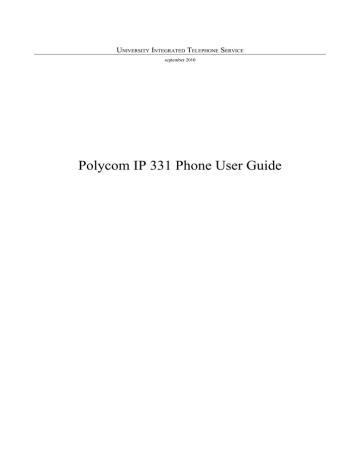
U
NIVERSITY
I
NTEGRATED
T
ELEPHONE
S
ERVICE september 2010
Polycom IP 331 Phone User Guide
Table of Content
....................................................................................................
.....................................................................................
2 / 10
S
CHEMA rif.
ELEMENT
1 led “new messages”
2 lines icons
3
4 software keys individual multi-colour LEDs display
5 line keys
6
11
8
9
10
11
12 hold headset speaker-phone hands-free microphone volume keys microphone mute dial pad
13 feature keys
14 arrow keys
DESCRIPTION
indicates one or more new voice mail messages
•
•
•
•
•
•
registered line
unregistered line
voice-mail/mesages
ringing
call forward
do not disturb automatically labeled to identify their context-sensitive functions
• solid green: active call in progress
• fast flashing green: incoming (outgoing) call
• flashing red: call on hold
• red: line busy (shared lines) to activate up to two lines that can be assigned to phone holds an active call or resumes an held call allow you to place and receive calls through an headset (optionally) allow for hands-free communication during calls picks up audio during hands-free calls adjust the volume of the handset, headset, speaker, and ringer mutes audio transmission during calls and conference provides the 10 digits, star key, the alphabetic characters, and special characters available in context-sensitive applications dials phone numbers or allows you to view the placed call list access features of your phone
3 / 10
15
16
17 speakers hook-switch graphic display scroll through displayed information or option select a field of displayed data for ringer and hands-free audio output shows information about calls/messages/soft-keys/time/services
B
ASIC PHONE FEATURES
P
LACING CALLS
Using the handset:
• enter the number, pick up the handset
Using the speaker-phone, with the handset on-hook:
• press
New Call
, dial the number then press or
• dial the number then press or
• dial the number, press
Using the optional headset, with the headset replaced :
dial the number, press or
•
• press New Call then press , dial the number then press
The engaged line key glows green.
During a call, you can alternate between modes by pressing the Headset or Speakerphone soft keys or picking up the handset .
A
NSWERING CALLS
Using the speakerphone:
• press one of the following: , the flashing line key or the soft key Answer
Using the handset:
• pick up the handset
Using optional headset:
• press
4 / 10
You can ignore a call by pressing
Ignore
then if you press
Reject
, the calling party receives a
busy signal and the call will be forwarded to the voice mail (if enabled).
E
NDING CALLS
• replace the handset or
• press
End Call or
• press , if you are using the hands-free speaker or
• press , if you are using the headset.
M
UTING THE
M
ICROPHONE
• during a call, press
The exclusion of the microphone is indicated by a little red light and an icon in the centre of the display. Mute applies to all modes. You can hear all the other parties while Mute is enabled, but the other parties cannot hear you.
To turn off Mute, press
H
OLDING AND
R
ESUMING
C
ALLS
again
• during a call, press
The line key flashes red. While the call is on hold, you can place another call and then answer the first call
To resume the call on hold: or
•
• or
• press press
Resume press the flashing line key
The line key glows green again
R
EDIALLING
N
UMBERS
Press select the number with the arrow keys then do one of the method to placing calls.
To call the last number you dialled, press twice.
5 / 10
T
RANSFERRING
C
ALLS
To transfer an ongoing call:
1. during a call, press Trans , the active call is placed on hold
2. place a call to the party to whom you want to transfer the call
3. press
4. hold until your call is answered by the second party, then press the Trans again
5. you can now replace the handset
blind transfer (the transfer is unannounced):
1. during a call, press
Trans
. the active call is placed on hold
2. press
Blind
3. enter the number of the party to whom you want to transfer the call
4. press
5. you can now replace the handset
F
ORWARDING
C
ALLS
You can redirect ALL incoming calls to another phone number
To enable call forwarding:
1. from the idle screen, press Forward
2. enter a number to forward calls to
3. press Enter
A voice message confirms that call forwarding is enabled
To disable call forwarding:
1. from the idle screen, press Forward
2. dial “0”
3. press Enter
A voice message confirms that call forwarding is disabled
When call forwarding has been completed successfully, a call forward icon
→
, followed by the number to whom the call has been forwarded to, will appear on your phone display (the icon may appear with up to 30 seconds delay)
6 / 10
S
PEED
D
IALLING
To quickly compose a number, you can use the abbreviated index numbering or the speed dial key for a single touch dialing.
Using a speed dial index number:
• press the Up arrow , and then enter the contact’s speed dial index number or
• enter the speed dial index followed by the # key, then press or pick up the handset
Using the speed dial key:
• press the key to call the number associated with
Press and hold the unassigned single touch dialing.
key from the idle display to associate a speed dial index for
To add or edit a speed dial index number for a contact see the section Updating Contact Directory
U
SING
D
O
N
OT
D
ISTURB
(DND)
To enable/disable Do Not Disturb (DND)
• press the soft key DND or
• press → 1. Features... → 2. Do Not Disturb...→ 1. Enable
When DND is enabled, flashes on the screen and the line appears engaged. If enabled, calls are forwarded to the Voicemail, or to the number set as “Call Forwarding on Busy” (this setting is accessible from the WEB only).
Note: if the phone is reset, all DND settings are disabled.
V
OICE
M
AIL
A voicemail icon on the phone screen , a flashing red line key, and a stutter dial tone in place of the normal dial tone indicate one or more new voice mail messages e.g.: (1/3) you have 3 messages, one is a new message
To listen to voice messages:
1. press → 1. Features... → 1. Messages...→ 1. Messages Center
2. follow the voice prompts
The number of messages on your display is updated with up to 30 seconds delay, the tone and the flashing light are immediate.
7 / 10
V
IEWING
C
ALL
L
ISTS
Shortcuts:
•
missed calls:
•
•
received calls:
placed calls: are cyclically displayed on the top of the display down arrow right arrow
Select a call from any list, and do the following:
• to place a call press
•
•
• to remove the call from the list, press →
Delete to store the contact in your Contact Directory, press → Save to view information about the call (date/time), press → Info or:
• press
calls...]
→ 1. Features... → 6. Call Lists... → 1. Received calls... [2. Placed
T
HREE
PARTY
C
ALLS
You can add a third party to a conversation. During a call:
1. select the
Confrnc
soft key (the call is placed on hold);
2. call the second party (the communication is now with the second participant only)
3. press the
Confrnc
soft key again. You are currently in a conference call. The message
Active: Conference is displayed on your phone screen.
Press Split to split the conference, both parties will be on hold. Press EndCall or hang up to end a conference call (the other parties will continue to be connected).
U
NIVERSITY
D
IRECTORY
1. press
Direct...
2. select the voice 2. Corporate Directory...
3. type the search string (e.g.: first or last name)
Simple search:
4. press
Submit
5. select the contact from the list and press or pick up the phone to call
Advanced search:
4. press
AdvFind
→
Modify
use fields First Name / Last Name / Phone to search by name/Surname/phone number
5. press
Submit
6. select the desired contact from the list and press or pick up the phone to call
8 / 10
C
USTOMIZING YOUR PHONE
C
ONTACT
D
IRECTORY
To add or edit a contact:
1. press , then select 1. Features... → 4. Contact Directory...
2. to add a contact, move through the fields with the arrows and press to select
3. press Ok or Cancel to accept or cancel changes
4. press to end contact’s data entry
5. press the Yes or Cancel to accept or cancel changes.
To assign a new speed dial index:
1. press , then select 1. Features... → 4. Contact Directory...
2. use the arrows to scroll through the list to find the contact, the press to select
3. press
Edit
and then repeatedly until the speed dial index appears and press to select
4. enter the speed dial index then
Ok
or
Cancel
to accept or cancel changes
To search for contacts in the local directory:
1. press , then select 1. Features... → 4. Contact Directory...
2. in the search line, enter the first few characters of the contacts’s last name using the dial pad
3. press or pick up the phone to place the call.
A
DJUSTING
S
PEAKER AND
R
INGER
V
OLUME
To change the incoming ring tone:
During a call press, + or –
To change the ringer volume:
When the phone is in the idle state, press + or –
You can also prevent your phone from ringing (see the Using Do Not Disturb (DND) section) or you can choose a silent ring for your phone (see the Customizing ring tones section).
C
USTOMIZING
R
ING
T
ONES
To change the incoming ring tone:
1. press , and then select 3. Settings... → 1. Basic...→ 3. Ring Type...
2. scroll to the ring type you want; to hear the ring type before you select it, press
Play
3. press
Select
4. press or
9 / 10
O
N
D
EMAND
S
ERVICES
C
ALL
P
ICKUP
G
ROUP
To activate the call pickup group the head of the office must send each extension number of the call pickup group to the Phone office.
You can answer a call intended for a number in the same call pickup group.
To answer a call (for another user of the team):
1. pick up the phone
2. press
Group
The call is still registered in the list of missed calls of the phone to which it was intended.
M
EET
-M
E
You have to book the conference room at the Phone office. Phone office will provide the number of the conference with its access code.
Multiple users can participate in the conference call by calling the assigned number and entering the access code.
To join the conference:
1. call the conference number
2. when requested enter the access code followed by the pound key (#)
10 / 10
advertisement
* Your assessment is very important for improving the workof artificial intelligence, which forms the content of this project
Related manuals
advertisement
Table of contents
- 3 Schema
- 4 Basic phone features
- 4 Placing calls
- 4 Answering calls
- 5 Ending calls
- 5 Muting the Microphone
- 5 Holding and Resuming Calls
- 5 Redialling Numbers
- 6 Transferring Calls
- 6 Forwarding Calls
- 7 Speed Dialling
- 7 Using Do Not Disturb (DND)
- 7 VoiceMail
- 8 Viewing Call Lists
- 8 Three-party Calls
- 8 University Directory
- 9 Customizing your phone
- 9 Contact Directory
- 9 Adjusting Speaker and Ringer Volume
- 9 Customizing Ring Tones
- 10 On Demand Services
- 10 Call Pickup Group
- 10 Meet-Me