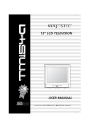
advertisement
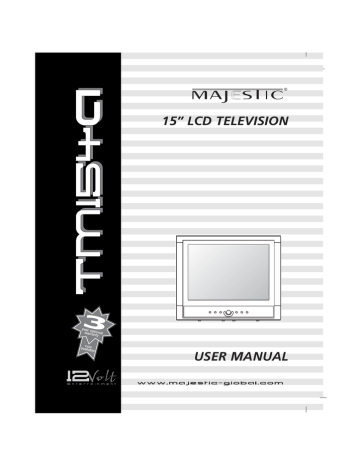
15” LCD TELEVISION
USER MANUAL
WARNING
RISK OF ELECTRIC SHOCK
DO NOT OPEN
WARNING :
To reduce the risk of electric shock do not remove cover (or back).
No user serviceable parts inside. Refer servicing to qualified service personnel.
The lightning flash with arrowhead symbol, within an equilateral triangle, is intended to alert the user to the presence of uninsulated “dangerous voltage” within the product’s enclosure that may be of sufficient magnitude to constitute a risk of electric shock to persons.
The exclamation point within an equilateral triangle is intended to alert the user to the presence of important operating and maintenance (servicing) instructions in the literature accompanying the appliance.
TO PREVENT FIRE OR SHOCK HAZARD DO NOT EXPOSE THE SET TO RAIN OR MOISTURE.
NOTE TO CABLE/TV INSTALLER:
This reminder is provided to call the cable TV system installer’s attention to Article 820-40 of the National
Electric Code (U.S.A.). The code provides guidelines for proper grounding and, in particular, specifies that the cable ground shall be connected to the grounding system of the building, as close to the point of the cable entry as practical.
REGULATORY INFORMATION:
This equipment has been tested and found to comply with the limits for a Class B DIGITAL device, pursuant to part 15 of the FCC Rules. These limits are designed to provide reasonable protection against harmful interference when the equipment is operated in a residential Installation. This equipment generates, uses and can radiate radio frequency energy and, if Not installed and used in accordance with the instruction manual, may cause harmful interference to radio communications. However, there is no guarantee that interference will not occur in a particular installation. If this equipment does cause harmful interference to radio or television reception, which can be determined by turning the equipment off and on, the user is encouraged to try to correct the interference by one or more of the following measures:
• Reorient or relocate the receiving antenna.
• Increase the separation between the equipment and receiver.
• Connect the equipment into an outlet on a circuit different from that to which the receiver is connected.
• Consult the dealer or an experienced radio/TV technician for help.
CAUTION:
Do not attempt to modify this product in any way without written authorization.
Unauthorized modification could void the user’s authority to operate this product.
3
4
IMPORTANT SAFETY
INSTRUCTIONS
Important safeguards for you and your new product
Your product has been manufactured and tested with your safety in mind. However, improper use can result in potential electrical shock or fire hazards. To avoid defeating the safeguards that have been built into your new product, please read and observe the following safety points when installing and using your new product, and save them for future reference.
Observing the simple precautions discussed in this operating guide can help you get many years of enjoyment and safe operation that are built into your new product.
This product complies with all applicable U.S. Federal regulations and voluntary safety standards.
1. Read Instructions
All the safety and operating instructions should be read before the product is operated.
2. Follow Instructions
All operating and use instructions should be followed.
3. Retain Instructions
The safety and operating instructions should be retained for future reference.
4. Heed Warnings
All warnings on the product and in the operating instructions should be adhered to.
5. Cleaning
Unplug this product from the wall outlet before cleaning.
Do not use liquid cleaners or aerosol cleaners. Use a damp cloth for cleaning.
6. Water and Moisture
Do not use this product near water for example, near a bathtub, washbowl, kitchen sink, or laundry tub, in a wet basement, or near a swimming pool.
7. Accessories, Carts, and Stands
Do not place this product on a slippery or tilted surface, or on an unstable cart, stand, tripod, bracket, or table.
The product may slide or fall, causing serious injury to a child or adult, and serious damage to the product. Use only with a cart, stand, tripod, bracket, or table recommended by the manufacturer, or sold with the product.
Any mounting of the product should follow the manufacturer’s instructions, and should use a mounting accessory recommended by the manufacturer.
8. Transporting Product
A product and cart combination should be moved with care.
Quick stops, excessive force, and uneven surfaces may cause the product and cart combination to overturn.
9. Attachments
Do not use attachments not recommended by the product manufacturer as they may cause hazards.
10. Ventilation
Slots and openings in the cabinet are provided for ventilation and to ensure reliable operation of the product and to protect it from overheating, and these openings must not be locked or covered. The openings should never be blocked by placing the product on a bed, sofa, rug, or other similar surface. This product should not be placed in a built-in installation such as a bookcase or rack unless proper ventilation is provided or the manufacturer ’s instructions have been adhered to.
11. Power Sources
This product should be operated only from the type of power source indicated on the marking label. If you are not sure of the type of power supply to your home, consult your product dealer or local power company. For products intended to operate from battery power, or other sources, refer to the operating instructions.
12. Power Cord Polarization
This product is equipped with a three-wire grounding-type plug, a plug having a third (grounding) pin This plug will only fit into a grounding-type power outlet. This is a safety feature. If you are unable to insert the plug into the outlet, contact your electrician to replace your obsolete outlet. Do not defeat the safety purpose of the grounding-type plug.
13. Power Cord Protection
Power-supply cords should be routed so that they are not likely to be walked on or pinched by items placed upon or against them, paying particular attention to cords at plugs, convenience receptacles, and the point where they exit from the product.
IMPORTANT SAFETY
INSTRUCTIONS
14. Outdoor Antenna Grounding
If an outside antenna or cable system is connected to the product, be sure the antenna or cable system is grounded so as to provide some protection against voltage surges and built-up static charges. Article 810 of the National Electrical Code (U.S.A.), ANSI/NFPA 70 provides information with regard to proper grounding of the mast and supporting structure, grounding of the leadin wire to an antenna discharge unit, size of grounding conductors, location of antenna-discharge unit, connection to grounding electrodes, and requirements for the grounding electrode.
Example of Grounding According to National
Electrical Code Instructions
15. Lightning
For added protection for this product (receiver) during a lightning storm, or when it is left unattended and unused for long periods of time, unplug it from the wall outlet and disconnect the antenna or cable system. This will prevent damage to the product due to lightning and power-line surges.
16. Power Lines
An outside antenna system should not e located in the vicinity of overhead power lines or other electric light or power circuits, or where it can fall into such power lines or circuits. When installing an outside antenna system, extreme care should be taken to keep from touching such power lines or circuits, as contact with them might be fatal.
17. Overloading
Do not overload wall outlets and extension cords as this can result in a risk of fire or electric shock.
18. Object and Liquid Entry
Never push objects of any kind into this product through openings as they may touch dangerous voltage points or short-out parts that could result in a fire or electric shock.
Never spill liquid of any kind on the product.
19. Servicing
Do not attempt to service this product yourself as opening or removing covers may expose you to dangerous voltage or other hazards. Refer all servicing to qualified service personnel.
20. Damage Requiring Service
Unplug this product from the wall outlet and refer servicing to qualified service personnel under the following conditions: a. If the power-supply cord or plug is damaged.
b. If liquid has been spilled, or objects have fallen into the product.
c. If the product has been exposed to rain or water.
d. If the product does not operate normally by following the operating instructions. Adjust only those controls that are covered by the operating instructions as an improper adjustment of other controls may result in damage and will often require extensive work by a qualified technician to restore the product to its normal operation.
e. If the product has been dropped or the cabinet has been damaged.
f. If the product exhibits a distinct change in performance.
21. Replacement Parts
When replacement parts are required, be sure the service technician has used replacement parts specified by the manufacturer or have the same characteristics as the original part. Unauthorized substitutions may result in fire, electric shock, or other hazards.
22. Safety Check
Upon completion of any service or repairs to this product, ask the service technician to perform safety checks to determine that the product is in proper operating condition.
23. Wall Mounting
The product should be mounted to a wall only as recommended by the manufacturer. The product may slide or fall, causing serious injury to a child or adult, and serious damage to the product.
24. Heat
The product should be situated away from heat sources such as radiators, heat registers, stoves, or other products
(including amplifiers) that produce heat.
5
6
Before operating the set, please read this manual carefully.
Warnings . . . . . . . . . . . . . . . . . . . . . . . . . . . . . . . . . . . . . . . . . . . . . . . . . . . . . . . . . . . . . . . . . . . . . . . . 3
IMPORTANT SAFETY INSTRUCTIONS . . . . . . . . . . . . . . . . . . . . . . . . . . . . . . . . . . . . . . . . . . . . . . . .4-5
Contents . . . . . . . . . . . . . . . . . . . . . . . . . . . . . . . . . . . . . . . . . . . . . . . . . . . . . . . . . . . . . . . . . . . . . . .6-7
Supplied Accessories . . . . . . . . . . . . . . . . . . . . . . . . . . . . . . . . . . . . . . . . . . . . . . . . . . . . . . . . . . . . . . .8
Controls . . . . . . . . . . . . . . . . . . . . . . . . . . . . . . . . . . . . . . . . . . . . . . . . . . . . . . . . . . . . . . . . . . . . . . .9-12
Front Panel . . . . . . . . . . . . . . . . . . . . . . . . . . . . . . . . . . . . . . . . . . . . . . . . . . . . . . . . . . . . . . . . . . . . . .9
Rear Panel . . . . . . . . . . . . . . . . . . . . . . . . . . . . . . . . . . . . . . . . . . . . . . . . . . . . . . . . . . . . . . . . . . . . .10
Remote controller . . . . . . . . . . . . . . . . . . . . . . . . . . . . . . . . . . . . . . . . . . . . . . . . . . . . . . . . . . . . . .11-12
Basic Operation . . . . . . . . . . . . . . . . . . . . . . . . . . . . . . . . . . . . . . . . . . . . . . . . . . . . . . . . . . . . . . . .13-14
Turning the TV On and Off . . . . . . . . . . . . . . . . . . . . . . . . . . . . . . . . . . . . . . . . . . . . . . . . . . . . . . . . . .13
Channel selection . . . . . . . . . . . . . . . . . . . . . . . . . . . . . . . . . . . . . . . . . . . . . . . . . . . . . . . . . . . . . . . .13
Volume adjustment . . . . . . . . . . . . . . . . . . . . . . . . . . . . . . . . . . . . . . . . . . . . . . . . . . . . . . . . . . . . . . .13
Q.VIEW . . . . . . . . . . . . . . . . . . . . . . . . . . . . . . . . . . . . . . . . . . . . . . . . . . . . . . . . . . . . . . . . . . . . . . . .13
Sound mute function . . . . . . . . . . . . . . . . . . . . . . . . . . . . . . . . . . . . . . . . . . . . . . . . . . . . . . . . . . . . . .13
On screen menu language selection . . . . . . . . . . . . . . . . . . . . . . . . . . . . . . . . . . . . . . . . . . . . . . . . . .14
Changing the Input mode . . . . . . . . . . . . . . . . . . . . . . . . . . . . . . . . . . . . . . . . . . . . . . . . . . . . . . . . . .14
Displaying Information . . . . . . . . . . . . . . . . . . . . . . . . . . . . . . . . . . . . . . . . . . . . . . . . . . . . . . . . . . . . .14
On Screen Menus and Display . . . . . . . . . . . . . . . . . . . . . . . . . . . . . . . . . . . . . . . . . . . . . . . . . . . . . . .15
Setting up TV Program . . . . . . . . . . . . . . . . . . . . . . . . . . . . . . . . . . . . . . . . . . . . . . . . . . . . . . . . . .16-18
Auto Program . . . . . . . . . . . . . . . . . . . . . . . . . . . . . . . . . . . . . . . . . . . . . . . . . . . . . . . . . . . . . . . . . . .16
Manual Program . . . . . . . . . . . . . . . . . . . . . . . . . . . . . . . . . . . . . . . . . . . . . . . . . . . . . . . . . . . . . . . . .17
Program List . . . . . . . . . . . . . . . . . . . . . . . . . . . . . . . . . . . . . . . . . . . . . . . . . . . . . . . . . . . . . . . . . . . .18
Picture Control . . . . . . . . . . . . . . . . . . . . . . . . . . . . . . . . . . . . . . . . . . . . . . . . . . . . . . . . . . . . . . . . .19-20
Manual Picture Control . . . . . . . . . . . . . . . . . . . . . . . . . . . . . . . . . . . . . . . . . . . . . . . . . . . . . . . . . . . .19
PICTURE Effect . . . . . . . . . . . . . . . . . . . . . . . . . . . . . . . . . . . . . . . . . . . . . . . . . . . . . . . . . . . . . . . . .20
Auto Picture Control . . . . . . . . . . . . . . . . . . . . . . . . . . . . . . . . . . . . . . . . . . . . . . . . . . . . . . . . . . . . . .20
Sound Control . . . . . . . . . . . . . . . . . . . . . . . . . . . . . . . . . . . . . . . . . . . . . . . . . . . . . . . . . . . . . . . . .21-22
Manual Sound Control . . . . . . . . . . . . . . . . . . . . . . . . . . . . . . . . . . . . . . . . . . . . . . . . . . . . . . . . . . . . .21
SOUND Effect . . . . . . . . . . . . . . . . . . . . . . . . . . . . . . . . . . . . . . . . . . . . . . . . . . . . . . . . . . . . . . . . . . .22
Auto Sound Control . . . . . . . . . . . . . . . . . . . . . . . . . . . . . . . . . . . . . . . . . . . . . . . . . . . . . . . . . . . . . . .22
Parental Control . . . . . . . . . . . . . . . . . . . . . . . . . . . . . . . . . . . . . . . . . . . . . . . . . . . . . . . . . . . . . . . .23-24
INFORMATION . . . . . . . . . . . . . . . . . . . . . . . . . . . . . . . . . . . . . . . . . . . . . . . . . . . . . . . . . . . . . . . . .25-26
Caption . . . . . . . . . . . . . . . . . . . . . . . . . . . . . . . . . . . . . . . . . . . . . . . . . . . . . . . . . . . . . . . . . . . . . . . . .27
Other functions . . . . . . . . . . . . . . . . . . . . . . . . . . . . . . . . . . . . . . . . . . . . . . . . . . . . . . . . . . . . . . . .28-29
Blue Back . . . . . . . . . . . . . . . . . . . . . . . . . . . . . . . . . . . . . . . . . . . . . . . . . . . . . . . . . . . . . . . . . . . . . .28
Auto Sleep . . . . . . . . . . . . . . . . . . . . . . . . . . . . . . . . . . . . . . . . . . . . . . . . . . . . . . . . . . . . . . . . . . . . .28
Childlock . . . . . . . . . . . . . . . . . . . . . . . . . . . . . . . . . . . . . . . . . . . . . . . . . . . . . . . . . . . . . . . . . . . . . . .28
Sleep timer . . . . . . . . . . . . . . . . . . . . . . . . . . . . . . . . . . . . . . . . . . . . . . . . . . . . . . . . . . . . . . . . . . . . .29
SAP . . . . . . . . . . . . . . . . . . . . . . . . . . . . . . . . . . . . . . . . . . . . . . . . . . . . . . . . . . . . . . . . . . . . . . . . . .29
Before operating the set, please read this manual carefully.
Digital TV Setting up
Picture Control . . . . . . . . . . . . . . . . . . . . . . . . . . . . . . . . . . . . . . . . . . . . . . . . . . . . . . . . . . . . . . . . . .30
ARC(Aspect Ratio Control) . . . . . . . . . . . . . . . . . . . . . . . . . . . . . . . . . . . . . . . . . . . . . . . . . . . . . . . . .31
Sound Control . . . . . . . . . . . . . . . . . . . . . . . . . . . . . . . . . . . . . . . . . . . . . . . . . . . . . . . . . . . . . . . . . . .32
H/V Position Control . . . . . . . . . . . . . . . . . . . . . . . . . . . . . . . . . . . . . . . . . . . . . . . . . . . . . . . . . . . . . .33
Setting up TV Program . . . . . . . . . . . . . . . . . . . . . . . . . . . . . . . . . . . . . . . . . . . . . . . . . . . . . . . . . . . .34
Channel Edit . . . . . . . . . . . . . . . . . . . . . . . . . . . . . . . . . . . . . . . . . . . . . . . . . . . . . . . . . . . . . . . . . . . .35
Parental Control . . . . . . . . . . . . . . . . . . . . . . . . . . . . . . . . . . . . . . . . . . . . . . . . . . . . . . . . . . . . . . . . .36
Caption Setup . . . . . . . . . . . . . . . . . . . . . . . . . . . . . . . . . . . . . . . . . . . . . . . . . . . . . . . . . . . . . . . . . . .37
Caption Color . . . . . . . . . . . . . . . . . . . . . . . . . . . . . . . . . . . . . . . . . . . . . . . . . . . . . . . . . . . . . . . . . . .38
External Equipment Connection . . . . . . . . . . . . . . . . . . . . . . . . . . . . . . . . . . . . . . . . . . . . . . . . . . .39-41
Antenna Connection . . . . . . . . . . . . . . . . . . . . . . . . . . . . . . . . . . . . . . . . . . . . . . . . . . . . . . . . . . . . . .39
COMPONENT IN . . . . . . . . . . . . . . . . . . . . . . . . . . . . . . . . . . . . . . . . . . . . . . . . . . . . . . . . . . . . . . . .39
S-VIDEO IN . . . . . . . . . . . . . . . . . . . . . . . . . . . . . . . . . . . . . . . . . . . . . . . . . . . . . . . . . . . . . . . . . . . .40
AV IN . . . . . . . . . . . . . . . . . . . . . . . . . . . . . . . . . . . . . . . . . . . . . . . . . . . . . . . . . . . . . . . . . . . . . . . . .40
PC Connection . . . . . . . . . . . . . . . . . . . . . . . . . . . . . . . . . . . . . . . . . . . . . . . . . . . . . . . . . . . . . . . . . .41
Connecting the PC as a monitor . . . . . . . . . . . . . . . . . . . . . . . . . . . . . . . . . . . . . . . . . . . . . . . . . . .42-45
Picture adjustment . . . . . . . . . . . . . . . . . . . . . . . . . . . . . . . . . . . . . . . . . . . . . . . . . . . . . . . . . . . . . . . .42
Sound adjustment . . . . . . . . . . . . . . . . . . . . . . . . . . . . . . . . . . . . . . . . . . . . . . . . . . . . . . . . . . . . . . . .43
Setup . . . . . . . . . . . . . . . . . . . . . . . . . . . . . . . . . . . . . . . . . . . . . . . . . . . . . . . . . . . . . . . . . . . . . . . . .44
Resolution . . . . . . . . . . . . . . . . . . . . . . . . . . . . . . . . . . . . . . . . . . . . . . . . . . . . . . . . . . . . . . . . . . . . . .45
Product specifications . . . . . . . . . . . . . . . . . . . . . . . . . . . . . . . . . . . . . . . . . . . . . . . . . . . . . . . . . . . . .46
Troubleshooting . . . . . . . . . . . . . . . . . . . . . . . . . . . . . . . . . . . . . . . . . . . . . . . . . . . . . . . . . . . . . . . . . .47
Limited Warranty . . . . . . . . . . . . . . . . . . . . . . . . . . . . . . . . . . . . . . . . . . . . . . . . . . . . . . . . . . . . . . . . .48
7
Make sure the following accessories are provided with Product.
AC Cord
(Optional)
AC/DC adapter
(Optional)
Remote controller Batteries (type AAA)
VGA Cable
(Optional)
PC AUDIO IN Cable
(Optional)
Owner’s manual
Battery installation
Inserting batteries
1 Remove the battery cover by pulling it upward in the direction shown by the arrow.
2 Insert the batteries with correct polarity.
3 Replace the battery compartment cover.
8
- Install two high-quality 1.5V "AAA" alkaline batteries. Don't mix old batteries with new batteries.
- Remove batteries when you won't use the remote controller for long time. Liquid leakage from old batteries may cause operation failure.
Notes for using remote controller
• Make sure there are no objects between the remote controller and its sensor.
• Don't place the remote control near a heater or in damp place. Strong impact to the remote control may cause operation failure.
• Signal from the remote control may be disturbed by sun light or other bright light. In this case, darken the room or move the TV.
Front Panel
MENU CH VOL TV/AV
1 2 3 4 5 6 7
1. MENU
Displays a menu.
2.
E CH D (Channel Down/Up)
Selects a program or a menu item.
3. Power Indicator
Illuminates in red when the TV is in standby mode.
Illuminates in green when the TV is switched on.
4. Remote control sensor
Accepts the IR signal of remote controller.
5. ON/OFF
Switches TV set on or off.
6.
F VOL G (Volume Down/Up)
Adjusts the volume.
Adjusts menu settings.
7. TV/AV
Selects DTV, TV, VIDEO, S-VIDEO, COMPONENT or PC ANALOG mode.
Clears the menu from the screen.
9
Back Panel
1 2 3 4 5
DC 12V PC-ANALOG PC-AUDIO S-VIDEO
A/V IN
VIDEO AUDIO:L R
6
COMPONENT
Y Pb(Cb)Pr(Cr) AUDIO:L R
7 8
COMM ANT
10
1. DC 12V IN
Switches TV set on or off.
2. PC ANALOG IN (D-SUB
Connect the D-SUB cable from the PC to the PC ANALOG IN of the set.
3. PC AUDIO IN
Connect the audio cable from the PC to the PC AUDIO IN of the set.
4. S-VIDEO IN
Connect the output of an S -VIDEO VCR to the S-VIDEO input.
Connect the A/V IN audio jacks for sound.
5. A/V IN
Connect the Audio/Video outputs of external equipment to these inputs.
6. COMPONENT(Y/Pb(Cb)/Pr(Cr)+AUDIO(L/R) ) IN
Connect the COMPONENT video output sockets of the DTV set top box to the COMPONENT Input sockets of the set.
7. COMM
It’s for service only.
8. ANT(Antenna input)
All the functions can be controlled with the remote controller. Some functions can also be adjusted with the buttons on the side panel of the set.
Remote controller
Before you use the remote controller, please install the batteries.
1 POWER
Turns the TV from standby or off to standby mode.
2 MUTE
Turns the sound on or off.
3 NUMBER buttons
Selects channel numbers.
4 Hyphen (*only DTV mode)
Press to select DTV channels. For example, to select channel ‘54-
3’, press ‘54’, then press ‘-’ and ‘3’.
5 Lock button
When the parental control function is locked, press the lock button, then parental control function is unlocked.
6 MENU
Displays a main menu.
7 TV/AV
Selects DTV, TV, VIDEO, COMPONENT, S-VIDEO or
PC ANALOG mode.
Clears the menu from the screen.
8 CH D (Channel Up/Down)
Selects next channel or a menu item.
9 VOL F G (Volume Up/Down)
Adjusts the sound level.
Adjusts menu settings.
10 OK
Accepts your selection or displays the current mode.
11
12
11 FAV
Stores or deletes the favorite channel.
12 FAV+/FAV-
Press to switch to your favorite channels.
13 TV/PC
Select the PC ANALOG mode directly.
14 CC
Sets the caption function.
15 MEMORY
Stores or removes the current channel.
16 DTV (*only DTV model)
Select the DTV mode.
17 EPG (*only DTV model)
Displays a receiving broadcast information.
18 INFO (*only DTV model)
Use to see information on the current broadcast.
19 SLEEP
Sets the sleep timer.
20 LIST
Displays the program list menu.
21 Q.VIEW
Returns to the previously viewed channel.
22 PICTURE ( )
Recalls your preferred picture setting.
23 SOUND ( )
Recalls your preferred sound setting.
24 SAP
Adjusts the MTS-Stereo, Mono, SAP
Turning the TV On and Off
Standby Setup: The AC-DC converter and the AC power cord must be set up and connected to have the TV in standby mode ready to be turned on. Press the
ON/OFF button on the side panel of the TV to go into standby mode.
1 If the TV is in standby mode, press the POWER button on the remote controller or the TV itself to turn the TV on.
2 Press the Power button again on the remote controller or the TV itself to turn the TV off.
Note
If the TV is on and the POWER button is pressed to turn the TV off, the
TV goes into standby mode.
Channel selection
You can select a Channel number with the CH D or NUMBER button.
Volume adjustment
Press the VOL F G button to adjust the volume.
Quick view
Press the Q.VIEW button to view the last channel you were watching.
Mute function
Press the MUTE( ) button. The sound is switched off and the display appears.
You can cancel it by pressing the MUTE( ), VOL F or SOUND( ) button.
13
14
On screen menu language selection
The menu can be displayed on the screen in desired language.
First select your language.
1 Press the MENU button.
2 Select the Setup menu with CH D button.
3 Press the VOL F G button to select the Setup menu.
4 Select the Language menu with CH D E button.
5 Press the VOL F G button to select the Language.
6 Press the CH D button to select your desired language.
7 Press the TV/AV button.
All the on screen displays will appear in the selected language.
Changing the Input mode
1 Press the TV/AV or CH D buttons to change the input mode.
2 Press the OK button to select your desired mode.
Language
Position:
Back: MENU Exit: TV/AV
A
DTV
A
TV
A
VIDEO
A
S-VIDEO
A
COMPONENT
A
PC-ANALOG
Input Selection
Position : TV/AV,
D E
Confirm : OK
Displaying Information
You can display the program information and setting status you selected.
Press the OK button.
1 - - - - - - - -
Mono
Dynamic
Flat
- -
1 Press the MENU button to display main menu.
2 Press the CH D button to select menus-
Picture, Sound, Special, Setup.
3 Adjust each menu with the VOL F G button.
4 Press the MENU button to return to preceding menu.
5 Press the TV/AV button to finish adjusting menu.
A Picture
A Sound
A Special
A Setup
Main Menu Picture
A Color Temperature
A Contrast
A Brightness
A Color
A Sharpness
A Tint
Position: D E Next: F G
Exit: TV/AV
Position: D E
Back: MENU
A
Equalizer
A
Balance
A
AVL
A
Surround
Sound
Next: F G
Exit: TV/AV
0
Off
Off
75
65
75
80
0
Position:
D E
Back: MENU
Next:
F G
Exit: TV/AV
Special
A
Blue Back
A
Auto Sleep
A
Childlock
A
Caption
A
Parental Control
Position:
D E
Back: MENU
Version : A 1.0A D 1.0D
Adjust:
F G
Exit: TV/AV
On
Off
Off
Off
Setup
A
Auto Program
A
Manual Program
A
Language
Position:
D E
Back: MENU
Next:
F G
Exit: TV/AV
Color Temperature
A
Standard
A
Reddish
A
Greenish
A
Bluish
A
User
R G B
Position:
D E
Back: MENU Exit: TV/AV
A
Flat
A
Music
A
Movie
A
Speech
A
User
Equalizer
0.1 0.5 1.5 5.0 10KHz
Position:
D E
Back: MENU Exit: TV/AV
Parental Control
A
TV Rating
A
MPAA Rating
A
Change Password
A
AUX.Block Source
A
Block Hour
A
Parental Lock
Unblocked
Always
Off
Position: D E
Back: MENU
Next : F G
Exit: TV/AV
A
Table
A
Start
Auto Program
Cable STD
Position:
D E
Back: MENU
Adjust:
F G
Exit: TV/AV
Manual Program
A
Channel
A
Table
A
Name
A
Skip
- - - - - - - -
A
Finetune 0
On
A
Memorize
1
Cable STD
Position:
D E
Back: MENU
Adjust:
F G
Exit: TV/AV
Language
Note
In this manual, the OSD (On Screen Display) may be different from your TV ’s because it is just example to help the TV operation.
Position:
Back: MENU Exit: TV/AV
15
16
Once you have preset the Channel, you will be able to use the CH D
Programmed.
Channel can be tuned using Auto or Manual Program menu.
to scan the Channel you
Auto Program
All Channel that can be received are stored by this method. It is recommended that you use Auto Program during installation of this set.
1 Press the MENU button.
2 Select the Setup menu.
3 Select the Auto program menu.
4 Press the CH D button to select Table mode.
5 Select a Table mode with the VOL F button,
V/UHF Cable STD Cable HRC Cable IRC
Position: D E
Back: MENU
Table
Start
Auto Program
Cable STD
Adjust: F G
Exit: TV/AV
6 Select the Start with the CH D
7 Press the VOL F button.
button to start Auto program.
8 Press the MENU button to stop Auto program.
9 Press the TV/AV button to return to normal TV viewing.
Manual Program
Manual Program lets you manually tune and arrange the Channels in whatever order you desire. Also you can assign a Channel name with 5 characters to each channel number.
1 Press the MENU button.
2 Select the Setup menu.
3 Select the Manual program menu.
4 Press the CH D E button to select Channel.
5 Select the Table menu. Then select a tuner mode with the VOL F button.
V/UHF Cable STD Cable HRC Cable IRC
Position: D E
Back: MENU
Manual Program
A
Channel
A
Table
A
Name
A
Skip
- - - - - - - -
A
Finetune 0
On
A
Memorize
1
Cable STD
Adjust: F G
Exit: TV/AV
6 Select the Name with CH D E button.
Then press the VOL F G button.
7 Press the CH D E button repeatedly to edit program name.
You can use the numeric 0 to 9, the alphabet A to z (capital and small letters.) a blank and -. With the VOL F button you can select in the opposite direction.
8 Press the CH D E button to select the Finetune.
Press the VOL F button to commence finetuning.
9 Select the Skip with CH D button.
10 Press the VOL F button to select the “On” or “Off”.
11 Press the CH D E button to select the Memorize.
Then press the VOL F G button.
12 Press the MENU button to return to prior menu.
13 Press the TV/AV button to return to normal TV viewing.
17
18
Program List
You can check the programs stored in the memory by displaying the program list.
Displaying program list
Press the LIST button to display the Program list menu.
The program list appears on the screen.
One program list page contains twenty programs as right picture.
Note a You may find some blue programs.
They have been set up to be skipped by auto programming or in the program edit mode.
b Some programs with the channel number shown in the program list indicate there is no station name assigned.
Program List
001 - - - - - - - -
002 - - - - - - - -
003 - - - - - - - -
004 - - - - - - - -
005 - - - - - - - -
006 - - - - - - - -
007 - - - - - - - -
008 - - - - - - - -
009 - - - - - - - -
010 - - - - - - - -
Position: D F
011 - - - - - - - -
012 - - - - - - - -
013 - - - - - - - -
014 - - - - - - - -
015 - - - - - - - -
016 - - - - - - - -
017 - - - - - - - -
018 - - - - - - - -
019 - - - - - - - -
020 - - - - - - - -
Confirm : OK
Exit: TV/AV
Selecting a program in the program list
Select a program with the CH D or VOL F button.
Then press the OK button.
The set switches to the chosen program number.
Paging through a program list
There are 5 program list pages in which contain 100 programs.
Pressing the CH D E or VOL F G button repeatedly turns the pages.
You can adjust picture Contrast, Brightness, Color, Sharpness and Tint to the levels you prefer.
Manual Picture Control
1 Press the MENU button.
2 Select the Picture menu with the CH D button.
3 Select Color Temperature with the VOL F button, and press the VOL F G button.
Picture
A
Color Temperature
A
Contrast
A
Brightness
A
Color
A
Sharpness
A
Tint
75
65
75
80
0
Color Temperature
A
Standard
A
Reddish
A
Greenish
A
Bluish
A
User
R G B
Position:
D E
Back: MENU
Next:
F G
Exit: TV/AV
Position:
D E
Back: MENU Exit: TV/AV
4 Press the CH D button to select a particular color tone.
If you select User, you can control the value manually.
5 Press the MENU button to return to the prior menu.
6 Press the CH D button to select a picture item.
7 Press the VOL F button adjust the picture condition as you want.
8 Press the TV/AV button to store it.
Selected Item
Contrast
Brightness
Color
Sharpness
Tint
Setting Change
More darkness VOL F 0~100 G VOL More light
Less bright VOL F 0~100 G VOL More bright
Lower color intensity VOL F 0~100 G VOL Higher color intensity
Soft picture VOL F 0~100 G VOL Sharp picture
More purple VOL F -50~+50 G VOL More green
Picture
A Color Temperature
A Contrast
A Brightness
A Color
A Sharpness
A Tint
Position: D E
Back: MENU
75
65
75
80
0
Next: F G
Exit: TV/AV
19
20
PICTURE Effect
1. Press the PICTURE ( )button.
2. Press the PICTURE ( )button repeatedly to select [PICTURE].
Each press of the button changes the screen display as below.
Dynamic Standard Mild Game User
• Dynamic : Vivid Picture Appearance
• Standard : Standard Picture Appearance
• Mild : Softer Picture Appearance
• Game : External Video Game Picture Setup
• User : Manual Picture Setup
Auto Sound Control
* The sound Flat , Music , Movie and Speech are programmed for good sound reproduction at the factory and cannot be changed.
You can select your preferred sound setting; Flat, Music, Movie or Speech and you can also adjust the sound frequency of equalizer, balance.
Manual Sound Control
1 Press the MENU button.
2 Select the Sound using the CH D button, and press the VOL F
3 Press the CH D button to select the desired sound item;
Equalizer , Balance , AVL or Surround .
4 Press the VOL F
5 Press the VOL F button to make desired adjustment. button in Equalizer to set the Equalizer .
Equalizer
A Flat
A Music
A Movie
A Speech
A User
0.1 0.5 1.5 5.0 10KHz button.
Position: D E
Back: MENU
Equalizer
Balance
AVL
A
Surround
Sound
0
Off
Off
Next: F G
Exit: TV/AV
Position:
D E
Back: MENU Exit: TV/AV the D button to select your preferred setting ;
Flat , Music , Movie , Speech or User .
To set the Equalizer User .
a. Select User by pressing the CH D E button.
b. Select a sound band by pressing the VOL F c. Make appropriate sound level with the CH D button.
button.
d. Press the MENU button to return to preceding menu and the
TV/AV button to return to normal TV viewing.
7 Select the Balance menu and adjust the balance of speakers.
8 Select the AVL (Automatic Volume Leveler) menu On or Off .
9 Select the Surround menu On or Off.
10 Press the MENU button to return to preceding menu and the TV/AV button to return to normal TV viewing.
21
22
SOUND Effect
1 Press the SOUND ( ) button.
2 Press the SOUND ( ) button repeatedly to select.
Each press of the button changes the screen display as below.
Flat Music Movie Speech User
• Choose Flat for the standard factory settings
• Choose Music when watching music video or concerts.
• Choose Movie when watching movies.
• Choose Speech when watching a show that is mostly dialogue.
• Choose User to recall your personalized settings.
Auto Sound Control
* The sound Flat , Music , Movie and Speech are programmed for good sound reproduction at the factory and cannot be changed.
If used, this optional feature can “block” undesirable programming from appearing on the TV. Note: Parental
Control is not available in PC Mode. To block Computer inputs, use the block AUX SOURCES option in the
Parental Control menu in TV Mode; computer inputs will not be available.
Parental Control offers the user a wide variety of options and settings that restrict or “block” the programming that can appear on the TV. Parental control allows the user the capability of defining which program rating they consider accept-able, to the younger or more sensitive viewer. It can be preset and turned either on or off by the user who specifies the secret 4-number code, the password. The number of hours blocked are specified.
General audience and children viewer blocks should both be programmed into the TV’s memory. Viewer ratings are specified for both TV and the motion picture industry; both rating systems should be used, for complete coverage.
The ratings are based on the ages of children.
Overview
To insure complete coverage for all TV programs, (movies and regular TV shows) choose a rating for MPAA, from the selections below. AND choose ratings from the TV Parental Guidelines Rating System on the next page, using the Age Block option for General Audiences, and for Children. In addition to those, you may wish to add additional restrictions from the Content Block menu. See the Parental Control menu, and submenus example on the next page.
Things to Consider before Setting Up Parental Control
Determine which rating you consider acceptable to the viewer. (For example, if you choose TV-PG, all more restrictive ratings will be automatically blocked; the viewer will not be able to see: TV-PG, TV-14, or TV-MA rated programming.)
Do you want to block the auxiliary video source entirely? (Blocks the signal sent by the equipment, such as a
VCR, connected to the TV Audio/Video input jacks; in the Aux. Block option.) Or leave unblocked, then choose allowable ratings.
Block program “Content” based on individual parameters such as: Strong Dialog, Bad Language, Sex Scenes,
Violence Scenes, or Fantasy Violence Scenes; in the Content Blk option.
How many hours do you want Parental Control to be active? You can set the Hours option for up to 99 hours. If you want to set the hours option all the time, select the always. Select a secret password; in the Set Password option. Use the number keys on the remote. Don’t forget the password, it is the only way you can access the
Parental Control menu and change rating selections, or turn Parental Control off.
Do you want Parental Control to be active all the time? If not, you can turn it on or off with the Lock On/Off option.
* You can set different Parental Control viewing restrictions for general audiences and for children - - both can be active at the same time.
* Simply specifying one content block such as Sex Scenes, will not automatically block another content in the programs from appearing.
* Even if you choose to leave the Aux inputs unblocked, the ratings you specify will automatically restrict the programming that appears from the video sources.
* You cannot disable Parental Control by disconnecting the TV from power. Block hours will automatically reset to the original block time setting specified if power is disconnected.
23
24
1 Press the MENU button.
2 Select the Special menu.
3 Press the CH D the VOL F button to select the Parental Control, then press button.
4 The “Enter Password” screen will appear.
Enter your 4-digit password.
Note : The default Input password for a new TV set is “0000”.
5 After entering a valid Enter password, the “Parental Control” screen will appear.
Enter Password
A
Enter Password - - - -
Parental Control
A
TV Rating
A
MPAA Rating
A
Change Password
A
AUX.Block Source
A
Block Hour
A
Parental Lock
Unblocked
Always
Off
Back: MENU Exit: TV/AV
Position:
D E
Back: MENU
Next :
F G
Exit: TV/AV
6 Use the VOL F and CH D button to select and adjust or set the rating for the TV or MPAA.
7 Press the VOL F buttons to select the TV Rating.
Then press the CH D buttons to move to one of the six agebased categories in column and press the VOL F buttons to move to one of the levels in each row.
8 At this point, one of the TV-Ratings is selected.
Press the CH D buttons:
Depending on your existing setup, a letter ‘U’ or ‘B’ will be highlighted. (U=Unblocked, B=Blocked)
9 While the ‘U’ of ‘B’ is highlighted, press the VOL F G buttons to block or unblock the category.
To select a different TV-Rating, press the CH D E buttons with cursor in the first column.
10 Press the VOL F buttons to select the MPAA Rating. Then press the CH D buttons to select particular MPAA Rating. While a particular category is selected, press the VOL F buttons to active it. A highlighted letter (‘U’ or ‘B’) will be displayed.
Press the CH D buttons to change the ‘U’ or ‘B’.
11 If you want to change password, select the Change Password menu.
12 Then enter your new password.
Re-enter the same 4 digits. Press the OK button to memorize your new password.
A
TV-Y
A
TV-Y7
A
TV-G
A
TV-PG
A
TV-14
A
TV-MA
TV Rating
U
U
U
U
U
ALL FV
U
U
V S L
U
U
U
U
U
U
U
U
U
D
U
U
U
Position: D E
Back: MENU
Adjust : F G
Exit: TV/AV
MPAA Rating
A
G
A
PG
A
PG-13
A
R
A
NC-17
A
X
A
No Rating
Position:
D E
Back: MENU
Adjust :
F G
Exit: TV/AV
U
U
U
U
U
U
U
Change Password
Enter Password
Confirm Password
_ _ _ _
_ _ _ _ .
Position:
D E
Back: MENU
Next :
F G
Exit: TV/AV
MOTION PICTURE ASSOCIATION OF USA (MPAA) RATING SYSTEM
G
PG
Grade
General Audiences
Parental Guidance
Suggested
Meaning
Content not offensive to most viewers
Content is such that parents may not want their children to view the program.
PG-13
Parental Strongly
Cautioned
Program is inappropriate for preteens, with a greater degree of offensive material
Suggested than a PG rated program
R
Not for children under age 17.Strong elements of sex and/or violence.
NC-17
X
Restricted viewing
No Children under age 17
Hard Core Films
Not for children under age 17 under any circumstances.Strong sexual content.
Same as NC-17 rating.
No Rating No Rating MPAA Not Rated
TV PARENTAL GUIDELINE RATING SYSTEM
TV-Y
Grade
Young Children
Meaning
Content not offensive to most viewers
TV-Y7 Children 7 and over Considered suitable for children over 7, may contain Fantasy Violence Scenes.
TV-G Parental Audience Considered suitable for all audiences; children may watch unattended.
TV-PG
TV-14
TV-MA
Parental Guidance
Parents Strongly
Cautioned
Mature Audience
Only
Suggested Unsuitable for younger children, may contain:
Suggestive Dialog, Bad Language, Sex, and Violence Scenes
Unsuitable for children under 14, may contain:
Strong Dialog, Bad Language, Sex, and Violence Scenes.
Adults only, may contain: Strong Dialog, Bad Language, Sex, and Violence Scenes.
Note
The V-Chip will automatically block certain categories that are ‘more restrictive’.
If you block TV-Y category, then TV-Y7 will be automatically blocked.
Similarly, if you block TV-G category, then all the categories in the ‘young adult’ will be blocked
(TV-G, TV-PG, TV-14 and TV-MA).
25
26
The sub-rating of TV rating
Grade
FV
Meaning
Fantasy Violence
L
D
V
S
Violence
Sexual Situation
Adult Language
Sexual Suggestive Dialog
Note
The TV-Y7, TV-PG, TV-14 and TV-MA have additional options. See the next step to change.
To set the FV, D, L, S and V sub-ratings, first select one of these TV-Ratings: TV-Y7, TV-PG, TV-14 and TV-MA Next, while the TV-Ratings is highlighted, repeatedly press the VOL F G buttons.
This will cycle through the available sub-ratings(FV, D, L, S or V).
A highlighted letter(‘U’ or ‘B’) will be displayed or each sub-ratings.
While the ‘U’ or ‘B’ is highlighted. Press the CH D buttons to change the sub-ratings.
The captions is a process which converts the audio portion of a television program into written words which then appear on the television screen in a form similar to subtitles. Closed captions allow viewers to read the dialogue and narration of television programs.
Captions are the subtitles of the dialogue and narration of television programs. For prerecorded programs, program dialogue can be arranged into captions in advance. It’s possible to caption a live program by using a process called real-time captioning, which creates captions instantly.
Professional reporters using a machine shorthand system and computer for translation into English normally do real-time captioning.
Captioning is an effective system for the hearing-impaired and it can also aid in teaching language skills.
The picture at left shows a typical caption.
Poor reception conditions are encountered:
• IGNITION:
Picture may flutter, drift, suffer from black spots or horizontal streaking. Usually caused by interference from automobile ignition systems, neon lamps, electrical drills, and other electrical appliances.
• GHOSTS:
Ghosts are caused when the TV signal splits and follows two paths. One is the direct path and the other is reflected off tall buildings, hills or other objects. Changing the direction or position of the antenna may improve reception.
• SNOW:
If your receiver is located at the weak, fringe area of a TV signal, your picture may be marred by small dots. It may be necessary to install a special antenna to improve the picture.
An old, bad, or illegally recorded tape is played. Strong, random signals from a car or airplane interference with the TV signal. The signal from the antenna is weak. The program wasn't captioned when it was produced, transmitted or taped.
1 Press the MENU button.
2 Select the Special menu
3 Press the CH D buttons to select Caption menu.
4 Press the VOL F button, select the Caption mode.
5 Each time you press the VOL F buttons, the caption mode is displayed one by one as shown below.
OFF CC1 CC2 CC3 CC4
Special
A
Blue Back
A
Auto Sleep
A
Childlock
A
Caption
A
Parental Control
Position:
D E
Back: MENU
Version : A 1.0A D 1.0D
Adjust:
F G
Exit: TV/AV
On
Off
Off
Off
TEXT4 TEXT3 TEXT2 TEXT1
6 Press the TV/AV button
* This TV is programmed to remember which mode it was last set to, even if you switch the POWER off.
27
28
Blue Back
If no signal is being received or the signal is very weak, a blue screen automatically replaces the noisy picture background.
If you wish to continue viewing the poor picture, you must select the Blue Back
On. (Pressing the VOL F button will alternate between “On” and “Off”.)
Special
A
Blue Back
A
Auto Sleep
A
Childlock
A
Caption
A
Parental Control
Position: D E
Back: MENU
Version : A 1.0A D 1.0D
Adjust: F G
Exit: TV/AV
On
Off
Off
Off
Auto sleep
If you select Auto sleep On the set will automatically switch itself to standby mode approximately ten minutes after a TV Channel stops broadcasting.
1 Press the MENU button.
2 Select the Special menu.
3 Press the CH D
4 Press the VOL F button to select Auto sleep.
button to select On.
5 Press the TV/AV button to return to normal TV viewing.
Special
A
Blue Back
A
Auto Sleep
A
Childlock
A
Caption
A
Parental Control
Position:
D E
Back: MENU
Version : A 1.0A D 1.0D
Adjust:
F G
Exit: TV/AV
On
Off
Off
Off
Childlock
Childlock menu is necessary in order to disable the buttons on the side panel of the set. Especially it is useful to prevent unauthorized viewing.
1 Press the CH D
2 Press the VOL F button to select Childlock.
button repeatedly to select On or Off.
* When the setting is Childlock On, the buttons on the side panel of the set is disabled.
* When the setting is Childlock Off, the buttons on the side panel of the set is enabled.
Special
A
Blue Back
A
Auto Sleep
A
Childlock
A
Caption
A
Parental Control
Position:
D E
Back: MENU
Version : A 1.0A D 1.0D
Adjust:
F G
Exit: TV/AV
On
Off
Off
Off
Sleep timer
You don’t have to remember to switch the set off before you go to sleep. The sleep timer automatically switches the set to standby after the preset time elapses.
Press the SLEEP button to select the number of minutes.
The display will appear on the screen on the screen, followed by 0, 15, 30, 60, 120.
The timer begins to count down from the number of minutes selected.
a. To view the remaining sleep time, press the SLEEP button once.
b. To cancel the sleep time, repeatedly press the SLEEP button until the display appears.
Note
0 15 30 60 120
SAP
Press the SAP button. You can select the sound output system-Stereo, Mono and SAP and the language during dual language broadcast.
29
30
This function is possible only when the set is in DTV mode.
Use the TV/AV or DTV button on remote controller.
You can adjust picture Contrast, Brightness, Color and Sharpness to the levels you prefer.
Picture Control
1 Press the MENU button.
2 Select the Picture menu with the CH D button.
3 Select Color Temperature with the VOL F button, and press the VOL F G button.
Picture
A
Color Temperature
A
Contrast
A
Brightness
A
Color
A
Sharpness
A
ARC
75
65
75
80
16:9
Color Temperature
A
Standard
A
Reddish
A
Greenish
A
Bluish
A
User
R G B
Position: D E
Back: MENU
Picture
A
Color Temperature
A
Contrast
A
Brightness
A
Color
A
Sharpness
A
ARC
Next: F G
Exit: TV/AV
75
65
75
80
16:9
Position:
D E
Back: MENU
Next:
F G
Exit: TV/AV
Position:
D E
Back: MENU Exit: TV/AV
4 Press the CH D button to select a particular color tone.
If you select User, you can control the value manually.
5 Press the MENU button to return to the prior menu.
6 Press the CH D button to select a picture item.
7 Press the VOL F button adjust the picture condition as you want.
8 Press the TV/AV button to store it.
Selected Item
Contrast
Brightness
Color
Sharpness
Setting Change
More darkness VOL F 0~100 G VOL More light
Less bright VOL F 0~100 G VOL More bright
Lower color intensity VOL F 0~100 G VOL Higher color intensity
Soft picture VOL F 0~100 G VOL Sharp picture
ARC(Aspect Ratio Control)
You can watch TV in various picture formats; 16:9, 4:3.
16:9 You can enjoy the cinema or general TV programme through the 16:9 mode.
The screen 16:9 is viewed just like that but the screen 4:3 is magnified to the left and right so that the screen 16:9 is full.
4:3 This picture format is 4 to 3 of general TV.
Picture
A
Color Temperature
A
Contrast
A
Brightness
A
Color
A
Sharpness
A
ARC
Position: D E
Back: MENU
75
65
75
80
16:9
Next: F G
Exit: TV/AV
4 : 3 16 : 9
Note
ARC function not available when the Program Format is SD(480).
31
32
You can select your preferred sound setting; Flat, Music, Movie or Speech and you can also adjust the sound frequency of equalizer, balance.
Sound Control
1 Press the MENU button.
2 Select the Sound using the CH D button, and press the VOL F G button.
3 Press the CH D button to select the desired sound item;
Equalizer , Balance , AVL or Surround .
4 Press the VOL F
5 Press the VOL F button to make desired adjustment. button in Equalizer to set the Equalizer .
Equalizer
A Flat
A Music
A Movie
A Speech
A User
0.1 0.5 1.5 5.0 10KHz
Position: D E
Back: MENU
A
Equalizer
A
Balance
A
AVL
A
Surround
Sound
0
Off
Off
Next: F G
Exit: TV/AV
Position:
D E
Back: MENU Exit: TV/AV the D button to select your preferred setting ;
Flat , Music , Movie , Speech or User .
To set the Equalizer User .
a. Select User by pressing the CH D button.
b. Select a sound band by pressing the VOL F c. Make appropriate sound level with the CH D button.
button.
d. Press the MENU button to return to preceding menu and the
TV/AV button to return to normal TV viewing.
7 Select the Balance menu and adjust the balance of speakers.
8 Select the AVL (Automatic Volume Leveler) menu On or Off .
9 Select the Surround menu On or Off.
10 Press the MENU button to return to preceding menu and the TV/AV button to return to normal TV viewing.
H/V Position Control
This function is to adjust picture to left/right and up/down as you prefer.
1 Press the MENU button.
2 Select the Setup menu.
3 Press the CH D
4 Press the VOL F G button to select the desired item.
button to make desired adjustment.
5 Press the TV/AV button to return to normal TV viewing.
H-Position (Horizontal Position)
This function is to adjust picture to left/right as you prefer.
V-Position(Vertical Position)
This function is to adjust picture to up/down as you prefer.
Reset
This function allows you to return to the picture, sound, H/V position reproduction programmed at the factory and cannot be changed.
A
H-Position
A
V-Position
A
Reset
Setup
Position:
D E
Back: MENU
Adjust:
F G
Exit: TV/AV
0
0
33
34
Setting up TV Program
All channel that can be received are stored by this method.
Press the CH D E button or numeral buttons to select programmed channel.
1 Press the MENU button.
2 Select the DTV Setup menu with the CH D button.
3 Select the Channel Setup menu and press the VOL F G button to enter
Channel Setup menu.
4 Press the VOL F button to select V/UHF, Cable STD, Cable HRC or
Cable IRC.
Channel Setup
Table
Channel
Channel Search
Signal Strength
V/UHF
Auto
Start
10%
Scanned Channels:0
Position : D E Adjust : F G Back : MENU Exit:TV/AV
5 Press the CH D button to select Channel and press the VOL to select Auto or Manual.
F G button
Auto Channel Search - Use the VOL F G button to select Auto.
Then use the CH D
VOL G button to start.
button to select Channel Search and press the
Manual Channel Search - Use the number button to select channel that you want to scan.
6 Press the MENU button to return to prior menu.
7 Press the TV/AV button to return to normal TV viewing.
Position:
D E
Back: MENU
DTV Setup
A
Channel Setup
A
Channel Edit
A
Parental Control
A
Caption
Next:
F G
Exit: TV/AV
Channel Edit
Channel that can be received displays and select your favorite channels to watch among the be set channels.
1 Press the MENU button.
2 Select the DTV Setup menu with the CH D button and press the
VOL F button to enter DTV Setup menu.
3 Select the Channel Edit menu and press the VOL F
Channel Edit menu.
4 Display current received channel.
button to enter
Position:
D E
Back: MENU
DTV Setup
A
Channel Setup
A
Channel Edit
A
Parental Control
A
Caption
Next:
F G
Exit: TV/AV
Add
Channel Edit
Favorite Channel
6-1
7-1
11-1
22-1
D D
Position : D E F G : OK Back : MENU Exit:TV/AV
5 Press the CH D button to select a channel as a favorite channel, then press the OK button to select your favorite channels.
Press the OK button again to deselect the selected channel.
6 To save your selections and exit setup, press the TV/AV button.
35
36
1 Press the MENU button.
2 Select the DTV Setup menu.
3 Press the CH D the VOL F button to select the Parental Control, then press button.
4 The “Enter Password” screen will appear.
Enter your 4-digit password.
Note : The default Input password for a new TV set is “0000”.
5 After entering a valid Enter password, the “Parental Control” screen will appear.
Enter Password
A
Enter Password - - - -
Parental Control
A
TV Rating
A
MPAA Rating
A
Change Password
A
AUX.Block Source
A
Block Hour
A
Parental Lock
Unblocked
Always
Off
Back: MENU Exit: TV/AV
Position:
D E
Back: MENU
Next :
F G
Exit: TV/AV
6 Use the VOL F and CH D button to select and adjust or set the rating for the TV or MPAA.
7 Press the VOL F buttons to select the TV Rating.
Then press the CH D buttons to move to one of the six agebased categories in column and press the VOL F buttons to move to one of the levels in each row.
8 At this point, one of the TV-Ratings is selected.
Press the CH D buttons:
Depending on your existing setup, a letter ‘U’ or ‘B’ will be highlighted. (U=Unblocked, B=Blocked)
9 While the ‘U’ of ‘B’ is highlighted, press the VOL F G buttons to block or unblock the category.
To select a different TV-Rating, press the CH D E buttons with cursor in the first column.
10 Press the VOL F buttons to select the MPAA Rating. Then press the CH D buttons to select particular MPAA Rating. While a particular category is selected, press the VOL F buttons to active it. A highlighted letter (‘U’ or ‘B’) will be displayed.
Press the CH D buttons to change the ‘U’ or ‘B’.
11 If you want to change password, select the Change Password menu.
12 Then enter your new password.
Re-enter the same 4 digits. Press the OK button to memorize your new password.
A
TV-Y
A
TV-Y7
A
TV-G
A
TV-PG
A
TV-14
A
TV-MA
TV Rating
U
U
U
U
U
ALL FV
U
U
V S L
U
U
U
U
U
U
U
U
U
D
U
U
U
Position: D E
Back: MENU
Adjust : F G
Exit: TV/AV
MPAA Rating
A
G
A
PG
A
PG-13
A
R
A
NC-17
A
X
A
No Rating
Position:
D E
Back: MENU
Adjust :
F G
Exit: TV/AV
U
U
U
U
U
U
U
Change Password
Enter Password
Confirm Password
_ _ _ _
_ _ _ _ .
Position:
D E
Back: MENU
Next :
F G
Exit: TV/AV
Caption Setup
You can set DTV captions that appear on your screen.
1 Press the MENU button to display Main Menu.
Then use CH D
2 Press the VOL F button to select the DTV Setup menu.
button to enter Caption menu
Then use CH D
3 Press the VOL F button to select Caption Setup menu.
and CH D button to set.
4 Use VOL F button to set to your preference.
5 Press TV/AV button to return to TV viewing or press MENU button to return to the previous menu.
Caption Setup
Service Selection
Pen Size
Italic
Underline
Font Style
Character Edge
Off
Auto
Auto
Auto
Auto
Auto
Position : D E Adjust : F G Back : MENU Exit:TV/AV
* Service Selection: Choose the language you want the
DTV Captions to appear in.
* Pen Size: Set the size the words will appear in.
* Italic: Choose a italic for the words.
* Underline: Choose a underline for the words.
* Font Style: Select a typeface for the words.
* Character Edge: Select an edge type.
Note
The captions function operates on analog and digital TV mode concurrently.
DTV Setup
A
Channel Setup
A
Channel Edit
A
Parental Control
A
Caption
A
ARC 16:9
Position:
D E
Back: MENU
Caption
A
Caption Setup
A
Caption color
Next:
F G
Exit: TV/AV
Position:
D E
Back: MENU
Next:
F G
Exit: TV/AV
37
38
Caption Color
You can set DTV captions color(text, background) that appear on your screen.
1 Press the MENU button to display Main Menu.
Then use CH D E button to select the DTV Setup menu.
2 Press the VOL F button to enter Caption menu.
Then use CH D E button to select Caption Color menu.
3 Press the VOL F
4 Use VOL F and CH D button to set.
button to set to your preference.
5 Press TV/AV button to return to TV viewing or press MENU button to return to the previous menu.
Caption Color
Text Color
Text Opacity
Background Color
Background Opacity
Auto
Flash
Auto
Auto
Position:
D E
Back: MENU
DTV Setup
A
Channel Setup
A
Channel Edit
A
Parental Control
A
Caption
A
ARC 16:9
Position:
D E
Back: MENU
Caption
A
Caption Setup
A
Caption color
Next:
F G
Exit: TV/AV
Next:
F G
Exit: TV/AV
Position : D E Adjust : F G Back : MENU Exit:TV/AV
* Text Color : Choose a color for the text.
* Text Opacity : Specify the opacity for the text color.
* Background Color : Select a background color.
* Background Opacity : Select the opacity for the background color.
External
Equipment Connection
You can connect additional equipment, such as VCRs, camcorders etc. to your set.
Examples are shown below.
Antenna connection
Connect RF out on the VCR to the Antenna input on the rear of the TV.
S-VIDEO
A/V IN
VIDEO AUDIO:L R Y
COMPONENT
Pb(Cb)Pr(Cr) AUDIO:L R COMM ANT
VCR
COMPONENT IN
1 Use a component video cable to connect the DVD player’s Y/Pb/Pr jacks to the TV’s
Y/Pb(Cb)/Pr(Cr) jacks.
The Y/Pb/Pr jacks on your DVD player are sometimes labeled Y/Cb/Cr or Y/B-Y/R-Y.
If so, connect the cables to like colors.
Note
2 Use an audio cable to connect the DVD player’s Audio OUT jacks to the TV’s Audio IN jacks.
Be sure to use the upper side of inputs that you used for the video connection.
3 Use the TV/AV button to select COMPONENT mode.
S-VIDEO
A/V IN
VIDEO AUDIO:L R Y
COMPONENT
Pb(Cb)Pr(Cr) AUDIO:L R COMM ANT
DVD
39
40
External
Equipment Connection
S-VIDEO IN
If the optional equipment you are connecting has an S-VIDEO jack, you can use an S-VIDEO cable for improved picture quality(compared to an A/V cable). Because S-VIDEO carries only the video signal, you also need to connect AV IN audio jacks for sound.
The VCR playback picture appears on the screen.
S-VIDEO
A/V IN
VIDEO AUDIO:L R Y
COMPONENT
Pb(Cb)Pr(Cr) AUDIO:L R COMM ANT
VCR
AV IN
1 Connect the AV out jacks on the AV device to the AV IN jack on the TV.
2 Use the TV/AV button to select VIDEO mode.
3 Press the PLAY button on the VCR.
The VCR playback picture appears on the TV screen.
S-VIDEO
A/V IN
VIDEO AUDIO:L R Y
COMPONENT
Pb(Cb)Pr(Cr) AUDIO:L R COMM ANT
VCR
External
Equipment Connection
PC Connection
1 Connect the PC IN cable (D sub cable) from the monitor output socket of the PC to the PC-ANALOG socket of the set.
2 Connect the PC AUDIO IN cable from the PC to the PC AUDIO IN of the set.
3 Press the TV/AV button to select PC-ANALOG mode.
4 Switch on the PC, and the PC screen appears on the set.
The set can be operated as the PC monitor.
DC 12V PC-ANALOG PC-AUDIO S-VIDEO
A/V IN
VIDEO AUDIO:L R Y
COMPONENT
Pb(Cb)Pr(Cr) AUDIO:L R COMM ANT
41
42
This function is possible only when the set is in PC mode.
Use the TV/AV or TV/PC button on remote controller.
Picture adjustment
You can adjust picture Color Temperature, Contrast, Brightness, Color,
Sharpness as you prefer.
1 Press the TV/AV button to select the COMPONENT , PC-ANALOG mode.
2 Press the MENU button.
3 Select the Picture .
4 Select Color Temperature using the VOL F button.
Picture
Color Temperature
Contrast
Brightness
Color
Sharpness
75
65
75
80
Color Temperature
A
Standard
A
Reddish
A
Greenish
A
Bluish
A
User
R G B
Position:
D E
Back: MENU
Next:
F G
Exit: TV/AV
Position:
D E
Back: MENU Exit: TV/AV
5 Press the CH D E button to select a particular color tone.
If you select User , you can control the value manually.
6 Press the MENU button to return to the prior menu.
7 Press the CH D E button to select a picture item.
8 Press the VOL F G button to adjust the picture condition as you want.
9 Press the TV/AV button to store it.
Contrast
This function is to adjust picture to light/dark.
Brightness
This function is to adjust brightness of picture.
Color
This function is to adjust intensity of the color.
Sharpness
Adjust to sharpen or soften the picture.
A
Picture
A
Sound
A
Setup
Main Menu
Position:
D E
Next:
F G
Exit: TV/AV
Sound adjustment
1 Press the MENU button.
2 Select the Sound menu.
3 Press the CH D button to select the desired sound item;
Equalizer , Balance , AVL or Surround.
4
5
Press the VOL
Press the VOL
F
F
G
G button to make desired adjustment.
button in Equalizer to set the Equalizer .
6 Press the CH D button to select your preferred setting ;
Flat , Music , Movie , Speech or User .
To set the Equalizer User .
a. Select User by pressing the CH D button.
b. Select a sound band by pressing the VOL F button.
c. Make appropriate sound level with the CH D E button.
d. Press the MENU button to return to preceding menu.
7 Press the CH D button to the Balance menu.
8 Select the Balance menu with the VOL F G button and adjust the balance of speaker.
9 Select the AVL (Automatic Volume Leveler) menu On or Off .
10 Select the Surround menu On or Off .
11 Press the TV/AV button to store it.
A
Equalizer
A
Balance
A
AVL
A
Surround
Sound
0
Off
Off
Position:
D E
Back: MENU
Next:
F G
Exit: TV/AV
A
Flat
A
Music
A
Movie
A
Speech
A
User
Equalizer
0.1 0.5 1.5 5.0 10KHz
Position:
D E
Back: MENU Exit: TV/AV
43
44
Setup
This function is to adjust picture to left/right and up/down as you prefer.
1 Press the MENU button.
2 Select the Setup menu.
3 Press the CH D E button to select the desired item.
4 Press the VOL F G button to make desired adjustment.
5 Press the TV/AV button to exit menu.
H-Position (Horizontal Position)
This function is to adjust picture to left/right as you prefer.
V-Position(Vertical Position)
This function is to adjust picture to up/down as you prefer.
Phase
This function allows you to remove any horizontal noise and clear or sharpen the image of characters.
Clock
This function is to minimize any vertical bars or stripes visible on the screen background. And the horizontal screen size will also change.
This mediation range is different according to the supported resolution.
Note
Reset
This function allows you to return to the good picture reproduction programmed at the factory and cannot be changed.
A
H-Position
A
V-Position
A
Phase
A
Clock
A
Reset
Setup
Position:
D E
Back: MENU
Adjust:
F G
Exit: TV/AV
+20
0
0
0
Resolution
Mode
VGA
SVGA
XGA
WXGA
Resolution
640 x 480
720 x 400
800 x 600
1024 x 768
720 x 480p
720 x 576p
1280 x 720p
1280 x 720p
1920 x 1080i
1920 x 1080i
Horizontal frequency (KHz)
31.5 KHz
31.4 KHz
37.9 KHz
48.4 KHz
31.5 KHz
31.2 KHz
45.0 KHz
37.5 KHz
33.7 KHz
28.1 KHz
Vertical frequency (Hz)
60 Hz
70 Hz
60 Hz
60 Hz
60 Hz
50 Hz
60 Hz
50 Hz
60 Hz
50 Hz
Note a If possible, use the VESA 1024x768@60Hz video mode to obtain the best image quality for your
LCD monitor. If used under the other resolutions, some scaled or processed pictures may appear on the screen. b Some dot defects may appear on the screen, like Red, Green or Blue spots.
However, this will have no impact or effect on the monitor performance.
45
Model
Television system
Television programme
DTV-ATSC (VSB, Clear QAM) / TV-NTSC
Air VHF: 2~69 Cable Std 2~125 Cable HRC/IRC 1~125(NTSC)
Air VHF: 2~69 Cable Std 2~134 Cable HRC/IRC 1~134(ATSC/QAM)
LCD Panel
Panel Resolution
15" TFT LCD
XGA(1024 x 768)
Power consumption
External IN/OUT ports
45W
External antenna impedance 75 Ω
Audio output 1W +1W
• DC IN
• PC AUDIO IN
• AV IN
• COMM. PORT
• PC ANALOG IN
• S-VIDEO IN
• COMPONENT IN
• ANTENNA IN
AC/DC Power Adaptor
Dimension
Weight
AC 100-240V, 50/60Hz, DC 12V, 5.0A
W x H x D = 390 mm x 350 mm x 180 mm
4.27 kg
* All rights reserved for technical modifications.
46
Problem
No picture on screen and no sound from speakers.
No picture/No picture from
AV terminal.
Picture is displayed, but no sound from the speakers.
Picture is too light
Picture is too dark.
Remote control does not work.
No picture from AV OUT terminal.
The picture is not sharp.
The picture moves.
The picture is doubled or tripled.
The picture is spotted.
There are stripes on the screen or colour fade.
Check item
• Make sure the TV set is not in the standby mode
(The POWER/Standby indicator is red.)
• Turn on the MAIN POWER button on the top of the display.
• Check the brightness setting of the display.
• Lamp may have malfunction.
• Make sure a cable with no VIDEO input signal is connected to the
S-VIDEO INPUT terminal.
• Check the sound setting.
• Make sure the sound is not muted.
• Make sure the connectors of the optional speaker system are securely inserted.
• Make sure the setting of AV OUTPUT terminal
• Make sure COLOUR and CONTRAST settings.
• Make sure BRIGHTNESS setting is not set too low.
• Check to see if BRIGHTNESS setting
• Lamp may have malfunction.
• Change the batteries.
• Make sure the infrared transmitter window is not receiving strong light such as light from fluorescent lamps.
• Make sure AV INPUT is not set.
• Make sure the input source other than AV
• The reception may be weak.
• The state of the broadcast may also be bad.
• Make sure the antenna is facing the right direction.
• Make sure the outside antenna is not disconnected.
• Make sure the antenna is facing the right direction.
• There may be reflected electric waves from mountains or buildings.
• There may be interference from automobiles, trains, high voltage lines, neon lights, etc.
• There may be interference between the antenna cable and power cable. Try positioning them further apart.
• Is the unit receiving interference from other devices? Transmission antennas of radio broadcasting stations and transmission antennas of amateur radios and cellular phones may also cause interference.
• Use the unit as far apart as possible from devices that may cause possible interference.
47
Standard 12 Month International Warranty
Terms and Conditions
This is limited warranty that applies that applies to only Majestic Products and in countries that have an Authorized distributor.
Majestic Global will only cover the Warranty under the following terms and conditions:
1. Majestic equipment failure due to faulty workmanship or component failure.
2. If other interfaced or connected devices are Majestic only. Example (speakers, DVD players must be Majestic)
3. Customer can provide proof of purchase to majestic Global or its Authorised Service department.
4. The Majestic product must not be opened or disassembled without written permission from
Majestic Global or its Service Department.
Majestic Global will not be held responsible for:-
a. Any form of removal or transportation cost of the faulty item to Majestic or its service department.
b. Loss or damage of the product in transit to or from the service centres.
c. Damage arising to other products that may have been connected or interfaced with a Majestic product.
d. Any form of damage or third party damage arising from the Majestic product including examples
Fire, explosion, electric shock or any other form of damage.
e. Failure due to fair wear and tear on the product.
f. Failure of the product due to external physical damage, including examples of water, dropping the unit, lightning strike, over voltage or any other form of external forces.
g. Failure to have the product installed by a non-technically qualified person.
h. Any Majestic product not meeting the specifications published - due to technical upgrades.
i. Loss of income or possible damages due to failure of the unit in any form.
j. Any form of Loss, Damage, Inconvenience or be held liable in any form.
For further details regarding Majestic’s Stadard and Optional 3 Year Warranty please see our website: www.majestic-global.com
48
49
50
51
International Head Office
MAJESTIC GLOBAL
Suite 1 / 20 Export Drive
MOLENDINAL QUEENSLAND 4214
AUSTRALIA
Ph: +61 500 840 011
Fax: +61 500 840 022
[email protected]
www.majestic-global.com
P/No : 105933 (GPN07MA032P)
Printed in Korea.
advertisement
* Your assessment is very important for improving the workof artificial intelligence, which forms the content of this project