advertisement
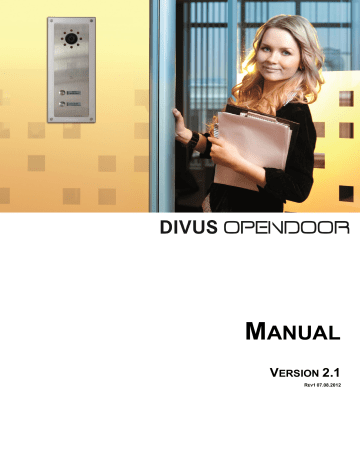
M
ANUAL
V
ERSION
2.1
R
EV
1 07.08.2012
2
I
NDEX
Headquarters
DIVUS – Pillhof 51 – I-39057 Eppan (BZ)
Tel. +39 0471 633662 – Fax +39 0471 631829 www.divus.eu
DIVUS Deutschland
DIVUS – Rainäckerstr. 39 – D-70794 Filderstadt
Tel. +49 711 70708490 – Fax +49 711 70708499
3
Headquarters
DIVUS – Pillhof 51 – I-39057 Eppan (BZ)
Tel. +39 0471 633662 – Fax +39 0471 631829 www.divus.eu
DIVUS Deutschland
DIVUS – Rainäckerstr. 39 – D-70794 Filderstadt
Tel. +49 711 70708490 – Fax +49 711 70708499
4
Headquarters
DIVUS – Pillhof 51 – I-39057 Eppan (BZ)
Tel. +39 0471 633662 – Fax +39 0471 631829 www.divus.eu
DIVUS Deutschland
DIVUS – Rainäckerstr. 39 – D-70794 Filderstadt
Tel. +49 711 70708490 – Fax +49 711 70708499
5
Headquarters
DIVUS – Pillhof 51 – I-39057 Eppan (BZ)
Tel. +39 0471 633662 – Fax +39 0471 631829 www.divus.eu
DIVUS Deutschland
DIVUS – Rainäckerstr. 39 – D-70794 Filderstadt
Tel. +49 711 70708490 – Fax +49 711 70708499
6
1 I
NTRODUCTION
1.1 P
RESENTATION
The OPENDOOR products were designed for VoIP technology, therefore they communicate over Ethernet. The product range contains finished standalone solutions (AudioCompact, VideoCompact) as also compact modules, which can be mounted into the own design (OD-Sip, OD-Cam..). Different accessories like for example an anti sabotage surveillance is also available. Beside the use with Videophone, the OPENDOOR door stations can also be used in connection with SIP capable telephone installations, VoIP servers of Internet providers with SIP support or the own VoIP server with SIP support; the SIP standard used by the OPENDOOR door stations makes this possible. In the further course of this manual, the individual appliances and components will be explained:
OD-Sip
OD-Cam
OD-AUDIOCompact
OD-VIDEOCompact
OD-Secure
OD-Keypad
OD-Transponder
OD-Presence
DIVUS Design
Accessories
Hints for the usage of OPENDOOR with Videophone are marked with following sign:
General hints are marked with the following sign:
HINT: More information about the Videophone software can be found in the corresponding chapter.
Headquarters
DIVUS – Pillhof 51 – I-39057 Eppan (BZ)
Tel. +39 0471 633662 – Fax +39 0471 631829 www.divus.eu
DIVUS Deutschland
DIVUS – Rainäckerstr. 39 – D-70794 Filderstadt
Tel. +49 711 70708490 – Fax +49 711 70708499
7
Following scheme shows an example for the application of OPENDOOR with Videophone:
OPENDOOR
Audio/Video
Network (LAN)
Audio/Video
Network (LAN)
DIVUSDOMUS
with Multimedia (Client)
DIVUS
TOUCHZONE
(Client)
Audio/Video
Network (LAN)
DIVUS VS1
(VoIP server)
Audio/Video
Network ( WI-FI )
Portable Tablet-PC (Client)
1.2 I
MPORTANT TERMS
For better comprehension an explanation of some important terms will follow:
VoIP: "Voice over IP" is a international standard, which allows speech communication in a network. Developed primarily for internet telephony, this technology is uesd also in other areas, as for example in telephone centrals or the Videophone system.
VoIP server: This server is a software, which administers the telephone calls of the individual devices in the network like a telephone central; the identification of the VoIP servers simply takes place over the IP address of the device, on which the VoIP server is running. In a network also several VoIP server can coexist without problems; it's only important that all devices, that should communicate among each other, uses the same VoIP server.
Client: A client is a software or a device, which can register on the VoIP server and make so calls to other clients;
The Videophone software is such a client. Each client is identified by a treble code (101,102,103…) and reachable under this treble number.
In fact on one and the same PC the used VoIP server and the Videophone software as client can run without problems; the Videophone software client will register locally at the VoIP server.
Videophone software: Software for the communication with the video intercom and for showing the picture of the door camera, as well as for the communication of the individual clients among each other.
DTMF sounds: „"Dual-Tone-Multi-Frequency", is a standardized procedure for the transmission of the chosen telephone number to the telephone network. Every sign corresponds to a certain sound, which consists of several frequencies and is recognized from standardized telephone centrals and also from the telephone network.
OPENDOOR also uses this technology in order to execute an action through the transmitted DTMF sound to activate for example the door opener. Only short sign combinations, but usually only single numbers are used for
Headquarters
DIVUS – Pillhof 51 – I-39057 Eppan (BZ)
Tel. +39 0471 633662 – Fax +39 0471 631829 www.divus.eu
DIVUS Deutschland
DIVUS – Rainäckerstr. 39 – D-70794 Filderstadt
Tel. +49 711 70708490 – Fax +49 711 70708499
8
this purpose. For example the OD-Sip module in his standard configuration will open the door if it receives the digit “2” from the client as DMTF code during the opened speech communication.
Network stream: Essentially a network stream is a data flow, available over the network. In the case of OPEN-
DOOR (OD-Cam), the stream is build of single pictures, that are retrieved from the Videophone software as data flow and showed in the main window of the Videophone software as video.
Backend: Main process of the Videophone software. It contains the entire functionality of the software and runs in the background. Only through the "Popup" of the video window and the playback of the bell sound at a incoming call, the backend can be noticed.
GUI: "Graphical User interface". It's a graphic surface, over which the user can control the software. Also the Videophone software has an integrated "GUI."
Frontend: The frontend of the Videophone software is the integrated "GUI". over this graphic surface, the user can configure the software and use the functions of the software.
UDP: "User Datagram Protocol". It is a simplified network protocol, over which the backend of the Videophone software can be remote controlled. It can be used to create an individual "GUI" which can be used instead of the
Videophone software Frontend. Of course also the Videophone software frontend communicates with the backend over UDP telegrams.
Headquarters
DIVUS – Pillhof 51 – I-39057 Eppan (BZ)
Tel. +39 0471 633662 – Fax +39 0471 631829 www.divus.eu
DIVUS Deutschland
DIVUS – Rainäckerstr. 39 – D-70794 Filderstadt
Tel. +49 711 70708490 – Fax +49 711 70708499
9
2 OD-S
IP
2.1 I
NTRODUCTION
The OPENDOOR Sip module is a very compact SIP phone device. The module was designed for mounting in personalized housing like for example mailboxes, columns etc.; it can be installed also in the DIVUS design; too. The small dimension and the extensive functionality make this device very flexible and applicable in a wide spectrum. The grommets around loudspeaker and microphone prevent acoustic feedbacks directly on the device; the grommets must bear on the front cover, where the OD-Sip is screwed on totally. With the built-in SIP standard, the device can be combined with a lot of
SIP systems (VoIP servers, IP phone calls, Internet telephony etc.). the configuration takes place in comfortable way over the built-in web server through an intuitive menu. This makes it possible to maintain the device also from far away, if a remote access from outside is possible.
2.2 C
ONNECTIONS
The OD-Sip module supports PoE (Power over Ethernet) and therefore can be power supplied and connected to the network over the same network cable. The used network switch or router must support PoE for this purpose or a PoEinjector must be used, which injects PoE into a normal Ethernet connection; the normal network connection is connected on the input of the injector and on the output a network connection with PoE is available.
If a power supply over PoE should not be possible, the module can be power supplied also with 24V DC. For this purpose the positiv pole of the power supply must be connected to "+UB" and the negative pole of the power supply must be connected to "0V". A grounding of the module is possible over "PE."
.
Headquarters
DIVUS – Pillhof 51 – I-39057 Eppan (BZ)
Tel. +39 0471 633662 – Fax +39 0471 631829 www.divus.eu
DIVUS Deutschland
DIVUS – Rainäckerstr. 39 – D-70794 Filderstadt
Tel. +49 711 70708490 – Fax +49 711 70708499
10
Connections overview:
Left side
PE
0V
Grounding
Power supply
24V DC -
Power supply
24V DC +
S3B
GND
Right side
Switchboard
(Main Call)
Switchboard
(Main Call)
GND
+VB
Rel1.1
Relay 1
(dooropener)
+5V
LEDB
Ring button
/ nameplate backlight
Rel1.2
Z1
Ring button 1/Matrix
Rel2.1
Relay 2
Z2
Ring button 2/Matrix
Rel2.2
Z3
Ring button 3/Matrix
+24V
+24V EasyLan
Z4
Ring button 4/Matrix
ELAN
Bus EasyLan
GND
GND
GND
GND EasyLan
Expansion port
OUTPUT:
Network connec-
INPUT:
Network and PoE
(LAN) tion with PoE for
OD-Cam
If more ring buttons are required, it's possible to connect up to 15 ring buttons through a binary conversion module on
"Z1"-"Z4". The binary transformer must generate the 4 bit binary value for each ring button on the connectors "Z1" -
"Z4". Bit0 must be connected to "Z1", bit1 to "Z2", bit2 to "Z3" and bit3 to "Z4".
HINT: The cables from the ring buttons to the OD-Sip should not be longer than 0.5m.
HINT: The OD-Sip backlight output can be used also for the OD-Push_LED. Normally there are always +5V on the backlight output. Connection LEDB can be switched from GND to +24V what changes the backlight color of OD-Push_LED from green to red.
HINT: If the OD-Sip is power supplied through PoE, it's should be checked, that the used switch/router/PoEinjector does not have a standby or power down mode, where it reduces the PoE power or switch it off totally.
It's also important that the used switch/router/PoE-injector has enough power to power supply the OD-Sip.
Never connect the 24V DC power supply and PoE power supply at the same time to the OD-Sip!
HINT: If the OD-Sip is power supplied by a 24V DC power supply then on the network connection „Output“ there will be PoE power supply injected from the OD-Sip for power supplying a connected OD-Cam.
Headquarters
DIVUS – Pillhof 51 – I-39057 Eppan (BZ)
Tel. +39 0471 633662 – Fax +39 0471 631829 www.divus.eu
DIVUS Deutschland
DIVUS – Rainäckerstr. 39 – D-70794 Filderstadt
Tel. +49 711 70708490 – Fax +49 711 70708499
11
2.3 S
TATUS
LED
S
2.3.1 P
OWER
S
UPPLY
On the backside of the OD-Sip there are two LEDs
: „PWR“ and „POE“, which indicates if the OD-Sip is power supplied by PoE or by a 24V DC power supply:
PWR: this LED is on if the OD-
Sip is power supplied; it doesn’t matter if the power comes from PoE or from a external power supply; it just indicates, that the OD-Sip is power supplied.
POE: this LED is only on, if the OD-Sip is power supplied by PoE.
2.3.2 S
TATUS
On the bottom oft he OD-Sip there are 4 LEDs, which can be seen through a cutout in the housing:
IN: shows if a connection to the network is up (data input); if this LED is blinking data is read from the network.
OUT: shows if a connection with the network is up (data output); if this LED is blinking, data is send to the network.
LED2 and LED1:
LED2 LED1 Description
off off
If OD-Sip is power supplied it is in Idle mode and the connection with the VoIP server is up (OD-Sip is registered on the VoIP server). on off off on
If OD-Sip is power supplied it is in Idle mode and the connection with the VoIP server is not established (OD-Sip is not registered on the VoIP server).
A call is in progress or a speech communication is up from the OD-Sip to another client. An incoming call is not signalled that way on the OD-Sip. on on
Changeover status: (special functions)
Factory settings are restored or starting save mode. on off off on
Crossover blinking: OD-Sip is in save mode. off blinking Factory settings restored. Jumper can be removed. blinking off Error on restore factory settings or more jumper mounted.
Headquarters
DIVUS – Pillhof 51 – I-39057 Eppan (BZ)
Tel. +39 0471 633662 – Fax +39 0471 631829 www.divus.eu
DIVUS Deutschland
DIVUS – Rainäckerstr. 39 – D-70794 Filderstadt
Tel. +49 711 70708490 – Fax +49 711 70708499
12
2.4 C
ONFIGURATION
2.4.1 I
NTRODUCTION
The configuration simply takes place over a web based menu. In order to start the configuration, simply open a browser
(for example internet Explorer or Firefox) and type in the IP address of the OD-Sip into the address bar; standard IP address is "192.168.0.120":
4 submenus are available:
Phone book
Settings VoIP
Settings Hardware
Updates
For opening the whished submenu choose it, enter the passwort „1234“ and click on „Login; of course the passwort can also be changed (standard is „1234“).
All this submenus will be explained in the following chapters, where all screenshoots shows the standard settings for the usage with Videophone.
HINT:
The submenus are only accesible if the OD-Sip has no ongoing call and no call is in progress. So during a call no settings can be changed.
2.4.2 P
HONE BOOK
The phone book contains all rules for incoming and outgoing calls on the OD-Sip and the call numbers for the single ring buttons connected to the OD-Sip.
For each ring button in the phone book, there are always the same settings available:
Name: Like a comment through this field the ring button can be identified and also later it will be easy to remember the function of this ring button.
Number: In this field only numbers are allowed, alphanumerical characters can be entered, but they will not work. These settings specifies the number to call, when the ring button is pressed. In this case the number
Headquarters
DIVUS – Pillhof 51 – I-39057 Eppan (BZ)
Tel. +39 0471 633662 – Fax +39 0471 631829 www.divus.eu
DIVUS Deutschland
DIVUS – Rainäckerstr. 39 – D-70794 Filderstadt
Tel. +49 711 70708490 – Fax +49 711 70708499
13
„20060101“ is entered, which is a group call on the VoIP server of Videophone, which calls all registered clients.
Otherwise it’s also possible to call only a single client, by entering for example „101“ in this field; only the client
„101“ will ring by pressing the ring button.
DTMF-Code: This code specifies with which DTMF code the door opener can be activated (normally Relay 1); up to 4 digits are possible. For being able to recognize the DTMF-Code the OD-Sip must have an ongoing conversation to another client (for example Videophone client).
Incoming: These settings define how to handle incoming calls. If a client calls the OD-Sip for the OD-Sip it will be a incoming call. Following options are available: o
Reject: the incoming call will be rejected immediately. o
Accept: the incoming call will be accepted immediately. o
Accept+Cheep: the incoming call will be accepted immediately with a short acoustic signal. o
Accept+Announcement: the incoming call is accepted immediately and the saved announcement is played to the other client; so the first thing the calling client hears is the announcement. o
Accept+Annou.+Cheep: the incoming call is accepted immediately with a short acoustic signal and the saved announcement is played to the calling client; so the first thing the calling client hears is the announcement. o
Signal calls: the OD-Sip doesn’t accept the incoming call immediately, but plays a acoustic signal to signalize that there is an incoming call. The call will be accepted when a ring button is pressed; so the
OD-Sip acts like a phone.
Outgoing: Defines how the OD-Sip handles outgoing calls. The option are the following: o
Announcement Off: When the called client accepts the call, no announcement is played to it. o
Announcement On: When the called client accepts the call the saved announcement is played to the client, so the first thing the called client hear after accepting the call will be announcement until it is finished and only afterwards a speech conversion is possible.
Relay: If one of the two relays is configured for function “Light/Camera”, this parameter enables this relay to close the contact, when the related “Number” is called by the OD-Sip, or when the client with this “Number” (SIP
ID) calls the OD-Sip. It means, that when the defined “Number” (SIP ID), calls the OD-Sip the relay will be switched on until the call is accepted and during the whole communication, premised this parameter is set to
“On”; same thing happens when the OD-Sip calls a configured number in the phone book (SIP ID), premised this parameter is set to “On”. The relay will switch off, when the call is dropped after the specified time delay.
Group-ID: Each „Number“ can be associated to a Group-ID; up to 10 Group-IDs are possible. This settings is only relevant for call chains. If a call chain is activated and a number of for example Group-ID “3” is called and the client doesn’t accept the call, then the next number of the same Group-ID is called and so on.
HINT: „DTMF-Code“ should be set to „2“and the „Group-ID“ should be left to “None”. All other settings can be set as whished. Numbers for group calls on the VoIP server of Videophone are 20060101,
20060201, 20060301, 20060401, 20060501, 20060601, 20060701, 20060801, 20060901 and 20061001; a group call makes all clients ring in standard configuration of Videophone.
Headquarters
DIVUS – Pillhof 51 – I-39057 Eppan (BZ)
Tel. +39 0471 633662 – Fax +39 0471 631829 www.divus.eu
DIVUS Deutschland
DIVUS – Rainäckerstr. 39 – D-70794 Filderstadt
Tel. +49 711 70708490 – Fax +49 711 70708499
14
Switchboard
The Switchboard contains the settings for the ring button connected to the switchboard connectirs (Main Call); the first two of the right terminal block on the back of the OD-Sip (see Chapter 2.2).
Call Keys (Z1-Z4 to GND)
This table contains the settings for the ring buttons connected to the screws „Z1“ to „Z4“ and GND. The four ring buttons are valuated as 4-bit binary code. If one of the inputs is connected through the ring button to GND, the input get the binary value “1”, otherwise it has the binary value “0”. Each row in the table contains the settings for the binary value on
„Z1 to „Z4“ concerning to the row number, where the first row has number “1” and the last raw has number “15”. This is why raw „1“, „2“, „4“ and „8“ are used for the 4 inputs „Z1“ to „Z4“, because by pressing the ring button on „Z1“ you get the binary value „1“, by pressing the ring button on „Z2“ you get the binary value „2“, by pressing the ring button on „Z3“ you get the binary value „4“ and by pressing the ring button on „Z4“ you get the binary value „8“.
Headquarters
DIVUS – Pillhof 51 – I-39057 Eppan (BZ)
Tel. +39 0471 633662 – Fax +39 0471 631829 www.divus.eu
DIVUS Deutschland
DIVUS – Rainäckerstr. 39 – D-70794 Filderstadt
Tel. +49 711 70708490 – Fax +49 711 70708499
15
Call Keys Matrix Modules
This table contains the settings for ring buttons connected to matrix modules, which can be connected to OD-Sip through the expansion port. On each matrix module up to 15 ring buttons can be connected; max. up to 75 ring buttons are possbile. For each matrix module there are 15 rows, one for each possible ring button on a matrix module. The tables for the first four matrix module can be found in this submenu. If there is connected a fifth matrix module, the settings for this one must be made in the submenu “Call keys (Z1-Z4 to GND).
Headquarters
DIVUS – Pillhof 51 – I-39057 Eppan (BZ)
Tel. +39 0471 633662 – Fax +39 0471 631829 www.divus.eu
DIVUS Deutschland
DIVUS – Rainäckerstr. 39 – D-70794 Filderstadt
Tel. +49 711 70708490 – Fax +49 711 70708499
16
Phone book
In the phone book additional SIP clients and their call numbers can be entered to be handled by OD-Sip in the whished way. For example for each client could be specified another DTMF code, so each client must type another DMTF code to open the door.
Unknown Caller
Often not all clients will be listed in the phone book, so there will be some clients who will be unknown to the OD-Sip.
This settings define how OD-Sip will handle calls to and from unknown callers. If the OD-Sip is used with Videophone, then in the phone book group call numbers like „20060101“ are used. This numbers aren’t available in the system as cli-
Headquarters
DIVUS – Pillhof 51 – I-39057 Eppan (BZ)
Tel. +39 0471 633662 – Fax +39 0471 631829 www.divus.eu
DIVUS Deutschland
DIVUS – Rainäckerstr. 39 – D-70794 Filderstadt
Tel. +49 711 70708490 – Fax +49 711 70708499
17
ents and therefore the OD-Sip will get no incoming calls from such numbers, but all incoming calls from such clients will be from unknown callers, promised, that there are no entries made in the phone book for their call numbers (SIP IDs).
2.4.3 S
ETTINGS
V
O
IP
In this submenu all settings for VoIP and network can be found.
Network
This section contains following properties:
General Information: Information about hardware and firmware (Version, MAC address and product type)
Network settings: o
Type of connection: determines whether the IP address is set manually or automatically by DHCP server. o
IP Address: the IP address can be specified here. o
Subnet mask: the subnet mask can be entered here. o
Standard gateway: the standard gateway can be entered here. o
Get DNS server IP automatically: determines if the IP address oft he DNS server is retrieved automatically. o
Use following IP address: allows to determine manually an IP address of the a DNS server in the network. o
Primary DNS: the ip address of the primary DNS server can be entered here. o
Secondary DNS: the ip address of the secondary DNS server can be entered here. o
Layer 3 QoS: The „Quality of Service“ in the network should be changed only from network administrators. o
Layer 2 QoS: The „Quality of Service“ in the network should be changed only from network administrators.
Headquarters
DIVUS – Pillhof 51 – I-39057 Eppan (BZ)
Tel. +39 0471 633662 – Fax +39 0471 631829 www.divus.eu
DIVUS Deutschland
DIVUS – Rainäckerstr. 39 – D-70794 Filderstadt
Tel. +49 711 70708490 – Fax +49 711 70708499
18
Codec Settings
The VoIP technology uses speech codecs for communication. The codecs compress the speech in data packets, which can be sent into the network. Which codecs whit which priority should be used by OD-Sip can be defined in this section. Following codecs are available:
PCMU (G.711 μ-Law) is a standard codec for digital communication in Europe. It has a good speech quality, but also higher data volume about 80 to 100 kBit/s.
PCMA (G.711 A-law) ) is a standard codec for digital communication in America. It has a good speech quality, but also higher data volume about 80 to 100 kBit/s.
Speex is optimized for transmitting speech and the data rate is very scalable. The standard setting 8 kBit/s should be enough for a understandable conversion. Also the loss of data packets causes no problems.
iLBC (Internet Low Bitrate Codec) was designed especially for Speech transmission through IP networks. The data volume of this codec is about 14 kBit/s (20msec frame size) or 16 kBit/s (30msec frame size) and is really stable, also when data packages are lost.
G.726-32 has a data volume about 32 kBit/s with moderate speech quality.
GSM 6.10 comes from mobile telephony. This codec has really low data volume, but the speech quality is not that good, is barely acceptable.
HINT: The setting for „iLBC Frame size“ and „Speex Rate“ should be changed only by system administrators.
HINT: Only „PCMU“ as primary and „PCMA“ as secondary codec should be selected. In all other fields select
“None”.
HINT: For the usage with DIVUS TOUCHZONE the parameter “Audio Frames per Tx” must be set to “2”.
Headquarters
DIVUS – Pillhof 51 – I-39057 Eppan (BZ)
Tel. +39 0471 633662 – Fax +39 0471 631829 www.divus.eu
DIVUS Deutschland
DIVUS – Rainäckerstr. 39 – D-70794 Filderstadt
Tel. +49 711 70708490 – Fax +49 711 70708499
19
SIP Settings
Here can be found all basic settings for VoIP communication over the SIP protocol:
SIP registration: Defines if the OD-Sip should register on a VoIP server or not. If the registration is disabled only
IP to IP calls are possible, so only IP addresses can be called; a VoIP server isn’t needed any more in this function mode. Without registration on a VOIP server no call numbers can be called any more, SIP clients can be called only over through their IP addresses.
SIP Server: The IP address of the VoIP server or his url can be specified here.
SIP Server Port: Here the UDP port can be defined over which the SIP protocol will work.
SIP Domain: The domain is needed together with the target call number for pointing to the target sip client (for example [email protected]). Without the domain no connection can be achieved. Instead of a domain name also the IP address of the VoIP server can be entered.
SIP Server as Outbound Proxy: Defines if the VoIP server is used for outgoing calls; the VoIP server must support this feature. With this option enabled is possible to call outside through a NAT firewall.
Use DNS SRV: Defines if the defined DNS server from the network settings is used to reach the client oft he SIP domain.
SIP User ID: This is the ID which identifies the OD-Sip inside the SIP domain. On a incoming call on the OD-Sip the identification of the caller is made through this User ID which is transmitted inside the SIP protocol as
“<Number>@sipdomain.de” or better as “<ID>@sipdomain.de”. The ID and the call number of the calling device is the same number. In this way the OD-Sip is able to read from the phone book how to handle the incoming call. In the same way the OD-Sip sends his user ID to a called client.
SIP authentication ID: User name for the registration on the VoIP server.
SIP authentication PIN: Password for the registration on the VoIP server.
Username: The name in this field is only for information and has no special function. For example here could be entered the call number for the OD-Sip; it makes easier to manage the accounts of the clients.
HINT: All settings should be made like in the screenshot above with some variations:
„SIP Server“: IP address of the PC which is used as VoIP server; standard „192.168.0.101“.
„SIP Domain“: IP address of the PC which is used as VoIP server; normally same value as for „SIP server“.
„SIP User ID“, „SIP authentication ID“, „SIP authentication PIN“ and „Username“ should all have the same treble number defined, where one of the following numbers can be chosen: 901,902,903,
904, 905, 906, 907,908, 909 or 910; these numbers are already configured in the VoIP server.
Headquarters
DIVUS – Pillhof 51 – I-39057 Eppan (BZ)
Tel. +39 0471 633662 – Fax +39 0471 631829 www.divus.eu
DIVUS Deutschland
DIVUS – Rainäckerstr. 39 – D-70794 Filderstadt
Tel. +49 711 70708490 – Fax +49 711 70708499
20
Extenden SIP Settings
These settings should be changed only from system administrators with a good knowledge about VoIP communication, because they can affect the SIP protocol; normally is not needed to make any changes here:
Local SIP Port: Through this port the SIP protocol manages the VoIP communication on the device.
Local RTP Port: The realtime transmission of the audio data is done through this port.
SIP Registration Timeout: This setting specifies the intervall for which the registration on the SIP server is valid; everytime the interval is timed out the registration must be renewed by the device.
Keep Alive Interval: Specifies in which time interval an empty RTP packet is sent to the VoIP server for keeping open the RTP port in a NAT firewall or a router.
Send DTMF: defines the method, with which the DMTF codes are sent to the client: o
Inband Audio: DTMF tones are send inside the audio data as sound o
SIP Info: DTMF codes are transmitted inside the SIP protocol o
RFC 2833: DTMF codes are transmitted over RTP protocol
DTMF Payload Type: This setting should be left on his standard value. There are no special advantages for the user.
G.726-32 Payload Type: This setting should be left on his standard value. There are no special advantages for the user.
iLBC Payload Type: This setting should be left on his standard value. There are no special advantages for the user.
Speex Payload Type: This setting should be left on his standard value. There are no special advantages for the user.
Support PRACK (RFC3262): If this option is activated specific signalizations are saved inside the
SIP protocol.
Required Proxy features: Properties, which the Proxy server must be able to handle.
NAT Traversal: If the OD-Sip is placed behind a NAT firewall or a router, this setting defines how the OD-Sip gets his public IP address. This can be done through a fixed IP address by selecting
„Use NAT IP“ or by getting the public IP address from a STUN server by selecting „Use STUN serv-
Headquarters
DIVUS – Pillhof 51 – I-39057 Eppan (BZ)
Tel. +39 0471 633662 – Fax +39 0471 631829 www.divus.eu
DIVUS Deutschland
DIVUS – Rainäckerstr. 39 – D-70794 Filderstadt
Tel. +49 711 70708490 – Fax +49 711 70708499
21
System
er“ (dynamic IP address). If the OD-Sip is used only in a local network, this option can be left “Disabled”.
NAT IP: Here the static public IP address of the OD-Sip can be defined (WAN address). If the public IP is dynamic a STUN server should be used to get the public IP address instead.
STUN Server: Here the IP address or url of the STUN server can be defined; the STUN server gets the public IP address of the OD-Sip.
STUN Server Port: Port oft he STUN server over which the public IP address of OD-Sip can be detected.
All system parameters can be changed in this section:
Administrator Password: The administrator password, which is needed to reach the submenus, can be changed here.
Syslog Server IP: If it’s needed to log all activities of the OD-Sip, the IP address of a syslog server can be defined here. All log information will be send to the syslog server with this IP address.
SNTP Server: A SNTP server can be defined here for updating time and date of the OD-Sip.
Timezone: The timezone, in which the OD-Sip is located, can be chosen here.
Help
Automatic adjust Clock for Daylight Saving Changes: The timezone is relied on the standard time GMT. If a switching between summer and winter time should take place, this option must be enabled.
All information to get help and support can be found in this section.
Headquarters
DIVUS – Pillhof 51 – I-39057 Eppan (BZ)
Tel. +39 0471 633662 – Fax +39 0471 631829 www.divus.eu
DIVUS Deutschland
DIVUS – Rainäckerstr. 39 – D-70794 Filderstadt
Tel. +49 711 70708490 – Fax +49 711 70708499
22
2.4.4 S
ETTINGS
H
ARDWARE
In this submenu there are settings about hardware and special functions of the OD-Sip.
Audio
This table contains all settings to adapt audio volumes and the behavior of the echo cancellation:
Precedence switching threshold for “Remote station speaking”: This threshold represents the volume in percent, which must be detectet on the remote station for switching the audio settings on the OD-Sip on the right volumes („Remote station speaking“). The remote station (internal unit) has always priority. This means, that when on the remote station the needed volume is detected, the OD-Sip will switch always into the situation
“remote station is speaking” and set up the related audio volumes.
Precedence switching time for “Remote station speaking”: Onces on the remote station no one speaks any more and the audio level falls below the threshold, OD-Sip waits for the time specified in this setting, before it switches back to the situation „Remote station listening“ and activates the related volume settings.
Remote station speaking: Microphone level: Specifies the sensibility of the microphone on the OD-Sip, when it switches into the situation „Remote station speaking“; on the remote station someone speaks and on OD-Sip someone is only listening.
Remote station speaking: Speaker level: Specifies the volume of the loudspeakers when the OD-Sip switches into the situation „Remote station speaking“; someone speaks on the remote station, while on the OD-Sip someone is only listening.
Remote station listening: Microphone level: Specifies the sensibility oft he microphone on the OD-Sip when the device switches into the situation „Remote station listening“; on the remote station someone is only listening, while on the OD-Sip someone is speaking.
Remote station listening: Speaker level: Specifies the OD-Sip loudspeaker volume, when the device switches into the situation „remote station listening“; on the remote station someone is only listening, while on the OD-
Sip someone is speaking.
Headquarters
DIVUS – Pillhof 51 – I-39057 Eppan (BZ)
Tel. +39 0471 633662 – Fax +39 0471 631829 www.divus.eu
DIVUS Deutschland
DIVUS – Rainäckerstr. 39 – D-70794 Filderstadt
Tel. +49 711 70708490 – Fax +49 711 70708499
23
Level of Rington (incoming call): Specifies the volume level of the acoustic ringtone emitted by the OD-Sip on a incoming call if the OD-Sip has defined in the phone book „Signal call“ for the caller under the setting „Incoming“. At the same time this settings determinates the volume of the call progressing tones (free tone, busy…) emitted by the OD-Sip.
Level of signal tones to local speaker: Specifies the volume of the signal tones emitted by the local speaker of
OD-Sip, for quit tones, button tones, melody on startup, melody for door opener activation etc. .
Level of signal tones to remote station: Specifies the volume of all tones send to the remote station, like the melody when the door opener is activated (if defined), DTMF tones etc. .
Mute time after DTMF detection: As soon as a second DTMF tones is detected by OD-Sip the speaker is muted. If the DTMF code was entered in right way the speaker is enabled again after the OD-Sip has acknowledged the right DTMF code. If a wrong DTMF code was sent to the OD-Sip the speaker remains muted until the mute time is over and then the speaker is activated again.
HINT: For avoiding acoustic echo the parameters „Remote station speaking: Microphone level“ should be set to 0% and „Remote station listening: Speaker level“ should also be set to 0%. The resulting communication is half duplex. For some special situations, like using only telephones as remote stations it could be necessary to change these values from 0% to 1%. Higher values for these parameters are not that good, because the acoustic echo is increasing too much.
System
This table contains specific information and settings of specific hardware parts:
Relaiy 1 / 2 function: Determinates which function „Relay 1“ or „Relay 2“ will have on OD-Sip. Possible options are: o
Door opener: If the remote station sends the right DTMF code, the relay is activated and a connected door opener could open the door. o
Light/Cam: The relay will be activated during the call progress and the whole time the communication is up for switching on an external illumination or an external camera; premised the “Relay” setting in the phone book was enabled for the calling/called number (SIP ID or IP address). o
Fault report: The relay contact is closed as long as the OD-Sip is OK. If there is a fault detected, the contact will be opened (registration at the VoIP server without success, power supply missing). o
Remote controlled: the relay can be controlled by remote over UDP telegrams without being influenced by internal functions of OD-Sip. o
Call signal: This option activates the relay for the defined timeout, when the switchboard call is started.
A third party system can be informed in this way or a second bell can be controlled.
Headquarters
DIVUS – Pillhof 51 – I-39057 Eppan (BZ)
Tel. +39 0471 633662 – Fax +39 0471 631829 www.divus.eu
DIVUS Deutschland
DIVUS – Rainäckerstr. 39 – D-70794 Filderstadt
Tel. +49 711 70708490 – Fax +49 711 70708499
24
Pulse duration/Drop out delay of Relay 1 / 2: Specifies the pulse time and the drop out time fort he relay function for relay 1 or relay 2.
Door opener signaling: Defines if a short melody is played on the remote station as acknowledge that the door opener has been activated or not. The sound can be chosen from 3 possible melodies.
Length of Announcement: Specifies the length of the memorized announcement (audio file) on the OD-Sip. If enabled, the announcement is played to the remote station as soon as the remote station accepts the call started from the OD-Sip. For the time specified in this setting the communication is blocked, only on the remote station the announcement can be heard. Once the time is over it’s possible to communicate between remote station and OD-Sip. If the announcement is longer than the time specified in this setting, the announcement will be cut.
Extensionport function: On the extension port some specific extension modules can be connected, but also service devices: o
Service: for connecting service devices. o
EasyLan: for connecting extension modules.
Keypad Option: This option specifies the connected extension module: o
Matrix modules: if some matrix modules are connected to the extension port, this option must be chosen. o
Keypad: If a OD-keypad is connected to the extension port this option must be chosen.
Call Opt.
This section contains the paramters for the call itself and the behavior for call progressing:
Max. Call duration (0 = endless): As soon as a call is accepted, this timeout begins to count down. As soon as the time is over OD-Sip terminates the call. If the parameter is set to “0” the OD-Sip will never terminate the call by itself.
Timeout connection attempt (0=no timeout): When the OD-Sip is calling a client or a group of clients and no one is there to take the call, this timeout will limit the time for the connection attempt oft he OD-Sip. The timeout begins to count down as soon as the call starts. When the time is over OD-Sip stops calling and returns to Idle mode.
Redial attempts: If an automatic redial is wished, here can be specified the number of redial attempts the OD-
Sip should try, when no one accepts the call.
Headquarters
DIVUS – Pillhof 51 – I-39057 Eppan (BZ)
Tel. +39 0471 633662 – Fax +39 0471 631829 www.divus.eu
DIVUS Deutschland
DIVUS – Rainäckerstr. 39 – D-70794 Filderstadt
Tel. +49 711 70708490 – Fax +49 711 70708499
25
Delay between redial attempts: If the parameter „Redial attempts“ is not set to zero the OD-Sip will wait for this time until it tries to redial the called client if it didn’t answer on the last try.
DTMF char for ACK: If an acknowledge is whished, before the speech communication is enabled, in this parameter the DTMF tone or character to send to the OD-Sip for enabling the speech communication can be specified here. If the right DTMF tone is not detected the call is not accepted and the OD-Sip continues with the call chain or redial attempts how defined in the related settings; it’s a security function used normally for S.O.S. phones.
Call Keys (Matrix Modules): Here can be specified if calls started from external matrix modules needs the acknowledge DTMF tone or not.
Call to switchboard: Here can be specified if calls started from the switchboard needs the acknowledge DTMF tone or not.
Call Keys (Z1-Z4 to GND): Here can be specified if calls started from the ring buttons connected to Z1-Z4 needs the acknowledge DTMF tone or not.
Call Chain Cycles: If in the phone book some entries are set up to be part of group-IDs, all entries, which are part of the same group ID will result in a call chain. When the called number does not answer, OD-Sip will call automatically the next number of the same group ID. The Call Chain Cycles parameter determinates how often the whole call chain (all numbers of the same group ID) will be called in sequence if no one takes accepts the call at all. Only when the OD-Sip has passed the whole cycle (all numbers of the same group ID one after the other), such often as defined in this parameter the OD-Sip will stop and return to Idle mode. The cycle will be also interrupted as soon as the call is accepted by one of the called clients.
Start
No
Yes
Number, which has started the call chain
Entry valid?
Call number
Yes
Connected and quit tone received?
No
Redial number?
Yes
Pause?
End
Yes
Yes
No
No
Abort
Next number
Last number of this group-ID?
No
Yes
Next Cycle?
No
Headquarters
DIVUS – Pillhof 51 – I-39057 Eppan (BZ)
Tel. +39 0471 633662 – Fax +39 0471 631829 www.divus.eu
DIVUS Deutschland
DIVUS – Rainäckerstr. 39 – D-70794 Filderstadt
Tel. +49 711 70708490 – Fax +49 711 70708499
26
HINT: Call Chains and redial attempts should only be used where it makes really sense!
Status/Remote
This section contains all parameters regarding status messages from the OD-Sip and remote control of the OD-Sip:
Code for remote authentication: This authentication code must be present in the UDP commands sent to the
OD-Sip; if the code is wrong the command will be ignored. Only numbers from 0-9, “*” and “#” are allowed for this code.
IP-Address: This is the IP address where the OD-Sip sends the status messages. If the address is set to
„255.255.255.255“ the messages will be sent to broadcast and so they will reach all IPs in the network.
Status Port (Transmit): This ist he UDP port over which the OD-Sip transmits the status messages into the network.
Remote Port (Receive): This ist he UDP port over which the OD-Sip receives commands.
URL to Snom-XML file: with the Snom IP phones Snom 820, Snom 821 and Snom 870 it is possible to see also the video of the OD-Cam. For this purpose a special file on the OD-Cam must be executed. The OD-Sip sends the url specified here to the Snom phone. The Snom phone can then access to this file and show the camera picture in the display, actualized every 400ms. Normally the url is like „<IP address OD-Cam>/snom.cgi“.
HINT: The status messages should be disabled if not used, because they will only increase the data volume on the network for nothing.
HINT: The Url to Snom XML file contained in the SIP NOTIFY is not forwarded from a lot of VoIP servers. It will be better to ask the producer of the VoIP server if the VoIP server supports SIP NOTIFY forwarding if needed before buying the product. If the OD-Sip is used for direct IP calls without a VoIP server the SIP
NOTIFY containing the path to Snom-XML file will reach his destination without problems.
Headquarters
DIVUS – Pillhof 51 – I-39057 Eppan (BZ)
Tel. +39 0471 633662 – Fax +39 0471 631829 www.divus.eu
DIVUS Deutschland
DIVUS – Rainäckerstr. 39 – D-70794 Filderstadt
Tel. +49 711 70708490 – Fax +49 711 70708499
27
2.4.5 U
PDATE
In this submenu the OD-Sip firmware can be updated and announcements / ring tones can be uploaded to OD-Sip depending on which option is chosen:
Firmware: If the firmware of the OD-Sip must be updated this option must be chosen. Click on “Browse …” and select the new firmware file with the ending „.bin”. Afterwards click on “Start Upload” and wait until the OD-Sip reboots.
Ring Tone: A specific ring tone can be uploaded on OD-Sip, too. The procedure is the same as for the firmware update with the only difference that the option “Ring Tone” must be selected. The files for the ring tone are audio files with the ending “.dat”. They must be created in a special format; how to do this can be reviewed in the appropriate chapter.
Announcement: For uploading announcements the same procedure as for uploading ring tones takes places, with the only difference, that the option „Announcement“ is chosen. Also the Announcement files are sound files with the ending “.dat” and they must be formatted in a special way; how to create an announcement can be read in the related chapter.
Factory S: Upload setup files.
Factory P: Upload phone book data.
HINT: If a update should be necessary it will be delivered by DIVUS! The usage of update files not delivered by DIVUS is not recommended and can cause damage to the device!
ATTENTION: Never shut down the power supply of OD-Sip while the update is in progress!
Headquarters
DIVUS – Pillhof 51 – I-39057 Eppan (BZ)
Tel. +39 0471 633662 – Fax +39 0471 631829 www.divus.eu
DIVUS Deutschland
DIVUS – Rainäckerstr. 39 – D-70794 Filderstadt
Tel. +49 711 70708490 – Fax +49 711 70708499
28
2.4.6 UDP
STATUS MESSAGES AND REMOTE CONTROL
If the status messages are activated the OD-Sip sends UDP telegrams over the configured port to the configured IP address. The status messages have the following pattern:
<Sequence number>#<Status>@<Parameter bytes><Checksum>
In detail:
- Sequence number: The sequence number is the number of the sent UDP telegram. On every sent UDP telegram this number is increased by 1; once the number reaches 255 it begins from 0. The sequence number is the first 2 Byte hexadecimal number in the status message for example
„01“.
- Status: The status Byte shows the actual status of OD-Sip. It is a 2 Byte hexadecimal number.
- Parameter bytes: The parameter bytes contains detailed information about the status of OD-Sip. Their length is 24 characters in ASCII format; not used characters are replaced by a blank sign.
- Checksum: The checksum is for checking if the data has reached the target without data loss. The Checksum is a 2 Byte hexadecimal value at the end of the message and it is calculated through a Addition Modulo 256 over all data bytes.
Status byte Parameter byte Description
0x0A <empty> or <XY>
Idle mode(IDLE)
XY = Firmware version (2 Bytes Hex)
0x01
0x05
Number oft he caller
Number of the remote station
Incoming call
Connection is up (speeking is possible)
0x06
0x07
<empty>
Number of the remote station dialing
Call in Progress (connection attempt)
0x14 Send identification
Max. 24 characters of the optional username (SIP settings) are sentt
0x4C Byte 0 = 0x31 Login on VoIP server succesfull
On the other side is also possible to control the OD-Sip from remote over UDP commands, if the remote control is enabled in the OD-Sip. The software which remote controls the OD-Sip must send the UDP commands over the right UDP port (defined in OD-Sip) on the IP address of the OD-Sip. The UDP commands must have the following structure:
<Protocol><Sender IP><Seq. Nr.><Output Nr.><Duration><Password><Checksum>
In detail::
- Protocol: Identification of the Protoc ol „BSREM“ (5 characters ASCII)
- Sender IP: Contains the IP address of the device from where the UDP command comes as hexadecimal;
192.168.0.2 would be
„C0A80002“.
- Seq. Nr.: Also for the commands every new UDP command has a sequence number increased by one.
The sequence number starts at 0 and goes up to 255; once reached 255 it begins from 0. The sequence number should avoid, that commands are valuated more than once. The sequence number is a 2 Byte hexadecimal number.
- Output Nr.: Number of the output, which should be controlled by the UDP command; values from 1 to 4 are allowed. The output number is a 1 Byte hexadecimal number: o
1: Door opener relay (relay 1) o
2: Light relay (relay 2) o
3: camera IO 1 o
4: camera IO 2
- Duration: Determinates how long the selected output is (2 Byte hexadecimal number): o
0: Permanent Off o
1: Permanent On o
2-255: for the specified time in seconds
- Password: This authentication code must coincide with the authentication code configured in OD-Sip. It is made alwa ys of 4 signs; not used digits must be filled with “F”. Allowed are only DTMF signs
(0,1,2,3,4,5,6,7,8,9,#,*).
- Checksum: The Checksum is calculated with the Addition Modulo 256 over all data bytes of the command and is added at the end of the command as 2 Byte hexadecimal number.
Headquarters
DIVUS – Pillhof 51 – I-39057 Eppan (BZ)
Tel. +39 0471 633662 – Fax +39 0471 631829 www.divus.eu
DIVUS Deutschland
DIVUS – Rainäckerstr. 39 – D-70794 Filderstadt
Tel. +49 711 70708490 – Fax +49 711 70708499
29
For example from IP address 192.168.0.100 the door opener of OD-Sip should be activated for 10 seconds through remote control. The resulting UDP data is the following:
- BSREM
- C0A80064 (192 = “C0”, 168 = “A8”, 0 = “00”, 100 = “64” by converting decimal to hexadecimal).
- 00 (sequence number 0= „00“ as hexadecimal number)
- 1 (relay 1 door opener)
- 0A (duration of 10 seconds, converted in hexadecimal it will be „0A“ )
- 1234 (standard authentication „1234“)
The result is „BSREMC0A800640010A1234“ and the Checksum is calculated as follows:
0 = 48
1 = 49
0 = 48
A = 65
1 = 49
2 = 50
3 = 51
4 = 52
The ASCII code value of each character must be summed:
B = 66
S = 83
R = 82
E = 69
M = 77
C = 67
0 = 48
A = 65
8 = 56
0 = 48
0 = 48
6 = 54
4 = 52
0 = 48
Then divide the sum through 256:
1275/256 = 4
Then calculate the rest of this division:
1275 – (4 x 256) = 251
This rest must be converted into a 2 byte hexadecimal number:
251 = FB
This 2 byte hexadecimal number is the Checksum and is added at the end of the UDP data (behind the authentication password):
BSREMC0A800640010A1234FB
-------------
Sum = 1275
Alternatively the OPENDOOR UDP Calculator can be used to calculate the UDP commands with Checksum in a easy way; the OPENDOOR UDP calculator can be downloaded together with the documentation.
2.4.7 C
REATE ANNOUNCEMENTS AND RING TONES
Announcements and ring tones can be created with audio editing software like „sound forge“ or „Audacity“; important is the format oft he audio file. The audio samples must be converted into a compatible format (WAV) and afterwards into a binary file, which can be uploaded on the OD-Sip and saved in it’s flash memory. In the following description we use the software “Audacity” (freeware, also portable):
1.) Create a sample:
Create the sample by recording an announcement or ring tone directly with audacity. Connect a microphone to the PC, click on the record button and record the announcement or ring tone; klick the stop button when you are through. Of course you can copy parts of ring tones or announcements in audacity and mix them, without recording through a microphone, too.
2.) Convert the sample in the right format:
Click on “File” and there on “export”. Choose “WAV” as data type and select the whished folder where to save the new file; the name of the file should not be longer than 8 characters.
3.) Convert in binary format:
Open the command prompt and go into the folder, where the executable „Wav2Dat.exe“ is located. Then enter the following command into the command prompt:
Wav2Dat the_sample.wav holdmusic.dat
The before created sample „the_sample.wav“ will be converted into the file „holdmusic.dat“, which is saved in the same location, where is located „Wav2Dat.exe”; it’s important, that the audio sample file and “Wav2Dat .exe” are located in the same location. Only the new created file “holdmusic.dat” can be uploaded to the OD-SIP.
For creating a ring tone the procedure is the same, with the only difference, that the name of the final binary file must be
„ringtone.dat“ instead of „holdmusic.dat“. The “Wav2Dat.exe“ can be downloaded together with the documentation.
Headquarters
DIVUS – Pillhof 51 – I-39057 Eppan (BZ)
Tel. +39 0471 633662 – Fax +39 0471 631829 www.divus.eu
DIVUS Deutschland
DIVUS – Rainäckerstr. 39 – D-70794 Filderstadt
Tel. +49 711 70708490 – Fax +49 711 70708499
30
2.4.8 R
ESET TO FACTORY SETTINGS
If the IP address of the OD-Sip should be forgotten, it is possible to reset the OD-Sip to factory settings:
IP address: 192.168.1.200
Subnet mask: 255.255.255.0
Password:
1234
The procedure is the following:
Power off OD-Sip
Switch the small switch „J3“ in position „LF“ (Load Factory); the switch is accessible through the cutout on the left side of the OD-Sip:
Power on OD-Sip
Wait until OD-Sip has booted and the automatic start sequence is finished.
Acknowledge sound and LED 1 + 2 (red/yellow) are on
Afterwards LED2 (red) is on and LED1 (yellow) is blinking
Switch „J3“ to position „OFF“. OD-Sip will automatically reboot and the procedure is finished.
Headquarters
DIVUS – Pillhof 51 – I-39057 Eppan (BZ)
Tel. +39 0471 633662 – Fax +39 0471 631829 www.divus.eu
DIVUS Deutschland
DIVUS – Rainäckerstr. 39 – D-70794 Filderstadt
Tel. +49 711 70708490 – Fax +49 711 70708499
31
2.5 T
ECHNCAL INFORMATION
2.5.1 D
IMENSION
Headquarters
DIVUS – Pillhof 51 – I-39057 Eppan (BZ)
Tel. +39 0471 633662 – Fax +39 0471 631829 www.divus.eu
DIVUS Deutschland
DIVUS – Rainäckerstr. 39 – D-70794 Filderstadt
Tel. +49 711 70708490 – Fax +49 711 70708499
32
2.5.2 E
XAMPLE FOR COVER CUTOUT
2.5.3 C
OMPATIBLE
V
O
IP
PROVIDER AND
V
O
IP
SERVER
Following products are compatible:
- Videophone
- SipGate.de
- 3CX Free Edition
- Asterisk
- accessVoIP
- Asterisk-Cluster
- FOXFON
- EasyPBX
- Swix
- Siemens HiPath
- Octopus NetPhone
- Open Office E+ME
- Open Scape
- Auerswald Compact 5010 VoIP
- Starface
- Agfeo
Headquarters
DIVUS – Pillhof 51 – I-39057 Eppan (BZ)
Tel. +39 0471 633662 – Fax +39 0471 631829 www.divus.eu
DIVUS Deutschland
DIVUS – Rainäckerstr. 39 – D-70794 Filderstadt
Tel. +49 711 70708490 – Fax +49 711 70708499
33
2.5.4
G
ENERIC INFORMATION
2xEthernet RJ45
Connections
Removable screw terminal for 24V DC power supply
2 relays with contact NO (door opener + additional function)
Direct call keys input
Central call key input
CE-Sign
Temperature
Protection calss
PoE power supply
Backlight output for LED backlights
Flat cable connector for extension modules
EMV 2004/108/EG, EN50081-1 / EN55022
-20 °C to +55 °C ( -20 °C after 15 min. powered on)
IP65 if combined with an appropriate housing
Class 2, Endspan or Midspan
Power supply voltage
24 VDC if PoE not used
Power consumption
Material
Dimensions
Weight
max. 3 VA
Aluminum housing
96 x 96 x 40.5 mm
420 g
Headquarters
DIVUS – Pillhof 51 – I-39057 Eppan (BZ)
Tel. +39 0471 633662 – Fax +39 0471 631829 www.divus.eu
DIVUS Deutschland
DIVUS – Rainäckerstr. 39 – D-70794 Filderstadt
Tel. +49 711 70708490 – Fax +49 711 70708499
34
3 OD-C
AM
3.1 I
NTRODUCTION
The OD-Cam is a high compact IP camera. The OD-Cam was designed for mounting in custom housings like mailboxes , columns etc. and fits also in the DIVUS Design. The small dimension and the functionality of the OD-Cam leads to a high flexibility of this module. The whole configuration is done over the built in web server through a very intuitive menu; therefore remote maintenance of the OD-Cam is very easy.
HINT: The OD-Cam can be used by several users contemporaneously. So it’s possible to show the video stream on several PCs at the same time. The contemporaneous accesses on the OD-Cam are limited to 10. If more than 10 users try to access the OD-Cam pictures or video stream, not all of them will see the video or the pictures of the OD-Cam.
3.2 C
ONNECTIONS
The OD-Cam supports only PoE power supply. The OD-Cam can so be power supplied and connected with the network with the same Ethernet cable. The installed router or switch must be PoE capable of course, or a PoE-injector must be used for power supplying the OD-Cam. In combination with the OD-Sip the OD-Cam can be connected directly to the
“Output” Ethernet port of OD-Sip which is PoE capable independent if the OD-Sip is power supplied by PoE or by a 24V
DC power supply. Additionally connections are not available.
Headquarters
DIVUS – Pillhof 51 – I-39057 Eppan (BZ)
Tel. +39 0471 633662 – Fax +39 0471 631829 www.divus.eu
DIVUS Deutschland
DIVUS – Rainäckerstr. 39 – D-70794 Filderstadt
Tel. +49 711 70708490 – Fax +49 711 70708499
35
3.3 C
ONFIGURATION
3.3.1 I
NTRODUCTION
The configuration is done through a web based menu. Open a Browser and enter the IP address of the OD-Cam in the address bar of the browser for reaching the main menu (standard IP address „192.168.0.121“):
5 Submenus are available:
View Picture/Slideshow
View Video
Remote Control
User Settings
System Settings
The first 2 submenus are accessible without password (standard), the other will prompt for a username and a password; standard username is „admin“ and standard password is „1234“. The submenus will be explained in detail in the following chapters, where the screenshots will show the standard settings for use with Videophone. The first 2 submenus can also be blocked through user authentication; standard settings of OD-Cam have disabled this option.
Headquarters
DIVUS – Pillhof 51 – I-39057 Eppan (BZ)
Tel. +39 0471 633662 – Fax +39 0471 631829 www.divus.eu
DIVUS Deutschland
DIVUS – Rainäckerstr. 39 – D-70794 Filderstadt
Tel. +49 711 70708490 – Fax +49 711 70708499
36
3.3.2 S
HOW
P
ICTURE
/S
LIDESHOW
The picture of the OD-Cam can be seen here. If you click on „Start slideshow“ the actual picture from the camera can be seen and it will be actualized every 2 seconds until „Stop slideshow“ is clicked. In this way the picture of the OD-Cam can be checked in an easy and fast way; the page needs no java for showing the picture, so it’s also possible to check the picture on PCs without java installed. The actualized picture is saved on the OD-Cam under „<IP address OD-
Cam>/jpg/image.jpg“.
HINT: The „Videoserver url“ in the „Intercom“ settings must be then:
„IPCAM://Url=<IP address OD-Cam>/jpg/image.jpg“
3.3.3 V
IEW
V
IDEO
Here the camera MJPG video stream can be seen, premised java is installed on the PC on which the page is opened; if no java is installed the picture of OD-Cam can be checked like explained in “3.3.2“. The video stream is available under „<IP address OD-Cam>/mjpg/video.mjpg“.
Headquarters
DIVUS – Pillhof 51 – I-39057 Eppan (BZ)
Tel. +39 0471 633662 – Fax +39 0471 631829 www.divus.eu
DIVUS Deutschland
DIVUS – Rainäckerstr. 39 – D-70794 Filderstadt
Tel. +49 711 70708490 – Fax +49 711 70708499
37
3.3.4 R
EMOTE
C
ONTROL
The OD-Cam has two I/O ports which can be connected through the Ethernet cable with external modules like for example the OD-Sip. The actual state of the I/O ports is shown on this page. The state “HIGH (24V)“ means that the
I/O port is switched on if used as output or if used as input as not pulled down to GND (open “binary 0”). The state
“LOW (0V)” means that the I/O port is switched off if used as output or is pulled down to GND (closed “binary 1”) if used as input.
In the section „I/O Control“ the I/O ports can be switched manually „Off“, „On“, or „On“ for a definable duration of time in seconds.
3.3.5 U
SER
S
ETTINGS
The OD-Cam supports multi user access, where different users have different rights. Standard user is user „admin“ with password „1234“; this user has administrations rights. Additionally users can be created by selecting the action
„Add user“, entering the user name in the field „Username“, selecting the access right for the user under “Access level”, entering the password in the fields „New password” and “Repeat password and clicking on “Add New User”. The available „Access levels“ are the follwing:
No Rights (0): The user can not change any settings, nor view the picture slideshow or video if the picture authentication is enabled. The Remote Control submenu is also not accessible by such a user.
Viewer (2): Same rights as described above, with the difference, that this user can access to the picture slideshow and the video view page. If the authentication for this two submenus is activated, the Browser will prompt for username and password; if the authentication is disabled the related pages will be opened immediatley.
Remote Control (4): The user has the same rights as with access level „Viewer (2)“ with the additional rigths to remote control the I/O ports of the OD-Cam.
Administrator (8): user with this access level have full access and can also change the settings of the OD-
Cam .
By selecting the action „Change User Settings“ the existing users can be edited; once the users settings are OK finish by clicking on „“Change User Settings“. For deleting an existing user select the action „Delete User“, select the user to delete and click on „Delete User“.
Headquarters
DIVUS – Pillhof 51 – I-39057 Eppan (BZ)
Tel. +39 0471 633662 – Fax +39 0471 631829 www.divus.eu
DIVUS Deutschland
DIVUS – Rainäckerstr. 39 – D-70794 Filderstadt
Tel. +49 711 70708490 – Fax +49 711 70708499
38
3.3.6 S
YSTEM
S
ETTINGS
Common Settings
The Language of the whole menu can be changed here and a name for the camera can be defined in the field „Camera Name“. Additionally the firmware version is shown on this page.
Headquarters
DIVUS – Pillhof 51 – I-39057 Eppan (BZ)
Tel. +39 0471 633662 – Fax +39 0471 631829 www.divus.eu
DIVUS Deutschland
DIVUS – Rainäckerstr. 39 – D-70794 Filderstadt
Tel. +49 711 70708490 – Fax +49 711 70708499
39
Network
On this page all settings regarding the network can be found:
Common: o
FTP-Access: The access to the integrated ftp server can be enabled/disabled here. o
Allowed tools: The tools „Load“, „Flash“, „Trace“ and „Mon“ can be enabled/disabled here.
IP-Setup:
Here the IP address can be set to be retrieved automatically from „DHCP“ or „Manual“ to the whished IP address: o
IP Address: IP address of the OD-Cam o
Netmask: Subnet maske of the OD-Cam o
Gateway: Network gateway of the OD-Cam o
DNS: DNS server of the OD-Cam
Hardware:
Here the MAC address of the OD-Cam is shown and it’s possible to determinate the Ethernet mode (auto,
10MBit half, 10MBit full, 100MBit half, 100MBit full).
Ports:
Headquarters
DIVUS – Pillhof 51 – I-39057 Eppan (BZ)
Tel. +39 0471 633662 – Fax +39 0471 631829 www.divus.eu
DIVUS Deutschland
DIVUS – Rainäckerstr. 39 – D-70794 Filderstadt
Tel. +49 711 70708490 – Fax +49 711 70708499
40
The ports fort he UDP communication can be set up here: o
Tools: UDP port for tools o
UDP - Automatic Cam Detection: UDP port for automatic detection of OD-Cam. OD-Cam sends his name over this port, how defined in the next section. o
UDP – Status Messages: The UDP port over which the OD-Cam sends status messages into the network, how defined in the next section.
System:
These settings are regarding the following system functions of OD-Cam: o
Authentication required for Picture/Video: If the authentication is enabled only by entering username and password the picture slideshow or the video can be seen through a browser. If the Browser it supports username and password can be inserted into the url of the picture, like for example http://admin:[email protected]/jpg/image.jpg
. Is better to disable this authentication if it’s not required. o
Automatic Cam Detection: The OD-Cam can send his name (specified in the „Common Settings“) over
UDP. Here it can be defined if the name will be send only on request, periodically or if it isn’t send at all. o
UDP Status Messages: If this option is enabled the OD-Cam sends Status messages to a defined IP over the defined port:
„Off“ – no Status messages will be sent.
„Send a message on state changes“ – on every status change the OD-Cam sends the related status message (I/O ports, values etc.).
„Send a message every“ – the status oft he OD-Cam is sent periodically in definable time intervals (seconds). o
Destination IP for UDP status: To prevent that the status messages are increasing the data volume in the network for nothing, it’s possible to define, that the status messages are sent to only one IP address. If all devices in the network should get the status messages, the broadcast IP address
“255.255.255.255” must be defined here.
HINT: The setting „Authentication required for Picture/Video“ must be disabled, so that the picture of the OD-Cam can be shown in right way.
Headquarters
DIVUS – Pillhof 51 – I-39057 Eppan (BZ)
Tel. +39 0471 633662 – Fax +39 0471 631829 www.divus.eu
DIVUS Deutschland
DIVUS – Rainäckerstr. 39 – D-70794 Filderstadt
Tel. +49 711 70708490 – Fax +49 711 70708499
41
Camera
The camera picture can be adapted to the environment:
Settings:
Headquarters
The quality of the pictures can be adapted here: o
Configuration Presets: If heavy light spots are present near the OD-Cam, the Infrared-View functionality of the camera can be optimized for such a special situation by setting this parameter to “IR Reg. opt.”. o
Mode: The resolution of the camera pictures can be selected here; also custom resolution is possible.
VGA (640 x 480) resolution has a higher data rate, what causes the video to slow down al little bit, by using this resolution. o
Frames per second (Sensor): Determinates how many pictures the OD-Cam takes in 1 second with the camera sensor. o
Shown Frames (Video): Specifies which frames are shown in the java video applet of the OD-Cam. The video can be slowed down if not every frame, but only ever 2 nd
, 3 rd
or 4 th
frame is shown; the frame rate will be divided by 2,3, or 4. This setting is regarding only the java video applet of OD-Cam accessible through a Browser. o
Zoom: The OD-Cam can not be moved inside. Therefore it is possible to define a zoom factor for being able to enlarge the picture in digital way. o
Displacement on X-Axis [Pixel]: The picture can be moved horizontally. o
Displacement on Y-Axis [Pixel]: The picture can be moved vertically. o
Quality (JPEG compression): The quality of the pictures depends on the compression of the Jpeg pictures. As higher the quality then lower the compression and viceverse; if a very low data rate is needed,
DIVUS – Pillhof 51 – I-39057 Eppan (BZ)
Tel. +39 0471 633662 – Fax +39 0471 631829 www.divus.eu
DIVUS Deutschland
DIVUS – Rainäckerstr. 39 – D-70794 Filderstadt
Tel. +49 711 70708490 – Fax +49 711 70708499
42
the quality can be decreased, what results in more compressed Jpeg pictures, which have lower data size.
HINT: The setting „Mode“ should be set to „QVGA(320x240)“ for showing the camera pictures in best way.
IR Lighting / Nightvision:
The IR Lighting brings a good contrast on the camera pictures when the ambient light is weak: o
IR Lighting Setup: The IR Lighting can be enabled always, disabled always, set to automatic (will be turned on only when the ambient light is not enough) or can be controlled by the OD-Cam I/O ports. o
Options – IR Automatic Mode: If the IR Lighting is in automatic mode, here can be specified if the IR
LEDs can be controlled additionally by the OD-Cam I/O ports by overriding the automatic mode control. If the defined I/O port is pulled to GND, the automatic mode will be ignored and the defined command („On“ or „Off“) will be executed on the LEDs and remain until the I/O port is released and turns to 24V. o
Options – IR Controlled by I/Os: If the IR Lighting is controlled by the OD-Cam I/Os, then it is possible to invert the signal here. o
IR mode threshold (Shutter val): This is the limit of ambient light for IR Lighting activation. o
Hysteresis: To prevent the IR LEDS from switching on and off continuously a hysteresis for the switching can be defined here. Once the ambient light shutter value is lesser than the defined threshold the IR
LEDs are turned on. The IR Lighting will be turned off again, when the ambient light becomes brighter than the threshold + the hysteresis. o
Switch On Delay [Seconds]: When the ambient light shutter value is lesser then the defined threshold, the IR LEDs are turned on after the delay specified here. o
Switch Off Delay [Seconds]: When the ambient light shutter value exceeds the defined threshold + hysteresis, then the IR LEDs will turned off after the delay specified here. o
B/W in IR/Nightvision mode: Here it can be defined if the camera picture turns from color into black and white when the IR LEDs becomes active, because this brings more contrast and sharpness in the pictures. If this option is disabled, the pictures will remain always in color, also when the IR LEDs become active.
Headquarters
DIVUS – Pillhof 51 – I-39057 Eppan (BZ)
Tel. +39 0471 633662 – Fax +39 0471 631829 www.divus.eu
DIVUS Deutschland
DIVUS – Rainäckerstr. 39 – D-70794 Filderstadt
Tel. +49 711 70708490 – Fax +49 711 70708499
43
Video:
This setting is valid only for the java video applet of the OD-Cam web menu „View
Video“. The shown video can be rotated 90, 180 and 270 degrees. For preventing to see the camera pictures upside down the OD-Cam must be mounted so, that the Ethernet cable can be plugged in from the bottom to the top, like shown in the image beneath.
System Info:
In this part of the page, all important information about the system are shown: o
Loaded Setup: Shows if setups were preloaded. o
Sensor Driver State: Shows the status of the sensor. “RUNR” means that the sensor is working in right way. o
IR Lighting Status: Shows if the IR LEDs are turned on or off.. o
Shutter-Value: Shows the actual shutter value of the ambient light. o
Chip Version: Shows the version of the built in chip.
This values are not actualized automatically. It means that the Browser must be refreshed with “F5” or by clicking on the refresh button; only in this way the shown values will be actualized.
Headquarters
DIVUS – Pillhof 51 – I-39057 Eppan (BZ)
Tel. +39 0471 633662 – Fax +39 0471 631829 www.divus.eu
DIVUS Deutschland
DIVUS – Rainäckerstr. 39 – D-70794 Filderstadt
Tel. +49 711 70708490 – Fax +49 711 70708499
44
3.4 T
ECHNICAL INFORMATION
3.4.1 D
IMENSION
Headquarters
DIVUS – Pillhof 51 – I-39057 Eppan (BZ)
Tel. +39 0471 633662 – Fax +39 0471 631829 www.divus.eu
DIVUS Deutschland
DIVUS – Rainäckerstr. 39 – D-70794 Filderstadt
Tel. +49 711 70708490 – Fax +49 711 70708499
45
3.4.2 E
XAMPLE FOR COVER CUTOUT
3.4.3
G
ENERIC INFORMATION
Viewing:
In a web browser with java plugin the motion jpeg stream can be see; can be rotated in steps of 90°. Single jpg-pictures can be retrieved from the camera through http protocol. Multiple access possible up to 10 users contemporaneously.
Configuration:
Nightvision:
UDP Status:
The configuration takes place through a browser after user authentication.
Automatic activation of the IR LEDs, when the ambient light falls below a definable limit.
Status messages over UDP for popup software.
Camera:
Lens: image resolution:
Network:
Connections
CE-Sign
Temperature
Protection class
PoE power supply
Power supply
Power consumption
Material
Dimension
Weight
VGA Color CMOS Image Sensor
2,5 mm f1:2.0 with fixed blind 2.0, Focus area 20 cm to endless, viewing angle horizontal ca. 83°, vertikal ca. 65°, diagonal ca. 111°.
Color image scalable up to 640 x 480 ( VGA ). Hardware based JPEG compression with max. 25 frames per second with QVGA resolution.
100BaseTX Ethernet interface.
1xEthernet RJ45
EMV EN55011 und EN500082-1
-20 °C to +55 °C ( -20 °C after 15 min. power supplied ).
IP65 in combination with an appropriate housing
Class1, Endspan ( power supply is connected through the 4 data wires ).
Midspan ( power supply is connected through the free wires ) is not compatible.
PoE only max. 3 VA
Aluminum housing
96 x 96 x 40.5 mm
370 g
Headquarters
DIVUS – Pillhof 51 – I-39057 Eppan (BZ)
Tel. +39 0471 633662 – Fax +39 0471 631829 www.divus.eu
DIVUS Deutschland
DIVUS – Rainäckerstr. 39 – D-70794 Filderstadt
Tel. +49 711 70708490 – Fax +49 711 70708499
46
4 OD-AUDIO
COMPACT
4.1 I
NTRODUCTION
The AUDIOcompact is a robust door station with integrated phone book, which can be accessed on the device through a text display. The AUDIOcompact basically has the same functionality as the OD-Sip, with some small differences. Therefore this chapter will only explain the differences between OD-Sip and AUDIOcompact; it’s recommended to read chapter
2 “OD-Sip” before going on in this chapter.
4.2 C
ONNECTIONS
For beeing able to connect something to the AUDIOcompact the housing must be opened first. Remove the two screws on the bottom of the housing ( a special star bit insert is required), so that the cover plate of the housing can be removed; the network cable must be unplugged for being able to remove the whole cover. The network cable can be fixed with the aluminum plate on the inner side of the housing bottom plate with four screws.
Following screw terminals are available:
Relays and power supply
Direct call keys input
Network connection
Headquarters
DIVUS – Pillhof 51 – I-39057 Eppan (BZ)
Tel. +39 0471 633662 – Fax +39 0471 631829 www.divus.eu
DIVUS Deutschland
DIVUS – Rainäckerstr. 39 – D-70794 Filderstadt
Tel. +49 711 70708490 – Fax +49 711 70708499
47
Screw terminal relays and alternative power supply
Screw terminal / RJ45 port
LAN
Screw terminal direct call
Serial interface keys input
The screw terminal for the network connection is connected directly with the RJ45 Ethernet port, so it’s possible to use a
Ethernet cable with plug or connect the single wires of a network cable directly on the screw terminal. Never plug a network cable into the Ethernet RJ45 port and at the same time connect another network cable to the screw terminal!
Headquarters
DIVUS – Pillhof 51 – I-39057 Eppan (BZ)
Tel. +39 0471 633662 – Fax +39 0471 631829
The two screw terminals at the bottom have the following connections:
Left side
PE
+
Rel1.1
Grounding
Power supply
24V DC -
Power supply
24V DC +
Relay 1 door opener
Rel1.2
Rel2.1
Relay 2
Rel2.2
1.1
1.2
2.1
2.2
3.1
3.2
4.1
4.2
Right side
Direct call key 1
GND
Direct call key 2
(GND
Direct call key 3
GND
Direct call key 4
GND www.divus.eu
DIVUS Deutschland
DIVUS – Rainäckerstr. 39 – D-70794 Filderstadt
Tel. +49 711 70708490 – Fax +49 711 70708499
48
4.3 D
ISPLAY AND CONTROLS
4.3.1 D
ISPLAY
The 2-line text display offers several functions:
With the display it’s possible to scroll the phone book up and down, where not every entries saved call number is shown, but the saved name of each entry.
If the AUDIOcompact is not registered on the defined VoIP server on the display the IP address of the AUDIOcompact and the firmware version is shown.
If for some time no button on the AUDIOcompact is pressed, the display returns to the switchboard (main call) text. For switchboard (main call) more lines of text can be defined, which are shown in the display one after the other. So it’s possible to give the guest a short explanation how to use the
AUDIOcompact.
4.3.2 C
ONTROLS
The AUDIOcompact has three buttons located under the text display, where each button has another functionality and another symbol:
Arrow upwards: With this button the phone book can be scrolled upwards.
Arrow downwards: With this button the phone book can be scrolled downwords.
Bell: If the text of the switchboard (main call) is shown in the display, pressing the bell button will start a call to the number defined in the switchboard (main call) section of the phone book. If it’s wanted to call a single entry of the phone book, then it must be scrolled to the whished entry and by pressing the bell button the call is started. If the AUDIOcompact is ringing on an incoming call, pressing the bell button will accept the call.
4.3.3 D
IRECT CALL KEYS
The AUDIOcompact allows to connect up to 4 single external ring buttons or up to 15 external ring buttons encoded by a binary encoder to a 4-bit value. The inputs on the direct call keys terminal are valuated as 4-bit binary value. The resulting value starts the call in the related line (binary value + 1) of the appropriate section in the phone book of AUDIOcompact
(„1111“ will start the call in line 15 of the related phone book section).
Headquarters
DIVUS – Pillhof 51 – I-39057 Eppan (BZ)
Tel. +39 0471 633662 – Fax +39 0471 631829 www.divus.eu
DIVUS Deutschland
DIVUS – Rainäckerstr. 39 – D-70794 Filderstadt
Tel. +49 711 70708490 – Fax +49 711 70708499
49
4.4 C
ONFIGURATION
4.4.1 I
NTRODUCTION
The configuration is done through a web based menu in a Browser. Open a browser (for example Internet Explorer or
Firefox) and enter the IP address of the AUDIOcompact in the address bar of the (Standard IP address is „192.168.0.120“):
The configuration is the same as for OD-Sip (check out chapter 2), with some small differences. Of course the available submenus are the same as for OD-Sip:
Phone book
Settings VoIP
Settings Hardware
Updates
Select the whished submenu, enter the password and click on „Login“ to enter the whished submenu. The standard password is „1234“; of course this password can also be changed.
The differences between AUDIOcompact and OD-Sip (see chapter 2) will be explained in the following sections.
HINT:
The submenus are only accessible if the OD-Sip has no ongoing call and no call is in progress. So during a call no settings can be changed.
4.4.2 P
HONE BOOK
Check out chapter 2 „OD-Sip“ first. Instead of the table for the matrix modules there is a table called “phone book”. All entries of this table will be displayed by the defined name in the text display of the AUDIOcompact. The settings are the same as explained in chapter 2 “OD-Sip” with following difference:
„Name“ Switchboard: The switchboard or main call has 3 fields for the parameter „Name“. The text defined in these three fields will be shown in the text display always, when the buttons of the AUDIOcompact weren’t pressed for some seconds. The single lines are shown one after the other, what allows for example to show to the guest a short explanation how to use AUDIOcompact.
„Name“ phone book entry: For the OD-Sip the parameter „Name“ was only for comment. For the AUDIOcompact this parameter is the name shown in the text display when the phone book is scrolled up and down. When a name of an entry is shown in the text display and the bell button is pressed, a call will be started to the number defined for this entry in the phone book.
Headquarters
DIVUS – Pillhof 51 – I-39057 Eppan (BZ)
Tel. +39 0471 633662 – Fax +39 0471 631829 www.divus.eu
DIVUS Deutschland
DIVUS – Rainäckerstr. 39 – D-70794 Filderstadt
Tel. +49 711 70708490 – Fax +49 711 70708499
50
4.4.3 S
ETTINGS
V
O
IP
Check out chapter 2 „OD-Sip“.
4.4.4 S
ETTINGS
H
ARDWARE
Check out chapter 2 „OD-Sip“ first. Additionally AUDIOcompact has following settings:
Timeout for phone book: If for the here specified time no button on the OD-Sip is pressed, the text display returns to the switchboard (main call) text.
LCD backlight: Determinates if the backlight of the text display should be enabled, disabled or be enabled and disabled automatically when buttons on the AUDIOcompact are pressed or an incoming call happens.
4.4.5 U
PDATE
Check out chapter 2 „OD-Sip“.
4.5 T
ECHNICAL INFORMATION
4.5.1 D
IMENSION
Headquarters
DIVUS – Pillhof 51 – I-39057 Eppan (BZ)
Tel. +39 0471 633662 – Fax +39 0471 631829 www.divus.eu
DIVUS Deutschland
DIVUS – Rainäckerstr. 39 – D-70794 Filderstadt
Tel. +49 711 70708490 – Fax +49 711 70708499
51
4.5.2
G
ENERIC INFORMATION
Controls
LCD display, 2 lines with backlight
3 buttons for scrolling and calling
Configuration:
Audio
Door opener
The configuration takes place through a browser.
Integrated loudspeaker 2 Watt
Integrated microphone
Relay contact 24V, 2A
External call keys
4 inputs for additional external ring buttons, with binary encoder up to 15 external ring buttons possible.
Interfaces
Sabotage surveillance over additional module
Connections
CE-Sign
Temperature
Protection calss
PoE power supply
Power supply
Power consumption
Material
Dimension
Weight
1 x Ethernet RJ45 port or screw terminal
Power supply 24V DC
Direct call keys
2 Relays (door opener + light)
EMV 2004/108/EG
Low voltage directive 73/23/EWG changed by directive 93/68/EWG
–20 to 50° C ( - 20° C after 15 min. powered on)
IP 54
Power supply through Power over Ethernet ( PoE / Endspan ); Attention! No Midspan for PoE power supply.
24VDC ( 20-36 VDC ) on the screw terminal. max. 4 Watt
Aluminum housing
99,0 x 198,5 x 38,3 mm
895 g
Headquarters
DIVUS – Pillhof 51 – I-39057 Eppan (BZ)
Tel. +39 0471 633662 – Fax +39 0471 631829 www.divus.eu
DIVUS Deutschland
DIVUS – Rainäckerstr. 39 – D-70794 Filderstadt
Tel. +49 711 70708490 – Fax +49 711 70708499
52
5 OD-VIDEO
COMPACT
5.1 I
NTRODUCTION
The VIDEOcompact is a robust door station with an integrated phone book, which can be scrolled up and down through a text display. Additionally also a OD-Cam is integrated into the housing and connected internally over a very small network switch directly to the main network RJ45 port and at the same time to the network screw terminal. Since the VIDEOcompact is a combination of the AUDIOcompact and the OD-Cam for more information refer to the related chapters of these products (chapter 2 “OD-Sip”, chapter 3 “OD-Cam” and chapter 4 “AUDIOcompact”).
Headquarters
DIVUS – Pillhof 51 – I-39057 Eppan (BZ)
Tel. +39 0471 633662 – Fax +39 0471 631829 www.divus.eu
DIVUS Deutschland
DIVUS – Rainäckerstr. 39 – D-70794 Filderstadt
Tel. +49 711 70708490 – Fax +49 711 70708499
53
5.2 T
ECHNICAL INFORMATION
5.2.1 D
IMENSION
5.2.2 G
ENERIC INFORMATION
Camera
OD-Cam integrated in flat design (fore more details check chapter 3 „OD-Cam“)
Controls
Configuration:
Audio
Door opener
LCD display, 2 lines with backlight
3 buttons for scrolling and calling
The configuration takes place through a browser.
Integrated loudspeaker 2 Watt
Integrated microphone
Relay contact 24V, 2A
Headquarters
DIVUS – Pillhof 51 – I-39057 Eppan (BZ)
Tel. +39 0471 633662 – Fax +39 0471 631829 www.divus.eu
DIVUS Deutschland
DIVUS – Rainäckerstr. 39 – D-70794 Filderstadt
Tel. +49 711 70708490 – Fax +49 711 70708499
54
External call keys
Interfaces
Connections
CE-Sign
Temperature
Protection
PoE power supply
Power supply
Power consumption
Material
Dimension
Weight
4 inputs for additional external ring buttons, with binary encoder up to 15 external ring buttons possible.
Sabotage surveillance over additional module
1 x Ethernet RJ45 port or screw terminal
Power supply 24V DC
Direct call keys
2 Relays (door opener + Light)
EMV 2004/108/EG
Low voltage directive 73/23/EWG changed by directive 93/68/EWG
–20 to 50° C ( - 20° C after 15 min. powered on )
IP 54
Power supply through Power over Ethernet ( PoE / Endspan ); Attention! No Midspan for PoE power supply.
24VDC ( 20-36 VDC ) on the screw terminal. max. 9 Watt
Aluminum housing
99,0 x 298,0 x 38,3 mm
1.460 g
Headquarters
DIVUS – Pillhof 51 – I-39057 Eppan (BZ)
Tel. +39 0471 633662 – Fax +39 0471 631829 www.divus.eu
DIVUS Deutschland
DIVUS – Rainäckerstr. 39 – D-70794 Filderstadt
Tel. +49 711 70708490 – Fax +49 711 70708499
55
6 OD-S
ECURE
6.1 I
NTRODUCTION
The OD-Secure avoids external hacking of the local network through the network connection of the OPENDOOR door station. A micro sabotage switch checks if the housing of the OPENDOOR door station is closed or opened. If this sabotage switch detects, that the housing was opened, OD-Secure cuts the OPENDOOR door station physically from the network. Once the sabotage switch has caused OD-Secure to cut the network connection, also by pressing the sabotage switch manually the network connection will not be reconnected. Only by pressing the reset button on the OD-Secure itself will restore the network connection.
But the OD-Secure does not only cut and restore the network connection, it has a 24V DC output, which is disabled on a sabotage detection and enabled by pressing the reset button. So it’s possible to power down the whole door station on a sabotage detection. This can be used to prevent manipulation of the electrical door opener. If the switched 24V DC is used to actuate the electrical door opener, once the OD-Secure has detected a sabotage and switched off the 24V DC power supply output it’s not possible nay more to actuate the electrical door opener on the OPENDOOR door station by bridging the screws of the relay connected to the door opener; just because the OPENDOOR door station is no more power supplied and the door opener, too. The power supply will be restored by pressing the reset button on the OD-
Secure.
Headquarters
DIVUS – Pillhof 51 – I-39057 Eppan (BZ)
Tel. +39 0471 633662 – Fax +39 0471 631829 www.divus.eu
DIVUS Deutschland
DIVUS – Rainäckerstr. 39 – D-70794 Filderstadt
Tel. +49 711 70708490 – Fax +49 711 70708499
56
6.2 C
ONNECTIONS
All connections are made through removable screw terminals or through the additional knife connectors. The OD-Secure needs a 24V DC power supply and can handle up to 2 sabotage switches.
Sabo2.1
Sabo2.2
Sabo1.1
Sabo1.2
0V_Out.1
0V_Out.2
24V_Out.1
24V_Out.2
Left side
Sabotage switch 2
Sabotage switch 1
0V output switched
0V output switched
24V DC output switched
24V DC output switched
24V
24V
Right side
0V input power supply (GND)
0V input power supply (GND)
24V DC input power supply
24V DC input power supply
If a sabotage switch is used, then it must be connected to „Sabo2“. If two sabotage switches are used, then the second sabotage switch must be connected to the connections „Sabo1“ and the jumper „J1“ must be moved to enable the second sabotage switch input „Sabo1“ . On delivery OD-Secure is configured for only 1 sabotage switch on “Sabo2”. Tthe configuration options of jumper “J1” are:
If the jumper is located at the
left side only one sabotage
switch on „Sabo2“ is enabled“.
If the jumper is on the right
Side, also a second sabotage
switch on “Sabo1” is enabled.
Headquarters
DIVUS – Pillhof 51 – I-39057 Eppan (BZ)
Tel. +39 0471 633662 – Fax +39 0471 631829 www.divus.eu
DIVUS Deutschland
DIVUS – Rainäckerstr. 39 – D-70794 Filderstadt
Tel. +49 711 70708490 – Fax +49 711 70708499
57
6.3 D
ISPLAY
,
CONTROLS AND ACCESSORIES
6.3.1 S
TATUS
LED
S
The OD-Secure has 3 Status LEDs, which shows the actual status of OD-Secure:
Power: The green power LED shows if the OD-Secure is power supplied.
Save: The yellow save LED indicates a normal function of the OD-Secure; no sabotage detected.
Error: The red error LED shows that a sabotage is detected.
6.3.2 R
ESET BUTTON
The reset button is located at the upper right corner of the OD-Secure. Once a sabotage is detected the OD-Secure cuts the network connection to the OPENDOOR door station and switches off the 24V DC output, to power off a cconnected
OPENDOOR door station or other devices. By pressing the reset button, the network connection is restored and the 24V
DC output is switched on to power on a connected OPENDOOR door station or other devices again; the OD-Secure returns in normal function mode.
If the reset button is pressed, when the OD-Secure is working in normal function mode (no sabotage is detected), the
24V DC output is switched off until the reset button is released. In this way the OPENDOOR door station or other devices, power supplied by the switched 24V DC output of the OD-Secure, can be hardware reset from the OD-Secure
6.3.3 S
ABOTAGE SWITCH
OD-Secure is delivered with a sabotage switch, which must be mounted inside the
OPENDOOR door station, so that the contact is closed, when the housing is closed (the housing must pull down the contact arm). If the housing is opened, the contact of the switch is opened too and the OD-Secure detect sabotage. The GND contact (bottom) must be connected with the GND of the switched 24 V DC output of OD-Secure.
Headquarters
DIVUS – Pillhof 51 – I-39057 Eppan (BZ)
Tel. +39 0471 633662 – Fax +39 0471 631829 www.divus.eu
DIVUS Deutschland
DIVUS – Rainäckerstr. 39 – D-70794 Filderstadt
Tel. +49 711 70708490 – Fax +49 711 70708499
58
6.4 T
ECHNICAL INFORMATION
6.4.1 G
ENERIC INFORMATION
Controls
Status through 3 colored LEDs
Reset button
2 x Ethernet RJ45 port (input and output, marked by arrows)
Connections
CE-Sign
Temperature
Power supply
Power supply 24V DC
Removable screw terminals and knife connectors for all connections and Power supply.
Up to 2 sabotage switches and a switched 24V DC output for power supplying door station (2,5A max.)
EN55011, EN50081-1
0 to 55° C
24VDC +/- 20%
Current consumption
max. 100 mA
Mounting
DIN bar
Dimension
Weight
110,0 x 85,0 x 50,0 mm
150 g
Headquarters
DIVUS – Pillhof 51 – I-39057 Eppan (BZ)
Tel. +39 0471 633662 – Fax +39 0471 631829 www.divus.eu
DIVUS Deutschland
DIVUS – Rainäckerstr. 39 – D-70794 Filderstadt
Tel. +49 711 70708490 – Fax +49 711 70708499
59
7 OD-K
EYPAD
7.1 I
NTRODUCTION
The OD-Keypad extends the OD-Sip to a SIP hone, since it allows to dial every number directly, like on a normal SIP phone. For installation with one door station and a lot of internal units the OD-keypad is a good alternative to single ring buttons, because on a very small sized door station all internal untis can be called by dialing the right number; by using ring buttons a lot of space would be needed to install all the needed ring butons.
HINT: The OD-Keypad can only be used in combination with OD-Sip. The OD-Keypad can’t be used as standalone keypad.
7.2 F
UNCTION
Button overview
Taste Beschreibung
Asterisk(*). Used as
„.“ For entering IP addresses.
Confirm
Start > Entering quick dial number
Dial switchboard (main call)
Start > entering code for actuating door opener
Start > entering number, accept incoming call, abort call
Headquarters
DIVUS – Pillhof 51 – I-39057 Eppan (BZ)
Tel. +39 0471 633662 – Fax +39 0471 631829 www.divus.eu
DIVUS Deutschland
DIVUS – Rainäckerstr. 39 – D-70794 Filderstadt
Tel. +49 711 70708490 – Fax +49 711 70708499
60
The OD-keypad hast he following functions:
- Dial pad for dialing call numbers
- Access control through entering a code for the door opener defined in the phone book of the connected
OD-Sip.
Dial pad
On the OD-Keypad call numbers of SIP clients can be entered directly. If no VoIP server is installed than it’s also possible to enter an IP address of another SIP client on the OD-Keypad for an IP to IP SIP connection.The dial procedure is the following:
<Call number or IP address>
An IP address can only be dialed if the connected OD-Sip is configured to not register on a VoIP server. The point “.” in the IP address must be dialed by pressing asterisk „*“ on the OD-Keypad.
A call without entering any numbers is also possible. By pressing the switchboard (main call) button, the number is called which is defined in the connected OD-Sip in the phone book under „switchboard“ (main call).
Another possibility is to use quick dial numbers; “00” to “59” are possible. The quick dial numbers are related to the section “Matrix Modules” in the phone book of the connected OD-Sip, where the quick dial number increased by “1” gives the index of the entry in the phone book as result. This means if the quick dial number “05” is dialed, the call number defined in the phone book of the connected OD-Sip in the line with index number 05 + 1 = 6 will be dialed; the index number is shown at the beginning of each line. The dialing pattern is the following:
<quick dial number>
Access control
The OD-Keypad recognizes each code, which was defined in the phone book of the connected OD-Sip. If one of these codes is entered on the OD-Keypad, the door opener is actuated. The door opener code must be entered as follows:
<Code>
For preventing the hacking of the access codes the OD-Keypad has a blocking timeout, which blocks every entering of a new code if the code was entered 4 times wrong in 3 minutes. How long the timeout is depends from the blocking level.
If the blocking timeout was once activated and there are not passed 60 minutes since them, the blocking level is increased by 1 until reaching level 4. If a blocking timeout is active on each further action on the OD-Keypad the timeout and the timeout for reset of the blocking level (60 minutes) is restarted.
Blocking level
Blocking timeout
[min]
1
2
3
4
3
5
10
20
A reset of the blocking level affects when for 60 minutes there are no buttons pressed on the OD-Keypad.
A reset of the blocking timeout and the blocking level is done also on a power off/on reset
Here an example:
On the OD-Keypad the code was entered wrong 4 times in 3 minutes and since the last blocking timeout more than 60 minutes has passed. The blocking timeout will start and last for 3 minutes; for this time no code will be accepted ba the OD-keypad. If after the 3 minutes the code is entered other 4 times wrong, the blocking timeout will start again, but this time last for 5 minutes …..
Headquarters
DIVUS – Pillhof 51 – I-39057 Eppan (BZ)
Tel. +39 0471 633662 – Fax +39 0471 631829 www.divus.eu
DIVUS Deutschland
DIVUS – Rainäckerstr. 39 – D-70794 Filderstadt
Tel. +49 711 70708490 – Fax +49 711 70708499
61
HINT: For the configuration „OPENDOOR“ a DTMF code „2“ must be configured in the phone of OD-
Sip. Since this a very unsecure code for the door opener on OD-Keypad, will be better to use a more longer code. For this the configuration file of Videophone „aviax.cfg“ must be adapted. Open the file with the Windows WordPad, scroll down to the „[opendoor]“ section and change the „2“ to the new longer code, which was configured in the OD-Sip phone book.
7.3 T
ECHNICAL INFORMATION
7.3.1 G
ENERIC INFORMATION
Controls
Dial buttons and function buttons
Connections
Dimension
Weight
Flat cable for connection to OD-Sip
96,0 x 96,0 x 38,0 mm
345 g
Headquarters
DIVUS – Pillhof 51 – I-39057 Eppan (BZ)
Tel. +39 0471 633662 – Fax +39 0471 631829 www.divus.eu
DIVUS Deutschland
DIVUS – Rainäckerstr. 39 – D-70794 Filderstadt
Tel. +49 711 70708490 – Fax +49 711 70708499
62
7.3.2 D
IMENSION
Headquarters
DIVUS – Pillhof 51 – I-39057 Eppan (BZ)
Tel. +39 0471 633662 – Fax +39 0471 631829 www.divus.eu
DIVUS Deutschland
DIVUS – Rainäckerstr. 39 – D-70794 Filderstadt
Tel. +49 711 70708490 – Fax +49 711 70708499
63
7.3.3 E
XAMPLE FOR COVER CUTOUT
Headquarters
DIVUS – Pillhof 51 – I-39057 Eppan (BZ)
Tel. +39 0471 633662 – Fax +39 0471 631829 www.divus.eu
DIVUS Deutschland
DIVUS – Rainäckerstr. 39 – D-70794 Filderstadt
Tel. +49 711 70708490 – Fax +49 711 70708499
64
8 OD-T
RANSPONDER
8.1 I
NTRODUCTION
The OD-Transponder is a standalone transponder reader designed for access control of small buildings. There is no Bus connection needed nor a configuration device requested for installation. The whole configuration is done through program keys called “badge”. The OD-Transponder is delivered witht
One transponder for access called „user badge”
One red delete-badge to delete the related user badge
One red program badge
Is possible to get additional user badges an their delete-badges by ordering the OD-Kit_Badges; one package contains 5 user badges and 5 delete-badges.
HINT: The delete-badges and program badges should be kept in a secure place, becuase they are very important. If a user badge get lost, the only possibility to delete it from the OD-Transponder is through the related delete-badge. If the lost user badge is not deleted from the OD-Transponder, every one who finds the lost user badge can access through OD-Transponder.
Headquarters
DIVUS – Pillhof 51 – I-39057 Eppan (BZ)
Tel. +39 0471 633662 – Fax +39 0471 631829 www.divus.eu
DIVUS Deutschland
DIVUS – Rainäckerstr. 39 – D-70794 Filderstadt
Tel. +49 711 70708490 – Fax +49 711 70708499
65
8.2 C
ONNECTIONS
5
6
7
8
9
10
The OD-Transponder needs a 24V DC power supply and offers a relay contact and a open collector output to signalize, when a user badge was recognized.
Number Connection Description
1
2
3
4
24V
Bus
GND
OC
24 V DC, power supply +
Bus connection (without any function)
24V DC, power supply -
Open Collector Output, pulls down to GND for some seconds, when a user badge has been recognized.
Sabotage
Relais 1
Relais 2
Without any function
Contact is closed for some seconds if a user badge has been recognized
Without any function
8.3 P
ROGRAMMING
The OD-Transponder is shipped with a user badge (black), with a related delete-badge (red) and a program badge (red).
Each badge is identified by a number or short description on it.
For programming User badges in the OD-Transponder the program mode must be entered by holding the red program badge on the OD-Transponder until an acknowledge sound (sound upwards) can be heard and the LEDs starts to blink red alternately (when the upper LED is off, the bottom LED is on and vice verse). Afterwards take away the program badge from the OD-Transponder and hold the whished user badge to the OD-Transponder until an acknowledge tone
(sound upwards) can be heard and the two LEDs are blinking red 3 or 4 times synchronal; remind, that if a user badge has already been programmed this step will end with a acknowledge sound (sound downwards) and the user badge will be deleted from the OD-Transponder. If other user badges shall be programmed repeat this step for each user badge to program. Once all badges are programmed exit the program mode by holding the program badge again near the OD-
Transponder until a acknowledge sound (sound downwards) can be heard and the two LEDs stop blinking and stay on both red.
……
For deleting an already programmed badge from the OD-Transponder enter in program mode by holding the program badge near the OD-Transponder until an acknowledge sound (sound upwards) can be heard and the two LEDs are blinking red alternately. Afterwards take away the program badge from the OD-Transponder and hold the user badge on the
OD-Transponder, which shall be deleted from it until a acknowledge sound (sound downwards) can be heard and the two LEDs are blinking red 3 or 4 times synchronal. If there are other user badges to delete, repeat this step for each user badge. Once all whished user badges are deleted exit the program mode by holding the program badge on the OD-
Transponder until an acknowledge sound (sound downwards) can be heard and the two LEDs stop blinking and stay on both red.
……
Headquarters
DIVUS – Pillhof 51 – I-39057 Eppan (BZ)
Tel. +39 0471 633662 – Fax +39 0471 631829 www.divus.eu
DIVUS Deutschland
DIVUS – Rainäckerstr. 39 – D-70794 Filderstadt
Tel. +49 711 70708490 – Fax +49 711 70708499
66
But how delete a user badge from OD-Transponder if it was lost. In this case the delete-badge of the lost user badge must be used. Hold the delete-badge on the OD-Transponder until an acknowledge sound (sound upwards) can be heard and the two LEDs start blinking red alternately. Take away now the delete-badge for some seconds and hold it again on the OD-Transponder until a acknowledge sound (sound downwards) can be heard and the two LEDs stop blinking and stay on both red. Afterwards the user badge related to the delete-badge is deleted from the OD-Transponder.
HINT: When the user badges are programmed, remind that when a user badge is hold on OD-Transponder a second time it will be deleted, because is the same thing as doing the delete procedure. So on programming it’s important to listen to the acknowledge sound, when a user badge is hold on OD-Transponder: a upwards sound means, that the user badge was programmed, while a downwards sound means, that the user badge was deleted.
8.4 U
SAGE
To access hold the user badge on OD-Transponder. If the user badge is recognized by OD-
Transponder an acknowledge sound (sound upwards) can be heard and the two LEDs are lighting both green for some seconds; at the same time the relay 1 will close his contact for some seconds and the open collector output will be pulled down to ground for some seconds.
If the user badge is not recognized by the OD-Transponder an acknowledge sound can be heard (neutral sound, nor upwards, nor downwards) and the two LEDs are switched off for about a second. The relay 1 and the open collector output doesn’t do any action in this case.
Afterwards the LEDs return to lighten red.
Headquarters
DIVUS – Pillhof 51 – I-39057 Eppan (BZ)
Tel. +39 0471 633662 – Fax +39 0471 631829 www.divus.eu
DIVUS Deutschland
DIVUS – Rainäckerstr. 39 – D-70794 Filderstadt
Tel. +49 711 70708490 – Fax +49 711 70708499
67
8.5 T
ECHNICAL INFORMATION
8.5.1 G
ENERIC INFORMATION
Controls
The whole configuration and controlling is done over badges (transponder)
Connections
Signaling
Power supply
Dimension
Weight
• 1 open collector output (80V, 15W)
• 1 internal relay (80V, 1A, 20W), presence
• 2 multicolor LEDs (red-green/ red-green (yellow))
• Accoustic feedback
12 - 24VDC, 2VA
82,0 x 82,0 x 45,6 mm
345 g
Headquarters
DIVUS – Pillhof 51 – I-39057 Eppan (BZ)
Tel. +39 0471 633662 – Fax +39 0471 631829 www.divus.eu
DIVUS Deutschland
DIVUS – Rainäckerstr. 39 – D-70794 Filderstadt
Tel. +49 711 70708490 – Fax +49 711 70708499
68
8.5.2 D
IMENSION
Headquarters
DIVUS – Pillhof 51 – I-39057 Eppan (BZ)
Tel. +39 0471 633662 – Fax +39 0471 631829 www.divus.eu
DIVUS Deutschland
DIVUS – Rainäckerstr. 39 – D-70794 Filderstadt
Tel. +49 711 70708490 – Fax +49 711 70708499
69
9 OD-P
RESENCE
9.1 I
NTRODUCTION
The OD-Presence is a standalone motion detector, which operates through radar waves. With the radar technology the
OD-Presence can also be mounted behind materials like wood, galss etc., because the radar waves are able to pass through these materials. Additionally the OD-Presence has a twilight sensor incorporated on his front, which can be used to enable and disable the motion detection only when it’s dark enough; the twilight sensor can also be totally deactivated.
9.2 C
ONNECTIONS
The OD-Presence has a removable screw terminal on his back:
-
Schirm: here the shield of the used cable can be connected.
-
GND: Here the ground oft he 24V DC power supply can be connected (-).
-
Relay contact: The relay contact is closed, when the OD-
Presence detects motion
; it’s a normally opened contact.
This contact can be used to tell third party devices that motion was detect or to switch simply a light on and off.
-
+24V: Here the 24V DC power supply can be connected
(+)
Headquarters
DIVUS – Pillhof 51 – I-39057 Eppan (BZ)
Tel. +39 0471 633662 – Fax +39 0471 631829 www.divus.eu
DIVUS Deutschland
DIVUS – Rainäckerstr. 39 – D-70794 Filderstadt
Tel. +49 711 70708490 – Fax +49 711 70708499
70
9.3 S
ETTINGS
All settings are made directly on the back of the device through potentiometers or jumpers. On the back of the OD-
Presence there are 3 status LEDs, which shows the actual status of the device, too.
Light
Determinates the threshold of ambient brightness for enabling or disabling the relay contact for motion detection; the brightness is measured by the integrated twilight sensor. Than more the potentiometer is set to “-Night”, than darker it must be for enabling the relay contact of the OD-Presence for signaling motion detection. If the potentiometer is set to the maximum “+Day” the twilight sensor has no more influence on the relay contact and it will react on every motion detection.
Time Delay
Determinates how long after a motion detection the relay contact shall be closed, for example to switch on a light. If the potentiometer is rotated in clockwise direction the time delay is increased. This time delay will only start if the twilight sensor has enabled the relay contact; if the twilight sensor is not used it will start on every motion detection. The time delay can be defined between 5 seconds and 30 minutes.
Sensibility
Specifies the range fort he motion detection. By rotating the potentiometer in clockwise direction the sensibility is increased, where values from 3 to 12 meters are possible. The range will only have affect if the twilight sensor has enabled the relay contact.
LED „Activ“
Fast blinking of this LED it means that the OD-Presence is restarting.
Periodic blinking of this LED it means, that OD-Presence is ready (normal function).
If the LED is still on, it means that motion has been detected and the relay contact is closed.
If this LED is switched off and switched on again fast, during it is still on, it means that another motion was detected and the time delay starts again (Re-trigger).
LED „Motion“
This LED lights up, when motion is detected.
LED „Twi-Light“
This LED stays on, when the twilight sensors detects lesser brightness than configured with the potentiometer „Light“.
Headquarters
DIVUS – Pillhof 51 – I-39057 Eppan (BZ)
Tel. +39 0471 633662 – Fax +39 0471 631829 www.divus.eu
DIVUS Deutschland
DIVUS – Rainäckerstr. 39 – D-70794 Filderstadt
Tel. +49 711 70708490 – Fax +49 711 70708499
71
Jumper 1 „Re-trigger“
If this jumper is set in, the OD-Presence will re-trigger the time delay every time another motion is detected. If this jumper is removed, the OD-Presence will close the relay contact for the defined time delay when a motion is detected and open the relay contact again, after the time delay is over; if the OD-Presence detects other motion while the time delay is running it will have no effect.
Jumper 2 „Testmode light“
If this jumper is set in the test mode for testing the setting of the „Light“ potentiometer is activated; the settings of the
“Light” potentiometer takes effect after 3-5 seconds. If this jumper is removed, changing the setting of the “Light” potentiometer will take about 30 minutes to take effect.
9.4 T
ECHNICAL INFORMATION
9.4.1 G
ENERIC INFORMATION
Controls
Connections
Power consumption
The whole control is made through potentiometers and jumpers on the back oft he device.
• Power supply (8,1V DC to 30V DC)
• Relay contact, 24V DC
• removable screw terminal
• Idle (no motion in front of OD-Presence): <0,6W
• Motion (Motion in front of OD-Presence): <8,85W
Sending frequency
24,125 GHz
Sending power
13dBm
Sensor area
Sensor range
Temperature
Power supply
Dimension
Weight
Horizontal 80°, vertikal 32°
3-10m (0,5 -12m depending on the environment)
-20 to 55°C
8,1 - 30VDC
96,0 x 96,0 x 30,0 mm
170 g
Headquarters
DIVUS – Pillhof 51 – I-39057 Eppan (BZ)
Tel. +39 0471 633662 – Fax +39 0471 631829 www.divus.eu
DIVUS Deutschland
DIVUS – Rainäckerstr. 39 – D-70794 Filderstadt
Tel. +49 711 70708490 – Fax +49 711 70708499
72
9.4.2 D
IMENSION
Headquarters
DIVUS – Pillhof 51 – I-39057 Eppan (BZ)
Tel. +39 0471 633662 – Fax +39 0471 631829 www.divus.eu
DIVUS Deutschland
DIVUS – Rainäckerstr. 39 – D-70794 Filderstadt
Tel. +49 711 70708490 – Fax +49 711 70708499
73
10 DIVUS D
ESIGN
10.1 I
NTRODUCTION
The flexibility of the OPENDOOR modules (OD-Sip, OD-Cam etc.) allow endless design variants. Since not each customer wants a special desing DIVUS has created an own design, where the single OPENDOOR modules can be mounted. Depending on the requested modules there are different designs available. The product range contains door stations with
OD-Push_LED (1 ring button without nameplate), OD-BellModule2 (2 ring buttons with nameplate) and OD-BellModule4
(4 ring buttons with nameplate). This design variants are all available with preparation for OD-Cam or without; the variants without OD-Cam are smaller of course. It’s also possible to integrate additional modules into the single variants of
OPENDOOR door stations. The OPENDOOR door stations in DIVUS design can be ordered with assembled OPENDOOR modules of course.
10.2 A
SSEMBLY
The assembly of the DIVUS design is composed of the following elements:
OPENDOOR Frame (frame)
OPENDOOR Cover (cover plate)
OPENDOOR MO (mounting unit if necessary).
The OPENDOOR Cover is the main element. Through the threaded bars (M4) mounted on the back of the OPENDOOR
Covers the cover can be mounted on the OPENDOOR Frame and the OPENDOOR modules can be mounted on the cover with M4 nuts. The OPENDOOR Cover is inserted into the
OPENDOOR Frame so that frame and cover result in one plate.
The whole OPENDOOR door station is then mounted on a wall or on the OPENDOOR MO mount unit through 4 M5 security screws; the needed 4 security screws are shipped with the OPENDOOR Frame.
Headquarters
DIVUS – Pillhof 51 – I-39057 Eppan (BZ)
Tel. +39 0471 633662 – Fax +39 0471 631829 www.divus.eu
DIVUS Deutschland
DIVUS – Rainäckerstr. 39 – D-70794 Filderstadt
Tel. +49 711 70708490 – Fax +49 711 70708499
74
10.2.1 OPENDOOR F
RAME
The OPENDOOR Frames are available for 1,
2, 3 or 4 modules. The OPENDOOR Frame for 1 modules is designed for assembling
OPENDOOR modules for standalone purposes (OD_Transponder, OD-Presence, fingerprint). The OPENDOOR Frames for 2 and
3 OPENDOOR modules are the frames used for the OPEN-
DOOR door station, depending of what OPENDOOR Cover is chosen (covers with cutout for OD-Cam or without). The
OPENDOOR Frames for 4 OPENDOOR modules are designed to assembly one of the OPENDOOR Covers for 3 modules (covers with cutout for OD-Cam or with cutout for fingerprint) and additional a single cover for an additional module (OD-Transponder, OD-Presence, OD-Keypad, fingerprint) in the fourth cutout of the OPENDOOR Frame. The OPENDOOR Frames are made of brushed Aluminum or Aluminum painted in the whished RAL color.
Through the OPENDOOR Frame the whole door station is mounted on the mount unit or directly on a wall (wood etc.); holes for this purpose are present already on the OPENDOOR Frames. Also holes for mounting the OPENDOOR Cover and the OPENDOOR modules are already present in the OPEN-
DOOR Frames; the whished cover can be put into the frame and be fixed with M4 nuts from the back of the frame. To prevent damage by water, the OPENDOOR Frame has a grommet on his back (wall side) and on his front (cover side). With the OPENDOOR Frame 4 M5 security screws (OD_S) are delivered together with a security bit insert (OD_SBIT) for being able to screwing in and out the security screws. The security screws can’t be screwed out with normal screw drivers. The special security bit insert (OD_SBIT) is needed for that action and so the
OPENDOOR door station is saved from being dismounted from vandals. Which OPENDOOR Frame is to use depends on the chosen OPENDOOR Cover. For all OPENDOOR Covers for door stations with OD-Cam and finger print a frame for 3 modules is needed. For all OPENDOOR Covers without cutout for OD-Cam a frame for 2 modules is needed. For each cover of a single module (OD-Presence, OD-Transponder, fingerprint) a frame for 1 module is needed. If a cover for a 3 module frame and a cover for a 1 module frame should be combined in the same frame a frame for 4 modules is needed.
10.2.2 OPENDOOR C
OVER
The OPENDOOR Covers can be assembled into the fitting
OPENDOOR Frame; cover and frame result in a single surface. The OPENDOOR Cover has all cutout for mounting the related OPENDOOR modules. The different
OPENDOOR Cover variants have of course different cutouts. Basically 3 variants are available with cutout for OD-
Cam or without:
- Cutout for OD-Push_LED (1 ring button without nameplate) and OD-Sip
- Cutout for OD-BellModule2 (2 ring buttons with nameplate) and OD-Sip
- Cutout for OD-BellModule4 (4 ring buttons with nameplate) and OD-Sip
Additionally there are covers for single modules, which can be combined with OPENDOOR
Frames for 1 module or which can be mounted in the fourth cutout of a OPENDOOR frame for 4 modules:
- Cutout for OD-Keypad (Only in combination with OD-Sip)
- Cutout for OD-Transponder or OD-Presence (it’s the same cutout)
- Cutout for fingerprint
Finally there is one special cover which has no cutout for OD-Cam, but needs a frame for 3 moduels:
- Cutout for OD-Sip, OD-Pusch_LED and fingerprint
The OPENDOOR Cover has on his back M4 threated bars through which it can be mounted into the OPENDOOR Frame.
The OPENDOOR Cover are available in stainless stell or in normal steel painted in the whished RAL color.
Headquarters
DIVUS – Pillhof 51 – I-39057 Eppan (BZ)
Tel. +39 0471 633662 – Fax +39 0471 631829 www.divus.eu
DIVUS Deutschland
DIVUS – Rainäckerstr. 39 – D-70794 Filderstadt
Tel. +49 711 70708490 – Fax +49 711 70708499
75
The dimension of a frame for 3 modules follows. All other frames have the same dimension, only the height of the frames changes from on to the other by 110mm (1 module: 150mm, 2 modules: 260mm, 3 modules: 370mm and 4 modules:
480mm); also the vertical distance of the holes changes from frame to frame by 110mm (1 module: 126mm, 2 modules:
236mm, 3 modules: 346mm and 4 modules: 456mm).
Headquarters
DIVUS – Pillhof 51 – I-39057 Eppan (BZ)
Tel. +39 0471 633662 – Fax +39 0471 631829 www.divus.eu
DIVUS Deutschland
DIVUS – Rainäckerstr. 39 – D-70794 Filderstadt
Tel. +49 711 70708490 – Fax +49 711 70708499
76
Since the Dimension of the frame for 4 modules is different, an appropriate drawing follows:
Headquarters
DIVUS – Pillhof 51 – I-39057 Eppan (BZ)
Tel. +39 0471 633662 – Fax +39 0471 631829 www.divus.eu
DIVUS Deutschland
DIVUS – Rainäckerstr. 39 – D-70794 Filderstadt
Tel. +49 711 70708490 – Fax +49 711 70708499
77
10.2.3 OPENDOOR M
OUNT
With the OPENDOOR Mount (mount unit) the OPENDOOR door station can be mounted in a normal wall without problems. For mounting in cavity walls the OPENDOOR Mount must be supported by a construction of wood or something similar. The OPENDOOR Mount is delivered with a thin cover and 4 M5 screws, for being able to close the mount unit, when used for in-wall purposes for keeping clear the inside of the mount unit until the OPENDOOR door station is finally installed. Depending of how much modules must fit into the mount unit or what OPENDOOR Frame is used, the mount unit is available for 1, 2 (without OD-Cam, place for OD-Sip and desired ring buttons), 3 (place for OD-Sip, OD-Cam and desired ring buttons - respectively OD-Sip, OD-Push_LED and fingerprint), or 4 (place for OD-Cam, OD-Sip, desired ring buttons and additional module).
Beneath the dimension of the mount unit for 3 modules are shown. The dimension are the same for all mount units, where only the height of the mount units changes by 110mm for the whole height (1 module: 137mm, 2 modules: 247mm, 3 modules: 357mm, 4 modules: 467mm) and the height of the back housing (1 module: 123mm, 2 modules: 233mm, 3 modules: 343mm).
On the mount unit for 4 modules the height (487mm) and the height of the back housing (473mm) differs more than
110mm from the scheme beneath.
Headquarters
DIVUS – Pillhof 51 – I-39057 Eppan (BZ)
Tel. +39 0471 633662 – Fax +39 0471 631829 www.divus.eu
DIVUS Deutschland
DIVUS – Rainäckerstr. 39 – D-70794 Filderstadt
Tel. +49 711 70708490 – Fax +49 711 70708499
78
11 A
CCESSOIRIES
11.1 I
NTRODUCTION
To build a OPENDOOR door station some accessories are necessary, for example ring buttons etc. . All accessories fits into the DIVUS design.
11.2 OD-P
USH
_LED
This ring button fits only in OPENDOOR Covers with only one ring button without a nameplatet (ODC-CAM/SIP/PUSH1,
ODC-SIP/PUSH1 and ODC-SIP/PUSH1/Finger). This special ring button has a LED backlight going around the button itself, which can lighten in red or green; through this two colors the status of the connected OD-Sip can be shown.
The ring button is made of stainless steel and is fixed with a nut from behind; a grommet is shipped with the button to prevent damage by water.
The OD-Push_LED fits into a hole of 19.2mm diameter and needs 45mm free space for being mounted into a housing.
11.2.1 C
ONNECTIONS
The OD-Push_LED has 4 soldering lugs on his back :
B
-
+
Soldering lug
Button contact 1
Button contact 2
+5V Duo-LED (20mA)
Switching Duo-LED. Is switched from
GND to +24 V by the OD-Sip to change color.
Headquarters
DIVUS – Pillhof 51 – I-39057 Eppan (BZ)
Tel. +39 0471 633662 – Fax +39 0471 631829 www.divus.eu
DIVUS Deutschland
DIVUS – Rainäckerstr. 39 – D-70794 Filderstadt
Tel. +49 711 70708490 – Fax +49 711 70708499
79
11.2.2 D
IMENSION
11.3 OD-B
ELL
M
ODULE
The OD-BellModule is a backlight for the nameplates, which can be pushed inside
the module from the side; this module fits into the cutout of the related OPENDOOR
Covers. Up to 4 nameplates can be pushed inside this module and also the OD-Push ring buttons can be connected on the OD-Sip through this modules removable screw terminal. The single ring buttons are connected through the module over soldering lugs or screw terminals. Over the main screw terminal the buttons will then be connected to OD-Sip. The OD-BellModule contains no ring buttons, so the needed number of
OD-Push must be ordered additionally.
11.3.1 C
ONNECTIONS
The screw terminal is removable, where the last connector has no connection.
The jumper „J1“ determinates the source of GND for the OD-
BellModule. The module is sh ipped with a bridge from “1” to “2”, since “1” is connected directly to the ground coming from OD-
Sip LED backlight output. The backlight will always be on in this case. If it’s needed to control the backlight from outside, then the bridge between “1” and “2” must be cut with a knife and a bridge from “2” to “3” must be soldered. This connects the ground of the backlight directly with the connector “LED ON” of the screw terminal through which the ground of the OD-Sip now can be connected over a relay or something for controlling the backlight.
The soldering lags „S1“ to „S4“ can be used to connect the ring buttons to OD-BellModule. This soldering lugs are connected directly to the related connectors on the removable screw terminal.
Screw terminal
From these
GND
Ground connect-
Z1
Connected to soldering lug S1 ors the
Z2
Connected to soldering lug S2 ring buttons can
Z3
Connected to Soldering lug S3 be con-
Z4
nected to
LED ON
Connected to soldering lug S4
Switched ground for controlling the backlight (only when J1 is bridged from 2-3 and the standard bridge 2-3 is cut) the OD-
Sip; the lower lug is always connected to ground.
I LED
+5V for LED backlight (200mA)
GND
Ground for backlight
Not connected
Headquarters
DIVUS – Pillhof 51 – I-39057 Eppan (BZ)
Tel. +39 0471 633662 – Fax +39 0471 631829 www.divus.eu
DIVUS Deutschland
DIVUS – Rainäckerstr. 39 – D-70794 Filderstadt
Tel. +49 711 70708490 – Fax +49 711 70708499
80
11.3.2 D
IMENSION AND CUTOUT
The cutout shown on the right side is shown from behind (back of OPENDOOR Cover or inner side of mailbox), it means the OD-BellModule would be putted on the cutout like shown on the left side and fixed with 2 M4 nuts. Before the module can be mounted the plexiglass inlays for the nameplates must be pressed into the cutouts. The milled elevation must be pushed inside the cutout; for this purpose the cutout must be as exact as possible. Once all plexiglass inserts are pushed into the cutout the OD-BellModule can be mounted.
11.4 OD-P
USH
The OD-Push is a ring button, which in the DIVUS design is used in combination with the OD-BellModule. The OD-Push is made of stainless steel and can of course also be used in custom designs. This ring buttons are fixed through a plastic screw joint from behind; a grommet is already present on the buttons on delivery. The needed hole for mounting the OD-Push must have a diameter of 16mm and the whole button needs about
45mm space in the housing behind the plate on which it is mounted. Please take care about the following installation steps:
Bring the grommet in position under the top of the OD-
Push.
Push the button inside the hole (16mm diameter).
Fix the OD-Push with the plastic screw joint from behind.
Push the micro switch from behind in between the two plastic retainers, so that the small naps on the left and right side of the switch latches into the related holes of the plastic retainers.
The micro switch has a changeover contact; with OD-Sip use only the normally opened contact.
Headquarters
DIVUS – Pillhof 51 – I-39057 Eppan (BZ)
Tel. +39 0471 633662 – Fax +39 0471 631829 www.divus.eu
DIVUS Deutschland
DIVUS – Rainäckerstr. 39 – D-70794 Filderstadt
Tel. +49 711 70708490 – Fax +49 711 70708499
81
11.4.1 D
IMENSION
D: plastic screw joint
B: effective pushing area
11.5 OD-K
IT
_B
ADGE
The OD-Kit_Badge contains 5 black user badges (transponder keys) and 5 red delete-badges; where each user badge has a related delete-badge. The single badges are signed with a identification number to distinguish which delete-badge deletes which user badge from a OD-Transponder. The OD-Kit_Badge is used to expand the number of user badges present on a installation; on delivery the OD-Transponder contains one user badge, the related delete-badge and a program badge for programming the OD-
Transponder. It’s important, that on every order of additional OD-Kit_Badge is specified the serial number of the OD-Transponder for which they are ordered. Only in that way the enumeration of the badge can be continued without making confusion
(double numbers etc.); the enumeration starts by
“1”.
The deletebadges have the prefix „S“, because they do a „selective deleting“ of a single user badge on a OD-Transponder.
11.6 OD_S
The OD_S contains 4 security screws made of stainless steel, which needs a special star screw
driver for being screwed in and out. Since a special screw driver is needed and the screws
fits totally into the OPENDOOR Frame it becomes very hard for vandals to sabotage the
OPENDOOR door station. The screws have a M5 winding and a length of 26mm; the sinking angle of the head is 90°and it’s diameter is 9mm.
Headquarters
DIVUS – Pillhof 51 – I-39057 Eppan (BZ)
Tel. +39 0471 633662 – Fax +39 0471 631829 www.divus.eu
DIVUS Deutschland
DIVUS – Rainäckerstr. 39 – D-70794 Filderstadt
Tel. +49 711 70708490 – Fax +49 711 70708499
82
11.7 OD_SBIT
The OD_SBIT is a special star bit insert which fits for screwing the OD_S security screws in and out.
Headquarters
DIVUS – Pillhof 51 – I-39057 Eppan (BZ)
Tel. +39 0471 633662 – Fax +39 0471 631829 www.divus.eu
DIVUS Deutschland
DIVUS – Rainäckerstr. 39 – D-70794 Filderstadt
Tel. +49 711 70708490 – Fax +49 711 70708499
83
12 A
PPENDIX
Headquarters
DIVUS – Pillhof 51 – I-39057 Eppan (BZ)
Tel. +39 0471 633662 – Fax +39 0471 631829 www.divus.eu
DIVUS Deutschland
DIVUS – Rainäckerstr. 39 – D-70794 Filderstadt
Tel. +49 711 70708490 – Fax +49 711 70708499
84
12.1 W
IRING SCHEMES
12.1.1 E
XAMPLE WITH
OD-S
ECURE
Headquarters
DIVUS – Pillhof 51 – I-39057 Eppan (BZ)
Tel. +39 0471 633662 – Fax +39 0471 631829 www.divus.eu
DIVUS Deutschland
DIVUS – Rainäckerstr. 39 – D-70794 Filderstadt
Tel. +49 711 70708490 – Fax +49 711 70708499
85
12.1.2 E
XAMPLE WITHOUT
OD-S
ECURE
Headquarters
DIVUS – Pillhof 51 – I-39057 Eppan (BZ)
Tel. +39 0471 633662 – Fax +39 0471 631829 www.divus.eu
DIVUS Deutschland
DIVUS – Rainäckerstr. 39 – D-70794 Filderstadt
Tel. +49 711 70708490 – Fax +49 711 70708499
86
12.1.3 E
XAMPLE WITHOUT
OD-S
ECURE WITH
OD-P
USH
_LED
Headquarters
DIVUS – Pillhof 51 – I-39057 Eppan (BZ)
Tel. +39 0471 633662 – Fax +39 0471 631829 www.divus.eu
DIVUS Deutschland
DIVUS – Rainäckerstr. 39 – D-70794 Filderstadt
Tel. +49 711 70708490 – Fax +49 711 70708499
87
12.2 R
ECYCLING
I
NFORMATION
English______________________
Information on Disposal of Old Electrical and Electronic Equipment (applicable for EU countries that have adopted separate waste collection systems)
Products with the symbol (crossed-out wheeled bin) cannot be disposed as household waste.
Old electrical and electronic equipment should be recycled at a facility capable of handling these items and their waste by products. Contact your local authority for details in locating a recycle facility nearest to you. Proper recycling and waste disposal will help conserve resources whilst preventing detrimental effects on our health and the environment.
Deutsch______________________
Entsorgung von gebrauchten elektrischen und elektronischen Geräten (anzuwenden in den Ländern der Eur opäischen
Union und anderen europäischen Ländern mit einem separaten Sammelsystem für solche Geräte)
Das Symbol (durchgestrichene Mülltonne) auf dem Produkt oder seiner Verpackung weist darauf hin, dass dieses
Produkt nicht als normaler Haushaltsabfall behandelt werden darf, sondern an einer Annahmestelle für das Recycling von elektrischen und elektronischen Geräten abgegeben werden muss. Durch Ihren Beitrag zur korrekten Entsorgung dieses Produktes schützen Sie die Umwelt und die Gesundheit Ihrer Mitmenschen. Unsachgemäße oder falsche Entsorgung gefährden Umwelt und Gesundheit. Weitere Informationen über das Recycling dieses Produktes erhalten Sie von Ihrer Gemeinde oder den kommunalen Entsorgungsbetrieben.
Italiano___________________
Informazioni sullo smaltimento delle vecchie apparecchiature elettriche ed elettroniche (valido per i paesi europei che hanno adottato sistemi di raccolta separata)
I prodotti recanti il simbolo di un contenitore di spazzatura su ruote barrato non possono essere smaltiti insieme ai normali rifiuti di casa. I vecchi prodotti elettrici ed elettronici devono essere riciclati presso u n’apposita struttura in grado di trattare questi prodotti e di smaltirne i loro componenti. Per conoscere dove e come recapitare tali prodotti nel luogo a voi più vicino, contattare l’apposito ufficio comunale. Un appropriato riciclo e smaltimento aiuta a conservare la natura e a prevenire effetti nocivi alla salute e all’ambiente.
Français____________________
Information sur l’élimination des anciens équipements électriques et électroniques (applicable dans les pays de l’Union Européenne qui ont adopté des systèmes de * collecte sélective)
Les produits sur lesquels le pictogramme (poubelle barrée) est appose ne peuvent pas être éliminés comme ordures ménagères. Les anciens équipements électriques et électroniques doivent être recyclés sur des sites capables de triller ces produits et leurs déchets. Contactez vos autorités locales pour connattre le site de recyclage le plus proche. Un recy clage adapté et l’élimination des déchets aideront à conserver les ressources et à nous préserver des leurs effets nocifs sur notre santé et sur l’environnement.
Nederlands___________________
Informatie over het weggooien van elektrische en elektronische apparatuur (particulieren)
Dit symbool geeft aan dat gebruikte elektrische en elektronische producten niet bij het normale huishoudelijke afval mogen.
Lever deze producten in bij de aangewezen ‘ inzamelingspunten, waar ze gratis worden geaccepteerd en op de juiste manier worden verwerkt, teruggewonnen en hergebruikt. Voor inleveradressen zie www . nvmp . nl,
-~ www . ictmilieu . nl, www.stibat.nl. Wanneer u dit produci op de juiste rnanier als afval inlevert, spaarl u waardevolle hulpbronnen “ en voorkomt u potenlièle negalieve gevolgen voor de volksgezondheid en het milieu, die anders kunnen ontstaan door een onjuiste verwerking van afval.
Espanol________________________
Información acerca de la eliminación de equipos eléctricos y electrónicos al final de la vida ùtil
(aplicable a los pafses de la Union Europea que hayan adoptado sistemas independientes de recogida de residuos)
Los productos con el sìmbolo de un contenedor con ruedas tachado no podràn ser desechados como residuos domésticos. Los equipos eléclricos y electrónicos al final de la vida ùtil, deberàn ser reciclados en instalaciones que puedan dar el tratamiento >• adecuado a estos productos y a sus subproductos residuales correspondientes.
Póngase en contacio con su administración locai para oblener informadón sobre el punlo de recogida mas cercano.
Un iralamienlo corredo del redclaje y la eliminación de residuos ayuda a conservar los recursos y evita al mismo tiempo efectos perjudiciales en la saìud y el medio ambiente.
Headquarters
DIVUS – Pillhof 51 – I-39057 Eppan (BZ)
Tel. +39 0471 633662 – Fax +39 0471 631829 www.divus.eu
DIVUS Deutschland
DIVUS – Rainäckerstr. 39 – D-70794 Filderstadt
Tel. +49 711 70708490 – Fax +49 711 70708499
88
12.3
N
OTES
Headquarters
DIVUS – Pillhof 51 – I-39057 Eppan (BZ)
Tel. +39 0471 633662 – Fax +39 0471 631829 www.divus.eu
DIVUS Deutschland
DIVUS – Rainäckerstr. 39 – D-70794 Filderstadt
Tel. +49 711 70708490 – Fax +49 711 70708499
advertisement
* Your assessment is very important for improving the workof artificial intelligence, which forms the content of this project
Related manuals
advertisement