- No category
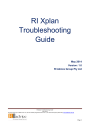
advertisement
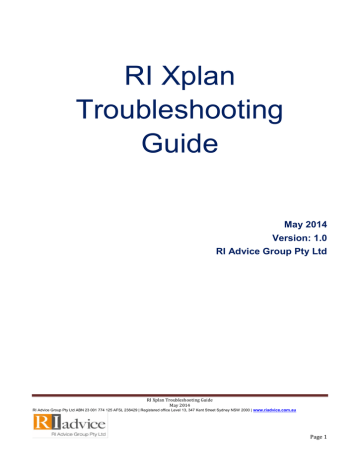
RI Xplan
Troubleshooting
Guide
May 2014
Version: 1.0
RI Advice Group Pty Ltd
RI Xplan Troubleshooting Guide
May 2014
RI Advice Group Pty Ltd ABN 23 001 774 125 AFSL 238429 | Registered office Level 13, 347 Kent Street Sydney NSW 2000 |
www.riadvice.com.au
Page 1
Xplan Datafeed Troubleshooting Guide
Table of Contents
Account Out Of Balance
……………………………………………………………………………………..….3
E-mail your Datafeed issue to Advice Systems
………………………………………………………..….….3
Data not importing for a client’s account………………………………………………………………………4
No data being received
……………………………………………………………………………………….…5
Remapping an account…………………………………………………………………………………….…..5
Refreshing the data
…………………………………………………………………………………….…….….6
IPS Client Focus Mappings
………………..……………………………………………………….…………..7
Updating your codes. -
Macqaurie ESI & MLC EPI........................………………………………….…….7
Mappings to soft deleted clients………………………………………………………………………………..8
Cannot execute Account Refresh task while another task is running
…………..……………………........9
Housekeeping
………………………………………………………………………………………………….…9
When an adviser leaves a practice…………………………………………………………………………….9
Additional Help on Datafeeds
…………………………….………………………………………….……..….10
System Datafeed setup addendum
…………..........................................................................................10
Advice Systems Support………..………………………..………………………………………………….....10
RI Xplan Troubleshooting Guide
May 2014
RI Advice Group Pty Ltd ABN 23 001 774 125 AFSL 238429 | Registered office Level 13, 347 Kent Street Sydney NSW 2000 |
www.riadvice.com.au
Page 2
Account Out Of balance
'Out of Balance' messages relate to the balance not reconciling in Xplan against what the Datafeed has supplied by the platform.
Note: Within XPLAN, account reconciliations are performed against the number of units/shares held, not the dollar balance.
Try resolving this by:
Performing a data refresh (refer to page 6).
Look in the
Notification envelope for the result of the refresh.
Check if any manually entered transactions that have been added. Is this causing the discrepancy?
Example of a manually entered transaction
To identify a manual transaction navigate to the Portfolio>Position>Transaction
Change the date range to “Since inception”.
Look for Vendor name or external account number that is missing.
Or look for a transaction status = Unconfirmed or Actual.
If this does not resolve this issue, e-mail the following details to [email protected]
Specify the actual issue i.e. specify the missing transaction.
Client name & Entity ID.
Client account number
Adviser name plus the External/Vendor Adviser ID. For example, the Adviser ID attached to the client name and account number you are referring to.
A transaction Report from the platforms website that contains the date range for the missing transactions.
A copy of any error report from the Notification envelope if any.
RI Xplan Troubleshooting Guide
May 2014
RI Advice Group Pty Ltd ABN 23 001 774 125 AFSL 238429 | Registered office Level 13, 347 Kent Street Sydney NSW 2000 |
www.riadvice.com.au
Page 3
Data not importing for a client’s account
There are multiple checks you can do when data has stopped being imported to a client’s Xplan accounts.
Check the client account is still open with the provider. Not all Providers send data for closed accounts. This can also occasionally be interest paid to a client’s cash account after it has closed.
Confirm the adviser is recorded as the servicing adviser on the client’s account with the provider
Confirm data is being imported for other clients under that adviser.
Check the adviser code that is linked to the client’s account is still mapped to receive a datafeed –
Keep in mind that the adviser may have more than one adviser code with the provider. Ensure that the correct code is mapped to Xplan.
Check there’s no typo in the adviser code or no blank spaces at the end of the adviser code mapped in XPLAN System Datafeeds – there are some providers who are quite sensitive and if there is even a slight difference such as a space then the datafeed will not work.
Check if there’s a date lock recorded against the adviser, or subfund
Run an account refresh (refer to page 6 of this guide).
Once you have checked these, if you can still not find a solution, you need to email the advice systems team with the information required to investigate further. Please refer to page 3 of this guide.
RI Xplan Troubleshooting Guide
May 2014
RI Advice Group Pty Ltd ABN 23 001 774 125 AFSL 238429 | Registered office Level 13, 347 Kent Street Sydney NSW 2000 |
www.riadvice.com.au
Page 4
Tip!
No data being received
“….Does not exist in IRESSnet, or you do not have access to it….
Please contact IRESS Wealth Management Support for assistance.
”
The above message is generally caused by the following:
The adviser has recently registered for a Datafeed with the provider. Call Advice Systems to setup the mapping. Wait at least 48 hours to receive data.
The Client account is closed and the datafeeds have stopped.
Has the adviser’s data provider login/password expired? Log into the Vendor website to check.
Check with the Vendor that the adviser code and name is attached to your client’s account number.
Try resolving this issue by re-mapping the account
.
Re-mapping an account
Select Xplan > Datafeed Functions> System datafeeds
From the left hand menu:
Select > Mapping >IPS external account
Type in the account number in the account number field or the client name (you may type a partial name in this field).
Change the “Listing Option” TO “List all”
This will search your database for both Mapped
& Unmapped Datafeeds.
If the search results find the client account then select the re-map. next to the client name & select
Click on the
& type in the client name then click on OK.
Match the account name to the adviser
Tick the box against the account to confirm then click on SAVE (located at the top right screen).
If this does not resolve the issue, e-mail the details (refer to page 3 of this guide) to [email protected]
RI Xplan Troubleshooting Guide
May 2014
RI Advice Group Pty Ltd ABN 23 001 774 125 AFSL 238429 | Registered office Level 13, 347 Kent Street Sydney NSW 2000 |
www.riadvice.com.au
Page 5
Refreshing the data
Did you know that refreshing the account often solves any Datafeed discrepancies.
Search and select your client.
From the key details menu, click on the entity name at the top of the screen.
From the drop down menu select “External Accounts”.
Select “Refresh specific accounts”.
Tick the account to refresh
Ensure the following options are selected
Click on OK
Delete existing data
1. Yes - existing datafeed data will be deleted, and new portfolio transactions will be imported
2. No - existing portfolio transactions will be updated based on the datafeed data.
Override date locks
If a portfolio account date lock has been applied it will not be overwritten. This means that transactions will be imported/updated but only transaction on or after the portfolio account date lock will be import/updated but only transactions on or after the portfolio account date.
RI Xplan Troubleshooting Guide
May 2014
RI Advice Group Pty Ltd ABN 23 001 774 125 AFSL 238429 | Registered office Level 13, 347 Kent Street Sydney NSW 2000 |
www.riadvice.com.au
Page 6
IPS Client focus mapping
Some Datafeeds require a Client Focus mapping. These mappings are based on the client personal information and contact details.
To map client focus accounts, follow the steps below:
Click on XPLAN > Datafeed Functions > System Datafeeds.
A list of available System Datafeeds displays.
In the navigation menu, select Mappings > Client Focus Accounts.
Select from the Providers selection box and change the drop down box to List All.
This will display all Clients for the selected System Datafeed that you are enabled to view.
Tip: A list of Client Focus accounts can be exported as a CSV file by clicking Export button located on the right.
Update your codes
Macquarie Wrap
Macquarie ESI codes must be updated every 364 days. You can obtain these codes from the
Macquarie website www.macquarie.com.au
via Advisers > Your Clients > ESI codes. Only one ESI code is required for both Macquarie Wraps and CMT accounts NOTE: You must also log into the
Macquarie website every 90 days to keep the ESI codes active. Refer to the Xplan datafeed addendum guide.
MLC
MLC EPI codes must be updated every 364 days. Obtain this code from the MLC website www.mlc.com.au
via My Business > Client Data Exchange.
Datafeeds will cease if these are not updated within the timeframes required. Hint: Setup a reoccurring task as a reminder to update these codes. E-mail these codes to [email protected]
to update.
RI Xplan Troubleshooting Guide
May 2014
RI Advice Group Pty Ltd ABN 23 001 774 125 AFSL 238429 | Registered office Level 13, 347 Kent Street Sydney NSW 2000 |
www.riadvice.com.au
Page 7
IPS External Accounts attached to deleted entities
This screen displays mappings that are attached to soft-deleted clients providing the ability for you-to remap the account to another XPLAN entity.
Locate the Account in the IPS External Accounts screen using the available filter options.
Follow the steps on page 5 to navigate to the Datafeed system settings.
Click the Action button to the left of the entity and select Remap.
Identify the client to whom the account is being remapped to by completing the Select
Appropriate Client section and click OK.
Other account mappings linked to the deleted entity appear in the Select additional
IPS/Client Focus accounts to map to this client section. Tick any additional accounts that should be remapped to the same entity and click the Save button on the top right side of the screen.
Unticked accounts will remain against the soft-deleted entity.
RI Xplan Troubleshooting Guide
May 2014
RI Advice Group Pty Ltd ABN 23 001 774 125 AFSL 238429 | Registered office Level 13, 347 Kent Street Sydney NSW 2000 |
www.riadvice.com.au
Page 8
Cannot execute Account Refresh task while another task is running
This means that a refresh on this account is currently being run & has been queued.
If you continually refresh the clients account, it slows the time it takes to complete the datafeed & slows down the system altogether.
Housekeeping
Check the Notification Envelope
every day for Datafeed messages.
Check for Unmapped data via Xplan > Datafeed Functions > System Datafeeds.
From the left hand menu select Mappings > IPS External accounts.
Change the filter field to “Unmapped”.
Any clients displayed in the list requires a mapping to your client.
Click on
& select map clients. – Refer to page 5.
Action required when an adviser leaves a practice
When an adviser leaves a practice it is important that they remove their Adviser Mappings from the
XPLAN site to ensure vendor data is no longer received by that site (once vendors are aware of the change they will usually cease the supply of data, however this is not always the case).
Where an adviser is moving to another practice within the same dealer group and has retained their adviser codes, they should remap these adviser codes once they have access to the
XPLAN
site within the new practice. Please contact Advice Systems Support to assist you with this.
Where the adviser has changed dealer groups / been issued with new adviser codes, they should map these new adviser codes once they have access to the
XPLAN
site within the new practice/dealer group. Please contact Advice Systems Support to assist you with this.
It’s important to note that when an adviser receives a new adviser code some vendors will only supply data from the date the new adviser code was established rather from the date of inception. The System Datafeed
Setup Addendum guide (refer to the Xplan Help on page 10) provides some guidance in relation to the data provided by vendors under this scenario.
RI Xplan Troubleshooting Guide
May 2014
RI Advice Group Pty Ltd ABN 23 001 774 125 AFSL 238429 | Registered office Level 13, 347 Kent Street Sydney NSW 2000 |
www.riadvice.com.au
Page 9
Want to know more about Datafeeds
A comprehensive guide can be accessed via Xplan HELP. This guide contains a listing of which datafeeds are available, what data is contained in each Datafeed plus how to register for Datafeeds.
To access this guide:
HELP > Xplan Help > Datafeeds > System Datafeeds > System Datafeed setup addendum.
Or Simply e-mail or call Advice Systems Support
E: [email protected]
Ph.: 1300 738 473
This link contains a high level overview of the type of data included in each Datafeed. http://support.iress.com.au/datafeeds/PlatformDatafeeds.html
RI Xplan Troubleshooting Guide
May 2014
RI Advice Group Pty Ltd ABN 23 001 774 125 AFSL 238429 | Registered office Level 13, 347 Kent Street Sydney NSW 2000 |
www.riadvice.com.au
Page 10
advertisement
* Your assessment is very important for improving the workof artificial intelligence, which forms the content of this project