- Computers & electronics
- Computer components
- System components
- Server/workstation motherboards
- ASROCK
- X399 PROFESSIONAL GAMING
- User Guide
advertisement
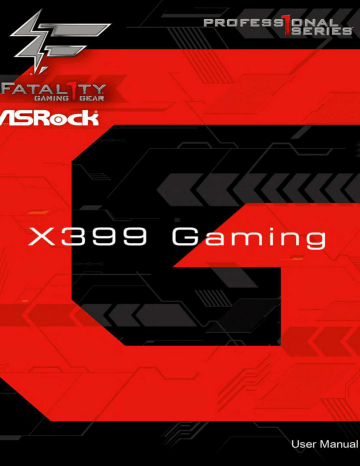
Version 1.1
Published August 2017
Copyright©2017 ASRock INC. All rights reserved.
Copyright Notice:
No part of this documentation may be reproduced, transcribed, transmitted, or translated in any language, in any form or by any means, except duplication of documentation by the purchaser for backup purpose, without written consent of
ASRock Inc.
Products and corporate names appearing in this documentation may or may not be registered trademarks or copyrights of their respective companies, and are used only for identification or explanation and to the owners’ benefit, without intent to infringe.
Disclaimer:
Specifications and information contained in this documentation are furnished for informational use only and subject to change without notice, and should not be constructed as a commitment by ASRock. ASRock assumes no responsibility for any errors or omissions that may appear in this documentation.
With respect to the contents of this documentation, ASRock does not provide warranty of any kind, either expressed or implied, including but not limited to the implied warranties or conditions of merchantability or fitness for a particular purpose.
In no event shall ASRock, its directors, officers, employees, or agents be liable for any indirect, special, incidental, or consequential damages (including damages for loss of profits, loss of business, loss of data, interruption of business and the like), even if ASRock has been advised of the possibility of such damages arising from any defect or error in the documentation or product.
This device complies with Part 15 of the FCC Rules. Operation is subject to the following two conditions:
(1) this device may not cause harmful interference, and
(2) this device must accept any interference received, including interference that may cause undesired operation.
CALIFORNIA, USA ONLY
The Lithium battery adopted on this motherboard contains Perchlorate, a toxic substance controlled in Perchlorate Best Management Practices (BMP) regulations passed by the
California Legislature. When you discard the Lithium battery in California, USA, please follow the related regulations in advance.
“Perchlorate Material-special handling may apply, see www.dtsc.ca.gov/hazardouswaste/ perchlorate”
ASRock Website: http://www.asrock.com
AUSTRALIA ONLY
Our goods come with guarantees that cannot be excluded under the Australian Consumer
Law. You are entitled to a replacement or refund for a major failure and compensation for any other reasonably foreseeable loss or damage caused by our goods. You are also entitled to have the goods repaired or replaced if the goods fail to be of acceptable quality and the failure does not amount to a major failure. If you require assistance please call ASRock Tel
: +886-2-28965588 ext.123 (Standard International call charges apply)
Fatal1ty Story
Who knew that at age 19, I would be a World Champion PC gamer. When I was 13, I actually played competitive billiards in professional tournaments and won four or five games off guys who played at the highest level. I actually thought of making a career of it, but at that young age situations change rapidly. Because I’ve been blessed with great hand-eye coordination and a grasp of mathematics (an important element in video gaming) I gravitated to that activity.
GOING PRO
I started professional gaming in 1999 when I entered the CPL (Cyberathlete Professional
League) tournament in Dallas and won $4,000 for coming in third place. Emerging as one of the top players in the United States, a company interested in sponsoring me flew me to
Sweden to compete against the top 12 players in the world. I won 18 straight games, lost none, and took first place, becoming the number one ranked Quake III player in the world in the process. Two months later I followed that success by traveling to Dallas and defending my title as the world’s best Quake III player, winning the $40,000 grand prize. From there
I entered competitions all over the world, including Singapore, Korea, Germany, Australia,
Holland and Brazil in addition to Los Angeles, New York and St. Louis.
WINNING STREAK
I was excited to showcase my true gaming skills when defending my title as CPL
Champion of the year at the CPL Winter 2001 because I would be competing in a totally different first person shooter (fps) game, Alien vs. Predator II. I won that competition and walked away with a new car. The next year I won the same title playing Unreal Tournament
2003, becoming the only three-time CPL champion of the year. And I did it playing a different game each year, something no one else has ever done and a feat of which I am extremely proud.
At QuakeCon 2002, I faced off against my rival ZeRo4 in one of the most highly anticipated matches of the year, winning in a 14 to (-1) killer victory. Competing at Quakecon
2004, I became the World’s 1st Doom3 Champion by defeating Daler in a series of very challenging matches and earning $25,000 for the victory.
Since then Fatal1ty has traveled the globe to compete against the best in the world, winning prizes and acclaim, including the 2005 CPL World Tour Championship in New York City for a $150,000 first place triumph. In August 2007, Johnathan was awarded the first ever Lifetime
Achievement Award in the four year history of the eSports-Award for “showing exceptional sportsmanship, taking part in shaping eSports into what it is today and for being the prime representative of this young sport. He has become the figurehead for eSports worldwide”.
LIVIN’ LARGE
Since my first big tournament wins, I have been a “Professional Cyberathlete”, traveling the world and livin’ large with lots of International media coverage on outlets such as MTV,
ESPN and a 60 Minutes segment on CBS to name only a few. It's unreal - it's crazy. I’m living a dream by playing video games for a living. I’ve always been athletic and took sports like hockey and football very seriously, working out and training hard. This discipline helps me become a better gamer and my drive to be the best has opened the doors necessary to become a professional.
A DREAM
Now, another dream is being realized – building the ultimate gaming computer, made up of the best parts under my own brand. Quality hardware makes a huge difference in competitions…a couple more frames per second and everything gets really nice. It’s all about getting the computer processing faster and allowing more fluid movement around the maps.
My vision for Fatal1ty hardware is to allow gamers to focus on the game without worrying about their equipment, something I’ve preached since I began competing. I don’t want to worry about my equipment. I want to be there – over and done with - so I can focus on the game. I want it to be the fastest and most stable computer equipment on the face of the planet, so quality is what Fatal1ty Brand products represent.
Johnathan “Fatal1ty” Wendel
The Fatal1ty name, Fatal1ty logos and the Fatal1ty likeness are registered trademarks of Fatal1ty, Inc., and are used under license. © 2015 Fatal1ty, Inc. All rights reserved. All other trademarks are the property of their respective owners.
Contents
Chapter 1 Introduction
Chapter 2 Installation
2.2 Installing the CPU Liquid Cooler
2.3 Installation of Memory Modules (DIMM)
2.4 Expansion Slots (PCI Express Slots)
2.5 Onboard Headers and Connectors
2.8.4 Driver Installation and Setup 39
2.9.1 Installing Two CrossFireX
2.9.2 Installing Three CrossFireX
1
13
2.9.3 Installing Four CrossFireX
2.9.4 Driver Installation and Setup
2.10 M.2_SSD (NGFF) Module Installation Guide (M2_1 and
2.11 M.2_SSD (NGFF) Module Installation Guide (M2_3)
Chapter 3 Software and Utilities Operation
3.3 ASRock Live Update & APP Shop
3.4 Creative SoundBlaster Cinema3
Chapter 4 UEFI SETUP UTILITY
53
66
4.4.2 North Bridge Configuration
4.4.3 South Bridge Configuration
4.6 Hardware Health Event Monitoring Screen
Fatal1ty X399 Professional Gaming Series
Chapter 1 Introduction
Thank you for purchasing ASRock Fatal1ty X399 Professional Gaming Series motherboard, a reliable motherboard produced under ASRock’s consistently stringent quality control. It delivers excellent performance with robust design conforming to ASRock’s commitment to quality and endurance.
In this documentation, Chapter 1 and 2 contains the introduction of the motherboard and step-by-step installation guides. Chapter 3 contains the operation guide of the software and utilities. Chapter 4 contains the configuration guide of the BIOS setup.
Because the motherboard specifications and the BIOS software might be updated, the content of this documentation will be subject to change without notice. In case any modifications of this documentation occur, the updated version will be available on ASRock’s website without further notice. If you require technical support related to this motherboard, please visit our website for specific information about the model you are using. You may find the latest VGA cards and CPU support list on ASRock’s website as well. ASRock website http://www.asrock.com.
1.1 Package Contents
•
ASRock Fatal1ty X399 Professional Gaming Series Motherboard (ATX Form Factor)
•
ASRock Fatal1ty X399 Professional Gaming Series Quick Installation Guide
•
ASRock Fatal1ty X399 Professional Gaming Series Support CD
•
1 x I/O Panel Shield
•
4 x Serial ATA (SATA) Data Cables (Optional)
•
1 x ASRock 3-Way SLI Bridge Card (Optional)
•
1 x ASRock 4-Way SLI-S111 Bridge Card (Optional)
•
1 x ASRock SLI_HB_Bridge_3S Card (Optional)
•
2 x ASRock WiFi 2.4/5 GHz Antennas (Optional)
•
3 x Screws for M.2 Sockets (Optional)
1
2
1.2 Specifications
Platform
• ATX Form Factor
• 8 Layer PCB
• 2oz Copper PCB
CPU
•
Supports AMD TR4 Socket Ryzen Threadripper Series CPUs
•
IR Digital PWM
•
11 Power Phase design
•
Supports ASRock Hyper BCLK Engine III
Chipset
•
AMD X399
Memory
Expansion
Slot
Audio
• Quad Channel DDR4 Memory Technology
• 8 x DDR4 DIMM Slots
• Supports DDR4 3600+(OC)/3200(OC)/2933(OC)/
2667/2400/2133 ECC & non-ECC, un-buffered memory*
* Please refer to Memory Support List on ASRock’s website for more information. (http://www.asrock.com/)
• Max. capacity of system memory: 128GB
• 15μ Gold Contact in DIMM Slots
• 4 x PCI Express 3.0 x16 Slots (PCIE1/PCIE2/PCIE4/PCIE5: single at x16 (PCIE1); dual at x16 (PCIE1) / x16 (PCIE4); triple at x16 (PCIE1) / x8 (PCIE2) / x16 (PCIE4); quad at x16
(PCIE1) / x8 (PCIE2) / x16 (PCIE4) / x8 (PCIE5))*
* Supports NVMe SSD as boot disks
• 1 x PCI Express 2.0 x1 Slot
• Supports AMD Quad CrossFireX
3-Way CrossFireX
TM
TM
, 4-Way CrossFireX
TM
,
and CrossFireX
TM
• Supports NVIDIA® Quad SLI and SLI
TM
TM
, 4-Way SLI
TM
, 3-Way SLI
TM
• 1 x Vertical M.2 Socket (Key E) with the bundled WiFi-
802.11ac module (on the rear I/O)
• 15μ Gold Contact in VGA PCIe Slot (PCIE1 and PCIE4)
•
7.1 CH HD Audio with Content Protection (Realtek
ALC1220 Audio Codec)
Fatal1ty X399 Professional Gaming Series
LAN
Wireless
LAN
Rear Panel
I/O
• Premium Blu-ray Audio support
• Supports Surge Protection
• Nichicon Fine Gold Series Audio Caps
• 120dB SNR DAC with Differential Amplifier
• TI® NE5532 Premium Headset Amplifier for Front Panel
Audio Connector (Supports up to 600 Ohm headsets)
• Pure Power-In
• Direct Drive Technology
• PCB Isolate Shielding
• Impedance Sensing on Line Out port
• Individual PCB Layers for R/L Audio Channel
• RGB LED
• Gold Audio Jacks
• 15μ Gold Audio Connector
• Supports Creative SoundBlaster Cinema3
1 x 10 Gigabit LAN 100/1000/2500/5000/10000 Mb/s (AQUAN-
TIA® AQC107):
•
Supports Wake-On-LAN
•
Supports Lightning/ESD Protection
•
Supports PXE
2 x Intel Gigabit LAN 10/100/1000 Mb/s (2 x Intel® I211AT):
•
Supports Wake-On-LAN
•
Supports Lightning/ESD Protection
•
Supports Energy Efficient Ethernet 802.3az
•
Supports PXE
•
Intel® 802.11ac WiFi Module (Free Bundle)
•
Supports IEEE 802.11a/b/g/n/ac
•
Supports Dual-Band (2.4/5 GHz)
•
Supports high speed wireless connections up to 433Mbps
•
Supports Bluetooth 4.2 / 3.0 + High speed class II
•
2 x Antenna Ports
•
1 x PS/2 Mouse/Keyboard Port
•
1 x Optical SPDIF Out Port
•
1 x USB 3.1 Type-A Port (10 Gb/s) (Supports ESD Protection)
•
1 x USB 3.1 Type-C Port (10 Gb/s) (Supports ESD Protection)
3
4
Storage
Connector
• 8 x USB 3.0 Ports (Supports ESD Protection)
* Ultra USB Power is supported on USB3_6 port.
* ACPI wake-up function is not supported on USB3_6 port.
* 1 x Fatal1ty Mouse Port (USB 3.0) is included
• 3 x RJ-45 LAN Ports with LED (ACT/LINK LED and SPEED
LED)
• 1 x BIOS Flashback Switch
• HD Audio Jacks: Rear Speaker / Central / Bass / Line in /
Front Speaker / Microphone (Gold Audio Jacks)
•
8 x SATA3 6.0 Gb/s Connectors, support RAID (RAID 0,
RAID 1 and RAID 10), NCQ, AHCI and Hot Plug
•
2 x Ultra M.2 Sockets (M2_1 and M2_2), support M Key type 2242/2260/2280 M.2 SATA3 6.0 Gb/s module and M.2
PCI Express module up to Gen3 x4 (32 Gb/s)*
•
1 x Ultra M.2 Socket (M2_3), supports M Key type
2230/2242/2260/2280 M.2 SATA3 6.0 Gb/s module and M.2
PCI Express module up to Gen3 x4 (32 Gb/s)*
* Supports NVMe SSD as boot disks
* Supports ASRock U.2 Kit
•
1 x U.2 Connector
* If U.2 Connector is plugged, M2_1 will be disabled
•
1 x COM Port Header
•
1 x Power LED and Speaker Header
•
2 x RGB LED Headers
* Each header supports up to 12V/3A, 36W LED Strip
•
1 x CPU Fan Connector (4-pin)
* The CPU Fan Connector supports the CPU fan of maximum
1A (12W) fan power.
•
1 x CPU Optional/Water Pump Fan Connector (4-pin)
(Smart Fan Speed Control)
* The CPU Optional/Water Pump Fan supports the water cooler fan of maximum 1.5A (18W) fan power.
•
2 x Chassis Fan Connectors (4-pin) (Smart Fan Speed
Control)
•
1 x Chassis Optional/Water Pump Fan Connector (4-pin)
(Smart Fan Speed Control)
Fatal1ty X399 Professional Gaming Series
BIOS
Feature
Hardware
Monitor
* The Chassis Optional/Water Pump Fan supports the water cooler fan of maximum 1.5A (18W) fan power.
* CPU_FAN1, CHA_FAN1, CHA_FAN2, CPU_OPT/W_PUMP and CHA_FAN3/W_PUMP can auto detect if 3-pin or 4-pin fan is in use.
• 1 x 24 pin ATX Power Connector (Hi-Density Power
Connector) (for Motherboard)
• 1 x 8 pin 12V Power Connector (Hi-Density Power
Connector) (for Motherboard)
• 1 x 4 pin 12V Power Connector (Hi-Density Power
Connector) (for Motherboard)
• 1 x 6 pin 12V Power Connector (Hi-Density Power
Connector) (for PCIe graphics card)
• 1 x Front Panel Audio Connector (15μ Gold Audio
Connector)*
• 1 x Right Angle Front Panel Audio Connector*
* Connect the audio device to either one of the audio connectors.
• 2 x USB 2.0 Headers (Support 4 USB 2.0 ports) (Supports
ESD Protection)
• 2 x USB 3.0 Headers (Support 4 USB 3.0 ports) (Supports
ESD Protection)
• 1 x Clear CMOS Switch
• 1 x Dr. Debug with LED
• 1 x Power Switch with LED
• 1 x Reset Switch with LED
• 1 x CPU Xtreme OC Switch
•
AMI UEFI Legal BIOS with GUI support
•
Supports “Plug and Play”
•
ACPI 5.1 compliance wake up events
•
Supports jumperfree
•
SMBIOS 2.3 support
•
CPU, VCORE_NB, DRAM, VPPM, PCH 1.05V, +1.8V,
VDDP, PROM 2.5V, Voltage Multi-adjustment
•
Temperature Sensing: CPU, CPU Optional/Water Pump,
Chassis, Chassis Optional/Water Pump Fans
•
Fan Tachometer: CPU, CPU Optional/Water Pump, Chassis,
Chassis Optional/Water Pump Fans
5
6
OS
Certifications
• Quiet Fan (Auto adjust chassis fan speed by CPU temperature): CPU, CPU Optional/Water Pump, Chassis,
Chassis Optional/Water Pump Fans
• Fan Multi-Speed Control: CPU, CPU Optional/Water Pump,
Chassis, Chassis Optional/Water Pump Fans
• Voltage monitoring: +12V, +5V, +3.3V, CPU Vcore, VCORE_
NB, DRAM, PCH 1.05V, +1.8V, VDDP
•
Microsoft® Windows® 10 64-bit
* Windows® 10 RS2 is supported.
* For the updated Windows® 10 driver, please visit ASRock’s website for details: http://www.asrock.com
•
FCC, CE
•
ErP/EuP ready (ErP/EuP ready power supply is required)
* For detailed product information, please visit our website: http://www.asrock.com
Please realize that there is a certain risk involved with overclocking, including adjusting the setting in the BIOS, applying Untied Overclocking Technology, or using third-party overclocking tools. Overclocking may affect your system’s stability, or even cause damage to the components and devices of your system. It should be done at your own risk and expense.
We are not responsible for possible damage caused by overclocking.
Fatal1ty X399 Professional Gaming Series
1.3 Motherboard Layout
1 2
BIOS
_FB1
M2_WIFI_1
USB 3.0
T: USB3
B: USB4
CHA_FAN3/
W_PUMP
ATX12V2
3 4 5 6 7 8
MOS_PROCHOT1
CPU_FAN1
ATX12V1
9
TR4 Socket
(4094 pins)
33
32
USB 3.0
T: USB5
B: USB6
Top:
RJ-45
USB 3.0
T: USB7
B: USB8
Top:
RJ-45
USB 3.1
T: USB31_TA_1
B: USB31_TC_1
Top:
RJ-45
LAN
AUDIO
CODEC
LAN
LAN
BIOS
ROM
PCIE3
PCIE2
X399 Gaming
FATAL
1
TY
PCIE4
AMD
X399
10
PCIE1
CHA_FAN1
CPU_OPT/
W_PUMP
PCIE5
1
HD_AUDIO1
1
HD_AUDIO_RA1
1
COM1
1
RGB_LED1
CHA_FAN2 SPK_PLED1
1
1
USB_3_4
1
USB_1_2
CLRC
BTN1
Dr.
Debug
Reset Power
USB3_9_10
PLED PWRBTN
1
1
HDLED RESET
PANEL1
31 30 29 28 27 26 25 24 23 22 21 20
U2_1
1
11
12
13
14
15
16
17
18
19
7
8
No. Description
1 Chassis Fan / Waterpump Fan Connector (CHA_FAN3/W_PUMP)
2 4 pin 12V Power Connector (ATX12V2)
3 2 x 288-pin DDR4 DIMM Slots (DDR4_D2, DDR4_C2)
4 2 x 288-pin DDR4 DIMM Slots (DDR4_D1, DDR4_C1)
5 CPU Xtreme OC Switch (MOS_PROCHOT1)
6 2 x 288-pin DDR4 DIMM Slots (DDR4_A1, DDR4_B1)
7 2 x 288-pin DDR4 DIMM Slots (DDR4_A2, DDR4_B2)
8 CPU Fan Connector (CPU_FAN1)
9 8 pin 12V Power Connector (ATX12V1)
10 ATX Power Connector (ATXPWR1)
11 USB 3.0 Header (USB3_11_12)
12 RGB LED Header (RGB_LED2)
13 U.2 Connector (U2_1)
14 SATA3 Connectors (SATA3_7_8)
15 SATA3 Connectors (SATA3_5_6)
16 SATA3 Connectors (SATA3_3_4)
17 SATA3 Connectors (SATA3_1_2)
18 Graphics 12V Power Connector (GFX_12V1)
19 Power Switch (PWRBTN1)
20 System Panel Header (PANEL1)
21 USB 3.0 Header (USB3_9_10)
22 Reset Switch (RSTBTN1)
23 Clear CMOS Switch (CLRCBTN1)
24 USB 2.0 Header (USB_1_2)
25 USB 2.0 Header (USB_3_4)
26 Power LED and Speaker Header (SPK_PLED1)
27 Chassis Fan Connector (CHA_FAN2)
28 RGB LED Header (RGB_LED1)
29 COM Port Header (COM1)
30 Right Angle Front Panel Audio Header (HD_AUDIO_RA1)
31 Front Panel Audio Header (HD_AUDIO1)
32 CPU Fan / Waterpump Fan Connector (CPU_OPT/W_PUMP)
33 Chassis Fan Connector (CHA_FAN1)
1.4 I/O Panel
1
Fatal1ty X399 Professional Gaming Series
2
3
4
5 6 7 8
19 17
18
16 15 14 13 12 11
No. Description No. Description
1 PS/2 Mouse/Keyboard Port (PS2_KB1) 11 USB 3.0 Ports (USB3_7_8)
2 Central / Bass (Orange)
3 Rear Speaker (Black)
12
13
USB 3.0 Ports (USB3_5_6)****
Microphone (Pink)
4 Line In (Light Blue)
5 Front Speaker (Lime)***
6
10 GLAN RJ-45 Port (AQUANTIA®
AQC107)**
7 LAN RJ-45 Port (Intel® I211AT)*
8 LAN RJ-45 Port (Intel® I211AT)*
9 USB 3.1 Type-A Port (USB31_TA_1)
10 USB 3.1 Type-C Port (USB31_TC_1)
14 Optical SPDIF Out Port
15 USB 3.0 Ports (USB3_3_4)
16
17
18
19
Antenna Ports
Fatal1ty Mouse Port (USB3_1)
USB 3.0 Port (USB3_2)
BIOS Flashback Switch
9
10
* There are two LEDs on each LAN port. Please refer to the table below for the LAN port LED indications.
ACT/LINK LED
SPEED LED
LAN Port
Activity / Link LED
Status
Off
Blinking
On
Description
No Link
Data Activity
Link
Speed LED
Status
Orange
Orange
Green
Description
10Mbps connection
100Mbps connection
1Gbps connection
9
10
** There are two LEDs on each LAN port. Please refer to the table below for the LAN port LED indications.
ACT/LINK LED
SPEED LED
LAN Port
Activity / Link LED
Status
Off
Blinking
On
Description
No Link
Data Activity
Link
Speed LED
Status
Orange
Green
Description
100Mbps/1Gbps/2.5Gbps connection
10Gbps connection
*** If you use a 2-channel speaker, please connect the speaker’s plug into “Front Speaker Jack”. See the table below for connection details in accordance with the type of speaker you use.
Audio Output
Channels
2
4
6
8
Front Speaker
(No. 5)
V
V
V
V
Rear Speaker
(No. 3)
--
V
V
V
Central / Bass
(No. 2)
--
--
V
V
Line In
(No. 4)
--
--
--
V
To enable Multi-Streaming, you need to connect a front panel audio cable to the front panel audio header. After restarting your computer, you will find the “Mixer” tool on your system. Please select “Mixer ToolBox” , click “Enable playback multi-streaming”, and click “ok”. Choose “2CH”, “4CH”, “6CH”, or “8CH” and then you are allowed to select
“Realtek HDA Primary output” to use the Rear Speaker, Central/Bass, and Front Speaker, or select “Realtek HDA Audio 2nd output” to use the front panel audio.
**** ACPI wake-up function is not supported on USB3_6 port.
USB3_6
Fatal1ty X399 Professional Gaming Series
1.5 WiFi-802.11ac Module and ASRock WiFi 2.4/5 GHz Antenna
WiFi-802.11ac + BT Module
This motherboard comes with an exclusive WiFi 802.11 a/b/g/n/ac + BT v4.2 module (pre-installed on the rear I/O panel) that offers support for WiFi 802.11 a/b/ g/n/ac connectivity standards and Bluetooth v4.2. WiFi + BT module is an easy-touse wireless local area network (WLAN) adapter to support WiFi + BT. Bluetooth v4.2 standard features Smart Ready technology that adds a whole new class of functionality into the mobile devices. BT 4.2 also includes Low Energy Technology and ensures extraordinary low power consumption for PCs.
* The transmission speed may vary according to the environment.
11
12
WiFi Antennas Installation Guide
Step 1
Prepare the WiFi 2.4/5 GHz Antennas that come with the package.
Step 2
Connect the two WiFi 2.4/5 GHz Antennas to the antenna connectors. Turn the antenna clockwise until it is securely connected.
Step 3
Set the WiFi 2.4/5 GHz Antenna as shown in the illustration.
*You may need to adjust the direction of
the antenna for a stronger signal.
Fatal1ty X399 Professional Gaming Series
Chapter 2 Installation
This is an ATX form factor motherboard. Before you install the motherboard, study the configuration of your chassis to ensure that the motherboard fits into it.
Pre-installation Precautions
Take note of the following precautions before you install motherboard components or change any motherboard settings.
• Make sure to unplug the power cord before installing or removing the motherboard components. Failure to do so may cause physical injuries and damages to motherboard components.
• In order to avoid damage from static electricity to the motherboard’s components,
NEVER place your motherboard directly on a carpet. Also remember to use a grounded wrist strap or touch a safety grounded object before you handle the components.
• Hold components by the edges and do not touch the ICs.
• Whenever you uninstall any components, place them on a grounded anti-static pad or in the bag that comes with the components.
• When placing screws to secure the motherboard to the chassis, please do not overtighten the screws! Doing so may damage the motherboard.
13
14
2.1 Installing the CPU
Tutorial Video
Unplug all power cables before installing the CPU.
1
2
3
Fatal1ty X399 Professional Gaming Series
4
15
16
5
Carrier Frame with CPU
Rail Frame
Please make sure that the carrier frame with CPU is closely attached to the rail frame while inserting it.
Install the orange carrier frame with CPU. Don’t separate them.
6
7
Fatal1ty X399 Professional Gaming Series
8
17
18
2.2 Installing the CPU Liquid Cooler
After you install the CPU into this motherboard, it is necessary to install a larger heatsink and cooling fan to dissipate heat. You also need to spray thermal grease between the CPU and the heatsink to improve heat dissipation. Make sure that the
CPU and the heatsink are securely fastened and in good contact with each other.
Please turn off the power or remove the power cord before changing a CPU or heatsink.
1
2
3
Fatal1ty X399 Professional Gaming Series
4
19
20
2.3 Installation of Memory Modules (DIMM)
This motherboard provides eight 288-pin DDR4 (Double Data Rate 4) DIMM slots, and supports Quad Channel Memory Technology.
1. For quad channel configuration, you always need to install identical (the same brand, speed, size and chip-type) DDR4 DIMM pairs.
2. It is not allowed to install a DDR, DDR2 or DDR3 memory module into a DDR4 slot; otherwise, this motherboard and DIMM may be damaged.
3. The DIMM only fits in one correct orientation. It will cause permanent damage to the motherboard and the DIMM if you force the DIMM into the slot at incorrect orientation.
Memory Configuration
2 - DIMM
1 Priority
DDR4_D2
DDR4_D1
DDR4_C2
DDR4_C1
DDR4_A1
DDR4_A2
DDR4_B1
DDR4_B2
Populated
Populated
D2 D1 C2 C1
4 - DIMM
2
Populated
Populated
Populated
Populated
A1 A2 B1 B2
8 - DIMM
3
Populated
Populated
Populated
Populated
Populated
Populated
Populated
Populated
Fatal1ty X399 Professional Gaming Series
• If only two memory modules are installed in the DDR4 DIMM slots, then Dual Channel
Memory Technology is activated. If three memory modules are installed, then Triple
Channel Memory Technology is activated. If more than four memory modules are installed in the DDR4 DIMM slots, then Quad Channel Memory Technology is activated.
1
2
3
21
22
2.4 Expansion Slots (PCI Express Slots)
There are 5 PCI Express slots on the motherboard.
Before installing an expansion card, please make sure that the power supply is switched off or the power cord is unplugged. Please read the documentation of the expansion card and make necessary hardware settings for the card before you start the installation.
PCIe slots:
PCIE1 (PCIe 3.0 x16 slot) is used for PCI Express x16 lane width graphics cards.
PCIE2 (PCIe 3.0 x16 slot) is used for PCI Express x8 lane width graphics cards.
PCIE3 (PCIe 2.0 x1 slot) is used for PCI Express x1 lane width cards.
PCIE4 (PCIe 3.0 x16 slot) is used for PCI Express x16 lane width graphics cards.
PCIE5 (PCIe 3.0 x16 slot) is used for PCI Express x8 lane width graphics cards.
PCIe Slot Configurations
Single Graphics Card
Two Graphics Cards in
CrossFireX TM or SLI TM
Mode
Three Graphics Cards in
3-Way CrossFireX TM Mode or 3-Way SLI TM Mode
Four Graphics Cards in
4-Way CrossFireX TM Mode or 4-Way SLI TM Mode
PCIE1
x16 x16 x16 x16
PCIE2
N/A
PCIE4
N/A
PCIE5
N/A
N/A x8 x8 x16 x16 x16
N/A
N/A x8
For a better thermal environment, please connect a chassis fan to the motherboard’s | chassis fan connector (CHA_FAN1, CHA_FAN2 or CHA_FAN3) when using multiple graphics cards.
Fatal1ty X399 Professional Gaming Series
2.5 Onboard Headers and Connectors
Onboard headers and connectors are NOT jumpers. Do NOT place jumper caps over these headers and connectors. Placing jumper caps over the headers and connectors will cause permanent damage to the motherboard.
System Panel Header
(9-pin PANEL1)
(see p.7, No. 20)
PLED+
PLED-
PWRBTN#
GND
1
GND
RESET#
GND
HDLED-
HDLED+
Connect the power switch, reset switch and system status indicator on the chassis to this header according to the pin assignments below. Note the positive and negative pins before connecting the cables.
PWRBTN (Power Switch):
Connect to the power switch on the chassis front panel. You may configure the way to turn off your system using the power switch.
RESET (Reset Switch):
Connect to the reset switch on the chassis front panel. Press the reset switch to restart the computer if the computer freezes and fails to perform a normal restart.
PLED (System Power LED):
Connect to the power status indicator on the chassis front panel. The LED is on when the system is operating. The LED keeps blinking when the system is in S1/S3 sleep state. The
LED is off when the system is in S4 sleep state or powered off (S5).
HDLED (Hard Drive Activity LED):
Connect to the hard drive activity LED on the chassis front panel. The LED is on when the hard drive is reading or writing data.
The front panel design may differ by chassis. A front panel module mainly consists of power switch, reset switch, power LED, hard drive activity LED, speaker and etc. When connecting your chassis front panel module to this header, make sure the wire assignments and the pin assignments are matched correctly.
23
Power LED and Speaker
Header
(7-pin SPK_PLED1)
(see p.7, No. 26)
Serial ATA3 Connectors
(SATA3_1_2: see p.7, No. 17)
(SATA3_3_4: see p.7, No. 16)
(SATA3_5_6: see p.7, No. 15)
(SATA3_7_8: see p.7, No. 14)
SPEAKER
DUMMY
DUMMY
+5V
1
PLED+
PLED+
PLED-
Please connect the chassis power LED and the chassis speaker to this header.
These eight SATA3 connectors support SATA data cables for internal storage devices with up to
6.0 Gb/s data transfer rate.
24
USB 2.0 Headers
(9-pin USB_1_2)
(see p.7, No. 24)
(9-pin USB_3_4)
(see p.7, No. 25)
1
USB_PWR
P-
P+
GND
DUMMY
P+
GND
There are two headers on this motherboard.
Each USB 2.0 header can support two ports.
USB 3.0 Headers
(19-pin USB3_9_10)
(see p.7, No. 21)
IntA_P_D +
IntA_P_D -
ID
GN D
IntA_P_SSTX+
IntA_P_SSTX-
GN D
IntA_P_SSRX +
IntA_P_SSRX -
Vbu s
1
There are two headers on this motherboard.
Each USB 3.0 header can support two ports.
Vbu s
IntA_P_SSRX -
IntA_P_SSRX +
GN D
IntA_P_SSTX-
IntA_P_SSTX+
GN D
IntA_P_D -
IntA_P_D +
Fatal1ty X399 Professional Gaming Series
(19-pin USB3_11_12)
(see p.7, No. 11)
Vbus
IntA_PA_SSRX-
IntA_PA_SSRX+
GND
IntA_PA_SSTX-
IntA_PA_SSTX+
GND
IntA_PA_D-
IntA_PA_D+
1
IntA_PB_SSRX-
IntA_PB_SSRX+
GND
IntA_PB_SSTX-
IntA_PB_SSTX+
GND
IntA_PB_D-
IntA_PB_D+
Dummy
Front Panel Audio
Headers
(9-pin HD_AUDIO1)
(see p.7, No. 31)
(9-pin HD_AUDIO_RA1)
(see p.7, No. 30)
GND
PRESENCE#
MIC_RET
OUT_RET
1
OUT2_R
MIC2_R
MIC2_L
OUT2_L
J_SENSE
This header is for connecting audio devices to the front audio panel.
* Connect the audio device to either one of the audio connectors.
1. High Definition Audio supports Jack Sensing, but the panel wire on the chassis must support HDA to function correctly. Please follow the instructions in our manual and chassis manual to install your system.
2. If you use an AC’97 audio panel, please install it to the front panel audio header by the steps below:
A. Connect Mic_IN (MIC) to MIC2_L.
B. Connect Audio_R (RIN) to OUT2_R and Audio_L (LIN) to OUT2_L.
C. Connect Ground (GND) to Ground (GND).
D. MIC_RET and OUT_RET are for the HD audio panel only. You don’t need to connect them for the AC’97 audio panel.
E. To activate the front mic, go to the “FrontMic” Tab in the Realtek Control panel and adjust “Recording Volume”.
Chassis Fan Connectors
(4-pin CHA_FAN1)
(see p.7, No. 33)
(4-pin CHA_FAN2)
(see p.7, No. 27)
GND
FAN_VOLTAGE
FAN_SPEED
FAN_SPEED_CONTROL
Please connect fan cables to the fan connectors and match the black wire to the ground pin.
1 2 3 4
25
26
Chassis Optional/Water
Pump Fan Connector
(4-pin CHA_FAN3/W_
PUMP)
(see p.7, No. 1)
CPU Fan Connector
(4-pin CPU_FAN1)
(see p.7, No. 8)
CPU Optional/Water
Pump Fan Connector
(4-pin CPU_OPT/W_
PUMP)
(see p.7, No. 32)
ATX Power Connector
(24-pin ATXPWR1)
(see p.7, No. 10)
ATX 12V Power
Connector
(8-pin ATX12V1)
(see p.7, No. 9)
GND
FAN_VOLTAGE
FAN_SPEED
FAN_SPEED_CONTROL
1 2 3 4
This motherboard provides a 4-Pin water cooling chassis fan connectors. If you plan to connect a 3-Pin chassis water cooler fan, please connect it to Pin 1-3.
FAN_SPEED_CONTROL
CPU_FAN_SPEED
FAN_VOLTAGE
GND
1 2 3 4
FAN_SPEED_CONTROL
CPU_FAN_SPEED
FAN_VOLTAGE
GND
1 2 3 4
This motherboard provides a 4-Pin CPU fan
(Quiet Fan) connector.
If you plan to connect a
3-Pin CPU fan, please connect it to Pin 1-3.
This motherboard provides a 4-Pin water cooling CPU fan connector. If you plan to connect a 3-Pin CPU water cooler fan, please connect it to Pin 1-3.
12
24
1 13
8 5
4 1
This motherboard provides a 24-pin ATX power connector. To use a
20-pin ATX power supply, please plug it along Pin 1 and Pin 13.
This motherboard provides a 8-pin ATX 12V power connector. Connect the 8-pin ATX 12V connector from your power supply.
ATX 12V Power
Connector
(4-pin ATX12V2)
(see p.7, No. 2)
Graphics 12V Power
Connector
(6-pin GFX_12V1)
(see p.7, No. 18)
Serial Port Header
(9-pin COM1)
(see p.7, No. 29)
RRXD1
DDTR#1
DDSR#1
CCTS#1
1
GND
TTXD1
DDCD#1
RRI#1
RRTS#1
RGB LED Headers
(4-pin RGB_LED1)
(see p.7, No. 28)
(4-pin RGB_LED2)
(see p.7, No. 12)
1
12V G R B
1
B
R
G
12V
Fatal1ty X399 Professional Gaming Series
4
6
1
3
Please connect an ATX
12V power supply to this connector.
*The power supply plug fits into this connector in only one orientation.
This motherboard provides a 6-pin Graphics
12V power connector.
* Install the PSU’s power cable to this connector when 4 graphics cards are installed.
This COM1 header supports a serial port module.
These two RGB headers are used to connect RGB LED extension cable which allows users to choose from various LED lighting effects.
Caution: Never install the RGB
LED cable in the wrong orientation; otherwise, the cable may be damaged.
*Please refer to page 64 for further instructions on these two headers.
27
28
U.2 Connector
(36-pin U2_1)
(see p.7, No. 13)
This connector supports U.2
NVM Express storage devices up to Gen3 x4 (32 Gb/s).
* If U.2 Connector is plugged,
M2_1 will be disabled.
Fatal1ty X399 Professional Gaming Series
2.6 Smart Switches
The motherboard has five smart switches: Power Switch, Reset Switch, Clear CMOS
Switch, CPU Xtreme OC Switch and BIOS Flashback Switch.
Power Switch
(PWRBTN)
(see p.7, No. 19)
Power
Power Switch allows users to quickly turn on/off the system.
Reset Switch
(RSTBTN)
(see p.7, No. 22)
Clear CMOS Switch
(CLRCBTN)
(see p.7, No. 23)
Reset
Reset Switch allows users to quickly reset the system.
Clear CMOS Switch allows users to quickly clear the CMOS values.
This function is workable only when you power off your computer and unplug the power supply.
CPU Xtreme OC Switch
(MOS_PROCHOT1)
(see p.7, No. 5)
PROCHOT = ON (default)
(Disable CPU Extreme
OC mode)
PROCHOT = OFF
(Enable CPU Extreme OC mode)
Warning: Overclocking may cause damage to your
CPU and motherboard.
It should be done at your own risk and expense.
29
30
BIOS Flashback Switch
(BIOS_FB1)
(see p.9, No. 19)
BIOS Flashback Switch allows users to flash the BIOS.
ASRock BIOS Flashback feature allows you to update BIOS without powering on the system, even without CPU.
To use the USB BIOS Flashback function, Please follow the steps below.
1. Download the latest BIOS file from ASRock's website : http://www.asrock.com.
2. Copy the BIOS file to your USB flash drive. Please make sure the file system of
your USB flash drive must be FAT32.
3. Extract BIOS file from the zip file.
4. Rename the file to “creative.rom”.
5. Plug the 24 pin power connector to the motherboard. Then turn on the power supply's AC
switch.
*There is no need to power on the system.
6. Then plug your USB drive to the USB BIOS Flashback port.
7. Press the BIOS Flashback Switch for about three seconds. Then the LED starts to blink.
8. Wait until the LED stops blinking, indicating that BIOS flashing has been completed.
*If the LED light turns solid green, this means that the BIOS Flashback is not
operating properly. Please make sure that you plug the USB drive to the USB BIOS Flashback
port.
USB BIOS Flashback port
Fatal1ty X399 Professional Gaming Series
2.7 Dr. Debug
Dr. Debug is used to provide code information, which makes troubleshooting even easier. Please see the diagrams below for reading the Dr. Debug codes.
Code Description
00 Please check if the CPU is installed correctly and then clear
CMOS.
0d
01 - 54
(except 0d),
5A- 60
55
61 - 91
92 - 99
A0 - A7
b0
Problem related to memory, VGA card or other devices.
Please clear CMOS, re-install the memory and VGA card, and remove other USB, PCI devices.
Problem related to memory. Please re-install the CPU and memory then clear CMOS. If the problem still exists, please install only one memory module or try using other memory modules.
The Memory could not be detected. Please re-install the memory and CPU. If the problem still exists, please install only one memory module or try using other memory modules.
Chipset initialization error. Please press reset or clear
CMOS.
Problem related to PCI-E devices. Please re-install PCI-E devices or try installing them in other slots. If the problem still exists, please remove all PCI-E devices or try using another VGA card.
Problem related to IDE or SATA devices. Please re-install
IDE and SATA devices. If the problem still exists, please clear CMOS and try removing all SATA devices.
Problem related to memory. Please re-install the CPU and memory. If the problem still exists, please install only one memory module or try using other memory modules.
31
32
b4
b7
d6
d7
d8
FF
Problem related to USB devices. Please try removing all
USB devices.
Problem related to memory. Please re-install the CPU and memory then clear CMOS. If the problem still exists, please install only one memory module or try using other memory modules.
The VGA could not be recognized. Please clear CMOS and try re-installing the VGA card. If the problem still exists, please try installing the VGA card in other slots or use other
VGA cards.
The Keyboard and mouse could not be recognized. Please try re-installing the keyboard and mouse.
Invalid Password.
Please check if the CPU is installed correctly and then clear
CMOS.
Fatal1ty X399 Professional Gaming Series
2.8 SLI
TM
, 3-Way SLI
TM
, 4-Way SLI
TM
Guide and Quad SLI
TM
Operation
This motherboard supports NVIDIA® SLI
TM
, 3-way SLI
TM
, 4-way SLI
TM and Quad
SLI
TM
(Scalable Link Interface) technology that allows you to install up to four identical PCI Express x16 graphics cards.
Requirements
1. You should only use identical SLI TM -ready graphics cards that are NVIDIA® certified.
2. Make sure that your graphics card driver supports NVIDIA® SLI TM technology.
Download the drivers from the NVIDIA® website: www.nvidia.com
3. Make sure that your power supply unit (PSU) can provide at least the minimum power your system requires. It is recommended to use a NVIDIA® certified PSU.
Please refer to the NVIDIA® website for details.
2.8.1 Installing Two SLI
TM
-Ready Graphics Cards
Step 1
Insert one graphics card into PCIE1 slot and the other graphics card to PCIE4 slot.
Make sure that the cards are properly seated on the slots.
Step 2
If required, connect the auxiliary power source to the PCI Express graphics cards.
33
34
Step 3
Align and insert the ASRock SLI_HB_
Bridge_3S Card (if you install NVIDIA® high-bandwidth graphics cards) to the goldfingers on each graphics card. Make sure the ASRock SLI_HB_Bridge_3S Card is firmly in place.
SLI_HB_Bridge_3S Card
ASRock SLI_HB_Bridge_3S Card
(For NVIDIA® high-bandwidth graphics cards)
Step 4
Connect a VGA cable or a DVI cable to the monitor connector or the DVI connector of the graphics card that is inserted to PCIE1 slot.
Fatal1ty X399 Professional Gaming Series
2.8.2 Installing Three SLI
TM
-Ready Graphics Cards
Step 1
Insert one graphics card into PCIE1 slot, another graphics card to PCIE2 slot, and the other graphics card to PCIE4 slot.
Make sure that the cards are properly seated on the slots.
Step 2
Connect the auxiliary power source to the
PCI Express graphics card. Please make sure that both power connectors on the
PCI Express graphics card are connected.
Repeat this step on the three graphics cards.
Step 3
Align and insert the ASRock 3-Way SLI
Bridge Card to the goldfingers on each graphics card. Make sure the ASRock
3-Way SLI Bridge Card is firmly in place.
ASRock 3-Way SLI Bridge Card
35
36
Step 4
Connect a VGA cable or a DVI cable to the monitor connector or the DVI connector of the graphics card that is inserted to PCIE1 slot.
*If possible, please plug the PSU’s power cable to GFX_12V1.
Fatal1ty X399 Professional Gaming Series
2.8.3 Installing Four SLI
TM
-Ready Graphics Cards
Step 1
Insert one graphics card into the PCIE1 slot, another graphics card into the PCIE2 slot, the third graphics card into the PCIE4 slot and the last graphics card into the
PCIE5 slot. Make sure that the cards are properly seated on the slots.
Step 2
Connect the auxiliary power source to the
PCI Express graphics card. Please make sure that both power connectors on the
PCI Express graphics card are connected.
Repeat this step on the three graphics cards.
Step 3
Align and insert the ASRock 4-Way
SLI-S111 Bridge Card to the goldfingers on each graphics card. Make sure the ASRock
4-Way SLI-S111 Bridge Card is firmly in place.
ASRock 4-Way SLI-S111 Bridge Card
37
38
Step 4
Connect a VGA cable or a DVI cable to the monitor connector or the DVI connector of the graphics card that is inserted to PCIE1 slot.
*If possible, please plug the PSU’s power cable to GFX_12V1.
Fatal1ty X399 Professional Gaming Series
2.8.4 Driver Installation and Setup
Install the graphics card drivers to your system. After that, you can enable the
Multi-Graphics Processing Unit (GPU) in the NVIDIA® nView system tray utility.
Please follow the below procedures to enable the multi-GPU.
Step 1
Double-click the NVIDIA Control Panel icon in the Windows® system tray.
Step 2
In the left pane, click Set SLI and PhysX
configuration. Then select Maximize 3D
performance and click Apply.
Step 3
Reboot your system.
39
40
2.9 CrossFireX
TM
, 3-Way CrossFireX
Quad CrossFireX
TM
, 4-Way CrossFireX
TM
Operation Guide
TM
and
This motherboard supports CrossFireX
TM
, 3-way CrossFireX
TM
, 4-way CrossFireX and Quad CrossFireX
TM
that allows you to install up to four identical PCI Express
TM x16 graphics cards.
1. You should only use identical CrossFireX TM -ready graphics cards that are AMD certified.
2. Make sure that your graphics card driver supports AMD CrossFireX TM technology.
Download the drivers from the AMD’s website: www.amd.com
3. Make sure that your power supply unit (PSU) can provide at least the minimum power your system requires. It is recommended to use a AMD certified PSU. Please refer to the AMD’s website for details.
4. If you pair a 12-pipe CrossFireX
TM
Edition card with a 16-pipe card, both cards will operate as 12-pipe cards while in CrossFireX TM mode.
5. Different CrossFireX
TM reX TM
cards may require different methods to enable CrossFi-
. Please refer to AMD graphics card manuals for detailed installation guide.
2.9.1 Installing Two CrossFireX
TM
-Ready Graphics Cards
Step 1
Insert one graphics card into PCIE1 slot and the other graphics card to PCIE4 slot.
Make sure that the cards are properly seated on the slots.
Step 2
Connect two graphics cards by installing a CrossFire Bridge on the CrossFire Bridge
Interconnects on the top of the graphics cards. (The CrossFire Bridge is provided with the graphics card you purchase, not bundled with this motherboard. Please refer to your graphics card vendor for details.)
Fatal1ty X399 Professional Gaming Series
Step 3
Connect a VGA cable or a DVI cable to the monitor connector or the DVI connector of the graphics card that is inserted to
PCIE1 slot.
2.9.2 Installing Three CrossFireX
TM
-Ready Graphics Cards
Step 1
Insert one graphics card into PCIE1 slot, another graphics card to PCIE2 slot, and the other graphics card to PCIE4 slot.
Make sure that the cards are properly seated on the slots.
CrossFire Bridge
Step 2
Use one CrossFire Bridge to connect the graphics cards on PCIE1 and PCIE2 slots, and use the other CrossFire Bridge to connect the graphics cards on PCIE2 and PCIE4 slots. (The CrossFire Bridge is provided with the graphics card you purchase, not bundled with this motherboard. Please refer to your graphics card vendor for details.)
Step 3
Connect a VGA cable or a DVI cable to the monitor connector or the DVI connector of the graphics card that is inserted to
PCIE1 slot.
*If possible, please plug the PSU’s power cable to GFX_12V1.
41
42
2.9.3 Installing Four CrossFireX
TM
-Ready Graphics Cards
Step 1
Insert one graphics card into PCIE1 slot, another graphics card into PCIE2 slot, the third graphics card into PCIE4 slot and the last graphics card into PCIE5 slot. Make sure that the cards are properly seated on the slots.
CrossFire Bridge
Step 2
Use one CrossFire Bridge to connect the graphics cards on PCIE1 and PCIE2 slots, another CrossFire Bridge to connect the graphics cards on PCIE2 and PCIE4 slots, and use the third CrossFire Bridge to connect the Radeon graphics cards on
PCIE4 and PCIE5 slots. (The CrossFire
Bridge is provided with the graphics card you purchase, not bundled with this motherboard. Please refer to your graphics card vendor for details.)
Step 3
Connect a VGA cable or a DVI cable to the monitor connector or the DVI connector of the graphics card that is inserted to PCIE1 slot.
*If possible, please plug the PSU’s power cable to GFX_12V1.
Fatal1ty X399 Professional Gaming Series
2.9.4 Driver Installation and Setup
Step 1
Power on your computer and boot into OS.
Step 2
Remove the AMD drivers if you have any VGA drivers installed in your system.
The Catalyst Uninstaller is an optional download. We recommend using this utility to uninstall any previously installed Catalyst drivers prior to installation. Please check AMD’s website for AMD driver updates.
Step 3
Install the required drivers and CATALYST Control Center then restart your computer. Please check AMD’s website for details.
AMD Catalyst Control Center
Step 4
Double-click the AMD Catalyst Control
Center icon in the Windows® system tray.
Step 5
In the left pane, click Performance and then AMD CrossFireX
TM
. Then select
Enable AMD CrossFireX and click Apply.
Select the GPU number according to your graphics card and click Apply.
43
44
2.10 M.2_SSD (NGFF) Module Installation Guide (M2_1 and
M2_2)
The M.2, also known as the Next Generation Form Factor (NGFF), is a small size and versatile card edge connector that aims to replace mPCIe and mSATA. The Ultra M.2
Socket (M2_1 and M2_2) support SATA3 6.0 Gb/s module and M.2 PCI Express module up to Gen3 x4 (32 Gb/s).
* If U.2 Connector is plugged, M2_1 will be disabled
Installing the M.2_SSD (NGFF) Module
Step 1
Prepare a M.2_SSD (NGFF) module and the screw.
3
2
1
Step 2
Depending on the PCB type and length of your M.2_SSD (NGFF) module, find the corresponding nut location to be used.
C B A
No.
Nut Location
PCB Length
Module Type
1
A
2
B
3
C
4.2cm
6cm 8cm
Type 2242 Type2260 Type 2280
C B A
C B A
B A
C B A
Fatal1ty X399 Professional Gaming Series
Step 3
Move the standoff based on the module type and length.
The standoff is placed at the nut location D by default. Skip Step 3 and 4 and go straight to Step 5 if you are going to use the default nut.
Otherwise, release the standoff by hand.
Step 4
Peel off the yellow protective film on the nut to be used. Hand tighten the standoff into the desired nut location on the motherboard.
Step 5
Align and gently insert the M.2
(NGFF) SSD module into the M.2 slot. Please be aware that the M.2
(NGFF) SSD module only fits in one orientation.
45
46
C
NUT2 NUT1
Step 6
Tighten the screw with a screwdriver to secure the module into place.
Please do not overtighten the screw as this might damage the module.
Fatal1ty X399 Professional Gaming Series
M.2_SSD (NGFF) Module Support List
Crucial
Intel
Intel
Intel
Kingston
Kingston
OCZ
Plextor
Plextor
Plextor
Plextor
Plextor
Plextor
Samsung
Samsung
Vendor
ADATA
ADATA
ADATA
ADATA
ADATA
ADATA
ADATA
ADATA
ADATA
Corsair
Crucial
Samsung
Samsung
Samsung
Samsung
Samsung
Samsung
Samsung
SanDisk
SanDisk
Team
Team
Team
Team
TEAM
TEAM
SATA3
SATA3
PCIe3 x4
PCIe3 x4
SATA3
PCIe2 x4
PCIe3 x4
PCIe3 x4
PCIe3 x4
PCIe3 x4
PCIe3 x4
PCIe
PCIe
PCIe3 x4
PCIe3 x4
Interface
SATA3
SATA3
SATA3
SATA3
PCIe3 x4
PCIe3 x4
PCIe3 x4
PCIe3 x4
PCIe3 x4
PCIe3 x4
SATA3
PCIe3 x4
PCIe3 x4
PCIe3 x4
PCIe3 x4
PCIe3 x4
PCIe3 x4
PCIe x4
PCIe
PCIe
SATA3
SATA3
SATA3
SATA3
PCIe3 x4
PCIe3 x4
2280
2280
2280
2280
2280
2280
2280
2280
2280
2280
2280
2280
2280
2280
2280
Length
2280
2280
2280
2280
2280
2280
2280
2280
2280
2280
2280
2260
2242
2242
2280
2280
2280
2280
2280
2280
2280
2280
2280
2280
2280
2260
P/N
AXNS381E-128GM-B
ASU800NS38-256GT-C
AXNS381E-256GM-B
ASU800NS38-512GT-C
ASX7000NP-128GT-C
ASX8000NP-256GM-C
ASX7000NP-256GT-C
ASX7000NP-512GT-C
ASX8000NP-512GM-C
CSSD-F240GBMP500
CT120M500SSD4
CT240M500SSD4
Intel SSDSCKGW080A401/80G
SSDPEKKF256G7
SSDPEKKF512G7
SM2280S3
SH2280S3/480G
RVD400 -M2280-512G (NVME)
PX-128M8PeG
PX-1TM8PeG
PX-256M8PeG
PX-512M8PeG
PX-G256M6e
PX-G512M6e
SM961 MZVPW128HEGM (NVM)
PM961 MZVLW128HEGR (NVME)
960 EVO (MZ-V6E250) (NVME)
960 EVO (MZ-V6E250BW) (NVME)
SM951 (NVME)
SM951 (MZHPV256HDGL)
SM951 (MZHPV512HDGL)
SM951 (NVME)
XP941-512G (MZHPU512HCGL)
SD6PP4M-128G
SD6PP4M-256G
TM4PS4128GMC105
TM4PS4256GMC105
TM8PS4128GMC105
TM8PS4256GMC105
TM8FP2240G0C101
TM8FP2480GC110
47
48
Transcend SATA3
Transcend SATA3
Transcend SATA3
V-Color
V-Color
V-Color
SATA3
SATA3
SATA3
V-Color
WD
WD
WD
WD
SATA3
SATA3
SATA3
PCIe3 x4
PCIe3 x4
2280
2280
2280
2280
2280
2242
2260
2280
2280
2280
2280
TS256GMTS400
TS512GMTS600
TS512GMTS800
VLM100-120G-2280B-RD
VLM100-240G-2280B-RD
VLM100-240G-2280RGB
VSM100-240G-2280
WDS100T1B0B-00AS40
WDS240G1G0B-00RC30
WDS256G1X0C-00ENX0 (NVME)
WDS512G1X0C-00ENX0 (NVME)
Fatal1ty X399 Professional Gaming Series
2.11 M.2_SSD (NGFF) Module Installation Guide (M2_3)
The M.2, also known as the Next Generation Form Factor (NGFF), is a small size and versatile card edge connector that aims to replace mPCIe and mSATA. The Ultra M.2
Socket (M2_3) support SATA3 6.0 Gb/s module and M.2 PCI Express module up to Gen3 x4 (32 Gb/s).
Installing the M.2_SSD (NGFF) Module
4
3
Step 1
Prepare a M.2_SSD (NGFF) module and the screw.
Step 2
Depending on the PCB type and length of your M.2_SSD (NGFF) module, find the corresponding nut location to be used.
2
1
D C B A
No.
Nut Location
PCB Length
Module Type
1 2 3 4
A
3cm
B
4.2cm
C
6cm
D
8cm
Type2230 Type 2242 Type2260 Type 2280
49
D C B
A
D C B
A
C B
A
D C B A
Step 3
Move the standoff based on the module type and length.
The standoff is placed at the nut location D by default. Skip Step 3 and
4 and go straight to Step 5 if you are going to use the default nut.
Otherwise, release the standoff by hand.
Step 4
Peel off the yellow protective film on the nut to be used. Hand tighten the standoff into the desired nut location on the motherboard.
Step 5
Align and gently insert the M.2
(NGFF) SSD module into the M.2 slot. Please be aware that the M.2
(NGFF) SSD module only fits in one orientation.
Step 6
Tighten the screw with a screwdriver to secure the module into place.
Please do not overtighten the screw as this might damage the module.
50
D
NUT2 NUT1
Fatal1ty X399 Professional Gaming Series
M.2_SSD (NGFF) Module Support List
Crucial
Crucial
Intel
Intel
Intel
Kingston
Kingston
OCZ
Plextor
Plextor
Plextor
Plextor
Plextor
Plextor
Samsung
Vendor
ADATA
ADATA
ADATA
ADATA
ADATA
ADATA
ADATA
ADATA
ADATA
ADATA
Corsair
Samsung
Samsung
Samsung
Samsung
Samsung
Samsung
Samsung
Samsung
SanDisk
SanDisk
Team
Team
Team
Team
TEAM
TEAM
SATA3
SATA3
SATA3
PCIe3 x4
PCIe3 x4
SATA3
PCIe2 x4
PCIe3 x4
PCIe3 x4
PCIe3 x4
PCIe3 x4
PCIe3 x4
PCIe
PCIe
PCIe3 x4
Interface
SATA3
SATA3
SATA3
SATA3
SATA3
PCIe3 x4
PCIe3 x4
PCIe3 x4
PCIe3 x4
PCIe3 x4
PCIe3 x4
PCIe3 x4
PCIe3 x4
PCIe3 x4
PCIe3 x4
PCIe3 x4
PCIe3 x4
PCIe3 x4
PCIe x4
PCIe
PCIe
SATA3
SATA3
SATA3
SATA3
PCIe3 x4
PCIe3 x4
2280
2280
2280
2280
2280
2280
2280
2280
2280
2280
2280
2280
2280
2280
2280
Length
2230
2280
2280
2280
2280
2280
2280
2280
2280
2280
2280
2260
2260
2242
2242
2280
2280
2280
2280
2280
2280
2280
2280
2280
2280
2280
2280
P/N
AXNS330E-32GM-B
AXNS381E-128GM-B
ASU800NS38-256GT-C
AXNS381E-256GM-B
ASU800NS38-512GT-C
ASX7000NP-128GT-C
ASX8000NP-256GM-C
ASX7000NP-256GT-C
ASX7000NP-512GT-C
ASX8000NP-512GM-C
CSSD-F240GBMP500
CT120M500SSD4
CT240M500SSD4
Intel SSDSCKGW080A401/80G
SSDPEKKF256G7
SSDPEKKF512G7
SM2280S3
SH2280S3/480G
RVD400 -M2280-512G (NVME)
PX-128M8PeG
PX-1TM8PeG
PX-256M8PeG
PX-512M8PeG
PX-G256M6e
PX-G512M6e
SM961 MZVPW128HEGM (NVM)
PM961 MZVLW128HEGR (NVME)
960 EVO (MZ-V6E250) (NVME)
960 EVO (MZ-V6E250BW) (NVME)
SM951 (NVME)
SM951 (MZHPV256HDGL)
SM951 (MZHPV512HDGL)
SM951 (NVME)
XP941-512G (MZHPU512HCGL)
SD6PP4M-128G
SD6PP4M-256G
TM4PS4128GMC105
TM4PS4256GMC105
TM8PS4128GMC105
TM8PS4256GMC105
TM8FP2240G0C101
TM8FP2480GC110
51
52
Transcend SATA3
Transcend SATA3
Transcend SATA3
V-Color
V-Color
V-Color
V-Color
SATA3
SATA3
SATA3
SATA3
WD
WD
WD
WD
SATA3
SATA3
PCIe3 x4
PCIe3 x4
2242
2260
2280
2280
2280
2280
2280
2280
2280
2280
2280
TS256GMTS400
TS512GMTS600
TS512GMTS800
VLM100-120G-2280B-RD
VLM100-240G-2280B-RD
VLM100-240G-2280RGB
VSM100-240G-2280
WDS100T1B0B-00AS40
WDS240G1G0B-00RC30
WDS256G1X0C-00ENX0 (NVME)
WDS512G1X0C-00ENX0 (NVME)
Fatal1ty X399 Professional Gaming Series
Chapter 3 Software and Utilities Operation
3.1 Installing Drivers
The Support CD that comes with the motherboard contains necessary drivers and useful utilities that enhance the motherboard’s features.
Running The Support CD
To begin using the support CD, insert the CD into your CD-ROM drive. The CD automatically displays the Main Menu if “AUTORUN” is enabled in your computer.
If the Main Menu does not appear automatically, locate and double click on the file
“ASRSETUP.EXE” in the Support CD to display the menu.
Drivers Menu
The drivers compatible to your system will be auto-detected and listed on the support CD driver page. Please click Install All or follow the order from top to bottom to install those required drivers. Therefore, the drivers you install can work properly.
Utilities Menu
The Utilities Menu shows the application software that the motherboard supports.
Click on a specific item then follow the installation wizard to install it.
53
54
3.2 F-Stream
F-Stream is ASRock’s multi purpose software suite with a new interface, more new features and improved utilities.
3.2.1 Installing F-Stream
F-Stream can be downloaded from ASRock Live Update & APP Shop. After the installation, you will find the icon “F-Stream“ on your desktop. Double-click the
“F-Stream“ icon, F-Stream main menu will pop up.
3.2.2 Using F-Stream
There are six sections in F-Stream main menu: Operation Mode, OC Tweaker,
System Info, FAN-Tastic Tuning and Settings.
Operation Mode
Choose an operation mode for your computer.
Fatal1ty X399 Professional Gaming Series
OC Tweaker
Configurations for overclocking the system.
System Info
View information about the system.
*The System Browser tab may not appear for certain models.
55
56
FAN-Tastic Tuning
Configure up to five different fan speeds using the graph. The fans will automatically shift to the next speed level when the assigned temperature is met.
Settings
Configure ASRock F-Stream. Click to select "Auto run at Windows Startup" if you want F-Stream to be launched when you start up the Windows operating system.
Fatal1ty X399 Professional Gaming Series
3.3 ASRock Live Update & APP Shop
The ASRock Live Update & APP Shop is an online store for purchasing and downloading software applications for your ASRock computer. You can quickly and easily install various apps and support utilities. With ASRock APP Shop, you can optimize your system and keep your motherboard up to date simply with a few clicks.
Double-click on your desktop to access ASRock Live Update & APP Shop utility.
*You need to be connected to the Internet to download apps from the ASRock Live Update & APP Shop.
3.3.1 UI Overview
Category Panel
Hot News
Information Panel
Category Panel: The category panel contains several category tabs or buttons that when selected the information panel below displays the relative information.
Information Panel: The information panel in the center displays data about the currently selected category and allows users to perform job-related tasks.
Hot News: The hot news section displays the various latest news. Click on the image to visit the website of the selected news and know more.
57
3.3.2 Apps
When the "Apps" tab is selected, you will see all the available apps on screen for you to download.
Installing an App
Step 1
Find the app you want to install.
58
The most recommended app appears on the left side of the screen. The other various apps are shown on the right. Please scroll up and down to see more apps listed.
You can check the price of the app and whether you have already intalled it or not.
- The red icon displays the price or "Free" if the app is free of charge.
- The green "Installed" icon means the app is installed on your computer.
Step 2
Click on the app icon to see more details about the selected app.
Fatal1ty X399 Professional Gaming Series
Step 3
If you want to install the app, click on the red icon to start downloading.
Step 4
When installation completes, you can find the green "Installed" icon appears on the upper right corner.
To uninstall it, simply click on the trash can icon .
*The trash icon may not appear for certain apps.
59
60
Upgrading an App
You can only upgrade the apps you have already installed. When there is an available new version for your app, you will find the mark of "New Version" appears below the installed app icon.
Step 1
Click on the app icon to see more details.
Step 2
Click on the yellow icon to start upgrading.
Fatal1ty X399 Professional Gaming Series
3.3.3 BIOS & Drivers
Installing BIOS or Drivers
When the "BIOS & Drivers" tab is selected, you will see a list of recommended or critical updates for the BIOS or drivers. Please update them all soon.
Step 1
Please check the item information before update. Click on to see more details.
Step 2
Click to select one or more items you want to update.
Step 3
Click Update to start the update process.
61
62
3.3.4 Setting
In the "Setting" page, you can change the language, select the server location, and determine if you want to automatically run the ASRock Live Update & APP Shop on Windows startup.
Fatal1ty X399 Professional Gaming Series
3.4 Creative SoundBlaster Cinema3
The SoundBlaster
TM
Cinema3, powered by the SBX Pro Studio technologies, is designed to bring the same great audio experience found in live performances, films, and recording studios to the PC. With this utility, you can easily enhance your audio environment in five modes, including Headphones, Speakers, Music, Movie, Game, Voice and Custom.
1 2 3 4 5
There are five functions in SoundBlaster
TM
Cinema3:
No. Function
1
2
3
4
Smart Volume
5
Surround
Crystalizer
Bass
Dialog Plus
Description
Creating unprecedented levels of audio realism by producing virtual speakers around, above and below you.
Making music sound as good as the artist originally intended by ensuring that every audio detail is heard.
Enhancing bass sound experience by expanding the low frequency tones.
Minimizing abrupt volume changes by automatically adjusting the loudness of your audio playback.
Enhancing voices in music and movies for drastically clearer vocal range.
63
64
3.5 ASRock RGB LED
ASRock RGB LED is a lighting control utility specifically designed for unique individuals with sophisticated tastes to build their own stylish colorful lighting system. Simply by connecting the
LED strip, you can customize various lighting schemes and patterns, including Static, Breathing,
Strobe, Cycling, Music, Wave and more.
Connecting the LED Strip
Connect your RGB LED strips to the RGB LED Headers (RGB_LED1, RGB_LED2) on the motherboard.
RGB_LED1
1
12V G R B
RGB_LED2
B
R
G
12V
1
X399 Gaming
FATAL
1
TY
1
12V
G
R
B
1. Never install the RGB LED cable in the wrong orientation; otherwise, the cable may be damaged.
2. Before installing or removing your RGB LED cable, please power off your system and unplug the power cord from the power supply. Failure to do so may cause damages to motherboard components.
1. Please note that the RGB LED strips do not come with the package.
2. The RGB LED header supports standard 5050 RGB LED strip (12V/G/R/B), with a maximum power rating of 3A (12V) and length within 2 meters.
Fatal1ty X399 Professional Gaming Series
ASRock RGB LED Utility
Now you can adjust the RGB LED color through the ASRock RGB LED utility. Download this utility from the ASRock Live Update & APP Shop and start coloring your PC style your way!
Drag the tab to customize your preference.
Toggle on/off the
RGB LED switch
Sync RGB LED effects for all LED regions of the motherboard
Select a RGB LED light effect from the drop-down menu.
65
66
Chapter 4 UEFI SETUP UTILITY
4.1 Introduction
This section explains how to use the UEFI SETUP UTILITY to configure your system. You may run the UEFI SETUP UTILITY by pressing <F2> or <Del> right after you power on the computer, otherwise, the Power-On-Self-Test (POST) will continue with its test routines. If you wish to enter the UEFI SETUP UTILITY after
POST, restart the system by pressing <Ctl> + <Alt> + <Delete>, or by pressing the reset button on the system chassis. You may also restart by turning the system off and then back on.
Because the UEFI software is constantly being updated, the following UEFI setup screens and descriptions are for reference purpose only, and they may not exactly match what you see on your screen.
4.1.1 UEFI Menu Bar
The top of the screen has a menu bar with the following selections:
Main
For setting system time/date information
OC Tweaker
Advanced
Tool
H/W Monitor
Security
Boot
Exit
For overclocking configurations
For advanced system configurations
Useful tools
Displays current hardware status
For security settings
For configuring boot settings and boot priority
Exit the current screen or the UEFI Setup Utility
Fatal1ty X399 Professional Gaming Series
4.1.2 Navigation Keys
Use < > key or < > key to choose among the selections on the menu bar, and use < > key or < > key to move the cursor up or down to select items, then press <Enter> to get into the sub screen. You can also use the mouse to click your required item.
Please check the following table for the descriptions of each navigation key.
Navigation Key(s) Description
+ / -
To change option for the selected items
<Tab>
Switch to next function
<PGUP>
<PGDN>
Go to the previous page
Go to the next page
<HOME>
<END>
<F1>
<F7>
Go to the top of the screen
Go to the bottom of the screen
To display the General Help Screen
Discard changes and exit the SETUP UTILITY
<F9>
<F10>
<F12>
<ESC>
Load optimal default values for all the settings
Save changes and exit the SETUP UTILITY
Print screen
Jump to the Exit Screen or exit the current screen
67
68
4.2 Main Screen
When you enter the UEFI SETUP UTILITY, the Main screen will appear and display the system overview.
Fatal1ty X399 Professional Gaming Series
4.3 OC Tweaker Screen
In the OC Tweaker screen, you can set up overclocking features.
Because the UEFI software is constantly being updated, the following UEFI setup screens and descriptions are for reference purpose only, and they may not exactly match what you see on your screen.
CPU Configuration
Overclock Mode
Select the overclock mode.
CPU Frequency and Voltage Change
If this item is set to [Manual], the multiplier and voltage will be set based on user selection.
Final result is depending on the CPU's capability.
SMT Mode
This item can be used to disable symm etric multithreading. To re-enable SMT, a power cycle is needed after selecting [Auto].
Warning: S3 is not supported on systems where SMT is disabled.
69
70
DRAM Timing Configuration
Load XMP Setting
Load XMP settings to overclock the DDR memory and perform beyond standard specifications.
Voltage Configuration
Voltage Mode
[OC]
If this option is selected, there is larger range voltage for overclocking.
[Stable]
If this option is selected, there is smaller range voltage for stable system.
CPU Vcore Voltage
Configure the voltage for the CPU Vcore.
CPU Load-Line Calibration
CPU Load-Line Calibration helps prevent CPU voltage droop when the system is under heavy loading.
VDDCR_SOC Voltage
Configure the voltage for the VID-requested VDDCR_SOC supply level.
VDDCR_SOC Load-Line Calibration
VDDCR_SOC Load-Line Calibration helps prevent VDDCR_SOC voltage droop when the system is under heavy loading.
CPU OVP
Configure the CPU OVP (Over Voltage Protection).
CPU OCP
Configure the CPU OCP (Over Current Protection).
MOS Over Temperature Protection
When MOS Over Temperature Protection is enabled, the system automatically shuts down when the motherboard is overheated.
DRAM Voltage
Use this to select DRAM Voltage. The default value is [Auto].
Fatal1ty X399 Professional Gaming Series
DRAM_CD Voltage
Use this to select DRAM_CD Voltage. The default value is [Auto].
VTT_DDR
Configure the VTT DDR voltage. The default value is [Auto].
VTT_DDR_CD
Configure the VTT DDR_CD voltage. The default value is [Auto].
VPPM
Configure the voltage for the VPPM.
VPPM_CD
Configure the voltage for the VPPM_CD.
VDDCR_SOC_S5
Configure the VDDCR SOC (S5) voltage.
1.05V_PROM Voltage
Use this to select 1.05V_PROM Voltage. The default value is [Auto].
+1.8 Voltage
Use this to select +1.8 Voltage. The default value is [Auto].
+1.8 SB Voltage
Use this to select +1.8 SB Voltage. The default value is [Auto].
2.50V_PROM Voltage
Configure the v oltage for the 2.50V PROM.
71
4.4 Advanced Screen
In this section, you may set the configurations for the following items: CPU
Configuration, North Bridge Configuration, South Bridge Configuration, Storage-
Configuration, Super IO Configuration, ACPI Configuration, AMD PBS and AMD
CBS.
72
Setting wrong values in this section may cause the system to malfunction.
UEFI Configuration
Active Page on Entry
Select the default page when entering the UEFI setup utility.
Full HD UEFI
When [Auto] is selected, the resolution will be set to 1920 x 1080 if the monitor supports Full HD resolution. If the monitor does not support Full HD resolution, then the resolution will be set to 1024 x 768. When [Disable] is selected, the resolution will be set to 1024 x 768 directly.
4.4.1 CPU Configuration
Fatal1ty X399 Professional Gaming Series
AMD fTPM Switch
Use this to enable or disable AMD CPU fTPM.
SVM Mode
When this option is set to [Enabled], a VMM (Virtual Machine Architecture) can utilize the additional hardware capabilities provided by AMD-V. The default value is
[Enabled]. Configuration options: [Enabled] and [Disabled].
73
74
4.4.2 North Bridge Configuration
IOMMU
Use this to configure IOMMU. The default value of this feature is [Auto].
SR-IOV Support
Enable/disable the SR-IOV (Single Root IO Virtualization Support) if the system has SR-IOV capable PCIe devices.
Fatal1ty X399 Professional Gaming Series
4.4.3 South Bridge Configuration
Deep Sleep
Configure deep sleep mode for power saving when the computer is shut down.
Restore on AC/Power Loss
Select the power state after a power failure. If [Power Off] is selected, the power will remain off when the power recovers. If [Power On] is selected, the system will start to boot up when the power recovers.
WAN Radio
Configure the WiFi module's connectivity.
Onboard Debug Port LED
Enable/disable the onboard Dr. Debug LED.
75
4.4.4 Storage Configuration
76
SATA Controller(s)
Enable/disable the SATA controllers.
SATA Mode
AHCI: Supports new features that improve performance.
RAID: Combine multiple disk drives into a logical unit.
SATA Hot Plug
Enable/d isable the SATA Hot Plug function.
4.4.5 Super IO Configuration
Fatal1ty X399 Professional Gaming Series
Serial Port
Enable or disable the Serial port.
Serial Port Address
Select the address of the Serial port.
PS2 Y-Cable
Enable the PS2 Y-Cable or set this option to Auto.
77
4.4.6 ACPI Configuration
78
Suspend to RAM
It is recommended to select auto for ACPI S3 power saving.
ACPI HPET Table
Enable the High Precision Event Timer for better performance and to pass WHQL tests.
PS/2 Keyboard Power On
Allow the system to be waked up by a PS/2 Keyboard.
PCIE Devices Power On
Allow the system to be waked up by a PCIE device and enable wake on LAN.
RTC Alarm Power On
Allow the system to be waked up by the real time clock alarm. Set it to By OS to let it be handled by your operating system.
4.4.7 AMD PBS
Fatal1ty X399 Professional Gaming Series
PCIe x16 Switch
Configure the PCIe x16 Switch.
Promontory PCIe Switch
Configure the Promontory PCIe Switch.
79
4.4.8 AMD CBS
80
DRAM Timing Configuration
Overclock
Configure the memory overclock settings.
Custom Pstates / Throttling
Custom Pstates0
Custom P-State0 or leave this item to [Auto].
Custom Pstates1
Custom P-State1 or leave this item to [Auto].
Custom Pstates2
Custom P-State2 or leave this item to [Auto].
Custom Pstates3
Custom P-State3 or leave this item to [Auto].
Custom Pstates4
Custom P-State4 or leave this item to [Auto].
Fatal1ty X399 Professional Gaming Series
Custom Pstates5
Custom P-State5 or leave this item to [Auto].
Custom Pstates6
Custom P-State6 or leave this item to [Auto].
Custom Pstates7
Custom P-State7 or leave this item to [Auto].
Relaxed EDC throttling
[Disabled]
If this option is selected, part-specific EDC throttling protection is enabled.
[Enabled]
Select this option to reduce the amount of time the processor will throttle.
[Auto]
AMD's recommendation (Disabled).
Zen Common Options
RedirectForReturnDis
From a workaround for GCC/C000005 issue for XV Core on CZ A0, setting MSRC001_1029
Decode Configuration (DE_CFG) bit 14 [DecfgNoRdrctForReturns] to 1.
L2 TLB Associativity
0 - L2 TLB ways [11:8] are fully associative. 1 - =L2 TLB ways [11:8] are 4K-only.
Platform first Error Handling
Enable/disable PFEH, cloak individual banks, and mask deferred error interrupts from each bank.
Core Performance Boost
Disable CPB.
Enable IBS
Enables IBS through MSRC001_1005[42] and disables SpecLockMap through
MSRC001_1020[54].
Global C-state Control
Controls IO based C-state generation and DF C-states.
81
82
Opcache Control
Enables or disables the Opcache.
OC Mode
OC1 - 16 cores/3.6GHz on 1.3375V
OC2 - 8 cores/3.7GHz on 1.369V
OC3 - 4 cores/3.75GHz on 1.374V\nMax Stress - 16 cores/3.8GHz on 1.400V
SEV-ES ASID Space Limit
SEV VMs using ASIDs below the SEV-ES ASID Space Limit must enable the SEV-ES feature.
The valid values for this field are from 0x1 (1) - 0x10 (16).
Core/Thread Enablement
Downcore control
Sets the number of cores to be used. Once this option has been used to remove any cores, a
POWER CYCLE is required in order for future selections to take effect.
SMTEN
This item can be used to disable symmetric multithreading. To re-enable SMT, a POWER
CYCLE is needed after selecting the 'Auto' option.
Warning: S3 is NOT SUPPORTED on systems where SMT is disabled.
Streaming Stores Control
Enables or disables the streaming stores functionality.
DF Common Options
DRAM scrub time
Provide a value that is the number of hours to scrub memory.
Redirect scrubber control
Control DF::RedirScrubCtrl[EnRedirScrub]
Disable DF sync flood propagation
Control DF::PIEConfig[DisSyncFloodProp].
Freeze DF module queues on error
Controls DF::PIEConfig[DisImmSyncFloodOnFatalError]
Disabling this option sets DF:PIEConfig[DisImmSyncFloodOnFatalError].
Fatal1ty X399 Professional Gaming Series
GMI encryption control
GMI encryption control
Control GMI link encryption
xGMI encryption control
Control xGMI link encryption
CC6 memory region encryption
Control whether or not the CC6 save/restore memory is encrypted
Location of private memory regions
Controls whether or not the private memory regions (PSP, SMU and CC6) are at the top of
DRAM or distributed. Note that distributed requires memory on all dies. Note that it will always be at the top of DRAM if some dies don't have memory regardless of this option's setting.
System probe filter
Controls whether or not the probe filter is enabled. Has no effect on parts where the probe filter is fuse disabled.
Memory interleaving
Controls fabric level memory interleaving (AUTO, none, channel, die, socket). Note that channel, die, and socket has requirements on memory populations and it will be ignored if the memory doesn't support the selected option.
Memory interleaving size
Controls the memory interleaving size. The valid values are AUTO, 256 bytes, 512 bytes, 1
Kbytes or 2Kbytes. This determines the starting address of the interleave (bit 8, 9, 10 or 11).
Channel interleaving hash
Controls whether or not the address bits are hashed during channel interleave mode. This field should not be used unless the interleaving is set to channel and the interleaving size is
256 or 512 bytes.
Memory Clear
When this feature is disabled, BIOS does not implement MemClear after memory training
(only if non-ECC DIMMs are used).
83
84
UMC Common Options
DDR4 Common Options
DRAM Controller Configuration
DRAM Controller Configuration
DRAM Power Options
Cmd2T
Select between 1T and 2T mode on ADDR/CMD
Gear Down Mode
Configure the Gear Down Mode.
CAD Bus Configuration
CAD Bus Timing User Controls
Setup time on CAD bus signals to Auto or Manual
CAD Bus Drive Strength User Controls
Drive Strength on CAD bus signals to Auto or Manual
Data Bus Configuration
Data Bus Configuration User Controls
Specify the mode for drive strength to Auto or Manual
Common RAS
Data Poisoning
Enable/disable data poisoning: UMC_CH::EccCtrl[UcFatalEn] UMC_
CH::EccCtrl[WrEccEn]
Should be enabled/disabled together.
Security
TSME
Transparent SME: AddrTweakEn = 1; ForceEncrEn =1; DataEncrEn = 0
Fatal1ty X399 Professional Gaming Series
Data Scramble
Data scrambling: DataScrambleEn
DRAM Memory Mapping
Chipselect Interleaving
Interleave memory blocks across the DRAM chip selects for node 0.
BankGroupSwap
Configure the BankGroupSwap.
BankGroupSwapAlt
Configure BankGroupSwapAlt.
Address Hash Bank
Configure the bank address hashing.
Address Hash CS
Configure the CS address hashing.
NVDIMM
Memory MBIST
MBIST Enable
Configure the Memory MBIST.
MBIST SubType Test
Select MBIST Subtest - Single Chipselect, Multi Chipselect, Address Line Test or execute
All test
MBIST Aggressors
Enable or disable MBIST Aggressor test.
MBIST Per Bit Slave Die Reporting
Enable or disable MBIST per bit slave die result report.
NBIO Common Options
NB Configuration
85
86
IOMMU
Use this to enable or disable IOMMU. The default value of this feature is [Disabled].
Determinism Slider
[Auto]
Use default performance determinism settings
cTDP Control
[Auto]
Use the fused cTDP.
[Manual]
User can set customized cTDP.
Fan Control
[Auto]
Use the default fan controller settings.
[Manual]
User can set customized fan controller settings.
PSI
Disable PSI.
ACS Enable
Enable ACS.
PCIe ARI Support
Enables Alternative Routing-ID Interpretation
CLDO_VDDP Control
[Manual]
If this option is selected, user can set customized CLDO_VDDP voltage.
HD Audio Enable
Enable HD Audio.
Fatal1ty X399 Professional Gaming Series
FCH Common Options
SATA Configuration Options
SATA Controller
Disable or enable OnChip SATA controller
Sata RAS Support
Disable or enable Sata RAS Support
Sata Disabled AHCI Prefetch Function
Configure the Sata Disabled AHCI Prefetch function.
Aggresive SATA Device Sleep Port 0
Configure the Aggresive SATA Device Sleep Port 0.
Aggresive SATA Device Sleep Port 1
Configure the Aggresive SATA Device Sleep Port 1.
USB Configuration Options
XHCI controller enable
Configure the USB3 controller.
SD (Secure Digital) Options
SD Configuration Mode
Select SD Mode.
Ac Power Loss Options
Select Ac Loss Control Method.
I2C Configuration Options
Uart Configuration Options
ESPI Configuration Options
XGBE Configuration Options eMMC Options
NTB Common Options
87
88
DRAM Memory Mapping
Chipselect Interleaving
Interleave memory blocks across the DRAM chip selects for node 0.
BankGroupSwap
Configure the BankGroupSwap.
BankGroupSwapAlt
Configure the BankGroupSwapAlt.
Address Hash Bank
Configure the bank address hashing.
Address Hash CS
Configure the CS address hashing.
NVDIMM
Memory MBIST
MBIST Enable
Configure the Memory MBIST.
MBIST SubType Test
Select MBIST Subtest - Single Chipselect, Multi Chipselect, Address Line Test or execute all test.
MBIST Aggressors
Configure the MBIST Aggressor test.
MBIST Per Bit Slave Die Reporting
Configure the MBIST per bit slave die result report.
4.5 Tools
Fatal1ty X399 Professional Gaming Series
RGB LED
ASRock RGB LED allows you to adjust the RGB LED color to your liking.
Easy RAID Installer
Easy RAID Installer helps you to copy the RAID driver from the support CD to your USB storage device. After copying the drivers please change the SATA mode to
RAID, then you can start installing the operating system in RAID mode.
89
Instant Flash
Save UEFI files in your USB storage device and run Instant Flash to update your
UEFI.
Internet Flash - DHCP (Auto IP), Auto
ASRock Internet Flash downloads and updates the latest UEFI firmware version from our servers for you. Please setup network configuration before using Internet
Flash.
*For BIOS backup and recovery purpose, it is recommended to plug in your USB pen drive before using this function.
Network Configuration
Use this to configure internet connection settings for Internet Flash.
90
Internet Setting
Enable or disable sound effects in the setup utility.
UEFI Download Server
Select a server to download the UEFI firmware.
Fatal1ty X399 Professional Gaming Series
4.6 Hardware Health Event Monitoring Screen
This section allows you to monitor the status of the hardware on your system, including the parameters of the CPU temperature, motherboard temperature, fan speed and voltage.
Fan-Tastic Tuning
Select a fan mode for CPU Fans 1&2, or choose Customize to set 5 CPU temperatures and assign a respective fan speed for each temperature.
CPU Fan 1 Setting
Select a fan mode for CPU Fan 1, or choose Customize to set 5 CPU temperatures and assign a respective fan speed for each temperature.
CPU_OPT / W_Pump Switch
Select CPU Optional or Water Pump mode.
CPU Optional Fan Control Mode
Select PWM mode or DC mode for CPU Optional fan.
CPU Optional Fan Setting
Select a fan mode for CPU Optional fan, or choose Customize to set 5 CPU temperatures and assign a respective fan speed for each temperature.
91
92
CPU Optional Fan Temp Source
Select a fan temperature source for CPU Optional fan.
Chassis Fan 1 Setting
Select a fan mode for Chassis Fan 1, or choose Customize to set 5 CPU temperatures and assign a respective fan speed for each temperature.
Chassis Fan 1 Temp Source
Select a fan temperature source for Chassis Fan 1.
Chassis Fan 2 Setting
Select a fan mode for Chassis Fan 2, or choose Customize to set 5 CPU temperatures and assign a respective fan speed for each temperature.
Chassis Fan 2 Temp Source
Select a fan temperature source for Chassis Fan 2.
CHA_FAN3 / W_Pump Switch
Select CHA_FAN3 or Wate r Pump mode.
Chassis Fan 3 Control Mode
Select PWM mode or DC mode for Chassis Fan 3 .
Chassis Fan 3 Setting
Select a fan mode for Chassis Fan 3, or choose Customize to set 5 CPU temperatures and assign a respective fan speed for each temperature.
Chassis Fan 3 Temp Source
Select a fan temperature source for Chassis Fan 3.
Fatal1ty X399 Professional Gaming Series
4.7 Security Screen
In this section you may set or change the supervisor/user password for the system.
You may also clear the user password.
Supervisor Password
Set or change the password for the administrator account. Only the administrator has authority to change the settings in the UEFI Setup Utility. Leave it blank and press enter to remove the password.
User Password
Set or change the password for the user account. Users are unable to change the settings in the UEFI Setup Utility. Leave it blank and press enter to remove the password.
Secure Boot
Enable to support Secure Boot.
93
4.8 Boot Screen
This section displays the available devices on your system for you to configure the boot settings and the boot priority.
94
Fast Boot
Fast Boot minimizes your computer's boot time. In fast mode you may not boot from an USB storage device.
Boot From Onboard LAN
Allow the system to be waked up by the onboard LAN.
Setup Prompt Timeout
Configure the number of seconds to wait for the setup hot key.
Bootup Num-Lock
Select whether Num Lock should be turned on or off when the system boots up.
Boot Beep
Select whether the Boot Beep should be turned on or off when the system boots up. Please note that a buzzer is needed.
Full Screen Logo
Enable to display the boot logo or disable to show normal POST messages.
Fatal1ty X399 Professional Gaming Series
AddOn ROM Display
Enable AddOn ROM Display to see the AddOn ROM messages or configure the AddOn
ROM if you've enabled Full Screen Logo. Disable for faster boot speed.
CSM (Compatibility Support Module)
CSM
Enable to launch the Compatibility Support Module. Please do not disable unless you’re running a WHCK test.
Launch PXE OpROM Policy
Select UEFI only to run those that support UEFI option ROM only. Select Legacy only to run those that support legacy option ROM only. Select Do not launch to not execute both legacy and UEFI option ROM.
Launch Storage OpROM Policy
Select UEFI only to run those that support UEFI option ROM only. Select Legacy only to run those that support legacy option ROM only. Select Do not launch to not execute both legacy and UEFI option ROM.
Launch Video OpROM Policy
Select UEFI only to run those that support UEFI option ROM only. Select Legacy only to run those that support legacy option ROM only. Select Do not launch to not execute both legacy and UEFI option ROM.
95
4.9 Exit Screen
96
Save Changes and Exit
When you select this option the following message, “Save configuration changes and exit setup?” will pop out. Select [OK] to save changes and exit the UEFI SETUP
UTILITY.
Discard Changes and Exit
When you select this option the following message, “Discard changes and exit setup?” will pop out. Select [OK] to exit the UEFI SETUP UTILITY without saving any changes.
Discard Changes
When you select this option the following message, “Discard changes?” will pop out. Select [OK] to discard all changes.
Load UEFI Defaults
Load UEFI default values for all options. The F9 key can be used for this operation.
Launch EFI Shell from filesystem device
Copy shellx64.efi to the root directory to launch EFI Shell.
Fatal1ty X399 Professional Gaming Series
Contact Information
If you need to contact ASRock or want to know more about ASRock, you’re welcome to visit ASRock’s website at http://www.asrock.com; or you may contact your dealer for further information. For technical questions, please submit a support request form at http://www.asrock.com/support/tsd.asp
ASRock Incorporation
2F., No.37, Sec. 2, Jhongyang S. Rd., Beitou District,
Taipei City 112, Taiwan (R.O.C.)
ASRock EUROPE B.V.
Bijsterhuizen 11-11
6546 AR Nijmegen
The Netherlands
Phone: +31-24-345-44-33
Fax: +31-24-345-44-38
ASRock America, Inc.
13848 Magnolia Ave, Chino, CA91710
U.S.A.
Phone: +1-909-590-8308
Fax: +1-909-590-1026
97
advertisement
* Your assessment is very important for improving the workof artificial intelligence, which forms the content of this project
