advertisement
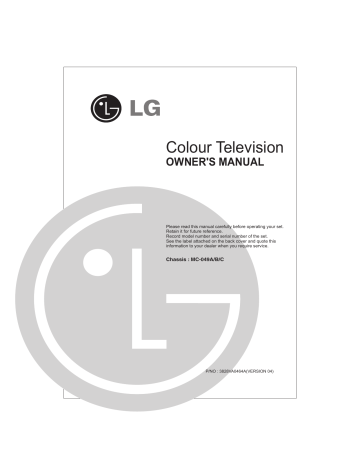
Colour Television
OWNER'S MANUAL
Please read this manual carefully before operating your set.
Retain it for future reference.
Record model number and serial number of the set.
See the label attached on the back cover and quote this information to your dealer when you require service.
P/NO : 3828VA0464A(VERSION 04)
Contents
Important Precautions
3
Safety/Installation
Location and function of controls
Remote control handset
Front panel
5
Basic operation
On and off / Programme selection
Volume adjustment / Quick view
Mute function / Auto Demonstration
On screen language selection (option)
On screen menus
Menu selection
Setting up TV stations
Auto programme tuning / Auto programme scan/
Manual programme tuning / Fine Tuning / Assigning a station name /
Booster (Option) Programme edit / Deleting a programme /
Copying programme/Moving a programme/ Skipping a programme number /
Favourite programme/Calling the programme/
Selecting a programme in the programme table/
Paging through programme table
Picture adjustment
Picture adjustment / Eye (option) / Picture format
Turbo picture selection (option)
Sound adjustment
Sound adjustment / Woofer volume (option) / FM Transmitter (option)
Turbo sound selection (option) / Stereo / Dual reception (option)
NICAM reception (option) / Sound output selection
Timing setting
Time setting / On/off time / off time / On time
On programme number / Auto sleep
Other functions
On screen language selection (option) / TV and AV modes /
Auto AV switching (option) / Child lock / Blue back / Tilt (option) /
Degaussing (option) / Sleep timer (option) / LG game (option) / LG Reach (option) /
Jumble numbers (option) / Brainvita (option) / Jumble character (option) /
Space fighter (option) / Game Pack (option) / Remote control for game (option)
PIP operation (option)
On and off / Input mode selection for sub picture
Swapping between main and sub pictures
Programme selection for sub pictures (option)
Sub picture size / Sub picture freeze
Sub picture position change / 9 or 4 sub picture
Connection of external equipment
Aerial socket / Audio / Video in/out sockets (option)
Euro scart socket (option)
S-Video / Audio in sockets S-AV (option)
Component in sockets (option)
Headphone socket (option)
Troubleshooting check list
8
9
10
15
17
19
20
24
25
27
2
Important Precautions
This unit has been engineered and manufactured to assure your personal safety, however improper use may result in potential electrical shock or fire hazards. In order to allow the proper operation of all safeguards incorporated in this TV set, observe the following basic rules for its installation, use and servicing. Keep it in an accessible place for future reference.
On Safety
The power supply cord is used as the main disconnect device. Ensure that the socket-outlet
is easily accessible after installation.
Operate the TV set only from a power source indicated in the specifications of this manual or listed on the TV set. If you are not sure what type of power supply you have in your home, consult with your dealer.
Overloaded AC outlets and extension cords are dangerous. So are frayed power cords and broken plugs. They may result in a shock or fire hazard. Call your service technician for replacement.
Hands must be dry when holding the power plug to avoid an electric shock.
Do not damage the power cord by disassembling, bending, pulling or heating up, it can cause fire or electric shock.
Make sure to completely insert the power plug. Insecure connections can cause fire.
Do not Open the TV set
There are no user serviceable components inside.
There are Dangerous High Voltages inside, even when the power is OFF.
Contact your dealer if the TV is not operating properly.
To Avoid Personal Injury :
Do not place the TV set on a sloping shelf unless properly secured.
Use only fixed wooden stand. The TV shall be positioned 5cm behind the front
edge of an open fronted with 1cm free space along the sides top and 5cm
depth behind the TV.
Do not try to roll a stand with small casters across thresholds or deep pile carpets.
To Prevent Fire or Hazards:
Always turn the TV set OFF if you leave the room for more than a short period of time. Never leave the TV set ON when leaving the house.
Keep children from dropping or pushing objects into the TV cabinet openings. Some internal parts carry hazardous voltages.
Do not add accessories that have not been designed for this TV set.
During a lighting storm or when the TV set is to be left unattended for an extended period of time, unplug it from the wall outlet and extreme socket.
Do not bring magnetic devices such as magnets or motors near the picture tube.
3
Important Precautions
On Installation
Do not allow anything to rest upon or roll over the power cord, and do not place the TV set where the power cord is subject to damage.
Power
This set operates on an AC mains supply, the voltage is as indicated on the label on the back cover. Never apply DC power to the set. In the event of thunderstorms or powercuts, please pull out the aerial and mains plugs.
Service
Do not attempt to service the TV set yourself, as opening or removing covers may expose you to dangerous voltage or other hazards. Refer all servicing to qualified service personnel.
Aerial
Connect the aerial cable to the socket marked 75
W
on the back cover. For the best reception an outdoor aerial should be used.
Location
Do not use this TV near water such as near bathtub, washbowl, kitchen sink, laundary tub, in a wet basement, or near a swimming pool.
TV set are provided with ventilation openings in the cabinet to allow the release of heat generated during operation. If these openings are blocked, built-up heat can cause failures which may result in a fire hazard. There fore,
The ventilation should not be impeded by covering the ventilation openings with items such as newspaper, table cloths, curtains, etc.
Never place the TV set in a built-in enclosure unless proper ventilation is provided.
No naked flame source such as lighted candles should be placed on the TV.
Never place the TV set near or over a radiator or heat source.
Position your set so that no bright light or sunlight falls directly onto the screen.
On Cleaning
Unplug the TV set before cleaning the face of the TV screen.
Use a slightly damp (not wet) cloth. Do not use an aerosol directly on the TV screen because overspray may cause electric shock.
On Repacking
Do not throw away the carton and packing materials. They make an ideal container in which to transport the unit. When shipping the unit to another location, repack it in its original material.
Caution:
Please do not use stabilizer with TV set as this set has inbuilt voltage stabilizer. Use of Inferior quality stabilizer may damage the set.
Battery installation
The remote control handset is powered by two AA/AAA type batteries. To load the batteries, turn the remote control handset over and open the battery compartment. Install two batteries as indicated by the polarity symbols ( + and - ) marked inside the compartment.
Note: To avoid damage from possible battery leakage, remove the batteries if you do not plan to use the remote control handset for an external period of time.
4
Location and function of controls
7
8
9
3
4
1
2
5
6
POWER
MUTE
10
All the functions can be controlled with the remote control handset.
Some functions can also be adjusted with the buttons on the front panel of the set.
Remote control handset
Before you use the remote control handset, please install the batteries. See on the page No4.
1. POWER
switches the set On from standby or Off to standby.
2. NUMBER BUTTONS
switches the set On from standby or directly select a number.
1
4
7
2
5
8
ARC 0 TV/AV
SOUND PICTURE
MENU
3
6
9
T U R B O
VOL
REW
PR
PR
PLAY
P/STILL
STOP
OK
VOL
FF
REC
I/II SSM LIST
PSM
SLEEP
EYE/
FAVOURITE Q.VIEW
SIZE STILL POSITION 9/4 PIP
PR- PR+ SWAP INPUT
11
3. ARC (Aspect Ratio Control)
Changes the picture format.
14
15
16
17
19
12
13
4. TURBO PICTURE / SOUND BUTTON selects Turbo picture / sound.
5. / (Programme Up/Down) selects a programme or a menu item. switches the set On from standby. scans programmes automatically.
/ (Volume Up/Down) adjusts the volume. adjusts menu settings.
6. VCR BUTTONS (option)
control a LG video cassette recorder.
7. SSM (Sound Status Memory) recalls your preferred sound setting.
18
8. I/II (option)
selects the language during dual language broadcast (option). selects the sound output.
9. PSM (Picture Status Memory) recalls your preferred picture setting.
(Without TELETEXT / With PIP)
10. MUTE
switches the sound On or Off.
11. TV/AV
selects TV or AV mode.
switches the set On from standby.
12. MENU
selects a menu.
5
1
2
9
11
3
19
16
5
Location and function of controls
POWER
1
4
2
5
7
PSM
8
0
MUTE
3
6
9
SSM
SLEEP
PR
OK
PR
MENU
TV/AV
ARC/*
Q-VIEW
EYE/
*
LIST
FAVOURITE
SOUND PICTURE l/ll
TURBO
13. OK
accepts your selection or display the current mode.
14. LIST
displays programme table.
15. EYE/ (option)
switch the eye function On or Off.
10
16. SLEEP
sets the sleep timer.
17. Q. VIEW
returns to the previously view programme.
7
12
13
15
14
17
4
18. PIP BUTTON (option)
for single tuner PIP models, the sub picture in RF mode will be same as main picture.
PIP
switches the sub picture.
PR +/-
select a programme for the sub picture.
SWAP
alternates between main and sub picture.
SIZE
adjust the sub picture size.
STILL
freeze motion of the sub picture.
POSITION
relocates the sub picture in clockwise direction.
9/4 PIP
switches On or Off the 9 or 4 sub picture.
INPUT
press the input button to select the mode of sub picture.
8
19. FAVOURITE
pressing each time this button will select a stored favourite programme.
(Without TELETEXT/ Without PIP)
COLOURED BUTTONS
These button are used for teletext (only TELETEXT models) or programme edit.
Remarks
:
1. Some keys in remote can be non-functional, these keys are use in other models.
2. Keys marked * are non functional.
6
8
7
9
8
7
9
8
7
9
8
Location and function of controls
FRONT PANEL / SIDE PANEL
Shown below is a simplified representation of front or side panel, here shown may be somewhat different from your set.
VIDEO
7
8
VIDEO
(L)
I
AUDIO
(R)
ON/OFF MENU OK VOL PR VIDEO (L)-AUDIO-(R)
AUDIO
25Q25 series
1
2 6 3
4 5
8
10
7
7
9
8
8
7
AV3
AV3
AV3
AV3
AV2
1
1
5
4
3
3
4
3
4
ON/OFF
1 34 5
25/29CA45 series
MENU OK VOL
ON/OFF
2 6
PR
1 2 6
21FA25 series
3 4
MENU OK VOL
ON/OFF
PR
5
1 2 6 3 4
21FD25 series
5
MENU OK VOL
ON/OFF
PR
1 2 6 3 4 5 10
21/29FC82/85 series, 21/29FC8DVE series
ON/OFF
MENU
OK
ON/OFF
MENU OK VOL PR
PR
VOL
6 2
MENU OK VOL
1 2 6 3 4
21/29FD52/55 series
5
MENU
OK
PR
ON/OFF
VOL
5 2
21FE45 series
5
1
2 6
PR
10
10
6 10
10
10
10
10
1. MAIN POWER
switches the set On or Off.
2. POWER/STANDBY INDICATOR illuminates brightly when the set is in standby mode.
dims when the set is switched On.
3. MENU
selects a menu.
4. OK
accepts your selection or displays the current mode.
5 (Programme Up/Down) selects a programme or a menu item. switches the set on from standby.
(Volume Down/Up) adjusts the volume. adjusts menu settings.
6. REMOTE CONTROL SENSOR
Note : Only use the supplied remote control handset. (When you use other, they'll be not able to function).
7. HEADPHONE SOCKET (option)
Connect the headphone plug to this socket.
8. AUDIO/VIDEO IN SOCKETS (AV2/AV3)
(Option)
Connect the audio/video out sockets of
External equipment to these sockets.
9. S-VIDEO/AUDIO IN SOCKETS (S-AV)
(option)
Connect the video out socket of an S
VIDEO VCR to the S-VIDEO socket.
Connect the audio out sockets of the
S-VIDEO VCR to the audio sockets as in AV3.
10. EYE (option)
adjusts picture according to the Surroun- ding conditions.
Note : Do not place any heavy objects on
the TV set.
7
POWER
1
4
2
5
7
PSM
8
0
MUTE
3
6
9
SSM
SLEEP
PR
MENU
OK
PR
VOL
TV/AV
ARC/* Q-VIEW
EYE/ *
LIST
FAVOURITE
SOUND PICTURE l/ll
TURBO
Basic operation
On and Off
1. Press the main power button to switch the set On.
2. If the set is in standby mode press the POWER, , TV/AV or
NUMBER buttons on the remote control handset to switch it On fully.
3. Press the POWER button on the remote control handset.
The set reverts to standby mode.
4. Press the main power button again to switch the set Off.
Programme selection
You can select a programme number with the or NUMBER buttons.
Volume adjustment
Press the button to adjust the volume.
Quick view
Press the Q.VIEW button to view the last programme you were watching.
Mute function
Press the MUTE button. The sound is switched Off. You can cancel it by pressing the MUTE, , SSM, TURBO SOUND.
Auto Demonstration
To review all the menus programmed in the set, press the OK button of the front panel control for about 10 seconds. To stop auto demonstration, press any button of the front panel control or
POWER button of the remote control.
On screen language selection (option)
The menu can be displayed on the screen in desired language. First select your language.
1. Press the MENU button and then button to select the
Special menu.
2. Press the button twice and then the button to select
Language.
3. Press the OK button.
All the on screen displays will appear in the selected language
4. Repeatedly press the MENU or button to return to normal TV viewing.
8
POWER
1
4
2
5
7
PSM
8
0
MUTE
3
6
9
SSM
On screen menus
The dialogue between you and your set takes place on screen with an operator menu. The buttons required for the operating steps are also displayed.
Menu selection
1. Press the MENU button and then button to display each menu.
2. Press the button and then button to select a menu item.
The selected menu item changes from white to blue.
3. Press the button to change the setting of a menu item or OK button to display the sub menu.
Note :
a. In the teletext mode menus are not displayed.
b. In some models, the Normal /Turbo search will not display, only the Start will display in the Auto Programme menu.
c. In some models, Tilt, Game, FM transmitter, Booster, DBS,
Woofer volume or Colour degauss will not display.
d. In some models, the Language w ill not display.
Programme
SLEEP
PR
MENU
OK
PR
VOL
TV/AV
ARC/* Q-VIEW
EYE/
*
LIST
FAVOURITE
SOUND PICTURE l/ll
TURBO
Picture
Sound
Time
MC-049A MC-049B/C
Special
O.1
O.5 1.5 5.0 10 KHz
9
Programme
POWER
1
4
2
5
7
PSM
8
0
MUTE
3
6
9
SSM
Setting up TV stations
Up to 200 TV stations can be stored in this set by programme numbers (0 to199). Once you have preset the stations, you will be able to use the or NUMBER buttons to scan the stations you programmed. Stations can be tuned using automatic or manual modes.
Note : In some models up to 100 TV stations can be stored.
Auto programme tuning
All stations that can be received are stored by this method. It is recommended that you use auto programme during installation of this set.
1. Press the MENU button and then button to select the
Programme menu.
2. Press the button and then button to select Auto pro-
gramme.
3. Press the button to display the Auto Programme menu.
SLEEP
PR
MENU
OK
PR
VOL
TV/AV
ARC/*
Q-VIEW
EYE/
*
LIST
FAVOURITE
SOUND PICTURE l/ll
TURBO
4. Press the button to select System. Select a TV system with the button;
BG
: (Asia/New Zealand/M.East/Africa/Australia)
I
: (Hong Kong/South Africa)
DK : (East Europe/China/Africa/ CIS)
M : (USA/Korea/Philippines) (option)
5. Press the button to select Storage from.
6.
Select the beginning programme number with the button or NUMBER buttons. Any number under 10 is entered with a numeric ‘0’ (or ‘00’) in front of it i.e. ‘05’or (‘005’) for 5.
7.
Press the button to selection Normal or Turbo search.
Option
: In some models, Only can select Start.
Note :
a.
Turbo search
is further faster than Normal search and in some models, these searches will automatically store all receivable stations.
b. lf the programmed station has poor quality sound, select the system again in the Manual Programme menu.
8. Press the button to begin auto programming.
To Start
To Start
Turbo Search Normal Search
All receivable stations are stored.
To stop auto programming press the MENU button.
When auto programming is completed, the Programme edit menu appears on the screen. See the
'
Programme edit
'
section to edit the stored programme.
9. Repeatedly press the MENU to return to normal TV viewing.
10
Programme
POWER
1
4
2
5
7
PSM
8
0
MUTE
3
6
9
SSM
Setting up TV stations
To automatically scan the pictures of stored programmes, press the
or button for about 3 seconds. The picture of stored Programmes appears on the screen one by one.
To stop auto programme scanning, press any button except VCR buttons.
Manual programme tuning
Manual programme lets you manually tune and arrange the stations in whatever order you desire. Also you can assign station name with five characters to each programme number.
1. Press the MENU button and then button to select the
Programme menu.
2. Press the button and then button to select Manual
programme.
3. Press the button to display the Manual Programme menu.
AUTO PROGRAMME
SLEEP
PR
MENU
OK
PR
VOL
TV/AV
ARC/*
Q-VIEW
EYE/
*
LIST
FAVOURITE
SOUND PICTURE l/ll
TURBO
4. If this station is the one required, press the button to select
Storage.
Select the desired programme number (0 to 199) with the button or NUMBER buttons. Any number under 10 is entered with a numeric ‘0’ (or ‘00’) in front of it, i.e. ‘05’ (or ‘005’) for 5.
5. Press the button to select System. Select a TV system with the button;
BG : (Asia/New Zealand/M.East/Africa/Australia)
I
: (Hong Kong/South Africa)
DK : (East Europe/China/Africa/ CIS)
M : (USA/Korea/Philippines) (option)
6. Press the button to select Channel.
Press the button to select V
/
UHF or Cable as required.
If possible select the channel number (1 to 69) directly with the number buttons. Any number under 10 is entered with a numeric ‘0’ (or ‘00’) in front of it, i.e. ‘05’ (or ‘005’) for 5.
7. Press the button to select search. Press button to commence searching. If a station is found, the search will stop.
8. Press the OK button to store it. The display Stored will appear.
MANUAL PROGRAMME
9. To store another station repeat steps 4 to 8.
1 0. Repeatedly press the MENU or button to return to normal TV viewing.
11
Programme
POWER
1
4
2
5
7
PSM
8
0
MUTE
3
6
9
SSM
Setting up TV stations
Fine tuning
Normally fine tuning is only necessary if reception is poor.
1. Repeat the Manual programme tuning steps 1 to 3.
2. Press the button to select Fine.
3. Press the button step by step to fine tune for the best picture and sound.
MANUAL PROGRAMME
SLEEP
PR
MENU
OK
PR
VOL
TV/AV
ARC/*
Q-VIEW
EYE/ *
LIST
FAVOURITE
SOUND PICTURE l/ll
TURBO
4. Press the OK button.
5. Repeatedly press the MENU or button to return to normal TV viewing.
The finely tuned programme will be indicated by yellow number during programme selection.
Assigning a programme name
1. Repeat the Manual pragramme tuning steps 1 to 3.
2. Press the button to select Name.
3. Press the button. You can use a blank the numeric 0 to 9 and the alphabet A to Z.
With the button you can select in the opposite direction.
4. Select the next position by pressing the button and then take your choice of the second character, and so on.
5. Press the OK button.
6. Repeatedly press the MENU to return to normal TV viewing.
Booster (option)
When the interference between programmes appear, select
Booster to Off. For weak signal reception select Booster to On.
1 . Repeat the 'Manual programme tuning' steps 1 to 3.
2. Press the button to select Booster.
3. Press the button to select On or Off.
4. Repeatedly press the MENU or button to return to normal TV viewing.
12
Programme
G
POWER
1
4
2
5
7
PSM
8
0
MUTE
3
6
9
SSM
Setting up TV stations
Programme edit
This function enables you to delete or skip the stored programmes.
Also you can move some stations to other programme numbers or insert a blank station data into the selected programme number.
1. Press the MENU button and then button to select the
Programme menu.
2. Press the button and then button to select programme
edit.
3. Press the button to display the Programme edit menu.
PROGRAMME EDIT
SLEEP
PR
MENU
OK
PR
VOL
TV/AV
ARC/*
Q-VIEW
EYE/ *
LIST
FAVOURITE
SOUND PICTURE l/ll
TURBO
Deleting a programme
1. Select a programme to be deleted with the or button.
2. Press the RED button twice.
The selected programme is deleted, all the following programmes are shifted up one position.
Copying a programme
1 . Select a programme to be copied with the or button.
2. Press the GREEN button.
All the following programmes are shifted down one position.
Moving a programme
1. Select a programme to be moved with the or button.
2. Press the YELLOW button.
3. Move the programme to the desired programme number with the or button.
4. Press the YELLOW button again to release this function.
PROGRAMME EDIT
Skipping a programme number
1. Select a programme number to be skipped with the or
button.
2. Press the BLUE button. The skipped programme turns to blue.
3. Press the BLUE button again to release the skipped programme.
When a programme number is skipped it means that you will be unable to select it using the button during normal TV viewing. If you want to select the skipped programme, directly enter the programme number with the NUMBER buttons or select it in the programme edit or table menu. Skipped prog. No. appears BLUE.
Repeatedly press the MENU to return to normal TV viewing.
13
Programme
G
POWER
1
4
2
5
7
PSM
8
0
MUTE
3
6
9
SSM
Setting up TV stations
Favourite programme
This function lets you select your favourite programmes directly.
1. Press the MENU button and then button to select the
Programme menu
2. Press the button and then button to select Favourite
Programme.
3. Press the OK button to display the Favourite Programme menu.
Programme
G
SLEEP
PR
MENU
OK
PR
VOL
TV/AV
ARC/*
Q-VIEW
EYE/
*
LIST
FAVOURITE
SOUND PICTURE l/ll
TURBO
0-9
4. Press the button to select -- ----.
5. Select a desired programme with the button or NUMBER buttons. Any number under 10 is entered with a numeric '00' in front of it i.e
'005'
for 5.
6. To store another programme repeat steps 5 to 6.
You can store up to 8 programmes.
7. Repeatedly press the MENU or button to return to normal TV viewing.
Repeatedly press the FAVOURITE KEY button to select stored favourite programmes.
Calling the programme table
You can check the programmes stored in the memory by displaying the programme table.
Displaying Programme table
Press the LIST button to display the Programme table menu.
The programme table appears on the screen. One programme table contains ten programmes as below.
Programme
Note :
a. You may find some programme numbers highlighted in blue colour. They have been set up to be skipped by auto programming or in the programme edit mode. b. Some programmes with the channel number shown in the programme table indicated there is no station name assigned.
Selecting a programme in the programme table
Select a prorgamme with the or button.
Then press the OK button.
The set switches to the chosen programme number.
Paging through programme table
There are 10 (or 20) programme table pages which contain 100 (or
200) programmes. pressing the or button repeatedly turns the pages.
Repeatedly press the MENU to return to normal TV viewing.
14
POWER
1
4
2
5
7
PSM
8
0
MUTE
3
6
9
SSM
SLEEP
PR
MENU
OK
PR
VOL
TV/AV
ARC/*
Q-VIEW
EYE/
*
LIST
FAVOURITE
SOUND PICTURE l/ll
TURBO
Picture adjustment
Picture adjustment
You can adjust picture PSM contrast, brightness, colour intensity, sharpness and tint (NTSC input only) to the levels you prefer.
1. Press the MENU button and then button to select the
Picture menu.
2. Press the button and then button to select the desired
Picture item.
Select PSM press button to select Dynamic, Standard,
Mild, Game
or User.
3. Press the button to make appropriate adjustments and press OK, then it will be stored for the picture User.
User should be selected in PSM
.
8
4. Repeatedly press the MENU or button to return to normal TV viewing.
To recall your preferred setting press the PSM button until the desired picture (Dynamic, Standard, Mild, Game or User) appears. The picture Dynamic, Standard, Mild and Game are programmed for good picture reproduction at the factory and cannot be changed.
Eye (option)
Eye is an optional function. Only a set with eye option can perform this function.
In some models, the set will automatically adjust the picture according to the surrounding conditions. This will enable you to enjoy the most suitable picture according to the surroundings.
Press the EYE/ button to switch the eye function On or Off.
Off
When the eye function is On the most suitable picture is automatically adjusted according to the surrounding conditions.
At this time the display in green does not appear continuously but the display in yellow appears each time the picture condition changes.
Note : If you press the PSM or TURBO PICTURE button with the eye function, the eye function is automatically switched Off.
15
POWER
1
4
2
5
7
PSM
8
0
MUTE
3
6
9
SSM
SLEEP
PR
MENU
OK
PR
VOL
TV/AV
ARC/*
Q-VIEW
EYE/
*
LIST
FAVOURITE
SOUND PICTURE l/ll
TURBO
Picture adjustment
Picture format
You can watch TV in various picture formats; Standard, Wide, Zoom.
Repeatedly press the ARC button to select your desired picture format.
Standard (4:3)
This picture format is 4 : 3 of general TV.
Wide
You can enjoy the cinema (the picture format of 16:9) or general TV programme through the 16:9 mode.
The screen 16:9 is viewed just like that but the screen 4:3. is magnified to the upper/lower so that the screen 16:9 is full.
Zoom (14:9)
You can enjoy the cinema in a vast screen through the Zoom mode.
The screen 4:3 is magnified to the upper/lower sides so that the screen 16:9 is full. The bottom and top of the picture may be lost.
Note :
a. When you switch the set to Off, the Wide or Zoom picture format is reset to the Standard (4:3).
b. In the 1/2 size sub picture and vertical four sub pictures of PlP mode the picture format is not available.
c.
This menu will appear only in English.
Turbo picture selection (option)
When this function is On, picture quality will be enhanced.
Repeatedly press the TURBO PICTURE button to switch On or Off.
0FF ON
(Turbo Picture off) (Turbo Picture on)
Note : If you press the PSM or EYE/ button with the Turbo picture function, the Turbo picture function is automatically switched Off.
16
Sound
Sound
POWER
1
4
7
PSM
2
5
8
0
MUTE
3
6
9
SSM
Sound adjustment
Sound adjustment
You can select your preferred sound setting: Flat, Music, Movie or
Speech and you can also adjust the sound frequency of equalizers and balance.
If you switch DBS (option) to On, the set creates a dynamic bass sound.
In the FM transmitter (option), you can select a pre-selected frequency (106.7 to 107.9 Mhz) at which the TV audio shall be transmitted. This way you can enjoy sound of TV on your music system and customize it as per your choice. Please note this transmission is effective only till distance of 7 mtr. (provided no obstruction is there in between TV and the receiver). If the reception is not clear, you may switch reception in your receiver from STEREO to MONO for better sound quality.
If you switch AVL to On, the set automatically keeps on an equal volume level even if you change programmes.
You can vary the woofer volume (option) to get woofer effect in sound with rich bass.
1. Press the MENU button and then button to select the
Sound menu
2. Press the button and then button to select the desired sound item; SSM,
AVL
,
Balance, DBS,
Woofer Volume or
FM Transmitter.
3. Press the , button to make desired adjustment
Press the button in SSM to set the SSM User.
Press to select Flat, Music, Movie, Speech or User.
SLEEP
PR
MENU
OK
PR
VOL
TV/AV
ARC/* Q-VIEW
EYE/
*
LIST
FAVOURITE
SOUND PICTURE l/ll
TURBO
O.1
O.5 1.5 5.0 10 KHz
a. Select User by pressing the /OK button.
b. Select a sound band by pressing the button. c. Make appropriate sound level with the button. d. Press the OK button to store it for the sound User.
It will auto store.
4. Select FM Transmitter, using keys a. Press /OK button to go inside FM transmitter menu.
b. Select the frequency at which you want to transmit TV audio
(106.7 to 107.9 Mhz) using keys.
c. Select OFF to switch OFF the transmission using keys.
Sound
106.7 MHz
106.9 MHz
107.1 MHz
107.3 MHz
107.5 MHz
107.7 MHz
107.9 MHz
OFF
5. Repeatedly press the MENU or button to return to normal TV viewing.
6. Match the TV ’s frequency & the FM receiver’s.
To recall your preferred setting press the SSM button until the desired sound (Flat, Music, Movie,
Speech
or
User) appears.
The sound Flat, Music, Movie, and Speech are programmed for good sound reproduction at the factory and cannot be changed.
Notes : If you press the SSM button after making appropriate adjustment in Sound menu, the display User automatically appears even through you have already set a factory preset setting, Flat,
Music, Movie or Speech.
17
Sound adjustment
Turbo sound selection (option)
When this function is On, it will give surround effect as well as loudness will be increased.
Repeatedly press the TURBO SOUND button to switch On or Off.
POWER
1
4
2
5
7
PSM
8
0
MUTE
3
6
9
SSM
SLEEP
PR
MENU
OK
PR
VOL
TV/AV
ARC/*
Q-VIEW
EYE/
*
LIST
FAVOURITE
SOUND PICTURE l/ll
TURBO
OFF ON
Stereo/Dual reception (option)
Stereo/dual is an optional function.
When a programme is selected, the sound information for the station appears after the programme number and station name disappear.
Broadcast
Mono
Stereo
Dual
On Screen Display
MONO
STEREO
DUAL I
Mono sound selection
In stereo reception, if the stereo signal is weak, you can switch to mono by pressing the I/II button twice. In mono reception the depth of sound is improved. To switch back to stereo, press the I/II button twice again.
Language selection for dual language broadcast
If a programme received in two languages (dual language), you can switch to
DUAL I
,
DUAL II
or
DUAL I
+
II
by pressing the I/II button repeatedly.
DUAL I
sends the primary broadcast language to the loudspeakers.
DUAL II
sends the secondary broadcast language to the loudspeakers.
DUAL I
+
II
sends a separate language to each loudspeaker.
NICAM reception (option)
If your set is equipped with the receiver for NICAM reception the high quality NICAM (Near Instantaneous Companding Audio
Multiplex) digital sound can be received.
Sound output can be selected according to the type of received broadcast as follows by pressing the I/II button repeatedly.
1. When NICAM mono is received, you can select
NICAM MONO
or FM MONO.
2. When NICAM stereo is received, you can select
NICAM
STEREO
or FM MONO. If the stereo signal is weak, switch to FM
MONO.
3. When NICAM dual is received you can select
NICAM DUAL I
,
NICAM DUAL II
or
NICAM DUAL I+II
or
MONO
. When FM
MONO is selected the display
MONO
appears on the screen.
Sound output selection
In AV mode, you can select output sound for the left and right
Repeatedly press the I/II button to select the sound output.
L+R
: Audio signal from audio L input is sent to left loudspeaker and audio signal from audio R input is sent to right loudspeaker.
L+L
: Audio signal from audio L input is sent to left and right loudspeakers,
R+R
: Audio signal from audio R input is sent to left and right loudspeakers.
18
Time
POWER
1
4
2
5
7
PSM
8
0
MUTE
3
6
9
SSM
SLEEP
PR
MENU
OK
PR
VOL
TV/AV
ARC/*
Q-VIEW
EYE/
*
LIST
FAVOURITE
SOUND PICTURE l/ll
TURBO
--:--
Timing setting
Time Setting
Time
The time uses 24-hour system and must be set to the correct time before operating the set.
1. Press the MENU button and then button to select the
Time menu.
2. Press the button and then button to select Time.
3. Select and adjust hour and minute by pressing the , buttons.
4. Repeatedly press the MENU or button to return to normal TV viewing.
On/Off Time
By using this function in On mode the set automatically switches on or off at a preset time. You must set the time correctly before using
On/Off time function.
Off Time
1. Press the MENU button and then , button to select the
Time menu.
2. Press the button and then button to select Off Time.
3. Press OK
4. Press the button to select Off Time On or Off.
5. Press the button.
6. Select and adjust hour and minute by pressing the , button.
7. Repeatedly press the MENU or button to return to normal viewing.
On Time
1. Press the MENU button and then button to select the Time menu.
2. Press the button and then button to select On Time.
3. Press OK
4. Press the button to select On Time On or Off
5. Press the button.
6. Select and adjust hour and minute by pressing the , button.
On Programme number / On Volume
By using this function the set automatically switches on at a preset
Programme on a preset volume level.
1. Repeat steps 1 to 3 for On Time.
2. Press the button to select On Programme / On Volume.
3. Select and adjust Program number by pressing buttons or number buttons. Select and adjust Volume by pressing the buttons.
4. Repeatedly press the MENU or button to return to normal viewing.
Auto sleep
If you select Auto Sleep On the set will automatically switch itself to standby mode approximately ten minutes after a TV station stops
Broadcasting.
1. Press the MENU button and then button. to select the Time menu.
2. Press the button and then button to select Auto Sleep.
3. Press the button to select On.
4. Repeatedly press the MENU or button to return to normal TV viewing.
Note :
a. This function works only in standby mode.
b. To cancel the set On/Off time, set the On/Off timer to --:--.
c To view the remaining On/Off time select the Time menu d. When you switch the main power Off, the Time is reset and the
On/Off time is Off.
e.
Timer accuracy is
15 sec
.
19
Special
POWER
1
4
2
5
7
PSM
8
0
MUTE
3
6
9
SSM
SLEEP
PR
MENU
OK
PR
VOL
TV/AV
ARC
Q-VIEW
EYE/
*
LIST
FAVOURITE
SOUND PICTURE l/ll
TURBO
Other functions
On screen language selection (option)
The menu can be displayed on the screen in desired language. First select your language.
1. Press the MENU button and then button to select the
Special menu.
2. Press the button and then the button to select Language.
3. Press the OK button.
All the on screen displays will appear in the selected language
4. Repeatedly press the MENU or button to return to normal
TV viewing.
Inputs can be set for TV or AV mode. AV mode is used when a video cassette recorder (VCR), or other equipment is connected to the set.
Note : When a VCR is connected via the aerial socket the set is used in
TV mode. See the ‘Connection of external equipment’ section.
1. Press the MENU button and then button to select the Special menu.
2. Press the button and then button to select Input.
3. Press the button to select TV, AV1, AV2 (option), AV3 (option) or S-Video (option), Component (option).
The AV modes are :
AV 1 : VCR connected to the Euro scart socket or phone jack of the set.
AV 2 : VCR connected to the phone jack of the set.
AV3 : VCR connected to the AV3 (option) sockets of the set.
S-Video : S-VIDEO VCR connected to the S-VIDEO (option) sockets of the
COMPONENT : COMPONENT connected to the COMPONENT
INPUT socket on the set (option).
To return to TV mode, press the or NUMBER buttons.
Alternatively you can select the TV or AV mode by pressing the TV/AV button.
Auto AV switching (option)
If your VCR outputs switching voltage when it is switched to playback with the VCR connected to the Euro scart socket, the set is automatically switched to AV 1 mode when on AV signal is input. But if you want to keep on watching TV mode, press the or Number buttons.
Press the TV/AV button to return to AV modes.
Child lock
The TV can be set so that the remote control handset is needed to control it. This feature can be used to prevent unauthorized viewing.
1. Press the Menu button and then button to select the Special menu.
2. Press the button and then button to select Child lock.
3. Press the button on the remote control handset to select On.
4. Repeatedly press the MENU or button to return to normal TV viewing.
With the lock on, the display Child lock On appears on the screen if any button on the front panel is pressed while viewing the TV.
Note : The display Child lock On will not appear on the screen if any button on the front panel is pressed while displaying the menus.
20
Special
POWER
1
4
2
5
7
PSM
8
0
MUTE
3
6
9
SSM
SLEEP
PR
MENU
OK
PR
VOL
TV/AV
ARC
Q-VIEW
EYE/
*
LIST
FAVOURITE
SOUND PICTURE l/ll
TURBO
Other functions
Blue back
If you select Blue back On, the blue background appears on the screen when there is no or poor signal.
1. Press the MENU button and then button to select the Special menu.
2. Press the button and then button to select Blue back.
3. Press the button to select On or Off.
4. Repeatedly press the MENU or button to return to normal TV viewing
.
Tilt (option)
The TV picture may tilt to the left or right if the TV set moves to another position. This function can be used to compensate the Tilt.
1. Press the MENU button and then button to select the
Special menu.
2. Press the button and then button to select Tilt.
3. Press the button to adjust the Tilt.
4. Repeatedly press the MENU or button to return to normal TV viewing.
Degaussing (option)
Owing to the super large Braun Tube in the set, the magnetic field of the earth may influence on the colour purity of picture by neighbor magnetic substance or installation direction of the set. The stripes may appear on the screen or the colour may not be equal in the corner. You can enjoy the programme in high colour quality by operating the Degaussing.
1. Press the MENU button and then button to select the
Special menu.
2. Press the button and then button to select
C olour d egauss.
3. Press the button to select
On
. After the degauss function works, On mode switches to Off mode.
4. Repeatedly press the MENU or button to return to normal TV viewing.
Note : If you cannot adjust the screen condition by degaussing, try it again after about 4 minutes.
Sleep timer
You don’t have to remember to switch the set Off before you go to sleep. The sleep timer automatically switches the set to standby after the preset time elapses.
Press the SLEEP button to select the number of minutes. The display 0 will appear on the screen, followed by 10, 20, 30, 60,
90
, 120, 180 and 240. The timer begins to count down from the number of minutes selected.
Note :
a. To view the remaining sleep time, press the SLEEP button once.
b. To cancel the sleep time, repeatedly press the SLEEP button until the display
0
appears.
c. When you switch the set Off, the set releases the preset sleep time.
21
Special
POWER
1
4
2
5
7
PSM
8
0
MUTE
3
6
9
SSM
SLEEP
PR
MENU
OK
PR
VOL
TV/AV
ARC
Q-VIEW
EYE/
*
LIST
FAVOURITE
SOUND PICTURE l/ll
TURBO
Other functions
LG Game (option)
1. Press the MENU button and then b utton to select the special menu.
2. Press button the and then button to select Game.
3. Press button to enter game mode.
4. Press the button to select the game mode, then press the OK button.
a) LG reach (option)
MC-049A
5. Press button to select the dice.
MC-049B/C
6. Press OK button to get the random number. If the random number is positive, the yellow pawn will move forward by that number of position. If it is negative the yellow pawn will move backwards by that number of position.
7. Press MENU button to exit.
b) Jumble numbers (option)
5. Press the , button that moves the corresponding number to the blank space.
6. Arrange the numbers in the sequence from 1-8 either from left to right or top to bottom to win the game.
7. Press MENU button to exit.
c) Brainvita (option)
1. Select any pebble two positions from the hole (using )
2. Press OK button to lock the pebble.
3. Colour of pebble changes to blue.
4. Come back to the original hole/position using .
5. Press OK button. Two holes are created along the path and in the original hole pebble is placed.
6. Repeat the above procedure for other pebbles.
7. Press MENU button to exit.
d) Jumble characters (option)
1. Press , button to select any character.
2. Press OK to select the character colour of the character change to white
3. Press , button to interchange that character with other characters available on the screen to make any sequence.
4. Follow the same procedure to select other characters.
5. Press MENU button to exit.
e) Space fighter (option)
1. Press to shoot the space bugs. Press to move the space craft to left /right. To kill the bug, shoot at center. If you kill all the bugs in given time. You can go to the next level by pressing OK button. Game can be paused and resumed by pressing the RED key. After game is over, press RED key to restart or MENU key exit.
22
POWER
MENU
VOL
PR
OK
VOL
PR
(option)
Other functions
Game Pack (option)
1. You can enjoy 16 high graphic games with sound.
2. Play the game with game remote provided with TV set.
3 For details please refer to game manual.
Note : When game is switched on, PIP will turn Off.
Remote control for game (option)
This remote control is optional supply.
If it's supplied to you, use it when playing the game.
POWER : switches the set On from standby or Off to standby.
MENU : display game menu and exit game mode.
RED KEY : to return to game main Index page
GREEN KEY : to use special command or to pause the game.
PR /VOL /OK : controls the game in the same way as main remote does.
Note:
1. Some of the Game Remote Keys works in the same way as main remote works.
2. Press the TV/AV or MENU button to return to the normal TV viewing.
23
POWER
MUTE
1
4
7
2
5
8
ARC 0 TV/AV
SOUND PICTURE
MENU
3
6
9
T U R B O
OK
VOL
REW
PR
PR
PLAY
VOL
FF
P/STILL
STOP REC
PIP operation (option)
Option :
PIP is an optional function, so that only the set with PIP function can operate.
PIP (Picture in Picture) displays a picture within a picture.
On and Off
Press the PIP button to switch on the sub pictures.
Press this button again to switch it Off.
Input mode selection for sub picture
Press the INPUT button to select the input mode for the sub picture.
Each time this button is pressed, each input mode for the sub picture is displayed as shown below at the left upper side of sub picture.
Programme number
AV1
AV2 (option)
AV3
(option) S-VIDEO (option)
I/II SSM LIST
PSM
SLEEP
EYE/
FAVOURITE Q.VIEW
SIZE STILL POSITION 9/4 PIP
PR- PR+ SWAP INPUT
Swapping between main and sub pictures
Press the SWAP button to exchange the main and sub pictures.
Programme selection for sub picture (option)
In case of 1T-PIP (option) when the main picture is in AV mode and sub picture in TV mode; Press PR+/- (RED and GREEN key) for sub picture programme selection.
In case 2T-PIP (option), when the main picture is in TV/AV mode and sub picture is in TV mode, Press PR+/- (RED and GREEN key) for sub picture selection.
Sub picture size
Repeatedly press the SIZE button to select the desired sub picture size. The sub picture appears as below.
1/16 size of the main picture
1/2 size
Note : When the sub picture size is 1/2 of the main picture, the picture quality might get poor.
Sub picture freeze
Press the STILL button to freeze motion of the sub picture.
Press this button again to restore motion.
Sub picture position change
Press the POSITION button repeatedly until desired position is achieved. The sub pictures move clockwise.
9 or 4 sub picture
Press the 9/4 PIP button repeatedly to select 9 or 4 sub pictures.
Note : When PIP is On, coloured buttons are used for PIP operation like PIP programme UP/DOWN, SWAP and PIP input (option).
24
OK
INPUT
OK
INPUT
Connection of external equipment
VCR
OK
OK
OK
You can connect additional equipment, such as VCRs, camcorders etc. to your set.
Here shown may be some what different from your set.
Aerial socket
1. Connect the RF out socket of the VCR to the aerial socket on the back of the set.
2. Connect the aerial cable to the RF aerial in socket of the VCR.
3. Store the VCR channel on the programme number 0 using the
‘Manual programme tuning’ section.
4. Select the programme number where the VCR channel is stored.
5. Press the PLAY button on the VCR.
VCR
VCR
VCR
VCR
AV3
Audio / Video in / out sockets (option)
1. Connect the audio/video out sockets of the VCR to audio/video in sockets of the set and in sockets of the VCR to out sockets of the set.
2. If the VCR is connected to the AV sockets on the set, press the
TV/AV button to select
AV1, AV2
(option) or
AV3
(option).
3. Press the PLAY button on the VCR.
The VCR playback picture appears on the screen.
You can also record programme received by the TV on video tape via audio/video out sockets.
Euro scart socket (option)
1. Connect the Euro scart socket of the VCR to the Euro scart socket of the set.
2. Press the PLAY button on the VCR.
If your VCR outputs a switching voltage when connected to Euro scart socket, the set will switch to
AV 1
mode automatically. But if you want to keep on watching TV mode, press the or
NUMBER buttons.
Otherwise press the TV/AV button on the remote control handset to select
AV1
. The VCR playback picture appears on the screen.
You can also record programme received by the TV on video tape.
Note : Signal type RGB, i.e. the signals red, green and blue can only be selected for the Euro scart socket, These signals are transmitted, for example, by a pay TV decoder, game machine or photo CD unit, etc.
VCR
25
Connection of external equipment
S-VIDEO VCR
S-video / Audio in sockets (S-AV) (option)
When connecting an S-VIDEO VCR to the S-VIDEO socket, the picture quality will be further improved.
1. Connect the S-VIDEO socket of the VCR to the S-VIDEO socket of the set.
2. Connect the audio cable from the S-VIDEO VCR to the AUDIO sockets of the set.
3. Select S-VIDEO by pressing the TV/AV button repeatedly.
4. Press the PLAY button on the VCR.
The VCR playback picture appears on the screen.
AV3
S-VIDEO VCR
COMPONENT
Component in sockets (option)
1. Connect the COMPONENT video output sockets (Y C b
Cr/ Y P b
P r
) of the COMPONENT to the COMPONENT INPUT sockets
(Y P b
P b
) on the set.
2. Connect the audio cable from the COMPONENT to AUDIO IN socket of AV2.
3. Press the TV/AV button to select COMPONENT.
4. Press the PLAY button on the COMPONENT.
The COMPONENT playback picture appears on the screen.
Headphone socket (option)
Some models which have a headphone socket can perform this function.
Insert the headphone plug to the headphone socket of the set. You can listen to the sound through the headphone. In this case main speaker sound will cut off. In woofer models when you plug headphone, woofer speaker is On. Reduce woofer volume to zero from menu.
If you press the MUTE button, the sound from the headphone is switched Off.
AV3
26
Troubleshooting check list
Symptoms
No picture, no sound
Sound OK, poor picture
Picture OK, poor sound
Picture blurred
Lines or streaks in picture
Poor reception on some channels
No colour
Poor colour
Remote control does not work
Check following items and try to adjust these
The mains plug-(plugged in and switched on)
Is the TV switched on
Try another channel (weak signal)
Check aerial (plugged into TV?)
Check aerial (broken lead?)
Check aerial
Check for local interference
Adjust contrast
Adjust brightness
Adjust colour
Adjust volume
Check the batteries in remote control
Check Audio/Video sockets (VCR only)
NOTE :
i) Colour patch might appear in your TV set if you rotate or shift the position of the set while it is on or in standby mode. If patch appears in your TV set try the following before calling your service centre or dealer. Place the TV set in desired position and switch it off by the main power switch. Allow the set to cool down for at least 30 minutes and then switch it on. The degaussing circuit (inbuilt) in your set will remove the patch automatically. Please call service only in case this operation does not help.
ii) In case of no sound on all channels, check for system. It should be 'BG' for India. In case of some other system select 'BG' and do Auto Programming.
iii) When the TV set is switched OFF in Standby mode, It may take some time (upto 15 second) for the LED to switch OFF.
27
advertisement
* Your assessment is very important for improving the workof artificial intelligence, which forms the content of this project