advertisement
▼
Scroll to page 2
of 36
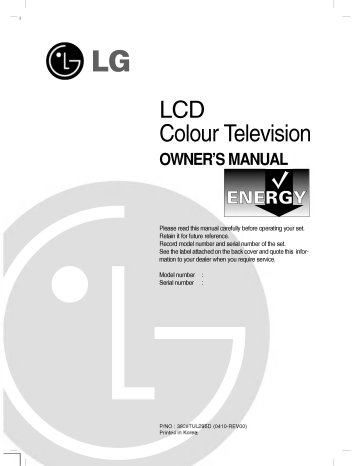
LCD Colour Television OWNER'S MANUAL Please read this manual carefully before operating your set. Retain it for future reference. Record model number and serial number of the set. See the label attached the back cover and quote this information to your dealer when you require service. Model number : Serial number : P/NO : 3828TUL295D Printed in Korea on (0410-REV00) Contents Installation 3 Location and function of controls Remote control handset Battery installation / Side panel 4 Basic operation On and off / Programme selection Volume adjustment / Quick view Mute function On screen language selection (option) 9 On 10 screen menus Menu selection up TV stations Auto programme tuning Manual programme tuning 11 Setting Programme edit Favourite programme Calling the programme table Picture adjustment PSM (Picture Status Memory) Picture adjustment Picture format (option) 16 Sound 18 Time Menu Clock / On/Off time Auto off / Sleep timer 20 Other functions 22 adjustment SSM (Sound Status Memory) Sound adjustment / Stereo/Dual reception NICAM reception (option) / Sound output selection TV, AV and PC modes Auto AV switching / Child lock Teletext Switch on/off SIMPLE text / TOP text (option) FASTEXT / Special teletext functions 24 Connection of external 27 equipment Aerial socket Euro scart socket / Audio/Video in sockets S-Video/Audio in sockets DVD input sockets Headphone socket (S-Video) (option) (option) (option) Connection of PC PC PC (option) in socket (option) Setup (only DVI-Analogue mode) (option) External Control Device Troubleshooting 2 Setup check list ; RS-232C (option) 29 31 35 ENGLISH Installation Power This set - supply, the voltage is as indicated on the label on the back cover. Never apply DC power to the set. In the event of thunderstorms or powercuts, please pull out the aerial and mains plugs. a. Open the back panel cover. b. After connecting the power cord to the set, connect the power operates on an AC mains Here shown may be somewhat different from your set. a cord to an AC mains. c. Fix cables with the supplyed cable tie after arranging connected cables. d. Pull the cables through the hole on the set. e. Close the back panel cover. e Warning To prevent fire or shock moisture. Do not rub hard as this may or hazard, do not expose the set to rain strike the Active Matrix LCD with scratch, mar, or damage or anything the Active Matrix LCD permanently. Service Never the back of the set this expose you to high voltage and other hazards. If the set does not operate properly, unplug it and call your dealer. remove cover as can b Aerial Connect the aerial cable to the socket marked +75 Ω on the back. For the best reception an outdoor aerial should be used. Location Position your set so that no bright light or sunlight falls directly onto the screen. Care should be taken not to expose the set to any unnecessary vibration, moisture, dust or heat. Also ensure that the set is position to allow a free flow of air. Do not the ventilation openings on the back cover. This standing angle can be adjusted as shown in pictures. placed in a d cover If you intend to mount the TV to a wall, attach VESA standard mounting interface (optional parts) to the back of the TV. When you install the set to use the wall mounting bracket (optional parts), fix it carefully so as not to drop. Cleaning Unplug the set before cleaning the face of the LCD Screen. Dust the set by wiping the screen and the cabinet with a soft, clean If the screen requires additional cleaning, use a clean, damp Do not use liquid cleaners or aerosol cleaners. On Disposal The fluorescent lamp used in this product contains a cloth. cloth. small amount of mercury. Do not dispose of this product with general household waste. Disposal of this product mute be carried out in accordance to the regulations of your local authority. 3 Location and function of controls All the functions can be controlled with the remote control handset. Some functions can also be of the set. ate this set. Only panel with the buttons adjusted the remote control handset on supplied the side will oper- Remote control handset 10 MUTE POWER 1 11 TV/AV MULTIMEDIA I/II Before you use the remote control teries. See the next page. 1. 12 2 LIST 13 OK VOL TV/AV selects TV or AV monitor mode. clears the menu from the screen. switches the set on from standby. VOL 3. LIST the programme table. displays PR 4. Q.VIEW returns to the 123 selects 5. 456 D / E programme or a menu item. switches the set on from standby. 789 78 SLEEP 0 ARC PSM (Volume Down/Up) adjusts the volume. adjusts menu settings. 14 OK TEXT accepts your selection 15 SIZE MIX HOLD REVEAL NUMBER BUTTONS switches the set on from 7. SSM 8. ARC ? i the current mode. displays standby and selects (Sound Status Memory) recalls your preferred sound setting. MODE M (option) select your desired 9. picture sleep 10. MULTIMEDIA timer. (option) selects COMPONENT (With ARC/MULTIMEDIA) format. SLEEP sets the 4 or TIME 6. INDEX a F / G 9 UPDATE a viewed programme. favourite programme. previously (Programme Up/Down) selects SSM off. 2. PR 6 on or Q.VIEW MENU 34 5 MUTE switches the sound handset, please install the bat- or PC monitor mode. a programme. ENGLISH Location and function of controls 11. POWER switches the set on from standby or off to standby. 12. I/II selects the language during dual language broadcast. selects the sound output (option). 13. MENU selects a menu. MUTE 14. PSM (Picture Status recalls your preferred : 11 1 Memory) picture setting. TV/AV 12 LIST 34 PR COLOURED BUTTONS models) Q.VIEW MENU 13 No function TELETEXT I/II 2 15. TELETEXT BUTTONS These buttons are used for teletext. For further details, see the 'Teletext' section. * POWER or : These buttons are used for teletext (only 5 programme edit. OK VOL VOL PR Battery installation 123 The remote control handset is powered by two AAA/Alkaline type batteries. To load the the remote control batteries, turn handset over and open the battery compartment. Install two batteries as indicated by the polarity symbols ( + and marked inside the compartment. - 6 456 789 7 SSM 0 PSM 14 ) Note : To avoid damage from possible battery leakage, remove the batteries if you do not plan to use the remote control handset for an extended period of time. SLEEP TEXT 15 9 UPDATE TIME SIZE MIX HOLD REVEAL ? INDEX i MODE M (Without ARC/MULTIMEDIA) 5 Location and function of controls * : The mark consists of blank or alphabet. Side RZ-23/26/27/30/32LZ50*** PR 7 VOL 6 OK MENU TV AV/PC 9 8 panel 54 2 1 10 RZ-26LZ30 *** PR VOL OK MENU 7 6 5 4 TV AV/PC /I ONO 21 8 9 10 RZ-17LZ50 *** PR 7 VOL 6 OK MENU TV AV/PC /I ONO 54 21 89 10 RZ-15LA70 *** PR 7 VOL 6 OK 9 R 8 5 MENU 4 TV/A PC 2 /ION/F 1 10 RZ-15LA66 *** PR VOL 7 6 OK 5 MENU 4 TV AV/PC R 9 /I ON/OFF 8 10 6 21 ENGLISH Location and function of controls Side RZ-20LA70 panel *** PR 7 VOL 6 OK 5 MENU 9 R 4 TV/AV 31 /ION/F 10 RZ-20LA66 8 *** 7 PR 6 VOL 5 OK 4 MENU TV AV 9 31 /I ON/OFF 8 10 RZ-23LZ41 *** 7 PR 6 VOL OK 54 MENU 9 R 2 TV AV/PC 1 /I ON/OFF 8 10 RZ-20LZ50 *** PR VOL OK MENU 7 6 5 4 TV AV /I ONO 3 1 89 10 RZ-20LA90 *** PR 7 VOL 6 OK MENU TV/AV R 9 ON/OF /I 54 31 8 10 7 Location and function of controls RZ-17LZ40 Top panel *** ON/OFF TV/AV/PC MENU OK VOL 1 2 4 5 6 PR 7 9 R 8 10 1. ON/OFF( /I) switches the set on from standby or (Volume Down/Up) adjusts the volume. adjusts menu settings. 7. D / E off to standby. 2. TV/AV/PC selects TV, AV clears the or menu switches the set 3. clears the or from standby. 8. REMOTE CONTROL SENSOR 9. POWER/STANDBY INDICATOR illuminates red in standby mode. menu from the on from screen. standby. on. 10. Stand a menu. OK accepts your selection mode. or displays ( ) illuminates green when the set is switched MENU selects 8 screen. AV mode. switches the set 5. programme or a menu item. switches the set on from standby. a TV/AV selects TV 4. on (Programme Up/Down) selects PC monitor mode. from the F / G 6. the current (option) Basic ENGLISH operation On and off 1. Press the 2. NUMBER buttons to switch it on fully. Press the POWER button. The set reverts to 3. Pull out mains Note MUTE POWER plugs If, while the : is replaced E, TV/AV, MULTIMEDIA (option) D / standby or mode. to switch the set off. set is switched on, the mains nected the set will switch to plug TV/AV MULTIMEDIA POWER, standby or power in the mains power socket. on plug is discon- when the mains I/II Programme selection You a Q.VIEW MENU can select programme number with the D / E or NUMBER buttons. PR Volume OK adjustment VOL VOL Press the F / G button to PR adjust the volume. Quick view 123 Press the Q.VIEW button to view the last programme you 456 789 SSM were watching. Note : This function works only when Favourite programme is set to Off. Otherwise each press of this button will select a stored favorite programme. 0 Mute function Press the MUTE button. The sound is switched off and the display appears. You can cancel it button. On The screen menu by pressing language can be guage. First select 1. 3. MUTE, selection displayed on the your language. F / G, I/II,orSSM (option) screen Press the MENU button and then D / E Setup 2. the in your desired lan- button to select the menu. Press the G button and then D / E button to select Language. Press the G button and then D / E button to select your desired language. All the on screen displays will appear in the selected 4. Press the OK button. 5. Press the TV/AV button to return to normal TV language. viewing. 9 On screen menus Menu selection Press the MENU button and then D / E button to display each menu. Press the G button and then D / E button to select a menu item. Change the setting of an item in the sub or pull-down menu with 1. 2. 3. F / G button. You can move ton and to to the move higher level by pressing the OK butmenu by pressing the MENU menu to the lower level button. Note : In the TV/AV, COMPONENT (option) mode, the PC a. (option) is not displayed. b. In the teletext mode, menus are not displayed. c. On some models, the Language will not be displayed. MENU Picture Channel Auto programme PSM Manual programme Contrast Programme edit Brightness Favourite programme Colour PR OK VOL Sharpness DEFG OK DEFG MENU Channel OK MENU Picture menu Setup menu SSM Language AVL Input Balance Child lock DEFG OK MENU Setup DEFG OK MENU Sound menu Time Time Off time On time Auto off DEFG OK MENU Time menu VOL PR Sound 10 menu menu Setting Channel programme numbers (0 to 99). Once you have preset the stations, you will be able to use the D / E or NUMBER buttons to scan the stations you have programmed. Stations can be tuned using automatic or manual modes. Up to Auto programme Manual programme Programme edit Favourite programme 100 TV stations can Auto programme DEFG OK ENGLISH TV stations up be stored by tuning All stations that can be received are stored by this method. It is recommended that you use auto programme during installation of this set. MENU 1. 2. Press the MENU button and then D / E button to select the Channel menu. Press the G button and then D / E button to select Auto programme. Auto programme TV/AV System BG Storage from I Search DK L M MENU DEFG 3. PR OK VOL VOL PR 123 4. 5. 6. 456 789 7. 8. 0 OK MENU Press the G button. Select a TV system with the G button and then D / E button on the System menu; BG : PAL B/G, SECAM B/G (Europe/East Europe) I : PAL I/II (U.K./Ireland) DK : PAL D/K, SECAM D/K (East Europe) L : SECAM L/L' (France) M : (USA/Korea/Philippines) Press the OK button. Press the D / E button to select Storage from. Select the beginning programme number with the F / G button or NUMBER buttons on the Storage from pull-down menu. Any number under 10 is entered with a numeric '0' in front of it, i.e. '05' for 5. Press the D / E button to select Search. Press the G button to begin auto programming. Auto programme System Storage from Search C21 2 BG 5 % MENU All receivable stations are stored. The station name is stored for stations which broadcast VPS (Video Programme Service), PDC (Programme Delivery Control) or TELETEXT data. If no station name can be assigned to a station, the channel number is assigned and stored as C (V/UHF 01-69) or S (Cable 01-47), followed by a number. To stop auto programming, press the MENU button. When auto programming is completed, the Programme edit menu appears on the screen. See the 'Programme edit' section to edit the stored programme. 9. Press the TV/AV button to return to normal TV viewing. 11 TV stations up Setting Manual programme tuning Channel Auto programme Manual programme Manual programme lets you manually tune and arrange the stations in whatever order you desire. Also you can assign a station name with five characters to each programme number. 1. Press the MENU button and then D / E button to select the Channel menu. 2. Press the G button and then D / E button to select Manual pro- 3. gramme. Press the G button and then D / E button to select Programme edit Favourite programme DEFG OK MENU Storage. Manual programme 29 Storage System Channel TV/AV Search Name MENU DEFG 4. 5. 6. OK MENU Select the desired programme number (0 to button or NUMBER buttons on the Storage with the F / G menu. Any number 99) under 10 is entered with a numeric '0' in front of it, i.e. '05' for 5. Press the D / E button to select System. Select a TV system with the G button and then F / G button on the System menu; BG : PAL I : PAL I/II DK : PAL D/K, SECAM D/K SECAM L/L' (France) L : M : (East Europe) VOL PR 123 (USA/Korea/Philippines) 456 8. Press the D / E button to select Channel. Press the G button and then D / E button to select VHF/UHF or Cable on the Channel menu. If possible, select the channel number directly with the number buttons. front of Any number under 10 is entered with a numeric '0' in it, i.e. '05' for 5. 10. Press the OK button. 11. Press the D / E button to select Search. 12. Press the G button and thenF / G button to on the Search search will pull-down menu. If a searchstation is found the commence stop. Manual programme Storage System Channel Search GGG Name DEFG OK MENU 13. Press the OK button to store it. 14. To store another station, repeat steps 3 to 13. 15. Press the TV/AV button to return to normal TV 12 VOL (U.K./Ireland) Press the OK button. ing OK B/G, SECAM B/G (Europe/East Europe) 7. 9. PR viewing. 789 0 Setting Assigning a station name 1. Repeat the 'Manual programme tuning' steps Channel Auto programme Manual programme Programme ENGLISH TV stations up 3. Press the G button and then D / E button to select Name. Press the G button and then use the D / E. You can use a blank, 4. -,thenumber0to9andthealphabetAtoZ. With the F button you can select in the opposite direction. Select the position by pressing the F / G button and then 5. your choice of the second character, and Press the OK button to store it. 6. Press the TV/AV button to return to normal TV 2. edit Favourite programme 1 to 2. +, DEFG OK MENU make so on. viewing. TV/AV MENU PR OK VOL VOL PR 13 Setting Programme TV stations up Channel edit Auto programme Manual programme This function enables you to delete or skip the stored programmes. Also you can move some stations to other programme numbers or insert a blank station data into the selected programme number. 1. 2. Press the MENU button and then D / E button to select the Channel menu. Press the G button and then D / E button to select Programme Programme edit Favourite programme DEFG OK MENU edit. 3. Press the G button to display the 0C0 35S Deleting Programme edit 69 1BLN03 6S17 2C1 2 7----- 3S6 6 8----- 4S6 7 9----- Delete Copy Move Skip menu. TV/AV MENU a 1. programme Select a programme to be deleted with the D / E 2. Press the RED button twice. The selected grammes are programme is deleted, shifted up one position. all the F / G button. or following pro- PR OK VOL 0C035S 69 1BLN03 6S17 2C1 2 7----- 3S66 8----- 4S67 9----- VOL PR 123 Delete 456 Copying a 1. programme Select a programme to be 2. Press the GREEN button. All the Moving following copied programmes with the D / E are shifted down or F / G button. one position. a 1. programme Select a programme to be moved with the D / E 2. Press the YELLOW button. 3. Move the programme to the desired programme number with or F / G button. theD/EorF/Gbutton. 4. Press the YELLOW button Skipping a again programme number programme number to be 1. Select a button. 2. Press the BLUE button. The 3. to release this function. skipped with the D / E F / G programme turns to blue. Press the BLUE button again to release the skipped programme. When a programme number is skipped it means that you will be unable to select it using the D / E button during normal TV viewing. If you want to select the skipped programme, directly enter the programme number with the NUMBER buttons or select it in the programme edit or table menu. skipped Press the TV/AV button to return to normal TV 14 or viewing. 789 0 ENGLISH TV stations up Setting Favourite programme Channel Auto programme This function lets you select your favourite programmes Manual programme Programme edit Favourite programme directly. 1. Press the MENU button and then D / E button to select the Channel menu. 2. Press the G button and then D / E to select Favourite programme. DEFG OK MENU Favourite programme On -- ----- -- ----- -- ----- -- ----- -- ----- -- ----- -- ----- -- ----- DEFG 3. TV/AV 4. 5. LIST Q.VIEW MENU 6. 7. or Off. -- the Q.VIEW button to select stored favourite pro- grammes. OK VOL MENU Press the G button and then F / G button to select On Press the D / E button to select -----. Select a desired programme with the F / G button. To store another programme, repeat steps 4 to 5. You can store up to 8 programmes. Press the TV/AV button to return to normal TV viewing. Repeatedly press PR OK VOL PR Calling You the programme table check the programmes stored in the memory the programme table. 123 456 can Displaying programme table Press the LIST button to display the by displaying Programme table menu. The programme table appears on the screen. One programme table contains ten programmes as below. 789 0C0 35S 6 9 1 0 BLN03 6S17 2C12 7S22 3S66 8C09 4S67 9C11 Note : a. You may find some blue programmes. They have been set up to be skipped by auto programming or in the programme edit mode. b. Some programmes with the channel number shown in the programme table indicate there is no station name assigned. Selecting Select a programme in the programme table programme with the D / E Then press the OK button. a or F / G button. The set switches to the chosen programme number. Paging through There are a programme table 10 programme table pages in which contain 100 pro- grammes. Pressing the D / E or F / G button repeatedly Press the TV/AV button to return to normal TV turns the pages. viewing. 15 Picture PSM 1. 2. 3. (Picture Status Memory) Picture Press the MENU button and then D / E Picture menu. PSM button to select the Contrast Brightness Colour Press the G button and then D / E button to select PSM. Press the G button and then D / E button to select a picture set- ting 4. adjustment on the PSM Sharpness menu. Press the OK button. DEFG OK MENU Picture PSM Dynamic Contrast Standard Brightness Mild Colour Game Sharpness User DEFG 5. OK MENU TV/AV Press the TV/AV button to return to normal TV viewing. MENU picture (Dynamic, Standard, Mild, Game or User) with PSM button on the remote control. The picture Dynamic, Standard, Mild and Game are programmed for optimum picture reproduction at the factory and cannot be changed. You can also recall a desired PR Picture You can ness 1. to adjustment OK adjust picture contrast, brightness, the levels you prefer. colour Press the MENU button and then D / E Picture menu. intensity, sharp- VOL VOL PR button to select the Picture PSM Contrast 47 Contrast Brightness Colour Sharpness DEFG OK PSM MENU 3. Press the D / E button to select the desired Press the F / G button to make appropriate 4. Press the TV/AV button to return to normal 2. Note 16 : Only Contrast and Brightness are picture item. adjustments. TV viewing. displayed in PC mode. Picture Picture format You can ENGLISH adjustment (option) watch TV in various picture formats; 16:9, 14:9, Zoom, Spectacle, Full, Original, 4:3. Repeatedly press the ARC button to select your desired picture for- mat. 16:9 You enjoy the cinema (the picture format of 16:9) or general TV programme through the 16:9 mode. The screen 16:9 is viewed just like that but the screen 4:3 is magnified to the left and right so that the screen 16:9 is full. can 14:9 You TV/AV can enjoy the picture format of 14:9 the 14:9 mode. The screen 14:9 is viewed or TV programme general through MENU to the upper / lower and just like left / right. that the screen 4:3 is magnified Zoom You OK VOL PR enjoy the cinema in a vast screen through the Zoom mode. The screen 4:3 is magnified to the upper / lower and left / right sides so that the screen 16:9 is full. The bottom and top of the picture PR VOL can may be lost. Spectacle When your TV receives the wide adjust the picture horizontally, in entire screen. signal, it will lead nonlinear proportion, to screen a you to fill the Full When your TV receives the wide screen signal, it will lead you to adjust the picture horizontally or vertically, in a linear proportion, to fill the entire screen fully. Original ARC When your TV receives the wide screen signal, it will be automatically changed to the picture format to be sent. 4:3 This picture Note : format is 4 to 3 of In PC mode only general 16:9 and 4:3 TV. aspect ratios are available. 17 Sound SSM You Sound (Sound Status Memory) SSM select your preferred sound setting; Flat, Music, Movie or and you can also adjust the sound frequency of the equalizer. can Speech 1. adjustment AVL Balance Press the MENU button and then D / E button to select the Sound menu. Sound SSM Flat AVL Music Balance Movie DEFG OK MENU Speech G User DEFG 2. 3. OK MENU Press the G button and then D / E button to select SSM. Press the G button and then D / E button to select a sound setting on the SSM menu. Sound TV/AV Frequency Adjustment Press the OK button in User. b. Select a sound band by pressing the F / G button. c. Make appropriate sound level with the D / E button. d. Press the OK button to store it for the sound User. MENU a. PR OK VOL VOL PR 0.1 0.5 1.5 10Khz 5 Press the TV/AV button to return to normal TV You viewing. also recall a desired sound setting (Flat, Music, Movie, Speech or User) with SSM button on the remote control. The sound settings Flat, Music, Movie and Speech are programmed for optimum sound reproduction at the factory and cannot be changed. can If you press the SSM button after making appropriate adjustment on the User sub menu, the display User automatically appears even though you have already set a factory preset setting; Flat, Music, Movie or Speech. Note : Sound SSM DEFG Sound You AVL On Balance Off OK MENU adjustment adjust balance, AVL (Auto ically keeps on an equal volume can Volume Leveler). AVL automatlevel even if you change pro- grammes. 1. 2. 3. Press the MENU button and then D / E button to select the Sound menu. Press the G button and then D / E button to select the desired sound item; AVL or Balance. Make desired adjustment with the F / G, D / E and then press the OK button. 4. 18 Press the TV/AV button to return to normal TV viewing. SSM Sound Stereo/Dual When ENGLISH adjustment reception programme is selected, the sound information for the station appears after the programme number and station name disappear. I/II a Broadcast On Screen Mono MONO Stereo STEREO Dual DUAL I Display Mono sound selection In stereo reception if the stereo signal is weak, you can switch to mono by pressing the I/II button twice. In mono reception the depth of sound is improved. To switch back to stereo, press the I/II button twice again. selection for dual language broadcast programme is received in two languages (dual language), you switch to DUAL I, DUAL II or DUAL I+II by pressing the I/II but- Language If OK a can ton repeatedly. DUAL I sends the primary broadcast language to the loudspeakers. the secondary broadcast language to the loud- DUAL II sends speakers. DUAL I+II sends NICAM a separate language to each loudspeaker. reception (option) If your set is equipped with the receiver for NICAM reception, the Companding Audio high quality NICAM (Near Instantaneous Multiplex) digital sound can be received. Sound output can be selected according to the type of received broadcast as follows by pressing the I/II button repeatedly. 1. When NICAM or 2. is received, you can select NICAM MONO FM MONO. When NICAM STEREO 3. mono or stereo received, you FM MONO. If the stereo FM mono. When NICAM dual is NICAM DUAL II mono is or is selected the can signal is select NICAM weak, switch to select NICAM DUAL I, NICAM DUAL I+II or MONO. When FM received, you can MONO appears display on the screen. Sound output selection In AV mode, you can select output sound for the left and right loud- speakers. : press the I/II button to select the sound output. Audio signal from audio L input is sent to left loud-speaker and audio signal from audio R input is sent to right loud- : speaker. Audio signal speakers. Repeatedly L+R L+L from audio L input is sent to left and right loud- 19 TIME Menu Clock Time Time You must set the time 1. using Off time on/off time function. Press the MENU button and then D / E TIME 2. correctly before On time button to select the Auto off menu. Press the G button and then D / E button to select TIME. Time DEFG OK MENU -i-i:i-i- Time Off time On time Auto off DEFG OK MENU 3. Press the G 4. Press the G button and then D / E button to 5. Press the MENU button to button and then D / E button to adjust the hour. adjust the minute. save. MENU On/Off time The off timer automatically switches the set to standby at the pre- set time. PR 1. Press the MENU button and then D / E TIME 2. button to select the menu. VOL Press the G button and then D / E button to select Off time or On time. 3. button and then D / E button to select On. To cancel On/Off time function, press the D / E button to Press the G select Off. Time Time Off time On time -i-i:i-i- Auto off Pr. 0 Vol. 30 On DEFG OK MENU Press the G 5. button and then D / E button to adjust the hour. Press the G button and then D / E button to adjust the minute. 6. Only 4. 7. function; Press the G button and then adjust volume level and programe number. On time button to Press the MENU button to Note In the event of power interruption ure), the clock must be reset. b. Two hours after the set is switched will automatically switch back has been pressed. to (disconnection d. the preset time. Off Timer function overrides On Timer function if same power fail- by the on time function it standby mode unless a button Once the on or or on c. 20 / E save. a. e. D : the OK off time is set, these functions operate daily they are set to time. The set must be in standby mode for the On Timer at to work. VOL PR ENGLISH TIME Menu Time Auto off Time Off time If you select On on the Auto off menu, the set will automatically switch itself to standby mode approximately ten minutes after a TV station stops broadcasting. On time Auto off DEFG OK MENU 1. Press the MENU button and then D TIME menu. 2. Press the G button and then D Press the G button and then D 3. / E button to select the / E button to select Auto off. / E button to select On or Off. Time Time Off time On time On Auto off Off MENU DEFG 4. OK VOL VOL PR MENU Press the MENU button to Sleep PR OK save. timer You don't have to remember to switch the set off before you go to sleep. The sleep timer automatically switches the set to standby after the preset time has elapsed. Press the SLEEP button to select the number of minutes. The disoff' will appear on the screen, followed by 10, 20, 30, 60, play 90, 120, 180 and 240. The timer begins to count down from the ' number of minutes selected. Note : a. To view the remaining sleep time, press the SLEEP button once. b. To cancel the sleep time, repeatedly press the SLEEP button off' appears. until the display When you switch the set off, the set releases the preset sleep time. ' SLEEP c. 21 Other functions AV and PC modes TV, Setup Language Inputs can be set for TV, video cassette recorder AV or (VCR), PC mode. AV mode is used when or other Input a Child lock is connected to equipment the set. Note : When a VCR is connected via the aerial socket the set is used in TV mode. See the 'Connection of external equipment' section. 1. 3. OK MENU Press the MENU button and then D / E button to select the Setup 2. DEFG menu. Press the G button and then D / E button to select Input. Press the G button and then D / E button to select TV, AV1, AV2, AV3 (option), S-Video, Component (option) or PC (option). The AV and PC modes are : TV/AV Setup Language Input TV Child lock AV1 MENU AV2 AV3 S-video Component PR PC DEFG OK MENU AV 1 AV 2 : : VCR connected to the Euro scart socket of the set. VCR connected to the AV2 of the set. AV 3 : VCR connected to the AV3 of the set. S-Video : : 4. PR on the back 123 (option) PERSONAL COMPUTER connected to the PC socket of the set. (option) Press the TV/AV button to return to normal TV Alternatively VOL (option) DVD connected to the DVD IN sockets of set. : VOL VCR connected to the S-Video of the set. Component PC OK you TV/AV button. can select the TV or AV mode 456 viewing. by pressing the 789 0 In AV mode, to return to TV mode, press the D / E or NUMBER but- tons. Auto AV switching If your VCR outputs an AV switching voltage when connected to the Euro scart socket, the set will switch to AV1 mode automatically. But if you want to BER buttons. keep on watching TV mode, press the Press the TV/AV button to return to AV modes. 22 D / E or NUM- ENGLISH Other functions Child lock Setup Language Input The TV Child lock can be set so that the remote control handset is needed to control it. This feature can be used to prevent unauthorized view- ing. DEFG OK 1. MENU Press the MENU button and then D / E button to select the Setup 2. 3. menu. Press the G button and then D / E button to select Child lock. Press the G button and then D / E button to select On or Off on the Child lock menu. Setup Language Input Child lock On Off TV/AV MENU DEFG 4. OK VOL PR MENU Press the TV/AV button to return to normal TV viewing. With the lock on, the display Child lock appears on the screen if any button on the side panel is pressed while viewing the TV. PR VOL OK Note : The display Child lock will not appear on the screen if any button on the panel is pressed while displaying the menus. 23 Teletext Teletext (or TOP with the teletext Teletext is a text) is system an can optional function, grammes, share information prices only a set receive the teletext broadcast. free service broadcast up-to-the-minute therefore on by most TV stations which news, and many other The teletext decoder of this TV can gives weather, television pro- topics. support the SIMPLE, TOP and FASTEXT systems. SIMPLE (standard teletext) consists of a number of pages which are selected by directly entering the corre- page number. TOP and FASTEXT are more modern methods allowing quick and easy selection of teletext information. sponding Switch on/off Press the TEXT button to switch to teletext. The initial page page appears on the screen. or last Two page numbers, TV station name, date and time are displayed on the screen headline. The first page number indicates your selec- tion, while the second shows the current page Press the TEXT button to switch off teletext. PR OK displayed. The previous mode PR reappears. SIMPLE text 123 selection Enter the desired page number as a three digit number with the NUMBER buttons. If during selection you press a wrong number, you must complete the three digit number and then reenter the correct page number. The D / E button can be used to select the preceding or fol- Page 1. 2. lowing page. 456 789 0 TEXT colour button in LIST mode If the TV is in SIMPLE text, TOP text or FASTEXT mode, press the M button to switch to LIST mode. Programming a Four teletext page numbers of your choice can be colour coded and easily selected by pressing the corresponding coloured button on the remote control handset. 1. Press a coloured button. 2. 3. 4. 24 Using the NUMBER buttons, select the page you wish MODE to pro- gramme. Press the OK button. Then the selected page is stored as the selected page number by blinking once. From now on, you can select this page with the same coloured button. The three other coloured buttons are programmed in this way. M ENGLISH Teletext TOP text The user (option) guide displays the bottom of the four fields-red, green, yellow and blue field denotes the next group and the blue field indicates the next block. screen. The at yellow Block / group / page selection 1. With the blue button you can progress from block to block. 2. Use the yellow button to proceed to the next group with automatic overflow to the next block. 3. With the green button you can proceed to the next existing page with automatic overflow to the next group. Alternatively the D button can be used. 4. The red button permits to return to previous selection. Alternatively the E button can be used. Direct page selection Corresponding to the SIMPLE teletext mode, you can select a page by entering it as a three digit number using the NUMBER buttons in TOP mode. PR OK FASTEXT PR The teletext pages are colour coded along the bottom of the screen and are selected by pressing the corresponding coloured button. 123 selection i button to select the index page. Press the You can select the pages which are colour coded along the bottom line with the same coloured buttons. Corresponding to the SIMPLE teletext mode, you can select a page by entering its three digit page number with the NUMBER buttons in FASTEXT mode. The D / E button can be used to select the preceding or fol- Page 456 1. 2. 789 3. 0 4. lowing page. INDEX i M 25 Teletext Special ? teletext functions REVEAL Press this button to display concealed information, such as solutions of riddles or puzzles. Press this button again to remove the information from the display. SIZE Selects double Press Press height text. this button to enlarge the top this button again to enlarge page. Press this button again half of the page. the bottom half of the to return to the normal display. PR UPDATE Displays the TV picture on The display the screen while waiting for the new teletext page. will appear at the top left hand corner of the screen. When the updated page is available then will change to the page number. display Press this button to view the updated teletext page. PR 123 HOLD the automatic page text page consists of 2 or tele- 456 sub pages. The number of sub pages and the sub page displayed is, usually, shown on the screen below the time. When this button is pressed the 789 Stops stop symbol is displayed change which will occur if a more at the top left-hand corner of the 0 and the automatic page change is inhibited. To continue press this button again. screen MIX the teletext pages superimposed on the TV To switch the TV picture off press this button again. Displays picture. TIME TV programme, press this button to display the time at the top right hand corner of the screen. Press this viewing button again a to remove the display. In the teletext mode, press this button to select a sub page number. The sub page number is displayed at the bottom of the screen. To hold or the sub page, press the NUMBER buttons. change 26 TIME SIZE MIX HOLD REVEAL ? When Press UPDATE again to exit this function. RED/GREEN, D / E or Connection of external You ENGLISH equipment connect additional equipment, such etc. to your set. Examples are shown below. can as VCRs, camcorders Aerial socket 1. 2. 3. VCR 4. 5. Connect the RF out socket of the VCR to the aerial socket of the set. Connect the aerial cable to the RF aerial in socket of the VCR. Store the VCR channel on a desired programme number using the 'Manual programme tuning' section. Select the programme number where the VCR channel is stored. Press the PLAY button on the VCR. Euro scart socket 1. VCR 2. 3 Connect the Euro scart socket of the VCR to the Euro scart socket of the set. Press the PLAY button on the VCR. If your VCR outputs an AV switching signal via the Scart lead the set will auto switch to AV 1, AV 2 mode on start of playback, but if you want to keep on watching in TV mode, press the D / E or NUMBER buttons. Otherwise press the TV/AV button on the remote control handset to select AV1. The VCR play back picture appears on the screen. You can also record programmes received by the TV on video tape. VCR Note a. b. c. VCR d. : i.e. the signals red, green and blue can only be selected for the Euro scart 1 and the AV 1 can be received. These signals are transmitted, for example, by a pay TV decoder, game machine or photo CD unit, etc. If both Euro scart 1, and 2 sockets have been connected to the VCRs simultaneously, only the AV 2 can be received. If the S-VHS signal is received through the S-VIDEO, you must change to the S-Video mode. In Euro scart 2 socket, the video output is not available. Signal type RGB, Audio/Video in sockets 1. 3 2. 3. VCR Connect the audio/video out sockets of the VCR to audio/video in sockets of the set. Press the TV/AV button to select AV3 (option). Press the PLAY button on the VCR. The VCR playback picture appears on the screen. Note : If you have a mono VCR, connect the audio cable from the VCR to the AUDIO L/MONO socket of the set. 27 Connection of external S-Video/Audio in sockets equipment (S-Video) (option) / S-VIDEO VCR to the S-VIDEO connecting picture quality will be further improved. When an socket, the 1. Connect the S-Video socket of the VCR to the S-VIDEO socket of the set. 2. Connect the audio cable from the S-VIDEO VCR to the AUDIO sockets of the set. 3. Select S-Video by pressing the TV/AV button Press the PLAY button on the VCR. 4. The VCR DVD 1. input playback picture sockets Connect the DVD appears on the P S-VIDEO VCR repeatedly. 3 screen. (option) output sockets (Y Cb Cr, Y Pb Pr, Y B-Y R-Y orYPBPR)oftheDVDtotheDVDINPUTsockets(YPBPR)of S-VIDEO VCR the set. 2. 3. 4. Connect the audio cable from the DVD to DTV/DVD INPUT AUDIO sockets of the set. Press the TV/AV or MULTIMEDIA button to select Press the PLAY button on the DVD. The DVD playback picture Headphone Insert the can listen socket appears on the / Component. P screen. (option) S-VIDEO VCR headphone plug to the headphone socket of the set. You to the sound through the headphone. To adjust the head- phone volume, press the F / G button. If you press the MUTE but- ton, the sound from the headphone is switched off. S-VIDEO VCR / P DVD 28 Connection of PC PC in socket 2. 3. 4. Displayable Monitor Connect the signal cable (DVI-D cable, Not DVI to D-Sub cable) from the DVI output socket of the PC to the DVI input socket of the set when using a PC with DVI output. In some video cards, DVI-Analogue output may not be supported. Note : Specification * 15"~30" MODE Resolution * 32" Horizontal SVGA XGA WXGA Vertical MODE Frequency(kHz) Frequency(Hz) 640x480 VGA (option) Connect the signal cable from the monitor output socket of the PERSONAL COMPUTER to the PC input socket of the set. Connect the audio cable from the PC to the PC SOUND sockets of the set. Press the TV/AV or MULTIMEDIA button to select PC. Switch on the PC, and the PC screen appears on the set. The set can be operated as the PC monitor. 1. PERSONAL COMPUTER ENGLISH (option) 31.4 35.0 67 640x480 37.5 75 800x600 35.1 56 800x600 37.8 60 800x600 48.0 72 800x600 46.8 75 1024x768 48.3 60 1024x768 56.4 70 1024x768 60.0 75 1280x768 47.6 (option) 60 1280x720 44.7 (option) 60 form Vertical Frequency(kHz) Frequency(Hz) 60 640x480 (Synchronization input Resolution Horizontal : VGA 640x480 31.4 60 SVGA 800x600 37.8 60 XGA 1024x768 48.3 60 1280x768 47.6 60 1360x768 47.6 60 WXGA separate) Note : If the set is cold, there may be a small "flicker" when the set is switched on. This is normal, there is a. nothing wrong with the set. b. If possible, use the VESA 1024x768@60Hz (15") / 1280x768@60Hz (17", 23"~30") / 1360x768@60Hz (32") video mode (for 27 inch LCD monitor only, VESA 1280x720@60Hz; In some video cards, this mode may not be supported.) to obtain the best image quality for your LCD monitor. If used under the other resolutions, some scaled or processed pictures may appear on the screen. The set has been pre-adjusted to the mode VESA 1024x768@60Hz (15") / 1280x768@60Hz (17", 23"-30") / 1360x768@60Hz (32") (for 27 inch LCD monitor only, VESA 1280x720@60Hz). c. d. e. f. Some dot defects may appear on the screen, like Red, Green or Blue spots. However, this will have no impact or effect on the monitor performance. Do not press the LCD screen with your finger for a long time as this may produce some temporary distortion effects on the screen. When the PC screen appears on the set, a message may appear on the screen, and the message will differ according to the Window system version. If a message appears click "Next" until the message finishes. If the message "out of Range" appears on the screen, adjust the PC as in the 'Displayable Monitor Specification' section. DPM (Display Power Management) mode When the PC is in the power saving mode, automatically the monitor goes into DPM mode to energy. Note : Use the supplied signal cable with the set. Otherwise, DPM mode may not work. save the 29 Connection of PC PC (option) PC Setup (only DVI-Analogue mode) (option) H-Position V-Position You adjust horizontal/vertical position, clock, phase, configure, reset as you prefer. can and auto- Clock Phase Auto Configure Reset 1. Press the MENU button and then D / E button to select the Setup DEFG menu. 3. Press the G button and then D / E button to select Input. Press the G button and then D / E button to select PC. 4. Press the MENU button and then D / E button to select the PC 2. OK MENU menu. PC 87 H-Position V-Position Clock Phase Auto TV/AV Configure Reset MENU DEFG OK MENU 5. Press the G button and then D / E button to select the desired picture item. 6. Press the F / G button to make H-Position / V-Position This function is to adjust appropriate adjustments. PR OK VOL picture to left/right and up/down as you prefer. VOL PR Clock This function is to minimize any vertical bars or stripes visible on the screen background. And the horizontal screen size will also change. Phase This function allows you to remove any horizontal noise and clear or sharpen the image of characters. Auto-configure This function is for the automatic adjustment of the screen position, clock and phase. The displayed image will disappear for a few seconds while the Auto-configuration is in progress. Reset This function allows you to return to the good picture reproduction programmed at the factory and cannot be changed. Note : Some signal from some graphics boards may not function properly. If the results are unsatisfactory, adjust your monitor's position, clock and phase manually. 7. 8. 30 Press the OK button to store it for the PC monitor Press the TV/AV button to return to PC mode. picture. ? External Control Device - Connect the RS-232C trol - - system) input jack an (such as a (option) computer or an A/V con- externally. port of the control device RS-232C connection cable is not Setup external control device and control the TV's functions Connect the serial RS-232C to ; RS-232C to the RS-232C jack on the TV back panel. with the TV. supplied Setup Setup PC Type Type of of Connector; D-Sub 9-Pin 9-Pin Male Connector; D-Sub 1 No. Pin 1 No connection 2 RXD 3 TXD 4 DTR 5 GND 6 DSR name 7 RTS 8 CTS 9 5 (Receive data) (Transmit data) (DTE side ready) (DCE side ready) (Ready to send) (Clear to send) 9 6 No Connection RS-232C Configurations Configurations 3-Wire Configurations (Not standard) 7-Wire Configurations (Standard RS-232C cable) PC TV PC TV RXD 2 3 TXD RXD 2 3 TXD TXD 3 2 RXD TXD 3 2 RXD GND 5 5 GND GND 5 5 GND DTR 4 6 DSR DTR 4 4 DTR DSR 6 4 DTR DSR 6 6 DSR RTS 7 8 CTS RTS 7 7 RTS CTS 8 7 RTS CTS 8 8 CTS D-Sub 9 D-Sub 9 D-Sub 9 D-Sub 9 31 ENGLISH External Control Device ; RS-232C Setup (option) Communication Communication Parameters ? Baud rate ? Data ? * : 9600 bps (UART) length : 8 Parity : None bits Use (reverse) a crossed ?Stopbit:1bit ? Communication code cable. ransmission / T Transmission Command Command Reference List COMMAND COMMAND 2 1 01. Power k a DATA (Hexa) Select Input Aspect k b Receiving Protocol Transmission [Command1][Command2][ ][Set ID][ ][Data][Cr] 0~1 * 02. ASCII code : * * [Command 1]: First command. (j or k) [Command 2]: Second command. [Set ID]: You can adjust the set ID to choose desired monitor ID number in Special menu. Adjustment range is 1 99. When selecting Set ID '0', every connected Ratio k c 04. Screen Mute k d 0~1 05. Volume Mute k e 0~1 06. Volume Control k f 0~64 TV set is controlled. Set ID is indicated 07. Contrast k g 0~64 08. k h 0~64 (1~99)on menu and as Hexa decimal (0x0~0x63) on transmission/receiving protocol. 03. Brightness 0~4 * ~ * 09. Color k i 0~64 10. Tint kj0~64 11. k k 0~64 k l 0~1 k m 0~1 14. Balance k t 0~64 15. Tune Command m 16. Add/Delete 17. Sharpness 12. OSD Select 13. * : Key Lock Key Refer to '02. Input [DATA]: Transmit 'FF' data to read status of command. * [Cr]: Carriage Return ASCII code '0x0D' * [ ]: ASCII code 'space (0x20)' OK Acknowledgement mb 0~1 [Command2][ ][Set ID][ ][OK][Data][x] m Key Select' on c Code decimal To transmit command data. 0~63 a as * page 33 The Monitor transmits ACK (acknowledgement) this format when normal data. At this receiving based on time, if the data is data read mode, it indicates present status data. If the data is data write mode, it returns the data of the PC computer. Error Acknowledgement [Command2][ ][Set ID][ ][NG][Data][x] * The Monitor transmits ACK (acknowledgement) this format when abnormal data from non-viable functions 32 or receiving communication errors. based on External Control Device 01. Power On You mute on/off. adjust mute Power Off 1 :PowerOn Data 0 : Volume mute off 1 : Volume mute (Volume on) (Volume off) on G To show Power On/Off. Acknowledgement Transmission [e][ ][Set ID][ ][OK][Data][x] [k][a][ ][Set ID][ ][FF][Cr] 06. Volume Control Acknowledgement Power Off (Command:f) G To adjust volume. [a][ ][Set ID][ ][OK][Data][x] : on [k][e][ ][Set ID][ ][Data][Cr] [a][ ][Set ID][ ][OK][Data][x] 0 the MUTE button Transmission Acknowledgement Data using remote control. [k][a][ ][Set ID][ ][Data][Cr] : also can (option) (Command:e) G To control volume Transmission 0 Setup 05. Volume Mute (Command:a) G To control Power On/Off of the TV. Data ; RS-232C You 1 adjust volume with the volume buttons remote control. on :PowerOn also can Transmission 02. Select Input G To select input You source also select can button (Command:b) (Main an Picture Input) for the TV. input Data using source the TV/VIDEO Min:0~Max:64 ? Refer to 'Real data mapping the TV's remote control. on 10 :TV 20 :AV1orAV 21 : AV2 30 : S-Video 40 (option) : Component Component Component 41 : 60 :PC 1 2 07. Contrast (option) G To adjust You (Command:g) screen also can contrast. adjust contrast in the Picture Transmission [b][ ][Set ID][ ][OK][Data][x] [k][g][ ][Set ID][ ][Data][Cr] Data Ratio G To adjust the You (Command:c) (Main picture format) screen adjust the screen format using the ARC (Aspect Ratio Control) button on remote control or in the Screen menu. : Normal 1 : Wide 3:Zoom (4:3) (16:9) 4:Auto In PC mode only 16:9 and 4:3 aspect ratios Acknowledgement as shown below. Brightness (Command:h) also can brightness. adjust brightness screen in the Picture menu. Transmission are available. Data Min:0~Max:64 ? Refer to 'Real data mapping 1' as shown below. Acknowledgement [c][ ][Set ID][ ][OK][Data][x] 04. Screen Mute (Command:d) G To select mute on/off. screen 1' [k][h][ ][Set ID][ ][Data][Cr] 2:14:9 * mapping [g][ ][Set ID][ ][OK][Data][x] You screen screen Refer to 'Real data G To adjust [k][c][ ][Set ID][ ][Data][Cr] 0 Min:0~Max:64 ? 08. Transmission Data menu. Acknowledgement format. also can shown below. or Acknowledgement Aspect as [f][ ][Set ID][ ][OK][Data][x] [k][b][ ][Set ID][ ][Data][Cr] 03. 1' Acknowledgement Transmission Data [k][f][ ][Set ID][ ][Data][Cr] [h][ ][Set ID][ ][OK][Data][x] * Real data 0 mapping 1 :Step0 Transmission A:Step10 [k][d][ ][Set ID][ ][Data][Cr] Data 0 : Screen mute off 1 : Screen mute on (Picture on) (Picture off) Acknowledgement [d][ ][Set ID][ ][OK][Data][x] F:Step15 10:Step16 64 : Step 100 *Tint:-50~+50 33 ENGLISH External Control Device 09. Color You can Setup (Command:i) G To adjust the also 15. Tune Command color. screen G Tune channel color in the Picture adjust ; RS-232C to menu. (Command:m a) Transmission [k][i][ ][Set ID][ ][Data][Cr] [m][a][ ][Set ID][ ][Data0][ ][Cr] Data Data0: ? Refer to 'Real data Min 1'. See page 33. mapping Programme Number Max : 63(transmit by 0 : number. following Physical/major/minor Transmission Min:0~Max:64 (option) ~ Hexadecimal code) Acknowledgement [i][ ][Set ID][ ][OK][Data][x] Acknowledgement 10. Tint [a][ ][Set ID][ ][OK][Data0][x] [a][ ][Set ID][ ][NG][Data0][x] (Command:j) G To adjust the You can tint.(NTSC screen also adjust M input only) tint in the Picture menu. Transmission 16. [k][j][ ][Set ID][ ][Data][Cr] G To skip the Data Transmission :Green0~Red :64 ? Refer to 'Real data mapping 1'. See page 33. Skip programme (Command:m b) current programme. [m][b][ ][Set ID][ ][Data 0][Cr] Acknowledgement Data0: (Programme)Skip on-0, (Programme)Skip [j][ ][Set ID][ ][OK][Data][x] off-1 Acknowledgement 11. Sharpness (Command:k) G To adjust the You can sharpness. adjust sharpness in [b][ ][Set ID][ ][OK][Data0][x] [b][ ][Set ID][ ][NG][Data0][x] screen also the Picture menu. Transmission [k][k][ ][Set ID][ ][Data][Cr] 17. Data G To send IR Min: 0 ? ~ Max: 64 Refer to 'Real data mapping 1'. See page 33. Key (Command:m c) key code. Transmission Acknowledgement [m][c][ ][Set ID][ ][Data][Cr] [k][ ][Set ID][ ][OK][Data][x] Data: 12. OSD Select remote (Command:l) G To select OSD (On Screen Display) Key code Acknowledgement mute on/off. [c][ ][Set ID][ ][OK][Data][x] Transmission [k][l][ ][Set ID][ ][Data][Cr] Data 0: OSD mute 1: OSD mute off on code code Acknowledgement Key [l][ ][Set ID][ ][OK][Data][x] Function Code Function Code MUTE 09 SSM 52 POWER 08 PSM 4D LIST 53 SLEEP 0E Q.VIEW 1A ARC 79 MENU 43 TEXT 20 PR+ 00 UPDATE 62 PR- 01 SIZE 64 Acknowledgement VOL+ 02 HOLD 65 [m][ ][Set ID][ ][OK][Data][x] VOL- 03 INDEX 70 OK 44 TIME 26 11 MIX 24 12 REVEAL 2A 13 MODE 22 14 BLUE 61 15 YELLOW 63 16 GREEN 71 17 RED 72 18 TV/AV 0B 19 TV/PC 98 10 I/II 0A 13. Key Lock G To lock the (Command:m) remote control and the front panel controls on the TV. Transmission [k][m][ ][Set ID][ ][Data][Cr] Data ? If 0: Lock off 1: Lock on the remote control and front panel controls on the TV, use this mode. When main power is on/off, remote control lock is released. you're not 14. Balance using (Command:t) G To adjust balance. Transmission [k][t][ ][Set ID][ ][Data][Cr] Data Min: 0 ~ Max: 64 (transmit by Acknowledgement [t][ ][Set ID][ ][OK][Data][x] 34 Hexadecimal code) 1234567890 Troubleshooting ENGLISH check list Symptoms No picture, no Sound sound OK, poor picture Picture OK, poor sound Picture blurred Lines or streaks in Poor picture reception on some channels No colour Poor colour Remote control does not work Incorrect position Vertical bars or stripes on background Horizontal noise Signal Cable message appears Check these items and try to adjust these The mains plug-(plugged in and switched on) Is the TV switched Try on another channel (weak signal) Check aerial (plugged into Check aerial (broken lead?) TV?) Check aerial Check for local interference Adjust contrast Adjust brightness Adjust colour Adjust volume Check the batteries in remote control Check Audio/Video sockets Auto-configure or adjust (VCR only) the H/V Auto-configure or adjust Clock Auto-configure or adjust Phase Is the Signal Cable connected position or loose 35
advertisement
* Your assessment is very important for improving the workof artificial intelligence, which forms the content of this project
advertisement