advertisement
▼
Scroll to page 2
of 19
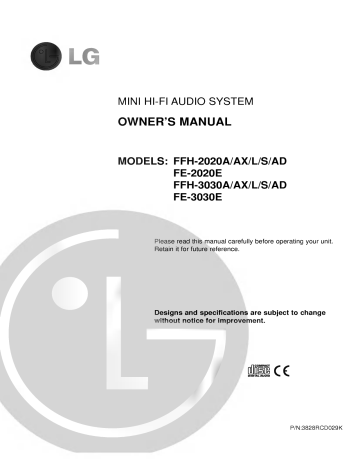
MINI HI-FI AUDIO SYSTEM OWNER'S MANUAL MODELS: FFH-2020A/AX/L/S/AD FE-2020E FFH-3030A/AX/L/S/AD FE-3030E Please read this manual carefully before operating your unit. Retain it for future reference. Designs without and specifications are subject notice for improvement. to change P/N:3828RCD029K 3 SAFETY INFORMATION 13 4 GETTING STARTED 13 4 Controls and Connections Front Panel 14 5 Rear Panel 14 6 Display 14 7 Remote Control Remote Control 8 Batteries 8 Using 9 Connections 14 14 Operation 14 the Remote Control 15 15 9 External Sources 15 9 15 10 Digital Outputs Loudspeakers Headphones 10 Antenna 16 9 10 11 11 16 16 Setting the Clock Basic Operation 17 Auto Function Select System ADVANCED FEATURES 17 Dual Alarms and Timer 17 Alarm and Timer Recording Setting 11 Volume 17 To Cancel 11 Tone 17 Alarm and Timer Notes Adjustment Adjustments Check the Timer Boost 17 11 EQ 18 TROUBLESHOOTING 19 SPECIFICATIONS (Equalization) 11 Mute 11 Display 11 Demo Mode Mode 11 FM Stereo/ANR 11 VMAx 12 (AM Listening 12 Manual 13 13 13 Reduction) to the Radio Automatic Tuning 12 Noise ENJOYING YOUR SYSTEM 12 12 Tuning Programming Preset Stations RDS (Radio Data System) Reception Playing CDs Basic Operation Stopping Play 13 Pause 13 Skipping 13 Direct Disc Access 13 13 Removing Discs Changing Discs During Play Important Notes Searching Within a Track 13 Reverse Search 13 Forward Search 13 13 Setting Discs Please read this manual operating your system, future reference. carefully before and retain it for the or 11 12 2 Skipping Display Repeating Tracks Random Play Programmed Play Reviewing the Contents of the Play List Clearing the Programmed Play List Adding Tracks to a Previously Programmed Play List Making Changes to the Play List Using External (Auxiliary) Sources Playing Tapes Playback Tape Counter Recording Tapes CD Sync Recording Recording From Tape to Tape (Dubbing) Time 14 4 8 Track Sleep Timer read first! Important Safety Precautions! MISE EN GARDE CAUTION Cet RISK OF ELECTRIC SHOCK DO NOT OPEN appareil num rique de la classe B respecte toutes glement sur le mat riel brouilleur de Canada. les exigences de R AVERTISSEMENT CAUTION: TO REDUCE THE RISK OF RISQUE DE CHOC ELECTRIQUENE-PAS OUVRIR ELECTRIC SHOCK DO NOT REMOVE COVER(OR BACK). NO USER SERVICEABLE PARTS INSIDE. SERVICE PERSONNEL. with arrowhead symbol, is intended to alert the within user persons. equilateral triangle is intended to alert the user to the presence of important operating and maintenance (servicing) instructions in the literature accompanying the appliance. point within an WARNING: SHOCK, DO NOT EXPOSE THIS APPLIANCE TO RAIN OR MOISTURE. To avoid electrical shock, do not open the cabinet. Refer servicing to qualified personnel only. Use of controls or as practical. NOTE: potential to the device. equipment generates and uses radio frequency energy and installed and used properly, that is in strict accordance with This manufacturer a Class B computing device in accordance with the specifications in subparts J of Part 15 of FCC Rules, which are designed to provide reasonable protection against such interference in residential installation. interference will not does occur However, there is in particular a interference to radio cause determined - - the television or no guarantee that installation. If this reception, equipment which can in this component product exceeding the limit for Class radiation equipment Reorients or Increase the Connect the relocate the receiving antenna. between the separation equipment into an equipment outlet on a and receiver. circuit different from that to is - it means which Consult the dealer (FOR or an radio/TV technician for experienced CUSTOMERS IN THE UNITED help. KINGDOM) WIRING INSTRUCTIONS capable of emitting 1. This appliance is supplied with a BS1363 approved 3 amp fused mains When replacing the fuse always use a 3 amp BS1362 approved type. Never use this plug with the fuse cover omitted. To obtain a replacement fuse cover contact your supplying dealer or LG plug. CAUTION: INVISIBLE LASER RADIATION WHEN OPEN ELECTRONICS U.K.LTD AND INTERLOCKS DEFEATED. AVOID EXPOSURE TO If the mains sockets in your home differ, or are not suitable for the of plug supplied, then the plug should be removed and a suitable BEAM. OSYNLIG LASERSTR LNING N R DENNA DEL R PPNAD STR LEN ATTENTION: Quand I R FARLIG. appareil est fitted. Please refer to the Warning ouvert, ne pas s exposer radiations invisibles du faisceau laser. on the interior. . wiring type type instructions below: : The mains plug destroyed. A mains mains This label is located be off and on, the user in to correct the interference by one of more of the by turning which the receiver is connected. EUROPE) If this product is marked with the CE-symbol, is conformed to EMC regulation 89/336/EEC. aux the s the limits for procedures in hazardous THE CUSTOMERS IN VARNING: if not instructions, may cause interference to radio and television reception. It has been type tested and found to comply with - of adjustments or performance specified herein may result radiation exposure. Laser of cable entry point encouraged to try following measures: CAUTION other than those close to the as The interference a TO REDUCE THE RISK OF FIRE OF ELECTRIC (FOR building, to the to constitute a risk of electric shock to The exclamation for proper grounding and, in particular, specifies that the cable ground shall be connected to the grounding system of the an presence of uninsulated dangerous voltage within the product s enclosure that may be of sufficient magnitude AMERICA) Note to CATV system Installer: This reminder is provided to call the CATV system installer s attention to Article 820-40 of the NEC that provides guidelines REFER SERVICING TO QUALIFIED Explanation Graphical Symbols: The lightning flash equilateral triangle CUSTOMERS IN THE UNITED STATES OF (FOR severed from the mains lead of this plug appliance must be engaged in a with bared wires is hazardous if output line socket. IMPORTANT This Compact Disc player CLASS 1 LASER PRODUCT KLASSE 1 LASER PRODUKT LASER LUOKAN 1 LASER LAITE The KLASS 1 LASER APPARAT PRODUCT label is located CLASSE 1 PRODUIT LASER is classified on as a CLASS 1 The wires in this mains lead following product. CLASS 1 LASER the exterior. are coloured in accordance with the codes: Blue : Neutral Brown : Live As the colour of the wires in the mains lead of this correspond with the coloured markings identifying plug, proceed as follows: appliance may not the terminals in your The wire which is coloured blue must be connected to the terminal (FOR CUSTOMERS IN CANADA) CAUTION: TO PREVENT ELECTRIC which is marked with the letter N DO NOT USE THIS SHOCK, (POLARIZED) PLUG WITH AN EXTENSION CORD, RECEPTACLE, which is marked with the letter L OR OTHER OUTLET UNLESS THE BLADES CAN BE FULLY If INSERTED TO PREVENT BLADE EXPOSURE. This class B digital apparatus meets all requirements Interference-Causing Equipment Regulations. of the Canadian WARNING: SHOCK HAZARD - DO NOT OPEN or coloured black. The wire which is coloured brown must be connected to the terminal or coloured red. 13 amp BS1363 plug or any other type of plug is used, 3 amp BS1362 approved fuse must be fitted either in the plug or at the a distribution board. Warning : Do not connect either wire to the earth with the earth symbol or pin, coloured green marked with the letter E or green and or yellow. MISE EN GARDE: Pour viter les chocs avec une rallonge, pas y ins rer lectriques, n utilisez pas cette fiche (polaris e) ceptacle ou une autre prise si vous ne pouvez un r les broches fond. 3 GETTING STARTED Controls and Connections Front Panel ¡ ? £¢∞§¶ª 43 ' 42 41 G 40 39 38 12 37 36 35 34 fifl 33 ‡ 32 ° ・ 31 k a j i bc gh d f ¡ TM £ ¢ ∞ § Power button Clock button Alarm 1 button Alarm 2 button Set button Tune Down/Up (AM/FM), (Tape), Skip/Search (CD) button Fast Forward/Rewind 4 e ¶ Display ? CD Tray ª Remote Sensor ' CD Tray Open/Close button G Volume knob ¤ Tape A/B Select button ? Aux 1/2 Select button button ? fi fl ‡ ° Boost button EQ Select button Counter Reset button FM Stereo/ANR (AM Noise Reduction) button ・ Tape Deck B Eject a Tape Deck B (Rec/Play) Door b CD/Tuner Program button GETTING STARTED Controls and Connections c Preset Up/Forward Play (Tape)/Play (CD) button d Record/Pause (Tape) button e Aux 1/MP3 Input jacks f Optical Digital Output jack k g CD Control Buttons: Preset Down/ Reverse Play (Tape) button h Play Mode/Demo button i Hi-Speed (Tape to Tape) Dubbing button j Tape Deck A (Play) 31 32 Normal Speed (Tape to Tape) Dubbing button Tape Deck A Eject Headphones jack 33 Disc 1 button: Disc Direct 34 Disc 2 button: Disc Direct 35 Disc 3 button: Disc Direct 36 Disc Door Skip Play Play Play button 37 Random button 38 Time button 39 CD 40 CD Pause button Sync (CD Synchro Dubbing) 41 Tuner/Band 42 CD Function button 43 Stop/Reset (Tape, CD, (AM/FM) button button Tuner Presets) button button button button Rear Panel option 44 45 46 (FFH-3030 Only) 47 48 49 50 51 44 45 46 Antenna terminals 47 Aux 2 Input jacks Tweeter/Midrange Speaker Output jacks (Model FFH-3030 only) 48 49 Coaxial Digital Output jack Subwoofer Output jack Speaker Terminals (Model FFH-2020)/ Speaker Woofer Section terminals (Model FFH-3030) 50 Power Cord 51 Voltage Selector (Optional) 5 GETTING STARTED Controls and Connections Display a bc de fghi jklm n op qr st uv 12 31 30 a b c d e f g h i 6 Volume Level Disc Number indicators Information Display for Level, Function, Clock, Frequency, Tape Counter, CD Time, Programmed Play List CD Track Numbers Remaining CD Play Over indicator CD Sync Recording indicator CD Play/Pause indicator Tape Direction indicators Record indicator y ` 29 28 j Rewind indicator k Play Mode indicators (Used only for Deck B) l Hi-Speed Dubbing indicator m Fast Forward indicator n Tape A/B indicator o CD Program indicator p CD Repeat indicators q CD Remaining Time indicator r Mute indicator s Sleep indicator t Super Boost indicator z w x u v w x y z ` Treble Boost indicator PowerBassTM indicator Alarm 1/2 indicator Timer Recording indicator Play indicator RDS indicator-optional ANR (AM Noise Reduction) CD Random 28 FM Stereo indicator 29 FM Mono indicator 30 Memory 31 VMAx indicator indicator indicator GETTING STARTED Controls and Connections Remote Control 1 2 3 4 5 Tape Power button Mute button Tuner/Band button Tuner Preset ¤/ G buttons Aux 1/2 button Functions 6 Stop button 7 Forward Play button ? 8 Record/Record Pause button 9 Fast Forward button ?? ) Tape A button ! Tape B button @ Reverse Play button ? # Rewind button ?? $ Sleep I button CD/Tuner Functions % Repeat button ^ Play/Pause button ? & Reverse Skip or Search (CD)/ Tune Down button ?? ?? * Stop/Clear button ( Forward Skip or Search (CD)/ Tune Up button ?? ?? O Program (CD) button O Disc Skip button (CD) Display O U U U Mode button VMAx button EQ Select button Boost Select button Volume Control G / ¤ buttons 7 GETTING STARTED Remote Control Batteries Before using the Operation Using the Remote Control Control Range remote control for the first time, insert two AAA (UM-4, IEC R03)-type highquality batteries, as shown in the diagrams below. Be sure to observe correct battery polarity (+ and --), as installing the batteries incorrectly may damage the remote. Do not use different types of batteries together, and do not mix old ones Open the with new ones. battery cover Insert two AAA batteries AAA AAA ? When you are not going to use your System an extended period of time, such as when for you go on vacation, remove the batteries to prevent possible electrolyte leakage. ? After a period control fails to of time, when the remote operate accurately (23 feet, or distance from the unit replace 8 the dead batteries with at maximum 7 meters), new ones. The remote control device is designed for a maximum range of 23 feet (7 meters). NOTE: Strong light or obstacles between the the operation of the remote control. remote control device and the main unit may interfere with GETTING STARTED Connections External Sources Two are marked AUX 1 and AUX 2 RCA-type jacks provided. The front input jacks (AUX 1/MP3) should be used for MP3 temporary connections, such (MD) player, video camera or video game. The rear input jacks (AUX 2) should be used for longer-term connecas an player, tions, such as a MiniDisc VCR or CD Recorder. Speakers and electronics have corresponding (+) and (--) terminals. LG has used red to denote the (+) terminal and speaker wire, and black for the (--) terminal and speaker wire. It is important to connect both speakers identically: (+) on the speaker to (+) on the main unit, and (--) on the speaker to (--) on the main unit. Wiring "out of phase" results in thin sound, weak bass and a poor stereo Front image.(FFH-2020) Insert the bare end of the red DIGITAL OUT into the red right speaker L-AUX1/ MP3-R DIGITAL OUT R end of the black L into the black Optical-fiber is marked R cable (--) wire (--) terminal 49 on Follow the . the terminals marked L DIGITAL AUDIO OUT 49 and terminals marked L on Digital Outputs Coaxial rear digital inputs Output should be used for R SUBWOOFER procedure speaker to (Optional) L Left Right are R . Subwoofer Connector 2 or Figure The FFH-2020 and FFH-3030 both feature Output jack 48 that unit powered subwoofer Subwoofer Red Left Speaker subwoofer (FFH-3030) In order to clarity, provide superior use a different method of connection for the tweeter and sections. For proper performance, be to connect all three wires from each speak- Loudspeakers to turn Power the ¡1 off before con- loudspeakers. In these instructions, the "right speaker" and speaker" refer to the speakers as viewed from the listening position. sure er as dramatically extends and improves or as a future upgrade. Using a single connect the subwoofer midrange the Optical Digital Output, remove the protection cap from the connector and firmly connect an optical digital cable (not supplied) so that the shapes of both the cable and the connector match. Keep the dust protection cap in a safe place, and always re-attach the cap when not using the connector to prevent dust from entering the connector. a be used your system's bass response, and is highly recommended either at the time of initial purchase definition and the FE-3030E speakers can with any recommended by your unit dealer. The addition of a powered Right Speaker 2 Figure MP3 encoder. Neither use Right speaker 3 Using Your System With an External Powered Subwoofer Red Black dust speaker (Optional) Black more optical nor coaxial cables are supplied with this product and, if not included with the connecting unit, should be purchased separately. "left Subwoofer the main unit that same R permanent hookups, such as a CD recorder, MD recorder, high-end computer sound card with necting speaker Speaker panel Optical f and a rear panel 47 Digital Output are provided. The Optical Digital Output is intended for tem- sure . L Connector 1 L porary connection of an MD recorder or any other portable device that has a digital input. Be the back of the main unit that on 46 49 right speaker SUBWOOFER Coaxial To procedure to speaker to the jack same the left on WOOFER 1 A front The Follow the . Speaker the Left front 49 is marked R connect the wires right speaker the main unit that on wire of the INPUT Figure (--) (--) terminal Insert the bare . (high frequency) the main unit that on into the black 49 wire of the output jacks to connect the wires from the left MD recorder, MP3 player etc. main unit that is marked R Insert the bare . of the (+) wire of the (+) terminal on the Main (+) 49 main unit that is marked R AUX1/MP3 into the red end of the black are terminal (+) Insert the bare end of the red right speaker described below: Insert the yellow RCA-type plug from the right speaker yellow jack on the back of the main unit that is marked R 46 (Speaker Connector 1 in Figure 3). Note: Never insert the yellow plugs into any equipment other than the main unit or you may cause damage to the speakers that is not covered by your into the (not included), or R input the L RCA cable output to of the powered subwoofer (the use of a Y-cable is not necessary but is OK). Set the main unit to a normal listening level, and adjust the level, frequency and phase controls on the powered subwoofer as directed in the subwoofer's owner's manual. warranty. Never insert any plugs other than the yellow plugs attached to loudspeakers into the yellow jacks on the main unit you will cause damage that is not by your warranty. 46 or covered 9 GETTING STARTED Connections (cont.) Headphones Connecting headphone ables the loudspeakers in vate listening session. a 32 (3) 3 2. Choose between the 24-hour AREA BAND(FM/MW/LW) display by pressing dis- automatically provide a pri- MW/LW order to antenna loop (aerial) Preset Down g display or 12-hour Up c or the the Preset buttons. For MW/LW the reception, connect loop antenna (aerial) to the terminal marked MW/LW 3. Press the Set/Station button Antenna setting and proceed to the next ∞ to store this step. FM external Important antenna(aerial) (not supplied) FM Antenna Connection Unless radio signals are antenna is necessary. MW /LW very weak, no FM 75W external 4. Set the hour the supFM indoor antenna wire to the terminal plied marked FM Simply connect the back of the unit on 44 by pressing the Preset Down g the Preset Up c or buttons. . 2 (4) BAND[FM/AM(MW)] AREA AM Antenna Connection Connect the AM supplied terminal marked AM on loop For antenna to the the back of the unit 44 the AM(MW) reception, connect loop antenna (aerial) to the AM(MW) loop antenna (aerial) terminal marked AM 5. Press the Set/Station button ∞. . FM external antenna(aerial) (not supplied) For the models for other countries For the European and U.K. model figure (1), (2). figure (3), (4). 6. Set the minute AM FM 75W (1) 2 BAND(FM/AM) 75 ohms coaxial cable AM loop (aerial)... antenna included FM indoor Setting the example of clock will clock will be demonstrated with the 9:25 AM. AM Although Position it for the unit will retain the clock setting when you power it down into the Standby mode, the setting will be lost if the unit is unplugged or the GND FM reception electrical power is interrupted for more than 10 seconds. In that event, the clock setting will be (2) 3 BAND(FM/MW/SW) MW loop antenna FM external (aerial) blinking "--- antenna(aerial) (not supplied) When setting the time, remember that is at 12:00 AM and noon midnight is at 12:00 PM. coaxial cable reception 1. Press the Clock button SW MW previously set, for GND FM MW ANTENNA WIRE TWISTED LINE FM ANTENNA WIRE more TM. (If the clock was press and hold the Clock button than 1.5 seconds.) "12:00 AM" will blink in the Display c, to indicate civilian 12-hour time. Press the Preset Up c or Preset Down g button to display a blinking "0:00", which denotes 24-hour military time. 10 a ---". Position it for the best erased, and the unit will display AREA (aerial) FM indoor antenna SW Antenna the Preset Up c g buttons. 7. Press the Set/Station button the Clock Setting antenna(aerial) (not supplied) best by pressing the Preset Down AREA FM external antenna(aerial) or : resume normal ∞, operation. and the GETTING STARTED Basic This Auto Function Select System system allows you by selecting sources the in new source to press a a to automatically switch single step, without input or source select example, the radio is VMAx Adjustments VMAx is Boost function associ-ated with Each time the Boost button tone having changes as PowerBass fi is pressed, the proprietary technology that signal or Dolby Pro Logic -encoded material using only two loudspeakers. It can Treble Boost Super Boost used with music and movies to create enveloping ? PowerBass: Reinforces low either the main unit ? Treble Boost: Reinforces activate the unit will ? Super automatically switch to CD mode, frequencies high frequencies Boost: Reinforces both bass and treble rather than the tuner. changer (You EQ can open the disc tray to change discs without affecting the tuner operation.) This applies for following sources and functions: Using the remote control fl Press the EQ button Press the EQ button desired sound mode is ? button 4 ^ Play/Pause Tape: Forward ? and Reverse ? Play buttons 7@ buttons Play (DISC 1, 2, 3) 33 34 35 Volume Adjustment Turn the Volume knob the sound level, or G ? ? ? This is counterclockwise to warning to lower the volume in order to prevent possible damage to your loudspeakers. You may also adjust the volume by pressing the Volume Up or Down buttons U a can be To Establish ? it a or the remote on O to deactivate the VMAx mode. The VMAx indicator on the display 31 will be lit cur- fl repeatedly until the ? JAZZ: Optimized for orchestral Optimized for jazz music music in front of the imaginary line between the two speakers, facing the speakers. The speakers should be facing the same direction, and should be placed even with each other. If used in a video application, the speakers should be to the right and the left of the screen, following all the other guidelines above. Please note that speakers are not shielded, and if placed too close to the screen may cause interference and degradation of the picture. Speaker Placement Mute Remote (On Control) 3m Press the Mute button 2 to mute your unit. The Mute function silences the unit, which is convenient for answering The Mute indicator play. to the telephone, etc. r will appear on the disPress the Mute button 2 a second time resume normal Speaker play. Display Placement in a Video Application Mode Remote (On Control) enjoyment, your system offers a spectrum lighting display that "dances" in time 3m For your visual to the music. You select different can displays by repeatedly pressing Mode button , or the Display lighting you may turn the Standard Stereo display off. Safe Level: Start your volume control at a low setting. Slowly increase the sound until you can hear comfortably, clearly and without Once You Have Established a distortion. Comfortable Sound Level: ? CLASSICAL: the remote control. deceiving. Over time your hearing "comfort level" adapts to higher volumes of sound. What sounds "normal" can actually be loud and harmful to your hearing. Guard against this by choosing a safe level BEFORE your hearing adapts. ? ? clockwise to increase decrease it. If you turn the volume up above the maximum level, the volume level flashes in the Sound display the Metal music CD: Disc Direct on to displayed. FLAT: No additional equalization POP: Optimized for Top 40, R & B, Soul and Country music ROCK: Optimized for Hard Rock and Heavy 2. On the unit display. once rent sound mode. 1. CD: or ? be effect, the listener should be approximately 3m (Equalization) the Tuner: Preset G / ¤ buttons a when VMAx is active. In order to maximize the where the various function buttons will affect the CD an a more sound. Press the VMAx button playing and you wish to switch to playing a CD, you need only press the Disc 1 button 33 and , creates ambient, simulated surround-sound stage from stereo follows: button. That an is, if, for Tone Operation Do not exceed that level. Taking a moment to do this now will help to prevent hearing damage or loss in the future. After all, we want you listening for a lifetime. Demo Mode With the unit the plugged in but turned off, press h for a continuous Mode/Demo button Play display of the system's features. Press it again to return to a display of the visual current time. VMAx Virtual Surround FM Stereo/ANR (AM Noise Reduction) When the FM radio signal is too weak to be received in Stereo mode without interference, press the FM Stereo/ANR button to Mono mode for ° to switch improved reception. When AM radio transmissions, press this button to reduce unwanted noise. recording Real Speaker Phantom 11 ENJOYING YOUR SYSTEM Listening Automatic 1. Turn 2. Press the Tuner/Band button 41 repeatedly to choose LW : optional) radio. 3. Press and hold the (Tune ¤/Tune G) either AM automatically tune in broadcast strength. FM(or SW, §&( for the Power scan station of a Press and hold the Preset G / ¤ buttons until the desired appears, or RDS (Radio Reception and Tuning ¡ 1. 3 repeat- the desired station is tuned. Preset Stations a list of alternative 1. While in Tuner mode by pressing 2. Memory: (that is, the tuner was the Tuner/Band but- press and hold the CD/Tuner button b O for more than 1.5 that RESET flashes in the dis- Memory indicator 30 will appear in the display. While RESET is flashing in the display, press the Stop/Reset button 43 *. Entering The Station Preset Into a 3 select either the AM or to FM band. in the desired station. Preset number, press the CD/Tuner Program button bO TWICE. The first causes c, and the the preset number to flash Memory indicator 30 to the display. The second press appear in stores the station to that preset number. 4. Alternatively, to store the station at a particular preset number of your choice, press the CD/Tuner ONCE, so button bO preset number flashes in the display. Preset G / ¤ buttons cg4 to choose a Press the preset number, then press the CD/Tuner Program 12 Program that the next available button b O again, band. 2. Tune in the desired station as described above. 3. When an RDS transmission is received, the display shows the station name and the RDS indicator z lights. 4. To return to a display of the station fre- ? RDS is ? The station when 3. To store the station at the next available press 3 to the AM ∞. Notes: 2. Press the Tune ¤/Tune G buttons §&( to tune on quency, press the Set/Station button Memory: 1. Press the Tuner/Band button 41 frequencies for the received. 1. Press the Tuner/Band button 41 3), so being select FM. RDS is not available To Clear All Presets From play. Data System) OPTIONAL - tion identification, traffic and weather information and Programming seconds repeatedly. RDS (Radio Data System) is a system gradually being introduced on FM in many countries, whereby an inaudible stream of data is transmitted in addition to the normal radio signal. The data appears as text in the front panel Information Display c. This data can contain various types of information, including sta- radio station Program preset number press the buttons more edly to choose either AM or FM(or SW, LW : optional) radio. 3. Press the Tuning Down/Up (Tune G /Tune ¤) button §&( briefly and repeatedly, until ton 41 preset. in Preset Stations: cg4 acceptable 2. Press the Tuner/Band button 41 selected to store the flashing, What is RDS? Manual on or Tuning 3 Tuning Down/Up button than 0.5 seconds. The unit will 1. Turn station at that ¡ 1. the Power on preset Tuning to the Radio number is while the an only available for FM Reception. name is displayed automatically RDS station is received. However, if the signal is not strong enough, it may be possible to receive the audio signal without any RDS data. When an RDS station is first tuned in, the station name or other RDS information may be ? garbled for a few seconds while unit processes signal. This is normal, and the correct information will appear automatically within a few the seconds. ENJOYING YOUR SYSTEM CDs Playing Your system will play discs displaying the It will Compact Disc Digital Audio logo also play properly finalized CD-R discs. The unit is not able to play CD-RW, DVD, Video CD, com. puter data discs, or any other type of disc except CD or CD-R, as noted above. Important Notes Stopping Play Press the Stop/Reset button 43 *. Do not tilt Pause Press the CD Pause ? button To ^. 40 play, press the CD Pause ? but^ again, or press the Play button c^. the discs damage resume ton 40 or move the unit with discs loaded. This may dislodge the discs. Usage under these conditions may ? Do not one disc place or more tray at the the unit. than compact disc in one time. same If, during CD play, the video image of a nearby television is distorted, or if static is heard from a nearby radio, move this unit ? Skipping Discs During play or in the Stop mode, press the Skip button 36 O to proceed to the next Disc disc in order. Tray for Disc 1 Basic a Operation 1. Press the CD Function button 42 2. Press the CD Skip button 36 O is pressed while playing, This unit will skip to the next disc and start playing it. However, if the Disc Skip button 36 O is pressed while the unit is stopped, it will rotate the disc tray to the next disc, but it will NOT start playing. If the Disc for Disc 2 Tray Open/Close button . ' to disc is open the disc compartment. 3. Load up to three discs with the label side up. Each tray is numbered 1, 2 or 3 going counterclockwise around the carousel: Playing one or Place discs on two discs carousel. Place the next disc in Press the CD tray 3. 3-in. more than one disc at the disc compartment. discs at a time. To You remove can remove a c.Reverse Search button §& and release it at the desired point. Forward Search 36 O to rotate the disc carousel. compartment. Play (or ? on remote control) c^ to start play. Play begins with the disc located on the lefthand side of the carousel just before closing the disc compartment, and proceeds counterclockwise around the carousel (in number order). All discs are played once only. During playback, empty trays are skipped, and the unit proceeds counterclockwise to the next tray. The numbered indicator of any skipped tray will go out in the display b. 5. Press the button on Discs During Play The unit allows you to exchange two of the discs in the carousel while the third disc is play- ing. Simply open the disc compartment during play by pressing the CD Open/Close button ', and remove or insert discs above. The disc located the next disc to be disc able on as described the left side will be played after you close the compartment. This operation is not avail- during programmed play. and release it at the desired point. Track To return to the Skipping of the current track, tap the Reverse Search ?? ?? button §& Changing §( the disc in the back tray, press the Disc Skip button ' to The total number of audio tracks available button two time in a any of the three tray positions. 4. Press the CD Open/Close button close the disc Discs Open/Close button ' to open Removing (8cm) disc, put it in the inner depression of the tray. Never place search for Press and hold the Forward Search ?? ?? Playing three discs placing two discs, press the Disc Skip button 36 O to rotate the a can will continue to the next disc in order. 1 and 2. trays After To load of the Disc Direct (Disc 1, 2 or 3) buttons 33 34 35 to start playing the disc in that tray. After it plays through that disc, unit one Within a Track particular point in a track during play by monitoring the high-speed cueing sound, or by observing the CD counter in the display Searching You Press and hold the Reverse Search ?? ?? Direct Disc Access Press further away from the affected device. To beginning once. skip track(s) backward one by one, tap the Reverse Search ?? ?? button repeatedly. To skip track(s) forward one §& by one, tap the Forward Search ?? ?? button §( repeatedly. REMEMBER -- TAP the button §& to CHANGE tracks; but PRESS and HOLD the ?? ?? / ?? ?? button WITHIN a §&( to search track.Time Display Press the Time button 38 to show the time remaining on the current disc cq. Press it again to return to a display of the time elapsed c. the disc being played will be displayed at the top of the display d. As each track finishes playing, its corresponding number will go out. When a disc has "OVER" indicator more e number will appear than 16 tracks, the will only light, and the track in the Information Display c. 13 ENJOYING YOUR SYSTEM CDs Playing Basic Operation (cont.) Repeating The Repeat remote function is control, and Tracks only available using the cannot be accessed from Once panel buttons. Repeat play has been selected, will continue to list of up to 20 tracks anywhere on up to 3 discs. 1. While in Stop mode, press the CD/Tuner button Program the front the player repeat the selection until you by pressing the Repeat button % once, so that the Repeat indicator p in the display goes out. Repeat play may be selected either during play or in the Stop mode. If a programmed play list is playing, you may select either one track to repeat, or all discs to repeat the entire play list. cancel it 2. Press one 34 35 or select a play a bO. of the Disc Selector buttons the Disc Skip button 36 33 O to One Track Press the button % ONCE to One Disc Press the Repeat button % TWICE to display Repeat One Disc p, and press the Play (or ? on remote control) button c ^ to start play. Repeat All Tracks on All Discs Repeat button % THREE times to display Repeat All Disc p, and press the Play (or ? on remote control) button c ^ to start play. Press the Repeat Only Selected Tracks Program the desired tracks as described in the next section, and press the Repeat button % while in Programming mode to display Repeat One or Repeat All Disc p. If you program a play list during Repeat Play of an entire disc, the display will change to Repeat All Disc p. position, then press the CD ?? ?? §& or to select the disc ?? ?? so §( buttons Random Press the Random button play, and the unit will Play 37 before or play the tracks on during the selected disc in random order. The Random indicator to normal y will play, light in the display. To return press the Random button 37 ber, track number, and program number. Continue to press the CD/Tuner Program button bO to step through the entire play list. 3. Use the CD ?? ?? that it appears in the Skip/Search §( ?? ?? There §& or buttons to select the desired example, to select Track 6, press the Skip/Search ?? ?? §& or ?? ?? §( buttons repeatedly until track number "06" is displayed c. 4. Press the CD/Tuner Program button bO to store the track in the play list. 5. Repeat Steps 2 through 4 to program up to 20 tracks into your play list. If you previously selected the correct disc, you do not need to repeat Step 2 in order to program additional play list. 6. Press the Play c^ button (or ? on remote control) to start play. 7. If you stop play in the middle of the play Clearing the Programmed Play List once display c. tracks into your list that the program does not appear in the display, the play list will remain stored in memory, but the next press of the Play button c 7 so will Stop mode, press the CD/Tuner Program button bO to display the disc num- already in Skip/Search CD display Repeat One p, and press the Play (or ? on remote control) button c ^ to start play. Repeat Repeat While in disc. If the correct disc is track. For Repeat Reviewing the Contents of the Play List Programmed Play You may program the entire current disc to play. To playing the programmed play list, press the CD/Tuner Program button bO, which will bring the program back to the display are three different ways to clear a previously programmed play list: While in Stop mode, press the CD/Tuner Program button bO, and then press the Stop/Reset button 43 *. ? ? Turn off the Power ? Press the CD Program button bO repeatedly step through the play list until "00" is displayed as the track number c. to 2. Select the desired track 3. Press the CD/Tuner 14 randomly select a new track. Program buttons bO. cause Making Changes to the Play List 1. Press the CD/Tuner repeatedly 8. If you program several tracks on the same disc out of order, e.g., Track 8 before Track 7, JBL Soundgear will play the tracks back in the the selected programmed order, even though the Track Number Display d lists the programmed tracks in numbered order. Skip 36 O button does not operduring programmed play. 10. Random play cannot be selected while a programmed play list is playing. 9. The Disc will be Program button bO until the disc and track number of co. step is displayed c. This track replaced in the play list by the you are about to program. 2. Select the desired track on new track the desired disc by pressing the Disc Direct buttons 33 34 35 or Disc Skip button 36 Oas necessary, and then by pressing the CD Skip/Search ?? ?? §& or ?? ?? §( buttons to proceed to the correct track. 3. Press the CD/Tuner the the unit will the desired disc the correct track. If you tap the Forward Search button §(, the unit will randomly select a new track. If you once, it on by pressing the Disc Direct buttons 33 34 35 or Disc Skip button 36 O as necessary, and then by pressing the CD Skip/Search ?? ?? §& or ?? ?? §( buttons to proceed to It is not will go to the beginning of the current track. Tap the Reverse Search button §& again, and '. 1. Press the CD/Tuner again. tap the Reverse Search button §& button Adding Tracks to a Previously Programmed Play List resume ate ¡1. Open/Close Program possible to delete programmed play list. a button bO. single step from ENJOYING YOUR SYSTEM Using External (Auxiliary) Sources Playing Tapes auxiliary (TV, player) connected to the front or rear AUX 1 or AUX 2 jacks. 2. Select the desired auxiliary device by repeatedly pressing the Aux 1/2 button ?5. 3. See the Recording section on page 16 for information on tape recording from an auxiliary source. button MP3 on the device VCR or system equipped only can use stop normal bias tapes. It is only for playback, at the end of each side of the be controlled with the can Play and will tape. Mode Tape A/B button ¤)!. If necessary, press the button again to select the other deck. This unit will display which deck has been selected a cn. The deck that does not have 4. Auto (for reverse Press the Play unit will not select tape loaded. a Deck B only): Mode button h repeatedly to select: ? One side ing Unit : the listener and or to the end plays the side that is facstops automatically at the The m Stop or Play mode, press ?? # button. The § j will light in the display. playback, 43 press the Stop/Reset 6. . tape side to the bot- tom and the side that you wish to hear facing the front. Gently push the door to close it. 3. Press the point, press the button to display. Rewind indicator the unit will the end of the 2. Insert the cassette with the § ??9 the Rewind ?? ?? Alternatively, ¡1. Open either cassette deck A or B by pressing gently on the door at the Eject position ・ 31 Play mode, To rewind, in either the button on in the light 7. To end h. 1. Switch the unit or of the side. The Fast Forward indicator Deck B may be used for either playback or recording, and includes an auto reverse capability which Stop Fast Forward ?? ?? fast forward to the desired with two cassette decks, "A" and "B". Deck A is used will 6. In either the Playback This 1. Switch stop automatically at tape. Tape Counter Tape Counter Information c will apppear in the Tape mode. when in Display During Play or Fast Forward, the Tape Counter c increases and, during rewind, the tape counter decreases. While in Stop mode or Counter Reset button to zero. point This can while ‡ playing, be convenient for at which you wish to press the to reset the counter begin a locating the recording session. Note, however, that the unit will auto- matically rewind the tape to will not stop when the its beginning counter reaches and it zero. end of that side. ? All sides reverse end of the ? Endless tape : Unit sides and plays the front and stops automatically at the tape. loop : Unit plays both sides of six times in succession. display the current Play mode k. Play button c7 to begin playPress the Reverse Play button g@ to The unit will 5. Press the back. play the of the reverse side of the tape. The direction tape will be indicated in the display h. 15 ENJOYING YOUR SYSTEM Recording Tapes Recording From a CD, Radio or Externally Connected Equipment Recordings can normal bias only be made on ¡1, Deck B. using Only and insert §# Rewind buttons to where you wish the point Make proceed to the recording to start. to record Play Mode h button repeatedly or to recording on one side only on both sides in auto reverse mode , desired material that recorded earlier was in the session. 3. Select the Aux source 1/MP3, Aux input: Tuner, CD, 2 41 42 Record indicator i 5. Press the button ing Play the c7 to place The begin tape, or record- the onto The unit will automatically start the input source and the recording session simultaneously. may be interrupted to skip over undesired material by pressing the Rec/Pause button d8. To resume the Rec/Pause button ton press either the Play but- recording, d8, or c7. 7. To end the recording session (but not the input), press the Stop/Reset button 43 6. Alternatively, the unit will stop recording automatically when the 16 tape. record Play Mode h button repeatedly or to recording on one side only on both sides in auto reverse mode . We do not recommend that you use the endless as it may result in rerecording loop mode it reaches the end of desired material that over was recorded earlier tape the first side of the completely on the 6. Press the CD recording a track on tape, it will record that track reverse side. button 39 to begin play the tape in Mute mode for 7 seconds in order to skip the tape leader; then the CD player will begin playing and the unit will begin recording. recording. The The unit will system will input Sync without not allow you to select stopping the Tape recording a different session. on facing A/B button toward you. ¤)! to to the so that you beginning using the can rewind each Rewind button §#. 3. Press the Normal Dub button k to automat- ically start dubbing at normal (regular playback) speed. Alternatively, press the High Dub i button to automatically start dubbing at twice normal playback speed. The quality of the recording may be better if Normal Speed dubbing is used rather than High Speed Dubbing. When dubbing at high speed, turn down the Volume GU to prevent possible damage to the loudspeakers by the high-pitched playback of the 4. If unit is unable to finish cassette in Deck A tape function, and press it repeatedly source in the session. reverse side of the tape. The direction of tape will be indicated in the display h. recording buttons to , to g@ to begin recording 6. The §# Rewind only Deck B is only normal bias tape previously recorded to select each deck proceed to the point where you wish the recording to start. Make sure you have enough blank tape available to fully record the CD or programmed play list. to select will flash. onto the front side of the Reverse button the d8 Recording Ready mode. select the that track. or a 2. Press the tape into Deck B. Use the Fast §9 Use side you wish to record 5. Press the ?^35. 4. Press the Rec/Pause button the unit in the blank a Forward recording. with the side you wish to copy facing toward you. Insert a blank cassette in Deck B with the a play list of selected (see Programmed Play section on p. 14). 4. Insert . of system. 1. Insert desired, program §&( to select We do not recommend that you use the endless as it may result in rerecording loop mode over in this If you wish to record only one track, use the Forward or Reverse Search buttons 2. Press the to select system will only dub recorded materials capable . Open the CD compartment with the CD Open/Close button ', insert discs and close the CD compartment again. tracks This Recording From Tape to Tape (Dubbing) from Deck A to Deck B, since 1. Select the CD Function 42 3. If proceed past the tape leader to avoid missing the beginning of the source signal. sure or 2. blank a tape into Deck B. Use the Fast Forward §9 or CD Sync Recording Sync recording function dubs a complete programmed tracks automatically onto a cassette. tapes should be used. 1. Power the unit CD The CD tape. During dubbing, have the Pause button d8 will change the speed of the dub during a dub. Although the Volume control GU will affect the level of playback, it will have no effect on the recording level, which is not adjustable. no effect. You cannot Stop/Reset button 43 6 to end dubbing session. Alternatively, the unit will stop automatically at the end of the tape. 5. Press the the ADVANCED FEATURES Dual Alarms and Timer Alarm and Timer Your system offers timer the 8. Press the Set/Station button Setting and the which allows you to program to either play or record two different capability, system at two different sources duration as 1. Make sure times, for long as a you choose. displayed c the current time is by pressing the Clock button TM; see Setting the Clock section of this manual on p. 10 to set the clock correctly. If you plan on selecting the Tuner, make sure that the desired station has been programmed as a preset (see Programming Preset Stations section on p. 12). correct the £ 2. Press the Alarm 1 or Alarm 2 ¢ button to enter the timer setting mode. (If the timer previously set, press and hold the button for more than 1.5 seconds.) The Alarm/Timer clockface indicator will appear in the display w and the available -- source selections will flash in the will menu now ting the time the system will turn off. 9. Program the time to turn off in the same way as the time to turn on, by using the Preset Down or Up buttons cg4 to select the hour minute, and the Set/Station button ∞ or enter the Down Up or by pressing the Preset cg4. buttons 11. Press the Set /Station button ∞ display OFF TIME ON TIME OFF TIME (AM 6:00) (AM 7:00) (AM 7:10) (AM 8:00) 7. If the settings Alarm number play w, Play or (1 or source Tuner ? Play: ? Rec: Tuner Deck B. Make sure plays only plays and is that a it recorded blank cassette is loaded in Deck B and rewound to its or desired (c) cg4 beginning or Up button desired radio station. If Preset stations have been programmed Press the Set/Station button enter the selected into ∞ to preset number. display Press the Set/Station button recording, ∞ to select REC. If you choose to make a make sure that a blank cassette is loaded in Deck B and rewound to its or desired 5. Set the Up starting point. hour by pressing buttons Up ON TIME OFF TIME ON TIME OFF TIME (AM 6:00) (AM 7:10) (AM 7:00) (AM 8:00) Setting the Sleep Timer or Tape will flash when the the alarm, which will not is selected for or no or playback, cassette if tape is in the cassette deck, the Tuner function will on (Available only using the remote control) sleep timer is used, the power is automatically turned off after the specified time has elapsed. 1. To specify the time until the power is turned off, press the Sleep button $. "SLEEP 90" will appear in the display c for about 5 seconds. When the This means cally after ton $ is that the unit will turn off automati- 90 minutes. Each time the pressed Sleep but- while the SLEEP display appears, the time interval before the unit will by 10 minutes (e.g., 80...70...). Select the desired time interval before turn-off. in Alarm mode. Press the Alarm disc is in the disc drawer turn Alarm 2 instead. 3. When CD is selected for playback, Repeat All Disc will be selected automatically. 4. When TAPE is selected for playback, if both tapes; the cas- 2. To check the remaining time until the power sleep function is active, press the Sleep button $ briefly. The time remaining until turn-off is displayed for about 5 is turned off, while the seconds. Note: If you press the Sleep button $ while sleep time is displayed, the SLEEP timer will the reduce the time until turn-off. 3. To cancel the sleep timer, press the Sleep $ repeatedly until "10" appears, and press the SLEEP button once again while is displayed. button then "10" tape in Deck B will play first. shut off on automatically at manually, it will not programmed turn- the off time. ∞ to enter the source on. c. by pressing buttons £¢ to defeat sette cg4. The minutes will flash or playing button w cassette decks have cassette beginning the Preset Down hour the alarm will turn the selected Down unit is 5. If the unit is turned 6. Press the Set/Station button 7. Set the minutes 1. The Alarm indicator no or selected for the later timer. turn off is reduced Alarm and Timer Notes 2. When CD If you have selected CD, or Tape A, "PLAY" and "REC" will flash alternately in the display c. either PLAY out. shut the unit off. c. window x if no 4. If you wish to select a CD or Tape, press the Set/Station button ∞ while CD or TAPE appears in the display w as will the REC indiapplicable. When the alarm is dis- in the armed, the indicators will go memory, JBL Soundgear will default to the last tuned station. (d) light cator Press the Preset Down a ¢ but- once will starting point. to select £ Alarm 2 or to disarm the alarm, but retain any setin tings memory. When the alarm is armed, the clockface and alarm number (1 or 2) indicators by was ACTUAL TIME pro- pressed you can arm or disarm that alarm. If the alarm was previously set, press the button £¢ twice to display the alarm settings. Press ∞ to that Alarm 1 will remain lit in the dis- 2) Each time the Alarm 1 Rec. then the and the alarm will be set and armed. ton is Press the Set /Station button (b) select either overlap, at the earliest set turn-on play continuously until the later turnonly play the source that was selected for the earlier timer, and will not play the to enter To Cancel or Check the Timer: (a) If you want to select the Tuner, press the Set/Station button ∞ while TUNER c. "Play" of the timers on off time. It will in turn. 3. appears in the display window and "Rec" will flash in turn. turn the selected volume level. The clockface and the grammed time and play and/or record the selected source for as long as it has been grammed to play. -- ON TIME time and setting. 10. Set the volume level ACTUAL TIME ACTUAL TIME system will to 12. When you turn the power off ¡1, the unit will automatically turn itself on at the pro- was TUNER, CD, TAPE Alarm 2 Alarm 1 display c, guide you through set- minutes. "OFF" will flash in the flexible dual alarm and a ∞ Recording to enter the cg4. 6. If both Alarm 1 and Alarm 2 times do not is the Preset overlap programmed to turn will turn on on and off -- as -- are set, and their that is, the earlier alarm off before the later alarm then both alarms will turn the unit programmed. 17 TROUBLESHOOTING If there is no sound from either of the ? Check that the unit is into plugged an As ? speakers: active preventive a measure to avoid If damaging your speakers, make sure never to exceed the maximum volume when playing your system. ? Check that the unit is turned on, and that a is selected and playing. If Tape or CD selected, make sure that cassette a or disc has been inserted. ? Check that the Mute function has not been the Volume Control using the G. Adjust Check all wires and connections between the are speakers (see page 9). connected, and that Make of none speaker wires are frayed, cut or punctured. If an external (auxiliary) source was selected, make sure active electrical outlet plugged by fully charged an ered batteries. Make the external unit is turned sure none the batteries sure sure not are weak, and if necessary. the remote sensor in the front the remote is sure of the cover an angle (no line). Turn off any fluorescent the main unit. ? than 30 more on and or powthat sure playing. If the tuner degrees in the vicinity of If the they have, you holes with adhesive protection is sure a source make dubbing, Make -- the playing. the sure tapes are in the cor- in Deck A, and the blank source a back only. If you are not attempting to record in Deck A, as that deck is for play- sure onto tape tapes sound distorted: Make sure to sure tape heads use normal bias only tapes in the unit. ? correctly, and wires are frayed, cut or punc- tured. (radio) buzzes or does not Make are clean and demag- play properly: Make ? connected are Make ? ? light tabs have not in Deck B. away from the main unit, and that it is aimed at the sensor head-on and not at from the center ? ? (7 meters) too much of protection tape. rect decks further than 23 no sure netized. that all wires between the main unit and external unit that con- that the external unit is either into Make to remote respond of the main unit is not blocked. Make feet the ? Make ? ? ? all wires Make ? panel ? main unit and the If the unit does not trol commands: replace them selected and, if it has, turn it off remote control. sure record may source was not record: Make been removed from cassette. If electrical outlet. ? tape does If sure that is in use you have tuned in to in your area. a frequency a tape recording tapes recorded earlier in the over material session: same sure you have selected either One side All sides, but not Endless loop, using the Play Mode function h. ? Check the antenna connection, and adjust the placement of the antenna wires for best ? Make or reception. If there is no sound from coming If one If RDS speaker: ? Check all wires and connections between the main unit and the sure the all wires speakers (see page connected and that speaker wires are frayed, If the system plays shuts off ? are as cut or 9). Make none of punctured. at low volumes but main unit and the sure the all wires are page 9). Make connected, and that none of speakers (see speaker wires are frayed, cut or punctured. Data System) information in the display: does not appear ? Make sure you have selected the FM band, RDS is not available on AM. signal may signal. be come signal. to delete ? Make sure (or no) bass the connections to the left and ? Boost. Consider adding a powered subwoofer to your system. If there is low ? (or no) treble output: main unit and the the all wires are speakers (see page connected, and that speaker wires are frayed, cut or 9). Make none of punctured. yellow For Model FFH-3030, make sure the plug is connected to the correct ? on the rear panel Tweeter/Midrange jack Consider experimenting with the Boost function fi by selecting Treble Boost or Super Boost. 46 ? 18 of the tape If Deck A does not auto-reverse: Deck A is not equipped with this feature, always stop at the end of each side. If CD does not and play: ? Make sure drawer contains disc to play. ? Make sure disc is not in ? Make sure disc is of upside down type CD or tray. CD-R only. erased: possible to delete a single Preset station, although it can be changed to a different station (see page 12). If CD skips or stutters ? Make sure disc is not ? Make sure main unit during play: damaged. is set securely on a sta- ble surface, free from vibrations. When attempting to delete a single track programmed CD play list, the entire from a play list was erased: It is not possible to delete a single track from a play list, although the track can be replaced by a different track (see page 14). If the unit did not turn If no sound is heard when ? Make sure tape is on at the pro- grammed alarm time: Check programmed time was AM or PM selected correctly? Was 24-hour or 12-hour time display selected as desired? ? ? Check all wires and connections between the sure single preset It is not output: right speaker inputs 49 have the correct polarity (+ and --). Consider experimenting with the Boost function fi by selecting either PowerBass or Super ? are a zero: beginning ior is normal. will station, all presets If there is low as signal is weak, the audio through without the RDS attempting tape rewinds past rather than the counter number and this behav- For the first few seconds, the RDS data will garbled until the unit fully processes the When a The unit detects the When the station's ? ? volume is increased: Check all wires and connections between the (Radio -- Make sure the unit was not left turned on. tape is playing: not blank. If the unit did not turn ? Make ? Make on and make a programmed alarm time: sure time was programmed correctly. recording at the sure a blank Deck B and rewound. tape was inserted in ESPECIFICACIONES System Output Power FFH-2020 FFH-3030 130 Watts total 180 Watts total 65W + Sound Pressure Level 107dB Frequency Response Signal-to-Noise Ratio (Aux Input) Dimensions (W x H x D) 45Hz 65W (1% THD, 50Hz 20kHz) -- 30W + 30W 60W + 60W (bi-amplified) (1% THD, 200Hz 20kHz) (1% THD, 50Hz 20kHz) -- -- 108dB 20kHz 40Hz ~ 80dBA 20kHz ~ 80dBA Main Unit 273mm x 327mm x 343mm (10-3/4" x 12-7/8" x 13-1/2") 219mm x 333mm x 248mm (8-5/8" x 13-1/8" x 9-3/4") Speakers (each) Net Weight Main Unit 8.73kg (19.2 lb) Speakers (each) 4.91kg (10.8 lb) Shipping Weight (system, accessories, packing) 21.5kg (47.3 lb) Speaker System Ported 2-way Type Woofer 6-1/2"(165mm) PolyPlasTM with rubber surround N/A Midrange Tweeter 13mm(1/2") Titanium-laminate dome with EOSTM waveguide 6Ω Impendance Max Input power(MAIN) 130W Max Input power(Super Woofer) 273mm x 327mm x 343mm 219mm x 374mm x 248mm (10-3/4" x 12-7/8" x 13-1/2") (8-5/8" x 14-3/4" x 9-3/4") 10.1kg (22.2 lb) 5.23kg (11.5 lb) 23.64kg (52 lb) Ported 3-way bi-amplified 6-1/2"(165mm) PolyPlas with rubber surround 3" PolyPlas with rubber surround 13mm(1/2") Titanium-laminate dome with EOSTM waveguide 6Ω 60W 120W CD 20Hz Frequency Response Signal-to-Noise Ratio 20kHz ~ 20Hz (+0,--2dB) 70dBA 20kHz ~ (+0,--2dB) 70dBA Tuner FM Tuning Range 87.5MHz Intermediate 10.7MHz 10.7MHz 61/58dBA 61/58dBA 30Hz 30Hz Frequency Signal-to-Noise Ratio (Mono/Stereo, 98MHz) Frequency Response AM(MW) Tuning Range Intermediate Frequency Frequency Response SW(optional) Tuning Range Intermediate Frequency LW(optional) Tuning Range Intermediate Frequency 87.5MHz 15kHz ~ 522kHz or 108MHz ~ 1,611kHz, 530kHz 530kHz 1,610kHz ~ 1,720kHz ~ ~ 450kHz 50Hz 15kHz ~ 522kHz or 108MHz ~ 1,611kHz, 530kHz 530kHz 1,610kHz ~ 1,720kHz ~ ~ 450kHz 50Hz 2,500Hz ~ 5.8MHz 18MHz 2,500Hz ~ 5.8MHz ~ 450kHz 18MHz ~ 450kHz 153kHz 281kHz 153kHz ~ 450kHz 281kHz ~ 450kHz Cassette Deck FF, REW Time (C-60) 120 Frequency Response Signal-to-Noise Ratio Channel Separation 20Hz NOTE: All features and 120 sec. 20kHz ~ sec. 20Hz (±3dB) 43dBA 50dBA 50dBA specifications are subject to change 20kHz ~ 43dBA (±3dB) without notice. 19
advertisement
* Your assessment is very important for improving the workof artificial intelligence, which forms the content of this project