Samsung LE22B350F2W Quick Setup Guide
Add to my manuals4 Pages
Samsung LE19B650T6W is a feature-packed LCD TV that offers an immersive viewing experience with its 19-inch HD screen. Connect your HD devices with HDMI or Component cables to enjoy high-quality audio and video. The Plug & Play feature makes setup a breeze, automatically configuring basic settings for a seamless viewing experience. With various input options, you can connect your DVD player, Blu-Ray player, cable box, or satellite receiver to enjoy your favorite content.
advertisement
▼
Scroll to page 2
of 4
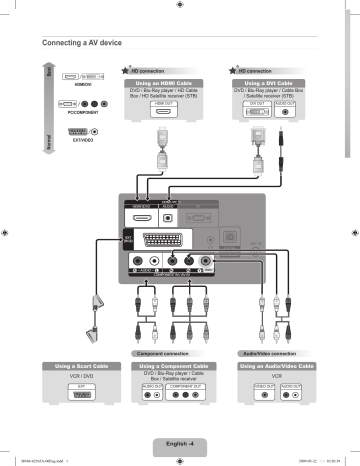
Best Connecting a AV device HD connection HDMI/DVI HD connection Using an HDMI Cable Using a DVI Cable DVD / Blu-Ray player / HD Cable Box / HD Satellite receiver (STB) DVD / Blu-Ray player / Cable Box / Satellite receiver (STB) HDMI OUT DVI OUT AUDIO OUT Normal PC/COMPONENT EXT/VIDEO B G R B G W R Component connection Y W Y R R W W R R Audio/Video connection Using a Scart Cable Using a Component Cable Using an Audio/Video Cable VCR / DVD DVD / Blu-Ray player / Cable Box / Satellite receiver VCR EXT AUDIO OUT COMPONENT OUT VIDEO OUT AUDIO OUT English -4 BN68-02365A-00Eng.indd 1 2009-05-22 �� 10:20:39 LCD TV QUICK SETUP GUIDE The Supplied Accessoris (M4 X L16) Remote Control & Batteries (AAA x 2) Power Cord Cleaning Cloth User Manual Stand Screw X 2 Installing Batteries in the Remote Control BN68-02365A-00 English - 1 BN68-02365A-00Eng.indd 2 2009-05-22 �� 10:20:40 Installing the Stand Step 1 Step 2 Step 3 Step 1. Place the front of the TV onto a soft cloth or cushion on a table. N Align the TV bottom along the table edge. Step 2. Fasten screws at bottom of the stand. N Stand the product up and fasten the screws. If you fasten the screws with the LCD TV placed down, it may lean to one side. Using the remote control buttons MENU Button Display the main on-screen menu. RETURN Button Return to the previous menu. ENTERE / DIRECTION Button Move the cursor and select an item. Select the currently selected item. Confirm the setting. EXIT Exit the on-screen menu. English - 2 BN68-02365A-00Eng.indd 3 2009-05-22 �� 10:20:41 Plug & Play When the TV is initially powered on, basic settings proceed automatically and subsequently. If you want to reset this feature, press the MENU button to display menu. You can set the Plug & Play by selecting Setup → Plug & Play. On the screen, you can set as follows. N The each step may vary depending on the Antenna source. Step 1 Step 2 Step 3 Plug & Play Plug & Play Plug & Play You can set the menu language. Menu Language Select Country. ▲ Nederlands ▲ Switzerland Select 'Home Use' when installing this TV in your home. : English English Country Eesti Store Demo ▼ : English United Kingdom CIS Home Use U Move E Enter ▼ L Move E Enter U Move E Enter Step 4 Step 5 Step 6 Plug & Play Plug & Play Plug & Play Select the Antenna source to memorise. Select the Channel source to memorise. Auto Store in progress. Air Stert Digital & Analogue Stert Cable Stert Digital Stert Analogue Stert Digital Channels : 5 Frequency 113 MHz Analogue Channels : 6 15% Stop U Move E Enter m Skip U Move E Enter m Skip Step 7 Step 8 Step 9 Plug & Play Plug & Play Plug & Play How to get the best perfotmance from your new HDTV Set the Clock Mode. Step 1. C onnect the HD Source Unit to the TV using the Component video (Red, Green, Blue) and audio (Red, White) cables or HDMI Cable. ▼ HD box Clock Mode E Enter m Skip Auto : Auto Manual U Move E Enter m Skip HD Cable Enjoy your TV. ▼ TV rear view Component Cable OK Step 2. Press the Source button on the Remote Control to select HDMI or Component Input. Depending on your location, HD programs may also be viewd using an RF antenna. For more detalls, please refer to HD Connections in the Owner Manual. E Enter English - 3 BN68-02365A-00Eng.indd 4 2009-05-22 �� 10:20:42
advertisement
* Your assessment is very important for improving the workof artificial intelligence, which forms the content of this project