advertisement
▼
Scroll to page 2
of 57
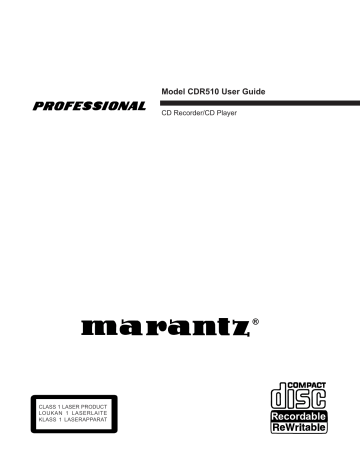
Model CDR510 User Guide CD Recorder/CD Player ® CLASS 1 LASER PRODUCT LOUKAN 1 LASERLAITE KLASS 1 LASERAPPARAT Recordable Warnings and Cautions CAUTION RISK OF ELECTRIC SHOCK DO NOT OPEN CAUTION: TO REDUCE THE RISK OF ELECTRIC SHOCK, DO NOT REMOVE COVER (OR BACK) NO USER-SERVICEABLE PARTS INSIDE REFER SERVICING TO QUALIFIED SERVICE PERSONNEL The lightning flash with arrowhead symbol, within an equilateral triangle, is intended to alert the user to the presence of uninsulated "dangerous voltage" within the product's enclosure that may be of sufficient magnitude to constitute a risk of electric shock to persons. The exclamation point within an equilateral triangle is intended to alert the user to the presence of important operating and maintenance (servicing) instructions in the literature accompanying the appliance. WARNING TO REDUCE THE RISK OF FIRE OR ELECTRIC SHOCK, DO NOT EXPOSE THIS APPLIANCE TO RAIN OR MOISTURE. LASER SAFETY This unit employs lasers. Only a qualified service person should remove the cover or attempt to service this device, due to possible eye injury. CAUTION USE OF CONTROLS OR ADJUSTMENTS OR PERFORMANCE OF PROCEDURE OTHER THAN THOSE SPECIFIED HEREIN MAY RESULT IN HAZARDOUS RADIATION EXPOSURE. -2- GROUND CLAMP ELECTRIC SERVICE EQUIPMENT GROUND CLAMPS WARNINGS ANTENNA LEAD IN WIRE ANTENNA DISCHARGE UNIT (NEC SECTION 810-20) Do not expose the equipment to rain or moisture. Do not remove the cover from the equipment. Do not insert anything into the equipment through the ventilation holes. Do not handle the mains lead with wet hands. Do not cover the ventilation with any items such as tablecloths, newspapers, curtains, etc. No open flame sources, such as lighted candles, should be placed on the equipment. When disposing of used batteries, please comply with governmental regulations or environmental public instruction's rules that apply in your country or area. GROUNDING CONDUCTORS (NEC SECTION 810-21) POWER SERVICE GROUNDING ELECTRODE SYSTEM (NEC ART 250, PART H) FIGURE 1 EXAMPLE OF ANTENNA GROUNDING AS PER NATIONAL ELECTRICAL CODE, ANSI/NFPA 70 CE marking (only EU version) NEC - NATIONAL ELECTRICAL CODE This product is in conformity with the EMC directive and low-voltage directive. NOTE TO CATV SYSTEM INSTALLER: This reminder is provided to call the CATV (CableTV) system installer's attention to Article 820-40 of the NEC, which provides guidelines for proper grounding and, in particular, specifies that the cable ground shall be connected to the grounding system of the building, as close to the point of cable entry as practical. NOTE: This equipment has been tested and found to comply with the limits for a Class B digital device, pursuant to Part 15 of the FCC Rules. These limits are designed to provide reasonable protection against harmful interference in a residential installation. This equipment generates, uses and can radiate radio frequency energy and, if not installed and used in accordance with the instructions, may cause harmful interference to radio communications. However, there is no guarantee that interference will not occur in a particular installation. If this equipment does cause harmful interference to radio or television reception, which can be determined by turning the equipment off and on, the user is encouraged to try to correct the interference by one or more of the following measures: • Re-orient or relocate the receiving antenna. • Increase the separation between the equipment and receiver. • Connect the equipment into an outlet on a circuit different from that to which the receiver is connected. • Consult the dealer or an experienced radio/TV technician for help. Equipment mains working system This product complies with household power and safety requirements in your area. CDR510 can be powered by 120 V AC only. This Class B digital apparatus complies with Canadian ICES-003. Cet appareil numérique de la Classe B est conforme á la norme NMB-003 du Canada. Copyright Recording and play back of any material may require consent. For further information refer to the following US ordinances: • Copyright act of 1956 • Dramatic and Musical Performance Act 1958 • Performers Protection Acts 1963 and 1972 • any subsequent statutory enactments and orders NOTE: Changes or modifications may cause this unit to fail to comply with Part 15 of the FCC Rules and may void the user's authority to operate the equipment. -3- Precautions - installation • Do not expose the CDR510 to excessive heat, excessive cold, rain, moisture, or dust this may cause damage to the unit. • If a foreign object or water does enter the unit, contact your nearest dealer or service center. • All players produce some heat during operation and this heat must be allowed to dissipate freely. Do not close any ventilation openings and be sure there is adequate ventilation space behind, beside and above the player so air is allowed to circulate freely around the unit. • Be sure ventilation holes are not covered. • Prevent extra heat from reaching the unit. Never put the CDR510 in direct sunlight or near a heat source. • Do not expose the CDR510 to electrostatic dis- charges. • Do not place heavy objects on the unit. • Be sure the CDR510 is placed on a vibration-free surface. Precautions - connection • Unplug the power cord from the AC outlet or turn off the POWER switch before making any connection. • Connect one cable at a time observing the 'input' and 'output' labeling. This will avoid any cross connections between channels and signal inputs and outputs. • Insert plugs securely. An incomplete connection may result in noise. • Before connecting other audio or video equipment to the CDR510, please read their owner's manuals. CE marking English This product is in conformity with the EMC directive and low-voltage directive. Français Cet appareil est cnforme á la directive EMC et á la de directive sur les basses tensions. Deutsch Dieses Greät entspricht den EMC-Richtlinien und den Richtlinien für Niederspannungsgeräte. Nederlands Dit apparaat voldoet aan de EMC-richtlijnene en de richtlijnen vooor apparatuur met laag voltage. Italiano Quest' unitá è conforme alle diretive EMC ed alla direttiva sulle basse tensioni. Português Esta unidade está em conformidade com as directivas EMC e as directivas de baixa voltagem. Español Esta unidad estáde acuerdo con las normas EMC y las relacionadas con baja tensión. SI DICHIARA CHE L'APPARECCHIO SINTO-AMPLIFACATORE SR-39 RISPONDE ALLE PRESCRIZIONI DELL'ART. 2 COMMA 1 DEL D.M. 28 AGOSTO 1995 N° 548. MARANTZ EUROPE B.V. 5600 EINDHOVEN THE NETHERLANDS FATTO A EINDHOVEN, IL 1/1/1997. "Este aparato lleva elementos antiparasitarios necesarios para cumplir con ls limites que se estableren en el Anexo V del Reglamento sobre Pertubaciones Radioelectricas e Interferencias aprobado en el Real Decreto 138/1989. (B.O.E. de 9 Febrero 1989)." WARNINGS FOR LASER RADIATION CAUTION: INVISIBLE LASER RADIATION WHEN OPEN, DO NOT STARE INTO BEAM. DANGER: INVISIBLE LASER RADIATION WHEN OPENT, AVOID DIRECT EXPOSURE TO BEAM. VAROI: AVATTAESSA JA SUOJALUKITUS OHITETTAESSA OLET ALTTINANAYMÄTTÖMÄALLE LASERSÄTEILYLLE. ÄLÄ KATSO SÄTEESEEN. VARNING! OSYNLIGH LASERSTÄLNING NÄR DENNA DEL ÄR ÖPPNAD OCH SPÄRREN ÄR URKOPPLAD. BETRAKTA EJ STRALEN. -4- Important Safety Instructions READ BEFORE OPERATING EQUIPMENT This product was designed and manufactured to meet strict quality and safety standards. There are, however, some installation and operation precautions which you should be particularly aware of. 1. Read Instructions – All the safety and operating instructions should be read before the product is operated. 2. Retain Instructions – The safety and operating instructions should be retained for future reference. 3. Heed Warnings – All warnings on the product and in the operating instructions should be adhered to. 4. Follow Instructions – All operating and use instructions should be followed. 5. Cleaning – Unplug this product from the wall outlet before cleaning. Do not use liquid or aerosol cleaners. Use a damp cloth for cleaning. 6. Attachments – Do not use attachments not recommended by the product manufacturer as they may cause hazards. 7. Water and Moisture – Do not use this product near water–for example, near a bath tub, wash bowl, kitchen sink, laundry tub, swimming pool, in a wet basement, and the like. 8. Accessories – Do not place this product on an unstable cart, stand, tripod, bracket, or table. The product may fall, causing serious injury to a child or adult, and serious damage to the product. Use only with a cart, stand, tripod, bracket or table recommended by the manufacturer, or sold with the product. Any mounting of the product should follow the manufacturer's instructions, and should use a mounting accessory recommended by the manufacturer. 9. A product and cart combination should be moved with care. Quick stops, excessive force, and uneven surfaces may cause the product and cart combination to overturn. 10. Ventilation – Slots and openings in the cabinet are provided for ventilation and to ensure reliable operation of the product and to protect it from overheating. These openings must not be blocked or covered. The openings should never be blocked by placing the product on a bed, sofa, rug, or other similar surface. This product should not be placed in a built-in installation such as a bookcase or rack unless proper ventilation is provided or the manufacturer's instructions have been adhered to. 11. Power Sources – This product should be operated only from the type of power source indicated on the marking label. If you are not sure of the type of power supply to your home, consult your product dealer or local power company. For products intended to operate from battery power or other sources, refer to the operating instructions. 12. Power Cord Protection – Power supply cords should be routed so that they are not likely to be walked on or pinched by items placed upon or against them, paying particular attention to cords at plugs, convenience receptacles, and the point where they exit from the product. 13. Grounding or Polarization – This product may be equipped with a grounded polarized alternating-current line plug (a plug having one blade wider than the other and a ground prong). This plug will fit into the power outlet only one way. This is a safety feature. If you are unable to insert the plug fully into the outlet,contact your electrician to replace your obsolete outlet. Do not defeat the safety purpose of the polarized plug. 14. Protective Attachment Plug – The product is equipped with an attachment plug having overload protection. This is a safety feature. See Instruction Manual for replacement or resetting of protective device. If replacement of the plug is required, be sure -5- 15. 16. 17. 18. 19. 20. 21. a. b. c. d. e. f. 22. 23. 24. 25. the service technician has used a replacement plug specified by the manufacturer that has the same overload protection as the original plug. Outdoor Antenna Grounding – If an outside antenna or cable system is connected to the product, be sure the antenna or cable system is grounded so as to provide some protection against voltage surges and built-up static charges. Article 810 of the National Electrical Code, ANSI/NFPA 70, provides information with regard to proper grounding of the mast and supporting structure, grounding of the lead-in wire to an antenna discharge unit, size of grounding conductors, location of antenna-discharge unit, connection to grounding electrodes, and requirements for the grounding electrode. See Figure 1. Lightning – Lightning – Unplug the unit from the wall outlet and disconnect the antenna or cable system for added protection during a lightning storm or when it is left unattended and unused for long periods of time. This will prevent damage to the product due to lightning and power line surges. Power Lines – An outside antenna system should not be located in the vicinity of overhead power lines or other electric light or power circuits, or where it can fall into such power lines or circuits. When installing an outside antenna system, extreme care should be taken to keep from touching such power lines or circuits as contact with them might be fatal. Overloading – Do not overload wall outlets, extension cords, or integral convenience receptacles as this can result in a risk of fire or electric shock. Object and Liquid Entry – Never push objects of any kind into this product through openings as they may touch dangerous voltage points or short-out parts that could result in a fire or electric shock. Never spill liquid of any kind on the product. Servicing – Do not attempt to service this product yourself as opening or removing covers may expose you to dangerous voltage or other hazards. Refer all servicing to qualified service personnel. Damage Requiring Service – Unplug this product from the wall outlet and refer servicing to qualified service personnel under the following conditions: When the power supply cord or plug is damaged. If liquid has been spilled, or objects have fallen into the product. If the product has been exposed to rain or water. If the product does not operate normally by following the operating instructions. Adjust only those controls that are covered by the operating instructions, as an improper adjustment of other controls may result in damage and will often require extensive work by a qualified technician to restore the product to its normal operation. If the product has been dropped or damaged in any way, and When the product exhibits a distinct change in performance – this indicates a need for service. Replacement Parts – When replacement parts are required, be sure the service technician has used replacement parts specified by the manufacturer or have the same characteristics as the original part. Unauthorized substitutions may result in fire, electric shock, or other hazards. Safety Check – Upon completion of any service or repairs to this product, ask the service technician to perform safety checks to determine that the product is in proper operating condition. Wall or Ceiling Mounting – The product should be mounted to a wall or ceiling only as recommended by the manufacturer. Heat – The product should be situated away from heat sources such as radiators, heat registers, stoves, or other products (including amplifiers) that produce heat. Table of Contents Topic page Warnings and Cautions ........................................ 2 Important Safety Instructions ................................ 5 Table of Contents ................................................. 6 Introduction .......................................................... 7 Features ............................................................... 8 Package contents ................................................. 9 Remote batteries .................................................. 9 Connections (basic) .............................................. 9 How to Play back ................................................ 10 Play back features ....................................... 11 How to Record .................................................... 12 To record from the CD drive ......................... 12 To record from an external source ............... 13 Notes regarding recording ........................... 14 Controls and Displays front 1 IR (remote control sensor) .......................... 15 2 CDR drive (disc tray) .................................. 15 ................................... 15 3 CDR open button 4 CDR button ................................................ 15 5 PLAY MODE button .................................... 15 6 CD button ................................................... 15 7 CD open button ..................................... 15 8 MP3 indicator ............................................. 15 9 PITCH indicator .......................................... 15 10 CD drive ..................................................... 16 11 POWER button ........................................... 16 12 Record button ........................................ 16 ONE TOUCH RECORD ..................................... 16 13 Stop button ............................................ 16 14 Play/Pause button ............................... 16 15 ERASE button ............................................ 16 16 REC MODE button ..................................... 16 17 MENU/STORE button ............................... 16 18 REC LEVEL/SELECT control ..................... 17 19 TIME button ................................................ 18 20 TEXT button ............................................... 18 21 PROG button .............................................. 18 22 FINAL button .............................................. 18 23 INPUT button .............................................. 18 24 CANCL/DELETE button ............................. 19 .................................... 19 25 Reverse button 26 Forward button .................................... 19 27 Stop button ............................................ 19 28 Play/Pause button ............................... 19 29 HEADPHONE jack ..................................... 19 30 LEVEL control ............................................ 19 Display ............................................................... 20 1 Alphanumeric display ................................. 20 2 REM label ................................................... 20 3 REC label ................................................... 20 4 TIME label .................................................. 20 5 TRACK label .............................................. 20 6 TOTAL label................................................ 20 7 REM label ................................................... 20 8 TRACK label .............................................. 20 9 TIME label .................................................. 20 10 STEP label ................................................. 20 11 PROGRAM label ........................................ 20 Topic page 12 RANDOM label ........................................... 20 13 REPEAT label ............................................. 20 14 ALL label .................................................... 20 15 TRACK label .............................................. 20 16 SCAN label ................................................. 20 17 DIGI label ................................................... 21 18 SYNC label ................................................. 21 19 MANUAL label ............................................ 21 20 ANALOG label ............................................ 21 21 OPTI label .................................................. 21 22 Large CDR box .......................................... 21 23 Small CDR box ........................................... 21 24 Recording icon ....................................... 21 25 Pause icon ............................................. 21 ................................................ 21 26 Play icon 27 CD-RW label .............................................. 21 28 Track numbers ........................................... 21 29 Dubbing label ......................................... 21 30 Level meter ................................................ 22 31 CHANGER mode indicator ................. 22 32 Large CD box ............................................. 22 33 Small CD box ............................................. 22 34 Pause icon ............................................. 22 35 Play icon ................................................ 22 36 CD-RW label .............................................. 22 Controls and Connections rear 1 CD ANALOG OUT jacks ............................. 22 2 CD DIG OUT jack ....................................... 22 3 BALANCED IN ANALOG XLR Inputs L & R ........................ 22 4 TRIM R & L ................................................. 23 5 ANALOG IN / OUT jacks ............................ 23 6 INPUT SELECT switch ............................... 23 7 RS-232C connector .................................... 24 8 DIGITAL IN & OUT connectors (SPDIF) ..... 24 9 DIGITAL IN connector (optical) ................... 24 10 EXT / INT (IR) switch .................................. 24 11 REMOTE (RC5) IN/OUT jacks ................... 24 12 AC IN .......................................................... 25 Remote control (IR)* 1 TRAY OPEN/CLOSE button ................. 25 2 Standby power button ................................ 25 3 DOOR OPEN/CLOSE button ..................... 25 4 REPEAT button .......................................... 25 5 PROG button .............................................. 25 6 RANDOM button ........................................ 25 7 Alphanumeric keypad ................................. 26 8 DISPLAY button ......................................... 26 9 CDR button ................................................ 26 10 MENU button .............................................. 26 11 Track Skip backward button ................ 26 12 Fast backward search button ............... 26 13 SCROLL button .......................................... 26 14 PAUSE button ........................................ 26 15 Stop button ............................................ 26 *Controls in italics do not function on the CDR510. (table of contents continues) -6- Table of Contents continued Topic Introduction page 16 CD button ................................................... 26 17 Track skip forward button .................... 26 18 CANCEL button .......................................... 26 19 Fast forward search button ................. 26 20 Play button ............................................ 26 21 REC button ............................................ 27 22 TR. INCR. button ....................................... 27 23 SCAN button .............................................. 27 24 DIMMER button .......................................... 27 25 REC TYPE button ...................................... 27 26 SOURCE button ......................................... 27 27 ENTER button ............................................ 27 MENU mode ....................................................... 28 Menu Settings Chart ....................................... 28 TEXT EDIT ..................................................... 29 TEXT ERASE ................................................. 30 TEXT VIEW .................................................... 30 AUTO TRACK ................................................ 31 Silence gap ................................................ 31 AUTO STOP ................................................... 32 Menu exceptions ............................................ 32 REC BALANCE .............................................. 33 TEXT ON/OFF ................................................ 33 SRC ................................................................ 34 COPY protection ............................................ 35 PITCH ............................................................ 36 PITCH ON/OFF .............................................. 36 AUTO CUE ..................................................... 37 AUTO CUE LEVEL ......................................... 37 PLAY MODE ................................................... 38 SINGLE PLAY ................................................ 38 END WARNING ............................................. 39 Recording modes ............................................... 40 REC EXT DISC, REC EXT MAN, MINUTE TRACK .................. 40 RECORD FAST, REC LISTEN, REC MP3 DISC, MAKE CD ........................... 41 MP3 ................................................................... 42 AUTO MP3 LOAD .......................................... 42 MP3 LOAD ..................................................... 43 How to record MP3 ......................................... 43 MP3 Album/file structure ................................ 44 MP3 FILE PLAYBACK .................................... 44 How to PROGRAM tracks .................................. 45 To program for recording ................................ 45 Finalizing ............................................................ 46 Unfinalizing ......................................................... 47 How to unfinalize, erase a track, or erase a CD-RW disc .................................. 47 DISPLAY messages ........................................... 48 About Compact Discs ......................................... 49 RS-232C control ................................................. 51 RC-5 codes ........................................................ 53 Troubleshooting .................................................. 54 Specifications ..................................................... 55 LIMITED WARRANTY ........................................ 56 The CDR510 CD Recorder/CD Player is a professional CD Recorder and a professional CD Player in the same unit. The CD Recorder and CD Player can be operated as independent devices. That saves you space and you don't have to have two units. The CDR510 can also operate combined, with interconnects between the CD Recorder and CD Player that provide functions not available with separate units, such as the ability to copy CDs at 2X speed. Independent operation is called DUAL MODE. DUAL MODE provides the convenience of having both a CD Recorder and a CD Player in one rack mountable unit. You can play a CD in the CD drive and independently record or play a CD in the CDR drive. You can choose CHANGER MODE. When one drive completes playing a CD the other drive automatically starts play back. You can program the order of play back tracks from CDs in either or both drives. In CHANGER MODE you can record from the CD drive to the CDR drive. The interconnection of the two drives in the same unit permits double speed analog or digital copying. For CD recording you can: • record on CD-R or CD-RW discs • record any of the playing options • record and listen from the CD drive • record at 2X speed from the CD drive • record using analog (RCA or XLR), or digital sources including optical or RCA coaxial connections For CD playing you can: • cue to music (start at the beginning of the audio and adjust the auto cue point) • single track play • A-B repeat • adjust play back pitch • connect to an amplifier/speaker system • connect to an external mixer or recording device -7- Features The CDR510 incorporates a suite of professional features for audio input, audio output, loop out, remote control, recording modes, finalizing, CD-Text entry and play back, automatic track incrementing, minute track incrementing, play back track selection: single track, scan play, programmed play, random play, and repeat play. Finalizing/erasing • finalizing can be automatic (MAKE CD) or manual • the CDR drive or CD drive can play an unfinalized disc • a CD-RW disc can be unfinalized • a CD-RW disc can be erased either the entire disc or one or more tracks from the end Audio input (CDR drive) • balanced XLR L and R inputs • analog RCA line level • digital RCA (SPDIF) • digital optical (fiber-optic cable) CD-Text • CD-Text can be read and displayed by either drive • CD-Text can be entered on the CDR drive • in some recording modes, CD-Text on a source is automatically recorded Audio output (CD drive) • analog RCA line level • digital RCA (SPDIF) Track incrementing The CDR drive can be set to automatically increment a track: • based on the input signal • based on a silence gap • every minute • or track incrementing can be done manually during recording by pressing the TR. INC. button on the IR remote or the Record button on the CDR510 or the IR Remote Audio output (CDR drive) • analog RCA line level • digital RCA (SPDIF) • loop out digital RCA (SPDIF) (cascade recording) Remote control (CDR drive and CD drive) • full featured IR remote control • RC-5 via RCA jacks, input and output • RS-232C for external control Play back – CDR and CD drives • Standard audio CDs • CD-R or CD-RW discs • unfinalized CD-R or CD-RW discs • CD drive only, finalized MP3 data discs Recording modes (CDR drive recording from the CD drive) • RECORD FAST - double speed recording • REC LISTEN - 1X recording enables listening to a recording while making it. • MAKE CD - double speed recording with automatic finalizing • REC MP3 DISC - same as REC LISTEN when recording data from an MP3 disc to a CD audio disc Play back track selection • Single track: one track plays and the CDR510 stops at the beginning of the next track • Scan Play: plays the first 10 seconds of each track • Programmed play: plays tracks according to a programmed order you preset • Random play: all tracks on both drives are randomly played • Repeat play: the current track or all tracks are repeated (CDR drive recording from external sources) • REC EXT DISC - automatically record an external source by starting the source (SYNC recording) • REC EXT MAN - manually start recording from an external source (manual start recording) • MINUTE TRACK - automatically start a new track every minute (enables easy play back search of a recording session) • ONE TOUCH RECORD - The last selected recording mode is remembered even after power off. You can begin recording in the last selected record mode simply by pressing the Record button on the CDR510 or IR Remote. -8- Package contents Connections (basic) CD RECORDER / CD PLAYER CDR510 CDR PLAY MODE Rack mount or install on a table or other flat, stable, surface. PROFESSIONAL CD IR MP3 PITCH Recorda ble REC LEVEL / SELECT POWER ERASE REC MODE MENU/ STORE FINAL INPUT CANCL/ DELETE TIME PUSH ENTER TEXT PROG LEVEL HEADPHONE 2 ALBUM 10 0 3 1 CDR510 unit CD Infrared remote control REPEAT PROG. DEF 1 2 3 JKL MN OPQ 4 GHI 5 RST COLD(-) BALANCED IN R - TRIM - L XYZ 8 SPACE L R L 6 UVW 7 THIS DEVICE COMPLIES WITH PART 15 OF THE FCC RULES. OPERATION IS SUBJECT TO THE FOLLLOWING TWO CONDITIONS: (1) THIS DEVICE MAY NOT CAUSE HARMFUL INTERFERENCE, AND (2) THIS DEVICE MUST ACCEPT ANY INTERFERENCE RECRIVED, INCLUDING INTERFERENCE THAT MAY CAUSE UNDESIRED OPERATION. CDR GROUND DIGITAL (SPDIF) RS232C RANDOM ABC DISPLAY HOT(+) ANALOG DIG OUT OUT OPEN/CLOSE TRAY DOOR R 9 LOOP OUT ANALOG OUT IN REMOTE (RC5) 0 AC120V 60HZ 0.5A MARANTZ AMERICA INC. 1100 MAPLEWOOD DRIVE ITASCA, IL 60143 MADE IN JAPAN IN MANUFACTURED EXT. OUT R 0 +22 0 +22 INPUT (REF=+16dBu/0dBFS) SELECT SCROLL MODEL NO. CDR510/U1B SERIAL NO. IN OUT INT.(IR) IN FACTORY CODE NO 4300 MML WARNING: SHOCK HAZARD - DO NOT OPEN AVIS : RISQUE DE CHOC ÉLECTRIQUIE - NE PAS OUVRIR. CD CDR AC IN COMPLIES WITH FDA RADIATION PERMORMANCE STANDARDS, 21CFR SUBCHAPTER J L C UL CAUTION US LISTED AUDIO SYSTEM 69FM RISK OF ELECTRIC SHOCK DO NOT OPEN MENU Power cord CANCEL TR. INCR. SCAN REC REC TYPE SOURCE DIMMER ENTER 1 Plug in to 110 VAC power Audio cables (2) 3' 3" (100 cm) REMOTE CONTROLLER RC2100DR RC-5 remote cable 3' (90 cm) AA batteries (2) Connect to other equipment 2 Connect CD player to analog equipment for playing (or recording on an external device). CD ANALOG DIG OUT OUT Remote batteries Press and lift at arrow to open the Infrared remote control battery compartment. Connect a supplied Right and Left RCA audio cable to CD ANALOG OUT and then connect to the input of a preamplifier, receiver, or other recording device. L R L R INPUT Amp, Mixer/Pre-Amp, CD-R, etc. Install two AA batteries. 3 Connect CDR recorder to analog equipment for playing or recording. Connect two supplied Right and Left RCA audio cables to CDR ANALOG IN and OUT and then connect to the input and output of one or two pre-amplifiers, receivers, CD-R's or other external units. Replace compartment cover. ANALOG OUT IN L R L L R R OUTPUT Amp, Mixer/Pre-Amp, DAT, CD-R, etc. INPUT Amp, Mixer/Pre-Amp, DAT, CD-R, etc. Other available connection options: • • • • -9- Balanced analog connections (XLR) page 23 Digital Coaxial connections (RCA) page 24 Digital cascade connections (RCA) page 24 Digital optical connection page 24 How to Play back CHANGER mode The CHANGER mode is the default play mode of the CDR510. The CD drive and CDR drive work as one for playing two CDs, selecting tracks, and programming track play back sequence. A program can switch between drives. Only one of the drives can play back at a time. Both drives output to the CDR output jacks. The CD drive is also output to the CDR ANALOG OUT jacks and the CDR DIG OUT jack. DUAL mode In Dual mode the CD drive and CDR drive work independently of each other. Both drives can play back at the same time and are output to separate jacks. Dual mode can therefore be used to play back two discs to two separate locations in a DJtype mixing application. To select Dual mode Press and release the PLAY MODE button so DUAL MODE is displayed momentarily. To select CHANGER mode Press and release the PLAY MODE button so CHANGER MODE is displayed momentarily and CDR PLAY MODE CD 1 2 3 4 CDR PLAY MODE L R CD - R ANALOG CD CD The display returns to drive information. 1 2 3 4 ANALOG then CHANGER L R CD - R remains in the display. TOTAL Example display 1 2 3 4 CHANGER ANALOG CD - R L R CD Press and release Play/Pause a you want to play. Example display Example display CD on the drive b 1 2 3 4 CHANGER ANALOG CD - R L R CD The track number (a) and track time played, counting up (b) on the selected drive are displayed. In CHANGER mode all the tracks on the drive will be played, then play back will automatically switch to the other drive, and play it. When both CDs have been played, play back will automatically stop. TOTAL 1 2 3 4 L R CD - R ANALOG Press and release Play/Pause you want to play. a Example display CD on the drive b 1 2 3 4 ANALOG CD - R L R CD The track number (a) and track time played, counting up (b) on the selected drive are displayed. In Dual mode all the tracks on the selected drive will be played, then play back will automatically stop. While the selected drive is being played, you can switch to the other drive and play it at the same time. The CDR drive can be used to record while the CD drive is in play back. - 10 - been played, play back automatically stops. During random play, to return to normal CD play back, push and release the RANDOM button. See page 25. Play back features Brief instructions of play back features. See indicated pages for full instructions about the feature. • To Pause Push and release Play/Pause on the current drive to pause play back. Push and again to resume. release Play/Pause • To Stop Push and release any Stop button • Repeat play During play back push and release the REPEAT button on the IR remote. REPEAT TRACK appears on the display. The current track will repeat endlessly. to stop. Push and release the REPEAT button on the IR remote a second time. REPEAT ALL appears on the display. The current disc will repeat endlessly. • To display times During play back push and release the TIME button to tab through available time displays. See page 18. • To program play back From stop, push and release the PROG button, then turn the REC LEVEL/SELECT control to choose a track, then push and release the REC LEVEL/SELECT control to enter that track in the program. When complete push and release the PROG button. In CHANGER mode you can program tracks in any order from either drive. See page 45. • To search During play back, push and hold or . Search begins at low speed, sampling sound at low volume, then switches to high speed with volume muted. See page 19. • To scan CHANGER mode only. In scan the first 10 seconds of each track is played. The CDR510 automatically stops after all tracks on both discs are scanned. From stop, push and release the SCAN button on the IR remote. Push and release the SCAN button or the Play/Pause button on the current drive to exit scan and continue play back. Or to exit scan. push and release a Stop button See page 27. • Random play CHANGER mode only. During stop or play back push and release the RANDOM button on the IR remote. All tracks or programmed tracks on the discs in both drives will be randomly played. When all tracks have Push and release the REPEAT button on the IR remote a third time to exit repeat play. See page 25. • Random and Repeat play combined If Random and Repeat ALL are combined tracks are played randomly until all tracks have been played. Then tracks are rerandomized and play continues. • A-B repeat Dual mode only, CD drive only. During play back push and release the REC LEVEL / SELECT control to select the starting (A) point. REPEAT A- appears in the display. Push and release the REC LEVEL / SELECT control to select the ending (B) point. REPEAT A-B appears in the display. Push and release the REC LEVEL / SELECT control to exit A-B repeat. • MP3 play back CD drive only. MP3 play back requires loading additional instructions into the CDR510 memory. This takes about 10 seconds and takes place on power up if menu item AUTO MP3LOAD is ON, and on loading an MP3 disc if AUTO MP3LOAD is OFF. The MP3 indicator is lit while an MP3 disc is recognized in the CD drive. Instead of tracks and track time information the display shows Albums and file information. See page 44. - 11 - How to Record To record from the CD drive: • Recording takes place on the CDR drive only. 1. Push and release the PLAY MODE button to select CHANGER mode. • The recording procedure is the same for CDR and CD-RW discs. 2. Place a recordable CD-R or CD-RW disc in the CDR drive. • Use discs compatible with a 1X write speed. See page 49. 3. Place the CD to be recorded from in the CD drive. 2 • If the disc already contains recordings, the CDR510 will automatically locate the end of the last recorded track and start from there. 1 3 CD RECORDER / CD PLAYER CDR510 CDR PLAY MODE PROFESSIONAL CD IR MP3 PITCH Recorda ble • Tracks from the CD drive can be programmed for recording. See page 45. REC LEVEL / SELECT POWER REC MODE MENU/ STORE FINAL INPUT CANCL/ DELETE TIME PUSH ENTER TEXT PROG LEVEL HEADPHONE ALBUM 0 • Recorded CDs must be finalized before being playable on a regular CD player. See page 46. 7 9 6 5 10 4 4. If programmed tracks are to be recorded do the programming. See page 45. Internal REC modes There are four recording modes for recording from the CD drive. The CDR510 must be in for internal recording. ERASE CHANGER 5. If desired, adjust menu settings for AUTO TRACK, see page 31, AUTO STOP, see page 32, or COPY protection, see page 35. Most commonly, AUTO TRACK and AUTO STOP should be set to ON. mode RECORD FAST – double speed recording of a disc or programmed tracks. 6. Push and release the REC MODE button to tab through Recording mode choices. REC LISTEN – listening to a recording while making it. 7. When correct, push and release the REC button . MAKE CD – double speed recording with automatic finalizing. 8. When done check or add CD Text. See page 29. REC MP3 DISC – listening to an MP3 disc while recording 80 (or 74) minutes of the disc to audio format on a standard CD disc. 9. Except for MAKE CD, finalize the disc. See page 46. See page 40 for more details about Recording modes. - 12 - External REC modes There are three recording modes for external recording. Digital sources can be input through the optical DIGITAL IN connector, see page 24, or the DIGITAL IN (RCA) connector, see page 24. REC EXT DISC – Sync recording, recording from an external source by starting the source. Analog sources can be input through the BALANCED IN (XLR connectors) see page 22, or ANALOG IN (RCA jacks) see page 23. REC EXT MAN – recording from an external source by manually starting recording. 3. Select the corresponding input by pushing and releasing the INPUT SELECT button. MINUTE TRACK – automatically start a new track every minute. 4. If desired, adjust menu settings for AUTO TRACK, see page 31, AUTO STOP, see page 32, or COPY protection, see page 35. See page 40 for more details about Recording modes. 1 9 5 When correct: CD RECORDER / CD PLAYER CDR510 If desired, adjust the Balance, see page 33. PROFESSIONAL CD PLAY MODE CDR 5. Push and release the REC MODE button to tab through Recording mode choices. IR MP3 PITCH Recorda ble REC LEVEL / SELECT POWER ERASE REC MODE MENU/ STORE FINAL INPUT CANCL/ DELETE TIME TEXT PUSH ENTER PROG LEVEL HEADPHONE ALBUM 0 7 8 10 3 4 10 6. If desired, adjust the Recording level by turning the REC LEVEL/SELECT control. When desired adjustments are made, start the source (REC EXT DISC) or push and release the REC button (REC EXT MAN, or MINUTE TRACK). 6 To record from an external source: 1. Place a recordable CD-R or CD-RW disc in the CDR drive. During recording: If desired, adjust the Recording level by turning the REC LEVEL/SELECT control (6), 2. Connect the external source to the appropriate input jacks. CDR HOT(+) ANALOG IN jacks GROUND balanced XLR jacks COLD(-) L R BALANCED IN R - TRIM - L ANALOG OUT IN 8. Press and release the CDR drive Play/Pause button to pause, L 9. or any Stop button R to stop. 0 +22 0 +22 INPUT (REF=+16dBu/0dBFS) SELECT When done check or add CD Text. See page 29. CD ANALOG DIG OUT OUT HOT(+) R L L BALANCED IN R - TRIM - L R THIS DEVICE COMPLIES WITH PART 15 OF THE FCC RULES. OPERATION IS SUBJECT TO THE FOLLLOWING TWO CONDITIONS: (1) THIS DEVICE MAY NOT CAUSE HARMFUL INTERFERENCE, AND (2) THIS DEVICE MUST ACCEPT ANY INTERFERENCE RECRIVED, INCLUDING INTERFERENCE THAT MAY CAUSE UNDESIRED OPERATION. CDR GROUND COLD(-) DIGITAL (SPDIF) RS232C LOOP OUT ANALOG OUT IN REMOTE (RC5) MODEL NO. CDR510/U1B AC120V 60HZ 0.5A MARANTZ AMERICA INC. 1100 MAPLEWOOD DRIVE ITASCA, IL 60143 MADE IN JAPAN SERIAL NO. COMPLIES WITH FDA RADIATION PERMORMANCE STANDARDS, 21CFR SUBCHAPTER J L IN MANUFACTURED EXT. OUT R 0 +22 0 +22 INPUT (REF=+16dBu/0dBFS) SELECT IN OUT IN INT.(IR) WARNING: SHOCK HAZARD - DO NOT OPEN AVIS : RISQUE DE CHOC ÉLECTRIQUIE - NE PAS OUVRIR. AC IN FACTORY CODE NO 4300 MML C UL US LISTED AUDIO SYSTEM 69FM 10. Finalize the disc. See page 46. CAUTION RISK OF ELECTRIC SHOCK DO NOT OPEN DIGITAL (SPDIF) LOOP OUT DIGITAL IN (RCA) IN OUT IN optical DIGITAL IN - 13 - • The CDR510 can perform SRC (Sample Rate Conversion) on an incoming digital signal. See page 34. Notes regarding Recording CD Text • Discs copied from the CD drive in RECORD FAST or MAKE CD will have the same CD Text information as the source. • MP3 Albums copied from the CD drive in REC MP3 DISC will automatically have track title information copied to CD Text track titles. • CD Text information is not copied from external sources. • CD Text information can be manually added. • You can edit CD Text information of the previous track while recording the next track. • CD Text is cleared if the CDR drive is opened. See TEXT EDIT page 29. Copy protection • Because this is a professional CD recorder copy protected CDs can be copied. • The CDR510 allows you to set the copy protection of recorded discs. See page 35. Additional Recording Information • There must be at least 7 seconds of recording time left on the CD or DOES NOT FIT will be displayed. • A maximum of 99 tracks can be recorded on a disc. Minimum track length is 4 seconds. • Recordings from DAT or DCC players will not always stop automatically. - 14 - Controls and Displays front 1 2 When CHANGER MODE is selected CHANGER is displayed. 34567 89 CD RECORDER / CD PLAYER CDR510 PLAY MODE CDR MP3 Recorda ble FINAL REC MODE MENU/ STORE INPUT CANCL/ DELETE TIME PUSH ENTER TEXT PROG LEVEL HEADPHONE ALBUM 0 10 1. IR (Remote control sensor) Sensor for the supplied wireless infrared remote control. Note: Set the REMOTE EXT. / INT(IR) on the back of the unit to INT(IR) to enable the IR remote control. IR 2. CD PITCH REC LEVEL / SELECT ERASE CHANGER L R CD - R ANALOG PROFESSIONAL CD IR POWER TOTAL 1 CDR drive (disc tray) CHANGER MODE: The CDR drive and CD drive work together as one. When in CHANGER MODE only one drive can play back at a time. Both the CDR drive and CD drive are output to the CDR output jacks. The CD drive is also output to the CD jacks. DUAL MODE: The CDR drive and CD drive operate independently. Both the CDR drive and CD drive can play back at the same time to separate CDR and CD output jacks. Recordable Record able CD In this manual the left drive is referred to as the button (3) to CDR drive. Press and release the open or close the CDR drive. The CDR drive is used for recording and play back and can record CD-R and CD-RW discs. The CDR drive can play back unfinalized discs. 3. CDR open button Press and release to open or close the CDR drive. TOTAL 1 a CD - R Example display shows large box (a) indicating CD drive is selected. 4. CDR button Press and release to select the CDR drive. When selected the display, center controls and remote control buttons refer to the CDR drive. CDR ANALOG 6. CD button Press and release to select the CD drive. When CD is selected the display, center controls and remote control buttons refer to the CD drive. L R CD b c MP3 5. PLAY MODE button Press and release to toggle between CHANGER MODE and DUAL MODE. CD - R L R CD a 8. MP3 indicator Green indicator is lit and steady when a CD with MP3 files is detected. 1 CHANGER ANALOG PLAY MODE CHANGER ANALOG 7. CD open button Press and release to open or close the CD drive. Example display shows large box (a) indicating CDR drive is selected. In this example, small box (b) indicates a CD-R disc is in the CDR drive. Small box (c) indicates a CD disc is in the CD drive. TOTAL 1 CD - R L R CD Example display shows 27 MP3 tracks in Album 1. 9. PITCH indicator Green indicator is lit and steady when pitch has been adjusted using the PITCH menu. Pitch adjustments remain even when discs are changed or the CDR510 is powered off. - 15 - PITCH CD RECORDER / CD PLAYER CDR510 CDR PLAY MODE PROFESSIONAL CD IR MP3 14. Play/Pause button (green) When at stop, press and release begin play back in the CDR drive. During play back, press and release to pause play back. When play back is paused, press and release to resume play back. PITCH Recorda ble REC LEVEL / SELECT POWER ERASE REC MODE MENU/ STORE FINAL INPUT CANCL/ DELETE TIME PUSH ENTER TEXT PROG LEVEL HEADPHONE ALBUM 0 11 12 13 14 a 10 10 15 16 17 REC LEVEL / SELECT ERASE REC MODE MENU/ STORE FINAL INPUT CANCL/ DELETE TIME PUSH ENTER TEXT During recording, press and release to pause recording. When recording is paused, press and release to resume recording. PROG ALBUM 10. CD drive (disc tray) 15. ERASE button When at stop, press and release to select Erasing mode. The CDR510 must detect a CD-RW disc with at least one track on it in the CDR drive. "ERASE TRACK" and "PRESS RECORD" alternate in the display. If you press the Record button the last track on the CD-RW disc will be erased. Press the Stop button to cancel. ERASE Record Digital able Audio In this manual the right drive is referred to as the CD drive. Press and release the button (a) to open or close the CDR drive. The CD drive is used for play back and can play CD-R and CD-RW discs. 11. POWER button POWER Press and release to turn power to the CDR510 On or Off. The display is lit when power is On. 12. Record button (red) Press and release to begin recording, finalizing or erasing. 16. REC MODE button When at stop and in CHANGER mode, press and release to tab through the Recording Modes: RECORD FAST, REC LISTEN, MAKE CD, REC EXT DISC, REC EXT MAN, and MINUTE TRACK. REC MODE In DUAL mode the Recording Modes are: REC EXT DISC, REC EXT MAN, and MINUTE TRACK. During recording push and release the Record button to increment the track. MENU/ STORE ONE TOUCH RECORD The last selected Record mode is remembered even after power off. This enables you to engage record simply by pressing the Record button . After pressing the Record button , the CDR510 will briefly display the Record mode, for example MINUTE TRACK, then display WAIT, then begin recording. The entire automated process takes abut 5 seconds. 13. Stop button (white) Press and release to stop recording or play back in the CDR drive. 17. MENU/STORE button Push and release to enter Menu mode, exit Menu mode and Store menu changes. To make a menu change: 1. Push and release MENU/STORE button to enter Menu mode. 2. Turn the REC LEVEL/SELECT control to advance through the menu choices. 3. When the menu choice you want to change is displayed, push and release the REC LEVEL/ SELECT control to enter that choice. 4. Then turn the REC LEVEL/SELECT control to adjust or change the menu setting. Press and release to exit a program. Press and release to exit an operation and switch to the CDR drive. - 16 - CD RECORDER / CD PLAYER CDR510 CDR PLAY MODE Push and release to: • start play back at the selected track • program track number • select displayed setting (menu mode) PROFESSIONAL CD IR MP3 PITCH Recorda ble REC LEVEL / SELECT POWER ERASE REC MODE MENU/ STORE FINAL INPUT CANCL/ DELETE TIME PUSH ENTER TEXT PROG LEVEL HEADPHONE ALBUM 0 10 When at stop, in CHANGER mode, with CDs available for play back in both drives: turn to select the track on the selected drive. 18 c d e REC LEVEL / SELECT ERASE REC MODE MENU/ STORE FINAL INPUT CANCL/ DELETE TIME PUSH ENTER TEXT PROG Example display ALBUM 5. When the desired setting is displayed, push and release the REC LEVEL/SELECT control to confirm the new menu setting. 6. Push and release the MENU/STORE button to exit menu mode and write setting changes. a. b. c. d. e. 10 11 12 13 14 15 16 CHANGER L R CD b The CDR drive is selected. The CDR510 is in CHANGER mode. Track 2 is flashing indicating it is selected. Track 2 is displayed indicating it is selected. There are 16 tracks on the disc in the CDR drive. When the REC LEVEL / SELECT control is turned so a track beyond 16 (in this example) is selected the drive selection is automatically changed to the CD drive. f With the CD drive selected and an MP3 disc inserted, the Menu choices are: PITCH, PITCH ON/OFF, AUTO MP3LOAD, TEXT ON/ OFF, AUTO CUE, CUE LEVEL, PLAY MODE, SINGLE PLAY, and END WARNING. Example display 1 CHANGER ANALOG CD - R L R CD In this example the disc in the CD drive has MP3 files on it. The pitch Menu choices are unavailable if there is no disc in the drive. The MP3 LOAD choice, in addition to the AUTO MP3LOAD choice is available when MP3 software has not been loaded. PUSH ENTER 8 9 CD - R a With the CDR drive selected and a recordable disc in the drive, the Menu choices are: TEXT EDIT, TEXT ERASE, TEXT VIEW, AUTO TRACK, AUTO STOP, TEXT ON/OFF, SRC, and COPY. The CD Text Menu choices are unavailable when there is no disc in the drive. REC LEVEL / SELECT 1 2 3 4 5 6 7 ANALOG f. Turning the REC LEVEL / SELECT control will select files in ALbum 1. In record mode: Turn to set or adjust the record level. 18. REC LEVEL/SELECT control This is a main control which changes function depending on the state of the CDR510 Turn to: • select the track (play and program mode) • adjust recording level (recording) • toggle or tab through settings (menu mode) Example display 1 2 3 4 5 SYNC ANALOG CD - R L R This setting is remembered, even after power off, you do not have to do anything to confirm or store it. - 17 - CD RECORDER / CD PLAYER CDR510 CDR PLAY MODE counting down (TOTAL REM), and total time played on the disc counting up (TOTAL). PROFESSIONAL CD IR MP3 PITCH Recorda ble REC LEVEL / SELECT POWER ERASE REC MODE MENU/ STORE FINAL INPUT CANCL/ DELETE TIME PUSH ENTER TEXT PROG LEVEL HEADPHONE Example display play back ALBUM 0 10 19 20 21 TEXT REC LEVEL / SELECT ERASE REC MODE MENU/ STORE FINAL INPUT CANCL/ DELETE TIME PUSH ENTER TEXT PROG TOTAL 4 5 6 7 8 CHANGER L R CD - R ANALOG CD 20. TEXT button In play back mode push and release to display CD Text. ALBUM If present, "ALBUM TITLE" then the text of the Album title will scroll across the display. Then, if present, "TRACK TITLE" and the text of the Track title will scroll across the display. The Track title will remain on the display while the track is playing. 22 23 18. REC LEVEL/SELECT control continued During CD text edit: Turn to select the alphanumeric character, when correct push to enter that character and advance to the next character. Example display If no text is present "NO TEXT" will be displayed for a couple of seconds. PROG 1 2 3 4 5 ANALOG CD - R L R The available characters are: 21. PROG button From stop in CHANGER or DUAL MODE, push and release to enter Program mode. See page 45. Example display FINAL To record a space enter an underline. 19. TIME button During record push and release to toggle between the total remaining disc time and the time recorded on the current track. TIME PROGRAM L R CD - R ANALOG CD 22. FINAL button From Stop, push and release to select Finalize mode. The display "FINALIZE CD" alternates with "PRESS RECORD". See page 46. 1 2 3 4 5 6 7 8 9 10 11 12 13 14 15 16 17 18 19 20 + DIG CD - R L R CD TOTAL REM Example display recording TOTAL 23. INPUT button From Stop, push and release to tab through the input selections for recording. The input choices are ANALOG, DIGITAL I, or OPTICAL. The input choice is always displayed. REM INPUT 1 2 3 4 5 SYNC ANALOG CD - R L R Total remaining time on the disc counting down. During play back push and release to tab between the time played on the current track counting up, time remaining on the current track counting down (REM), total time remaining on the disc - 18 - CD RECORDER / CD PLAYER CDR510 CDR PLAY MODE PROFESSIONAL CD IR MP3 PITCH Recorda ble REC LEVEL / SELECT POWER ERASE REC MODE MENU/ STORE FINAL INPUT CANCL/ DELETE TIME PUSH ENTER TEXT PROG LEVEL HEADPHONE ALBUM 10 0 27 28 29 30 26. Forward button During play back, push and hold to Fast forward. Fast forward is at low speed for the first 4 seconds with audio sampling, then automatically switches to silent high speed. REC LEVEL / SELECT ERASE FINAL REC MODE MENU/ STORE INPUT CANCL/ DELETE TIME PUSH ENTER TEXT PROG 25, 26. ALBUM buttons When an MP3 disc with multiple albums is in the CD drive, and at stop, press and release the Forward button to advance to the next album, or the to reverse to the previous Reverse button album. ALBUM ALBUM 24 25 26 Example displays 1 2 3 4 5 6 7 input choice remains in display 8 9 10 1 2 3 4 5 6 7 8 9 11 12 13 14 15 16 17 18 L R CD ANALOG 10 20 + 19 CD 11 12 13 14 15 16 17 18 19 27. Stop button (white) Press and release to stop recording or play back in the CD drive. Press and release to exit a program. 20 + DIG L R CD 1 2 3 4 5 6 7 OPT 8 9 CD 10 11 12 L R CD 13 14 15 16 17 18 19 20 + CD When OPTICAL is selected the input for recording is from the DIGITAL (SPDIF) optical IN connection on the rear of the CDR510. When DIGITAL is selected the input for recording is from the DIGITAL (SPDIF) RCA IN jack on the rear of the CDR510. When ANALOG is selected the input for recording is from either the ANALOG L and R IN RCA jacks or the BALANCED IN XLR jacks on the rear of the CDR510, depending on the setting of the INPUT SELECT switch on the rear of the CDR510. CANCL/ DELETE 24. CANCL/DELETE button Press and release to cancel or delete items in several modes of operation. Press and release to exit an operation and switch to the CD drive. 28. Play/Pause button (green) When at stop, press and release begin play back in the CD drive. During play back, press and release to pause play back. When play back is paused, press and release to resume play back. HEADPHONE 29. HEADPHONE jack Plug stereo headphones in here. Adjust headphone volume with the LEVEL control. LEVEL 30. LEVEL control Turn to adjust the volume of headphones connected to the HEADPHONE jack. • delete tracks from a program • text in CD Text edit • return to a higher level when in Menu mode. 0 25. Reverse button During play back, push and hold to Fast reverse. Fast reverse is at low speed for the first 4 seconds with audio sampling, then automatically switches to silent high speed. - 19 - 10 Display CD RECORDER / CD PLAYER CDR510 CDR PLAY MODE TRACK 8. TRACK label The TRACK label appears with other labels to indicate that the displayed CD drive time is TRACK time. TIME 9. TIME label The TIME label appears with other labels to indicate that the display is TIME for the CD drive. STEP 10. STEP label The STEP label appears during programming above the program step number. PROFESSIONAL CD IR MP3 PITCH Recorda ble REC LEVEL / SELECT POWER ERASE REC MODE MENU/ STORE FINAL INPUT CANCL/ DELETE TIME PUSH ENTER TEXT PROG LEVEL HEADPHONE ALBUM 0 2 3 4 5 REM REC TIME 6 TRACK 7 8 9 TOTAL REM TRACK 10 TIME 11 STEP 1 1 2 3 4 5 6 7 SYNC DIG MANUAL OPT ANALOG 8 9 10 11 12 13 14 15 DUBBING CD - RW L R 16 17 18 19 10 20 + CHANGER CD - RW PROGRAM RANDOM REPEAT ALL TRACK SCAN 12 13 14 15 16 1. Alphanumeric display. Displays a variety of information including remaining recording time, menu settings, etc. Time for the CDR drive is displayed to the left (below labels 2-4). Time for the CD drive is displayed to the right (below labels 7-10). REM 2. REM label The REM label appears with other labels to indicate that the CDR drive time displayed is REMaining time. REC 3. REC label The REC label appears with other labels to indicate that the displayed CDR drive time is RECording time. TIME 4. TIME label The TIME label appears with other labels to indicate that the display is TIME for the CDR drive. TRACK PROGRAM RANDOM 12. RANDOM label The RANDOM label appears during RANDOM play. Tracks are played in random order. See RANDOM button on the IR remote. REPEAT 13. REPEAT label The REPEAT label appears during REPEAT play. When the REPEAT button on the IR remote is pressed you can toggle between REPEAT ALL and REPEAT TRACK. See REPEAT play back. ALL 14. ALL label The ALL label appears associated with the REPEAT label (13). TRACK 15. TRACK label The TRACK label appears associated with the REPEAT label (13). SCAN 16. SCAN label The SCAN label appears during SCAN play. See SCAN button on the IR remote. 5. TRACK label The TRACK label appears with other labels to indicate that the displayed CDR drive time is TRACK time. TOTAL 6. TOTAL label The TOTAL label appears by itself or with other labels to indicate that the CDR drive or CD drive time displayed is total time. REM 7. REM label The REM label appears with other labels to indicate that the CD drive time displayed is REMaining time. 11. PROGRAM label The PROGRAM label flashes during programming and is steady when in program mode. - 20 - CD RECORDER / CD PLAYER CDR510 CDR PLAY MODE The arrow is also displayed during recording from the CDR BALANCED IN or the CDR ANALOG IN inputs. PROFESSIONAL CD IR MP3 PITCH ANALOG Recorda ble REC LEVEL / SELECT POWER ERASE REC MODE MENU/ STORE FINAL INPUT CANCL/ DELETE TIME PUSH ENTER TEXT PROG LEVEL HEADPHONE ALBUM 0 10 OPT 17 REM REC TIME TRACK TOTAL REM TRACK TIME STEP 18 1 2 3 4 5 6 7 SYNC DIG MANUAL OPT ANALOG 19 20 8 9 10 11 12 13 14 15 DUBBING 16 21 19 20 + CHANGER L R CD - RW 17 18 PROGRAM RANDOM REPEAT ALL TRACK SCAN CD - RW 28 29 25 21. OPTI label The OPTI label is displayed when the CDR optical IN connection is selected as the source for recording. If flashing in record standby, the digital data is not being received correctly. Check connections and settings on the source and CDR510. The arrow is also displayed when recording and the CDR optical IN connection is the source. OPT 26 24 23 CD - RW 22. Large CDR box The large CDR box is lit when the CDR drive is selected. 27 22 DIG 17. DIGI label The DIGI label is displayed when the CDR DIGITAL (SPDIF) IN jack is selected for recording input. If flashing in record standby, the digital data is not being received correctly. Check connections and settings on the source and CDR510. DIG The arrow is also displayed during recording from the CDR DIGITAL (SPDIF) IN jack. SYNC 18. SYNC label The SYNC label (indicating Synchronized recording) is displayed when the REC EXT DISC is selected as the recording mode. Start the external source to begin recording. MANUAL 23. Small CDR box The small CDR box is lit when a disc is recognized in the CDR drive. 19. MANUAL label The MANUAL label (indicating manual start recording) is displayed when the REC EXT MAN is selected as the recording mode. Start the external source and recording at the same time. 24. Recording icon The Recording icon ing. is lit during record- 25. Pause icon The Pause icon is lit when the CDR drive is paused in recording or play back. 26. Play icon The Play icon is lit when the CDR drive is recording or in play back. CD-RW 1 2 3 4 5 6 7 ANALOG 20. ANALOG label The ANALOG label is displayed when the CDR BALANCED IN or the CDR ANALOG IN inputs are selected as the source for recording. - 21 - 27. CD-RW label CD-RW, CD-R, or CD is displayed depending on the type of disc in the CDR drive. 8 9 10 11 12 13 14 15 16 17 18 19 20 + 28. Track numbers Track numbers available are displayed for the selected drive. + is displayed if there are more than 20 tracks. DUBBING 29. DUBBING label DUBBING is lit while recording from the CD drive to the CDR drive. CD RECORDER / CD PLAYER CDR510 PLAY MODE CDR Controls and Connections rear PROFESSIONAL CD IR MP3 PITCH Recorda ble REC LEVEL / SELECT POWER ERASE REC MODE MENU/ STORE FINAL INPUT CANCL/ DELETE TIME PUSH ENTER TEXT PROG LEVEL HEADPHONE CD ANALOG DIG OUT OUT ALBUM 0 10 GROUND L R L BALANCED IN R - TRIM - L R REC TIME 1 2 3 4 5 6 7 TRACK 8 9 TOTAL 10 REM 11 12 TRACK 13 14 15 DUBBING SYNC DIG MANUAL OPT ANALOG CD - RW TIME 16 STEP LOOP OUT 17 18 19 20 + REMOTE (RC5) MODEL NO. CDR510/U1B AC120V 60HZ 0.5A MARANTZ AMERICA INC. 1100 MAPLEWOOD DRIVE ITASCA, IL 60143 MADE IN JAPAN SERIAL NO. COMPLIES WITH FDA RADIATION PERMORMANCE STANDARDS, 21CFR SUBCHAPTER J L IN OUT IN OUT IN INT.(IR) MML WARNING: SHOCK HAZARD - DO NOT OPEN C AVIS : RISQUE DE CHOC ÉLECTRIQUIE - NE PAS OUVRIR. PROGRAM RANDOM REPEAT ALL TRACK SCAN AC IN FACTORY CODE NO 4300 MANUFACTURED EXT. R UL CAUTION US LISTED AUDIO SYSTEM 69FM RISK OF ELECTRIC SHOCK DO NOT OPEN 3 CHANGER L R DIGITAL (SPDIF) RS232C ANALOG OUT IN 0 +22 0 +22 INPUT (REF=+16dBu/0dBFS) SELECT REM THIS DEVICE COMPLIES WITH PART 15 OF THE FCC RULES. OPERATION IS SUBJECT TO THE FOLLLOWING TWO CONDITIONS: (1) THIS DEVICE MAY NOT CAUSE HARMFUL INTERFERENCE, AND (2) THIS DEVICE MUST ACCEPT ANY INTERFERENCE RECRIVED, INCLUDING INTERFERENCE THAT MAY CAUSE UNDESIRED OPERATION. CDR HOT(+) COLD(-) CD ANALOG DIG OUT OUT CD - RW HOT(+) CDR GROUND 1 30 31 L 2 R 34 35 32 CD - RW ANALOG OUT IN L 0 +22 0 +22 INPUT (REF=+16dBu/0dBFS) SELECT 36 CD drive outputs L R 1. CD ANALOG OUT jacks Plug L and R RCA jacks in here to connect to the Line level input jacks of an external preamplifier, mixer or other audio device. This output is always on when there is play back on the CD drive. CD ANALOG DIG OUT OUT 30. Level meter Lit rectangles provide a visual display of R and L levels during play back or recording. The right-most four bars are red to indicate an over level condition. L R CHANGER 31. CHANGER mode indicator Lit when in CHANGER mode. 32. Large CD box The large CD box is lit when the CD drive is selected. 2. CD DIG OUT jack Plug a Digital audio cable with RCA jacks in here to connect to the digital input jack of an external audio device. This output is always on when there is play back on the CD drive. CD ANALOG DIG OUT OUT L 33. Small CD box The small CD box is lit when a disc is recognized in the CD drive. R 34. Pause icon The Pause icon is lit when the play back is paused on the CD drive. HOT(+) CDR GROUND 2 1 3 CD-RW COLD(-) BALANCED IN R - TRIM - L R 33 35. Play icon The Play icon is in play back. L R 2 1 3 L R is lit when the CD drive 36. CD-RW label CD-RW, CD-R, or CD is displayed depending on the type of disc in the CD drive. COLD(-) BALANCED 3. BALANCED IN ANALOG XLR inputs, L & R XLR connectors are available for balanced* analog input. *A professional XLR cable set is well shielded to avoid picking up noise and is 'balanced,' has 600 ohms impedance. - 22 - CD ANALOG DIG OUT OUT HOT(+) R L L DIGITAL (SPDIF) RS232C LOOP OUT ANALOG COLD(-) OUT IN BALANCED IN R - TRIM - L R THIS DEVICE COMPLIES WITH PART 15 OF THE FCC RULES. OPERATION IS SUBJECT TO THE FOLLLOWING TWO CONDITIONS: (1) THIS DEVICE MAY NOT CAUSE HARMFUL INTERFERENCE, AND (2) THIS DEVICE MUST ACCEPT ANY INTERFERENCE RECRIVED, INCLUDING INTERFERENCE THAT MAY CAUSE UNDESIRED OPERATION. CDR GROUND REMOTE (RC5) AC120V 60HZ 0.5A MARANTZ AMERICA INC. 1100 MAPLEWOOD DRIVE ITASCA, IL 60143 MADE IN JAPAN COMPLIES WITH FDA RADIATION PERMORMANCE STANDARDS, 21CFR SUBCHAPTER J L IN MANUFACTURED EXT. OUT R 0 +22 0 +22 INPUT (REF=+16dBu/0dBFS) SELECT IN OUT IN WARNING: SHOCK HAZARD - DO NOT OPEN AC IN FACTORY CODE NO 4300 MML INT.(IR) ANALOG OUT IN MODEL NO. CDR510/U1B SERIAL NO. C UL AVIS : RISQUE DE CHOC ÉLECTRIQUIE - NE PAS OUVRIR. CAUTION US LISTED AUDIO SYSTEM 69FM RISK OF ELECTRIC SHOCK DO NOT OPEN 3 L R 5 CDR HOT(+) 5. ANALOG IN / OUT jacks RCA jacks for line level input and output to the CDR drive. GROUND 4 COLD(-) L R BALANCED IN R - TRIM - L L & R ANALOG IN jacks Plug L and R RCA jacks in here to connect to the Line level output jacks of an external pre-amplifier, mixer or other audio device. ANALOG OUT IN L R 0 +22 0 +22 INPUT (REF=+16dBu/0dBFS) SELECT 6 3. BALANCED IN (continued) The three pin XLR connection permits trimming, adjusting the input level. See TRIM (4). The INPUT SELECT SWITCH (6) on the rear of the CDR510 must be to the left to select the BALANCED IN inputs. ANALOG must also be selected by pressing and releasing the INPUT button on the front of the CDR510 so ANALOG is displayed. ANALOG Example display CHANGER CD - R L R CD The pin out for the XLR jacks is printed on the CDR510 for easy reference: Pin 1 ground, Pin 2 HOT +, Pin 3 COLD -. R - TRIM - L 0 +22 0 +22 (REF=+16dBu/0dBFS) Example display TOTAL 1 CHANGER ANALOG CD - R L R CD 6. INPUT SELECT switch This switch selects between the BALANCED IN (XLR) jacks and the ANALOG IN INPUT SELECT (RCA) jacks for analog input for recording on the CDR drive. ANALOG must also be selected by pressing and releasing the INPUT button on the front of the CDR510 so ANALOG is displayed. IN 4. TRIM R & L You can use a small screwdriver to adjust the TRIM of the XLR L & R inputs. The TRIM is factory preset at +16 dBu with an adjustment range from 0 to +22 dBu. ANALOG L & R ANALOG OUT jacks Plug L and R RCA jacks in here to connect to the Line level input jacks of an external pre-amplifier, mixer or other audio device. This output is always on when there is play back on the CDR drive. TOTAL 1 ANALOG The INPUT SELECT SWITCH (6) on the rear of the CDR510 must be to the left to select the BALANCED IN inputs. ANALOG must also be selected by pressing and releasing the INPUT button on the front of the CDR510 so ANALOG is displayed. Some professionals prefer to first set the TRIM using a meter and to do a fine adjustment by listening for distortion and watching the level meters on the CDR510. - 23 - CD ANALOG DIG OUT OUT HOT(+) L R L DIGITAL (SPDIF) RS232C LOOP OUT ANALOG COLD(-) OUT IN BALANCED IN R - TRIM - L THIS DEVICE COMPLIES WITH PART 15 OF THE FCC RULES. OPERATION IS SUBJECT TO THE FOLLLOWING TWO CONDITIONS: (1) THIS DEVICE MAY NOT CAUSE HARMFUL INTERFERENCE, AND (2) THIS DEVICE MUST ACCEPT ANY INTERFERENCE RECRIVED, INCLUDING INTERFERENCE THAT MAY CAUSE UNDESIRED OPERATION. CDR GROUND REMOTE (RC5) AC120V 60HZ 0.5A MARANTZ AMERICA INC. 1100 MAPLEWOOD DRIVE ITASCA, IL 60143 MADE IN JAPAN COMPLIES WITH FDA RADIATION PERMORMANCE STANDARDS, 21CFR SUBCHAPTER J L IN MANUFACTURED EXT. R OUT R 0 +22 0 +22 INPUT (REF=+16dBu/0dBFS) SELECT 7 MODEL NO. CDR510/U1B SERIAL NO. IN OUT WARNING: SHOCK HAZARD - DO NOT OPEN AVIS : RISQUE DE CHOC ÉLECTRIQUIE - NE PAS OUVRIR. 8 9 FACTORY CODE NO 4300 MML INT.(IR) IN 10 AC IN C UL CAUTION US LISTED AUDIO SYSTEM 69FM RISK OF ELECTRIC SHOCK DO NOT OPEN 11 7. RS-232C connector Using serial communication, a host device can control the CDR510. RS232C • The RS-232C host can control functions of the CDR510 externally. • The CDR510 automatically transmits status data when status is changed. • The CDR510 will respond to a status request by transmitting the associated status data. DIGITAL OUT jack (RCA) Connect a digital audio cable with RCA jacks to an external device accepting a SPDIF digital input. This connection will pass a digital signal when the CDR510 is recording, when the CDR drive is in playback, and in CHANGER mode when the CD drive is in playback. 9. DIGITAL IN connector (optical) IN Remove the dust cover and plug a digital optical cable in here. To record from this input OPTICAL must be selected by pressing and releasing the INPUT button on the front of the CDR510 so OPTI is displayed. OPTI Example display See RS-232C control for details. CHANGER DIGITAL (SPDIF) OPT LOOP OUT IN OUT IN 8. DIGITAL IN & OUT connectors (SPDIF) Digital audio cable with RCA jacks can be used for input and output. Optical cable can be used for input. DIGI TOTAL 1 CHANGER OPT CD - R L R CD To avoid interference and noise, do not use the DIGITAL IN (RCA) jack and the DIGITAL IN (optical) connector at the same time. CD - R L R CD To avoid interference and noise, do not use the DIGITAL IN (RCA) jack and the DIGITAL IN (optical) connector at the same time. EXT. DIGITAL IN jack (RCA) Connect a digital audio cable with RCA jacks from an external device providing SPDIF digital output. To record from this input DIGITAL must be selected by pressing and releasing the INPUT button on the front of the CDR510 so DIGI is displayed. Example display TOTAL 1 10. EXT / INT (IR) switch Switch to select between the INT INT.(IR) (IR), internal infrared, remote control, left switch position, and the EXT, external (RC5) remote control, right switch position. IR Remote control model RC2100 DR is supplied. Note: When the RC-5 is not used, leave the switch in the INT (IR) position. If desirable, for example in a professional studio, to disable the IR receiver, leave the switch in the EXT position. REMOTE (RC5) IN EXT. DIGITAL LOOP OUT jack (RCA) Connect a digital audio cable with RCA jacks to an external device accepting a SPDIF digital input. This connection will pass an input digital signal as long as the CDR510 is powered on, even if the CDR510 is not recording or in playback. OUT INT.(IR) - 24 - 11. REMOTE (RC5) IN / OUT jacks (RCA) Use the supplied cable to connect the IN jack to a remote control generator. OPEN/CLOSE CD HOT(+) ANALOG DIG OUT OUT R L COLD(-) L THIS DEVICE COMPLIES WITH PART 15 OF THE FCC RULES. OPERATION IS SUBJECT TO THE FOLLLOWING TWO CONDITIONS: (1) THIS DEVICE MAY NOT CAUSE HARMFUL INTERFERENCE, AND (2) THIS DEVICE MUST ACCEPT ANY INTERFERENCE RECRIVED, INCLUDING INTERFERENCE THAT MAY CAUSE UNDESIRED OPERATION. CDR GROUND DIGITAL (SPDIF) RS232C LOOP OUT ANALOG OUT IN REMOTE (RC5) AC120V 60HZ 0.5A MARANTZ AMERICA INC. 1100 MAPLEWOOD DRIVE ITASCA, IL 60143 MADE IN JAPAN SERIAL NO. COMPLIES WITH FDA RADIATION PERMORMANCE STANDARDS, 21CFR SUBCHAPTER J L BALANCED IN R - TRIM - L MODEL NO. CDR510/U1B IN MANUFACTURED EXT. R OUT R 0 +22 0 +22 INPUT (REF=+16dBu/0dBFS) SELECT IN OUT IN INT.(IR) WARNING: SHOCK HAZARD - DO NOT OPEN AVIS : RISQUE DE CHOC ÉLECTRIQUIE - NE PAS OUVRIR. AC IN DOOR FACTORY CODE NO 4300 MML C UL US LISTED AUDIO SYSTEM 69FM CAUTION 3. DOOR OPEN/CLOSE button Not used. RISK OF ELECTRIC SHOCK DO NOT OPEN 4. REPEAT button In playback in either drive push and release to enter Repeat playback. After the first press the currently playing track is repeated. The display says REPEAT TRACK. REPEAT a 12 12. AC IN Plug one end of the supplied power cord in here and the other into an AC outlet. AC IN REPEAT TRACK Example display REPEAT 2 3 4 5 6 7 8 9 10 11 12 13 14 15 16 TRACK 17 DIG L R CD - R Remote control (IR) The supplied infrared remote control permits most functions of the CDR510 to be controlled remotely. CD After the second press the currently playing disc is repeated. The display says REPEAT ALL. REPEAT ALL The REMOTE EXT / INT (IR) switch (a) on the back of the CDR510 must be at INT (left position) for the infrared remote to work. See Remote batteries on page 9 for installing or changing the remote batteries. Most of the controls on the remote work identically to the control on the unit. The page number describing identical functioning unit controls is given below. Further instruction is supplied for controls that are on the remote only or that function differently from controls on the unit. 1 3 4 5 6 TRAY 2 TRAY REPEAT PROG. GHI 2 3 MN 4 5 RST UVW 7 8 SPACE OPQ 6 XYZ 9 SCROLL 0 CD CDR MENU CANCEL TR. INCR. REC 10 11 12 13 14 15 16 17 L R CD The third press cancels Repeat playback. PROG. 5. PROG. button Works the same as the PROG button, see page 13. 6. RANDOM button In playback, in CHANGER mode only, push and release to enter RANDOM playback. Tracks are played at random, from either drive, for playback. Playback will randomly switch drives, putting the other drive in Play pause. RANDOM Example display RANDOM DEF 1 JKL 8 9 DIG RANDOM ABC DISPLAY REPEAT ALL 3 4 5 6 7 CD - R OPEN/CLOSE DOOR SCAN OPEN/CLOSE Example display REC TYPE SOURCE DIMMER REMOTE CONTROLLER RC2100DR 1. TRAY OPEN/CLOSE button Push and release to open or close the currently selected disc drive tray. ENTER 2. Standby power button Not used. RANDOM 1 2 3 5 6 7 8 10 11 12 DIG 13 15 16 17 CHANGER CD - R L R CD Track 12 is playing. Tracks 4, 9 and 14 have been randomly played on the CD drive. After a track is played it is removed from being randomly chosen again until all tracks on both drives have been played. Playback then automatically stops. If RANDOM and REPEAT ALL are combined tracks are played randomly until all tracks have been played. Then tracks are re-randomized and play continues. - 25 - 7 ABC OPEN/CLOSE TRAY DEF TRAY GHI OPEN/CLOSE DOOR REPEAT DOOR 8 9 PROG. RANDOM ABC DEF GHI 1 2 3 JKL MN OPQ 4 5 6 RST UVW XYZ 7 8 SPACE DISPLAY 13 9 SCROLL 0 CD CDR MENU 10 11 12 1 2 3 JKL MN OPQ 4 5 6 RST UVW XYZ 8 9 7 CANCEL REPEAT ABC 14 15 PROG. DEF RANDOM GHI 1 2 3 JKL MN OPQ 4 5 6 RST UVW XYZ 7 8 SPACE DISPLAY 9 SCROLL 0 CD CDR MENU CANCEL SPACE TR. INCR. TR. INCR. SCAN REC REC TYPE SOURCE DIMMER REMOTE CONTROLLER RC2100DR ENTER 0 SCAN 7. Alphanumeric keypad Performs some of the functions of the REC LEVEL / SELECT control. CDR MENU 8. DISPLAY button Works the same as the TIME button on the CDR510. See page 18. ENTER 14. PAUSE button Push and release to Pause recording or playback on the currently selected drive. 15. Stop button Push and release to Stop recording or playback on the currently selected drive. CD 9. CDR button Works the same as the CDR button on the CDR510. See page 15. 16. CD button Works the same as the CD button on the CDR510. See page 15. 17. Track Skip forward button Press and release during Play or Play pause to skip forward to the beginning of the next track. 10. MENU button Works the same as the MENU/STORE button on the CDR510. See page 16. CANCEL 11. Track Skip backward button Press and release during Play or Play pause to skip backward to the beginning of the current track. Push and release twice or more to skip backward to previous tracks. REC TYPE SOURCE DIMMER REMOTE CONTROLLER RC2100DR In Playback and Program modes push and release a number button to select the track. Then push the REC LEVEL / SELECT control on the unit or ENTER on the remote to enter the selection. When entering CD Text push a number button once to select the first of the three letters, twice for the second and three times for the third. Push the REC LEVEL / SELECT control on the unit or ENTER on the remote to enter the selected number. DISPLAY REC 16 17 18 19 20 18. CANCEL button Works the same as the CANCL / DELETE button on the CDR510. See page 19. 19. Fast forward search button Works the same as the Forward button on the CDR510. See page 19. 12. Fast backward search button Works the same as the Reverse button on the CDR510. See page 19. 20. Play button Push and release to start playback on the currently selected drive. SCROLL 13. SCROLL button Works the same as the TEXT button on the CDR510. See page 18. - 26 - TRAY OPEN/CLOSE DOOR REPEAT ABC PROG. DEF GHI 2 3 MN OPQ 4 5 6 RST UVW 7 8 SPACE DISPLAY 21. REC button Works the same as the Record button on the CDR510. See page 16. REC RANDOM 1 JKL XYZ 9 SCROLL 0 CD CDR 21 22 MENU CANCEL TR. INCR. REC REC TYPE SOURCE DIMMER SCAN 25 26 ENTER 23 24 TR. INCR. 27 22. TR. INCR. button Press and release during recording to increment the track. The track number is increased by one, but no break or sound is introduced into the recording. Not available in MINUTE TRACK record mode. REMOTE CONTROLLER RC2100DR SCAN 23. SCAN button Remote only. In CHANGER mode in Playback and at Stop, press and release to scan, play the first 10 seconds of each track. SCAN Example display 4 5 6 7 8 9 10 11 12 13 14 15 16 17 18 19 SCAN CHANGER ANALOG CD - R L R CD Press and release again to exit scan. Play will continue from the currently selected track. DIMMER 24. DIMMER button Not used. REC TYPE 25. REC TYPE button Not used. SOURCE 26. SOURCE button Works the same as the INPUT button on the CDR510. See page 18. ENTER 27. ENTER button Works the same as pushing and releasing the REC LEVEL / SELECT control on the CDR510. See page 17. - 27 - MENU mode MENU mode permits advanced settings for recording CDs and CD Text handling. The chart also lists the default setting applied by the factory, and if the setting is remembered if the CDR510 is powered off and back on again. Menu parameters are available for setting when appropriate. The chart below lists the drives and modes when the Menu item is available. 'See Page' lists the page number for detailed instructions on the menu item. Menu Settings Chart CDR drive Menu items TEXT EDIT TEXT ERASE TEXT VIEW AUTO TRACK AUTO STOP REC BALANCE TEXT ON/OFF SRC ON/OFF COPY CD drive Menu items PITCH PITCH ON/OFF MP3 LOAD AUTO MP3 LOAD TEXT ON/OFF AUTO CUE ON/OFF CUE LEVEL PLAY MODE SINGLE PLAY END WARNING CD (Stop mode) √ CD-R/RW (Stop mode) √ √ √ √ √ √ √ √ √* √ √ CHANGER mode DUAL √** √** √*** √ √ - √ √ mode √** √** √*** √ √ √ √ √ √ √ Factory default - Is setting remembered? no no - no yes ON ON L:0 R:0 yes yes yes yes yes 32 33 Is setting remembered? yes yes See Page ON ON ON Factory default 0 ON OFF ON OFF -40dB PLAY OFF 15 sec *Only available when recoding an external analog signal, or REC MP3 DISC. **Not available when the disc is not loaded. ***Not available when a CD-DA disc is loaded. - 28 - See Page 29 30 30 31 no yes yes yes 33 34 35 36 36 43 42 33 yes yes 37 37 38 yes yes 38 39 To make a menu change: 1. Push and release MENU/STORE button to enter Menu mode. 2. Turn the REC LEVEL/SELECT control to advance through the menu choices. 3. When the menu choice you want to change is displayed, push and release the REC LEVEL/SELECT control to enter that choice. 4. Then turn the REC LEVEL/SELECT control to adjust or change the menu setting. 5. When the desired setting is displayed, push and release the REC LEVEL/SELECT control to confirm the new menu setting. The display returns to the menu choice. 6. Push and release the MENU/STORE button to exit menu mode. The available characters are. To enter a space select the underline. A maximum of 60 characters can be entered per title. 5. When correct, push and release the REC LEVEL / SELECT control to accept the character. The next character space will be flashing. Example display TEXT EDIT (How to edit CD Text) 1. With the CDR drive selected and an unfinalized CD-R or CD-RW detected in the CDR drive, Example display ANALOG CD - R L R CD 6. When your album title is complete and correct, TOTAL ANALOG CD - R L R Example display CD ANALOG L R CD - R CD push and release the MENU/STORE button. Example display ANALOG L R CD - R push and release the MENU/STORE button to store. The display returns to the ALBUM TITLE menu choice. CD Example display TEXT EDIT is displayed as a menu choice. 2. Push and release the REC LEVEL / SELECT control to accept the TEXT EDIT menu choice. Example display ANALOG L R CD - R CD ALBUM TITLE is displayed. 3. Push and release the REC LEVEL / SELECT control to accept the ALBUM TITLE menu choice. 'A' flashing is displayed. Example display ANALOG CD - R L R ANALOG ANALOG CD - R L R L R CD 7. Turn the REC LEVEL / SELECT switch to another menu choice or press and release the CANCL/DELETE button to exit menu mode. CD Text information is not retained if the CDR10 is turned off, or if the unfinalized disc is removed from the CDR drive. CD 4. Turn the REC LEVEL / SELECT control to select the first character of your album title. Example display CD - R CD - 29 - TEXT ERASE (How to erase CD Text) 1. With the CDR drive selected and an unfinalized CD that includes CD Text detected in the CDR drive, push and release the MENU/ STORE button. 2. Turn the REC LEVEL/SELECT control so TEXT ERASE is displayed. TEXT VIEW (How to review CD Text) TEXT VIEW lets you review the CD Text in memory. 1. With the CDR drive selected and an unfinalized CD that includes CD Text detected in the CDR drive: TOTAL ANALOG ANALOG CD - R L R ANALOG CD - R L R CD 2. Turn the REC LEVEL/SELECT control so TEXT VIEW is displayed. CD ANALOG CD - R L R CD 3. Push and release the REC LEVEL/SELECT control. ALBUM TITLE is displayed. 4. Turn the REC LEVEL/SELECT control to tab through ALL TEXT, ALBUM TITLE, TITLE TRACK 1, TITLE TRACK 2, . . . and back to ALL TEXT. ANALOG 5. When the display indicates your desired choice for erasing, push and release the REC LEVEL / SELECT control. The text to be erased will be displayed, then ERASE OK will be displayed. L R push and release the MENU/STORE button. CD 3. Push and release the REC LEVEL/SELECT control. ALL TEXT is displayed. CD - R CD - R L R CD 4. Turn the REC LEVEL/SELECT control to tab through ALBUM TITLE, TITLE TR 1, TITLE TR 2, . . . until the title you want to review is displayed. 1 2 ANALOG ANALOG CD - R L R CD - R L R CD CD 6. Push and release the REC LEVEL/SELECT control to erase, or the CANCL/DELETE button to abort the erasure. 5. Push and release the REC LEVEL/SELECT control to display the title. A long title will scroll across the display. 6. When done, turn the REC LEVEL/SELECT control to switch to other menu items or press and release the CANCL/DELETE button to exit menu mode. - 30 - AUTO TRACK AUTO TRACK can be either ON or OFF. If AUTO STOP is also ON no more than 20 seconds of silence will be recorded from an analog source and 4 seconds from a digital source. AUTO TRACK OFF When AUTO TRACK is OFF only manual tracks are recorded by pressing and releasing the TR. INCR button on the IR remote, incrementing the track via the RC-5 signal, or RS-232C control, or by pressing and releasing the Record button on the CDR510 or the REC button on the IR remote. The chart below will help identify how a source will be handled by the AUTO TRACK system. SOURCE Track information in the audio source such as a CD being dubbed is not recorded. AUTO TRACK ON When AUTO TRACK is ON and you are recording from a digital source with user data (track information from a source with a SPDIF connection) the track information is recorded. CD/MD (with user data) Track increment based on user data of incoming signal. DAT/DCC (with user data) Track increment based on user data of incoming signal. Unknown (no user data) Track increment after silence gap of 2 seconds on incoming signal. Analog Track increment after silence gap of 2 seconds on incoming signal. No source (no lock) When AUTO TRACK is ON and the digital source does not include track ids, the CDR510 will use a silence gap to mark a track. AUTO TRACK ON None How to turn AUTO TRACK ON or OFF 1. With the CDR drive selected push and release the MENU/STORE button. A track can also be incremented by pressing and releasing the TR. INCR button on the IR remote, incrementing the track via the RC-5 signal, or RS-232C control, or by pressing and releasing the Record button on the CDR510 or the REC button on the IR remote. See table on page 32. Silence gap With Auto Track ON, when a (silence gap) is detected for more than 2 seconds, the CDR510 will increment a new track when signal is detected at the threshold levels outlined below. 2. Turn the REC LEVEL/SELECT control until AUTO TRACK is displayed. ANALOG 4. Turn the REC LEVEL/SELECT control to toggle between ON and OFF. Track increment Audio source signal CD 3. Push and release the REC LEVEL/SELECT control. ON or OFF is displayed. ANALOG silence gap 2 sec L R L R CD 5. When correct push and release the REC LEVEL/SELECT control. AUTO TRACK is displayed again. Analog source -40dB Digital source -80dB track x track x+1 6. Turn the REC LEVEL/SELECT control to switch to other menu choices or press and release the CANCL/DELETE button to exit menu mode. - 31 - AUTO STOP AUTO TRACK must be ON for AUTO STOP OFF or ON to function. How to turn AUTO STOP ON or OFF 1. With the CDR drive selected push and release the MENU/STORE button. AUTO STOP OFF When recording with AUTO STOP OFF the CDR510 will record until stopped by pressing the Stop button. The benefit of AUTO STOP OFF is, for example, when recording classical music, which could have long passages of silence. AUTO STOP ON When recording with AUTO STOP ON the CDR510 will automatically stop after a period of silence. The silence will be recorded onto the end of the current track. 2. Turn the REC LEVEL/SELECT control until AUTO STOP is displayed. ANALOG CD 3. Push and release the REC LEVEL/SELECT control. ON or OFF is displayed. 4. Turn the REC LEVEL/SELECT control to toggle between ON and OFF. ANALOG When recording with AUTO STOP ON from an analog source, the recording will stop after recording 20 seconds of silence (a signal lower than -40dB). When recording with AUTO STOP ON from a digital source (without track and stop data), the recording will stop after recording 4 seconds of silence (a signal lower than -80dB). L R L R CD 5. When correct push and release the REC LEVEL/SELECT control. AUTO STOP is displayed again. 6. Turn the REC LEVEL/SELECT control to switch to other menu choices or press and release the CANCL/DELETE button to exit menu mode. Menu exceptions In some Recording modes some menu settings are overridden and/or manual track incrementing is not available. For example in REC LISTEN recording mode, manual track incrementing is not available, and AUTO STOP functions even if the menu setting is at OFF. The table below details these exceptions. Manual Track increment, AUTO TRACK, and AUTO STOP depending on Recording mode. Recording Mode RECORD FAST REC LISTEN MAKE CD REC EXT DISC REC EXT MAN MINUTE TRACK Manual Track Increment NA NA NA Available Available NA AUTO TRACK ON OFF OFF OFF OFF OFF OFF ON ON ON ON ON ON ON each minute AUTO STOP each minute - 32 - ON ON ON ON ON ON OFF OFF ON ON ON OFF OFF OFF REC BALANCE Balance adjustment Balance adjustment is only available in record or record standby mode, for example when REC EXT DISC is selected and the CDR510 is waiting for the external source to start. TEXT ON/OFF For those situations where it is not desirable to display CD Text, for example if you are a DJ and do not want to wait a couple of seconds for a long album title to be read and scroll across the display, CD Text can be turned off. Balance is adjustable by independently adjusting the record level of the Left and Right channels. The adjustment range is from 0 to -77dB in 1dB increments. When TEXT is ON and a CD has text, the album title is displayed when the disc is read, when playback begins, and when playback ends. A track title is displayed before playback of a track begins. Balance settings remain when discs are changed or if the CDR510 is powered off. When TEXT is OFF and a CD has text, the text is ignored. 1. When in record or record standby push and release the MENU/STORE button. How to turn TEXT ON or OFF 1. With the CDR drive selected push and release the MENU/STORE button. 2. Turn the REC LEVEL/SELECT control until REC BALANCE is displayed. 2. Turn the REC LEVEL/SELECT control until TEXT ON/OFF is displayed. 1 2 3 SYNC ANALOG L R CD - R CD 3. Push and release the REC LEVEL/SELECT control. L 0 R 0 is displayed. L R ANALOG CD 3. Push and release the REC LEVEL/SELECT control. ON or OFF is displayed. 1 2 3 SYNC ANALOG CD - R L R CD 4. Turn the REC LEVEL/SELECT control to toggle between ON and OFF. The example display indicates that the left balance (L) is at 0, and the right balance (R) is at 0. 4. Turn the REC LEVEL/SELECT control clockwise to adjust the balance to the right or counterclockwise to adjust the balance to the left. Maximum adjustment is 77dB. Example display right adjustment -53dB 1 2 3 CD - R L R L R CD 5. When correct push and release the REC LEVEL/SELECT control. TEXT ON/OFF is displayed again. 6. Turn the REC LEVEL/SELECT control to switch to other menu choices or press and release the CANCL/DELETE button to exit menu mode. SYNC ANALOG ANALOG CD 5. When correct push and release the REC LEVEL/SELECT control. REC BALANCE is displayed again. 6. Turn the REC LEVEL/SELECT control to switch to other menu choices or press and release the CANCL/DELETE button to exit menu mode. - 33 - SRC The CDR510 can perform SRC (Sample Rate Conversion) on an incoming digital signal for recording. The CDR510 is capable of handling digital sources from 11 kHz up to 56 kHz. The CDR510 monitors the incoming digital signal to check if the signal is 44.1 kHz (±100 ppm). If SRC is ON or OFF and the incoming signal meets these criteria, the CDR510 records the signal. If SRC is ON and the incoming signal fails these criteria, the sample rate converter is automatically turned on and recording continues. If SRC is OFF and the incoming signal fails these criteria, silence is recorded. 4. Turn the REC LEVEL/SELECT control to toggle between ON and OFF. 5. When correct push and release the REC LEVEL/SELECT control. SRC is displayed again. 6. Turn the REC LEVEL/SELECT control to switch to other menu choices or press and release the CANCL/DELETE button to exit menu mode. If the recording source is a special disc such as HDCD or DTS, you have to • set SRC to OFF (if set to ON some data may be lost) • set source sampling frequency to 44.1 kHz • use a digital connection • set the digital recording volume (REC LEVEL / SELECT control) of the CDR510 to 0 dB Note If the source has tracks recorded at differing sample frequencies, noise might be recorded when the sampling rate changes. How to turn SRC ON or OFF 1. With the CDR drive selected push and release the MENU/STORE button. 2. Turn the REC LEVEL/SELECT control until SRC is displayed. DIG L R CD 3. Push and release the REC LEVEL/SELECT control. ON or OFF is displayed. DIG L R CD - 34 - COPY protection All pre-recorded audio CDs include a digital mark indicating the copy protection status of the disc. This information is stored in the user data area of the CD and is transmitted in the SPDIF format digital output. 4. Turn the REC LEVEL/SELECT control to tab between ON, OFF and HCO. Analog sources do not carry copy protection. 6. Turn the MENU/STORE button to switch to other menu choices or press and release the CANCL/DELETE button to exit menu mode. Because the CDR510 is a professional CD recorder, it will record from any digital source, ignoring the copy protection setting of the source material. The CDR510 allows you to set the level of copy protection of each disc you record. 5. When correct push and release the REC LEVEL/SELECT control. COPY is displayed again. COPY OFF A CD recorded with COPY OFF allows unlimited digital copying. A consumer digital recording device can digitally record the CD. COPY ON A CD recorded with COPY ON allows a single generation digital copy for personal use. A consumer digital recording device will be able to digitally record the CD but the copy will have Copy Protection set to HCO so further digital copies cannot be made. COPY HCO (Home Copy protected Original) A CD recorded with COPY HCO does not allow digital copying. A consumer digital recording device cannot digitally copy the CD. How to turn COPY ON, OFF or to HCO 1. With the CDR drive selected push and release the MENU/STORE button. 2. Turn the REC LEVEL/SELECT control until COPY is displayed. 1 2 3 4 5 6 7 8 L R CD - R ANALOG CD 3. Push and release the REC LEVEL/SELECT control. ON, OFF or HCO is displayed. 1 2 3 4 5 6 7 ANALOG 8 CD - R L R CD - 35 - PITCH The playback speed (pitch) of the CD drive can be changed up to ±12.0% in steps of 0.1%. Default setting is 0. How to turn the PITCH ON or OFF The PITCH ON/OFF menu control lets you turn the pitch on or off without changing the pitch adjustment when pitch is on. If you turn the pitch adjustment off and later, if you turn the pitch adjustment back on, the original pitch setting remains. Digital signals are not output when pitch control is on. Adjusting the pitch lets you tune the CD output to a musical instrument, useful when practicing because it permits adjusting the music practice source to your instrument. When pitch is active the green PITCH indicator on the front of the CDR510 is lit and steady. Pitch settings remain when discs are changed or if the CDR510 is powered off. 1. With the CD drive selected push and release the MENU/STORE button. 2. Turn the REC LEVEL/SELECT control until PITCH ON/OFF is displayed. ANALOG CD - RW L R CD There are two menu controls for pitch, PITCH and PITCH ON/OFF. 3. Push and release the REC LEVEL/SELECT control. ON or OFF is displayed. How to adjust the PITCH (menu control) 4. Turn the REC LEVEL/SELECT control to toggle between ON and OFF. The PITCH menu control adjusts the pitch. 1. With the CD drive selected push and release the MENU/STORE button. 2. Turn the REC LEVEL/SELECT control until PITCH is displayed. ANALOG CD - RW L R CD 3. Push and release the REC LEVEL/SELECT control. PI is displayed. ANALOG ANALOG CD - RW L R L R CD 5. When correct push and release the REC LEVEL/SELECT control. PITCH ON/OFF is displayed again. 6. Turn the REC LEVEL/SELECT control to switch to other menu choices or press and release the CANCL/DELETE button to exit menu mode. 4. Turn the REC LEVEL/SELECT control to adjust the pitch. Example display CD - RW CD 5. When correct push and release the REC LEVEL/SELECT control. PITCH is displayed again. 6. Turn the REC LEVEL/SELECT control to switch to other menu choices or press and release the CANCL/DELETE button to exit menu mode. - 36 - AUTO CUE (CD drive and Dual mode only) AUTO CUE allows the CD player to advance to the beginning of the audio within the track, rather than start play back from the track start flag. This minimizes the silence at the beginning of play back. The factory default for AUTO CUE is OFF. How loud the audio has to be before play back is started is adjustable using AUTO CUE LEVEL. 1 2 3 4 5 6 7 ANALOG 8 9 10 11 12 13 14 15 16 TRACK 17 L R CD - R CD 3. Push and release the REC LEVEL/SELECT control. The current level is displayed. 4. Turn the REC LEVEL/SELECT control to adjust the level. How to turn AUTO CUE ON or OFF 1 2 3 4 5 6 7 1. In Dual mode, with the CD drive selected push and release the MENU/STORE button. ANALOG ANALOG 8 9 10 CD - R 11 12 13 14 15 16 CD 3. Push and release the REC LEVEL/SELECT control. ON or OFF is displayed. 4. Turn the REC LEVEL/SELECT control to 1 2 3 4 5 6 7 ANALOG 8 9 CD - R 10 11 12 13 14 15 L R 16 TRACK 17 11 12 L R 13 14 15 16 TRACK 17 CD 6. Turn the REC LEVEL/SELECT control to switch to other menu choices or press and release the CANCL/DELETE button to exit menu mode. TRACK 17 L R 10 5. When correct push and release the REC LEVEL/SELECT control. CUE LEVEL is displayed again. 2. Turn the REC LEVEL/SELECT control until AUTO CUE is displayed. 1 2 3 4 5 6 7 8 9 CD - R CD toggle between ON and OFF. 5. When correct push and release the REC LEVEL/SELECT control. AUTO CUE is displayed again. 6. Turn the REC LEVEL/SELECT control to switch to other menu choices or press and release the CANCL/DELETE button to exit menu mode. AUTO CUE LEVEL The AUTO CUE LEVEL is adjustable from -35dB to -45dB in 1dB increments. The factory default for AUTO CUE LEVEL is -40dB. How to adjust the AUTO CUE LEVEL 1. In Dual mode, with the CD drive selected push and release the MENU/STORE button. 2. Turn the REC LEVEL/SELECT control until CUE LEVEL is displayed. - 37 - PLAY MODE (CD drive and Dual mode only) With PLAY MODE at PAUSE when you first press the Play/Pause button on the CD drive, or a selection is chosen with the REC LEVEL/SELECT control, the selection is paused. The second press starts play back. With PLAY MODE at PLAY, play starts immediately. How to set the PLAY MODE 1. In Dual mode, with the CD drive selected push and release the MENU/STORE button. 2. Turn the REC LEVEL/SELECT control until PLAY MODE is displayed. 3. Push and release the REC LEVEL/SELECT 1 2 3 4 5 6 7 ANALOG 8 9 10 11 12 13 14 15 16 TRACK 17 L R CD - R CD control. PAUSE or PLAY is displayed. SINGLE PLAY (CD drive and Dual mode only) SINGLE PLAY can be set to stop play after a single track is played. When at OFF, when a track is finished the next track automatically begins playing. When at STOP, when a track is completed the CD drive is stopped as if a Stop button is pushed. When at RE CUE, when a track is completed the CDR510 is paused to repeat the current track. If AUTO CUE is on it is cued according to the setting of AUTO CUE. When at NEXT CUE, when a track is completed the CDR510 is paused to begin the next track. If AUTO CUE is on it is cued according to the setting of AUTO CUE. How to set SINGLE PLAY 1. In Dual mode, with the CD drive selected push and release the MENU/STORE button. 2. Turn the REC LEVEL/SELECT control until SINGLE PLAY is displayed. 4. Turn the REC LEVEL/SELECT control to toggle between PAUSE and PLAY. 5. When correct push and release the REC 3 4 5 6 7 1 2 3 4 5 6 7 ANALOG 8 9 CD - R 10 11 12 L R 13 14 15 16 ANALOG TRACK 17 8 9 10 11 12 13 14 15 16 TRACK 17 L R CD - R CD CD LEVEL/SELECT control. PLAY MODE is displayed again. 6. Turn the REC LEVEL/SELECT control to switch to other menu choices or press and release the CANCL/DELETE button to exit menu mode. 3. Push and release the REC LEVEL/SELECT control. The current setting of SINGLE PLAY is displayed. 3 4 5 6 7 ANALOG 8 9 CD - R 10 11 12 L R 13 14 15 16 TRACK 17 CD 4. Turn the REC LEVEL/SELECT control to tab through STOP, OFF, RE CUE, and NEXT CUE. 5. When correct push and release the REC LEVEL/SELECT control. SINGLE PLAY is displayed again. 6. Turn the REC LEVEL/SELECT control to switch to other menu choices or press and release the CANCL/DELETE button to exit menu mode. - 38 - END WARNING (CD drive and Dual mode only) When END WARNING is on the remaining time display flashes as the end of a track is approached during play back. END WARNING can be set from 0 to 35 seconds in 5 second increments. END WARNING is off when set to 0. Factory default setting is 15 seconds. How to set END WARNING 1. In Dual mode, with the CD drive selected push and release the MENU/STORE button. 2. Turn the REC LEVEL/SELECT control until END WARNING is displayed. 1 2 3 4 5 6 7 ANALOG 8 9 10 11 12 13 14 15 16 17 18 19 20 L R CD - R CD 3. Push and release the REC LEVEL/SELECT control. The current setting of END WARNING is displayed. 4. Turn the REC LEVEL/SELECT control to tab through 0 to 35 seconds in 5 second increments. 1 2 3 4 5 6 7 ANALOG 8 9 CD - R 10 11 12 L R 13 14 15 16 17 18 19 20 CD 5. When correct push and release the REC LEVEL/SELECT control. END WARNING is displayed again. 6. Turn the REC LEVEL/SELECT control to switch to other menu choices or press and release the CANCL/DELETE button to exit menu mode. - 39 - Recording modes When at Stop, press and release the REC MODE button to tab through the Recording Modes: RECORD FAST, REC LISTEN, REC MP3 DISC, MAKE CD, REC EXT DISC, REC EXT MAN, and MINUTE TRACK. Only recording modes appropriate to the status of the CDR510 are available. For example, REC MP3 DISC is only available if an MP3 disc is recognized in the CD drive. Choosing the Recording mode is usually the last step before actual recording (pressing the REC button to begin recording). The CDR510 is set to expect you have the disc you want to record on in the CDR drive, chosen the audio source, made necessary connections, and made necessary menu adjustments. If you are not ready to record, simply press and release a Stop button . Recording is started manually by pressing the Record button and immediately starting the external source. You can also start the external source before starting to record, for example to manually adjust the input level. Recording is stopped by pressing the CDR drive Stop button . With AUTO TRACK ON, track information is automatically copied from an external source with subcode information and cannot be added manually. For an analog audio source, or a source with no subcode information, a silence of 2.7 seconds or more automatically increments a track. With AUTO TRACK OFF, track numbers can be manually incremented by pressing and releasing the TR. INCR. button on the IR remote or by pressing and releasing the Record button on the CDR510 or REC button on the IR remote. REC EXT DISC Record External Disc (Sync Record) lets you record from an analog or digital external audio source: CD, DAT or MD (mini disc). CD Text can be added after the copy is made and before finalizing. Recording is started by starting the external source. MINUTE TRACK This REC mode is the same as REC EXT MAN but automatically adds a track every minute. During playback the Minute Tracks make finding a particular passage easier because of the relationship between track numbers and time. For example, during playback select track 3 to play approximately the 3rd minute of recording. To go directly to the beginning of the 10th minute select track 10, etc. The recording is not automatically finalized. Recording from digital or analog sources will automatically stop (AUTO STOP ON) after 20 seconds of silence. Track information is automatically copied from the external source and cannot be added manually. For an analog audio source, or a source with no subcode information, a silence of 2.7 seconds or more automatically increments a track. Track Recording time # minutes:seconds 1 ........................ 0:00 - 0:59 2 ......................... 1:00-1:59 3 ......................... 2:00-2:59 . . . . . . 80 ...................... 79:00-79:56 CD Text can be added after the copy is made and before finalizing. The recording is not automatically finalized. REC EXT MAN Record External Disc (Manual Record) lets you record from an analog or digital audio source: CD, DAT or MD (mini disc). Note During recording press the TIME button on the - 40 - CDR510 or the DISPLAY button on the remote to display the remaining disc time. Minute Track marks are silent. Playback across a Minute Track does not produce any sound. CD Text can be added after the copy is made and before finalizing. The CDR510 does not copy an MP3 disc, it converts the MP3 compressed data into audio signals and records the audio in standard CDDA format. While an MP3 disc can contain up to 8 hours of recording, a standard CD is limited to 80 or 74 minutes depending on the disc. Only 80, or 74, minutes of MP3 recording can be copied (converted). The recording is not automatically finalized. REC MP3 DISC converts one Album from the MP3 disc and stops. The tracks (files) within the Album become tracks on the copy. MP3 ID3 title information is converted to CD Text track titles. RECORD FAST RECORD FAST lets you copy the CD in the CD drive to an unfinalized disc in the CDR drive at 2X speed. The entire CD in the CD drive is copied. In PROGRAM mode the tracks programmed are copied. In most cases AUTO TRACK and AUTO STOP should be at ON so track information is recorded as the copy is made. In most cases AUTO TRACK and AUTO STOP should be at ON so track information is recorded as the copy is made. CD Text can be added after the copy is made and before finalizing. As in REC LISTEN you can listen during recording. The HEADPHONES jack, ANALOG OUT jacks, and DIG OUT jacks are live during the recording. CD Text can be added after the copy is made and before finalizing. The recording is not automatically finalized. REC LISTEN REC LISTEN lets you copy the CD in the CD drive to a CD-R or CD-RW disc in the CDR drive and listen during the copying. The HEADPHONES jack, ANALOG OUT jacks, and DIG OUT jacks are live during the recording. The entire CD in the CD drive is copied at 1X speed. In PROGRAM mode only the tracks programmed are copied. In most cases AUTO TRACK and AUTO STOP should be at ON so track information is recorded as the copy is made. The recording is not automatically finalized. MAKE CD MAKE CD copies the CD in the CD drive to a disc in the CDR drive at 2X speed. The entire CD in the CD drive is copied. In PROGRAM mode the tracks programmed are copied. In most cases AUTO TRACK and AUTO STOP should be at ON so track information is recorded as the copy is made. The recording is automatically finalized. CD Text can be added after the copy is made and before finalizing. The recording is not automatically finalized. REC MP3 DISC This REC mode only appears when in CHANGER mode and when an MP3 disc is recognized in the CD drive. - 41 - MP3 The CDR510 can play most discs** that include MP3* files. The CDR510 cannot duplicate an MP3 disc but can record audio from an MP3 disc onto a blank CD-R or CD-RW disc, see How to record MP3. MP3 playback and recording MP3 discs can be recognized in the CD drive only. Reading an MP3 disc for playback or recording requires additional instructions be loaded into the memory of the CDR510. This takes about 10 seconds. applicable to CD-R discs that are recorded in some PC applications where finalizing is not necessary to provide multi-sessions. Recommended: the disc contain no more than 10 sessions, 20 Albums (including all sessions) and a maximum of 20 files. AUTO MP3 LOAD How to turn AUTO MP3LOAD on or off 1. With the CD drive selected push and release the MENU/STORE button. 2. Turn the REC LEVEL/SELECT control until AUTO MP3LOAD is displayed. When MP3 instructions are loaded into the CDR510 memory depends on the setting of AUTO MP3 LOAD. With AUTO MP3 LOAD ON, loading MP3 instructions takes place on power up. If you often play MP3 discs this option avoids delay when you insert an MP3 disc. With AUTO MP3 LOAD OFF, loading MP3 instructions does not take place until an MP3 disc is recognized in the CD drive or MP3 LOAD is activated. If you rarely play MP3 discs this option speeds power up. * “MP3” refers to music data which has been compressed by a file format known as “MPEG-1 Audio Layer 3.” Files with the “.mp3” or “.MP3” extension are called MP3 files. ANALOG L R CD - R CD 3. Push and release the REC LEVEL/SELECT control. ON or OFF is displayed. ANALOG CD - R L R CD 4. Turn the REC LEVEL/SELECT control to toggle between ON and OFF. 5. When correct push and release the REC LEVEL/SELECT control. AUTO MP3LOAD is displayed again. The ID3 tag is supported by the CDR510. ID3 is a format that adds title information to MP3 files. **The following technical issues can result in MP3 incompatibility with the CDR510: • MP3 files recorded using the packet writing method are not compatible for playback in the CDR510. • Compatible MP3 sampling frequencies include 32-48 kHz. • Compatible bit rates allowed include 32-320 kbps. • The type of PC, software and media used for recording might be incompatible. • The disc may contain too many sessions or files. A "session" occurs each time a recording is made and finalized. When a CD-RW disc is unfinalized and tracks are added it creates an additional session on the disc. This is also - 42- 6. Turn the REC LEVEL SELECT control to switch to other menu choices or press and release the CANCL/DELETE button to exit menu mode. MP3 LOAD MP3 LOAD lets you load MP3 instructions without inserting an MP3 disc. How to MP3 LOAD 1. With AUTO MP3 LOAD off, with the CD drive selected, and with no disc* in the drive, push and release the MENU/STORE button. You can listen during recording. The HEADPHONES jack, and ANALOG OUT jacks, are live during MP3 recording. Digital output is not available during MP3 recording. CD Text can be added after the copy is made and before finalizing. The recording is not automatically finalized. *If AUTO MP3 LOAD is on, MP3 instructions were loaded on power up. If an MP3 disc is in the CD drive, MP3 instructions were loaded when the MP3 disc was recognized. If a standard CD is in the CD drive MP3 LOAD is not available. MP3 LOAD appears. L R CD - RW 1. With the MP3 disc to be converted in the CD drive, press and release the PLAY MODE button to select CHANGER mode. 2. With a recordable CD in the CDR drive, press and release the REC MODE button. REC MP3 DISC will be displayed for a few seconds. 2. Push and release the REC LEVEL/SELECT control. MP3 LOADING is displayed as MP3 instructions are loaded. ANALOG CD - RW DUBBING CD - RW L R CD Then the display will alternate between PRESS RECORD and the recording time remaining on the CD-R or CD-RW in the CDR drive. L R TOTAL The level meters show the progress of MP3 instruction loading. DUBBING DUBBING CD - RW L R REM CD CD - RW L R CD 3. Turn the REC LEVEL/SELECT control to switch to other menu choices or press and release the CANCL/DELETE button to exit menu mode. 3. If you press the Record button the first album on the MP3 disc will be recorded. To select a different album, press and release an or , until the desired ALBUM button, album is selected. How to record MP3 MP3 compressed data is converted into audio signals and recorded in standard CD format. An MP3 disc can contain up to 8 hours of recording but a standard CD is limited to 80 or 74 minutes depending on the disc. See example play sequence on the next page for an illustration of the relationship between Albums (folders) and tracks (files). Hint: You are in Recording pause. You can check on what would be recorded by pressing the ALBUM buttons, or , to select the Album and turning the REC LEVEL/SELECT control to select the track and the CD drive Play/Pause button to play the file. If AUTO STOP is ON, one Album from the MP3 disc recorded and then recording stops. The tracks (files) within the MP3 Album become tracks on the copy. MP3 ID3 title information is converted to CD Text track titles. The Album title is converted as the recording session closes. A maximum of 32 characters per title is converted, if the ID3 title is longer it is truncated. 4. Press and release the Record button . All of the tracks (files) in the currently selected Album, beginning with track 1, will be recorded. If AUTO STOP is ON, recording will automatically stop. During recording, or after step 2, you can adjust the recording level by turning the REC LEVEL/ SELECT control. - 43 - MP3 Album/file structure Example play sequence as displayed in Windows Explorer: MP3 FILE PLAYBACK Playing Albums in sequence 1. As with a music CD, place the disc recorded using the MP3 files on the CD drive disc tray and retract the disc tray. Album 02 Album 03 aaaa03.mp3 aaaa04.mp3 aaaa05.mp3 aaaa06.mp3 2. Press the CD drive Play/Pause button . Play now starts playing files in sequence from the first Album on a folder-by-folder basis* Album 04 Album 05 Selecting Albums and files for play back Select the desired Album (on a folder-by-folder basis*) and track (file*): bbbb07.mp3 bbbb08.mp3 Album 06 or to 1. From Stop, press and release tab through Albums (folders). 2. Turn the REC/LEVEL SELECT control to tab through tracks within the selected Album. (There is a three second time-out to Pause cued to the selected Album and track. Press Play to begin Play.) or to 3. During playback press and hold fast reverse or fast forward, or 4. press and release repeatedly to step through Albums. (There is a 3 second time-out to Play.) 5. During playback turn the REC LEVEL/ SELECT control to step through tracks. (There is a 3 second time-out to Play.) Album 07 dddd11.mp3 dddd12.mp3 eeee13.mp3 eeee14.mp3 Album 08 Album 09 wwww.wav xxxx.wav Album 10 ffff15.mp3 gggg16.mp3 gggg17.mp3 AAAA01.mp3 Root BBBB02.mp3 Album 01 Play up to 8 hierarchical levels possible. • The dashed line with an arrow ( ) indicates the sequence in which the MP3 albums and tracks (MP3 files in the albums) are played. • Album 01 to Album 10 In the example shown, this CD-ROM has 10 albums (folders) but albums 03 and 08 do not contain MP3 files and so are not played. • AAAA01.mp3 to gggg17.mp3 In the example shown, this CD-ROM has 17 tracks starting with track "01" and ending with track "17." *See example play sequence in the box to the left. The following play back features are not available during MP3 play back: • • • • • • • Only those files with the ".mp3" extension are played; files with the .wav, .jpg, .doc and other extensions are skipped. • Album 01 is allocated even when there are no files in the root. • The sequence may differ from the one that appears on the personal computer. It may also differ depending on the software used. 8 albums 17 mp3 files Display during Stop of disc with example files and folders. 1 2 4 5 6 7 9 Random play is Album by Album not track (file) by track. 10 CHANGER ANALOG CD L R A-B repeat Program play End monitor Auto cue Change of time mode (TIME button) End warning CD albums that contain mp3 files - 44 - How to PROGRAM tracks Track sequence can be programmed for playback or recording. From stop in CHANGER or DUAL MODE, push and release the PROG button to enter Program mode. a b Example display PROGRAM L R CD - R ANALOG CD "PROGRAM" (a) will be displayed briefly, then PROGRAM (b) will be flashing. Turn the REC LEVEL/SELECT control to select the Track to be programmed. When correct push the REC LEVEL/SELECT control to add that track to the program. c Example display Add a track to the program as above. To erase a track from the program, turn the REC LEVEL / SELECT control to select the track, then press the CANCL / DELETE button. The remaining program steps and playing time will be displayed. d f b TOTAL 6 4 9 CD - R ANALOG 11 12 L R a STEP PROGRAM 14 CD e In the example tracks on the CDR drive (a) are being programmed. Five steps have been programmed (b): tracks 4, 6, 9, 11, and 12 (c) (not necessarily in that order). Track 14 (d and e) is selected. If Track 14 is added to the program as step 6, the TOTAL time programmed (f) will be 24 minutes and 57 seconds. To program for recording: Only tracks from the CD in the CD drive can be programmed for recording. Press the REC MODE button and select your recording mode. Then program tracks as above. When done, press the Record button to start recording. Notes: To review a program, with PROGRAM flashing, press the ALBUM reverse or ALBUM button to tab through the program. forward The display will show the track number programmed, the time contributed by that track to the total programmed time, and the program step. A track can be programmed more than once. In CHANGER Mode the program can switch between the CD drive and CDR drive. If you try to store more than 99 steps, "PROG FULL" appears on the display. When your program is done, press a Stop button or the PROG button to end programming. PROGRAM will be lit and steady. Example display TOTAL 4 ANALOG Press Play/Pause 6 9 CD - R STEP PROGRAM 11 12 L R CD to start programmed play. Clearing a program: to stop programmed play, then Press Stop again to clear the program. press Stop To edit a program: From Stop mode, press PROG to enter Program mode. - 45 - CD RECORDER / CD PLAYER CDR510 CDR PLAY MODE PROFESSIONAL CD IR MP3 How to Finalize a CD-R or CD-RW disc: PITCH Recorda ble REC LEVEL / SELECT POWER ERASE REC MODE MENU/ STORE FINAL INPUT CANCL/ DELETE TIME PUSH ENTER TEXT PROG LEVEL HEADPHONE 1. Push Stop on the CDR drive. The display shows the number of tracks and their total playing time (example shown). ALBUM 0 10 TOTAL 1 2 3 4 5 6 7 8 9 10 11 12 13 14 15 16 17 18 20 + 19 DIG L R CD - R 3 1 REC LEVEL / SELECT ERASE FINAL REC MODE MENU/ STORE INPUT CANCL/ DELETE TIME PUSH ENTER TEXT PROG CD ALBUM 2. Push FINAL. "FINALIZE CD" alternates with "PRESS RECORD". 2 Finalizing Finalizing is writing the TOC (table of contents) on a disc so a CD player can recognize the number of tracks, their location on the disc, the total time for each track, and CD text. A recorded disc must be finalized to playback on a standard CD player. Once finalized a CD-R disc can be played on CD players that support CD-R playback. CD-RW discs can only be played on CD players that support CD-RW playback. Consult your CD player owner's manual to confirm supported formats. Finalizing is necessary to: • be able to play a recorded CD-R or CD-RW disc on a standard CD player • prevent further recording on a disc • avoid erasing tracks on a CD-RW disc • record CD text information onto a disc you record Notes: • A finalized CD-R disc can never be recorded onto again • A finalized CD-RW disc can be unfinalized for more recording • The CDR510 can play back unfinalized CD-R or CD-RW discs in both drives • The MAKE CD recording mode automatically finalizes the recorded disc 1 2 3 4 5 6 7 8 9 10 11 12 13 14 15 16 17 18 20 + 19 DIG L R CD - R Note: If the disc is blank NOT POSSIBLE is displayed for several seconds. CD DIG L R CD - R CD If the disc has been finalized, FINALIZED CD flashes four times, then the previous display returns. 1 2 3 4 5 6 7 8 9 10 11 12 13 L R CD - R ANALOG CD a 3. Push the Record button . The timer (a) counts down as TOC (Table Of Contents) is written. REM 1 2 3 4 5 6 7 8 9 10 11 12 13 14 15 16 17 18 19 20 + DIG L R CD - R b c When done the display shows the number of tracks (b) and their total playing time (c) of d the disc now ready for playback (example shown). CD TOTAL 1 2 3 4 5 6 7 8 9 10 11 12 13 14 15 16 17 18 19 20 + DIG CD L R CD-RW or CD-R changes to CD (d). - 46 - CD and PRESS RECORD. Unfinalizing How to unfinalize, erase a track, or erase a CD-RW disc 1 2 3 4 ANALOG Only CD-RW discs can be erased. If the CD-RW disc has been finalized it must first be unfinalized before it can be erased. With the CD-RW disc in the CDR drive and at stop: 1. Push and release the ERASE button. CD RECORDER / CD PLAYER CDR510 CDR PLAY MODE IR MP3 L R CD 4. To erase the last track on the CD-RW disc Press and release the Record button . Note You cannot select an early track to erase. Only the last track on the disc can be erased, or the entire disc. Or press and release the ERASE button again. The display alternates between ERASE DISC and PRESS RECORD. PROFESSIONAL CD CD - RW PITCH Recorda ble REC LEVEL / SELECT POWER ERASE REC MODE MENU/ STORE FINAL INPUT CANCL/ DELETE TIME PUSH ENTER TEXT PROG LEVEL HEADPHONE ALBUM 10 0 1 2 3 4 ANALOG CD - RW L R CD REC LEVEL / SELECT ERASE REC MODE MENU/ STORE FINAL INPUT CANCL/ DELETE TIME PROG 1 2 3 4 PUSH ENTER 1 TEXT ANALOG ALBUM 2 If the CD-RW disc has been finalized UNFINALIZE will be displayed (if not skip to 3 below) Example display CD - RW L R CD 1 2 3 4 CD - RW L R CD 2. Press and release the REC LEVEL/SELECT control to unfinalize. a Example display b REM 1 2 3 4 ANALOG CD - RW L R CD During unfinalizing the time to completion counts down (a) and UNFINAL (b) is displayed. 3. The display alternates between ERASE TRACK 1 2 3 4 ANALOG CD 5. To erase the entire CD-RW disc Press and release the Record button . alternating with PRESS ENTER. ANALOG L R Or press and release the CDR drive Stop button to exit erase mode. 1 2 3 4 ANALOG CD - RW CD - RW L R CD - 47 - DISPLAY messages Display messages listed below may appear for your guidance. ALBUM TITLE ........ followed by album title ALL TEXT ............... entering all text display mode ANALOG ................ analog input selected AUTO TRACK ........ selecting AUTO TRACK on or off CHANGER MODE . control attempted during dual mode that only applies to changer mode CLOSE ................... while a disc tray is closing COPY ..................... entering copy protection selection menu DIGITAL I............... digital coaxial input selected DISC ERROR......... when trying to record on, or finalize a recovered disc (disc is no longer usable) DISC FULL ............. no more recording possible DOES NOT FIT ...... remaining recording time on CD not enough for proposed recording DUAL MODE .......... when dual mode is selected ERASE DISC ......... erasing a CD-RW disc ERASE OK ............. confirmation for erasing has to be given by pressing the REC LEVEL / SELECT control ERASE TRACK ...... erasing last track on CD-RW disc FINALIZE CD ......... finalizing a disc FINALIZED ............. trying to record on a finalized disc FINALIZED CD....... CD-R/RW disc has been finalized INITIALIZING ......... during laser power calibration for unfinalized discs INSERT DISC ........ insert disc, or insert disc correctly MAKE CD ............... recording mode CD copying with finalizing NO DISC ................ no disc in tray, disc unreadable, or disc upside down NO TEXT ................ no text stored for disc NO TRACK ............. trying to edit CD Text on a disc that has no tracks NOTFINALIZED ..... when opening the CDR drive with an unfinalized disc in it OFF ........................ during menu selection for menu item to be off ON .......................... during menu selection for menu item to be on OPC ERROR ......... Optimum Power Calibration failure (CD-R/RW disc is bad) OPEN ..................... while a disc tray is opening or open OPTICAL ................ digital optical input selected PRESS RECORD .. press record to start finalizing, erasing, or recording PROGRAM............. when program mode is selected PROGRAM FLL ..... program full READING ............... reading disc information REC BALANCE ...... when adjusting balance REC EXT DISC ...... recording mode sync record with starting external source REC EXT MAN ....... recording mode from external source with manual start REC LISTEN .......... recording mode CD dubbing while listening RECORD FAST...... recording mode CD dubbing at 2X speed START SOURCE ... start source for sync recording TEXT EDIT ............. entering text edit mode TEXT ERASE ......... entering text erase mode TEXT VIEW ............ entering text review mode TRACK TITLE ........ followed by track title UNFINALIZE, PRESS ENTER ..... trying to record on a finalized CD-RW disc UNFINALIZED........ CD-R/RW disc being ejected is not finalized UPDATE ................. updating disc contents WAIT ...................... • when Stop is pressed during recording is pressed • when stop during the first four seconds of a track WRONG DISC ....... disc is not an audio CD disc XX AL X ................. mp3 files (XX) and albums (X) XX XX ERASE ...... time countdown when erasing a track or the entire disc XXXX FINAL .......... time countdown when finalizing a disc - XX DB .................. recording level being adjusted - 48 - About Compact Discs be according to the Orange Book specification and therefore compatible with the CDR510. There are two types of recordable discs: CD-R (record once) CD-R discs are only able to be recorded onto a single time but will playback in most CD players. In practice however, the quality of the recording depends on the match between the disc used and the writing strategy of the recorder. At 1X speed (stand alone audio) the match between disc and recorder is important. Higher recording CD-R discs can be recognized by the following logos: speeds are less critical in terms of recording quality. Recordable Recordable CD-RW (multiple recording) CD-RW discs are able to be recorded onto many times but will only playback in CD players offering CD-RW compatibility. Products that offer CD-RW compatibility are available from Marantz Professional. Please contact your dealer for more information on these products. Consumer CD Recorders can only record on CDR Audio discs and those discs are optimized for single speed automatically. Professional CD Recorders can use both Audio and Data discs. When using Data discs, one should take care to use discs with a good single speed compatibility. Recording Capacity: Discs with higher capacity than 80 minutes are out of the Orange Book standard and may perform below your expectations. Compact disc care The glossy side is the record side of the disc, and matted (dull) side is the label side. CD-RW discs can be recognized by the following logos: Handle discs carefully so as not to damage or scratch the record side. Notes: • Some DVD players cannot playback CD-R discs and some cannot playback CD-RW discs because of laser power differences. • Some CD players may be able to playback finalized CD-RW discs. • Some CD players can not play finalized CD-R discs because of the low reflectivity of such discs. Avoid placing discs in the following locations: • In direct sunlight or near a source of heat such as a heater. • In a place that is damp or dirty. • In a place which could be exposed to rain, such as near a window. Disc cleaning Always keep the disc surface clean. Up to six billion data units are recorded on the record side of the disc. When cleaning the disc surface always be sure to use a special compact disc cleaner and wipe as shown below. Which discs to use: The CDR510 is able to record onto any 1X compatible CD-R and CD-RW disc, including discs for Consumer use and Professional (computer) discs. The CDR510 records according to the Orange Book specification. Every CDR disc sold should - 49 - Wipe in a radial direction. Do not wipe in circumferential direction. • Do not use record cleaner, it will adversely affect the disc surface. • Store discs in their disc cases. • Do not attach a piece of paper or sticker to the label side of the disc. When a disc has a piece of plastic tape or rental CD label with paste protruding from the edge or when a disc has a trace of such as sticky object, do not attempt to play the disc. The disc may be impossible to take out, or another malfunction may result. • Write only on the printed side of a CD-R or CDRW disc, and only with a soft felt-tipped pen. • Do not attempt to play a disc with a special shape such as an octagonal or heart shaped disc. Equipment malfunction may result. - 50 - RS-232C control Connect a male (D-Sub 9 Pin) to female (D-Sub 9 Pin) straight cable for RS-232C external control by host equipment. Hand shake flow charts for control commands: CDR510 Typical Host Received Command Status Command • The RS-232C host can control functions of the CDR510 externally • The CDR510 automatically transmits status data when status is changed. • The CDR510 will respond to status requests by transmitting the associated status data. Host sends a command that causes a change in CDR510 status. CDR510 Typical Host Control commands: Received Command Command 0 1 CD command "@12000"+CR "@12001"+CR 2 3 "@12002"+CR "@12003"+CR 4 5 "@12004+CR "@12005+CR 6 7 "@12006"CR "@12007"+CR 8 9 Display Scroll Repeat Next Previous Pitch Reset Pitch Up Start Pitch Up Stop Pitch Down Start Pitch Down Stop Program AMS Open/Close Pause Cancel/Delete Fast Backward Start Fast Backward Stop Fast Forward Start Fast Forward Stop Play Stop Random Store/Menu Enter Select CD Select CDR Track Inc. "@12008"+CR "@12009"+CR "@12015"+CR "@12011"+CR "@12029"+CR "@12032"+CR "@12033"+CR "@12037"+CR "@12038"+CR "@1203801"+CR "@12039"+CR "@1203901"+CR "@12036"+CR "@12043"+CR "@12045"+CR "@12048"+CR "@12049"+CR "@12050"+CR "@1205001"+CR "@12052"+CR "@1205201"+CR "@12053"+CR "@12054"+CR "@12028"+CR "@12082"+CR "@12087"+CR "@12063"+CR - CDR Command "@12600"+CR "@12601"+CR "@12602"+CR Host sends a command that causes no change in CDR510 status. For example, Host requests Play during Playback. "@12603"+CR "@12604"+CR "@12605"+CR "@12606"+CR "@12607"+CR "@12608"+CR "@12609"+CR "@12615"+CR "@12611"+CR "@12629"+CR "@12632"+CR "@12633"+CR "@12636"+CR "@12643"+CR "@12645"+CR "@12648"+CR "@12649"+CR "@12650"+CR "@1265001"+CR "@12652"+CR "@1265201"+CR "@12653"+CR "@12654"+CR "@12628"+CR "@12682"+CR "@12687"+CR "@12663"+CR "@126114"+CR Commands Requesting Status The following Request Commands from the host are received by the CDR510, then the status code is transmitted to the host. - 51 - Request Command for CD Power Tray Mode Play Mode Disc Repeat Mode Time Mode Album Track Current Display Time End Warning "@1?20POWE"+CR "@1?20TRAY"+CR Response from CD Power On Open Close Toc Reading Stop "@1?20PLAY"+CR Play Pause FF REW No Disc "@1?20DISC"+CR ERROR CDDA MP3 OFF "@1?20RPTM"+CR ON ALL Track Track Remain "@1?20TMOD"+CR Total Remain Total Lap "@1?20ALBU"+CR "@120PRON"+CR "@120OPEN"+CR "@120CLOS"+CR "@120TOCR"+CR "@120STOP"+CR "@120PLAY"+CR "@120PASE"+CR "@120FASF"+CR "@120FASR"+CR "@120NODI"+CR "@120ERDI"+CR "@120CDDI"+CR "@120MPDI"+CR "@120RTOF"+CR "@120RTON"+CR "@120RTAL"+CR "@120TTRA"+CR "@120TTRE"+CR "@120TREM"+CR "@120TTLA"+CR "@120Axxx"+CR "@1?20TRAC"+CR "@120Txxx"+CR "@1?20TIME"+CR "@120Xxxx"+CR "@1?20WARN"+CR Warning No Warning "@120WARN"+CR "@120NOTW"+CR Response from CDR Request Command for CDR Power Tray Mode "@1?26POWE"+CR "@1?26TRAY"+CR Play Mode "@1?26PLAY"+CR Disc "@1?26DISC"+CR Repeat Mode "@1?26RPTM"+CR Time Mode "@1?26TMOD"+CR Track Current Display Time "@1?26TRAC"+CR Category Power On Open Close "@126PRON"+CR "@126OPEN"+CR "@126CLOS"+CR Toc Reading "@126TOCR"+CR "@126STOP"+CR Stop Play "@126PLAY"+CR Pause "@126PASE"+CR FF "@126FASF"+CR REW "@126FASR"+CR "@126NODI"+CR No Disc "@126ERDI"+CR ERROR "@126CDDI"+CR CDDA OFF "@126RTOF"+CR ON "@126RTON"+CR ALL "@126RTAL"+CR "@126TTRA"+CR Track Track Remain "@126TTRE"+CR Total Remain "@126TREM"+CR Total Lap "@126TTLA"+CR "@126Txxx"+CR Status from CDR Power Tray Mode TOC Reading Stop Play Pause FF REW No Disc ERROR CDDA OFF ON ALL Play Mode Disc Repeat Mode Track Track Remain Total Remain Total Lap Time Mode "@126Xxxx"+CR "@1?26TIME"+CR "@126PRON"+CR Power On Open Close "@126OPEN"+CR "@126CLOS"+CR "@126TOCR"+CR "@126STOP"+CR "@126PLAY"+CR "@126PASE"+CR "@126FASF"+CR "@126FASR"+CR "@126NODI"+CR "@126ERDI"+CR "@126CDDI"+CR "@126RTOF"+CR "@126RTON"+CR "@126RTAL"+CR "@126TTRA"+CR "@126TTRE"+CR "@126TREM"+CR "@126TTLA"+CR Hand shake flow chart for automatic status data: CDR510 Hand shake flow chart for Commands Requesting Status: Typical Host CDR510 Typical Host Status Command Status Request Command Status Command RS-232C specifications: Connector pin assignment Status changes automatically transmitted. 1 pin 1 2 3 4 5 6 7 8 9 The following status codes are automatically transmitted to the host. Category Power Tray Mode Play Mode Disc Repeat Mode Time Mode Status from CD Power On Open Close TOC Reading Stop Play Pause FF REW End of Track End Warning No Disc ERROR CDDA MP3 OFF ON ALL Track Track Remain Total Remain Total Lap "@120PRON"+CR "@120OPEN"+CR "@120CLOS"+CR "@120TOCR"+CR "@120STOP"+CR "@120PLAY"+CR "@120PASE"+CR "@120FASF"+CR "@120FASR"+CR "@120EOTR"+CR "@120WARN"+CR "@120NODI"+CR "@120ERDI"+CR "@120CDDI"+CR "@120MPDI"+CR "@120RTOF"+CR "@120RTON"+CR "@120RTAL"+CR "@120TTRA"+CR "@120TTRE"+CR "@120TREM"+CR "@120TTLA"+CR 6 7 8 9 use NC TX RX NC GND NC RTS CTS NC 2 3 4 5 CDR510 Not Connected Transmit Data Receive Data Not Connected Ground Not connected RTS receive CTS send Not Connected Typical Host Not Connected Receive Data Transmit Data Not Connected Ground Not connected RTS send CTS receive Not Connected D-Sub 9 pin (male) D-Sub 9 pin (female) cable connector Physical specifications - 52 - Cable Straight cable Baud rate 9600 bps Data bits 8 bits Parity bit None Stop bit 1 bit Flow control CTS/RTS Hardware Flow CTS/RTS hardware flow control RC-5 Codes Remote control Model RC330, (not supplied – available from Marantz Professional) can control the CDR510 using these RC-5 codes. The CDR510 receives the codes listed in the table below from the infrared remote control sensor on the front of the unit and also the REMOTE RC-5 IN/OUT jacks. CDR510 CTS out Typical Host RTS send H Not Busy (Normal) L H Busy CD code CD-R code RxD TxD Control commands: The control command packets have a data length of 7~10 bytes. ASCII codes from 0x00 to 0x7f are used to receive serial data. At the transmission end, take steps to convert the ASCII codes into HEX data to set the data in the data packets. CR (0x0d) is added as the data packet delimiter. Example: Scroll command (ASCII code @12011) @ 0x40 1 2 0x31 0x32 0 1 1 0x30 0x31 0x31 CR 0x0d When transmitting commands consecutively, put more than 100ms blank between commands. Status data transmission: The status data packets have a fixed data length of 8 bytes. ASCII codes from 0x00 to 0x7f are used to transmit serial data. For this reason, the ASCII codes are converted into HEX data before the data is set in the data packets and transmitted. CR (0x0d) is added as the data packet delimiter. Example: Transmission "Power ON" (ASCII code @120PRON) @ 0x40 1 0x31 2 0x32 0 P R O N 0x30 0x50 0x57 0X4f 0x4e CR 0x0d - 53 - 0 _ Space 1 ABC 2 DEF 3 GHI 4 JKL 5 MN 6 OPQ 7 RST 8 UVW 9 XYZ PLAY STOP PAUSE NEXT PREVIOUS FF REW PROGRAM CANCEL/DELETE SCROLL AMS (intro scan) TEMPO RESET REC OPEN/CLOSE DISPLAY ENTER MENU/STORE REPEAT CD CD-R TR.INCR Command (dec) CTS System (dec) RTS Command (dec) Function Timing chart System (dec) L 20 20 20 20 20 20 20 20 20 20 20 20 20 20 20 20 20 20 20 20 20 20 20 20 20 20 20 20 - 00 01 02 03 04 05 06 07 08 09 53 54 48 32 33 52 50 36 49 11 43 37 45 15 87 82 29 63 - 26 26 26 26 26 26 26 26 26 26 26 26 26 26 26 26 26 26 26 26 26 26 26 26 26 26 26 26 26 00 01 02 03 04 05 06 07 08 09 53 54 48 32 33 52 50 36 49 11 43 55 45 15 87 82 29 63 114 TROUBLESHOOTING Should faults occur, it is in many cases not necessary to consult your dealer or technical service department. On the basis of the following checks, you will be able to rectify a number of conditions yourself without difficulty. If the condition cannot be remedied after the following check, please consult your dealer or contact D & M Professional at 866 405 2154. Will not record • check input source selection (INPUT button selection matches input source connected) • check that disc is not an audio disc (WRONG DISC display) • • • • No Power • check power cord connections • switch POWER off then immediately back on Recording does not contain tracks • check that AUTO TRACK is ON • check if there is 2.7 seconds of silence (analog) • check that the digital source conforms to the SPDIF or IEC-958-II standard • is source a DVD video disc (DVD discs do not contain track information) No Sound • check audio connections • if using an amplifier or receiver, • check amplifier or receiver settings • check that a signal is present • try a different amplifier or receiver Sound distorted • check that analog output is not connected to a PHONE input • check that disc is not defective (try another) Recording distorted • check recording level • try another disc XLR input too high or too low • adjust record level • adjust TRIM Play will not start • check that the label of the CD is facing up • clean the disc • check that disc is not defective (try another) clean the disc check if CD-R/RW is an unfinalized disc try another disc text memory full (MEMORY FULL/FINALIZE CD display Erase CD Text for other disc(s) or finalize other disc(s) to obtain memory space.) DIGI flashing in display • check digital cable connections • try a different cable • check that the output of the digital source conforms to the SPDIF or IEC-958-II standard OPTI flashing in display • check optical connections • try a different connector • check that the output of the digital source conforms to the SPDIF or IEC-958-II standard DIGI flashing in display • check digital cable connections • try a different cable • check that the output of the digital source conforms to the SPDIF or IEC-958-II standard Disc playback quality on other players is poor • check disc quality • check that discs are compatible with 1X recording • try 'Music' (consumer) blank discs • if using 80 minute discs, try a 74 minute disc (they provide a wider recording area and thus less chance for error) CD Text appears on CD drive but not CDR drive • check disc (The CDR drive does not display CD Text on 'hybrid' CDs that contain audio and data together on the disc.) Remote control does not work • check that EXT / INT (IR) switch on rear is at INT • check drive selection (CDR or CD) • point the IR remote control directly at the IR receiver • check or replace batteries - 54 - Specifications* General System ............................................................................................................ Compact Disc Digital Audio (CD-DA) Number of Channels ................................................................................................................................. 2 (stereo) Applicable Discs ......................................................................................................................... CD, CD-R, CD-RW Power Requirement /U1B ........................................................................................................................................... AC 120V 60 Hz /N1B ........................................................................................................................................... AC 230V 50 Hz Power Consumption ......................................................................................................................................... 20 W Allowable Operating Temperature ........................................................................................................ +5 to +35 °C Allowable Operating Humidity ....................................................................................... 5 ~ 90 % (no condensation) Dimensions (maximum) Width ............................................................................................................................................. 19” (483 mm) Height ................................................................................................................................... 3 15/16” (100 mm) Depth .................................................................................................................................... 13 7/16” (340 mm) Net Weight ....................................................................................................................................... 11.7 lbs (5.3 kg) CD Recorder Recording (analog) Frequency Response ............................................................................................ 20Hz ~ 20kHz +0/-2 dB Signal to Noise Ratio (IEC-A) ............................................................................................................. 86 dB Total Harmonic Distortion (1kHz) ..................................................................................................... 0.015% Channel Separation (1kHz) ................................................................................................................ 75 dB Dynamic Range .................................................................................................................................. 86 dB Playback Frequency Response ............................................................................................ 20Hz ~ 20kHz +0/-1 dB Signal to Noise Ratio (IEC-A) ........................................................................................................... 100 dB Total Harmonic Distortion (1kHz) ....................................................................................................... 0.01% Channel Separation (1kHz) ................................................................................................................ 78 dB Dynamic Range .................................................................................................................................. 86 dB Input /Output Analog Input Sensitivity /Impedance Balanced (XLR) ......................................................................................................... 0 ~ +20 dBu /47 k (default setting: +16 dBu) Unbalanced (RCA) ..................................................................................................... 500 mV rms /47 k Analog Output (RCA) ........................................................................................................... 2 V rms /200 Coaxial Digital In/Out (RCA) ................................................................................................. 0.5 Vp-p /75 Optical Digital Input ........................................................................................................................ -19 dBm Digital Input Sampling Frequency .............................................................. 32/44.1/48 kHz (11 ~ 56 kHz) CD Player Applicable Discs ................................................................................................... CD, CD-R, CD-RW, MP3 disc Frequency Response ................................................................................................ 20Hz ~ 20kHz +0/-0.5 dB Signal to Noise Ratio (IEC-A) ................................................................................................................. 100 dB Total Harmonic Distortion (1kHz) ........................................................................................................... 0.003% Channel Separation (1kHz) ....................................................................................................................... 96 dB Dynamic Range ........................................................................................................................................ 96 dB Analog Output (RCA) ................................................................................................................. 2 V rms /200 Coaxial Digital Output (RCA) ...................................................................................................... 0.5 Vp-p /75 Pitch Control ........................................................................................................................ ±12.0%, 0.1% step Headphone .......................................................................................................................... 0 ~ 5V rms /8 ~ 2000 RS232C Remote ....................................................................................................................... D-Sub 9-pin, female RC5 Remote In/Out ........................................................................................................................ RCA w/Loop Out Included Accessories ............................................................................................................. IR remote controller 1 ‘AA/R6’ batteries 2 Stereo audio cable 2 *Specifications subject to change without notice. RC5 remote cable 1 - 55 - LIMITED WARRANTY How You Can Get Service Your Marantz Professional product is warranted against manufacturer defects in material and workmanship for a period of one year parts and labor. 1. Except as specified below, this warranty covers defects in material and workmanship. The following are not covered under warranty: 1. 2. 2. Damage, deterioration, malfunction or failure to meet performance specifications resulting from: a) Accidents, acts of nature, misuse, abuse, neglect or unauthorized product modification. b) Improper installation, removal or maintenance, or failure to follow supplied instructions. c) Repair or attempted repair by a non-Marantz authorized agent. d) Any shipment (claims must be presented to the carrier). e) Any cause other than a defect of manufacturing. Cleaning, check-ups with no fault found or changes incurred for installation, removal or reinstallation of the product. Any serialized product on which the serial number has been defaced, modified or removed. 4. Batteries and battery chargers. 5. Accessories, including but not limited to: cables, mounting hardware and brackets, cleaning accessories, power cords and adapters, and carry cases. 6. Products purchased outside of the United States, its possessions or territories. This Warranty may be enforced only by the original purchaser. What We Will Pay For We will pay for all labor and material expenses for items covered by the warranty. Limitation of Implied Warranties All implied warranties, including warranties of merchantability and fitness for a particular purpose, are limited in duration to the length of this warranty. Exclusion of Damages 3. Non-transferable warranty 3. If your unit needs service in the USA, contact our service referral at the appropriate telephone number indicated below. We will advise you of the name and location of one or more authorized service centers from which service may be obtained. Please do not return the unit directly to us. You must pay any shipping charges if it is necessary to ship the product for service. If the necessary repairs are covered by the warranty, we will pay return shipping charges to your location anywhere in the United States or its territories. Whenever warranty service is required, you must present the original dated sales receipt or other proof of date purchased. Liability for any defective product is limited to repair or replacement of the product at manufacturer’s option. Manufacturer shall not be liable for damage to other products caused by any defects in Marantz products, damages based on inconvenience or loss of use of the product, or any other damages, whether incidental, consequential, or otherwise. Some States do not allow limitations on how long an implied warranty lasts and/or do not allow the exclusion or limitation of incidental or consequential damages, so the above limitations and exclusions may not apply to you. How State Law Relates to the Warranty This warranty gives you specific legal rights, and you may have other rights which may vary from State to State. Marantz Professional Service Number: Marantz Professional Factory Service (630) 741-0330 This warranty is enforceable only in the United States and its possessions or territories. - 56 - ® Marantz is a registered trademark. 2003/8
advertisement
* Your assessment is very important for improving the workof artificial intelligence, which forms the content of this project
